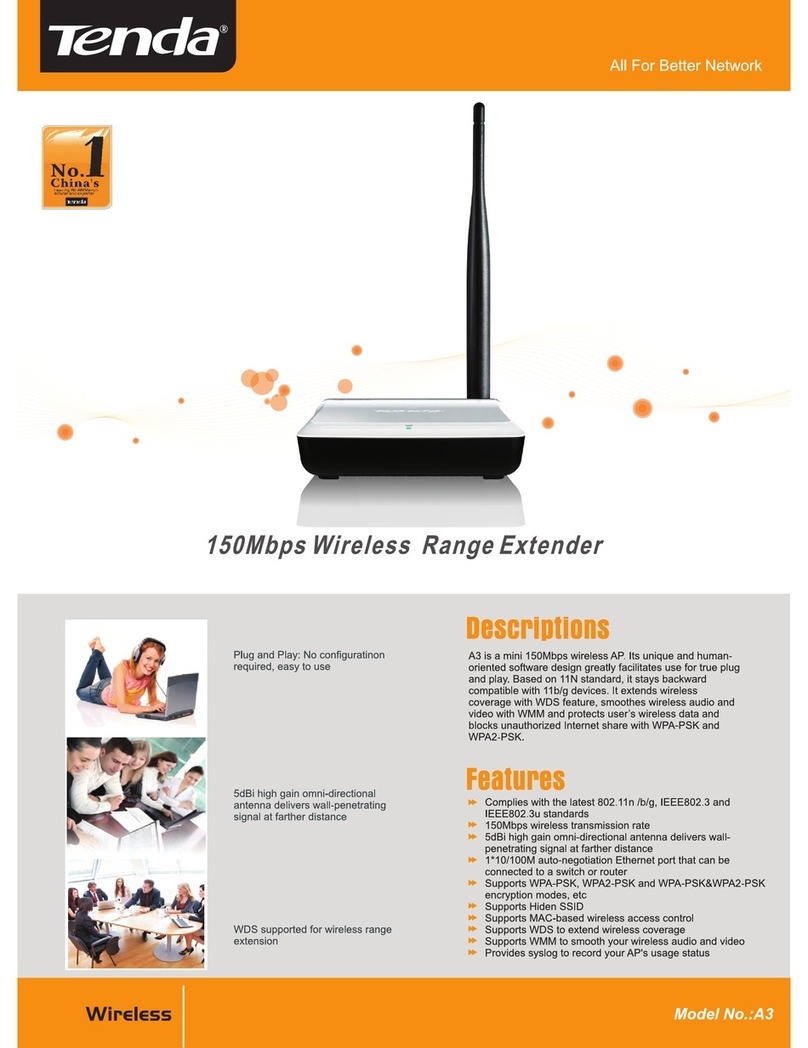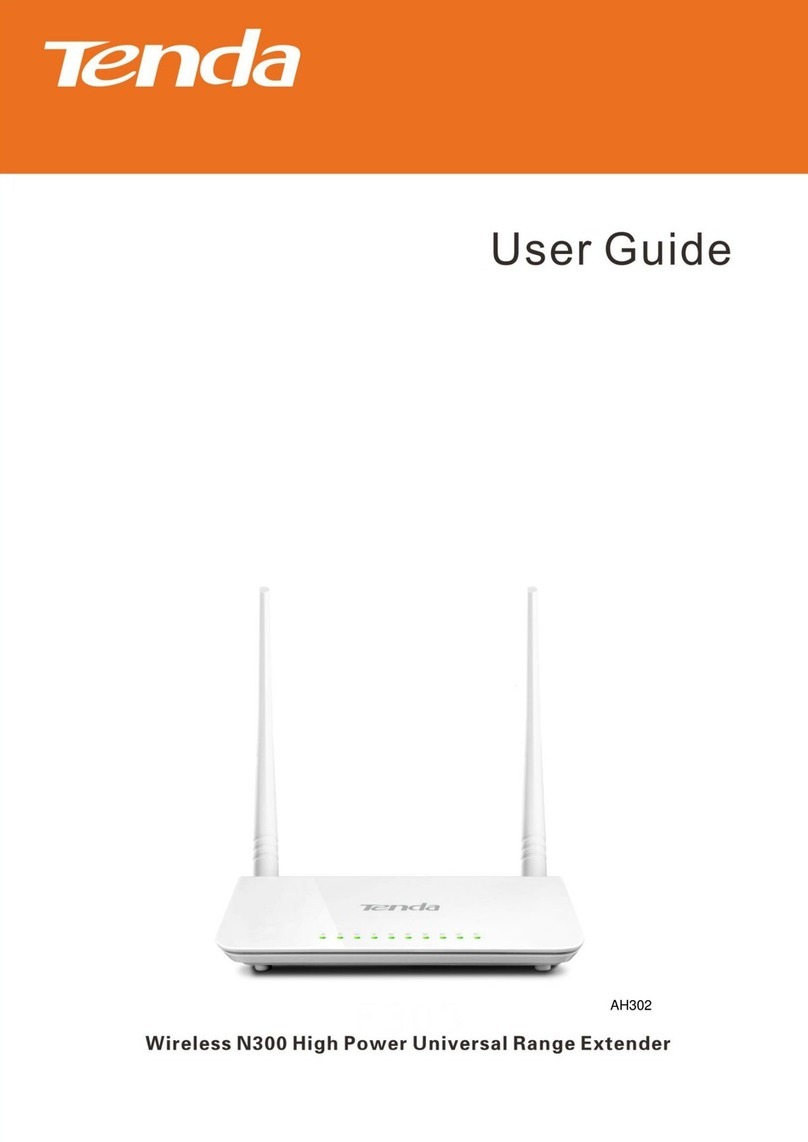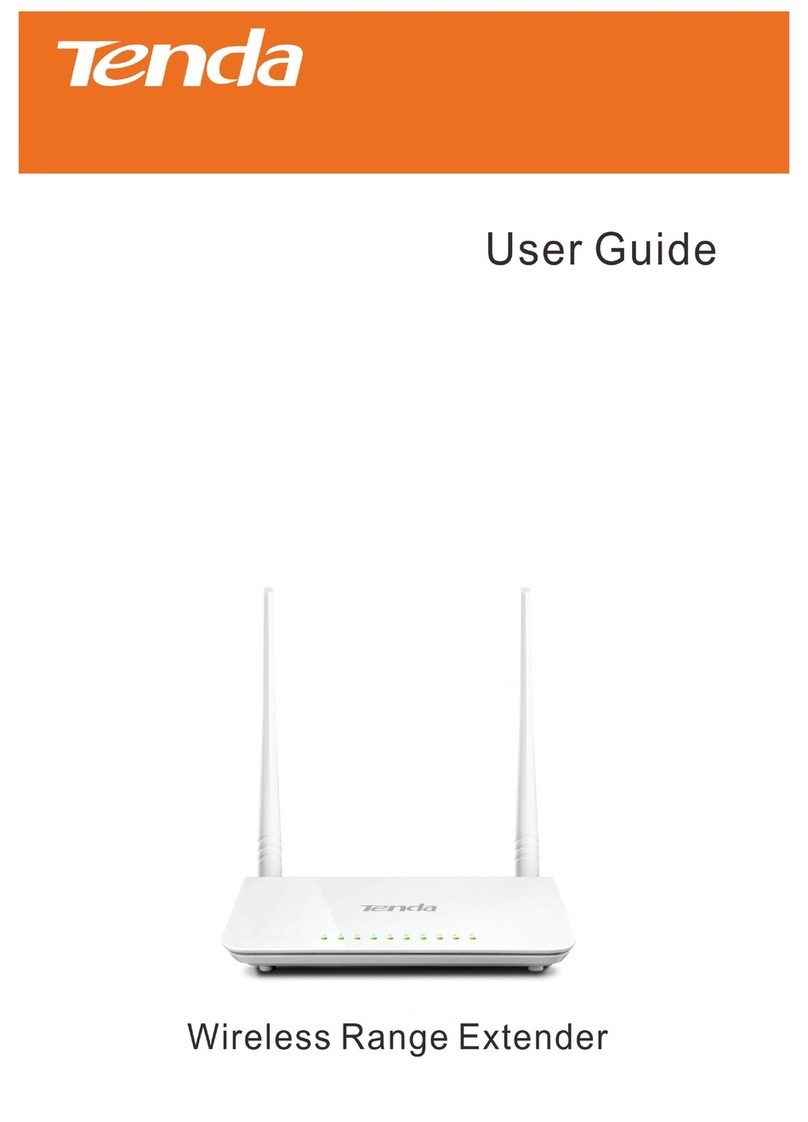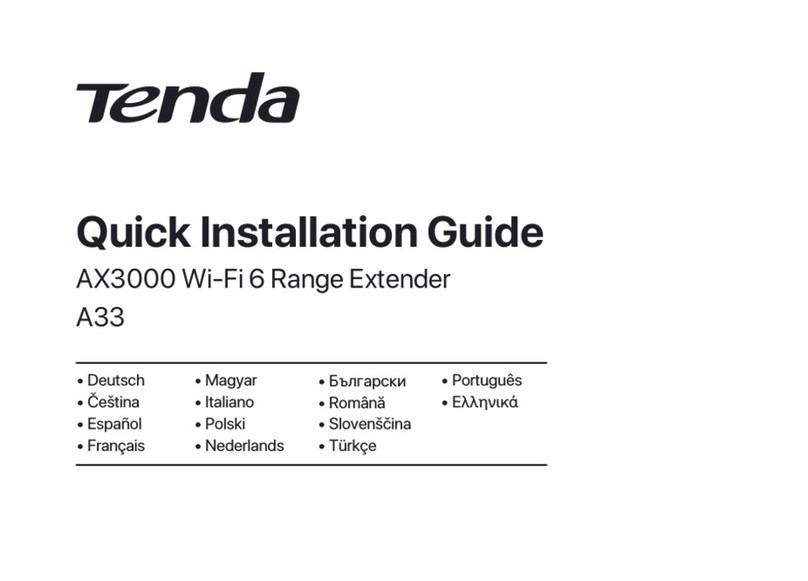Wireless N300 Universal Range Extender
IV
Contents
Chapter 1 Product Overview ........................................................................1
1.1 Package Contents.................................................................................1
1.2 Getting to Know Your Wireless Range Extender .....................................1
LED ........................................................................................................2
Port & Button ..........................................................................................2
Label ......................................................................................................2
1.3 Position Your Wireless Range Extender.................................................2
Chapter 2 Internet Connection Setup ..........................................................4
2.1 Hardware Installation ............................................................................4
2.2 Configure the Range Extender ...........................................................4
Method One: Setup by Web-based Management Page ..............................4
Method Two: Setup by Button ..................................................................7
2.3 Internet Connection Setup.....................................................................8
Configure IP ............................................................................................8
Web Login...............................................................................................8
2.4 Verify Internet Connection ..................................................................10
2.5 Join Your Wireless Connection............................................................11
Win7 OS ...............................................................................................11
Windows XP OS ....................................................................................13
Chapter 3 Advanced Settings ....................................................................15
3.1 Wizard................................................................................................15
3.2 System Status ....................................................................................15
3.3 Wireless .............................................................................................16
3.3.1 Wireless Basic Settings................................................................. 16
3.3.2 Wireless Security..........................................................................17
3.3.3 Access Control .............................................................................18
3.3.4 Wireless Connection Status...........................................................20
3.4 Tools..................................................................................................20
3.4.1 Time Settings ...............................................................................20
3.4.2 Upgrade .......................................................................................21
3.4.3 Backup/Restore ............................................................................22
3.4.4 Restore to Factory Default ............................................................22
3.4.5 Change Password .........................................................................23
3.4.6 Syslog ..........................................................................................24
3.4.7 Reboot .........................................................................................24
Chapter 4 Appendix ...................................................................................25
Appendix 1 Configure IP ...........................................................................25
Win7 OS ...............................................................................................25
Windows XP OS ....................................................................................27