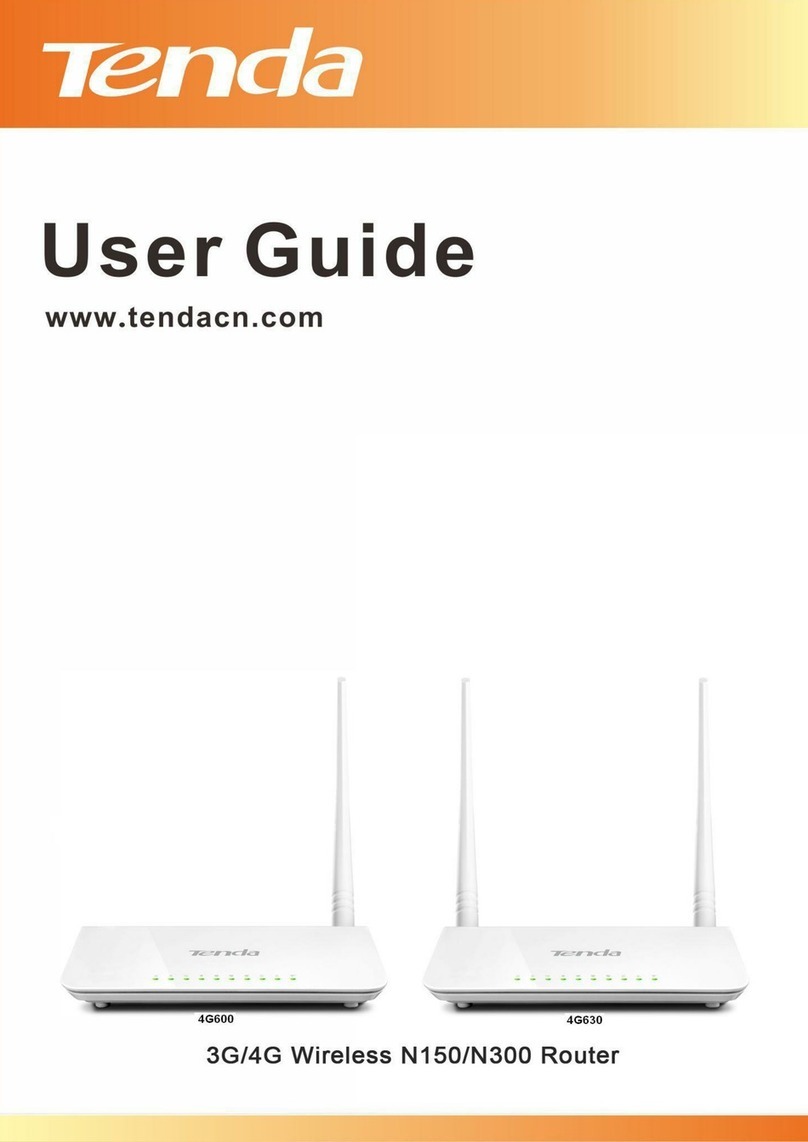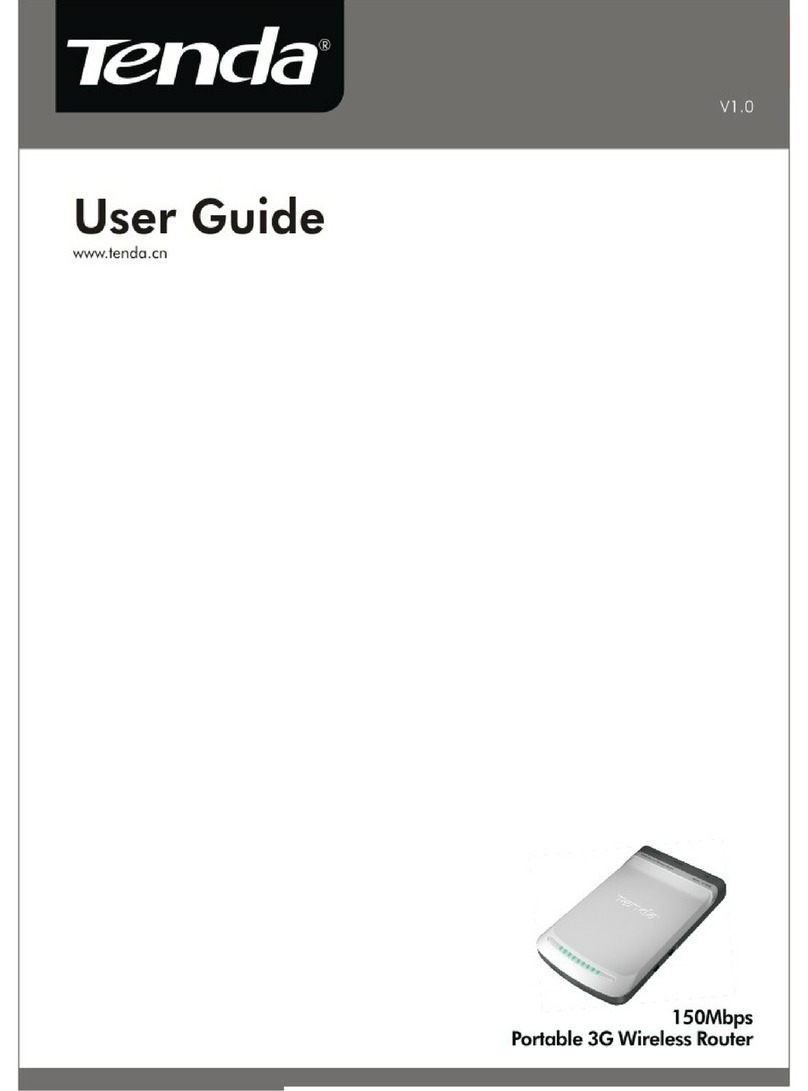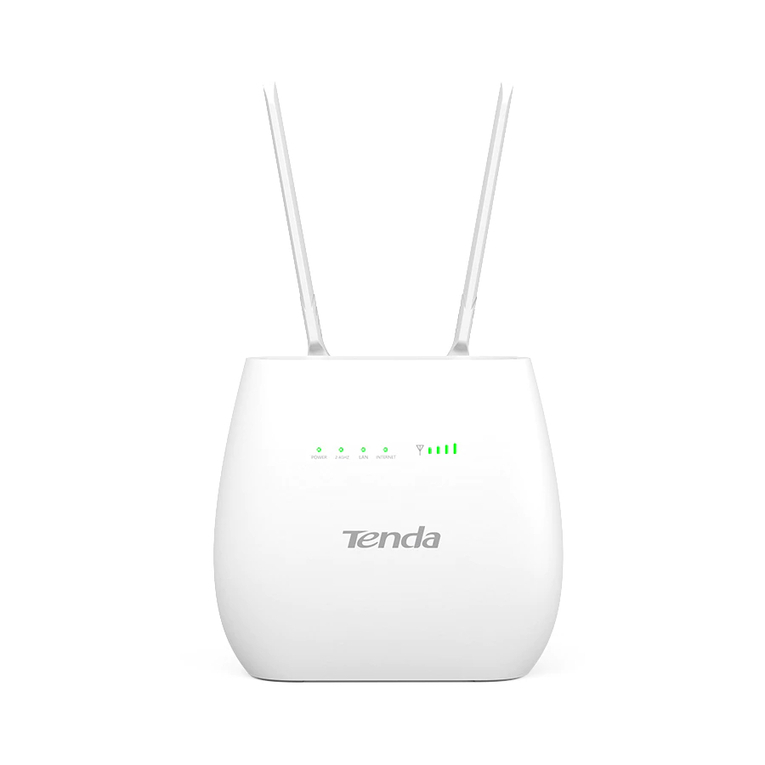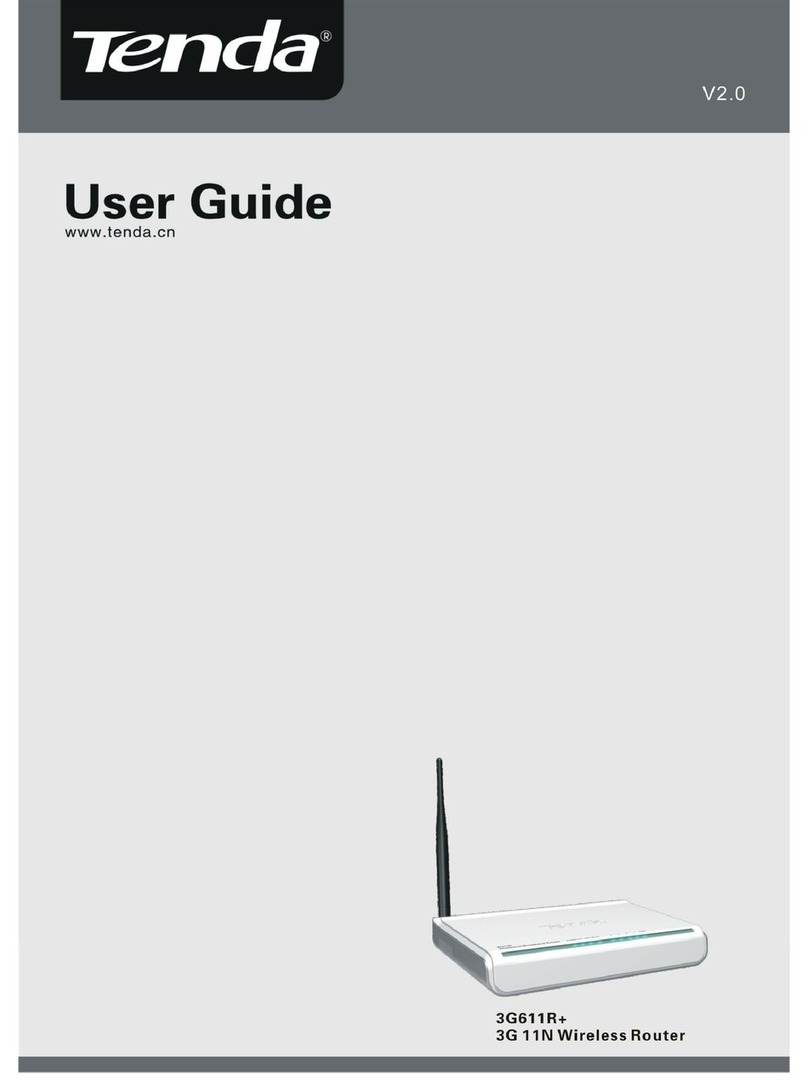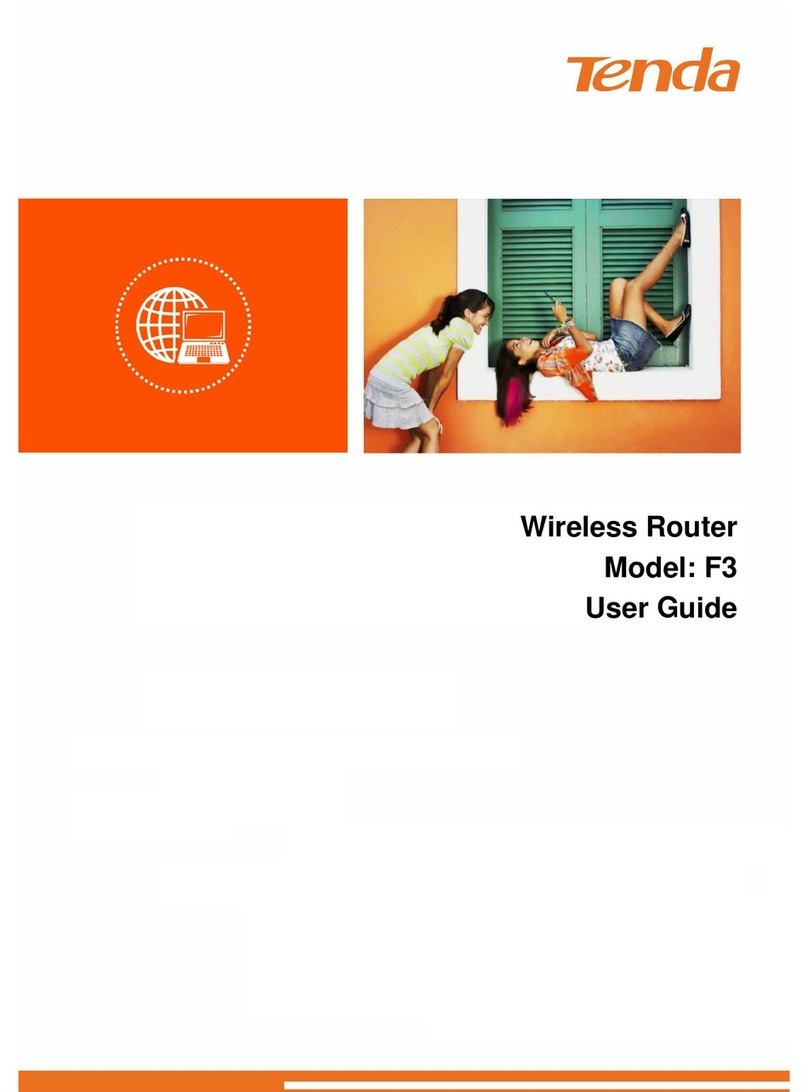Wireless Modem Router
iii
Contents
Chapter 1 Get to Know Your Wireless Router........................................................................................................1
1.1 What it does .........................................................................................................................................1
1.2 Product Features ...................................................................................................................................1
1.3 Package Contents..................................................................................................................................2
Chapter 2 Hardware Install ................................................................................................................................. 2
Chapter 3 Quick Internet Setup............................................................................................................................5
3.1 Log in to Web Manager..........................................................................................................................5
Using Setup Wizard .............................................................................................................................5
Using Browser....................................................................................................................................5
3.2 Internet Setup.......................................................................................................................................6
ADSL ................................................................................................................................................6
ETH...................................................................................................................................................7
3.3 Quick Wireless Security Setup................................................................................................................9
Chapter 4 Advanced Settings............................................................................................................................. 10
4.1 Device Info........................................................................................................................................ 10
4.2 Advanced Setup.................................................................................................................................. 15
4.2.1 Layer2 Interface........................................................................................................................ 15
4.2.2 WAN Service ............................................................................................................................ 18
4.2.3 LAN Setup ............................................................................................................................... 47
4.2.4 NAT......................................................................................................................................... 49
4.2.5 Security.................................................................................................................................... 54
4.2.6 Parental Control ........................................................................................................................ 57
4.2.7 Quality of Service...................................................................................................................... 59
4.2.8 Routing.................................................................................................................................... 62
4.2.9 DNS ........................................................................................................................................ 64
4.2.10 DSL....................................................................................................................................... 68
4.2.11 UPnP...................................................................................................................................... 69
4.2.12 Print Server (Available only in D301) ......................................................................................... 70
4.2.13 Storage Service (Available only in D301).................................................................................... 70
4.2.14 Interface Grouping................................................................................................................... 72
4.2.15 IPTunnel................................................................................................................................ 73
4.2.16 Certificate............................................................................................................................... 75
4.2.17 Multicast................................................................................................................................. 78
4.2.18 IPTV...................................................................................................................................... 79
4.3 Wireless ............................................................................................................................................. 80
4.3.1 Basic........................................................................................................................................ 80
4.3.2 Security.................................................................................................................................... 81
4.3.3 MAC Filter ............................................................................................................................... 82
4.3.4 Wireless Bridge ......................................................................................................................... 83
4.3.5 Station Info............................................................................................................................... 84
4.4 Diagnostics......................................................................................................................................... 84
4.5 Management....................................................................................................................................... 85
4.5.1 Settings .................................................................................................................................... 85
4.5.2 System Logs ............................................................................................................................. 86
4.5.3 Security Log ............................................................................................................................. 87
4.5.4 SNMPAgent............................................................................................................................. 88