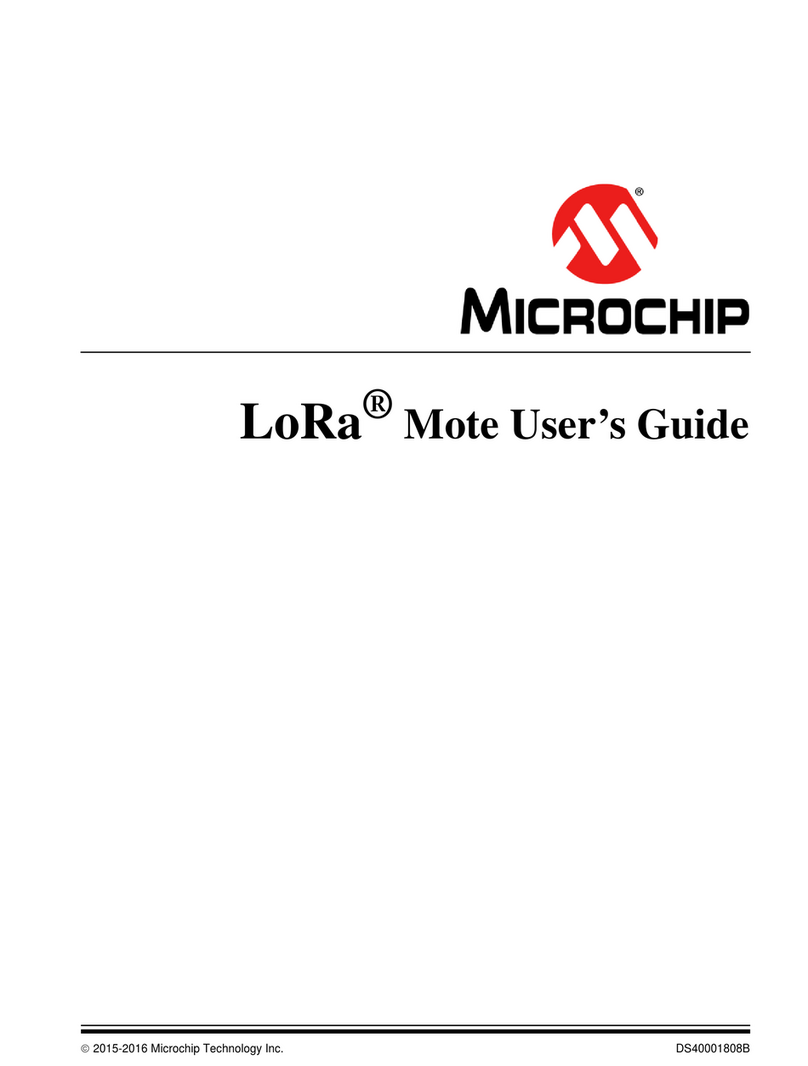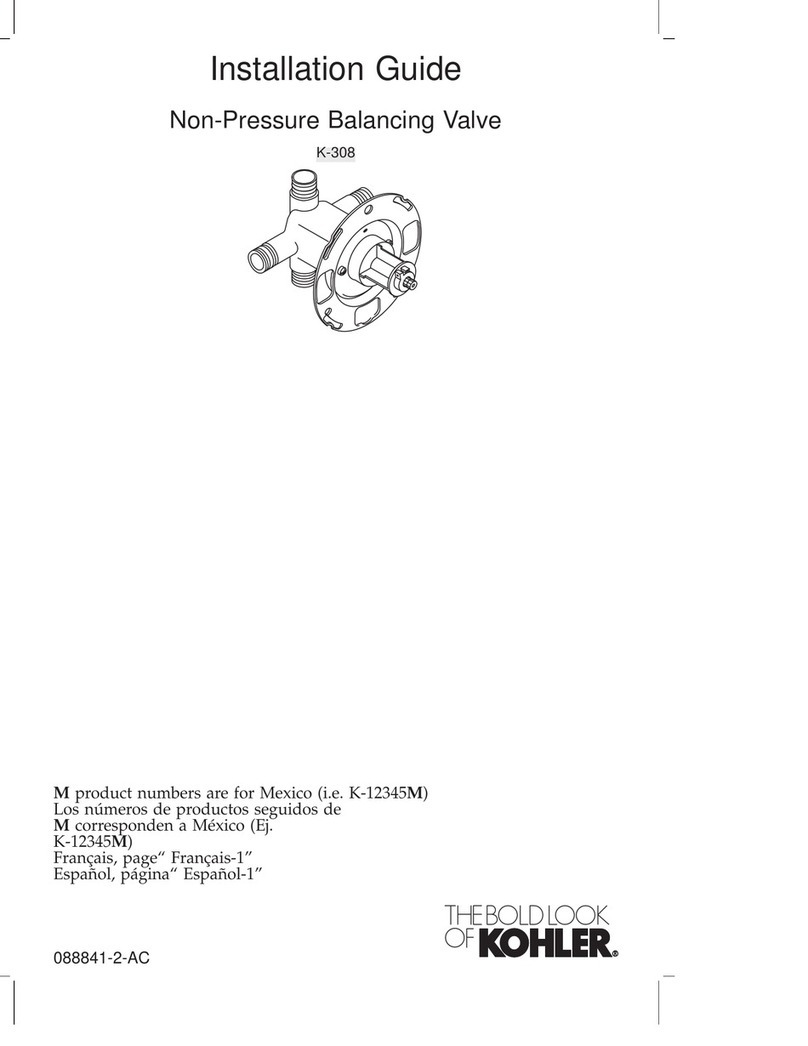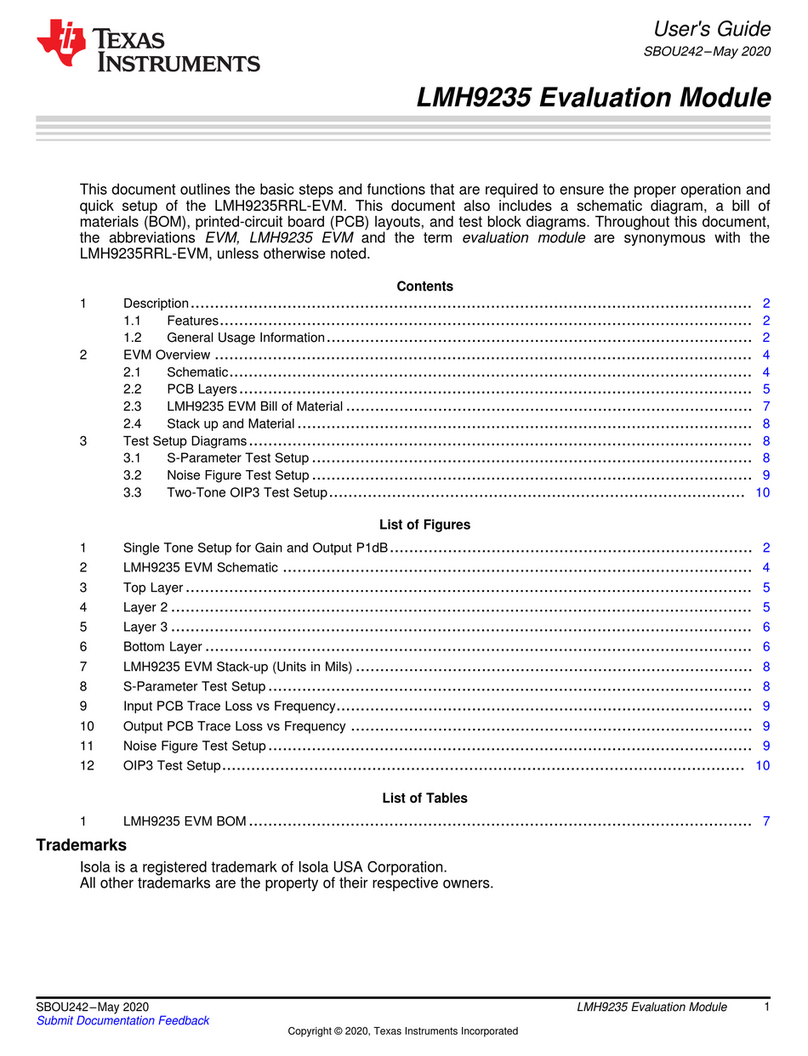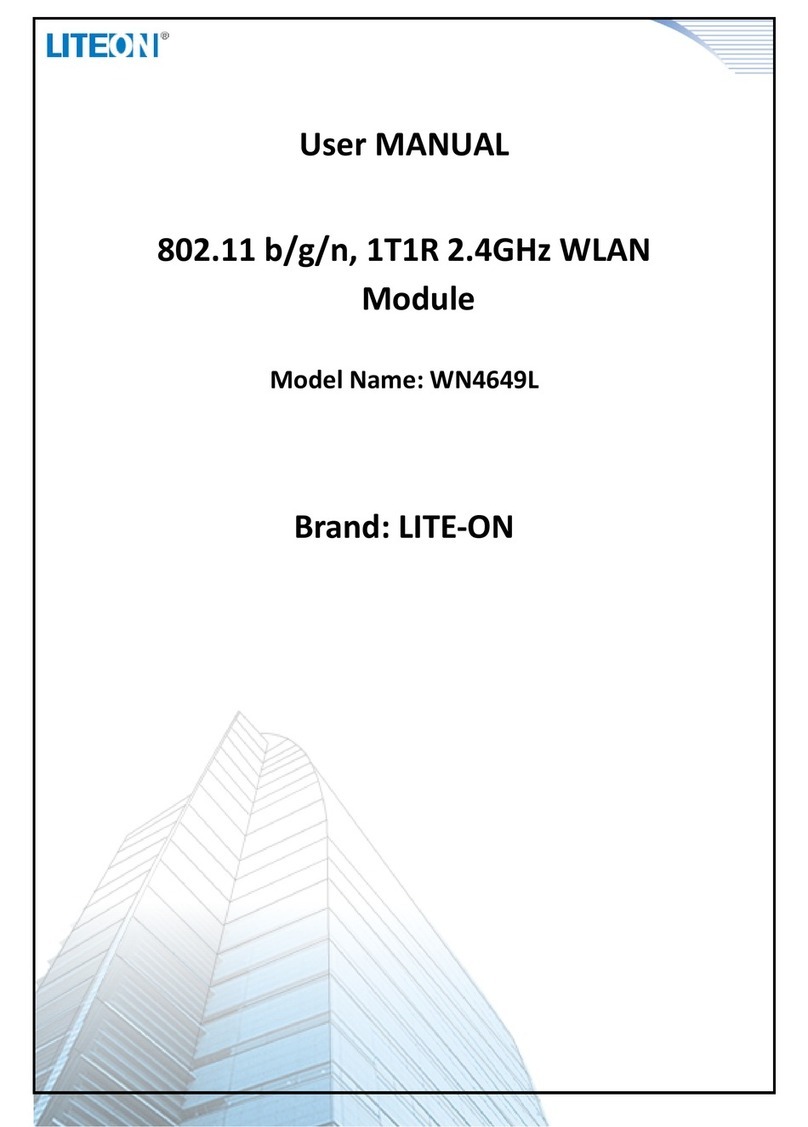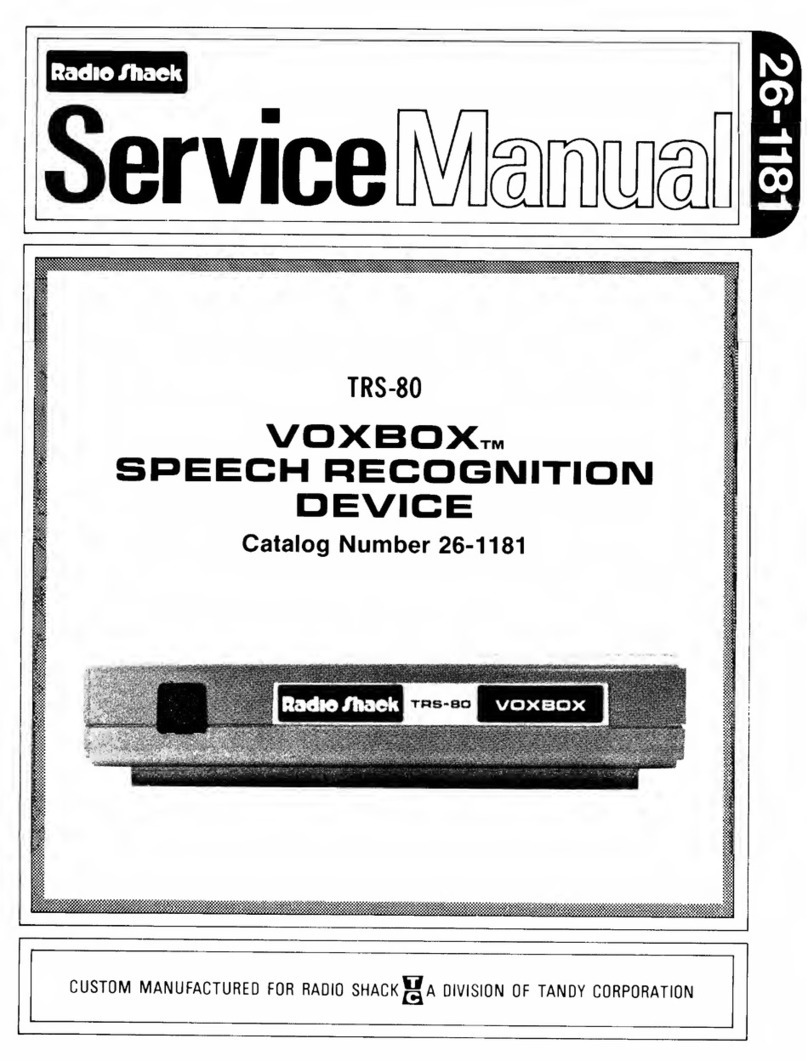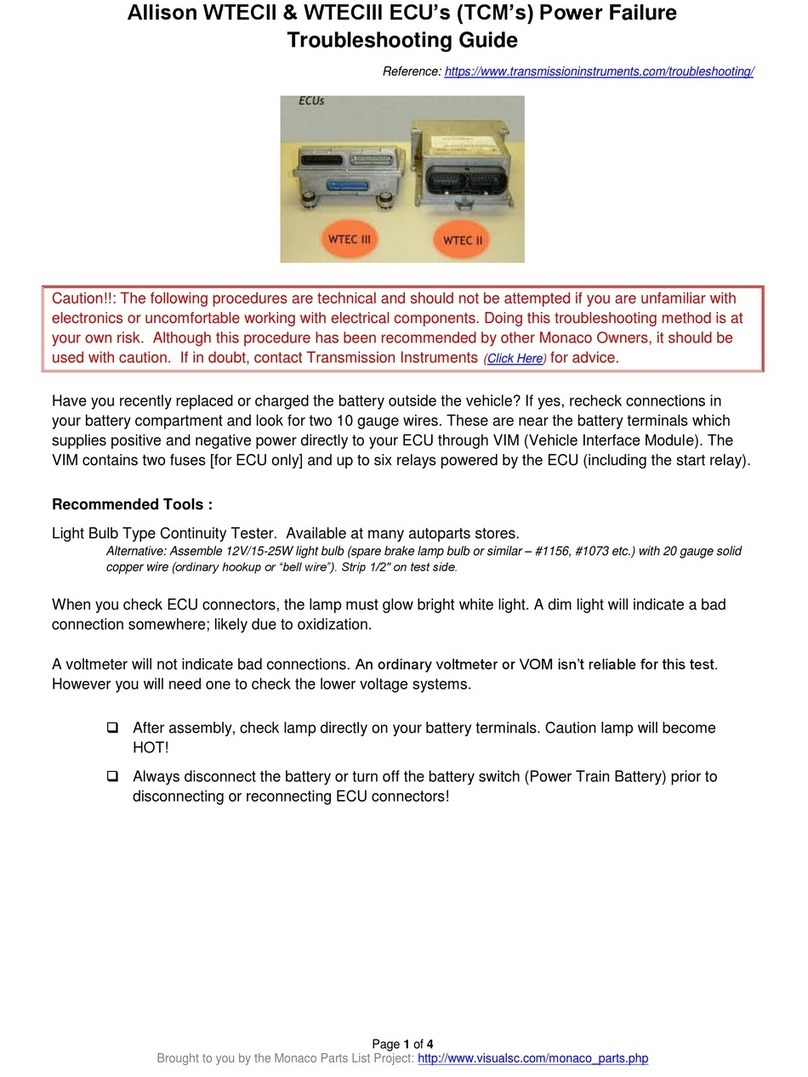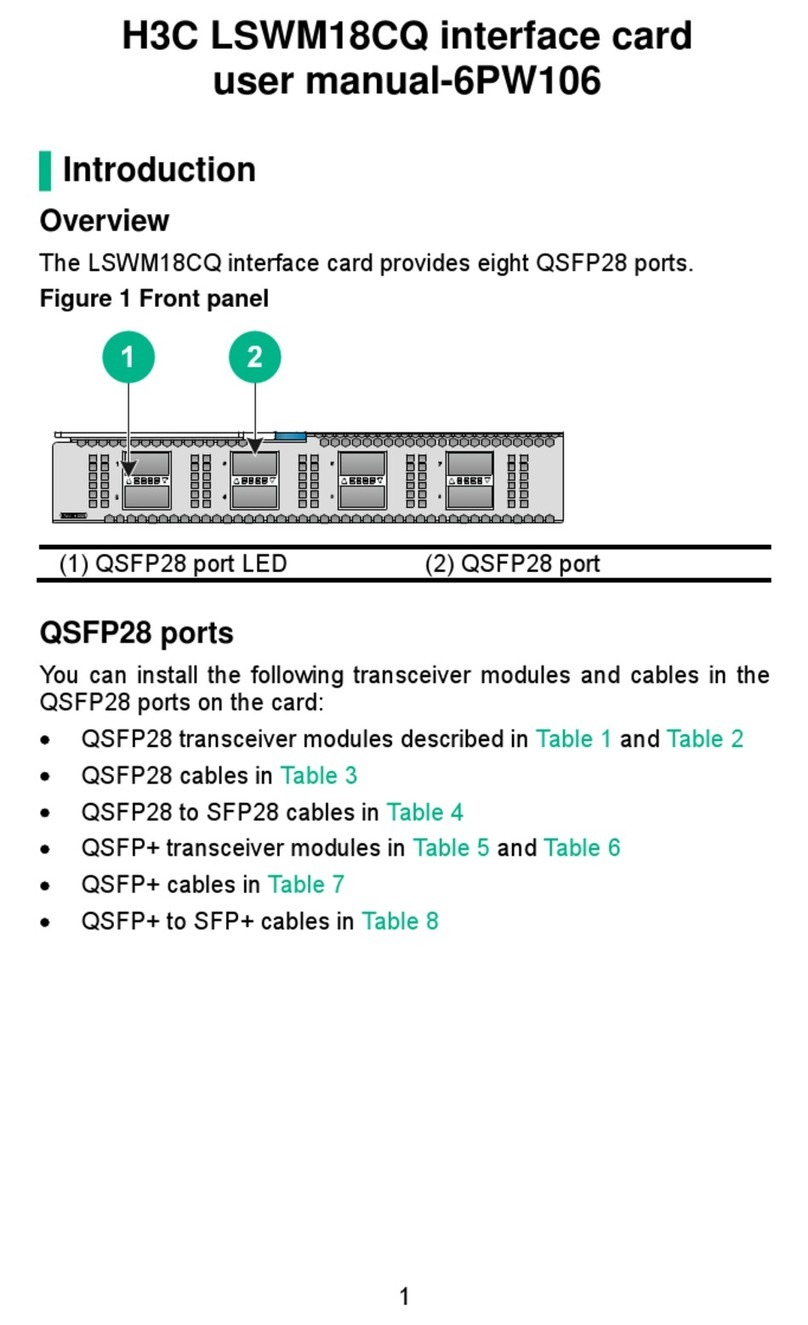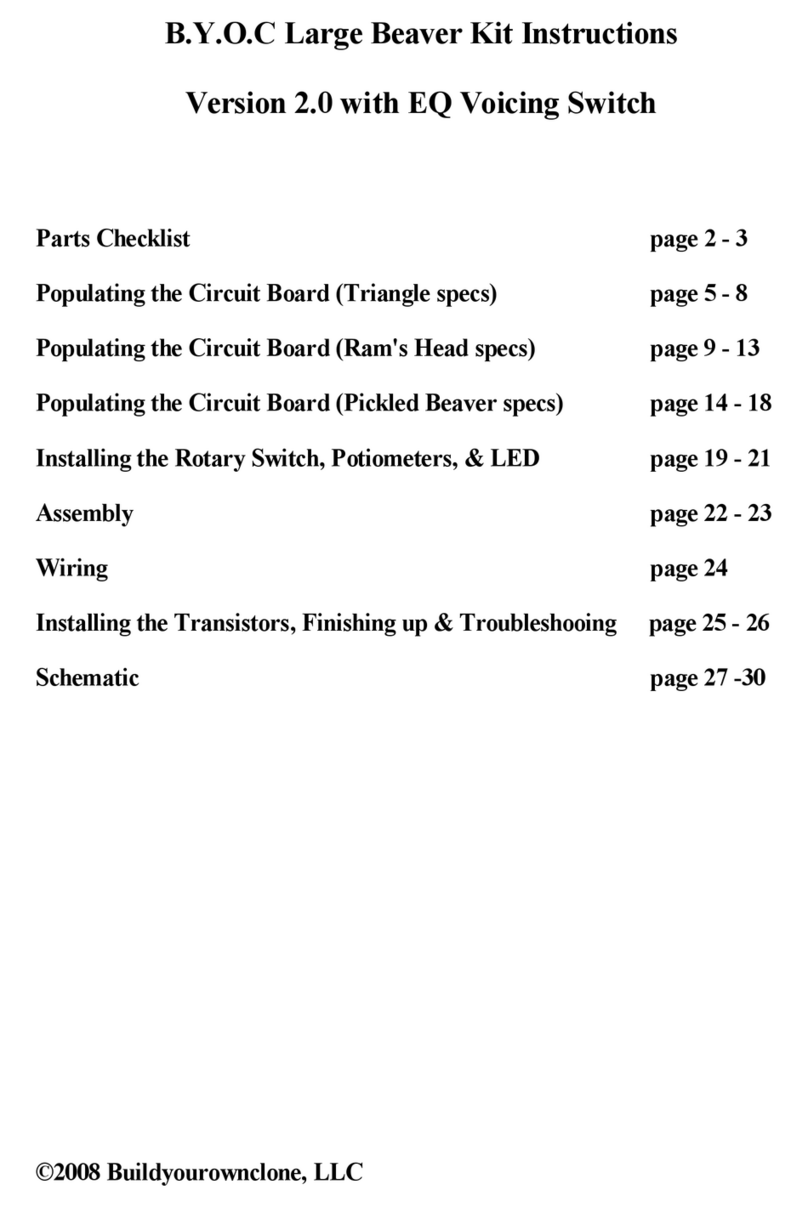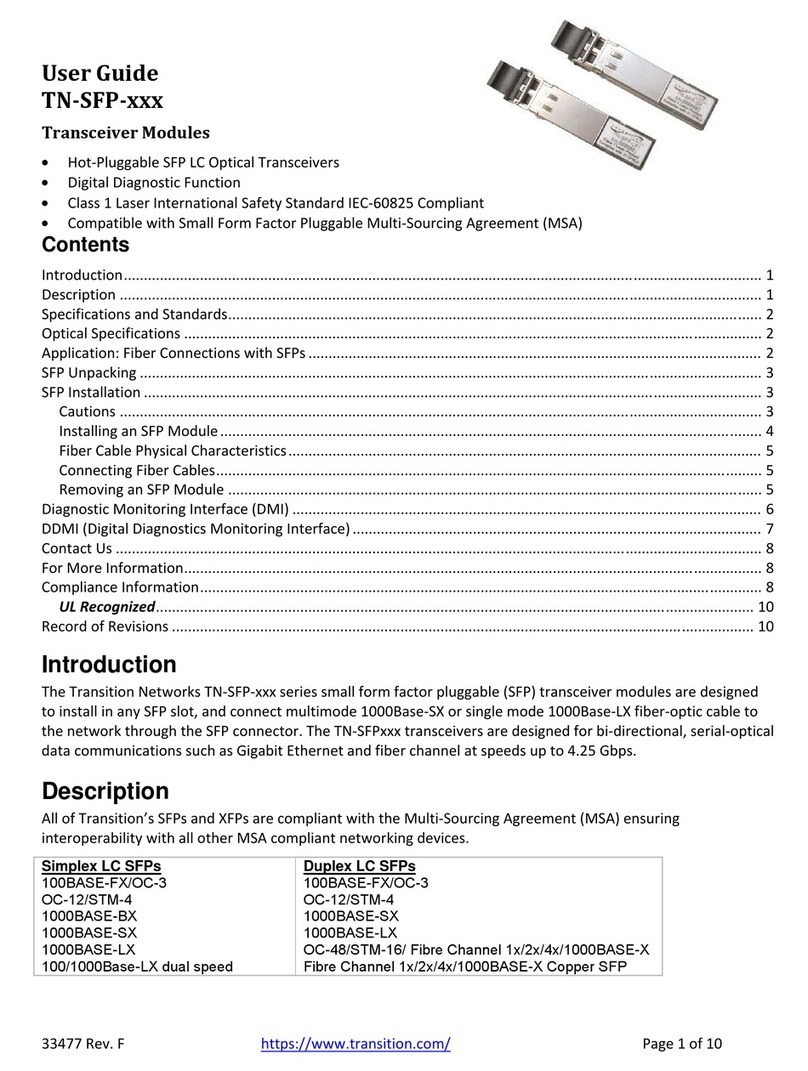Tense RGT-MT18 User manual

RGT-MT18
USER GUIDE
www.tense.com.tr

1
1
4
5
5
5
6
6
6
6
6
7
7
7
8
8
8
8
9
9
9
10
10
10
10
Screen Intro
About RGT-MT18
Features
1.1 Voltage Page
1.2 Voltage & Current Page
1 Measurements Page 1
1.5 Ratios Page
1.4 Instant Powers Page
1.6 Power Factor Page
1.7 Total Energy Pages
1.3 Voltage & Frequency Page
2 Measurements Page 2
1.8 THD-V THD-I Page
2.1 Power Analysis Page
2.3 Cosine Page
2.4 Harmonic Voltage Page
2.5 Harmonic Current Page
2.2 Step Values Page
2.6 Demand Page
3 Settings Screen
2.7 Min / Max / Average Page
3.1.1 Current Transformer Test
3.1.2 Changing the Current Transformer Value
3.2 Voltage Harmonic Protection
3.1 Current Transformer Settings
Contents
About RGT-MT
What to Look Out for in the Selection and Connection of Current Transformer?
How to Connect the NTC to the Panel Temperature?
Maintenance of the Device
2
3
4
4
Considerations in Compensation
Warnings
3
2

3.9 ModBus Settings
3.10.1 Step Times
3.10 Step Settings Page
3.10.2 Entering the Manual Step Value
3.10.3 Automatic Step Measurement
3.10.4 PFC Setting
3.10.5 Step Test
3.11 Device Settings
3.11.1 Device Installation
3.11.2 Language Selection
3.11.3 Password Settings
3.11.4 Delete Registration
3.11.5 Factory Settings
How to Select a Home Page?
13
13
13
14
14
15
15
15
16
16
16
17
17
18
Remote Communication with RS485 (GSM-MOD)
Remote Communication with RS485 (ETH-MOD)
25
25
Three Phase (3P4W) Connection Scheme
Single Phase Connection Scheme in Three Phase System
23
24
How to Return to Factory Settings?
How to Return to the Default Menu Settings?
22
22
How to Enter the Manual Step Value?
How to Perform a Step Test?
21
21
How is the Current Transformer Test Done?
How to Measure the Step?
20
20
How to Install the Device?
How to Change the Current Transformer Value?
19
19
11
11
12
12
12
3.4 Generator Compensation Setting
3.5 Voltage Protection
3.6 Inductive and Capacitive Alarm
3.7 Compensation Target Setting
3.8 Temperature Control
11
3.3 Current Harmonic Protection
Contents

Calculation Chart of Capacitor According to Connection
Dimensions
Step Creation According to Power Analysis Examples?
Factory Default Values
Technical Specifications
Contact Information
User Notes
26
27
28
29
30
30
31
Contents

5 "Easy to install and use with touch (resistive) display
TCR (SVC) Connectable
Generator Input and Generator Compensation
Remote Communication with RS485 (Computer Communication)
Temperature Measurement and Control
Compensation for Inductive and Capacitive Systems
Manual Step Value Enterable
Single, Two, and Three Phase Capacitor and Shunt Reactor can be Connected
Turkish and English Language Option
Voltage, Harmonic Current/Voltage, Inductive and Capacitive Alarm Output
Temperature Alarm Output
Intervention, Discharge and Settling Times can be Adjustable
Current Harmonics can be Observed Up To 61st Harmonics
Voltage Harmonics can be Observed Up To 61st Harmonics
Cosine Values of Each Phase Can Be Observed
Power Factor Values of Each Phase can be Observed as Graphically
Capacitive / Active and Inductive / Active Ratios can be Observed as Grafically.
Total Energies (Import/Export) can be Observed.
THD-V and THD-I values of Each Phase can be Observed.
Creating Power Analysis (20 samples 9999 min.)
Demand Registration (Active & Reactive & Apparent Power and Current Demand)
Min, Max and Average Values of Current and Voltage of Each Phase can be Observed.
Real Date and Time
Encrypted Protection
Same Aging in Steps
1
Features
About RGT-MT
It is designed to reduce reactive (inductive and capacitive) power that comes from the
network and loads do not use. If the inductive reactive power is attracted from the network,
it interferes by attracting capacitor at the appropriate step. If capacitive reactive power is
attracted from the network, t interferes by attracting shunt reactor at the appropriate step.
Thus it endeavors to reduce the inductive/active and capacitive/active rates of the system.
It is designed to make more sensible compensation at the unbalanced inductive and
capacitive systems with RGT-MT18 TCR(SVC) step.

2
While making current transformer test and measurement of the step, be careful about
avoiding rapid load changing on the system as much as possible.
Compensation starts with the regulations of the load distribution of the Electrical
wiring in a balanced way that belongs to the system.
Connect three phase capacitor with high value to the first three step (C1, C2, C3) for the
current transformer test.
Do not define step number and capacitor values randomly where has rapid load changing
and where huge amount of load is distributed randomly.
You can get benefit from the examples which are in the Power Analysis, in order to
compensate more effectively to the unbalanced loads in the system.
While preparing compensation board be careful about that you should easily add new
steps for probable changings (load adding or excluding) that can occur subsequently.
It is advisable to add new steps at the same value for the lifespan of the commonly used
step's conductor and capacitor.
Matters to Be Considered In Compensation
Choose the automatic fuse current values used in steps according to the power of the
capacitor and reactor and point as connection removing member.
Use different automatic fuse for each feeding inductor of the step conductors.
Use compensation conductor sand discharge inductors at the steps.
Unique phase connection at the three phase systems is only appropriate for balanced
load attraction. Otherwise desired rates cannot be obtained.
Warnings
Use the device according to our instructions.
Avoid direct sun light in order not to harm the LCD screen.
Leave at least 10 cm of space behind the device after mounting.
Fix the device with apparatus which comes within the device by avoiding any kind of
shake on the front cover of the board.
Balance the inner and outer heat in the metal boards. Otherwise because of the
temperature difference that originates from the dampish surrounding, water droplets
occurs on the ceiling of the board and this situation is dangerous for the open connected
buses.
Keep the switch and circuit breaker close to the device and easily accessible by the
operator.
Mark the switch and circuit breaker as the connection tripping element for the device.
There must be no electricity in the connection cables when assembling.
Screened and twisted cord cables should be used on the input and output lines without
connection to the Mains (network). These cables should not pass near high-Voltage lines
and devices.
Do not touch the touchscreen with a hard, sharp object.

Maintenance of the Device
Turn off the energy of device and disconnect it from the connections. Clean the body of
the device with a slightly damp or dry cloth. Do not use conductive or other chemicals that
may damage the device as a cleaning materials. After the device is cleaned, make
connections and make sure that the device is working by energizing the device.
3
Point to Pay Attention About The Choice And Connection of the Current
Transformers
How to Connect the NTC to Inside of the Panel Temperature?
In order to measure the surrounding temperature of the panel,
NTC terminal will be attached which comes within the device.
NTC's one terminal will be attached to the RS485 connection's
GND, the other terminal will be connected to the NTC. When the
connection accomplished, panel heat value is seen on the screen.
When the connection disconnected or reach to the -40, ''NC'' sign
is seen on the screen.
Be careful about the value of the current transformer to be more than the maximum
current which could be/is attracted from the system.
It is recommended that class of the current transformers (it can be also mentioned
class, klas, kl, cl ) should be 0,5 which will be used at the compensations.
Only X5A current transformers can be connected to the RGT-MT18.
Be careful about the absence of any load before the current transformers. Otherwise
there can be differences between reactive and counter.
Current transformer outputs and phase inputs must be in the same order. Connect the
k-l terminals of the current transformer connected to the L1 phase to the k1-l1
terminals, the k-l terminals of the current transformer connected to the L2 phase to the
k2-l2 terminals and the k-l terminals of the current transformer connected to the L3
phase to the k3-l3 terminals.
While connecting output of the current transformer terminals in order to avoid
confusion, use different coloured cable for each phase or number the cables.
Pass the cables which is connected to the output of the current transformer far from the
high voltage line.
It is advised that the cables to be used which are connected to current transformer
should be minimum 1.5 mm2. It is also recommended that the cables should be
thickened as the distance increase.
In order to avoid shake at the current transformers, fix to the bus, cables or rail.
SGND
B
A
SVC CON
NTC
(10K)
NTC

4
3- Temperature Indicator:
Indoor temperature is shown in °C. When the NTC connection fails or when the
temperature it goes below -40 ºC, "NC" is written in the value display. It has no touch
feature.
ºC
-20
It displays for 1 second when remote communication with RGT-MT18.
The passive image is displayed when no remote communication is made.
It has no touch feature.
4- Remote Communication Indicator:
Active
Passive
COM
COM
2- TCR (SVC) Step Indicator:
It shows separately the driving ratios of the mono-phase shunt reactors
connected to the SVC. It has no touch feature.
L2
L3
L1
99
99
99
5- System Feed (Voltage) Source Indicator:
Indicates that the system is fed from the network or generator.
When voltage (220V) is applied to the generator input, the system
is supplied from the generator. If there is no voltage at the
generator input, it means that the system is being fed from the
network. It has no touch feature.
Network
Supply
Generator
Supply
1- Step LEDs:
It shows the which step?
The display background becomes red when the step is switched on. When the step is
switched off, the display background color is gray. It has no touch feature.
6
5
4
3
2
1
7
220.0
220.0
220.0
Voltage L-N
L1 L12
L23
L31
V
V
V
V
V
V
L2
L3
MEASUREMENTS
SETTINGS
Voltage L-L
380.0
380.0
380.0
12
3 4 567 8 9
10
11 12 13 14
15 16 17 18
ºC
-20
COM
12:00:00
01/01/16
L2
L3
L1
99
99
99
12
3 4 567 8 9
10
11 12 13 14
15 16 17 18
6- Dynamic Display:
Touch-screen is active on this area.
By pressing the buttons in the area,
the measured values can be seen and the
settings can be changed.
RGT-MT
Sabit Bildirim Ekranı Tanıtımı
220.0
220.0
220.0
Voltage L-N
L1 L12
L23
L31
V
V
V
V
V
V
L2
L3
MEASUREMENTS
SETTINGS
Voltage L-L
380.0
380.0
380.0
Screen Introduction

220.0
220.0
220.0
Voltage L-N
L1 L1
L2
L3
A
A
A
V
V
V
L2
L3
MEASUREMENTS
SETTINGS
Current
1.358
1.453
1.289
220.0
220.0
220.0
Voltage L-N
L1 L12
L23
L31
V
V
V
V
V
V
L2
L3
MEASUREMENTS
SETTINGS
Voltage L-L
380.0
380.0
380.0
1.1 Voltage Page
1.2 Voltage & Current Page
When the Measurements button is pressed,
the measurements page-1 comes to the
dynamic area. From this page you can switch
between Voltage, Voltage & Current, Voltage &
Frequency, Instantaneous Power, Ratios,
Power Factor, Total Energy, THD-V THD-I and
Measurements-2 page.
5
MEASUREMENT PAGE-I
Voltage&Current
V A
&
Voltage
V
Power Factor
P F
Reactive Ratios
Q
+Q
-
P
Instant Powers
Q
+Q
-
P
Measurements-II
2
Voltage&Freq.
V F
&
THD-V THD-I
V &A
Total Energy
kWh
kVArh
1.1 Voltage: Phase-Neutral and Phase-Phase voltage values are displayed.
1.2 Voltage&Current: Voltage and current values are displayed.
1.3 Voltage&Frequency: Voltage and Frequency values are displayed.
1.4 Instant Powers: Instant active and reactive power are displayed.
1.5 Reactive Ratios: Capacitive / Active and Inductive / Active ratios are shown.
1.6 Power Factor: The power factor values are shown in figures and graphs.
1.7 Total Energy: Total Active, Inductive and Capacitive energies are shown.
1.8 THD-V/THD-I: Total Harmonic Voltage and Current values are displayed.
2. Measurements-II: goes to Measurements Page 2.
In this page, the phase-neutral and phase-to-phase
voltage values are displayed for each phase.
On this page, the "Measurements 1" page is displayed
when the "Measurements" button is pressed, and the
"Settings" page is displayed when the "Settings" button
is pressed.
In this page, the phase-neutral voltage values of each
phase and the current values of each phase are displayed.
On this page, the "Measurements 1" page is displayed
when the "Measurements" button is pressed, and the
"Settings" page is displayed when the "Settings" button
is pressed.
1. Measurements Page 1
Measurements E
Measurements EMeasurements Page 1 E
Measurements EMeasurements Page 1 E

1.5 Reactive Ratios Page
In this page Capacitive / Active and Inductive / Active ratios
are displayed as “%” in figures and graphs.
On this page, the "Measurements 1" page is displayed
when the "Measurements" button is pressed, and the
"Settings" page is displayed when the "Settings" button
is pressed.
MEASUREMENTS
SETTINGS
00.0
030
15 20
25
5
10
Capacitive/Active R. (%)
030
15 20
25
5
10
00.0
Inductive/Active R. (%)
In this page, the phase-neutral voltage values of each
phase and the frequency values of each phase are displayed.
On this page, the "Measurements 1" page is displayed
when the "Measurements" button is pressed, and the
"Settings" page is displayed when the "Settings" button
is pressed.
220.0
220.0
220.0
Voltage L-N
L1 L1
L2
L3
Hz
Hz
Hz
V
V
V
L2
L3
MEASUREMENTS
SETTINGS
Frequency
50.00
50.00
50.00
In this page, the active power and reactive power values are
displayed.
On this page, the "Measurements 1" page is displayed
when the "Measurements" button is pressed, and the
"Settings" page is displayed when the "Settings" button
is pressed.
0.000
0.000
0.000
Active Power (kW)
L1 L1
L2
L3
L2
L3
MEASUREMENTS
SETTINGS
Reactive Power (kVAr)
0.000
0.000
0.000
1.6 Power Factor Page
In this page, the Power Factor values are displayed in
figures and graphs.
On this page, the "Measurements 1" page is displayed
when the "Measurements" button is pressed, and the
"Settings" page is displayed when the "Settings" button
is pressed
MEASUREMENTS
SETTINGS
Power Factor
L1
L2
L3
-0.999
-0.999
-0.999 1.00
0.00
Power Factor
-1.00
1.7 Total Energies Pages
In this page, total energy values (import active, inductive,
capacitive and export active) are displayed.
On this page, the "Measurements 1" page is displayed
when the "Measurements" button is pressed. When you
press the "BACK" and "NEXT" buttons, you can see the
Energy for each phase, Energies of tariffs and Energy values
of Generators.
-Q (Kap)
kVArh
-P (Exp)
kWh
+Q (End)
kVArh
+P (Imp)
kWh
234.999
Total Energies
6
234.999
234.999
234.999
1.3 Voltage & Frequency Page
MEASUREMENTS
NEXTBACK
1.4 Instant Powers Page
Measurements EMeasurements Page 1 E
Measurements EMeasurements Page 1 E
Measurements EMeasurements Page 1 E
Measurements EMeasurements Page 1 E
Measurements EMeasurements Page 1 E

MEASUREMENT PAGE-II
Harmonics
Volt.
V
Main Page
Cosinus
Demand
Power Analysis
Measurements-I
1
Step Values
Min/Max
Cur. Harmonics
A
Max
Min
2. Measurements Page 2
When the Measurements-II button is pressed,
the measurements page-2 comes to the screen
on the dynamic area.
From this page, it is possible to switch to
Power Analysis, Step Range, Cosine,
Harmonic Voltage, Harmonic Current, Demand,
Min / Max, Home and Measurements-1 page.
2.1 Power Analysis: The reactive (inductive and capacitive) records of the system are
displayed.
2.2 Step Value: Each phase of step values are shown.
2.3 Cosine: The cosine value is shown in figures and graphs.
2.4 Harmonic Voltage: Values up to the 61st harmonic of each phase are displayed.
2.5 Harmonic Current: Values up to the 61st harmonic of each phase are displayed.
2.6 Demand: Active / Reactive / Apparent power and Current demand values are displayed.
2.7 Min/Max: Current and Voltage Min / Max / Average values are displayed.
Main Page: Go to Main Page.
Measurements-I: Go to Measurements Page 1.
In this page, THD-V (Voltage total harmonic distortion) and
THD-I (Current total harmonic distortion) values of each
phase are displayed.
On this page, the "Measurements 1" page is displayed
when the "Measurements" button is pressed, and the
"Settings" page is displayed when the "Settings" button
is pressed.
0.000
0.000
0.000
THD-V
L1 L1
L2
L3
L2
L3
THD-I
0.000
0.000
0.000
1.8 THD-V THD-I Page
7
In this page each reactive(capacitive is marked as (-) power
of the phase are recorded with their time.
If expenditure of power is fixed in a stated time, it is
recorded as sample. If latter sample is %15 higher than the
former, it is recorded as different. If it is %15 less than the
former, it is added to the sample. It ıncludes 20 samples in
total. It can take samples up to 9999 minutes most.
In this page when you press the Measurements button ''Measurements 1'' page comes.
When you press ''BACK'' and ''NEXT'' button, you can pass among the samples.
L1
1.
2.
3.
4.
5.
L2 L3 Time (min)
MEASUREMENTS
Power Analysis Samples
NEXTBACK
0.00
0.000.00
0.00
0.00
0.000.00
0.00
0.00
0.00 0
0
0
0
0
0.00
0.00
0.00
0.00
0.00
Measurements E
Measurements EMeasurements Page 1 E
MEASUREMENTS
SETTINGS
2.1 Power Analysis Page
Measurements EMeasurements Page 2 E

2.3 Cosine Page
In this page, the cosine values of each phase are displayed
in figures and graphics.
On this page, the "Measurements 1" page is displayed
when the "Measurements" button is pressed, and the
"Settings" page is displayed when the "Settings" button is
pressed.
MEASUREMENTS
SETTINGS
Cosinus ( COS )
L1
L2
L3
-0.999
-0.999
-0.999
2.4 Harmonic Voltage Page
In this page, up to the 61st harmonic of each phase voltage
is displayed.
On this page, the "Measurements 1" page is displayed
when the "Measurements" button is pressed. When you
press the "BACK" and "NEXT" buttons, you can see
harmonics belong to the other phases.
In this page, it is displayed up to the 61st harmonic of each
phase current.
On this page, the "Measurements 1" page is displayed
when the "Measurements" button is pressed. When you
press the "BACK" and "NEXT" buttons, you can see
harmonics belong to the other phases.
MEASUREMENTS
L1 - Voltage Harmonics
3.
5.
7.
9.
11.
13.
0.0 0.0 0.0 0.0 0.0
0.0 0.0 0.0 0.0 0.0
0.0 0.0 0.0 0.0 0.0
0.0 0.0 0.0 0.0 0.0
0.0 0.0 0.0 0.0 0.0
0.0 0.0 0.0 0.0 0.0
15.
17.
19.
21.
23.
25.
27.
29.
31.
33.
35.
37.
39.
41.
43.
45.
47.
49.
51.
53.
55.
57.
59.
61.
NEXTBACK
In this page, the values of capacitor (sign (-) or shunt
reactor value (each phase separately), connection type and
number of steps usage are displayed.
It is 18+1 step in total. The 19th step is TCR.
Three monophasi (one for each phase) shunt reactor are
connected to this step. Shunt reactors are connected to
driver. Shunt reactors are triggered via the SVC CON
connection.
On this page, the "Measurements 1" page is displayed when the "Measurements" button
is pressed. When you press the "BACK" and "NEXT" buttons, you can pass from one step to
another step.
Step Values
1.
2.
3.
4.
5.
L1 L2 L3 Connection Counter
-0.33 -0.33
0.00
-0,25
0.00
0.00
-0.33
0.00
0.00
-0,25
0.00
L1-2-3
L1
L2
L3
Cancel
10
30
45
1
0
-0,25
0.00
0.00
0.00
MEASUREMENTS
NEXTBACK
MEASUREMENTS
L1 - Current Harmonics
3.
5.
7.
9.
11.
13.
0.0 0.0 0.0 0.0 0.0
0.0 0.0 0.0 0.0 0.0
0.0 0.0 0.0 0.0 0.0
0.0 0.0 0.0 0.0 0.0
0.0 0.0 0.0 0.0 0.0
0.0 0.0 0.0 0.0 0.0
15.
17.
19.
21.
23.
25.
27.
29.
31.
33.
35.
37.
39.
41.
43.
45.
47.
49.
51.
53.
55.
57.
59.
61.
NEXTBACK
2.5 Harmonic Current Page
2.2 Step Values Page
8
1.00
0.00
Cosine
-1.00
Measurements EMeasurements Page 2 E
Measurements EMeasurements Page 2 E
Measurements EMeasurements Page 2 E
Measurements EMeasurements Page 2 E

2.6 Demand Page
In this page, the total current, active power, reactive power
and apparent power demand values are displayed with the
date and Times.
On this page, the "Measurements 1" page is displayed
when the "Measurements" button is pressed. When you
press the "BACK" and "NEXT" buttons, you can see other
demand values.
Current Demand (15min.)
L1
L2
L3
Total
Current (A) Date Time
0.000
0.000
0.000
0.000
00/00/0000
00/00/0000
00/00/0000
00/00/0000
00:00
00:00
00:00
00:00
MEASUREMENTS
NEXTBACK
3.1 Current Transformer : The current transformer test / current transformer value
change is made.
3.2 Harmonic Voltage: Harmonic Voltage settings are made.
3.3 Harmonic Current: Harmonic Current settings are made.
3.4 Device Settings: Go to Device settings menu.
3.5 Step: Go to the menu of Step settings.
3.6 Generator: Generator settings are made.
3.7 Voltage Min / Max: Voltage settings are made.
3.8 Alarm: Inductive and Capacitive Alarm settings are made.
3.9 Compensation: Inductive and Capacitive target settings are made.
3.10 Temperature: Temperature Alarm settings are made.
3.11 ModBus: Modbus (Communication) settings are made.
Main Page: Go to Main Page.
SETTINGS PAGE
Current Trans. Device Settings
Step Settings
Temperature Main Page
ModBus
Generator
Alarm
Alarm
PF Correction
1+Q
-Q
Voltage Min/Max
V
THDV Set
V
THDI Set
A
3. Settings Screen
2.7 Min / Max / Average Page
In this page, the minimum (min), maximum (max) and
average (avg) values of current and voltage values are
displayed. (Values are taken with an average of 5 min.)
On this page, the "Measurements 1" page is displayed
when the "Measurements" button is pressed. When you
press the "BACK" and "NEXT" buttons, it is toggle between
the others.
Current Min-Max-Avg (A) (5min.)
L1
L2
L3
Min Max Avg
0.000 0.000 0.000
0.000
0.0000.000
0.000
0.000
0.000
MEASUREMENTS
NEXTBACK
9
When the Settings button is pressed, the
Settings page appears on the screen on
dynamic area.
From this page, you can switch to Current
Transformer, Harmonic Voltage, Harmonic
Current, Device Settings, Step, Generator,
Voltage Min / Max, Alarm, Compensation,
Temperature, Modbus settings and Main Page.
Settings E
Measurements EMeasurements Page 2 E
Measurements EMeasurements Page 2 E

To set the current transformer value, press the up and
down arrow buttons on the screen after pressing the
"Change current transformer value" button. The test starts
automatically when the "Confirm" button is pressed. If there
are any problems in the connection, the device will give a
warning and will not accept the connection.
Enter the CT Ratio
0150 /5A
OKTURN BACK
The test starts automatically when the "Start current
transformer test" button is pressed. If there are any
problems in the connection, the device will give a warning
and will not accept the connection.
If the current transformer test is successful and the
connection is confirmed, the device starts to measure the
step automatically.
Cancel
CT Test
Confirm
CT Connection
Current
380.0
380.0
380.0
CT Test was Started
Current Transformer Test
L1
L2
L3 A
A
A
3.1.1 Current Transformer Test
3.1.2 Changing the Current Transformer Value
If the current transformer test is successful and the connection is confirmed, the device
starts to measure the step automatically.
OK
THDV Protection Settings
Delay (sn.)THDV Set (%)
2040
TURN BACK
THDV Control Mode Active
3.2 Voltage Harmonic Protection
In this page you can start the current transformer test and
change the current transformer value.
On this page, when the "Start Current Transformer Test"
button is pressed, the current transformer test is started.
When the "Change Current Transformer Value" button is
pressed, the current transformer value changing page is
displayed on the screen.
ÖLÇÜMLER
L1 - Harmonik Distorsiyon Gerilim
3.
5.
7.
9.
11.
13.
0.0 0.0 0.0 0.0 0.0
0.0 0.0 0.0 0.0 0.0
0.0 0.0 0.0 0.0 0.0
0.0 0.0 0.0 0.0 0.0
0.0 0.0 0.0 0.0 0.0
0.0 0.0 0.0 0.0 0.0
15.
17.
19.
21.
23.
25.
27.
29.
31.
33.
35.
37.
39.
41.
43.
45.
47.
49.
51.
53.
55.
57.
59.
61.
ILERIGERI
Start
CT Test
Back
Settings Page
Current Transformer Settings
TEST
K k
L l
Change Current
Transformer Ratio
X5A
When the "Back" button is pressed, the "Settings" page appears on the screen.
10
3.1 Current Transformer Settings
In this page voltage harmonic control mode can be made
active or passive, harmonic of total voltage and delay of it can
be set. When the set is active the colour of the button's
writing becomes green, and when the set is passive it
becomes red. When the control mode is active and the total
voltage harmonics get higher than the setted harmonic
values, the device waits as much as delay; after the time of
the delay comes to an end it makes the compensation stop
and ''High Harmonic Voltage'' warning comes to the screen. Also ''ALR1''is on. When the
control mode is passive, the device doesn't make voltage harmonic control. Pressing the
''Confirm'' button, the saved data is recorded and returns to ''Settings'' page.
When the ''Return'' button is pressed, without recording any value, turns to ''Settings'' page.
Settings E
Settings E
Current Transformer ESettings E
Current Transformer ESettings E

In this page current harmonic control mode can be made
active or passive, harmonic of current and delay can be set.
When the setting is active color of the button's writing
becomes green, when it is passive it becomes red. When the
control mode is active and the total voltage harmonics
get higher than the setted harmonic values, the device waits
as much as delay; after the time of the delay comes to an end
it makes the compensation stop and ''High Harmonic Current'' warning comes to the
screen. Also ''ALR1'' is on. When the control mode is passive, the device doesn't make
voltage harmonic control.
OK
THDI Protection Settings
Delay (sn.)THDI Set (%)
2040
TURN BACK
THDI Control Mode Active
3.3 Current Harmonic Protection
3.4 Generator Compensation Setting
In this page generator control mode can be made passive
or active and inductive/active can be set. When the setting is
active color of the button's writing becomes green, when it is
passive it becomes red. When the generator mode is
activated, the device compensates according to the set
“inductive set value” while the generator is on. When the
generator mode is passive, compensation is stopped while
the generator is on.
OK
Generator Settings
Inductive Set (PF)
10
Generator Control Mode Active
TURN BACK
In this page Voltage control mode can be made passive or
active, High voltage and low voltage values can be set. When
the setting is active color of the button's writing becomes
green, when it is passive it becomes red. When the voltage
control mode is active, it stops the compensation if Set
voltage get out of upper and lower limits. Then the display
will show "High Voltage" or "Low Voltage" warning.
OK
Voltage Protection Settings
Low Voltage (V)High Voltage (V)
120
240
TURN BACK
Voltage Control Mode Passive
3.5 Voltage Protection
Pressing the ''Confirm'' button, the saved data is recorded and returns to ''Settings'' page.
When the ''Return'' button is pressed, without recording any value, turns to ''Settings'' page.
11
Pressing the ''Confirm'' button, the saved data is recorded and returns to ''Settings'' page.
When the ''Return'' button is pressed, without recording any value, turns to ''Settings'' page.
Pressing the ''Confirm'' button, the saved data is recorded and returns to ''Settings''
page. When the ''Return'' button is pressed, without recording any value, turns to
''Settings'' page.
Settings E
Settings E
Settings E
Also ''ALR1''is on. When the Voltage Protection mode is passive, the device doesn't make
voltage control.

3.6 Inductive and Capacitive Alarm
In this page inductive/active and capacitive/active Alarm
mode can be made passive or active and inductive/active and
capacitive/active ratio can be set. When the setting is active
color of the button's writing becomes green, when it is
passive it becomes red. When the ratios rise above the
activated set value, the display shows "High Inductive" or
"High Capacitive" warning. Also ''ALR1''is on. When the
Alarm mode is passive, the display doesn't show warning.
OK
Select the Alarm You Want to Set!
Capacitive Alarm %Inductive Alarm %
1005
TURN BACK
Ind. Alarm Active Cap.Alarm Passive
In this page, the inductive/active and capacitive/active
ratio that the device is aiming at compensation can be set.
Pressing the ''Confirm'' button, the saved data is recorded
and returns to ''Settings'' page. When the ''Return'' button is
pressed, without recording any value, turns to ''Settings''
page.
3.7 Compensation Target Setting
OK
Enter the Target Ratios!
Capacitive Set %
Inductive Set %
10
05
1
TURN BACK
In this page Temperature control mode can be made
passive or active, High Temperature and low Temperature
values can be set. When the setting is active color of the
button's writing becomes green, when it is passive it
becomes red. When the Temperature control mode is active
if Set Temperature get out of upper and lower limits, the
display will show "High Temperature " or "Low Temperature"
warning. Also ''ALR2''is on.
3.8 Temperature Control
OK
Temperature Protection Settings
Low Temperature
High Temperature
-1030
Temperature Control Mode Active
TURN BACK
Pressing the ''Confirm'' button, the saved data is recorded and returns to ''Settings'' page.
When the ''Return'' button is pressed, without recording any value, turns to ''Settings'' page.
Pressing the ''Confirm'' button, the saved data is recorded and returns to ''Settings'' page.
When the ''Return'' button is pressed, without recording any value, turns to ''Settings'' page.
12
Settings E
Settings E
Settings E

3.9 Modbus Settings
In this page remote communication settings can be done to
the device. Addresses of Baudrate and Modbus can be
changed. Databits=8, Stopbits=1 and Parity=none values are
fixed.
Pressing the ''Confirm'' button, the saved data is recorded
and returns to ''Settings'' page. When the ''Return'' button is
pressed, without recording any value, turns to ''Settings''
page.
OK
ModBus Settings - 8 N 1
Baudrate Modbus Address
19200 001
TURN BACK
In this page, the intervention time, the capacitor discharge
time and the capacitor settling time can be set.
Drive time: it is the İntervention (Step taking-drop) time of the
device to the power change in the system.
Discharge time: It is the delay time of re-commissioning the
same step after dropping the capacitor in the step.
Step settling time: When a few steps are needed is the delay time between steps.
3.10.1 Step Times
OK
Step Time Settings
Drive
Time (sn)
Discharge
Time (sn)
Settling
Time (msn)
04 15 0400
TURN BACK
13
3.10 Step Settings Page
3.10.1 Times: Drive, Discharge and Settling Times are set.
3.10.2 Enter Step Value: Value of step is entered manually
3.10.3 Automatical Measurement: The selected steps are measured.
Back Settings Page: Returns to the Settings page.
3.10.4 PFC Settings: Compensation can be active or passive mode.
3.10.5 Stage Test: The selected steps are checked.
Step Settings
Back
Settings Page
Time Settings
PFC Settings
Enter
the Steps Value
Step Test
TEST
Auto Measurement
n
When the Stage Button is pressed, Stage
Settings page comes to the screen in the
dynamic area. Times related to steps, Enter
Stage Value, Automatical Measurement, PFC
Settings, Stage Test and Settings Page can be
passed from this page.
Pressing the ''Confirm'' button, the saved data is recorded and returns to ''Settings'' page.
When the ''Return'' button is pressed, without recording any value, turns to ''Settings'' page.
Settings E
Settings E
Settings E Step Settings E

3.10.2 Entering the Manual Step Value
In this page, manual step value can be entered. Mono and
three phase capacitor or shunt reactor values can be entered.
Step, Phase and Values are set to help with the up and
down arrow buttons. The values entered by pressing the
"Confirm" button are saved and the writing comes to the
related screen as "1. Stage L1 Value Registered!".
OK
Enter the Step Value!
Step
01
Phase
L1
Value (kVar)
-01.00
TURN BACK
If the value to be entered is mono phase, select "L1, L2 or L3" from the phase section
according to the phase to which it is connected. "L123" should be selected for the three
phases.
Example: The value entered in the display is 1kvar capacitor in L1 phase and Step 1.
When the ''Return'' button is pressed, without recording any value, turns to ''Settings'' page.
3.10.3 Automatic Level Measurement
In this page, step is measured automatically.
Measurement could be done automatically only at chosen
step. If you press the button of the step you desired, logo of
the step will change. According to the Page 8th and 10th
steps are chosen for the automatic measurement. After
choosing the steps, automatic measurement starts when the
''start'' button is pressed.
When the ''Return'' button is pressed, without recording
any value, turns to ''Settings'' page.
When the automatic step measurement is started, a page
comes to the screen like on the side. In the page it could be
seen which measurement of the step is done and phases of
the measured value is shown separately. If the condenser is connected to the step, (-) sign is
seen on the left. If the shunt reactor is connected to the step, the value does not have a sign.
The chosen steps will be measured subsequently and when the measurement is finished
press ''confirm'' button in order to record values.
START
Select the Steps to Be Measured!
1
141312
765
18
11
4
17
10
3
16
9
2
8
15 TCR
All
Pass
All
Active
TURN BACK
-01.50
-01.50
-01.50
Step Measurement
Step Test Was Started
1. Step (kVAr)
L1
L2
L3
CANCEL
OK
When the ''cancel'' button is pressed, measurement of the step is canceled and
measured values returns to the automatic step measurement screen without recording.
14
Settings E Step Settings E
Settings E Step Settings E
1.Step L1 Value was Saved!

3.10.4 PFC Setting
In this page PFC(compensation) and TCR(SVC) are made
active or passive ,from the Step Counter part,the setting of
the device on how many steps can be included is done. The
device can disable PFC (compensation) in necessary (like
manuel usage) situations. When the PFC is passive,
the device gives up intervening to the system. In this situation,
the device only makes measurement.
OK
Choose the PFC Mode!
Step Counter
01
TURN BACK
PFC Active
TCR Passive
3.10.5 Step Test
In this page step test is made manually. Control of the
step's output(like connection etc.) can be done. Chosen
steps are made active and the steps are on.
When the ''Return'' button is pressed, ''step setting'' page
comes to the screen; when the Setting button is pressed
''setting page comes.
SETTINGS
Select the Steps to Test!
1
141312
765
18
11
4
17
10
3
16
9
2
8
15 TCR
TURN BACK
15
3.11 Device Settings
3.11.1 Device Setup: Current Transformer Test and Automatic Step Measurement Operation
3.11.2 Language Options : Language settings of the device are changed.
3.11.3 Delete the Recordings : Data which are taken automatically by the device are deleted.
Back Setting Page : Returns to the settings page
3.11.4 Factory Settings: Factory or Menu settings, assumed values are returned.
3.11.5 Password Page: Password protection is assigned to the device.
Device Settings Page
Factory Settings Password Page
TR
ENG
Language Options Delete Records?
Device Setup
Back
Settings Page
When the Device Setting button is pressed,
Device Setting page comes to the dynamic
screen. You can pass Device Setup, Language
Choice, Deleting the Recordings, Factory
Settings, Password Menu and Settings from
this page.
Settings E Step Settings E
Ayarlar E
Settings E Step Settings E
When the TCR(SVC) is deactivated, the device starts to make compensation as normal
reactive relay. Intervention can not be done with shunt reactor driver.
When the ''cancel'' button is pressed, measurement of the step is canceled and
measured values returns to the automatic step measurement screen without recording.

3.11.1 Device Setup
In order to set the device press the ''up'' and ''down'' buttons, enter the current
transformer value. When you press ''confirm'' button the device starts current transformer
test automatically; after completing the test if any matter is available; the device gives
warning with connections.
If there is no matter in the connections, after completing the current transformer test;
the device start the step measurement automatically. When the device measured all of the
steps, if the ''confirm'' button is pressed, all of the steps are recorded. When the ''cancel''
button is pressed; the device cancels the step measurements and returns to ''Automatic
Measurement'' screen without recording the step measurements. After completing the step
measurement; the device starts to compensation according to the recorded values.
Enter the CT Ratio
0150 /5A
OKTURN BACK
-01.50
-01.50
-01.50
Step Measurement
Step Test Was Started
1. Step (kVAr)
L1
L2
L3
CANCEL
OK
3.11.2 Language Options
In this menu, The language settings of the device are
changed as Turkish or English. When you click to the
language you desired, the language of the device changes
and turns to device setup page.
When the ''Back'' button is pressed, ''Device Setup'' page
comes to the screen.
Language Selection
Back
Settings Page ENGLISHTÜRKÇE
16
Cancel
CT Test
Confirm
CT Connection
Current
380.0
380.0
380.0
CT Test was Started
Current Transformer Test
L1
L2
L3 A
A
A
3.11.3 Password Settings
Password Menu
Enter New Password!
2580
Password Control Passive
1
4
7
2
5
8
3
6
9
0
Del
OK
Cancel
In this page control of the password becomes active, the
device can be protected against the unauthorized intervention.
After the control of the password is made active ;entered
password value is recorded. the password consist of 4 letters.
You can enter the password pressing the numbers. When the
password is entered, press ''confirm'' button to record
password. When you quit from the setting menu; the device
is protected anymore.
When the ''Return'' button is pressed, it turns to the ''Setting'' page without doing
operation.
Settings E Step Settings E
Settings E Step Settings E
Settings E Step Settings E
Table of contents
Other Tense Control Unit manuals