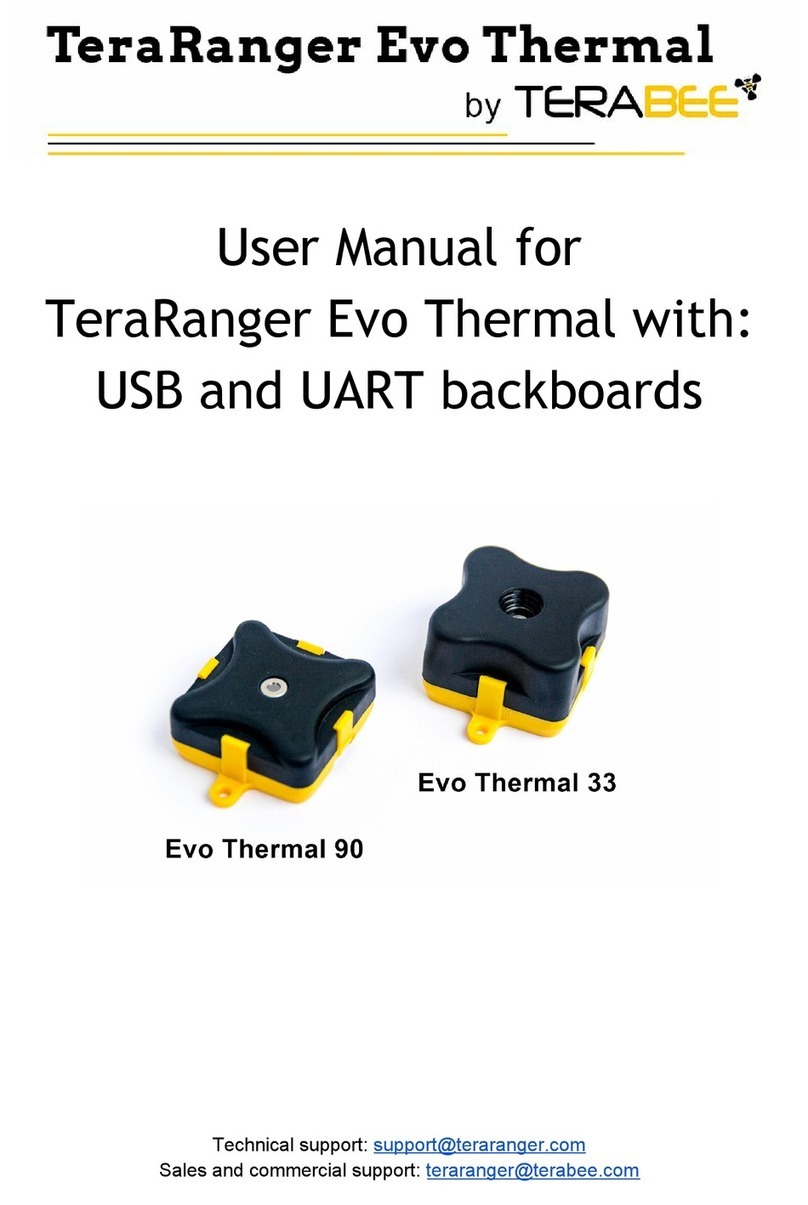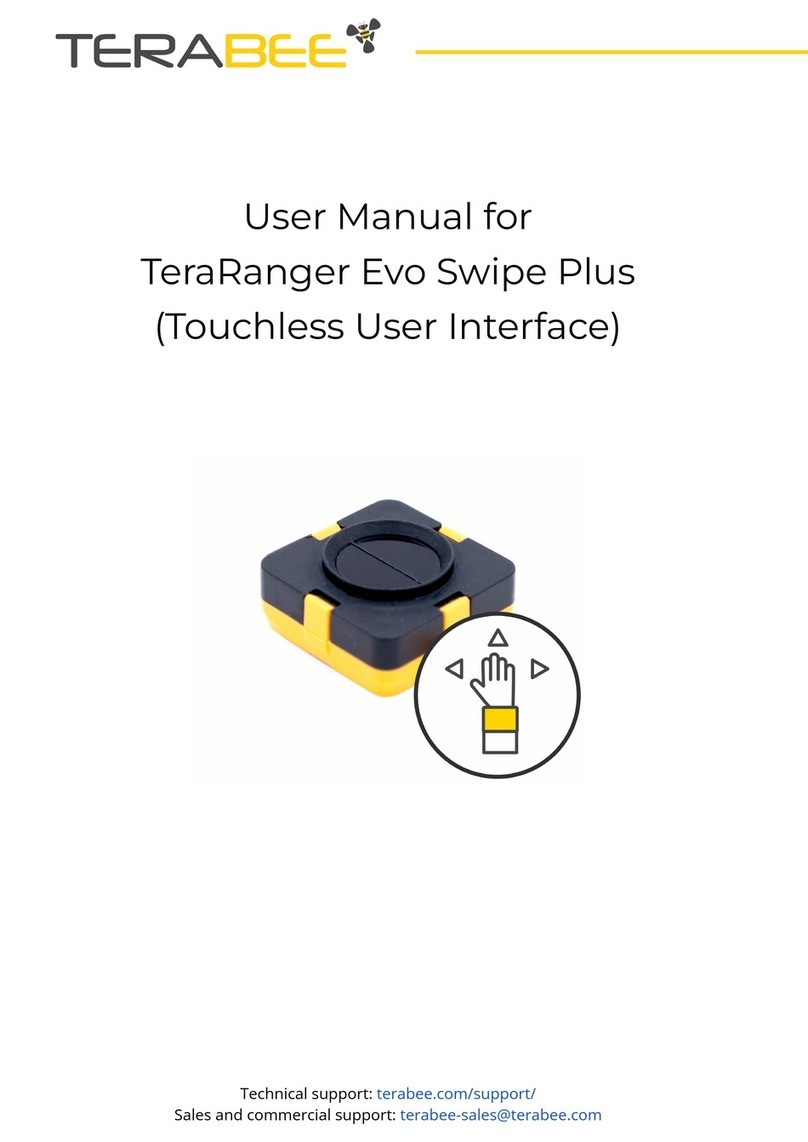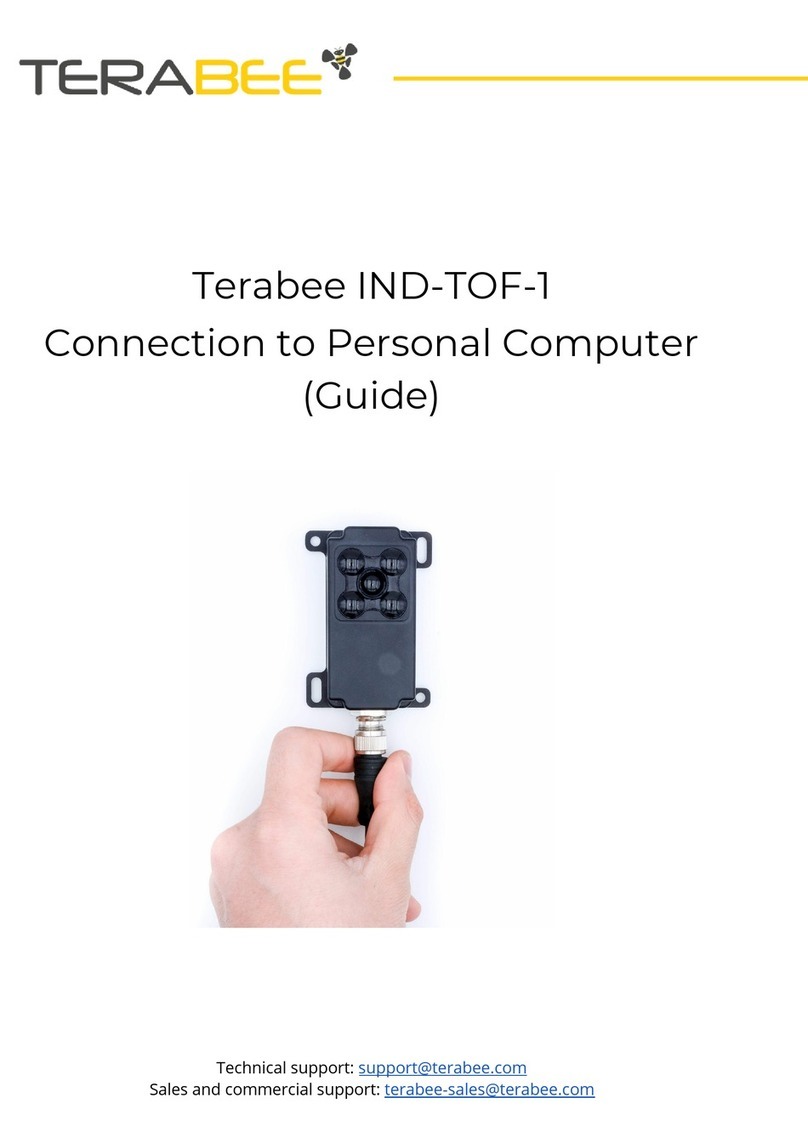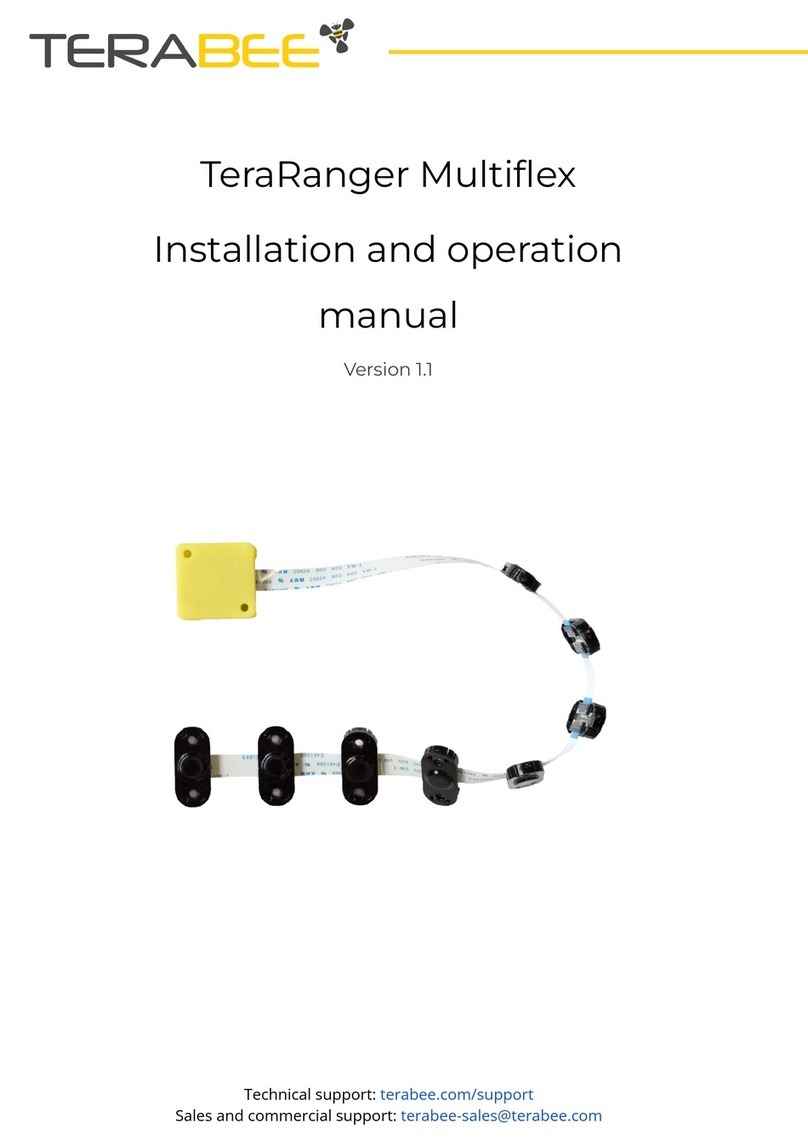1Introduction
The purpose of this document is to give guidelines for use and integration of the TeraRanger
Evo 64px multi-pixel sensor with (a) UART backboard, and/or (b) USB backboard using
these standard communication interfaces.
1.1 About TeraRanger Evo 64px
TeraRanger Evo64px is the multi-pixel Time-of-Flight sensor of the TeraRanger Evo product
family. It provides a matrix of 8x8 distance readings over a 15 degrees FOV, with a
maximum range up to 5m. The sensor offers two operating modes: select “Fast” mode with
sampling rates as high as 130 frames per second or choose “Close-range” mode for
improved minimum range, with measurements starting from 10 centimeters. Evo 64px
delivers depth data in a compact form-factor, weighing as little as 12 grams. The sensor
uses infrared LED technology, meaning it is fully eye-safe and also operates in low light or
dark conditions without the need for external illumination.
2Mechanical integration
The mechanical design of the main sensor module (black) allows easy assembly to its
backboard (yellow) using a simple ‘clip-in’ technique. (When you clip the two together,
ensure there is no visible gap between the black and yellow parts.) The yellow backboard
has two mounting holes for final installation.
Figure 1. TeraRanger Evo two-part design
When choosing a place for mounting, please consider the following recommendations:
● Choose a place which is in accordance with the optical constraints listed below
● Mounting close to sources of heat or strong electromagnetic fields can decrease the
sensing performance
● Do not mount anything directly in front of the sensor or in a cone of approximately
±15° around the central optical axis of the sensor
● Within the first meter from the sensor, avoid objects with high surface reflectivity in a
cone of approximately ±45° around the central optical axis of the sensor
Copyright © Terabee 2018
Terabee, 90 Rue Henri Fabre
01630, St Genis-Pouilly, France (next to CERN)
3/22