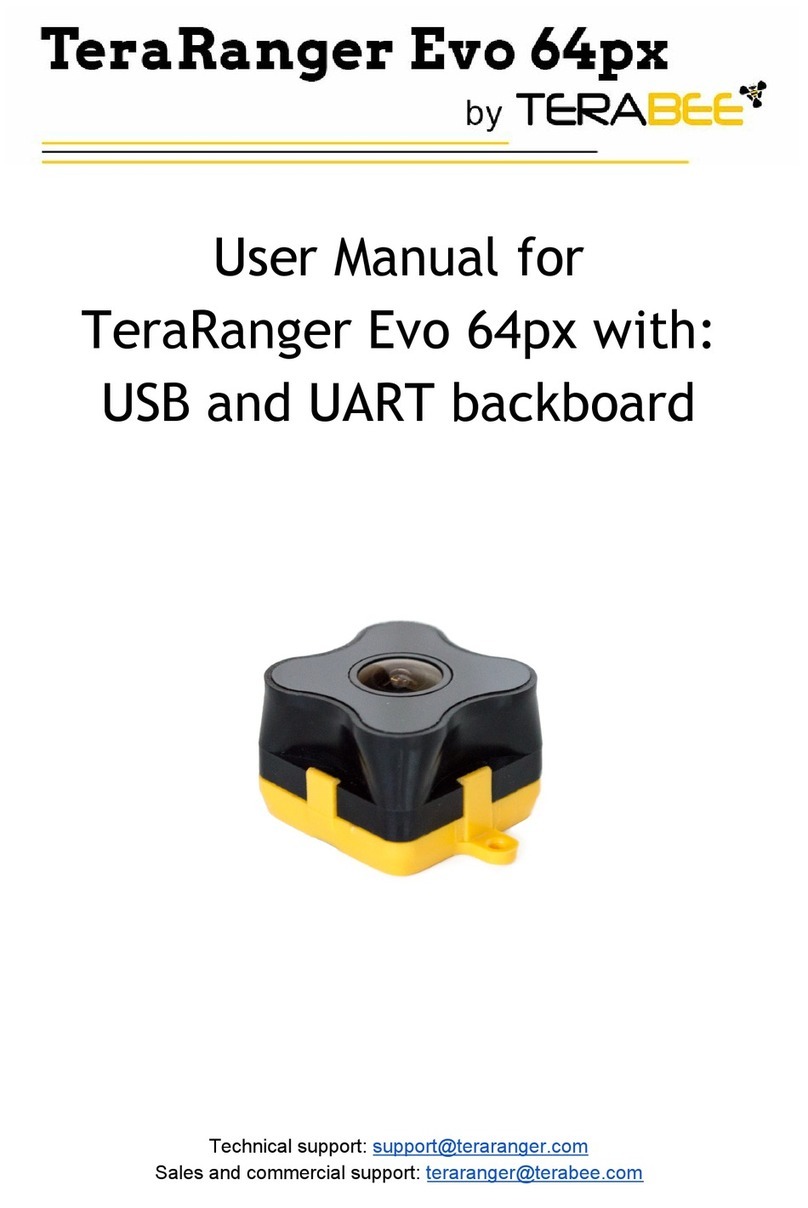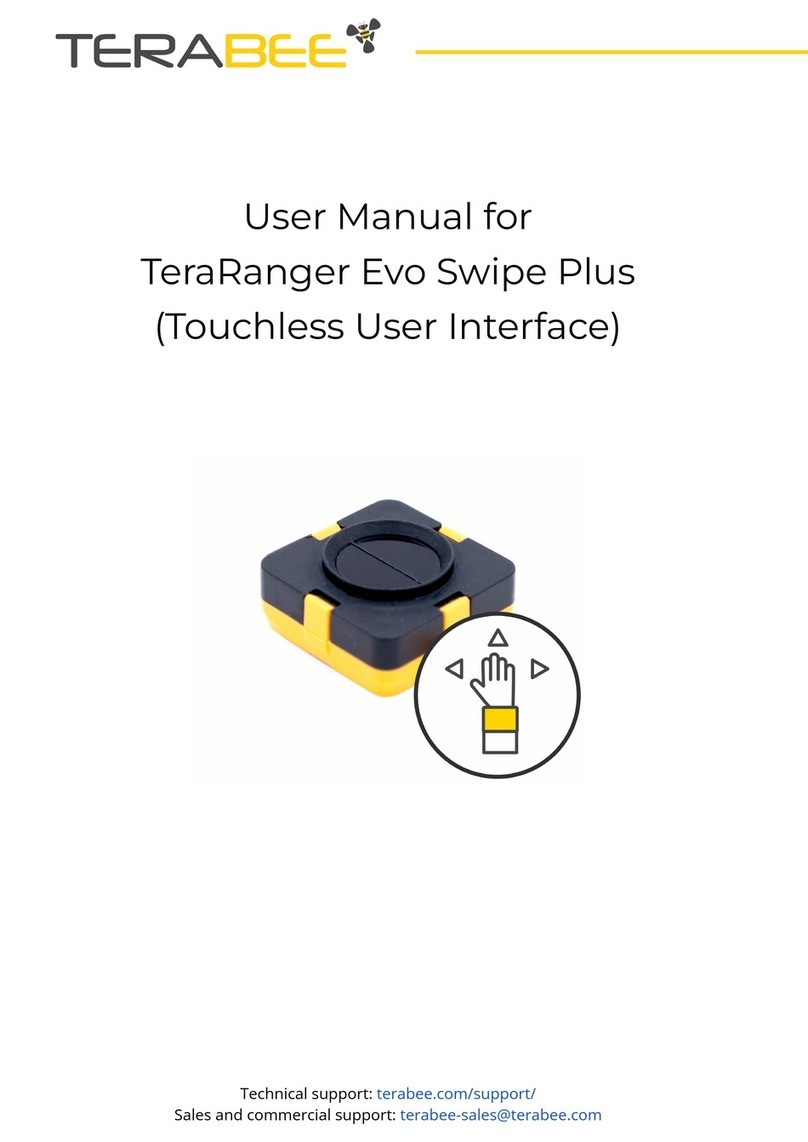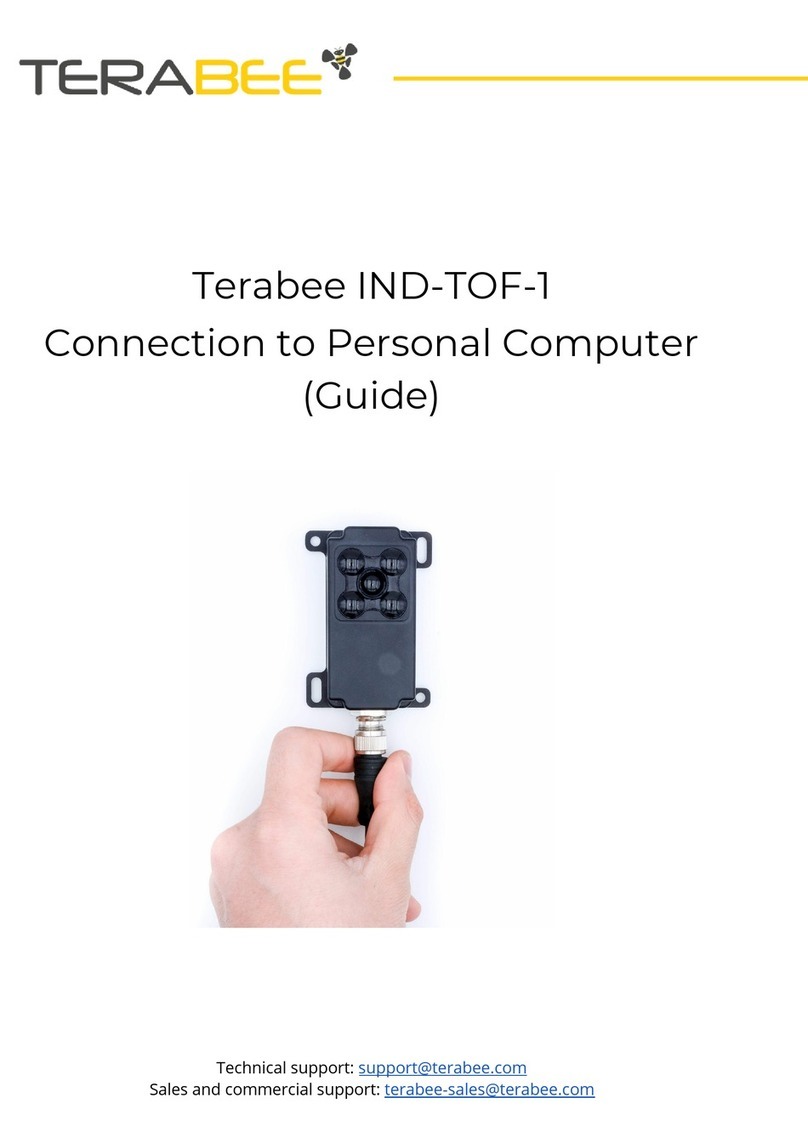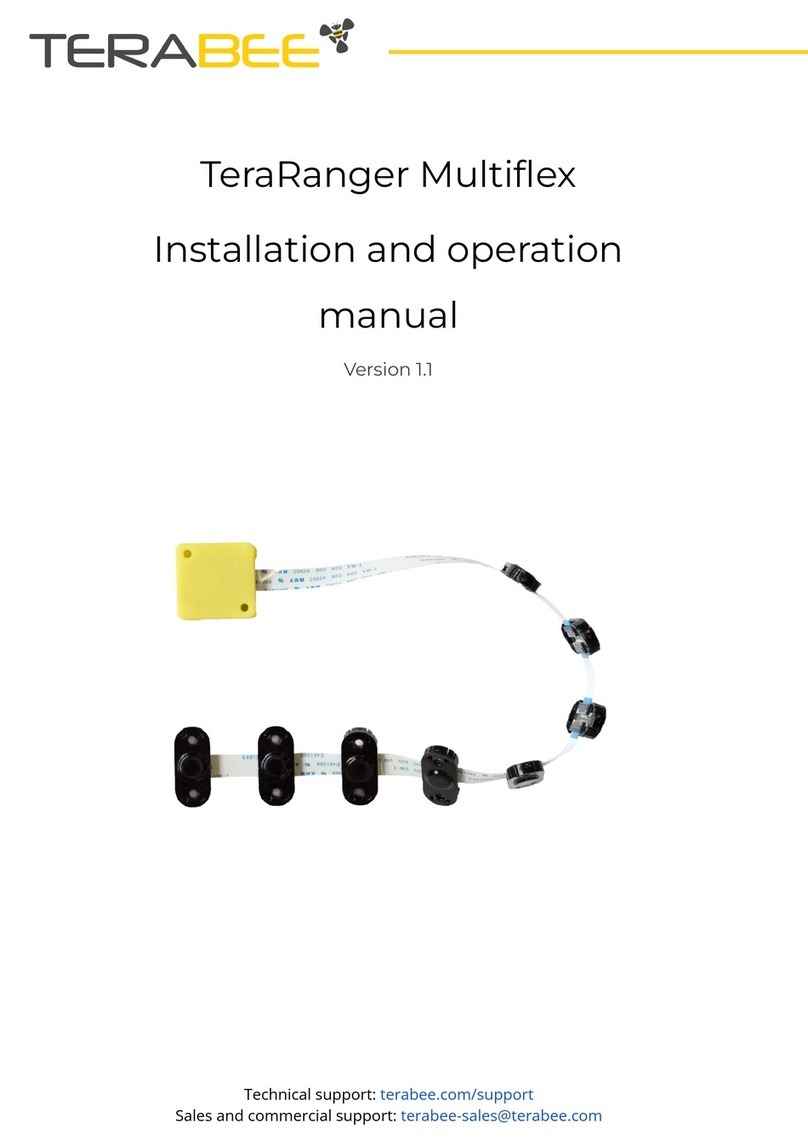1Introduction
The purpose of this document is to give guidelines for use and integration of the TeraRanger
Evo Thermal sensors with (a) UART backboard, and/or (b) USB backboard using these
standard communication interfaces.
1.1 About TeraRanger Evo Thermal
TeraRanger Evo Thermal is the thermographic addition to the TeraRanger Evo sensor
family. It provides a 32x32 pixel resolution in a compact and affordable design, available in 2
versions.
Figure 1. TeraRanger Evo Thermal two versions
Evo Thermal 90 benefits from a wide 90 degree Field-of-View for monitoring larger areas.
The sensor also has a smaller and lighter design (10 grams).
Evo Thermal 33 offers longer range, higher sampling rate (14Hz) and a more detailed
thermal image because of the narrower Field-of-View.
By using passive infrared thermal technology, Evo Thermal sensors operate in a broad
range of conditions including indoors, outdoors, sunlight, complete darkness and poor
visibility. Because thermal data does not reveal identity, personal privacy is at all times
protected.
To learn more about sensor technical specifications, please see TeraRanger Evo Thermal
Specification sheet.
2Mechanical integration
The mechanical design of the main sensor module (black) allows easy assembly to its
backboard (yellow) using a simple ‘clip-in’ technique. When you clip the two together, ensure
there is no visible gap between the black and yellow parts. The yellow backboard has two
mounting holes for final installation. Please reference Figure 2 for visual instructions.
Copyright © Terabee 2018
Terabee, 90 Rue Henri Fabre
01630, St Genis-Pouilly, France (next to CERN)
3/20