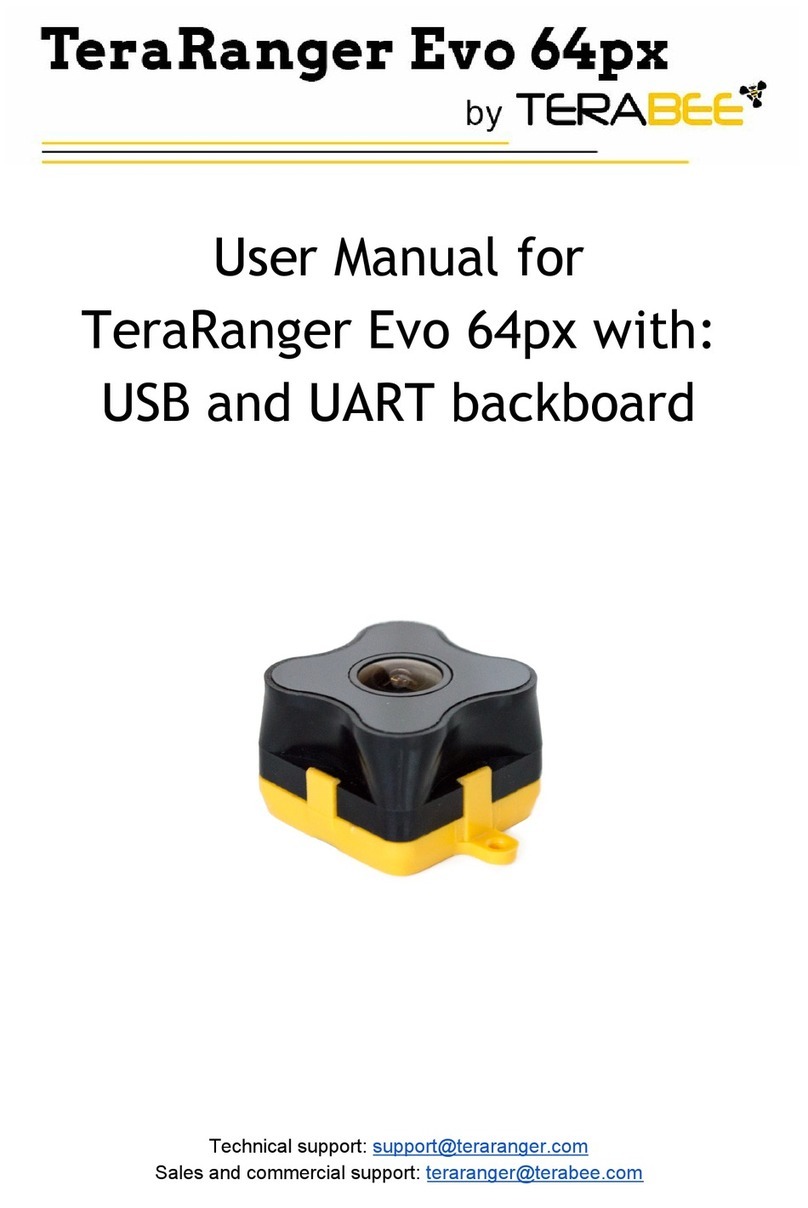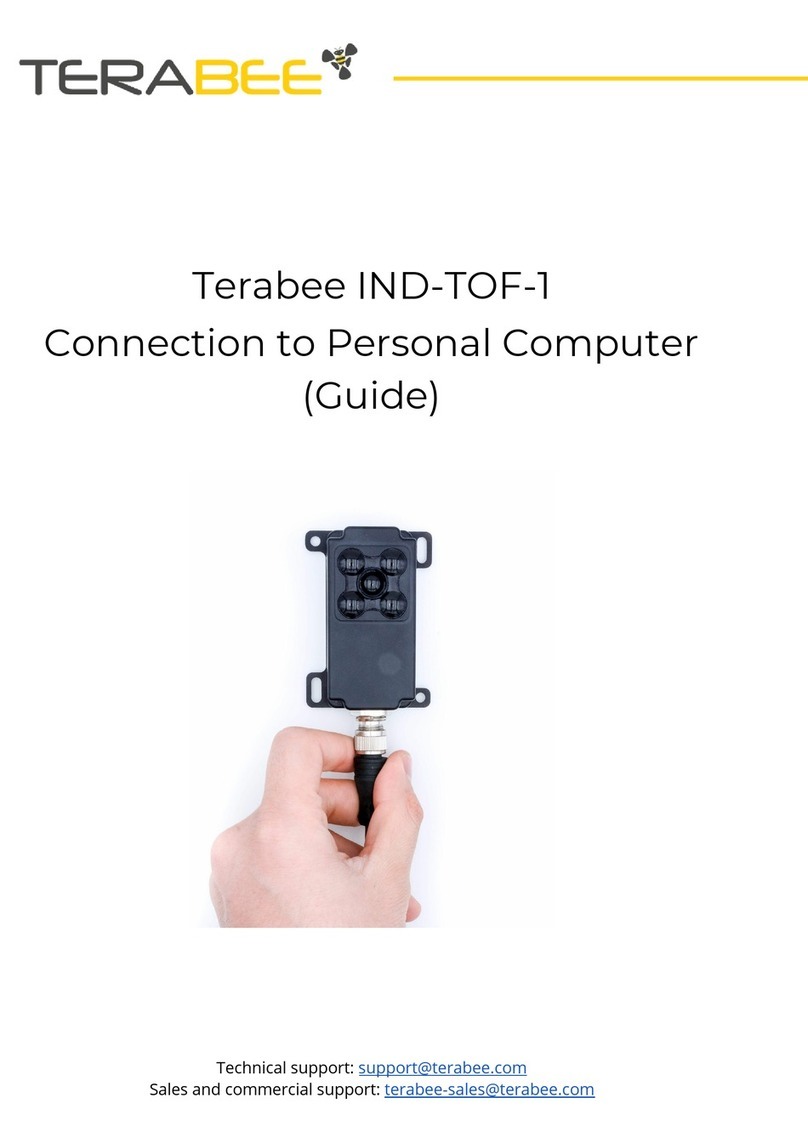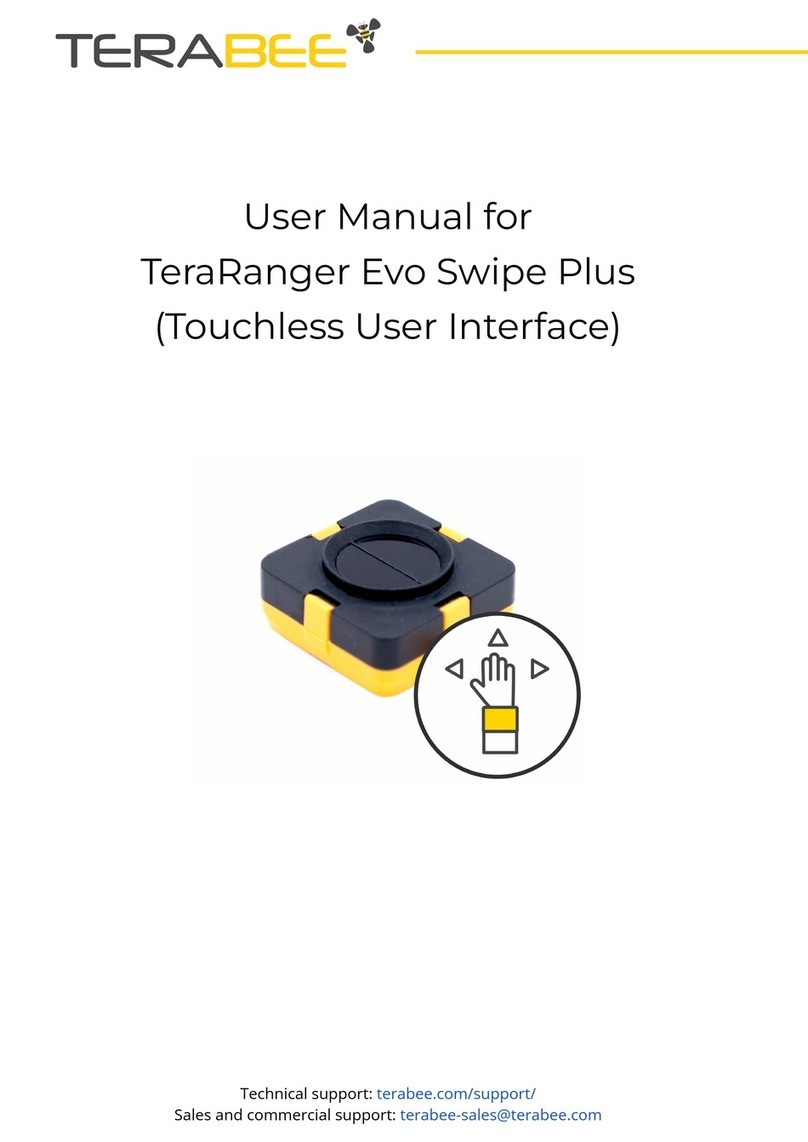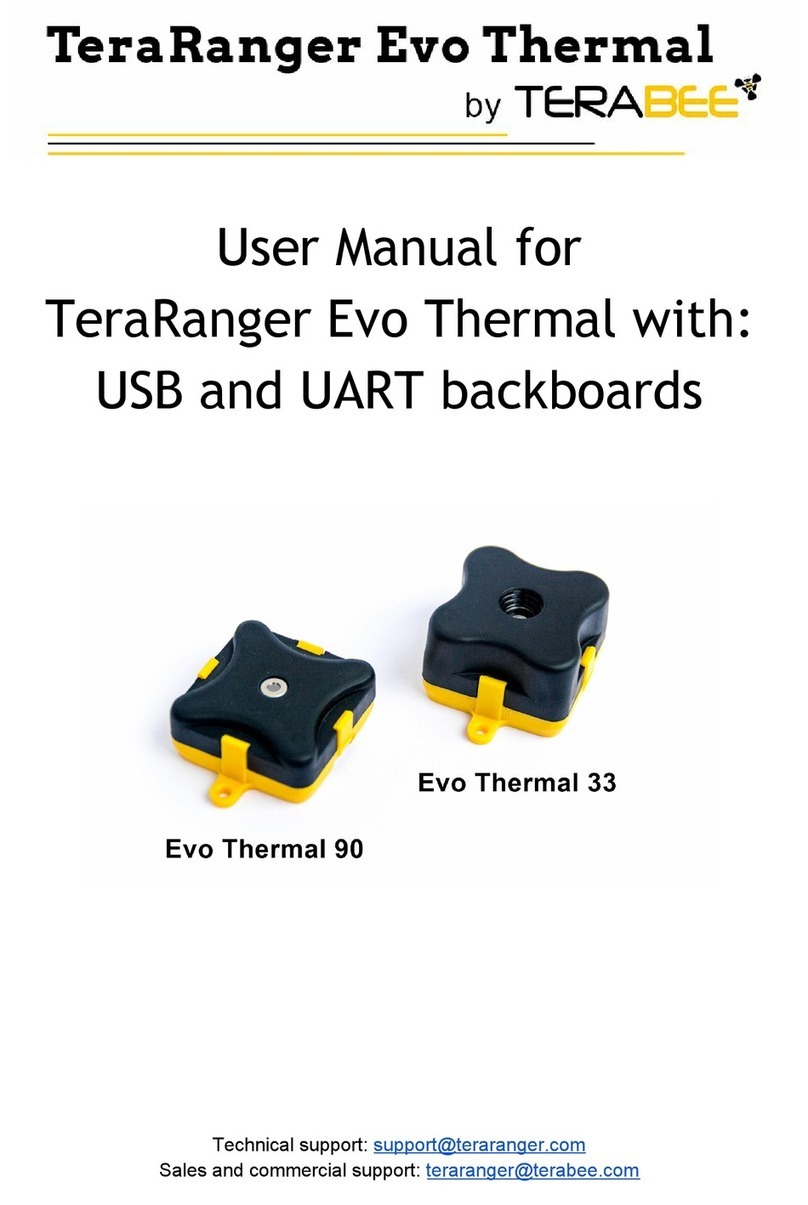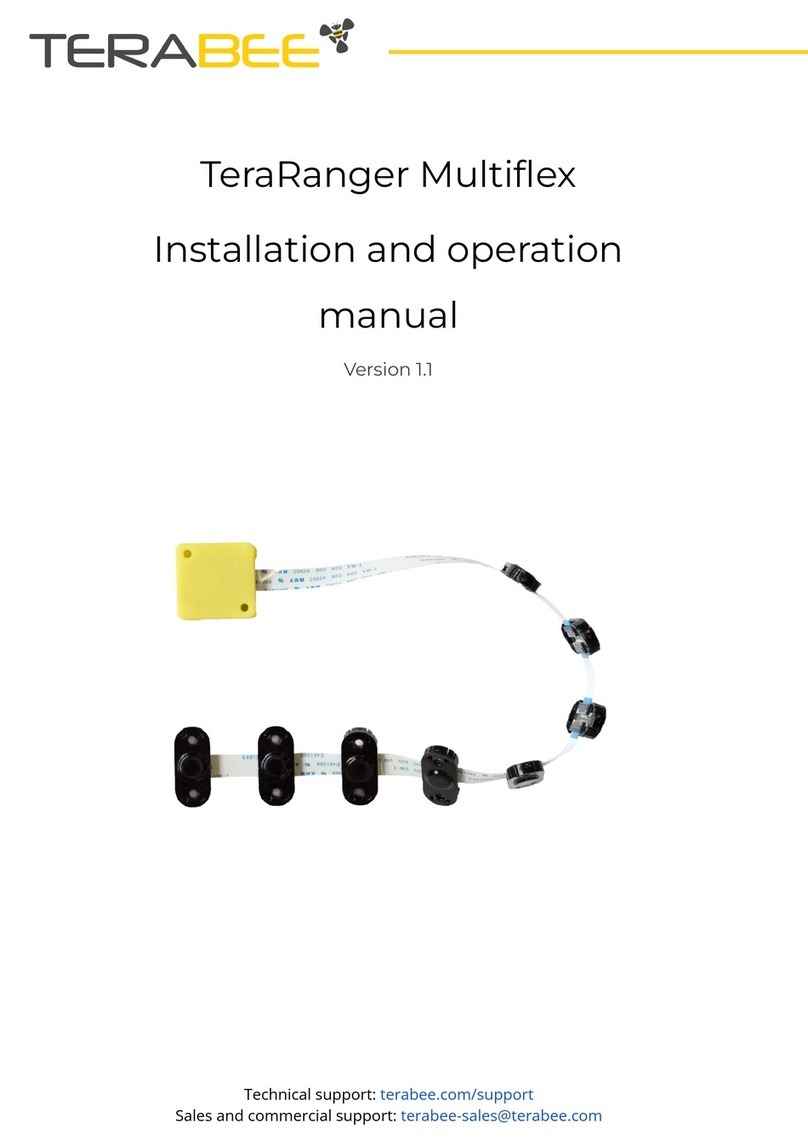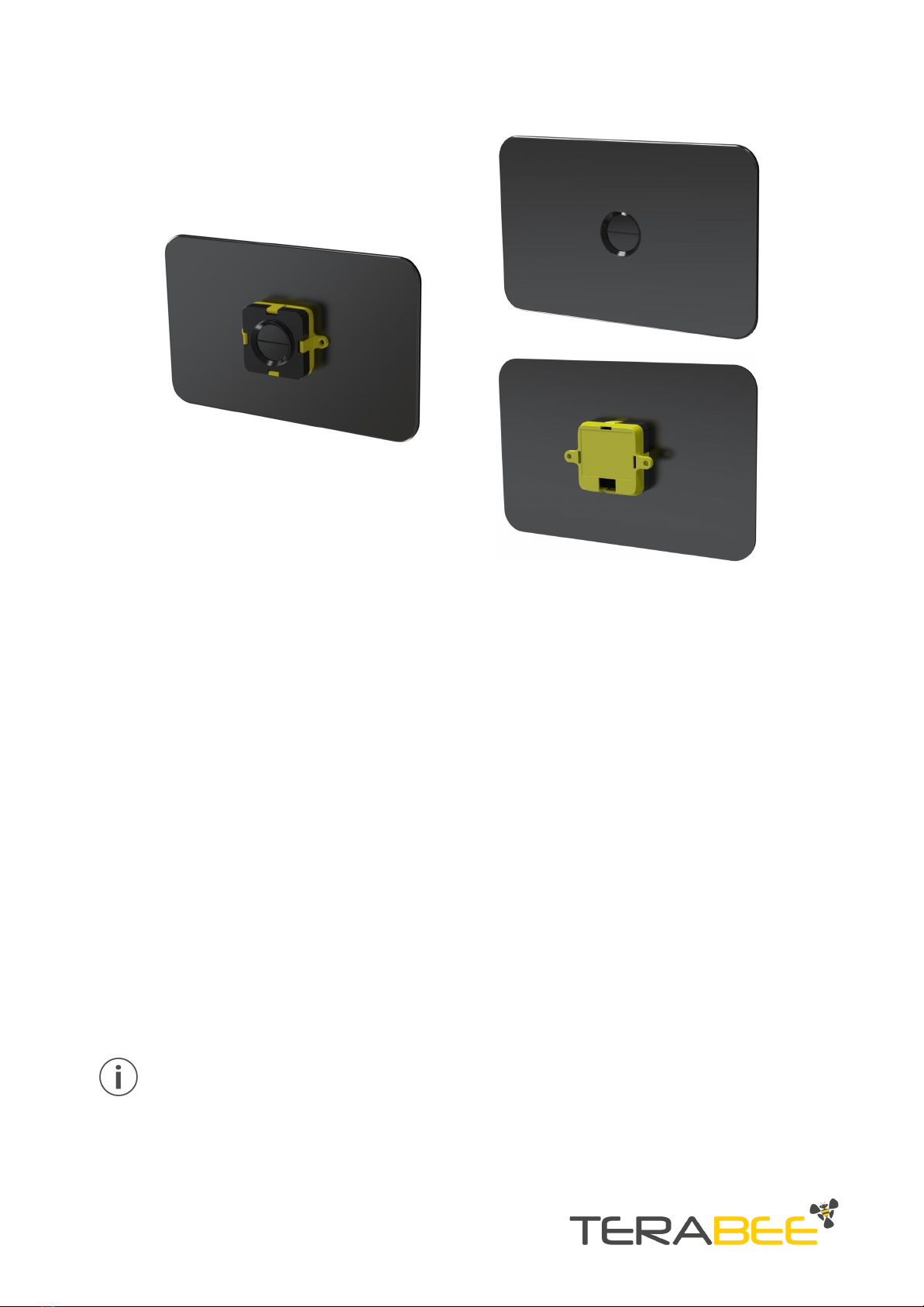Table of contents
1. Introduction 4
1.1. About Terabee 4
1.2. Symbols explanation 4
1.3. Technical Specifications 5
1.3.1. Performance Matrix 6
1.3.2 Communication interfaces 6
1.4. Pixel modes introduction 7
2. Mechanical integration 8
2.1. Modular design (clip-on, clip-off) 8
2.2. Mechanical design and mounting 8
2.3. Mounting solutions 10
3. USB backboard use 11
3.1. LED Indication 11
3.1.1. Normal operation 11
3.1.2. Error messages and troubleshooting 11
3.2. Graphical User Interface (version 1.0.31) 12
3.2.1. Prerequisites 13
3.2.2. Basic Operation with the GUI, supporting 1px mode 13
3.2.3 Firmware Upgrade 14
3.3. Connecting the TeraRanger Evo to a Host Computer 15
3.3.1 Windows OS 15
3.3.2 Mac Os 16
4. I2C/UART backboard use 18
4.1. I2C/UART pinout 18
4.2. LED Indicators 19
4.2.1. Normal operation 19
4.2.2.Troubleshooting 19
4.3. Electrical characteristics 20
5. USB/UART Normal operation 20
5.1. USB/UART list of commands 20
5.2. Printout modes: text and binary 21
5.2.1. TEXT mode 21
5.2.2. BINARY mode (default) 22
5.3. Pixel modes: 1px, 2px and 4px 23
5.3.1 1px mode 23
5.3.2 2px mode 23
Copyright © Terabee 2019
Terabee, 90 Rue Henri Fabre
01630, St Genis-Pouilly, France (next to CERN)
2/29