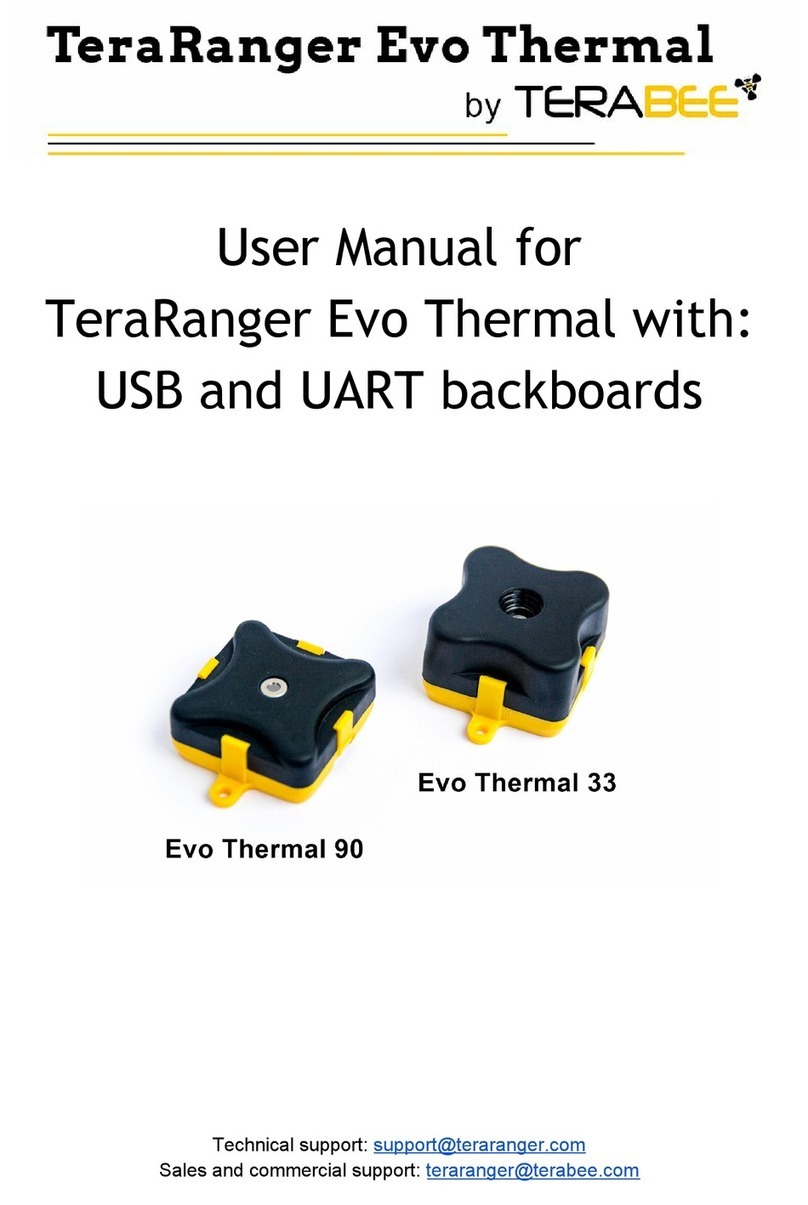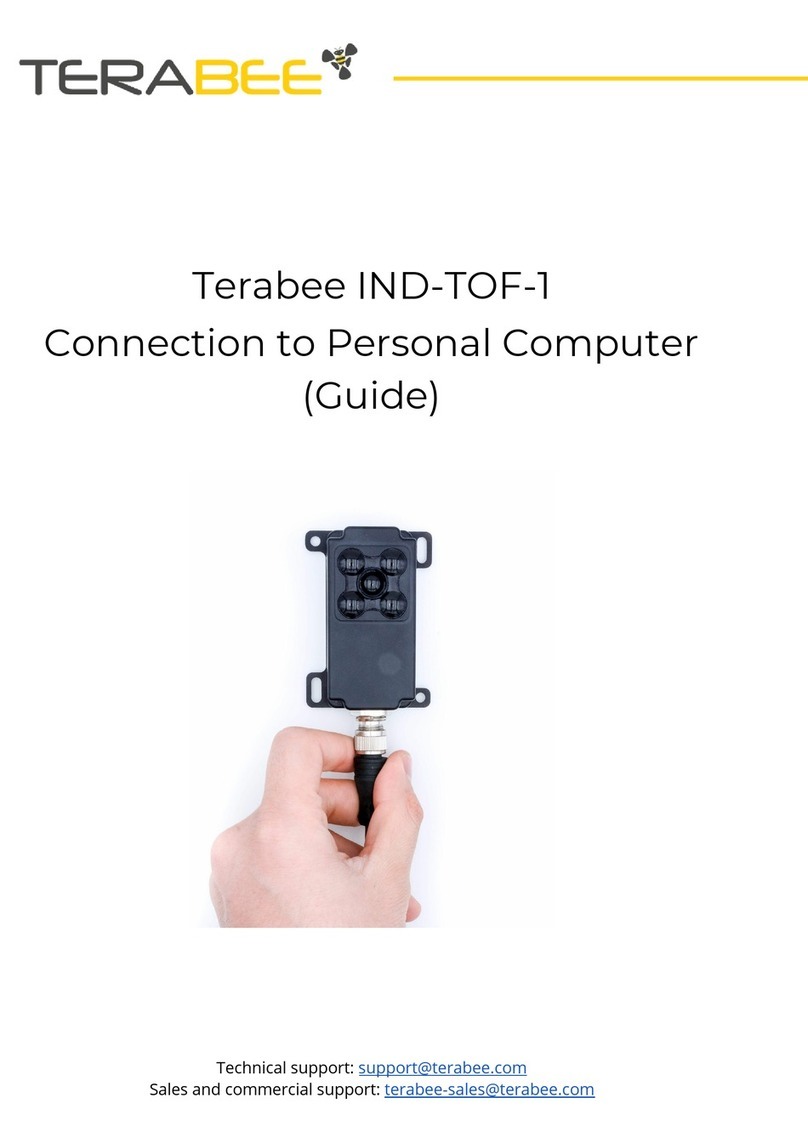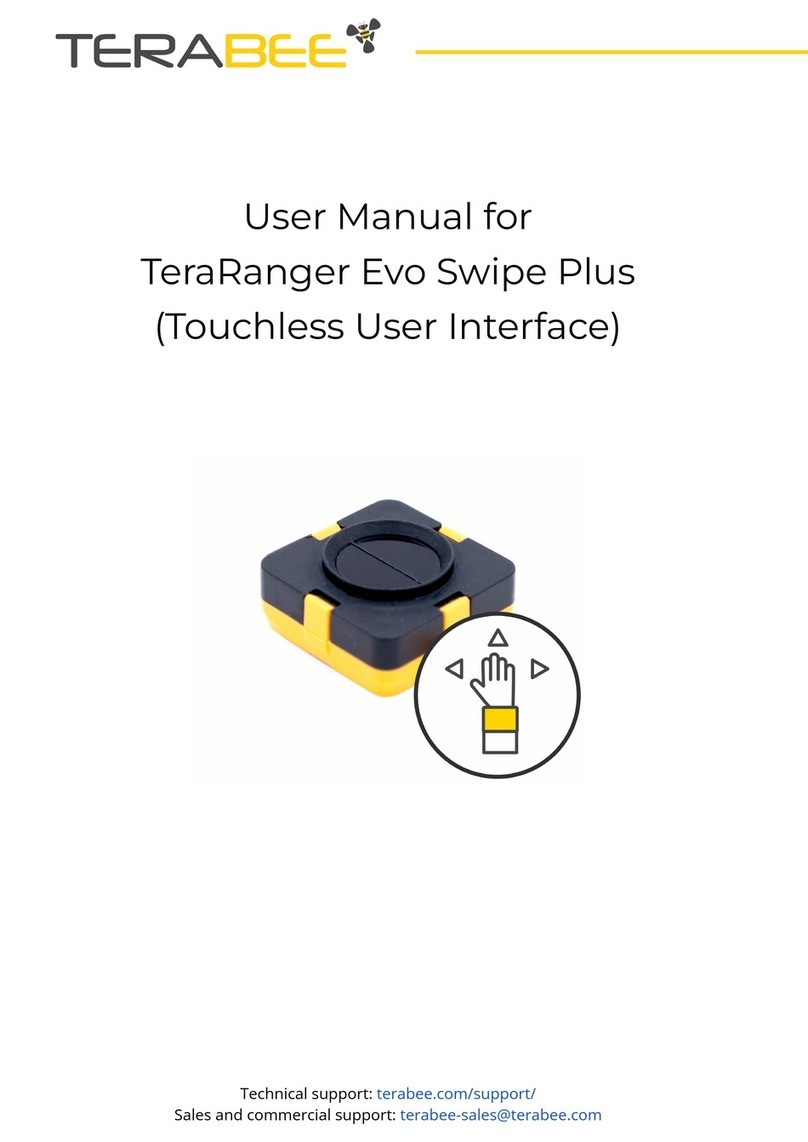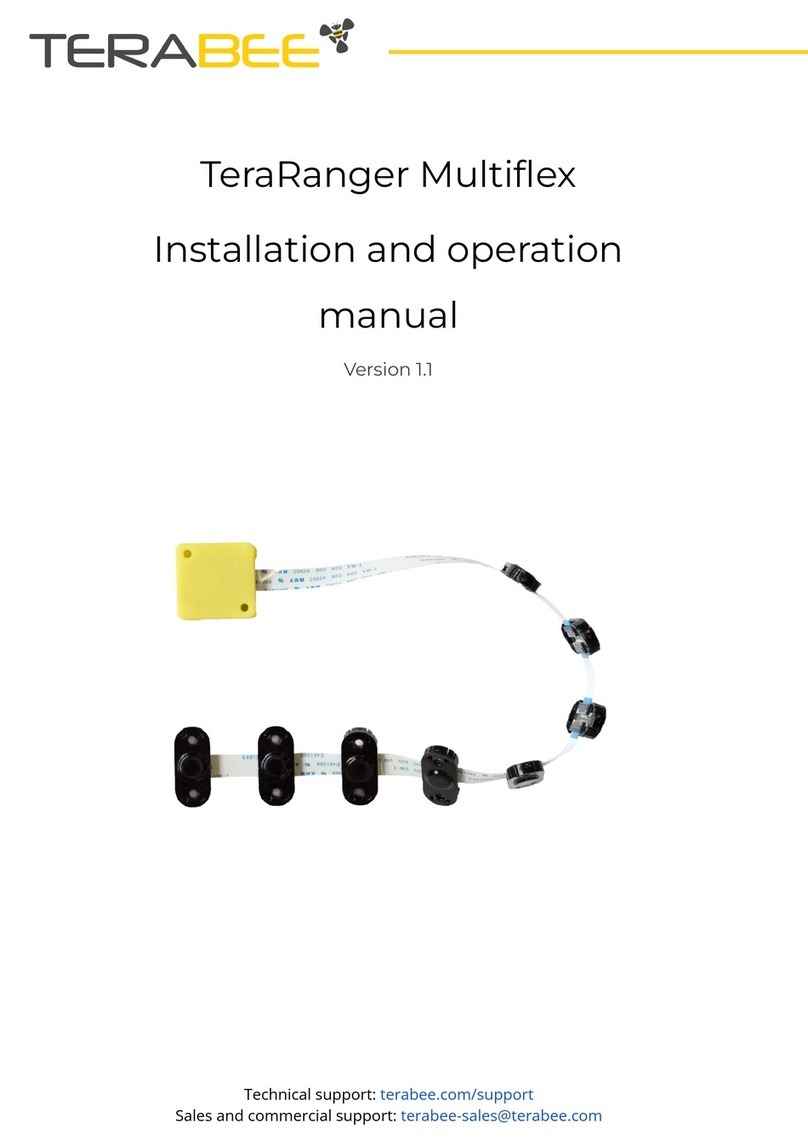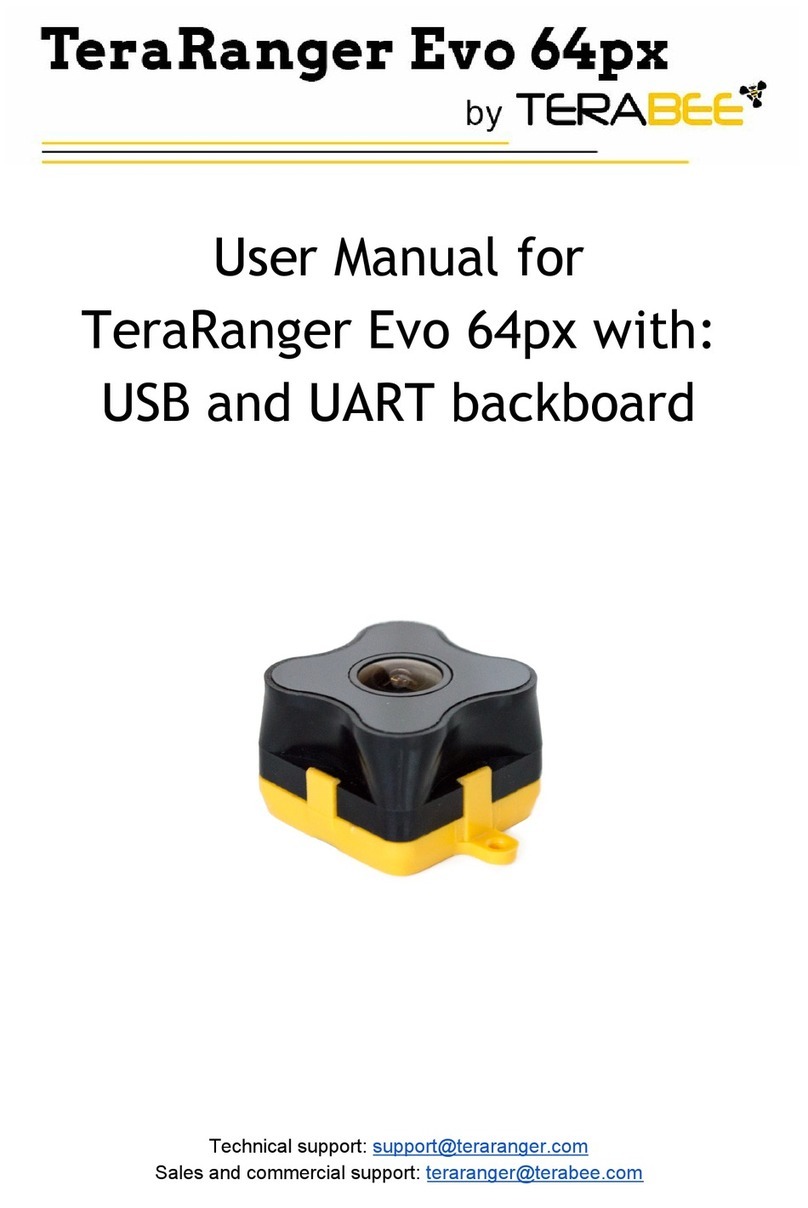Copyright © Terabee 2017
3.2.3
Firmware Upgrade
The current firmware version on your TeraRanger Evo can be found by selecting Help >
About
in the graphical user interface. It is possible to upgrade the firmware running on your
device if a new firmware version is made available on the TeraRanger website.
Please note the Upgrade Firmware feature is only supported on Windows 7, 8 and 10.
Please carefully follow the steps outlined below to avoid permanently disabling your device.
● Select File > Upgrade
Firmware
● You will be presented with a dialog window asking you to confirm your choice
Beyond this point, if you press ‘Yes’ it will not be possible to revert to the firmware
currently running on your TeraRanger Evo. Press ‘No’ to cancel and keep the current
firmware or ‘Yes’ to continue
● Read the instructions in the dialog window that opens
● Press ‘Select FW’ and select the new firmware file with Windows File Explorer
● Press ‘Upgrade’ and wait until the operation finishes
● Close the Upgrade dialog box
4I2C/UART backboard use
4.2I2C/UART interface
The TeraRanger Evo can be controlled through I2C or
UART interfaces. It uses a single 9
pin Hirose DF13 connector for interfacing to the host system. The mating connector is a
Hirose DF13-9S-1.25C with crimping contacts DF13-2630SCF (tin) or DF13-2630SCFA
(gold). Please consider the mechanical stability of the mated connectors and avoid any kind
of excess force on the connector (during installation and once integrated) and follow the
recommendations in the Hirose DF13 series datasheet (available here:
https://www.hirose.com/product/en/products/DF13) to ensure a reliable connection.