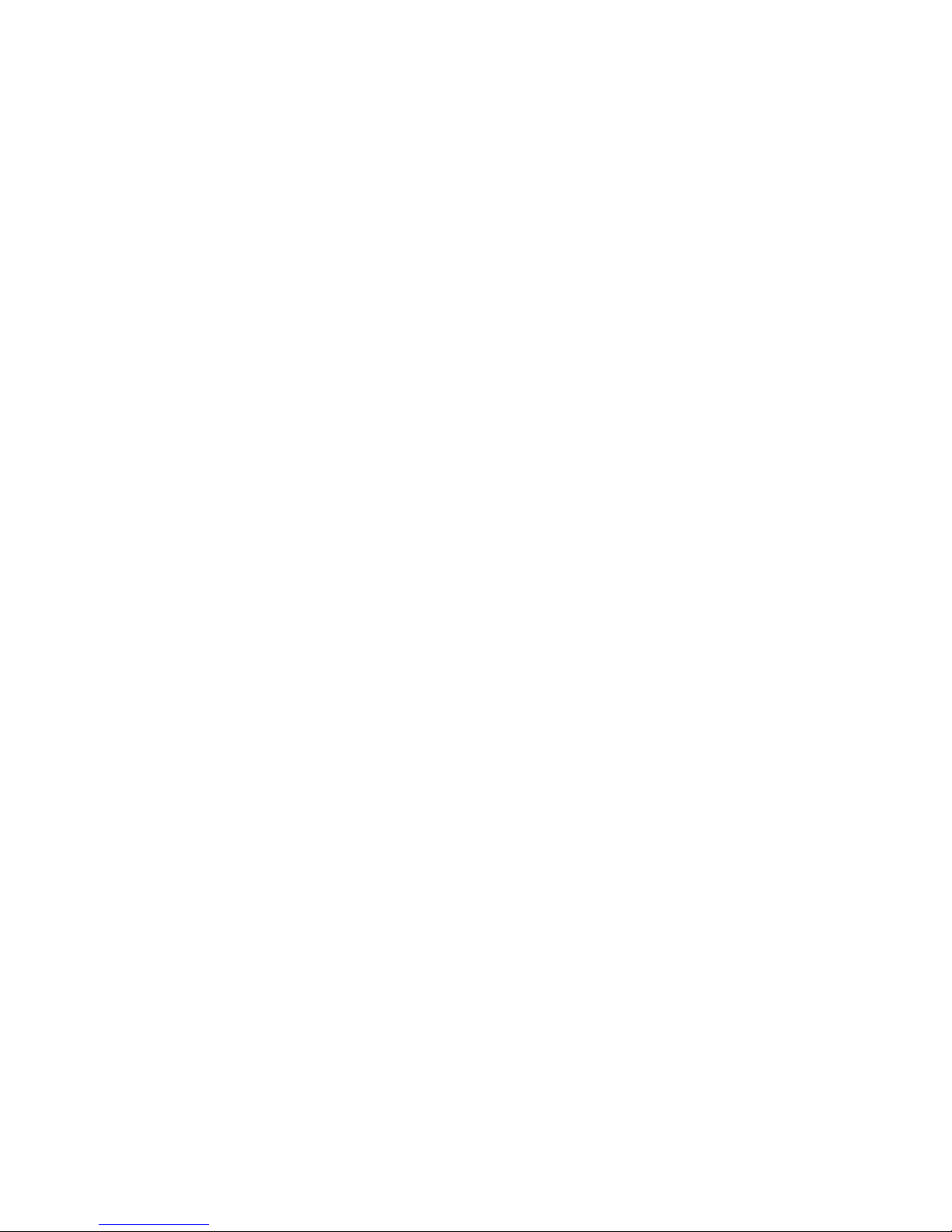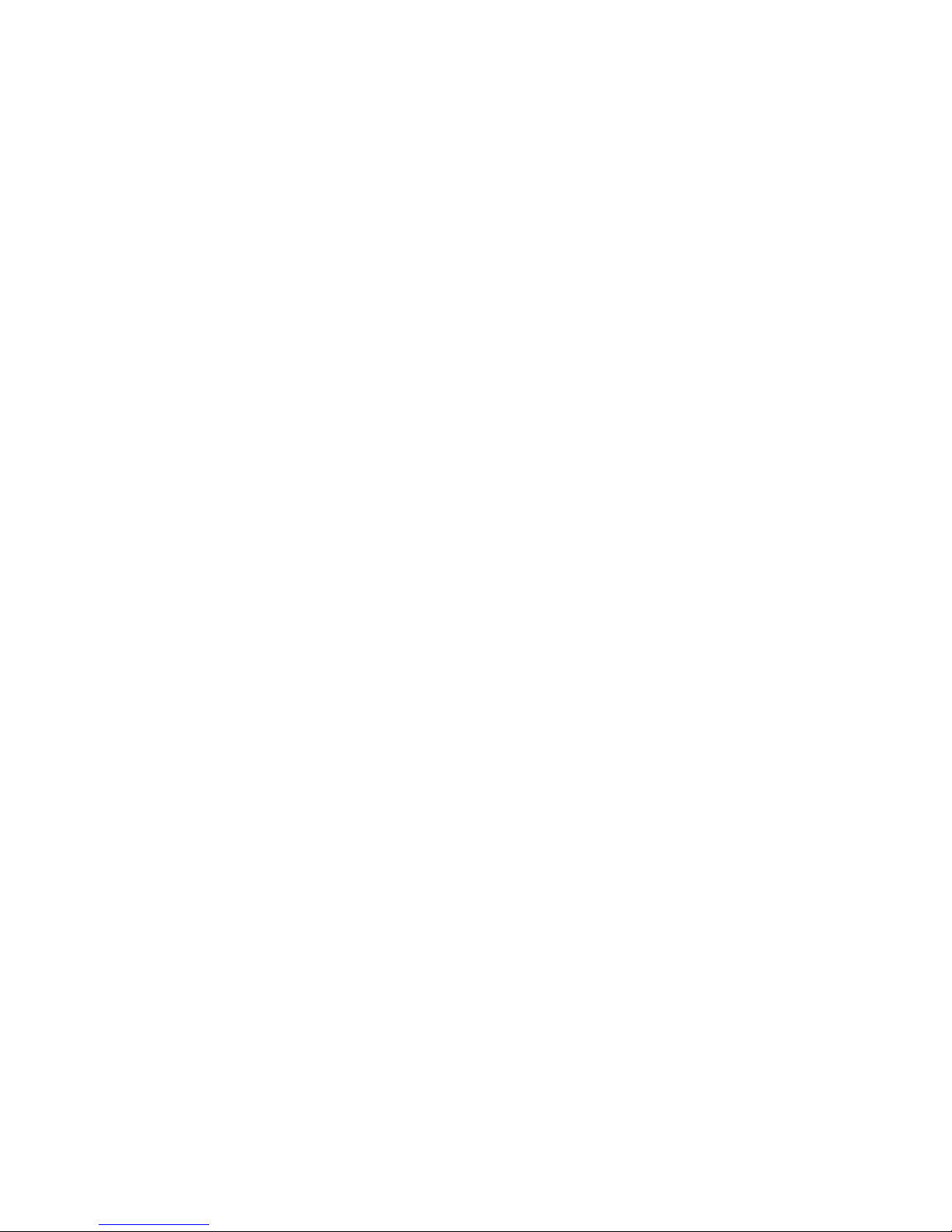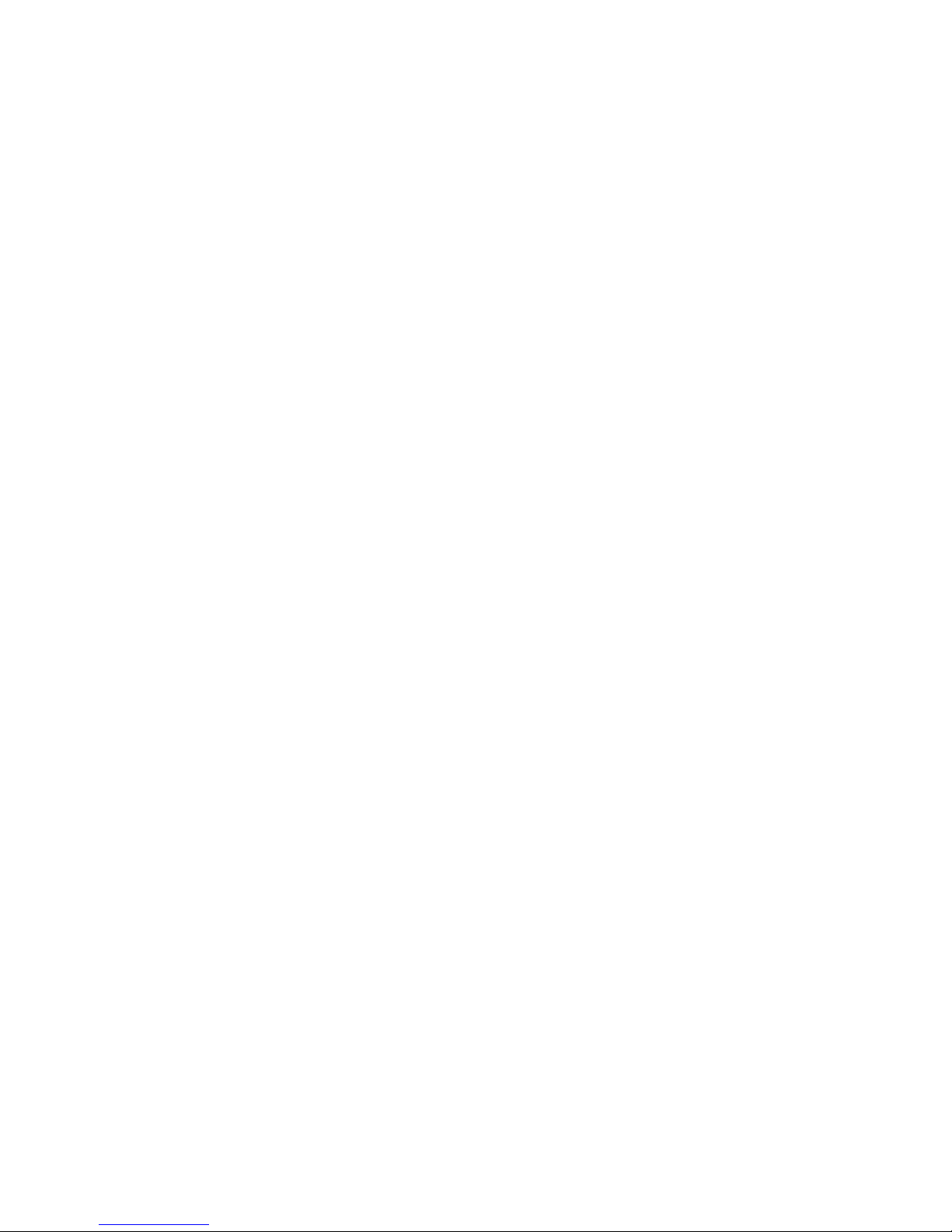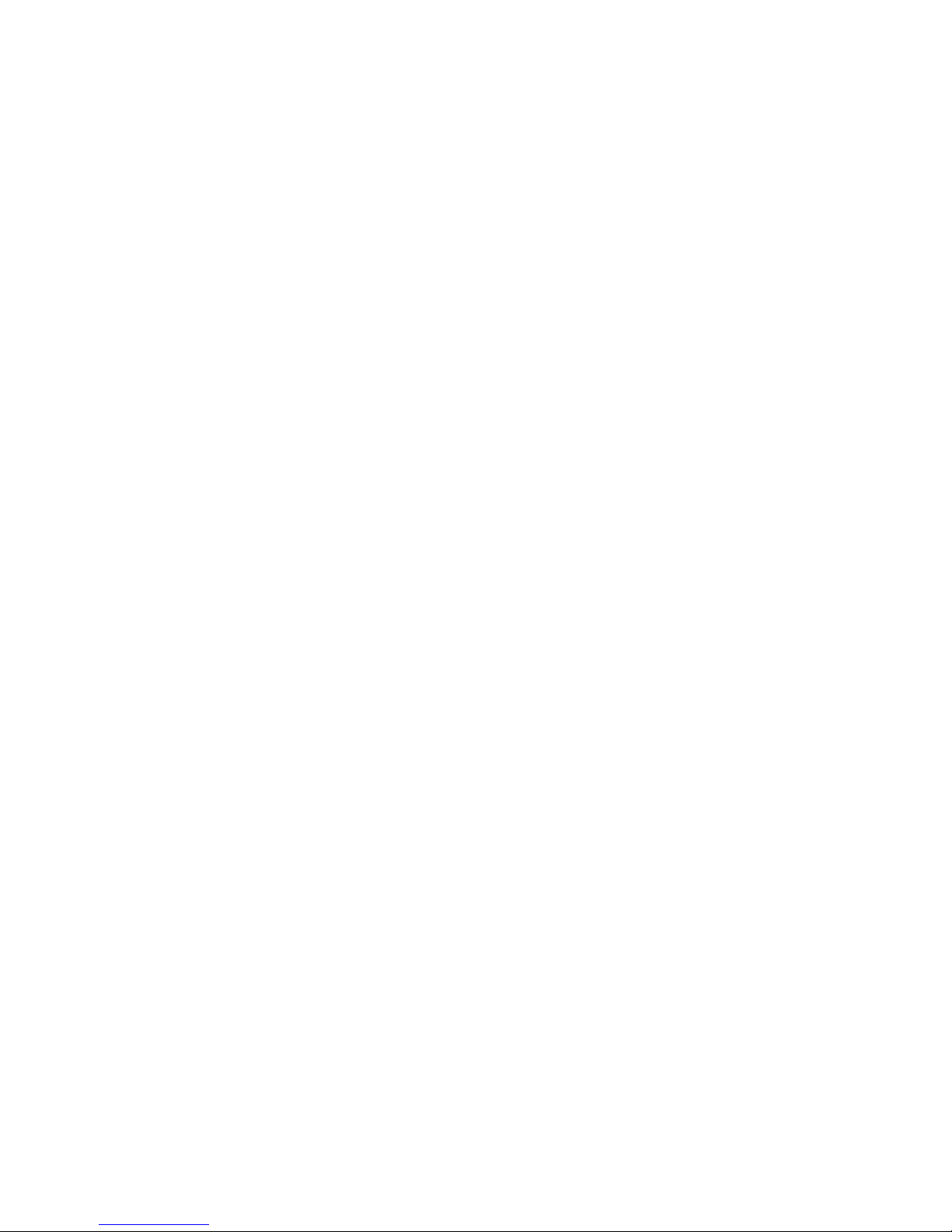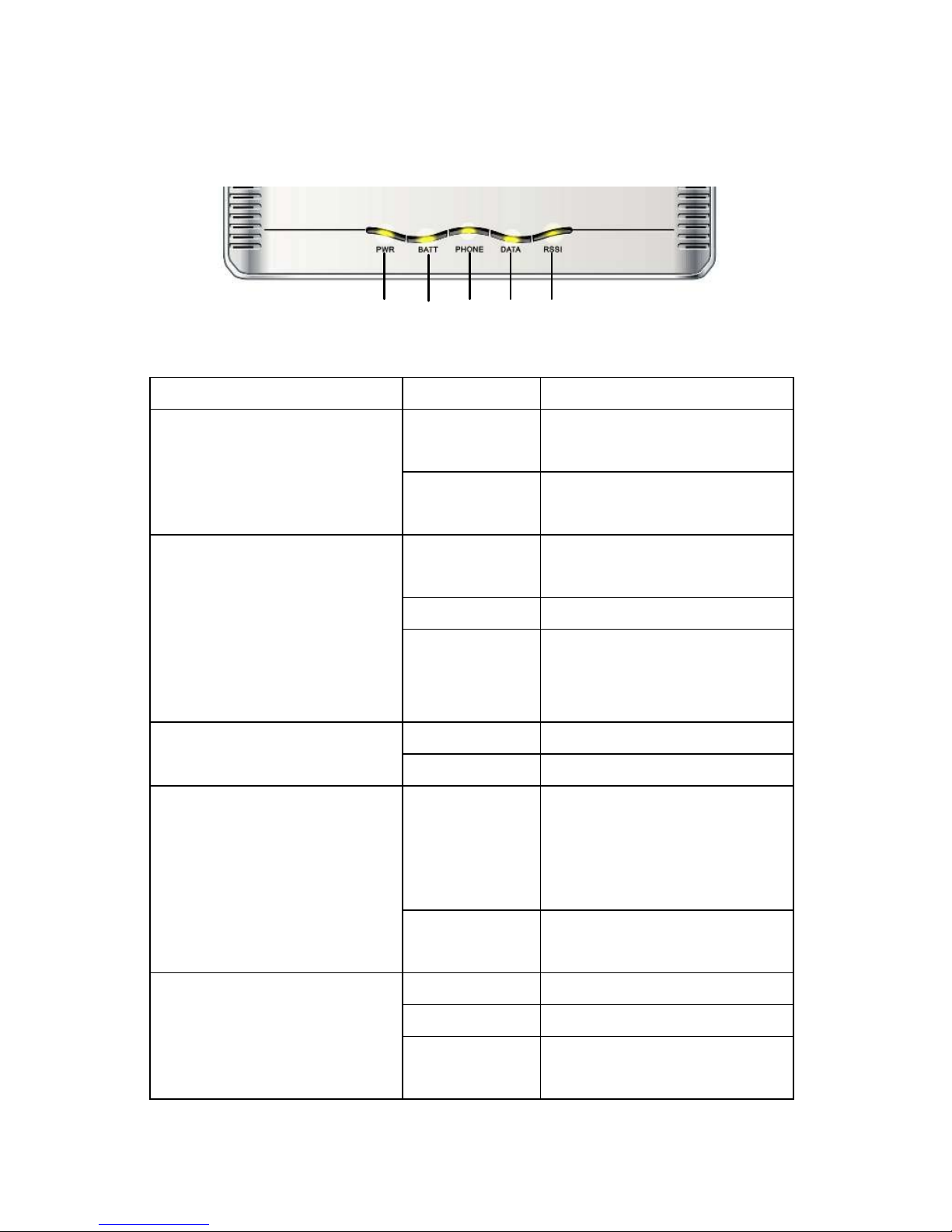The modem is for indoor use only. Do not use the modem outside.
Do not connect telephone extensions which run outside of the
uilding and do not connect external antennas. These can result
in lightning damage to your unit.
1. Cleaning and Maintaining
Use an anti-static cloth to clean the modem. Do not use chemical
or a rasive cleaners as these could damage the plastic case.
Turn off your modem efore you clean it.
Use the modem within the temperature range of 0
°
C ~50
°
C and
the humidity range of 25%~85%.
Do not use your modem during a thunderstorm. Remove the
mains power pack from the wall socket.
Do not take out your (U)SIM card unnecessarily. The (U)SIM card
may e easily lost or it can e damaged y static electricity.
Please do not touch the antenna with your hand during
conversation. Covering the antenna may affects call quality, may
cause the modem to operate at higher power level than needed,
and may shorten talk and stand y time.
1.3 Limited Warranty
This warranty does not apply to defects or errors in the Product
caused y:
(a) Reasona le Modem Appearance Disfiguration.
( ) End User’s failure to follow ZTE’s installation, operation or
maintenance instructions or procedures.
(c) End User’s mishandling, misuse, negligence, or improper
installation, disassem le, storage, servicing or operation of the
Product.
(d) Modifications or repairs not made y ZTE or a ZTE-certified
individual.
(e) Power failures, surges, fire, flood, accident, actions of third
parties or other events outside ZTE’s reasona le control.
(f) Usage of products of third Parties, or usage in conjunction with
third party products provided that such defects is due to the
com ined usage.
(g) Any other cause eyond the range of normal usage for Products.
End User shall have no right to reject, return, or receive a refund
for any Product from ZTE under the a ove mentioned situations.