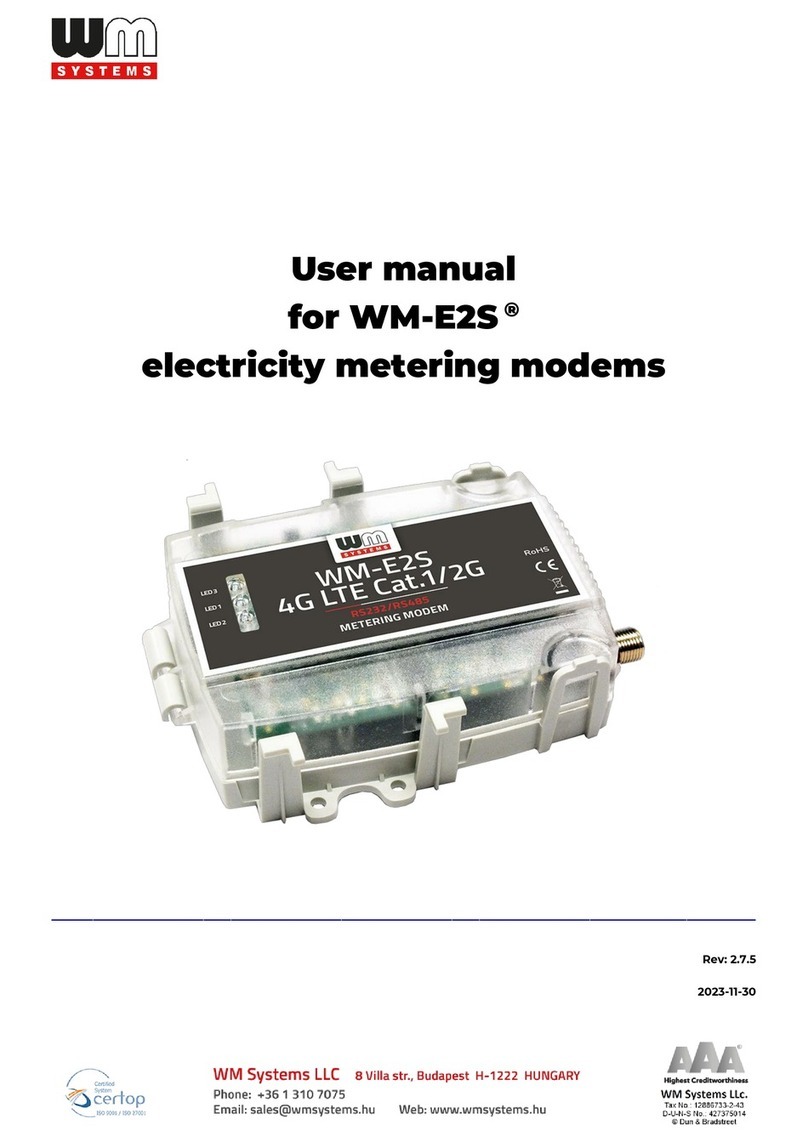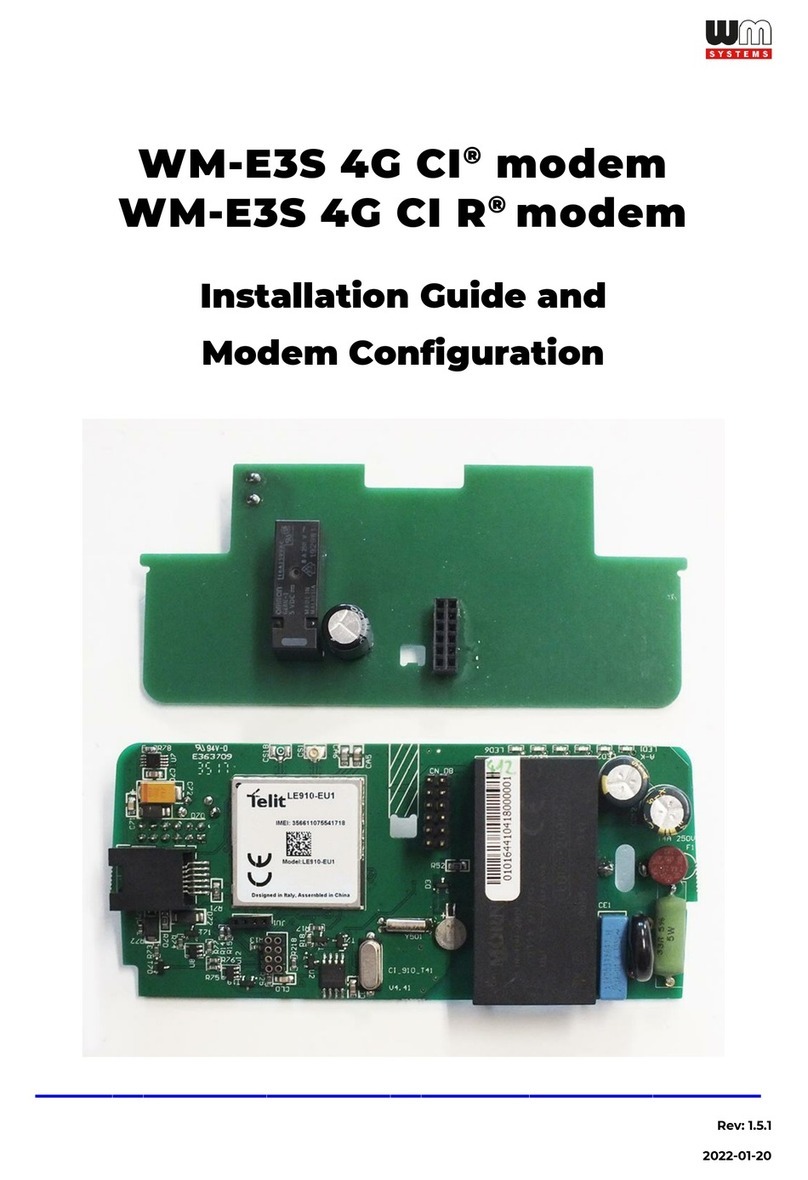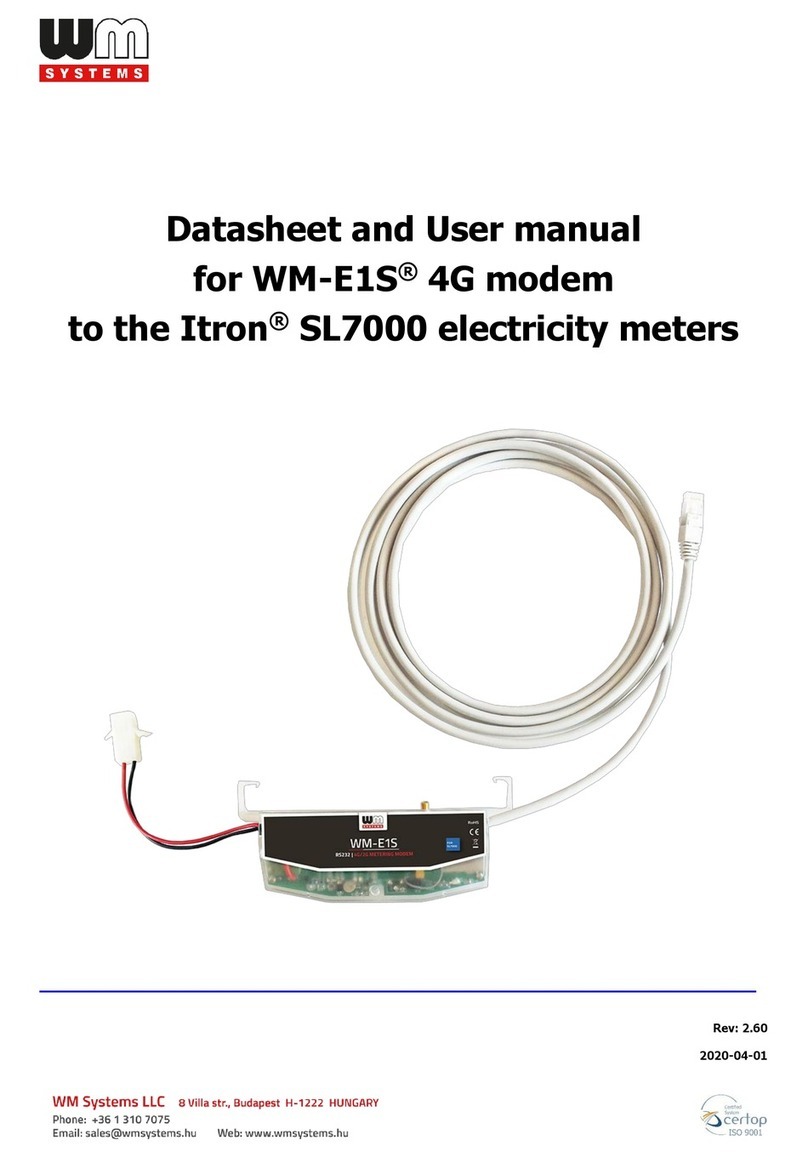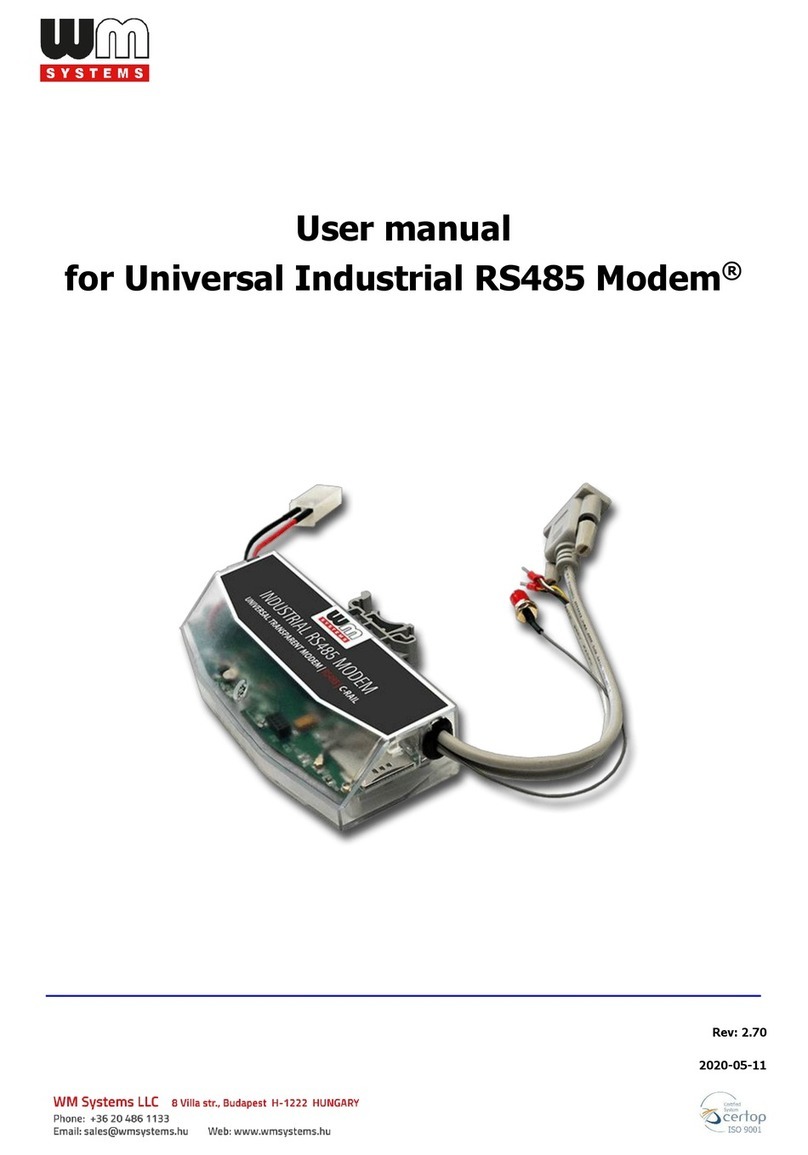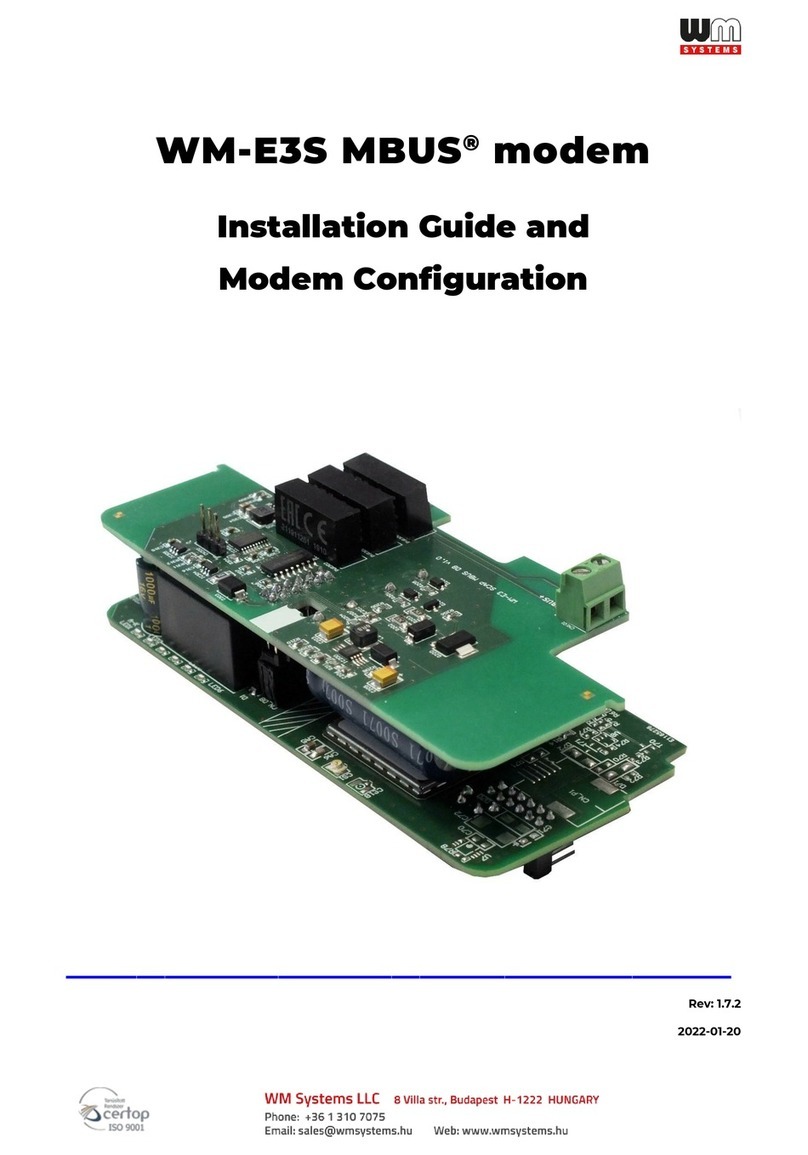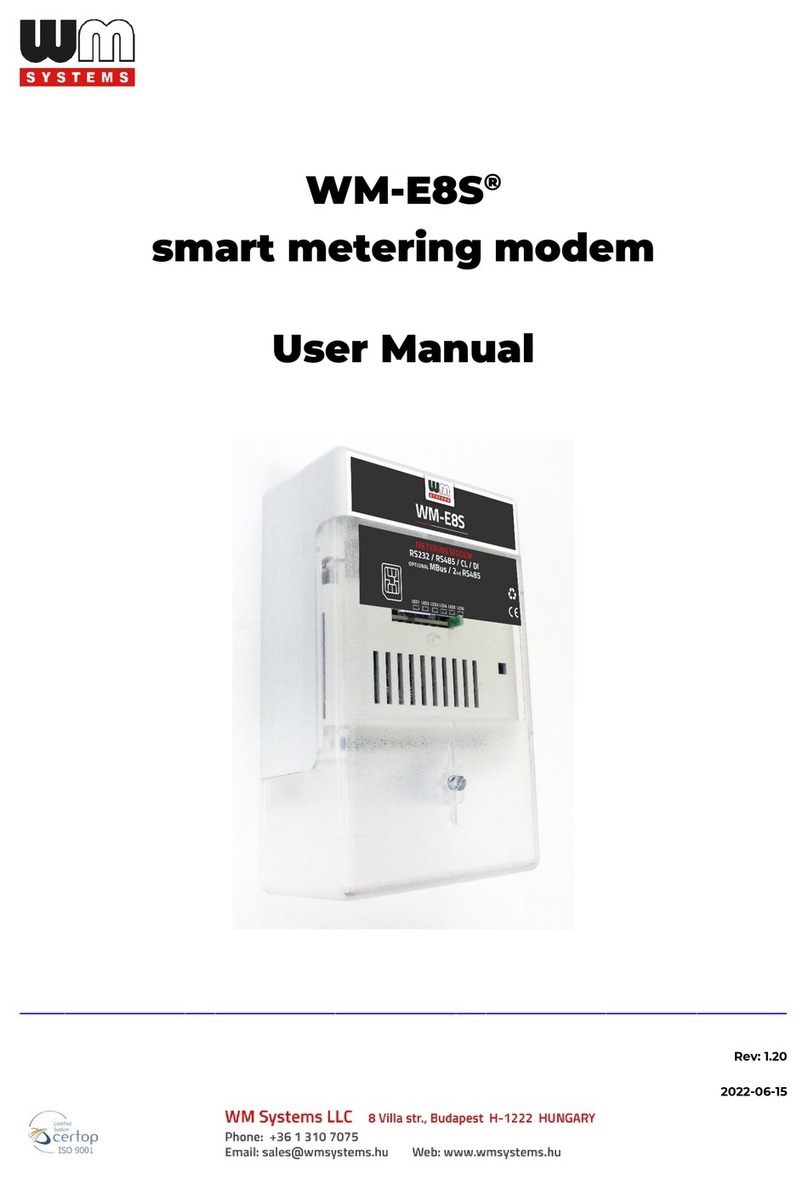Warning: Only trained and qualified personnel should be allowed to install, replace, or service
this equipment. Statement 1030
Warning: Ultimate disposal of this product should be handled according to all national laws and
regulations. Statement 1040
Warning: To prevent the system from overheating, do not operate it in an area that exceeds the
maximum recommended ambient temperature of: Statement 1047
Warning: Installation of the equipment must comply with local and national electrical codes.
Warning: To prevent airflow restriction, allow clearance around the ventilation openings to be at
least: 3 inches (7.6 cm). Statement 1076
Warning: Hot surface. Statement 1079
Caution: This metering modem can only be accessed by service personnel or by users who have
been instructed about the reasons for the restrictions applied to the location. Access is through
the use of a tool or lock and key, or other means of security, and is controlled by the authority
responsible for the location.
Caution: Be aware of the size and weight of the metering modem when mounting. Ensure that
the mounting location has a stable flat surface and can safely support the weight of the device.
1.3 Mounting, fixation
The device enclosure (unit) contains a DIN-Rail fixation due its case, which is to be intended to
mount to DIN-35 rail or using a 3-point fixation by screws, or using the hook (in hanging
position).
You can also mount the enclosure to wall, place into server rack or similar fixation opportunity.
The unit must be mounted inside a cabinet by the listed fixation points, in vertical orientation.
Please note that close metal parts, the cabinet metal material and the industrial conditions as
the usage of high rate power or other external gained radio frequency signals can cause radio
signal disturbance and could cause weak wireless signal at reception or data transmitting or
could cause less effective signal reception, weak wireless fidelity. In any of these, we recommend
you to test the wireless signal reception and quality and if it is necessary use external, magnetic
mount antenna which is leaded outside of the cabinet and placed onto the cabinet’s surface –
to ensure enough reception.