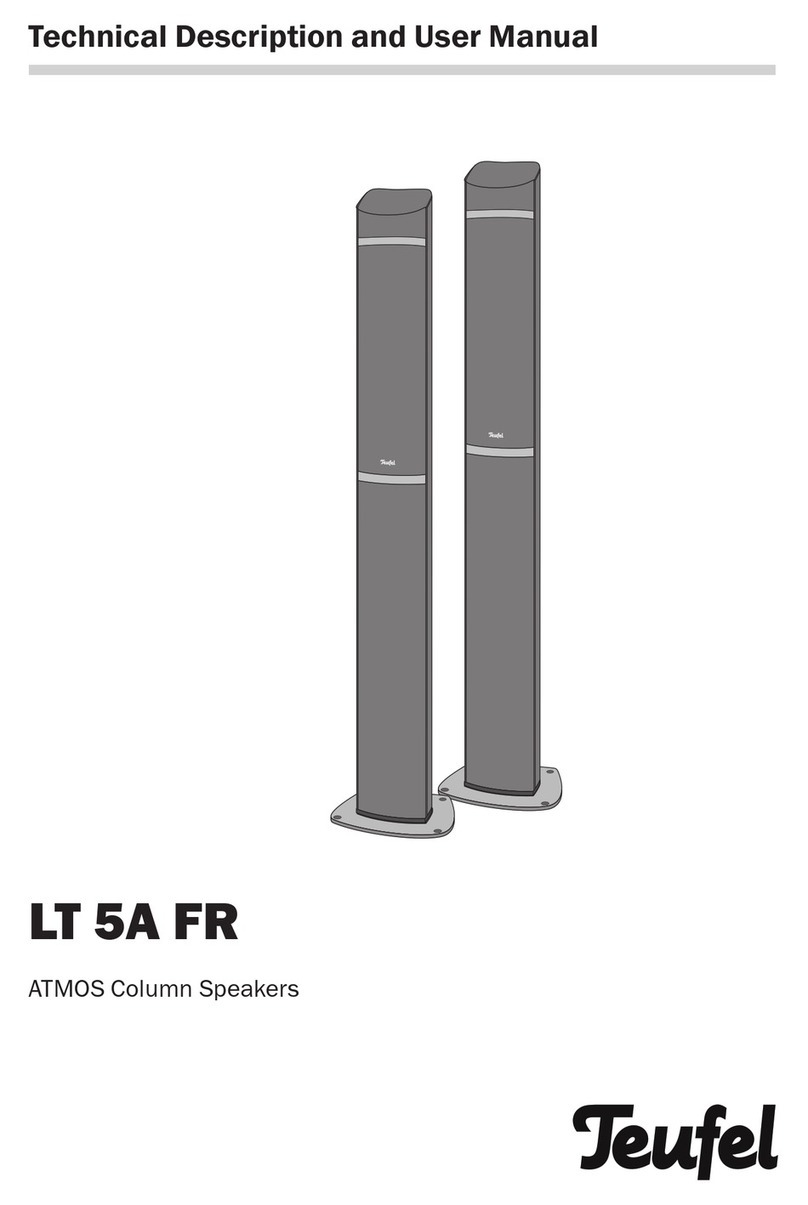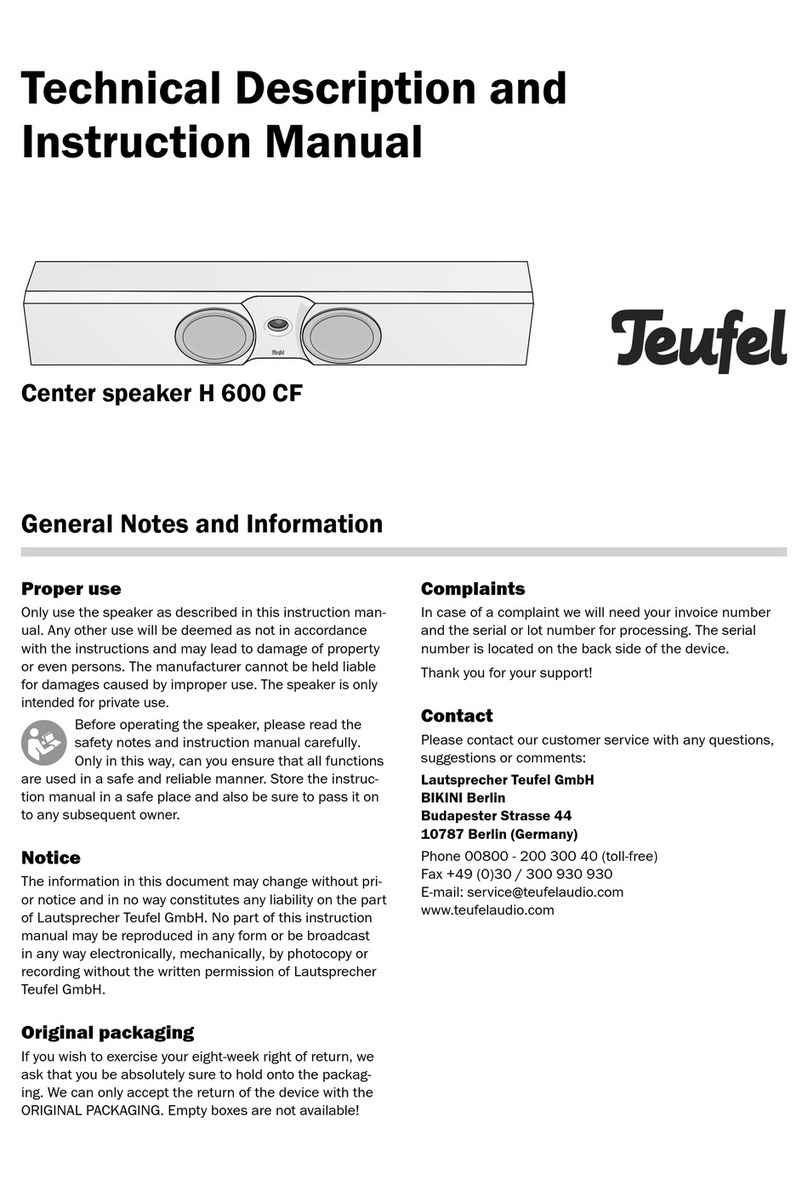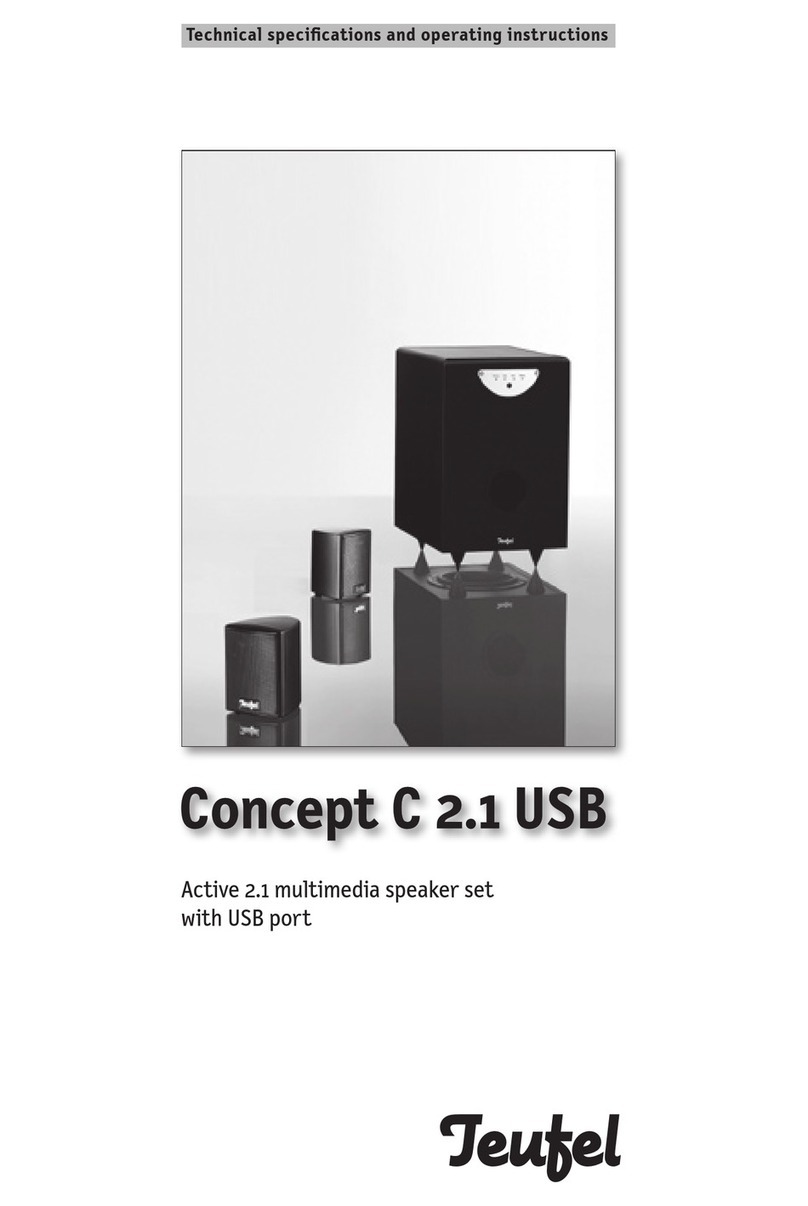10 • Sounddeck
Operation
Sound settings
Your Sounddeck has 4 different
sound settings, which have been
tuned by our acoustic technicians
here in Berlin using wave field tech-
nology. Wave field technology makes
it possible to strategically control the
drivers in the Sounddeck creating
very broad spatial playback effects.
With audio playback (via ARC,
OPTICAL or AUX), you can conven-
iently configure the desired sound
pattern with the remote control
buttons ato d:
Button a: Stereo mode
The acoustics resemble the sound
of a classic stereo system. Select
this mode to generate a pure stereo
experience.
Button b: Arena mode
Panorama sound with an extra wide
effect is achieved through lateral
signal output.
Button c: Theatre mode
The theatre mode creates a stage
with a wide effect and clear speech
playback at the same time.
Button d: Voice mode
The frequency ranges for speech
playback are increased in this mode.
The side drivers are only used to a
limited degree to expand the sound
stage.
Preset buttons
In streamining mode (streaming via
LAN/Wi-Fi), the buttons ato dact
as programmable preset buttons.
They allow you to access your
favourite radio station, a playlist or
any other music with just the push of
a button.
Programming preset buttons
1. Make sure that the Sounddeck is
operational.
2. Use the Teufel Raumfeld app to
play any music on your Sounddeck
(e.g. a radio station, an album, a
playlist or all tracks of an artist).
3. As soon as the music is played
back, push a preset button and
hold it until you hear a signal tone.
The music that is played back is
now saved for this preset button.
Accessing saved content
• Tap the preset button to access
saved music with just the push of
a button and to play it back on the
Sounddeck.
195480_GB_20170619.indd 10 20.06.17 12:52