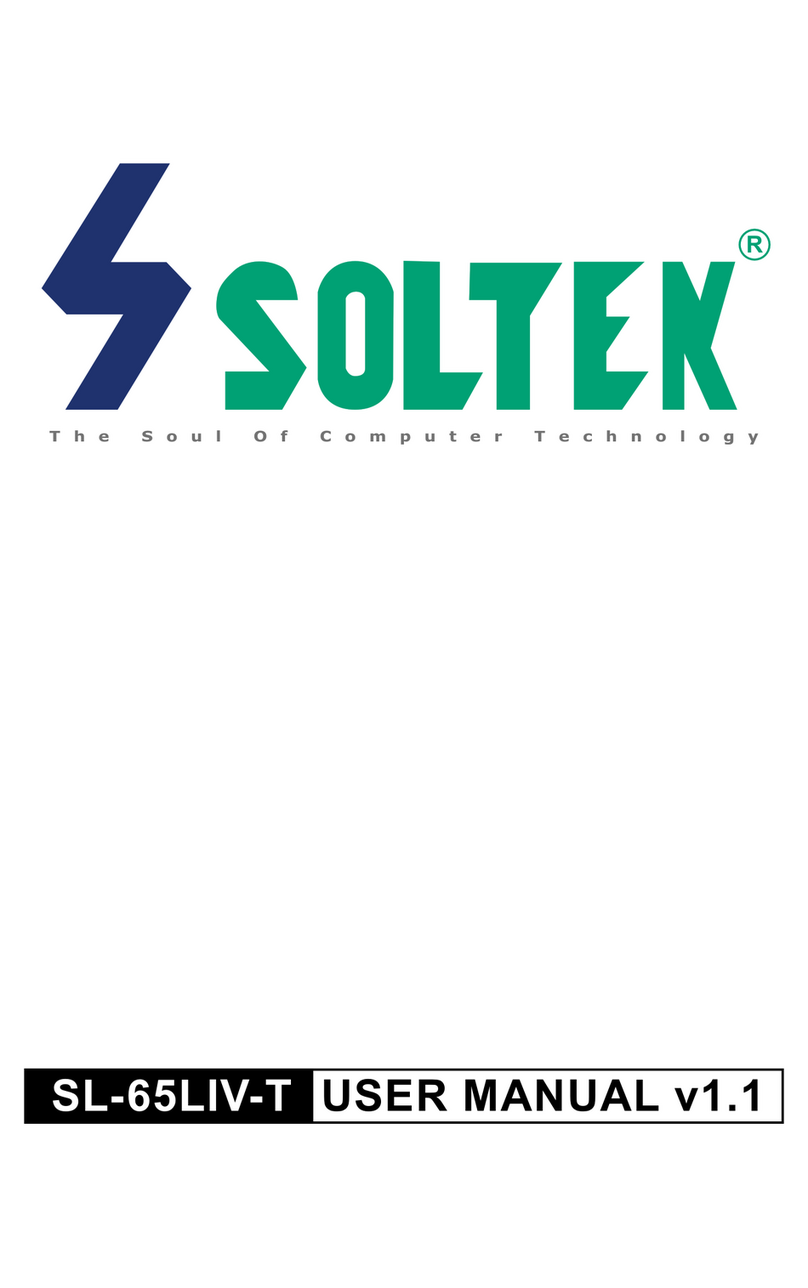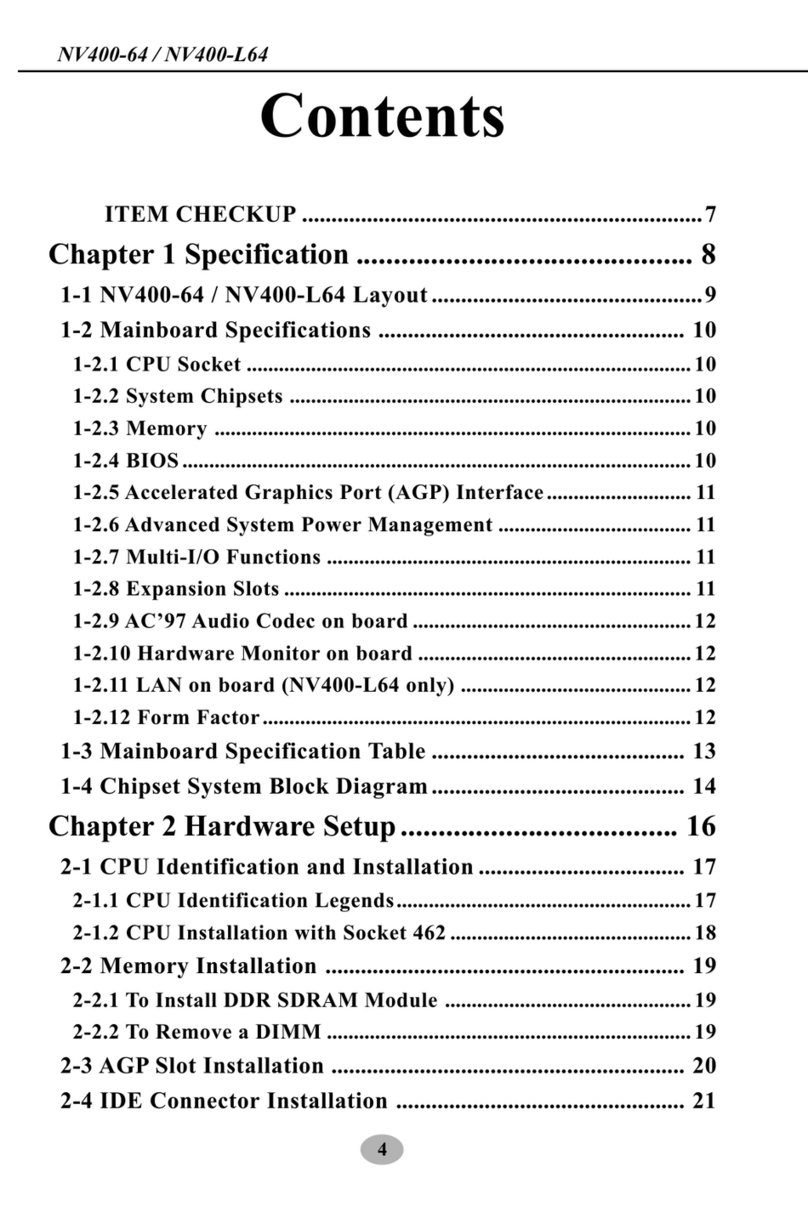SOLTEK 65kv User manual
Other SOLTEK Motherboard manuals

SOLTEK
SOLTEK SL-56H5 User manual
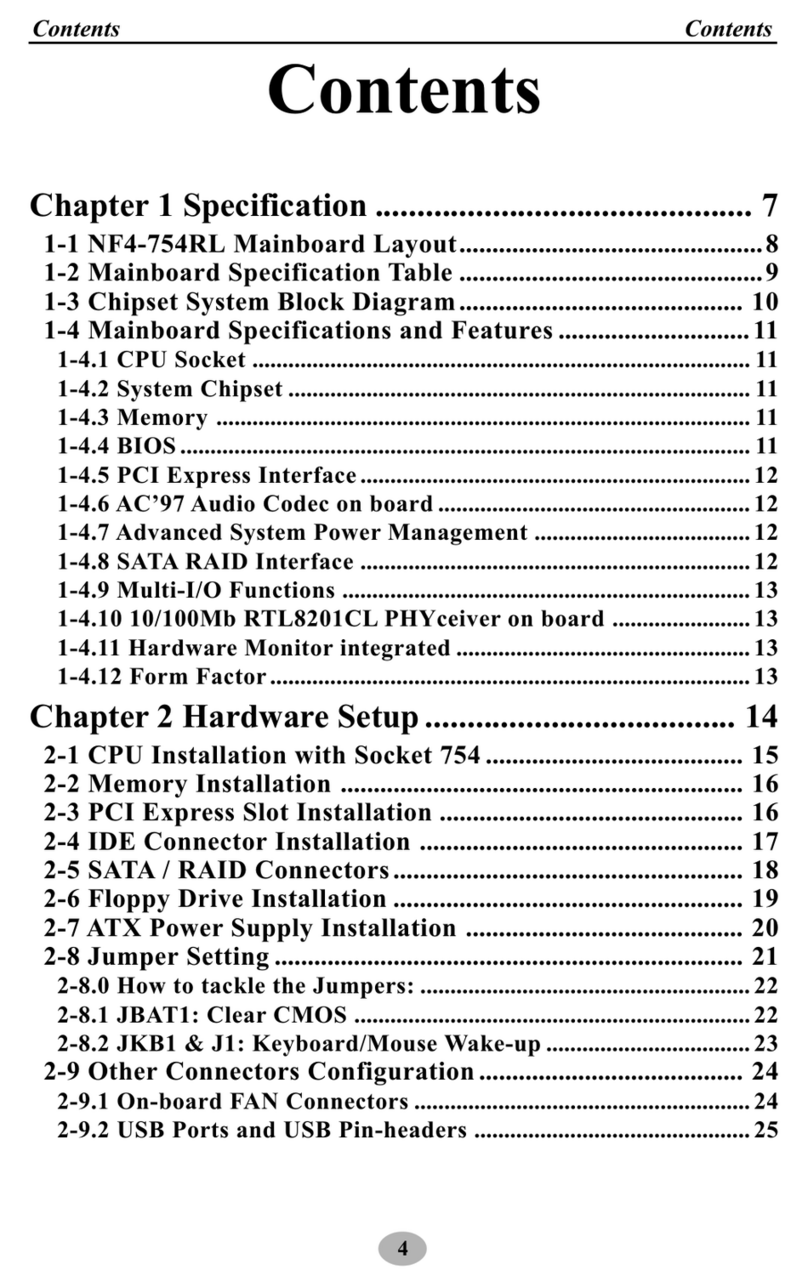
SOLTEK
SOLTEK NF4-754RL User manual

SOLTEK
SOLTEK SL-65MIE User manual
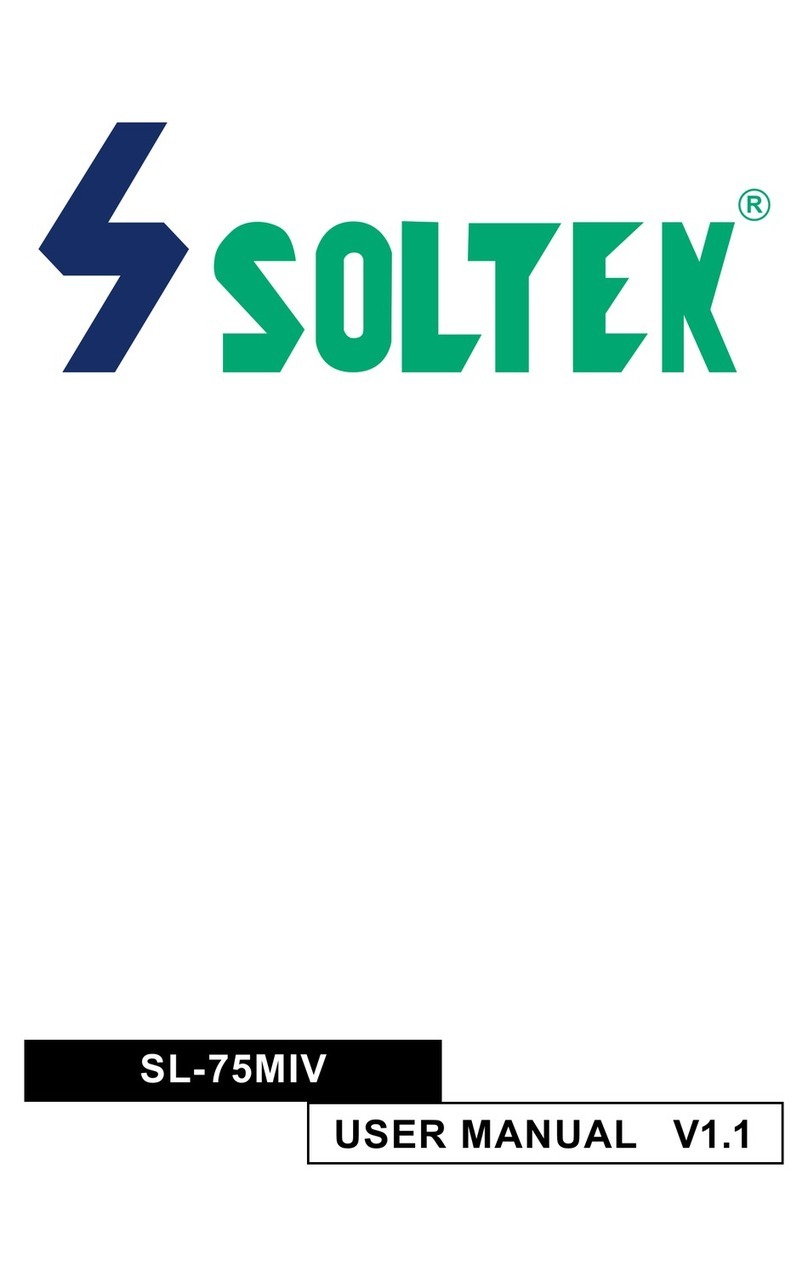
SOLTEK
SOLTEK SL-75MIV User manual

SOLTEK
SOLTEK SL-65KVB User manual

SOLTEK
SOLTEK SL-865G3 User manual
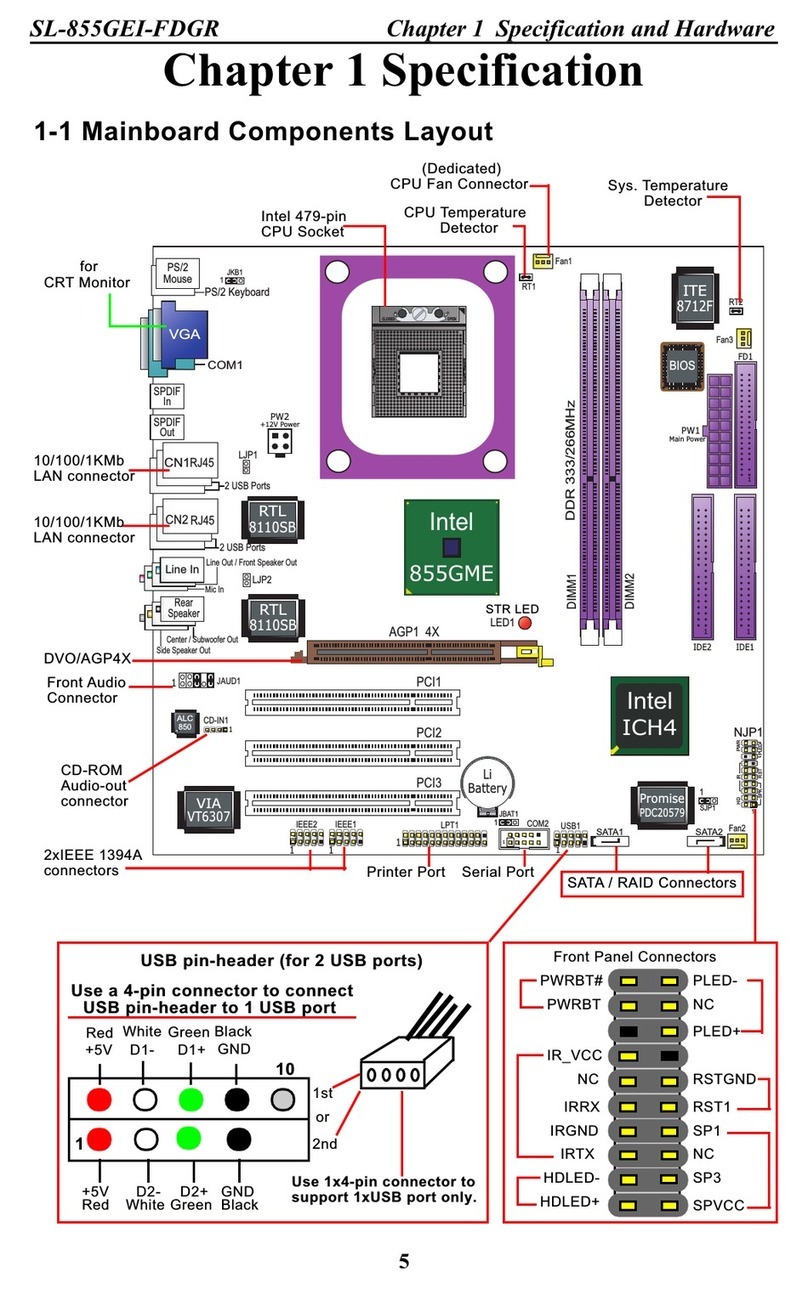
SOLTEK
SOLTEK SL-855GEI-FDGR User manual
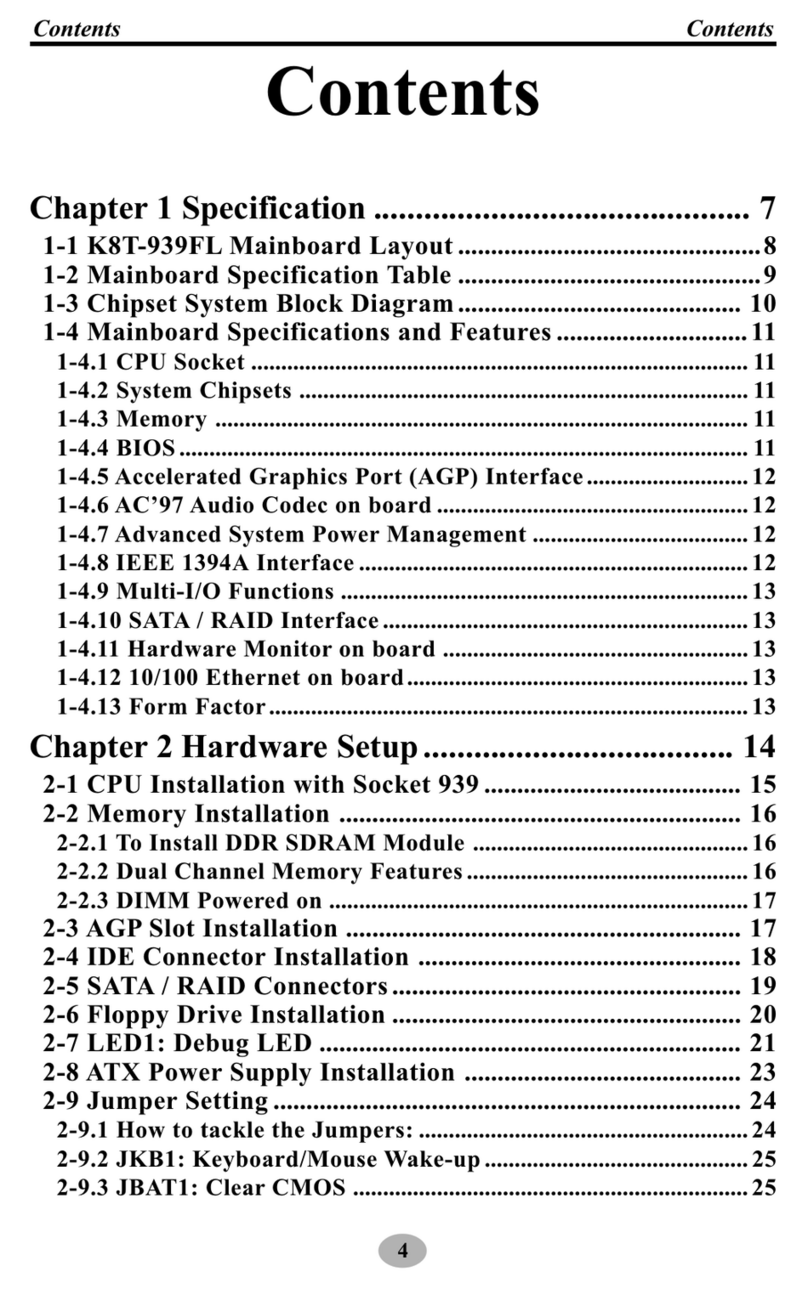
SOLTEK
SOLTEK SL-K8T-939FL User manual
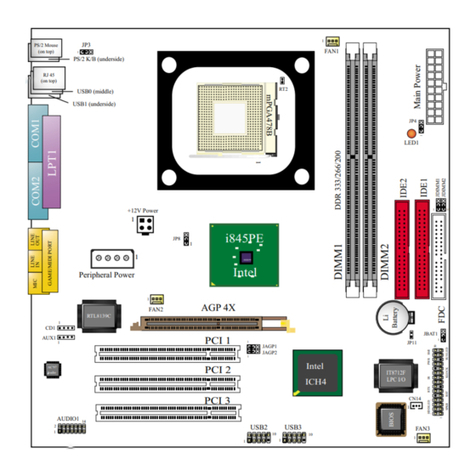
SOLTEK
SOLTEK SL-85DIR3 User manual
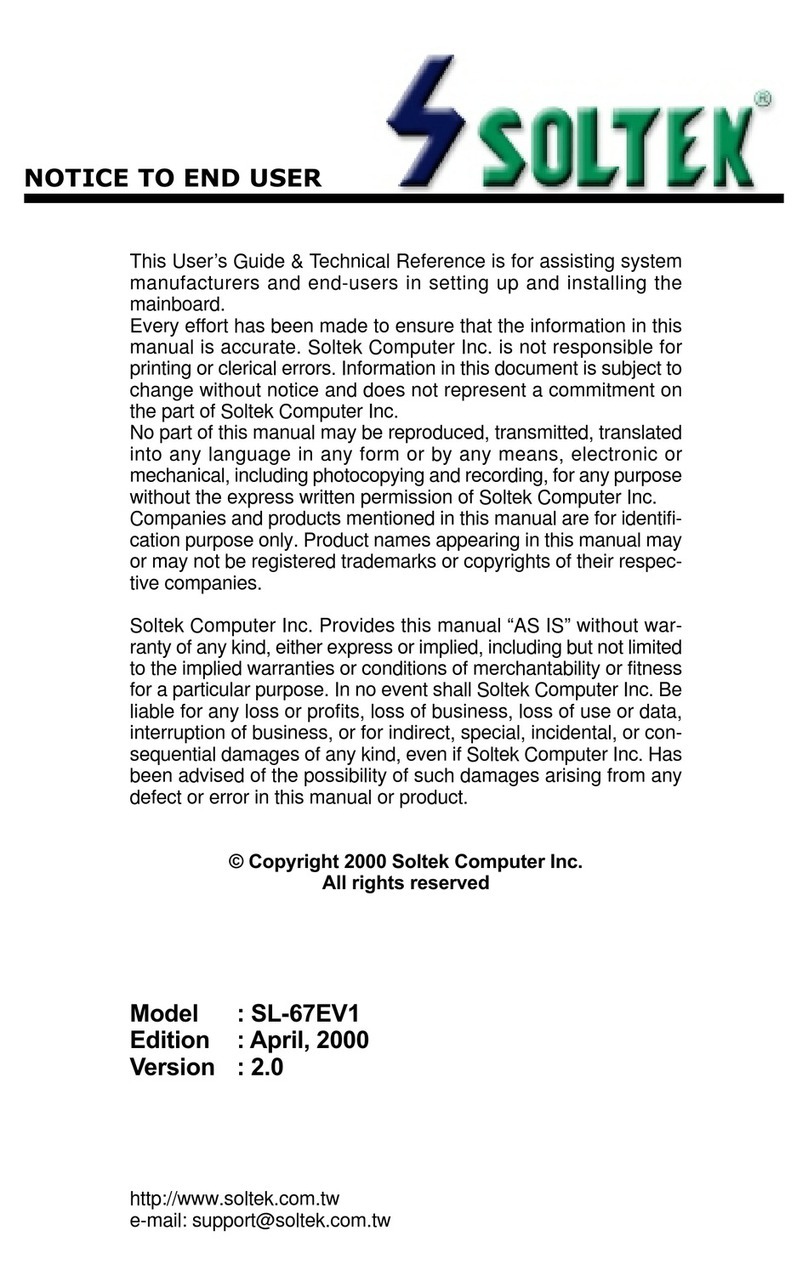
SOLTEK
SOLTEK SL-67EV1 Use and care manual
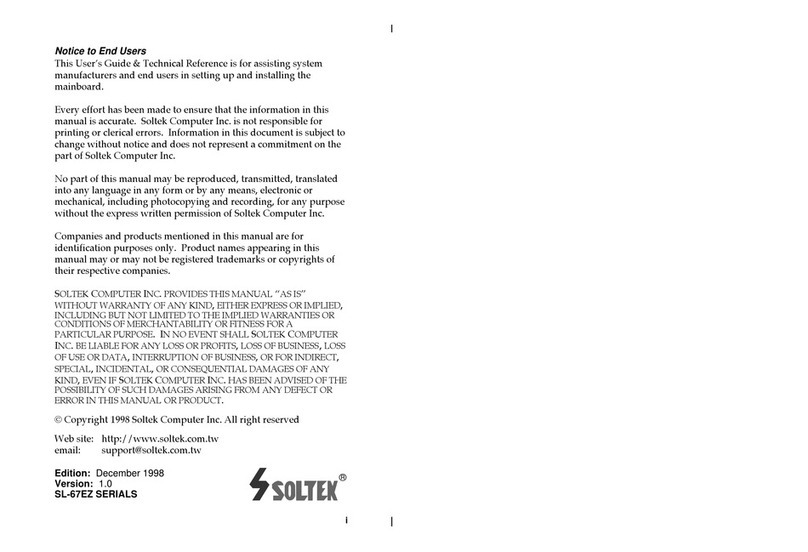
SOLTEK
SOLTEK SL-67EZ Use and care manual
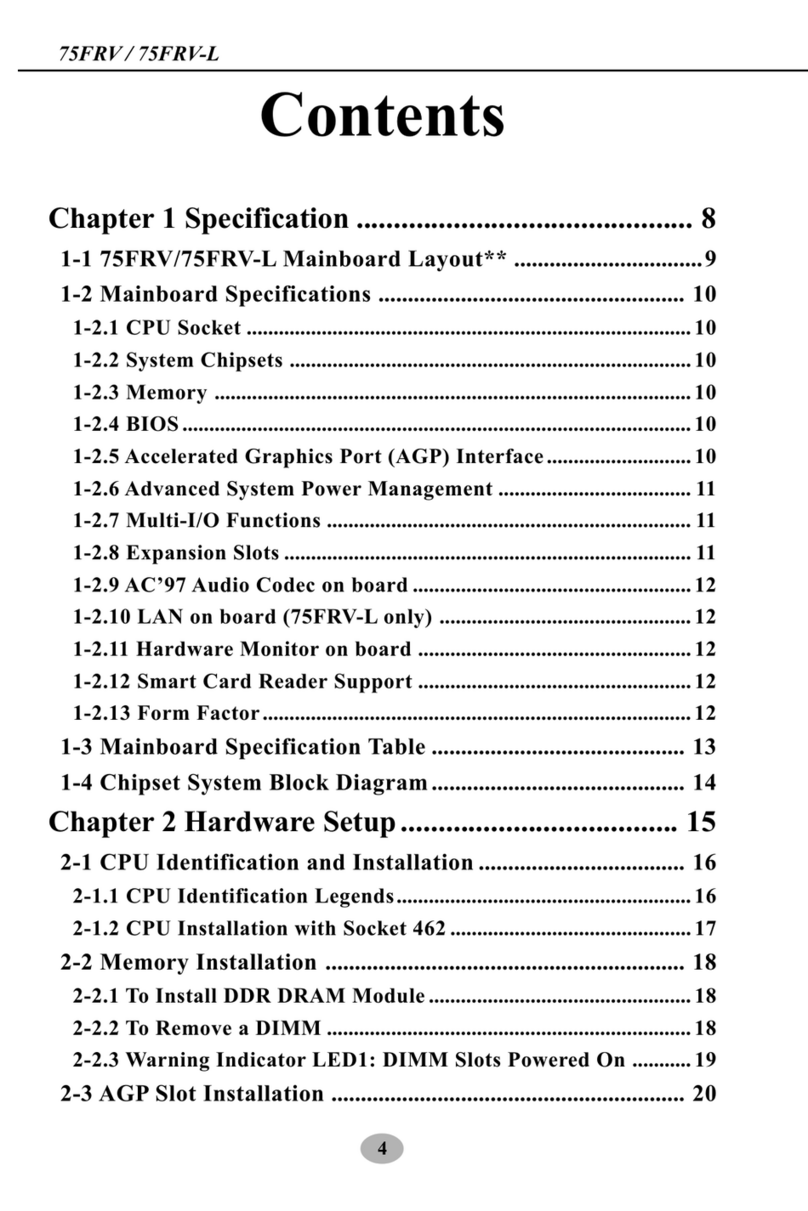
SOLTEK
SOLTEK 75FRV User manual

SOLTEK
SOLTEK SL-75KV User manual
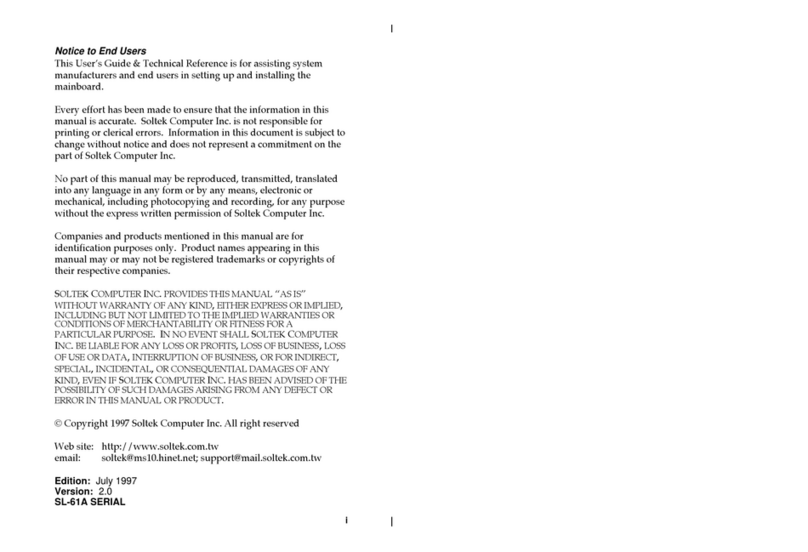
SOLTEK
SOLTEK SL-61A Use and care manual
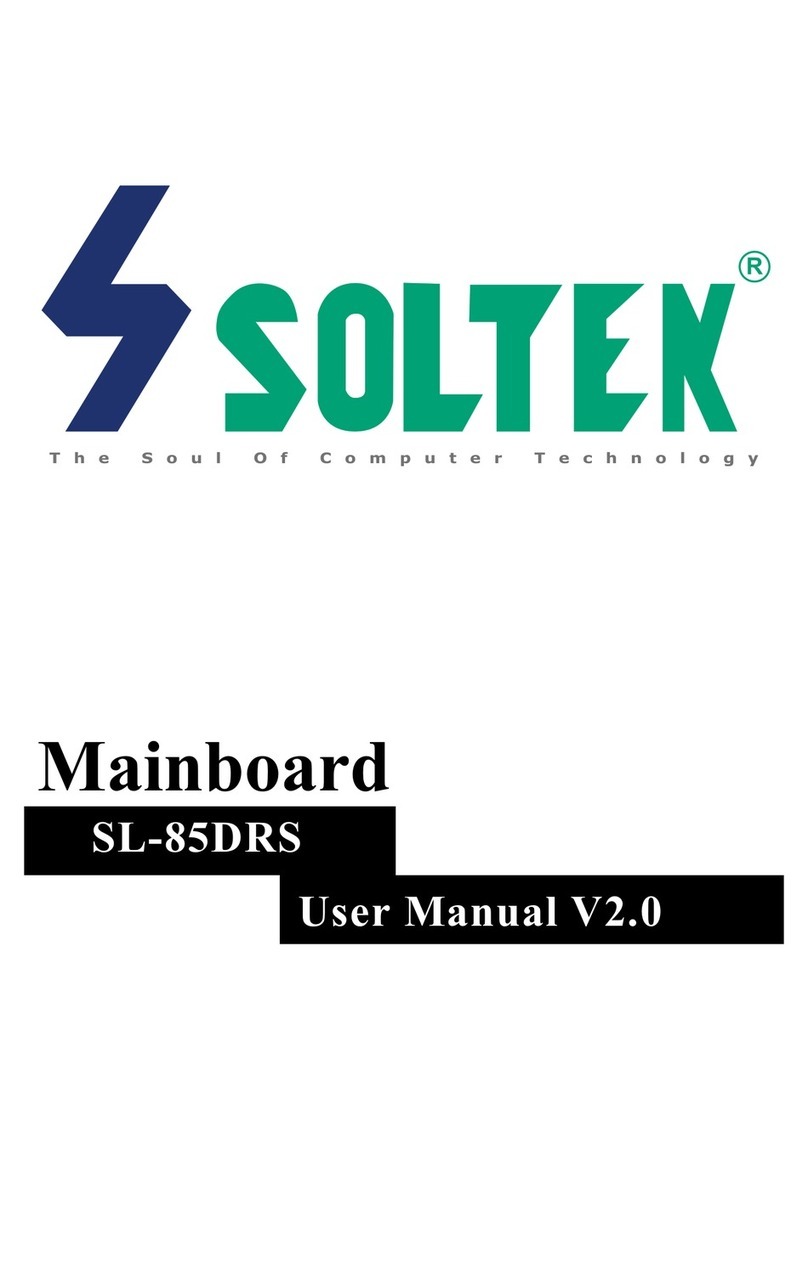
SOLTEK
SOLTEK SL-85DRS User manual
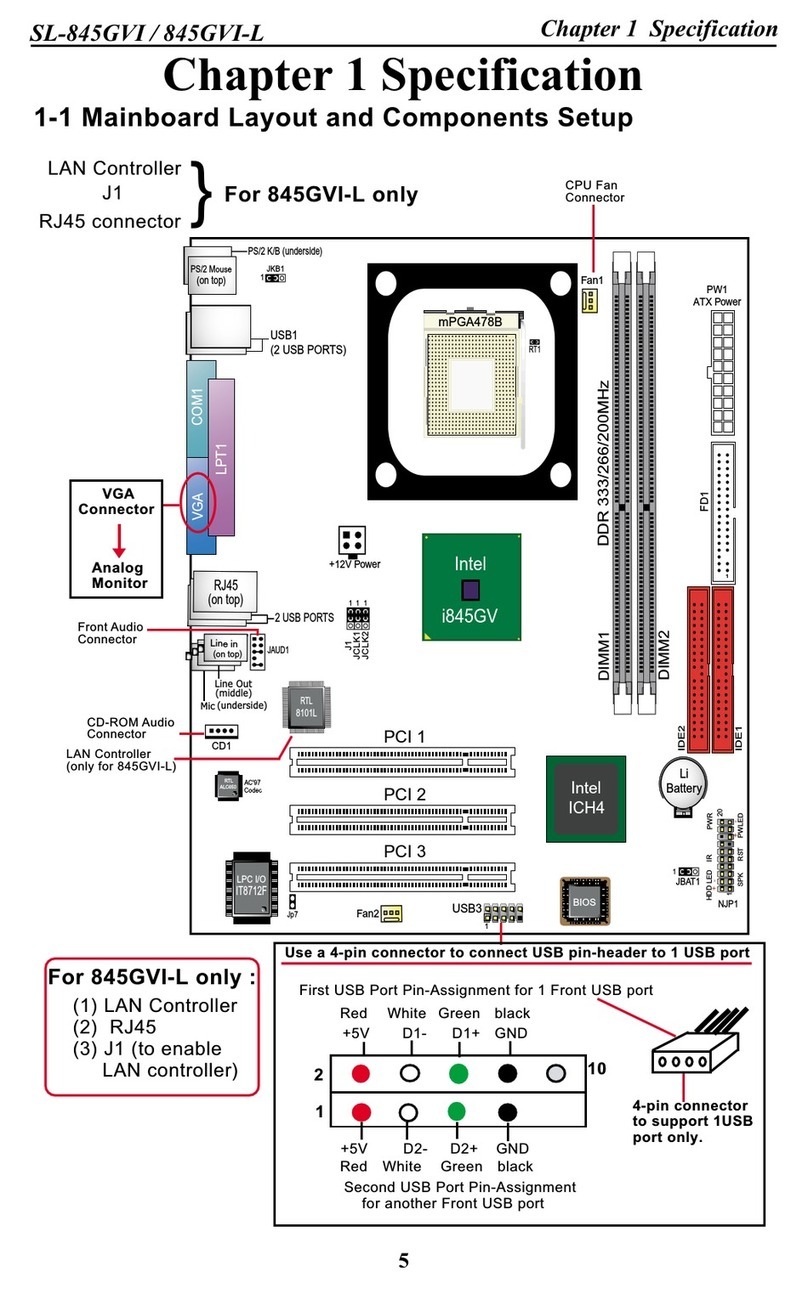
SOLTEK
SOLTEK SL-845GVI User manual
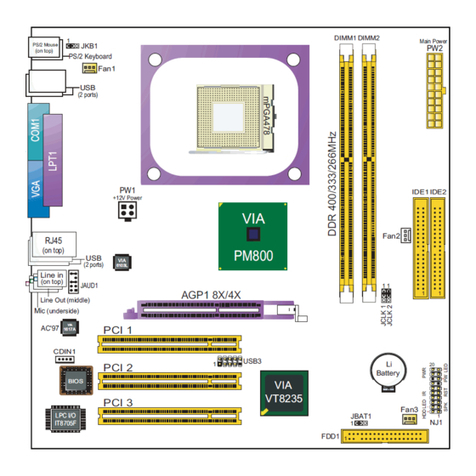
SOLTEK
SOLTEK SL-PM800I User manual
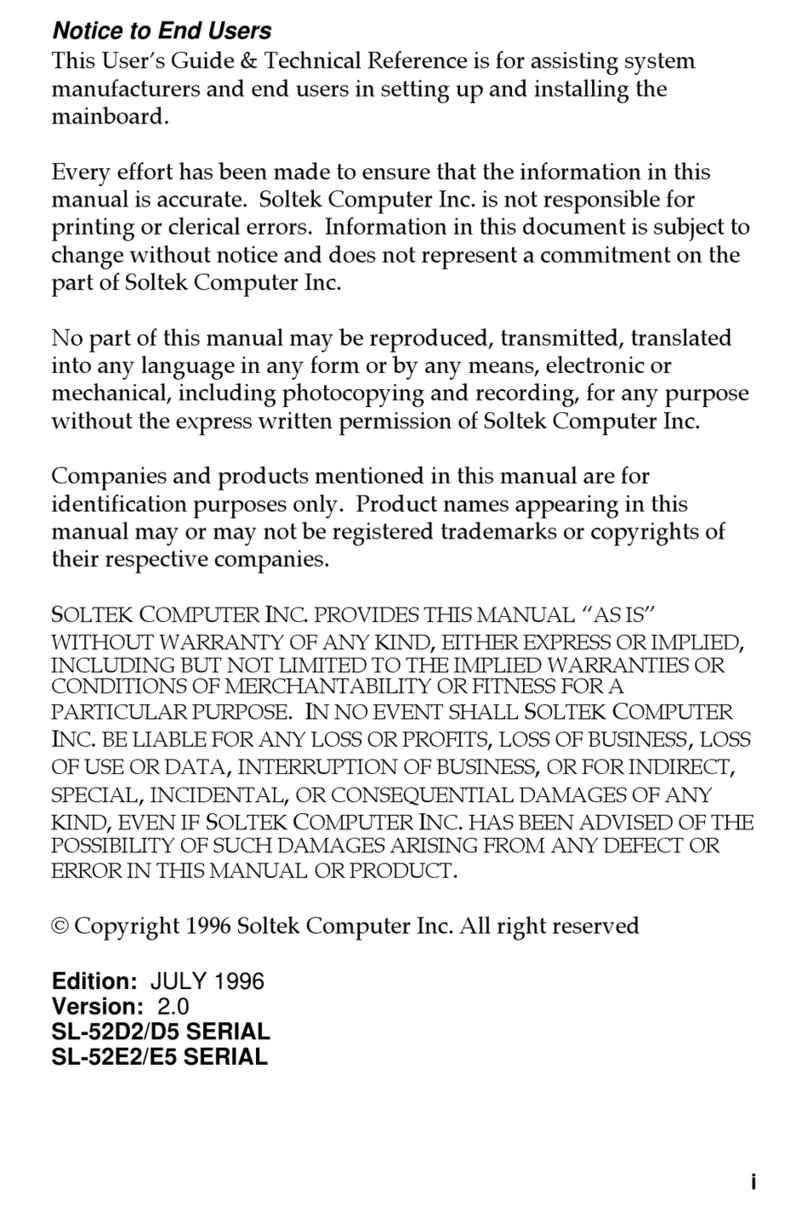
SOLTEK
SOLTEK SL-52D2 User manual

SOLTEK
SOLTEK SL-65MV Use and care manual

SOLTEK
SOLTEK SL-B9D-FGR User manual