Texas Instruments TI-Rover with Geometry Challenges User manual
Other Texas Instruments Robotics manuals

Texas Instruments
Texas Instruments TI-RSLK Instructions for use

Texas Instruments
Texas Instruments TI-RSLK User manual
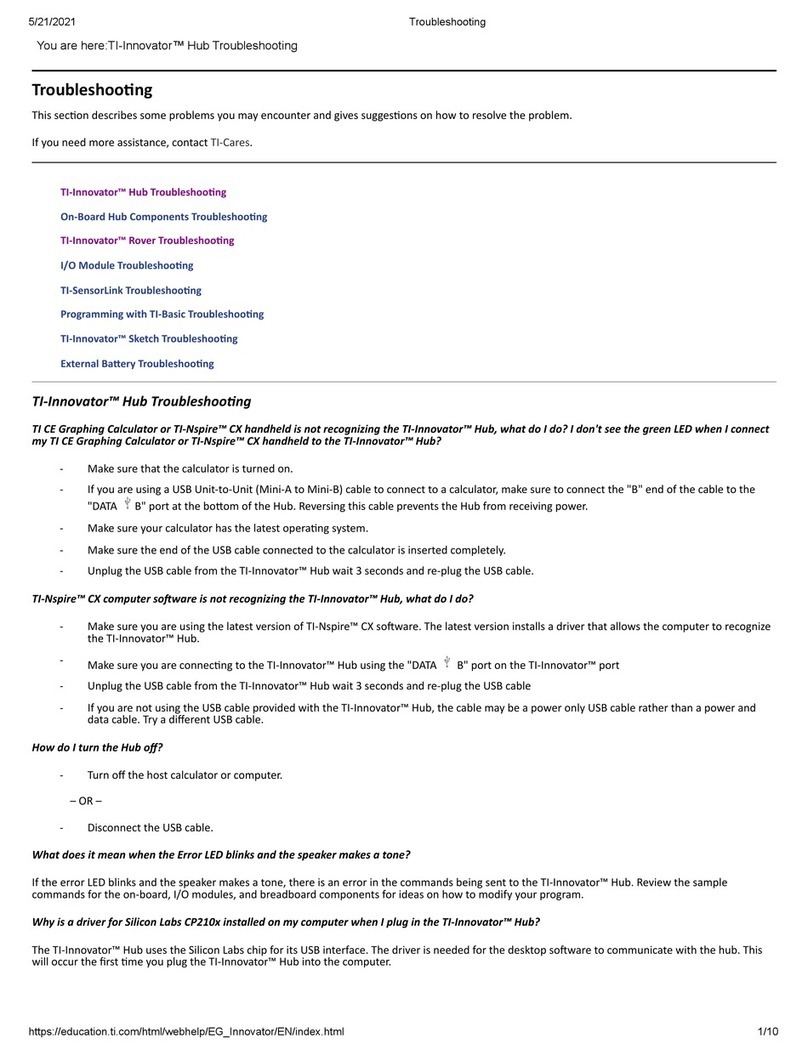
Texas Instruments
Texas Instruments TI-Innovator Rover Operating instructions
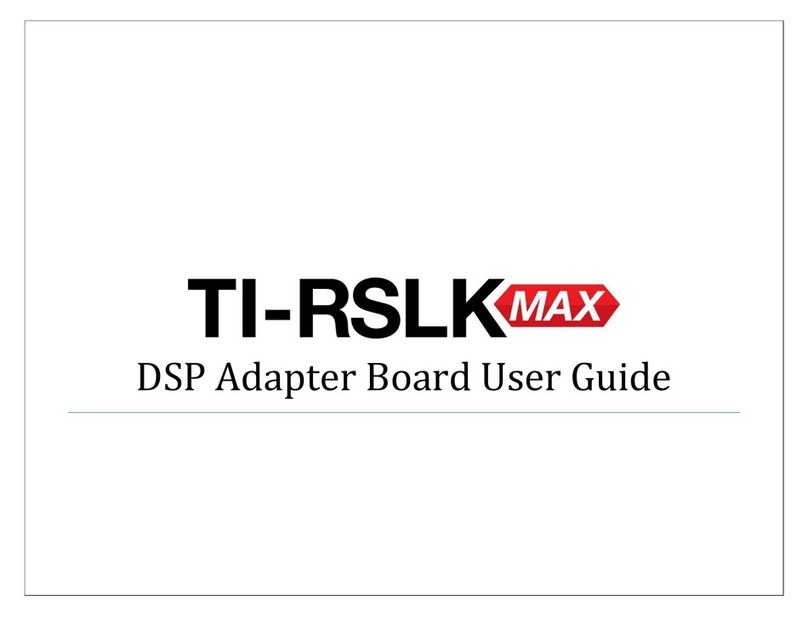
Texas Instruments
Texas Instruments TI-RSLK User manual

Texas Instruments
Texas Instruments TI-RSLK Instructions for use
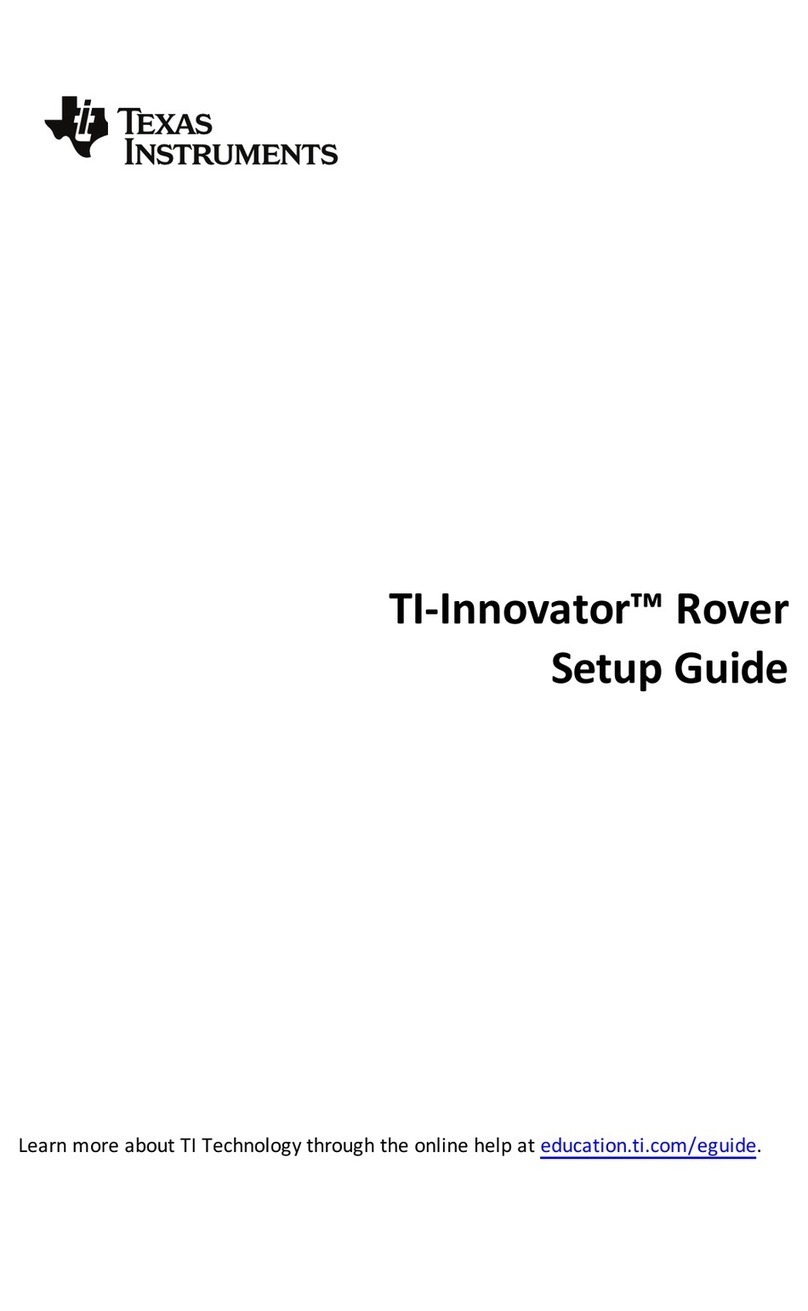
Texas Instruments
Texas Instruments TI-Innovator Rover User manual



























