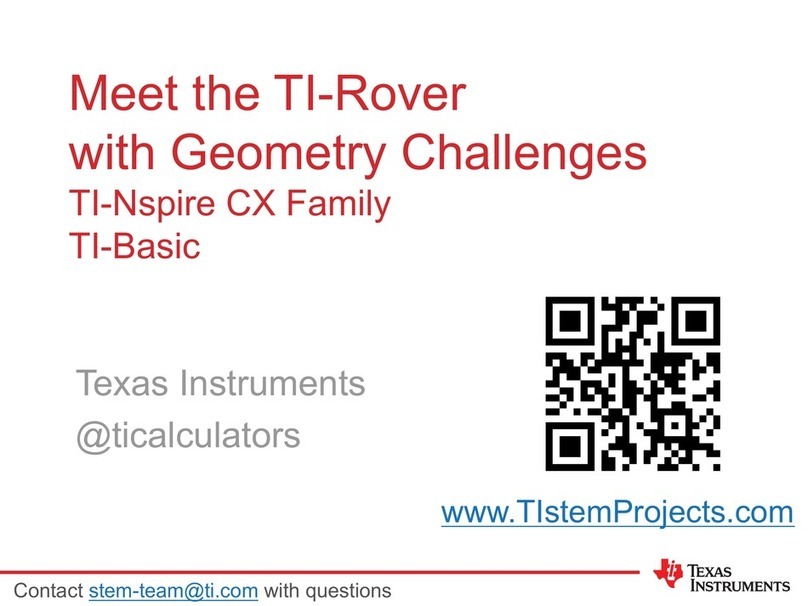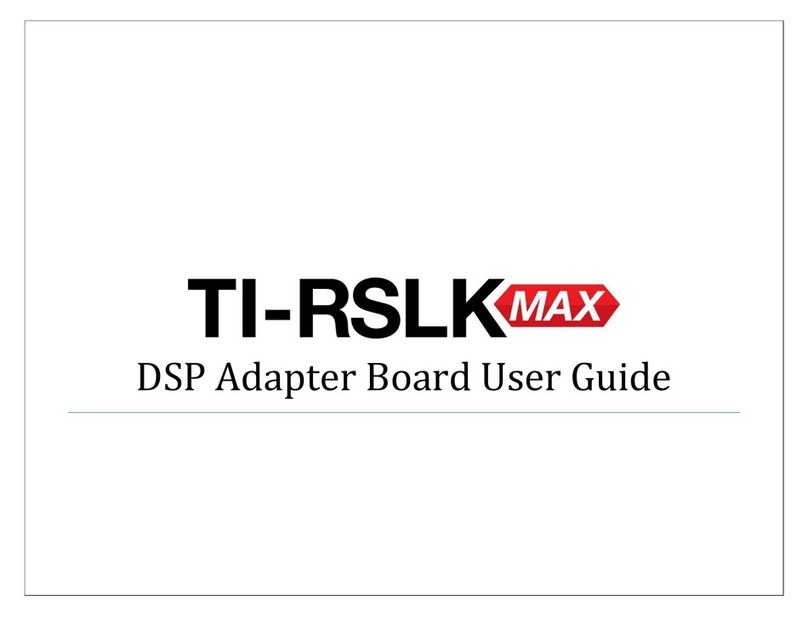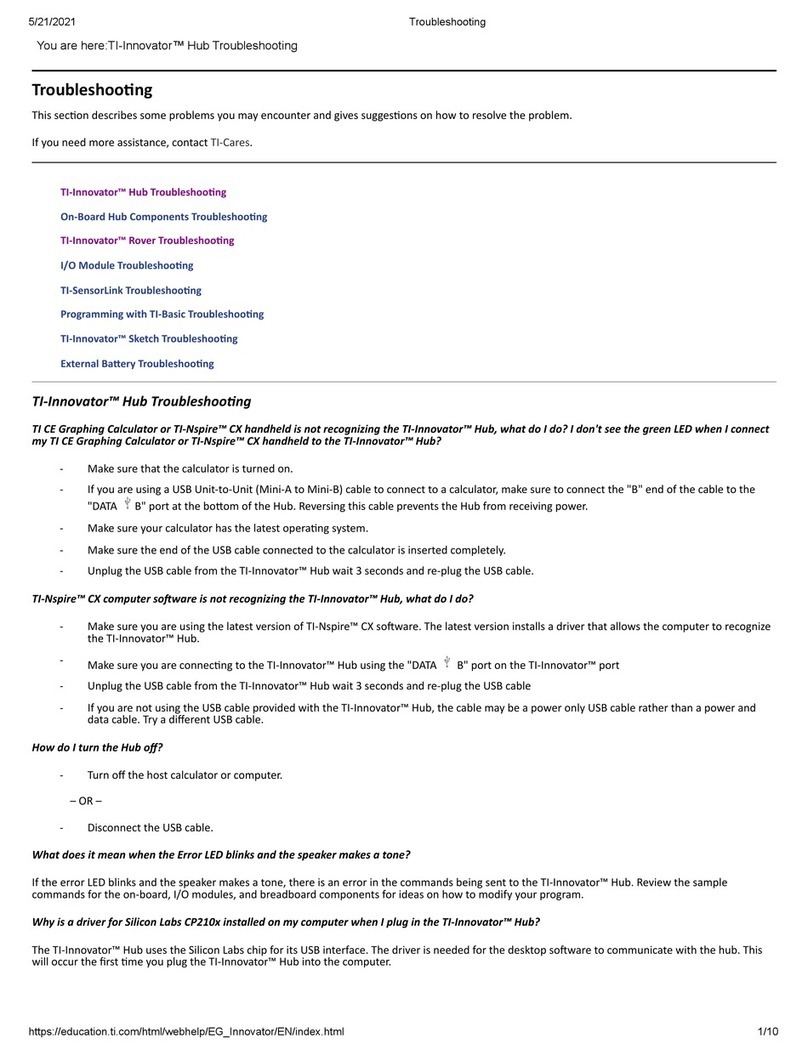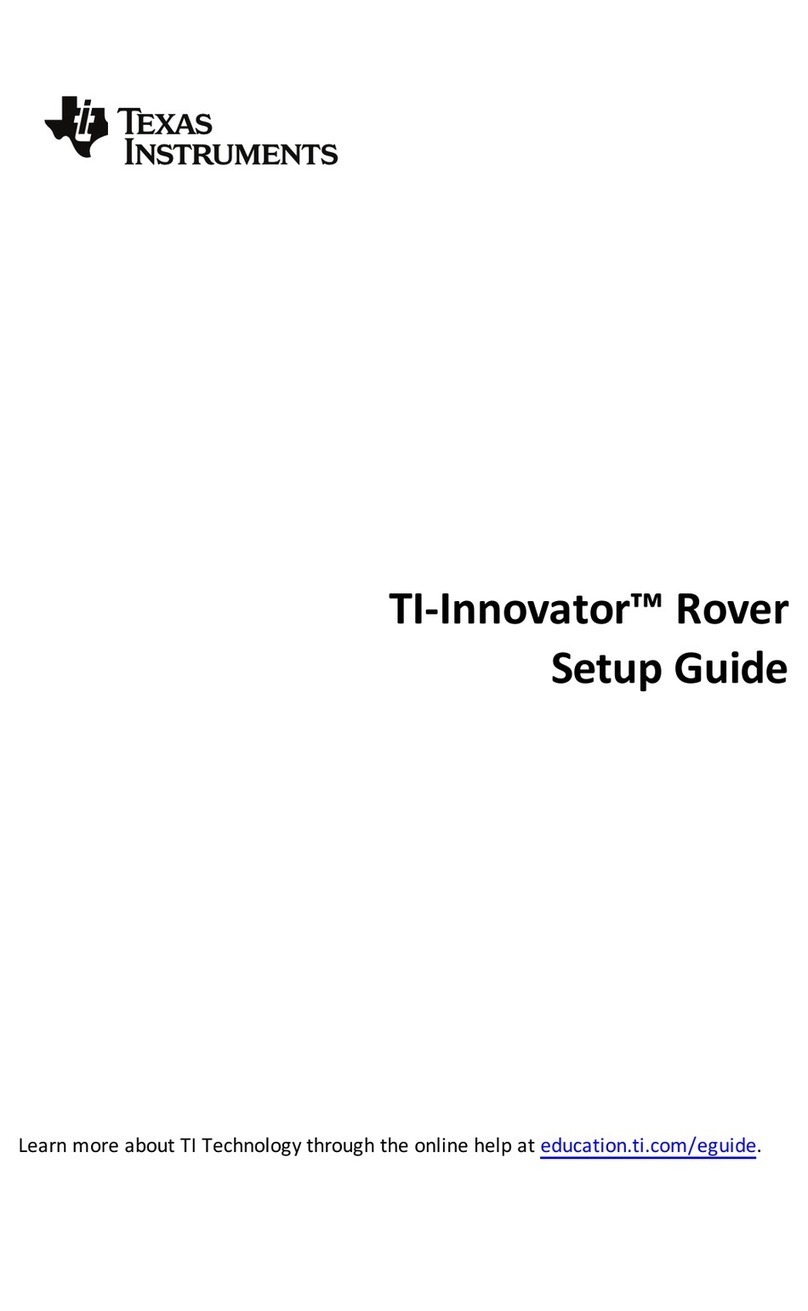Construction guide
Texas Instruments Robotics System Learning Kit: The Solderless Maze Edition
SEKP164
Table of Contents
Section I Assembly guide....................................................................................... 4
1.0 Needed Items...................................................................................................... 4
1.2 Installing the motor clips............................................................................... 7
1.3 Motor installment................................................................................................ 8
1.4 Tire and wheel installment........................................................................... 9
1.5 Ball caster installment ..................................................................................10
1.6 The 8 channel QTRX line following sensor installment .................12
1.7 MSP432P401R LaunchPad installment .................................................14
1.8 Install six AA-sized batteries into the battery compartment........16
Section II LaunchPad preparation...................................................................18
2.0 Needed Items....................................................................................................18
2.1 Install 2x19 header onto the LaunchPad ..............................................18
2.2 Install 2x1 Header onto LaunchPad ........................................................19
2.3 Remove the 5V jumper .................................................................................20
Section III: Disassembly guide ..........................................................................22
3.0 Needed Items....................................................................................................22
3.1 Remove batteries and QTRX line following sensor...........................22
3.3 Remove MSP432P401R LaunchPad........................................................23
3.4 Remove the Motors ........................................................................................24
3.5 Remove the two bumper switch boards................................................25
3.6 Remove the chassis board ...........................................................................25
Section IV: Attaching the display .....................................................................28
4.0 Needed Items ....................................................................................................28
4.1 Install 1x9 header onto the TI-RSLK Max chassis board ................29
4.2 Attach the display to the header...............................................................30