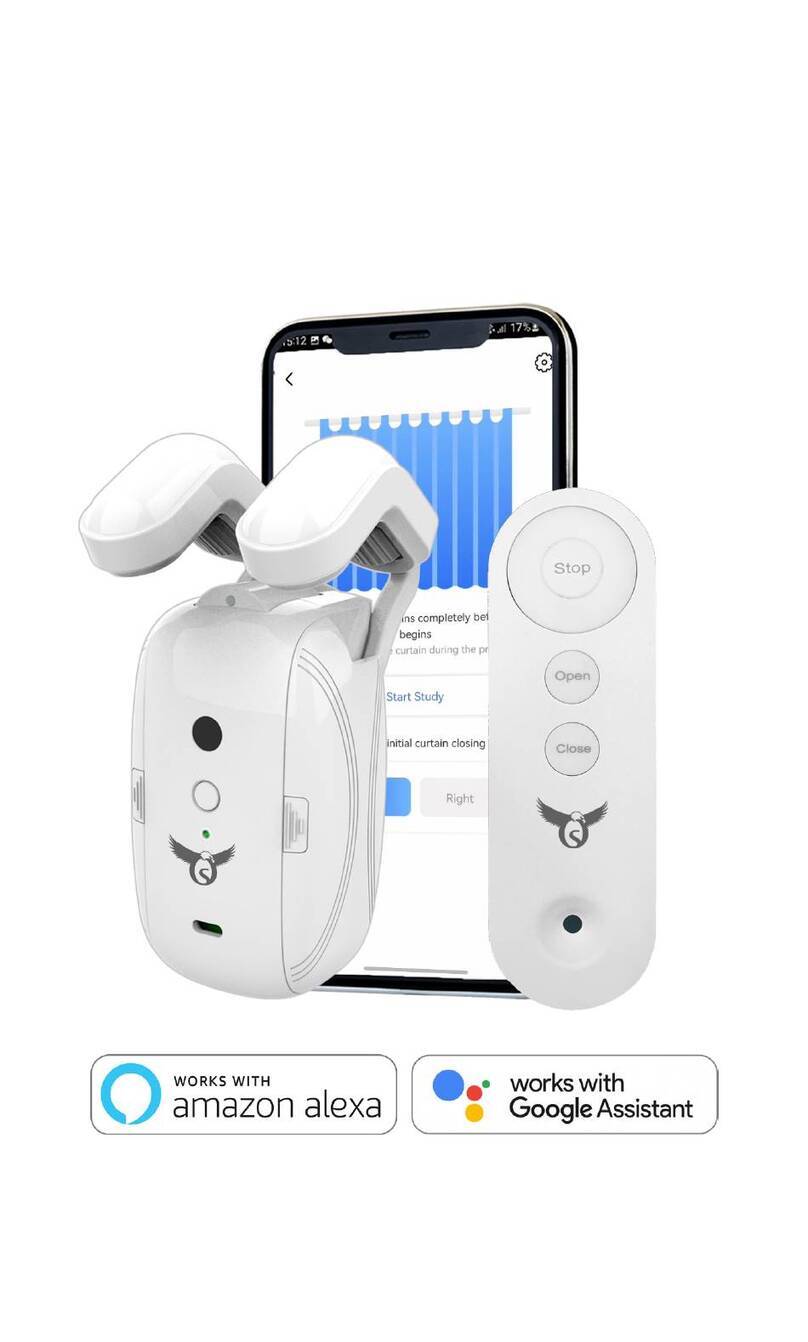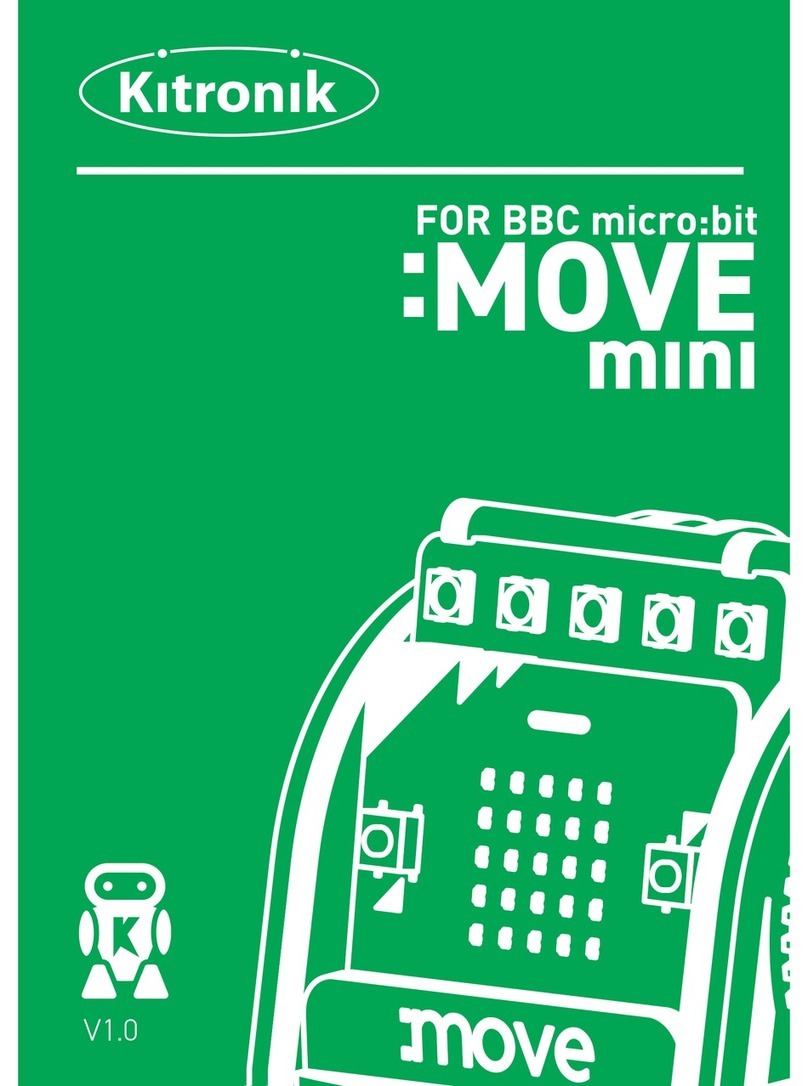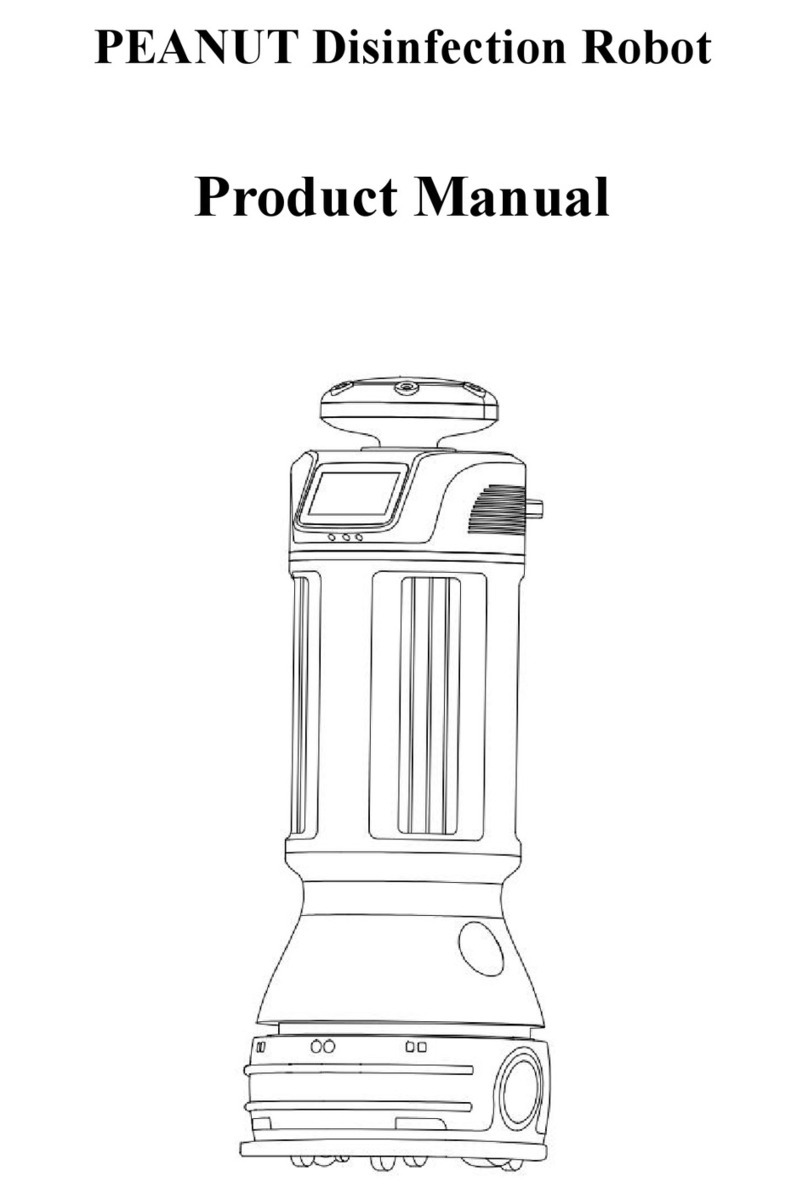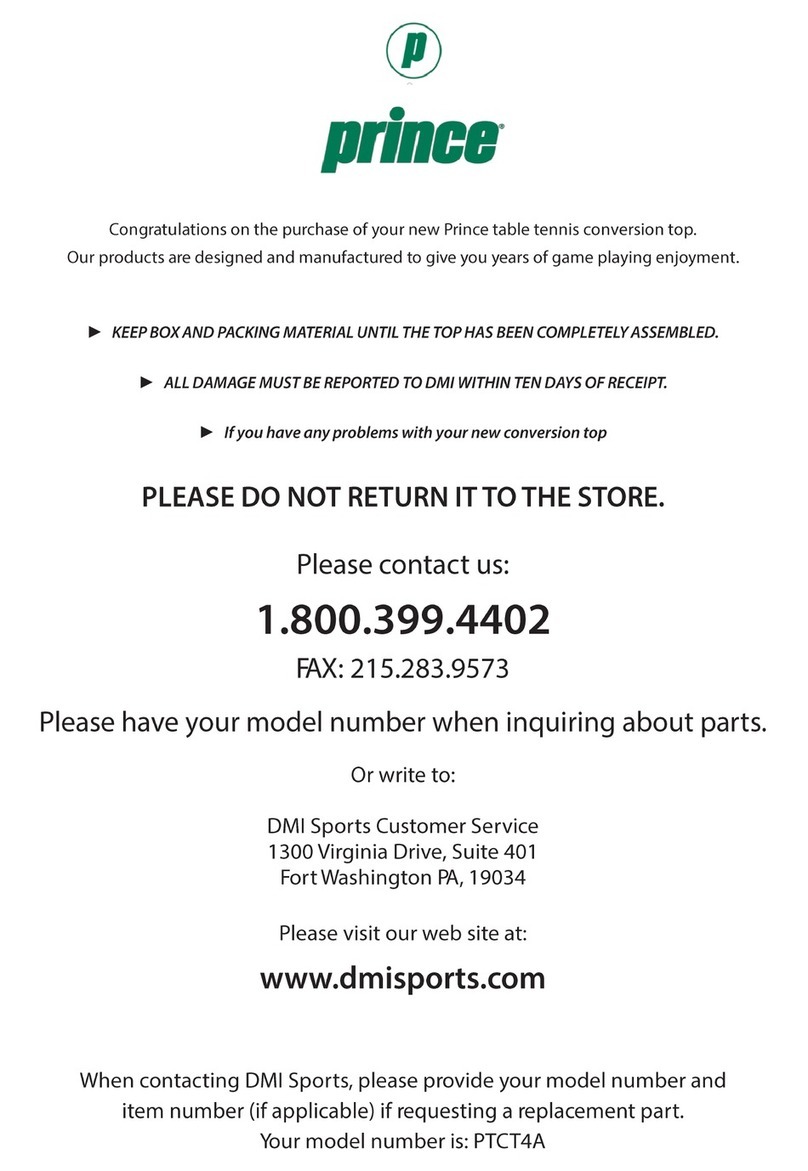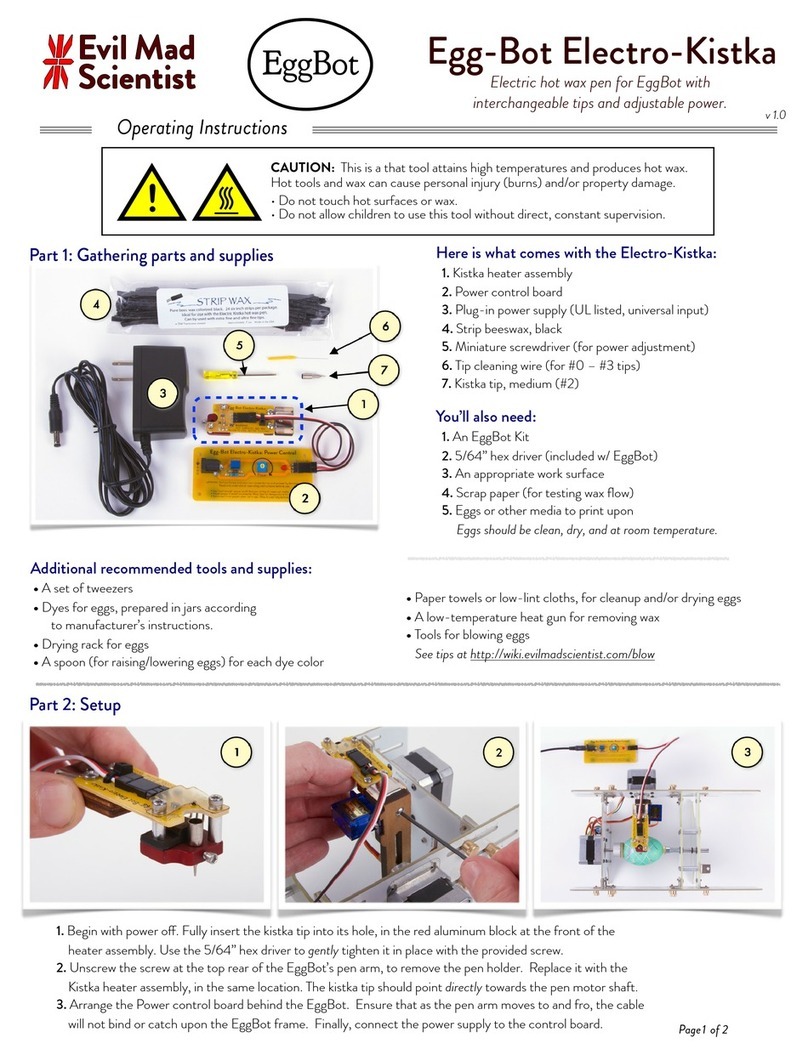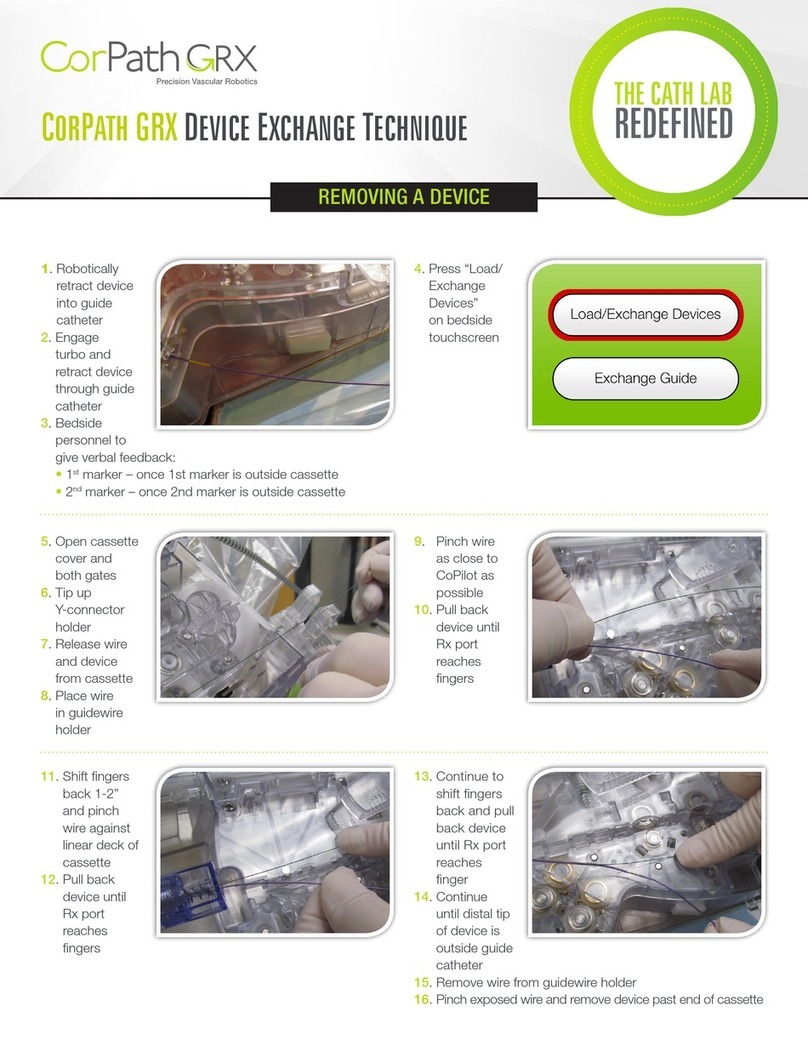Thames & Kosmos Robotics Smart Machines User manual

EXPERIMENT MANUAL
Franckh-Kosmos Verlags-GmbH & Co. KG, Pfizerstr. 5-7, 70184 Stuttgart, Germany | +49 (0) 711 2191-0 | www.kosmos.de
Thames & Kosmos, 301 Friendship St., Providence, RI, 02903, USA | 1-800-587-2872 | www.thamesandkosmos.com
Thames & Kosmos UK LP, 20 Stone Street, Cranbrook, Kent, TN17 3HE, UK | 01580 713000 | www.thamesandkosmos.co.uk

› › › SAFETY INFORMATION
Safety Information
WARNING. Only for use by children aged 8 years and older.
Instructions for parents or other supervising adults are included
and have to be observed. Keep packaging and instructions as they
contain important information.
WARNING. Not suitable for children under 3 years. Choking hazard
— small parts may be swallowed or inhaled.
Store the experiment material and assembled models out of the
reach of small children.
WARNING. Do not aim at eyes or face.
Never launch heavy, sharp-pointed, or sharp-edged objects.
Safety for Experiments with
Batteries
››› The wires are not to be inserted into socket-outlets. Never
perform experiments using household current! The high voltage
can be extremely dangerous or fatal!
››› To operate the models, you will need three AA baeries (1.5-
volt, type AA/LR6) or three AA rechargeable baeries (1.2-volt,
type AA, HR6/KR6), which could not be included in the kit due to
their limited shelf life.
››› The supply terminals are not to be short-circuited. A short circuit
can cause the wires to overheat and the baeries to explode.
››› Different types of baeries or new and used baeries are not to
be mixed.
››› Do not mix old and new baeries.
››› Do not mix alkaline, standard (carbon-zinc), or rechargeable
(nickel-cadmium) baeries.
››› Baeries are to be inserted with the correct polarity. Press them
gently into the baery compartment. See page 2.
››› Always close baery compartments with the lid.
››› Non-rechargeable baeries are not to be recharged. They could
explode!
››› Rechargeable baeries are only to be charged under adult
supervision.
››› Rechargeable baeries are to be removed from the toy before
being charged.
››› Exhausted baeries are to be removed from the toy.
››› Dispose of used baeries in accordance with environmental
provisions, not in the household trash.
››› Be sure not to bring baeries into contact with coins, keys, or
other metal objects.
››› Avoid deforming the baeries.
As all of the experiments use baeries, have an adult check the
experiments or models before use to make sure they are assembled
properly. Always operate the motorized models under adult
supervision.
After you are done experimenting, remove the baeries from the
baery compartments. Note the safety information accompanying
the individual experiments or models!
Notes on Disposal of Electrical
and Electronic Components
The electronic components of this product are recyclable. For the
sake of the environment, do not throw them into the household
trash at the end of their lifespan. They must be delivered to a
collection location for electronic waste, as indicated by the
following symbol:
Please contact your local authorities for the appropriate
disposal location.
Dear Parents,
Before starting the experiments, read through the instruction
manual together with your child and discuss the safety
information. Check to make sure the models have been
assembled correctly, and assist your child with the experiments.
We hope you and your child have a lot of fun with the
experiments!
FCC Part Statement
This device complies with Part 15 of the FCC Rules. Operation is subject to the
following two conditions: (1) this device may not cause harmful interference, and
(2) this device must accept any interference received, including interference that
may cause undesired operation.
Warning: Changes or modifications not expressly approved by the party
responsible for compliance could void the user’s authority to operate the
equipment.
NOTE: This equipment has been tested and found to comply with the limits for a
Class B digital device, pursuant to Part 15 of the FCC Rules. These limits are
designed to provide reasonable protection against harmful interference in a
residential installation. This equipment generates, uses and can radiate radio
frequency energy and, if not installed and used in accordance with the
instructions, maybe cause harmful interference to radio communications.
However, there is no guarantee that interference will not occur in a particular
installation. If this equipment does cause harmful interference to radio or
television reception, which can be determined by turning the equipment off and on,
the user is encouraged to try to correct the interference by one or more of the
following measures:
- Reorient or relocate the receiving antenna.
- Increase the separation between the equipment and receiver.
- Connect the equipment into an outlet on a circuit different form that to which the
receiver is connected.
- Consult the dealer or an experienced radio/TV technician for help.
FCC RF Exposure Statement
To comply with the FCC RF exposure compliance requirements, this device and its
antenna must not be co-located or operating in conjunction with any other
antenna or transmitter.
For body worn operation, this device has been tested and meets FCC RF exposure
guidelines when used with an accessory that contains no metal and that positions
the device a minimum of 5 mm from the body. Use of other accessories may not
ensure compliance with FCC RF exposure guidelines.
Simplified EU Declaration of Conformity
Thames & Kosmos hereby declares that the radio communication unit “Robotics
Smart Machines” Bluetooth battery box, model number 7416-W85-A, conforms to
Directive 2014/53/EU. The complete text of the EU conformity declaration is
available at the following Internet address:
http://thamesandkosmos.com/roboticssmartmachines/declaration.pdf

No. Description Qty. Item No.
1Joint pin 18 1156-W10-A1R
2Shaft plug 8 7026-W10-H1R
3Shaft pin 9 7026-W10-J3R
43-hole rod 1 7026-W10-Q1W
53-hole cross rod 5 7026-W10-X1W
63-hole dual rod 2 7061-W10-R1W
73-hole wide rounded rod, white 2 7404-W10-C1W
83-hole wide rounded rod, gray 6 7404-W10-C1S
95-hole rod, white 1 7413-W10-K2W
10 5-hole rod, gray 4 7413-W10-K2S1
11 5-hole cross rod, white 2 7413-W10-K3W
12 5-hole cross rod, black 2 7413-W10-K3D
13 5-hole dual rod B, gray 6 7026-W10-S2S1
14 5-hole dual rod C, white 2 7026-W10-S3W
15 5-hole dual rod C, gray 2 7026-W10-S3S2
16 7-hole wide rounded rod, white 2 7404-W10-C2W
17 7-hole wide rounded rod, gray 6 7404-W10-C2S
18 7-hole flat rounded rod, gray 3 7404-W10-C3S
19 11-hole rod, white 2 7026-W10-C1W
20 Square frame B 2 7026-W10-T2W
21 Square frame A 1 7026-W10-V1W
22 Short frame, white 2 7413-W10-I1W
23 14-hole dual rod, gray 2 7413-W10-H1S1
24 Motor shaft 4 7026-W10-L1W
25 3-cm axle 1 7413-W10-N1D
26 10-cm axle 1 7413-W10-L2D
27 90-degree converter X, white 4 7061-W10-J1W
28 90-degree converter Y, white 4 7061-W10-J2W
No. Description Qty. Item No.
29 90-degree converter Y, gray 6 7061-W10-J2S2
30 Small gear 8 7026-W10-D2S
31 Worm 1 7344-W10-A1W
32 Crank bar 1 7026-W10-J2D
33 O-ring 2 R12-08S
34 Small pulley 2 7344-W10-N3S
35 Body plate 3 3 7392-W10-L1TD
36 Body plate 4 3 7392-W10-L2TD
37 Leg left 1 7397-W10-C1W
38 Leg right 1 7397-W10-C2W
39 Diagonal connector 6 7404-W10-B2S
40 30-mm tube 4 7400-W10-G1D
41 20-mm tube 1 7400-W10-G2D
42 Short anchor pin 6 880-W10-M1B
43 Anchor pin 51 7061-W10-C1R
44 Two-to-one converter 4 7061-W10-G1W
45 Button pin 4 7061-W10-E1D
46 Anchor pin lever 1 7061-W10-B1Y
47 Motor unit 1 1 7392-W85-B1
48 Medium gear 10 7346-W10-C1S
49 Motor unit 2 1 7400-W85-A
50 6.5-cm axle 3 7416-W10-C1D
51 Jaw, upper 1 7416-W10-A1W
52 Jaw, lower 1 7416-W10-A2W
53 Bluetooth battery box 1 7416-W85-A
54 Ultrasonic sensor 1 7416-W85-B
55 Flexible shaft 2 7416-W85-C
6 2 0 3 75 - 0 2 - 2 5 0 119
What’s inside your experiment kit:
Checklist: Find – Inspect – Check off
1 2 3 7 854 6 9 10 11 12 13 14
17 18
15
16 19 2120 22 23 24 25 26 27 28
43
44 45 46 47 48 49 50 51 52 53 54
55
29 30 31 32 33 34 35 36 39 4037 38 41 42
› › › KIT CONTENTS
GOOD TO KNOW! If you are missing any
parts, please contact Thames & Kosmos
customer service.
US: techsupport@thamesandkosmos.com
UK: techsupport@thamesandkosmos.co.uk
You will also need:
•3 AA batteries (1.5-volt, type AA/LR6) and a
tablet or smartphone running iOS or Android (see
page 7 for app details)

Here are a few tips for
assembling and using the
models. Read them carefully
before starting.
A. Pay attention to the hole
alignment!
It is very important that you pay
close aention to the alignment of
the holes in the gear wheels. Make
sure that you insert the shaft pins
into the correct holes and that the
gears are oriented exactly as shown
in relation to each other and to the
model. Otherwise, the robots will
not move properly.
B. The part separator tool
In the box, you will find a lile
yellow tool called the anchor pin
lever. End A of the part separator
tool makes it easy to remove anchor
pins from the frames.
C. Gear wheels
The models will often have several
gear wheels installed in a row. In
order for the models to work well,
these gears will have to mesh well.
Otherwise, the force from one gear
wheel won’t be properly transferred
to the next.
D. Installing batteries in the
Bluetooth battery box
Slide the transparent cover open.
Insert brand new, disposable (1.5-
volt) baeries into the baery
compartment. Used baeries, a
combination of new and used
baeries, and rechargeable (1.2-
volt) baeries may not provide
enough power to operate all the
models sufficiently. Ensure the
baeries are inserted correctly as
indicated by the plus-minus polarity
markings. Close the compartment
by sliding the cover back on.
Hole A
Hole
B
Hole
B
Hole C
A
A
B
D
1
4
2
5
3
6
C
› › › TIPS AND TRICKS

Safety Information ............................................. Inside front cover
Kit Contents.........................................................................................
Tips and Tricks ...................................................................................
Table of Contents...............................................................................
Robots: Sensing, Thinking Machines
Geing Started ...................................................................................
About Ultrasound ..............................................................................
Downloading and Using the App ....................................................
Writing Programs...............................................................................
The models:
Bipedal Android .................................................................................... 13
Programming the Bipedal Android ..................................................17
Spy Bot......................................................................................................18
Using the Spy Bot ..................................................................................23
Beetle ........................................................................................................24
Programming the Beetle .....................................................................31
Crocodile..................................................................................................32
Programming the Crocodile...............................................................38
Tiltrotor Aircraft....................................................................................39
Programming the Tiltrotor Aircraft.................................................49
Robo Dog..................................................................................................50
Programming the Robo Dog...............................................................55
Robotosaurus..........................................................................................56
Programming the Robotosaurus.......................................................61
Catapult ...................................................................................................62
Programming the Catapult ................................................................64
Publisher’s information ......................................Inside back cover
TIP!
Above each set of assembly
instructions, you will find a red bar:
››› It shows you the difficulty level for
the model’s assembly:
easy medium hard
› › › TABLE OF CONTENTS
Robotics: Smart Machines

Robots: Sensing,
Thinking Machines
Robots are mechanical agents controlled by computer programs. They can be
programmed to perform all sorts of tasks and movements. Robots can assemble
cars, play soccer, vacuum floors, deliver packages, map terrain, climb mountains,
entertain people, cook dinner — the list goes on and on. With this kit, you can build
robots that use an ultrasonic sensor to sense their environment. With the app, you
can program the robots’ motors to behave in different ways depending on the data
coming from the ultrasonic sensor. In this way, you can create different robots that
perform different tasks!

There are four types of primary functional components in
this kit that enable the robots to work:
A. The Bluetooth baery box connects to the app on your
tablet or smartphone via a wireless Bluetooth
connection, and provides power to the motor units via
wires.
B. Motor units and connect to axles and motor shafts
to turn gears and wheels, activating your models. They
are powered by the baery box.
C. The ultrasonic sensor sends out ultrasound waves and
“listens” for them to bounce off of objects. It gives this
information to the app.
D. The app is the “brain” of your robotic models. It uses
the feedback from the ultrasonic sensor and program
instructions to control the models.
These four elements, in combination with all the
mechanical parts — rods, gears, axles, frames, and so on
— allow you to build and program mechanical robots
that can sense their surrounding using sound waves.
First, follow the assembly instructions starting on page
13 to build one of the models. The Spy Bot model starting
on page 18 is one of the easiest.
Make sure you have inserted the baeries correctly
according to the baery information on page 2.
Shake the model until the blue light on the Bluetooth
baery box turns on, indicating that the module is on. The
module automatically turns off after about a minute of
inactivity to save baery power. You simply have to jiggle
the model when you want to turn it on again. It’s a
movement-activated on-off switch!
Now you can connect the tablet or smartphone to the
model via the free app. Instructions to download and use
the app start on page 7.
A
B
C
DRobotics
Programming the Robots
GETTING STARTED

ABOUT ULTRASOUND
Ultrasound is a sound pressure wave that moves through
substances (gases, liquids, and solids) and has a
frequency greater than that which humans can hear.
Frequency is simply the number of waves in a given period
of time. Humans can hear sound waves in the frequency
range of 20 hertz (which means cycles per second) to
20,000 hertz (20 kilohertz).
ANIMAL SONAR
In the natural world, bats, whales, and some birds use
sound waves to detect objects around them. This is
especially useful in the darkness of night or underwater,
where seeing visible light is difficult or impossible.
This type of sensing is called echolocation, or biosonar. It
works like this: The animal emits sound waves that move
outward in all directions around it. When the sound waves
hit an object, they bounce off of it and travel back to the
animal’s ears. The sound waves reach each of the animal’s
two ears at slightly different times. The animal can
interpret this time difference to perceive the size, direction
of movement, and speed of objects.
Animals use echolocation to hunt prey in the dark of
night. They can also navigate and find their way around
without normal eyesight.
ACTIVE SONAR
Humans have developed a technology to replicate
echolocation, which is called sonar. Sonar is an acronym
for SOund Navigation And Ranging. Sonar is used for
navigation in submarines, ships, and airplanes. A similar
technology using electromagnetic radio waves instead of
sound waves is called radar (RAdio Detection And
Ranging).
With sonar and radar, airplane pilots are able to find their
way and avoid collision with other planes, even in
complete darkness or in thick clouds. Police use radar to
detect speeding cars.
Your ultrasonic sensor also sends out sound waves. You
can’t hear them because they are ultrasonic! One “eye” on
the sensor head is a transmier and the other is a receiver.
The transmier sends out ultrasonic waves, like a
speaker, and the receiver senses the waves that bounce
back, like a microphone. In this way, the sensor is able to
sense objects in front of it, even in the dark.
20 Hz
Low HighFrequency
20 kHz 2 MHz 200 MHz
Infrasound UltrasoundAcoustic
Sound waves of emied call Echo sound waves
Bat
Dolphin
The ultrasonic
sensor has one
transmier and
one receiver.
Submarine
Sound waves sent out
Reflected sound waves
Sound
transmier
and receiver
Object
ABOUT ULTRASOUND

Programming the Robots
DOWNLOAD THE APP
You can download the free app for iOS devices from the
iOS App Store, or for Android devices from Google Play.
• iOS devices must support Bluetooth 4.0 (BLE). Check the
iOS app store for details on iOS version requirements.
• Android devices must support Bluetooth 4.0 (BLE) and
location services must be enabled. Check Google Play
for details on Android version requirements.
To get the app:
1. Turn on your tablet or smartphone.
2. If you have a QR code reader installed, you can scan the
QR code to the right to go to the product web page
where there are links to the app in the app stores. If you
don’t have a QR code reader, you can follow this link:
www.thamesandkosmos.com/index.php/robotics/robotics-smart-machines
3. Scroll down on the product web page and click the link
for the app in the correct app store for your device.
4. Alternatively, you can search for the “Robotics - Smart
Machines” app in the app store directly.
5. Follow the steps on the app download page to
download and install the app on your device.
6. Open the app and the remote control screen will appear.
CONNECT THE APP TO THE ROBOT
1. Go to your device seings and make sure Bluetooth is
turned on, but do not yet pair to any devices you see!
You connect the app to the Bluetooth baery box via a
control inside the app itself, not via the device seings.
2. Start the app and connect the app to your robot by
pressing the circular Bluetooth buon in the upper left
corner (A).
Note: If you are using Android, you may need to grant
location services permission to enable the Bluetooth
connection. A permission dialog pops up the first time you
aempt the connection.
3. When the connection has been made, the Bluetooth
symbol will change color (B) and, if a motor is
connected, the motor may turn on for a moment to
indicate the connection has been made.
Scan this QR code to go
to the product web page
where there are links to
the app in the app stores.
Robotics
A
B
Bluetooth status indicator:
Initial State: A gray Bluetooth symbol with a
flashing yellow ring around it tells you that
the app is not connected to the robot. You can
press the Bluetooth buon to pair.
Scanning and Connecting State: The
Bluetooth symbol will alternate between
gray and yellow, and the entire Bluetooth
buon will appear slightly grayed out.
Please wait until the Bluetooth symbol turns
solid yellow, or the flashing yellow ring
appears again.
Connected State: A solid yellow Bluetooth
symbol on the buon tells you that the app is
connected to the robot. Press this buon to
disconnect the app from the robot.
DOWNLOADING AND USING THE APP

WRITING PROGRAMS
PROGRAMMING MODE
Press the gear icon (D) to enter the programming mode.
When you press the icon, a list of programs appears. You
can save up to eight programs. The app comes with demo
programs preloaded in Programs 1-7 and Program 8 is
blank. You will also see that there are other programs for
other versions of the product.
UNDERSTANDING THE ULTRASONIC
DETECTION INTERVALS
1. Enter Program 8 (the blank program). The
programming screen appears.
2. The Go buon (E) runs the program. When it is pressed,
the number in the upper left (F) will start indicating the
distance to the object that the sensor is detecting.
3. After you press the Go buon, it becomes a Stop buon
(G) and the program runs. You can see in this example
that the sensor is reading a distance of “21.” This
equates roughly to a distance of 21 centimeters. Press
the Stop buon.
4. The sensor distance indicator line (H) has adjustable
ranges. Different program segments can run in each of
these ranges. By default, there are three ranges. The
first range marker (I) is set at 30 and the second marker
(J) at 50. This means there are four program segments
by default, which are described on the next page.
Continued on next page >>>
D
E
F G
I J
H
Object Near Object Far
REMOTE CONTROL MODE
The ultrasonic functionality will now be available if the
ultrasonic sensor is connected properly. The concentric
circular rings indicate the relative distance to an object in
front of the sensor. The ring lights up when an object is
detected. Closer objects light up the inner rings; objects
that are farther away light up the outer rings. Test it out
by moving an object in front of the sensor.
You can use the two slider controls (C) to directly control
the two motors on your models. Slide the slider up or
down with your finger to make the motor spin clockwise
or counterclockwise.
CC

Programming the Robots
WRITING A PROGRAM
1. Now you are ready to write your first program. Click the
gear buon (A) to enter the programming mode. Choose
a blank program (Program 8 starts out blank).
2. The programming screen appears.
3. Press the plus sign “+” buon (B) in one of the program
segments to add a command.
4. The commands menu (C) pops up. You can select
between three types of commands:
• Choose Motors to add motor commands.
• Choose Notes to add sound commands.
• Choose Rest to add a pause command.
Or press the red X buon to exit the commands menu.
Continued on next page >>>
A
• The “Opening” program segment (K) runs once at the
beginning when the Go buon is pressed.
• When an object is detected between 0 and 30, the blue
0-30 segment (L) runs.
• When an object is detected between 30 and 50, the green
31-50 segment (M) runs.
• When an object is detected between 50 and 100, the
purple >51 segment (N) runs.
You can slide the range markers to change the distance
ranges. You can also increase the number of distance
range segments by pressing the add range marker buon
(O). You can delete a segment with the delete buon (P).
Range markers must be a minimum of 5 distance units
apart. You cannot add a new range marker if there is
another marker at 90 or higher.
O
K
L
M
NP
B
C
TROUBLESHOOTING THE SENSOR
CONNECTION
If the sensor connection isn’t working:
››› Disconnect and then reestablish the
Bluetooth connection.
››› Make sure the sensor cable is securely
plugged into the baery box.
››› Exit the program you are in and relaunch it.

WRITING PROGRAMS
PROGRAMMING MOTORS
1. Press the motors command icon and the motor
programming window appears (D).
2. In the motor programming window, you can
create a command to control motor one (blue)
and/or motor two (red) to turn forward or
backward. You can choose a relative speed from
-4 (fastest in one direction) to 4 (fastest in the
other direction).
Note: A positive speed (1-4) in the motor command
doesn’t always mean your model will move
forward! You will have to test which direction
results in the desired output direction on your
specific models, because the orientation of the
motor and the gearing will change the direction.
3. With the time slider (E), you can also set the
duration for which the motor(s) will turn, from 0.5
to 5.0 seconds.
4. When you are satisfied with your selections, press
the green check mark buon and the motor block
(F) appears in the program segment.
The blocks show which motor(s) (G) the command
will turn, and at what speed and in what direction
(H) each motor will turn. Below that, it shows
how long the motor(s) will turn (I).
The blue gear wheel represents motor one and the
red gear wheel represents motor two.
Tip! Add red and blue dots or stickers to the baery
box and motors so you can easily keep track of
which motor you are programming.
5. You can add more command blocks to the same
segment by pressing the “+” buon (B) again.
Continued on next page >>>
D
G H
Motor
indicator
dots
E
F
I

Programming the Robots
PROGRAMMING SOUNDS
1. Press the notes command icon and the sound
programming window appears (J).
2. In the sound programming window, you can
create a command to make sounds. You can
choose the pitch (Do, Re, Mi, Fa, Sol, La, Si, and
Do) and the duration (0.5 to 5 seconds) for each
note command.
3. Press the green check mark buon and the note
block (K) appears in the program segment.
In this way, you can program a simple melody
with multiple note blocks that will play when the
program segment runs.
PROGRAMMING PAUSES
1. The last command option is to add a pause, or
rest, to the program. Press the rest command icon
and the rest programming window appears (L).
You can choose the duration (0.5 to 5 seconds) of
the pause in the program. Press the green check
mark buon and the rest block (M) is added to the
program segment.
WRITING A COMPLETE PROGRAM
Following the previous instructions for adding
commands, you can now go and write programs for
all of the segments. You can think of the different
actions you want your robot to perform when the
ultrasonic sensor reads objects at different
distances in front of it.
Don’t be afraid to try a lot of different ideas and
play around with different combinations of
command blocks in different distance range
segments.
DELETING COMMANDS
To delete a command block, press the block you
want to delete to open its programming window.
Then press the trash buon (N) in the boom corner.
J
L
K
M
N

WRITING PROGRAMS
DELETE ALL
To clear an entire program and set it back to the
default blank program mode, press the trash can
buon (O) in the menu bar. This also resets the
range markers to the default seings.
LOOP CHECKBOX
When the loop checkbox (P) is checked, the program
segment will run in a continuous loop, over and over
again, when the program segment is active.
When the loop checkbox is unchecked, the program
segment will run just once when the program
segment is triggered.
SWITCHING BETWEEN PROGRAMS
If you want to move to a different program, click the
storage box buon (Q) and select which program
you want to open.
SAVING PROGRAMS
When you want to save a program you have wrien,
press the disk buon (R). The program script will
immediately be saved inside the program (1-6) you
are currently in. A confirmation screen will appear.
REVERT TO SAVED
To revert to the last saved version of the program
and erase all unsaved changes, press the revert to
saved buon (S).
EXITING PROGRAMMING MODE
When you want to leave the programming screen,
press the door buon (T). A window will pop up
asking if you are sure you want to leave the
programming screen. Press the green check mark
buon to go back to the main remote screen.
Q
R
T
P
O
S

BIPEDAL ANDROID
1 3 7 854 6 10 11 12 13
17 18
15
19 21 23 24 25 27 28
43 44 45 47 48 49 50 51 52 53 54
55
29 30 31 32 33 34 35 36 39 4037 38 41 42
3x 4x 1x 5x 1x 1x 6x 2x 1x 2x 4x 2x
2x
6x
4x
1x 7x
1x
2x
3x 1x 1x 1x 1x
1x 2x 1x 2x
2x 1x 2x 3x
49x
5x1x2x6x
1x1x
3x3x
2x2x1x
1x
8x6x
216
20 22
2x 1x
2x 1x
Hole A
Hole
B
Hole
B
Hole C
1
2
3
4
Orient holes
A toward
the right
when you
look at the
assembly
from either
side like this.
Make sure holes A are rotated toward the backside
of the model on the left leg side and toward the
front side of the model on the right leg side.
A
A
A
A
A
A
A
A
Left leg
Left leg
Right leg
Right leg
Bipedal Android

BIPEDAL ANDROID
5
6
7
8
Left hand
Left hand
Right hand
Right hand

Bipedal Android
1
2last
Hole A
Hole
B
Hole
B
Hole C
9
10
1: Do first.
2: Do second.
Last: Do last.
Connect to
hole C

BIPEDAL ANDROID
Done!
11
12
The three wires pass
through the middle frame.
NOTE!
This model requires a smooth
tabletop or floor in order to
turn properly. Try it on
different surfaces, such as a
glass table and hardwood
floor, to see what works best.

Bipedal Android
PROGRAMMING
SAMPLE PROGRAM FOR THE BIPEDAL ANDROID
Use this program to make your bipedal android walk forward until it
detects an obstacle with the ultrasound sensor. When the obstacle is
detected, the robot will turn to the side. When the robot no longer
detects an obstacle, it will walk forward again.
This program is preloaded in the app under Program 7. Test it out and
write down how the robot behaves for each program segment below.
PROGRAMMING NOTES
DEMO PROGRAM:
Program
OPENING SEGMENT:
SEGMENT :
SEGMENT :
SEGMENT >:

SPY BOT 1
1 2 3 7 85 6 9 10 11 13
17 18
15
16 19 2120 22 24 26
27 28 43
44 47 48 49 50 53 54
29 30 33 34 39 4037 38 42
1x 2x 2x 3x 2x 2x 5x 1x 2x 1x 3x 2x
2x
2x
6x
1x 4x
1x
1x 1x 1x
2x 2x 2x 1x 1x
2x 1x
2x 4x 30x6x2x2x
1x1x
2x2x
5x4x 2
3
4
5
6
This manual suits for next models
8
Table of contents
Other Thames & Kosmos Robotics manuals

Thames & Kosmos
Thames & Kosmos SUPERSPHERE User manual

Thames & Kosmos
Thames & Kosmos SIDEKICK User manual
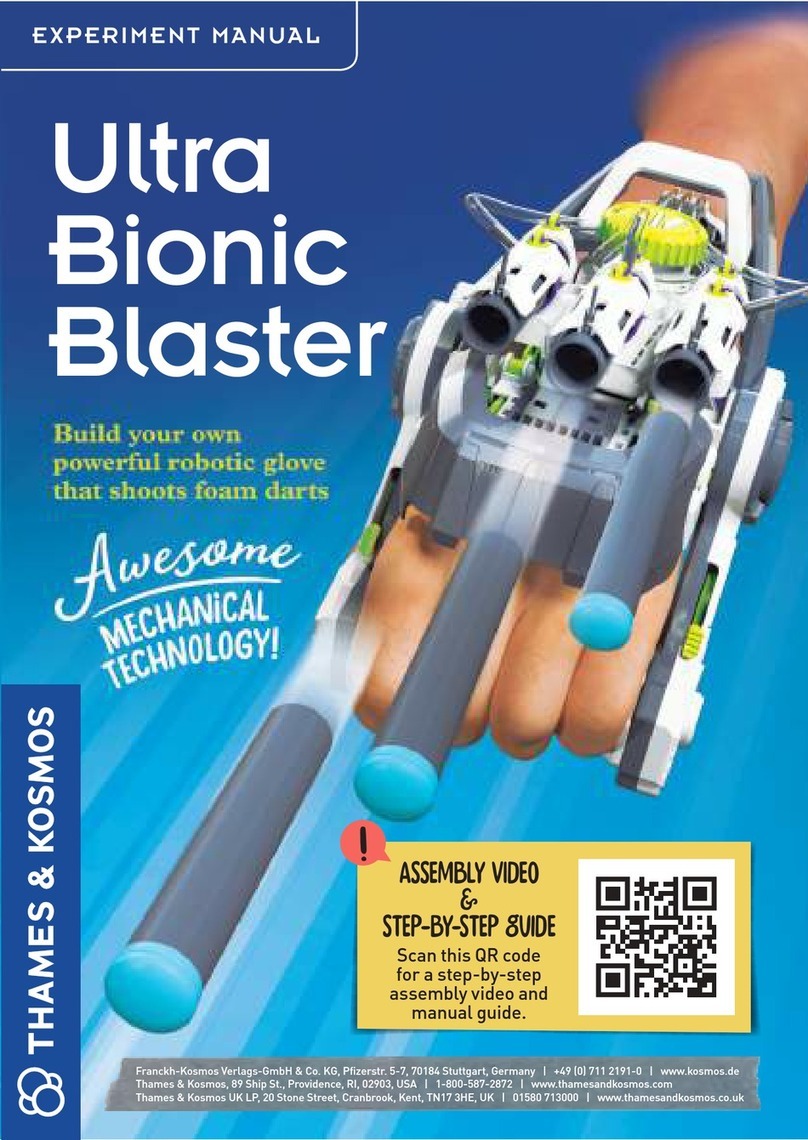
Thames & Kosmos
Thames & Kosmos Ultra Bionic Blaster User manual

Thames & Kosmos
Thames & Kosmos SolarBots User manual
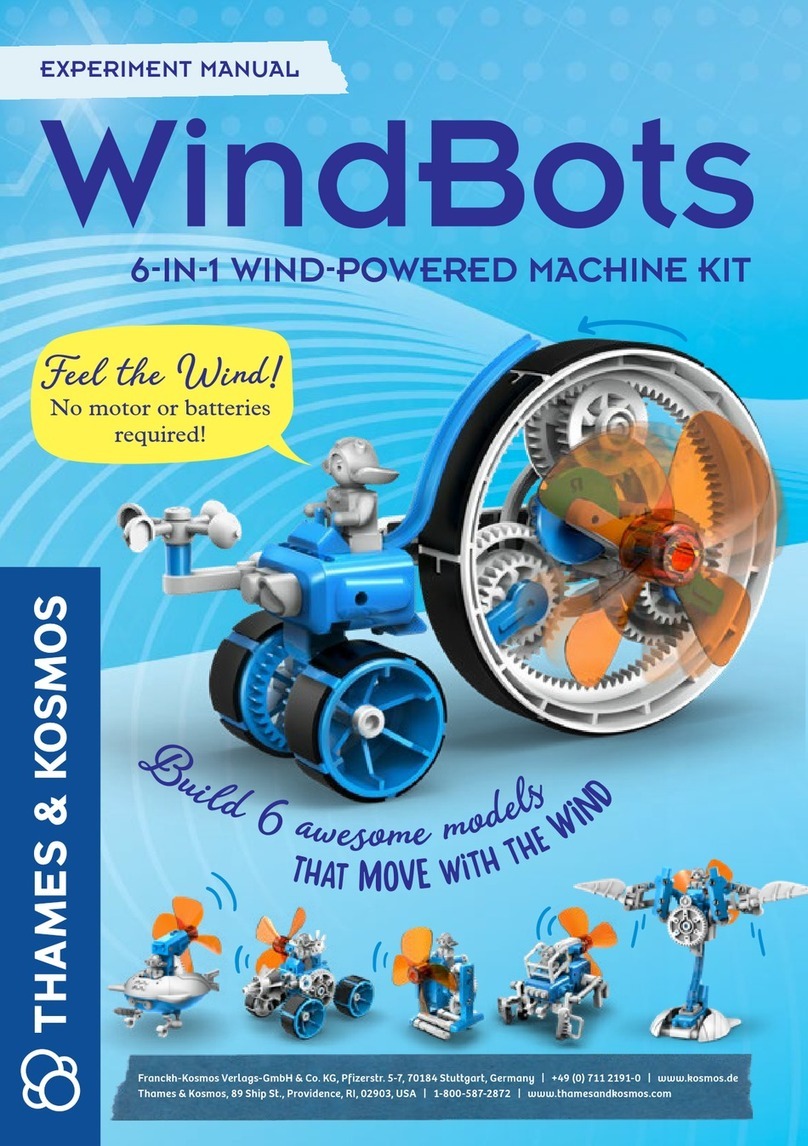
Thames & Kosmos
Thames & Kosmos WindBots 6-IN-1 WIND-POWERED MACHINE KIT User manual

Thames & Kosmos
Thames & Kosmos SpringBots User manual

Thames & Kosmos
Thames & Kosmos TUMBLING HEDGEHOG User manual