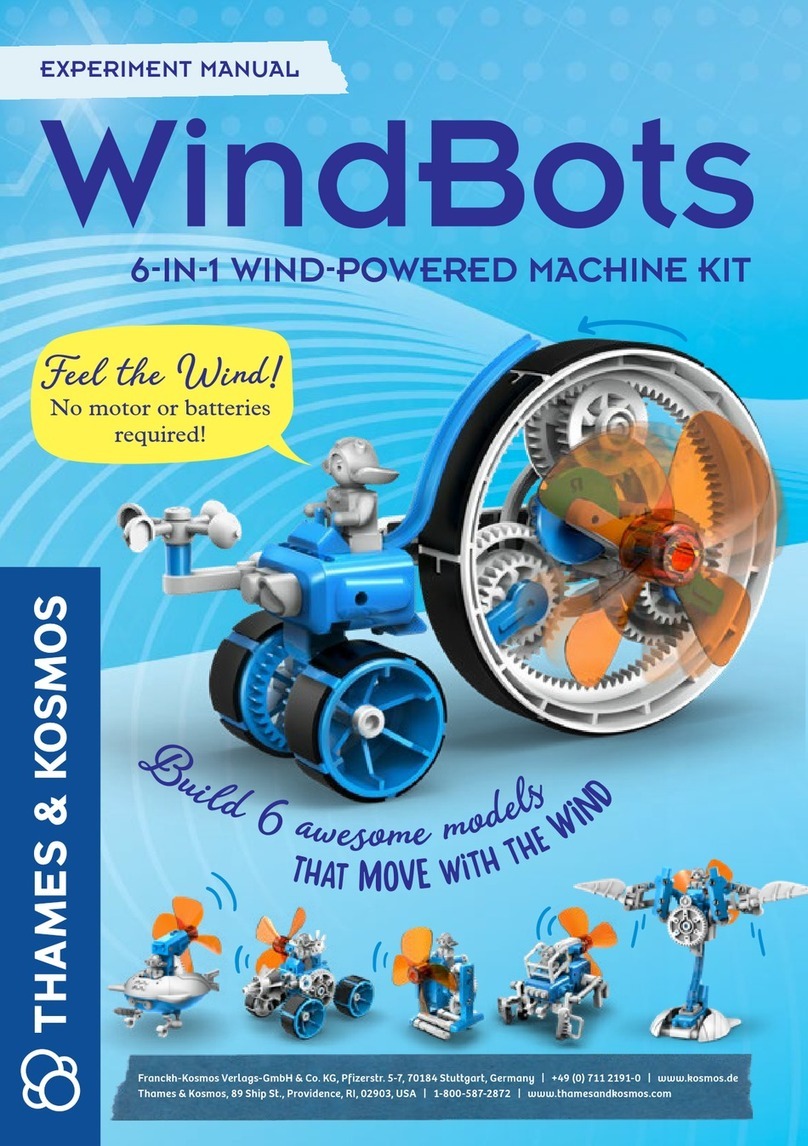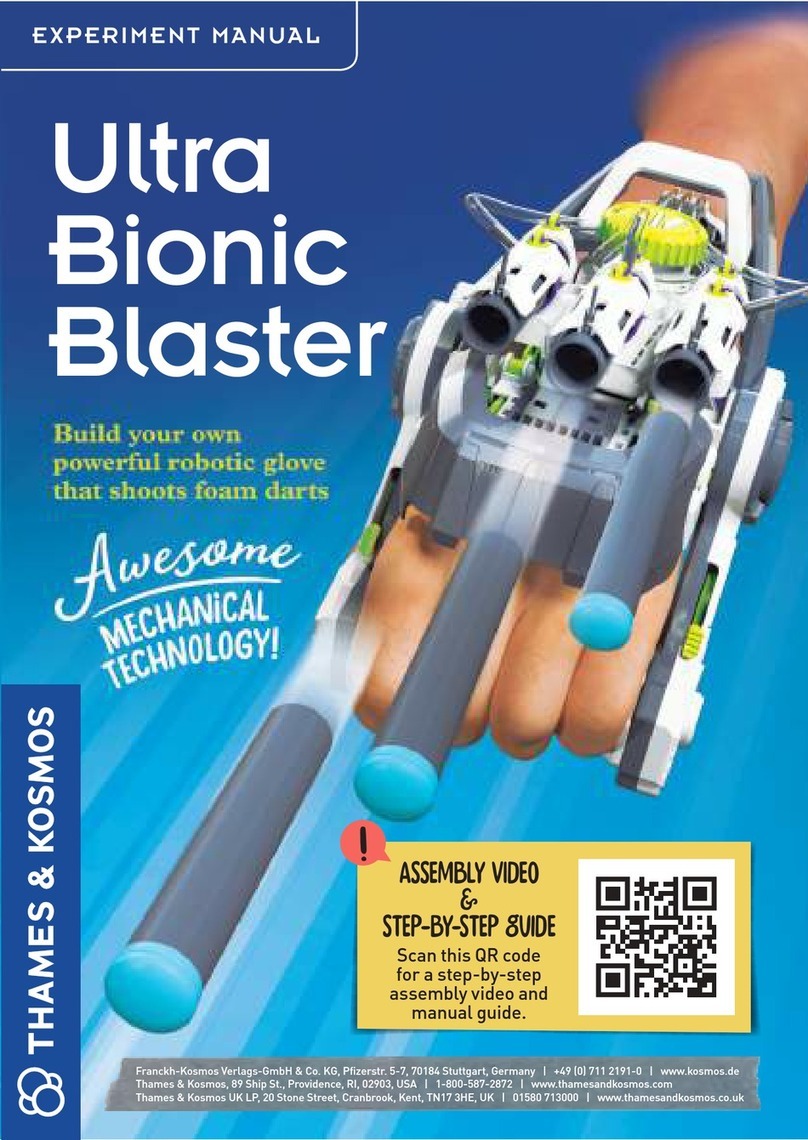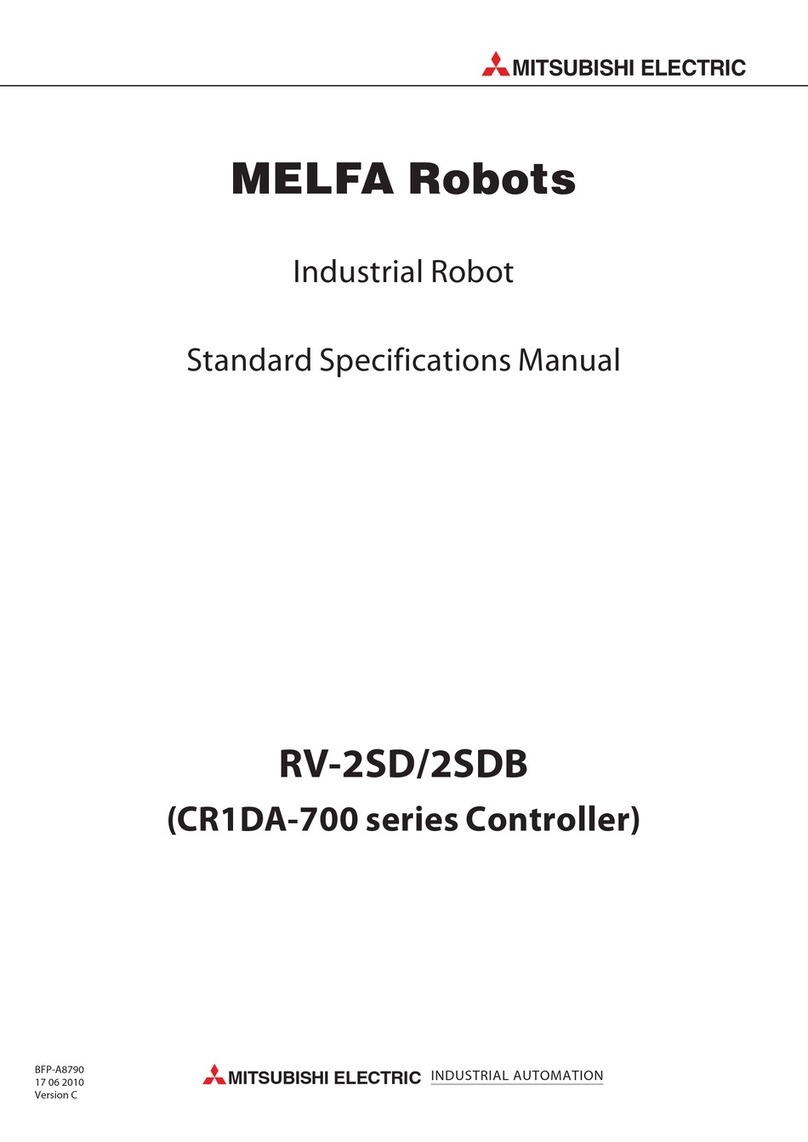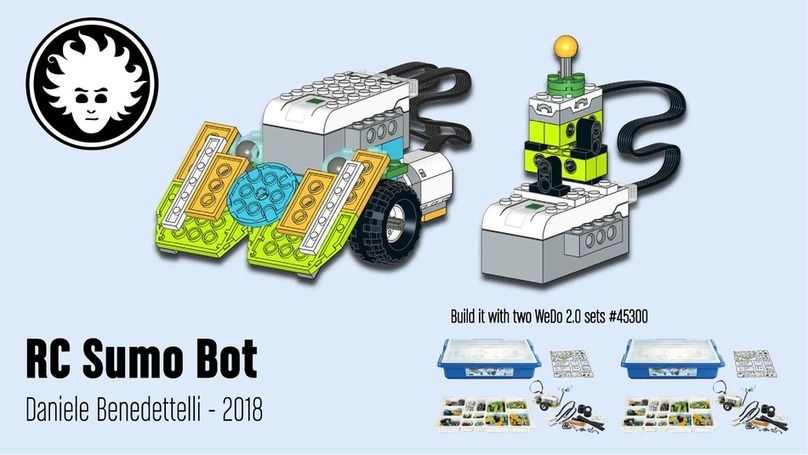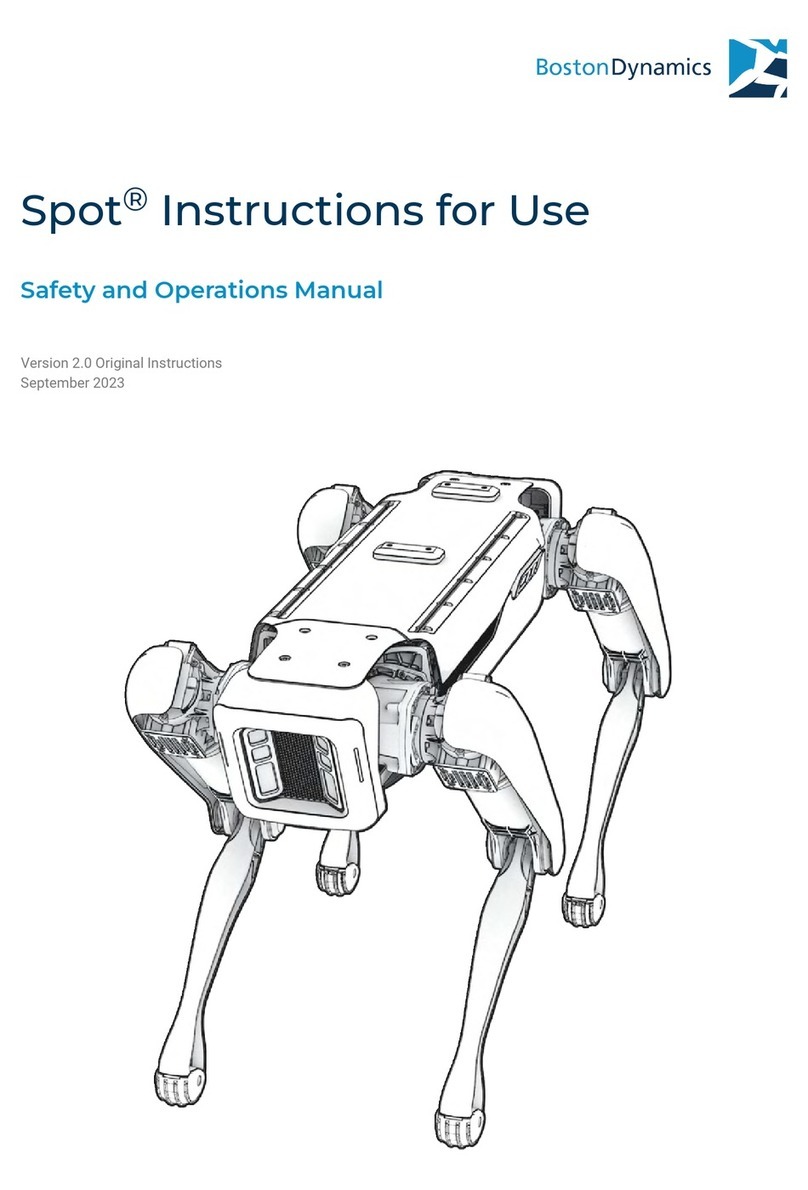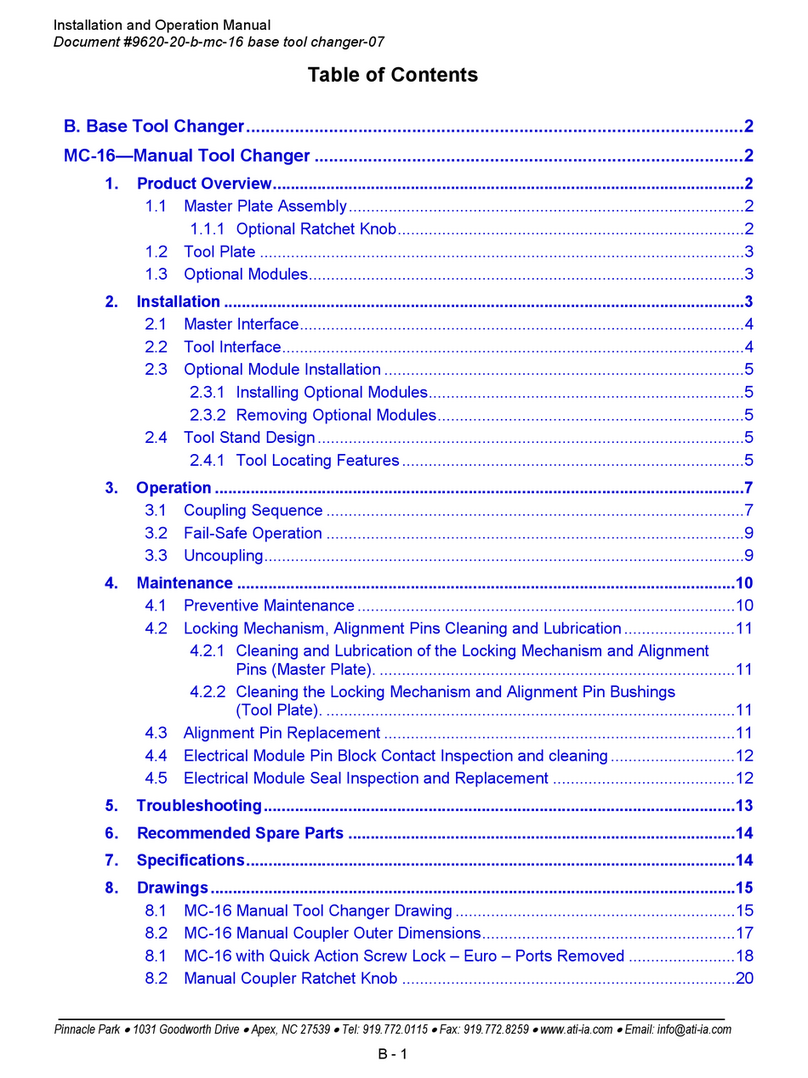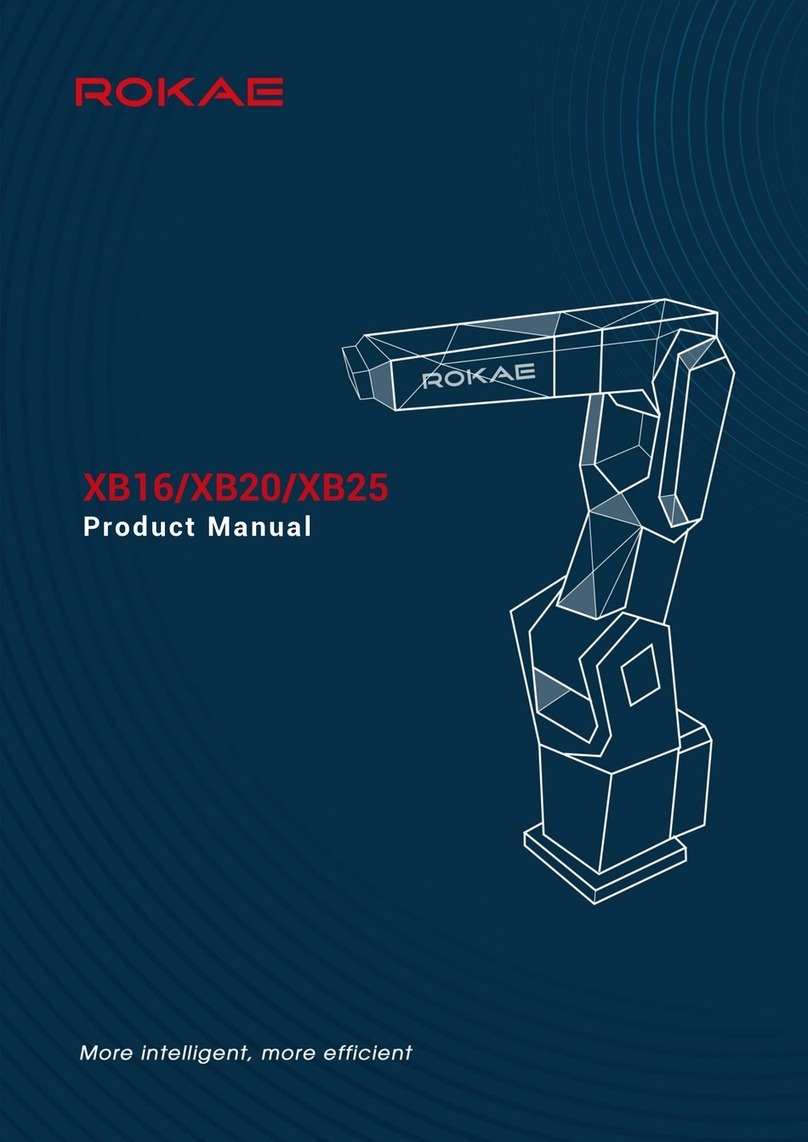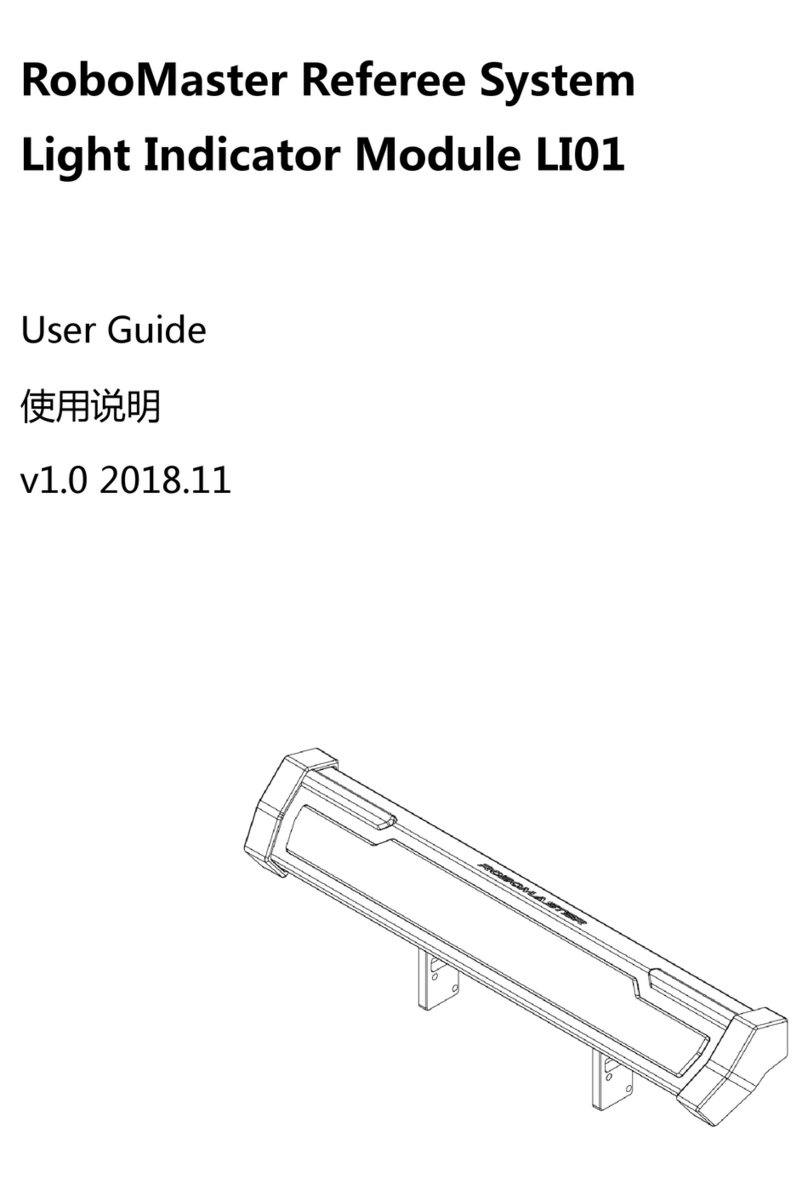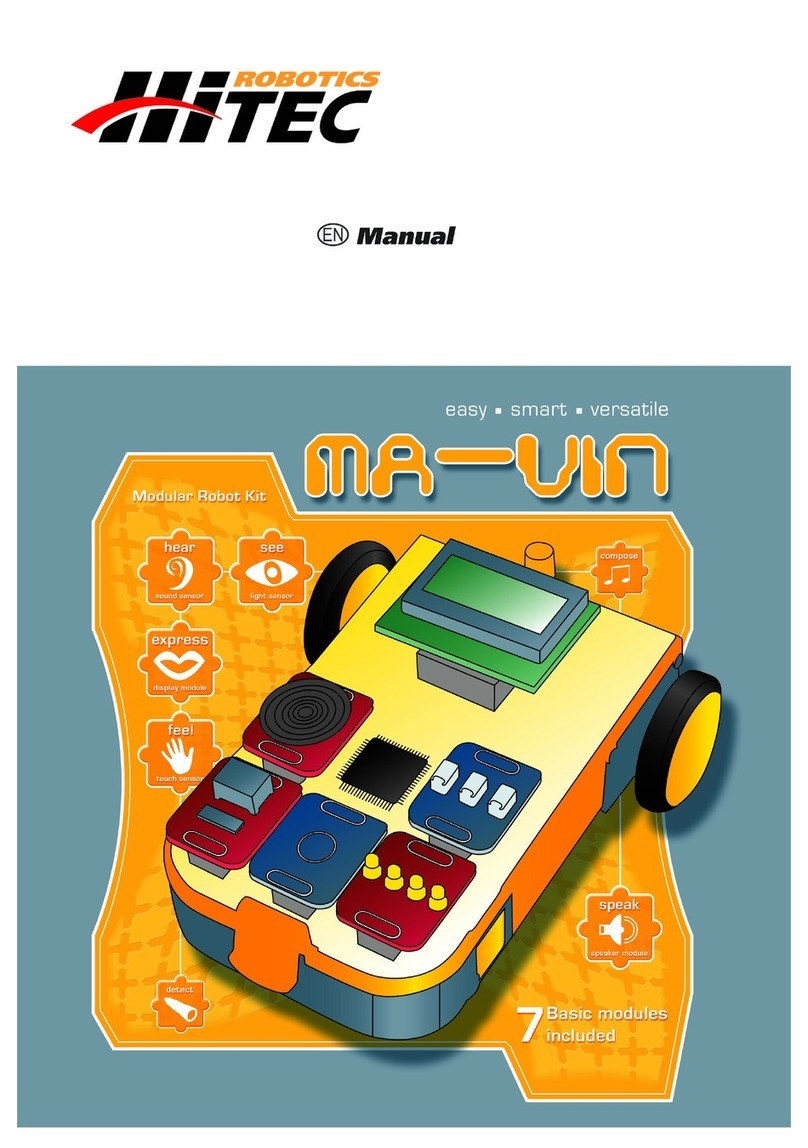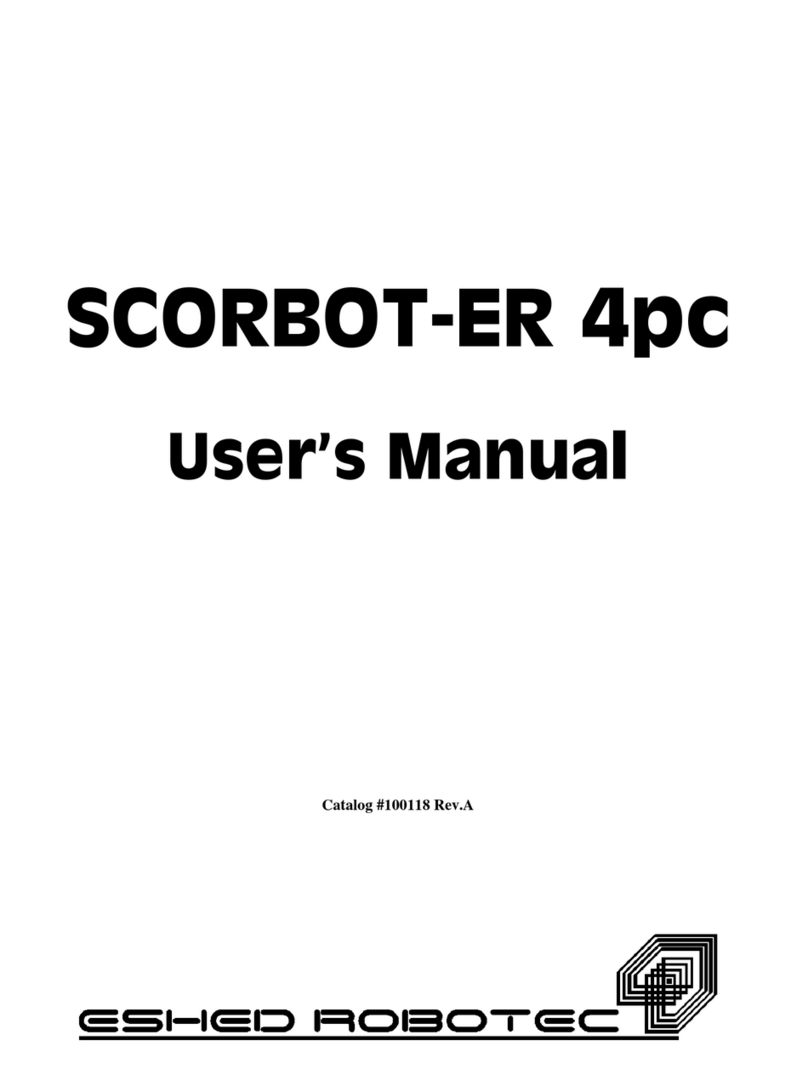› › › SAFETY INFORMATION
Notes on Disposal of Electrical
and Electronic Components
The electronic components of this product are recyclable. For the
sake of the environment, do not throw them into the household
trash at the end of their lifespan. They must be delivered to a
collection location for electronic waste, as indicated by the
following symbol:
Please contact your local authorities for the appropriate
disposal location.
Dear Parents,
Before starting the experiments, read through the instruction
manual together with your child and discuss the safety
information. Check to make sure the models have been
assembled correctly, and assist your child with the experiments.
We hope you and your child have lots of fun!
FCC Part 15 Statement
This device complies with Part 15 of the FCC Rules. Operation is subject to
the following two conditions: (1) this device may not cause harmful
interference, and (2) this device must accept any interference received,
including interference that may cause undesired operation.
Warning: Changes or modifications not expressly approved by the party
responsible for compliance could void the user’s authority to operate the
equipment.
NOTE: This equipment has been tested and found to comply with the limits
for a Class B digital device, pursuant to Part 15 of the FCC Rules. These
limits are designed to provide reasonable protection against harmful
interference in a residential installation. This equipment generates, uses
and can radiate radio frequency energy and, if not installed and used in
accordance with the instructions, may cause harmful interference to radio
communications. However, there is no guarantee that interference will not
occur in a particular installation. If this equipment does cause harmful
interference to radio or television reception, which can be determined by
turning the equipment off and on, the user is encouraged to try to correct
the interference by one or more of the following measures:
- Reorient or relocate the receiving antenna.
- Increase the separation between the equipment and receiver.
- Connect the equipment into an outlet on a circuit different from that to
which the receiver is connected.
- Consult the dealer or an experienced radio/TV technician for help.
FCC RF Exposure Statement
To comply with the FCC RF exposure compliance requirements, this device
and its antenna must not be co-located or operating in conjunction with
any other antenna or transmitter.
For body worn operation, this device has been tested and meets FCC RF
exposure guidelines when used with an accessory that contains no metal
and that positions the device a minimum of 5 mm from the body. Use of
other accessories may not ensure compliance with FCC RF exposure
guidelines.
Simplified EU Declaration of Conformity
Thames & Kosmos hereby declares that the radio communication unit “Robotics
Smart Machines” Bluetooth battery box module, model number 7452-W85-A-US,
conforms to Directive 2014/53/EU. The complete text of the EU conformity
declaration is available at the following Internet address:
http://thamesandkosmos.com/rsmsupersphere/declaration.pdf
CAN ICES-3 (B)/NMB-3(B)
Safety Information
WARNING. Only for use by children aged 8 years and older, due to
accessible electronic components. Instructions for parents or other
supervising adults are included and have to be observed. Keep
packaging and instructions as they contain important information.
WARNING. Not suitable for children under 3 years. Choking hazard
— small parts may be swallowed or inhaled.
Store the experiment material and assembled models out of the
reach of small children.
Safety for Experiments with
Batteries
››› To operate the models, you will need 3 AA baeries (1.5-volt,
type AA/LR6) or 3 AA rechargeable baeries (1.2-volt, type AA,
HR6/KR6), which could not be included in the kit due to their limited
shelf life.
››› The supply terminals are not to be short-circuited. A short circuit
can cause the wires to overheat and the baeries to explode.
››› Different types of baeries or new and used baeries are not to
be mixed.
››› Do not mix old and new baeries.
››› Do not mix alkaline, standard (carbon-zinc), or rechargeable
(nickel-cadmium) baeries.
››› Baeries are to be inserted with the correct polarity. Press them
gently into the baery compartment. See page 2.
››› Always close baery compartments with the lid.
››› Non-rechargeable baeries are not to be recharged. They could
explode!
››› Rechargeable baeries are only to be charged under adult
supervision.
››› Rechargeable baeries are to be removed from the toy before
being charged.
››› Exhausted baeries are to be removed from the toy.
››› Dispose of used baeries in accordance with environmental
provisions, not in the household trash.
››› Be sure not to bring baeries into contact with coins, keys, or
other metal objects.
››› Avoid deforming the baeries.
As all of the experiments use baeries, have an adult check the
experiments or models before use to make sure they are assembled
properly. Always operate the motorized models under adult
supervision.
After you are done experimenting, remove the baeries from the
baery compartments. Note the safety information accompanying
the individual experiments or models!