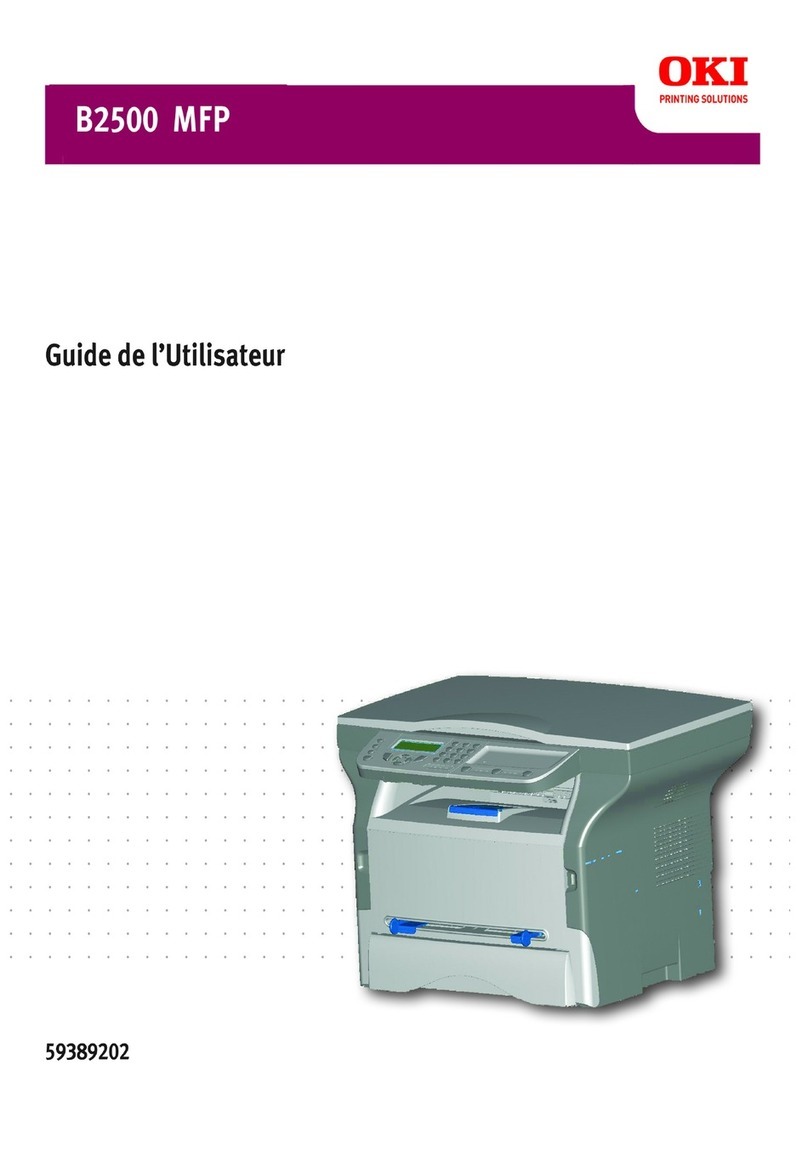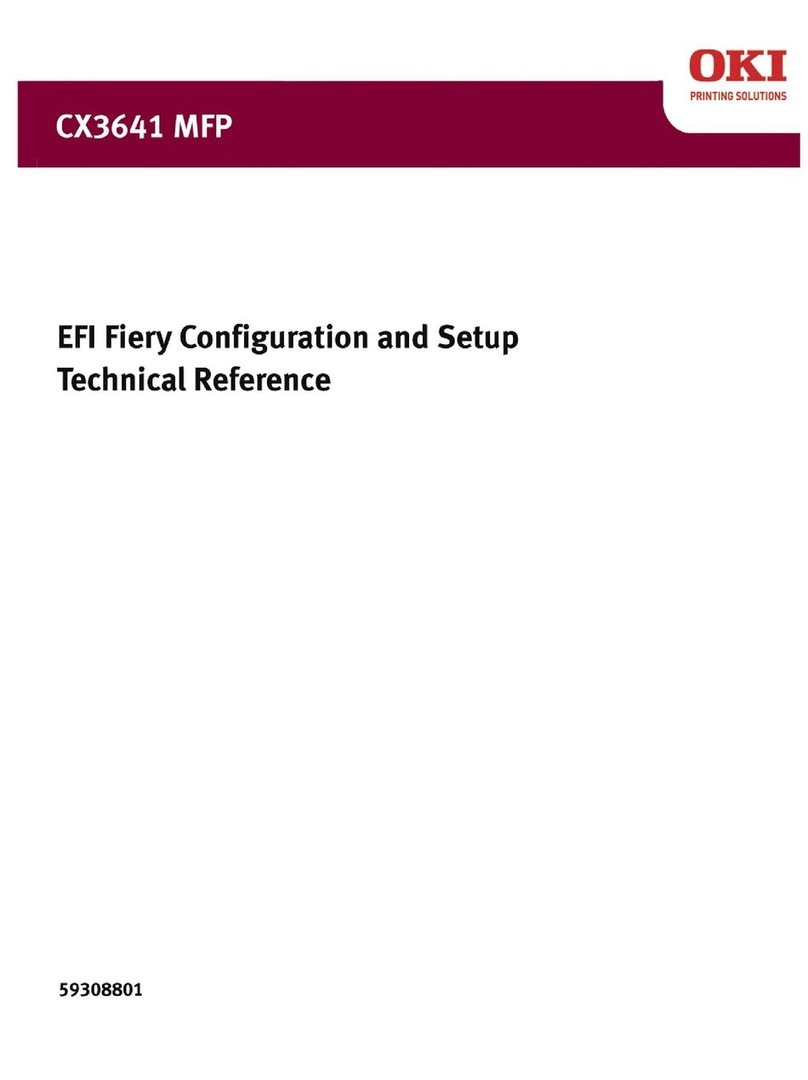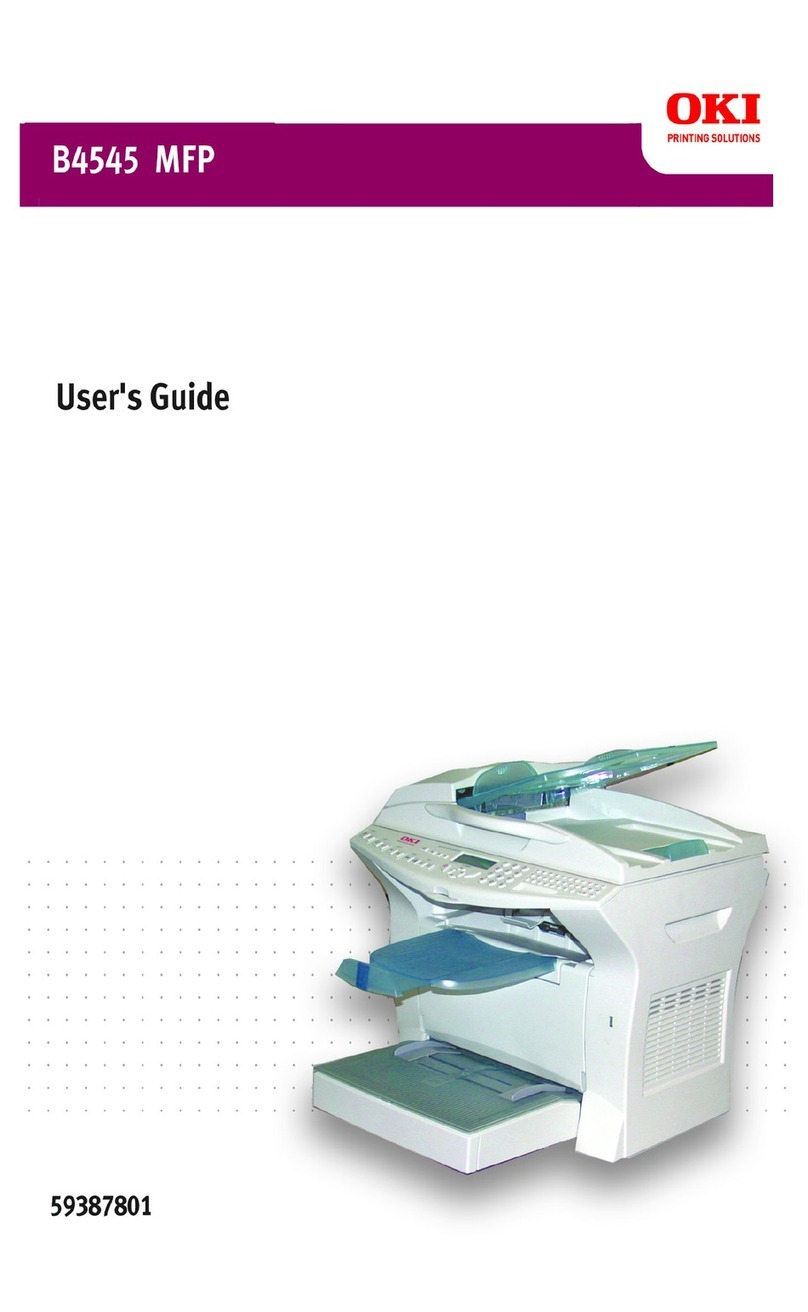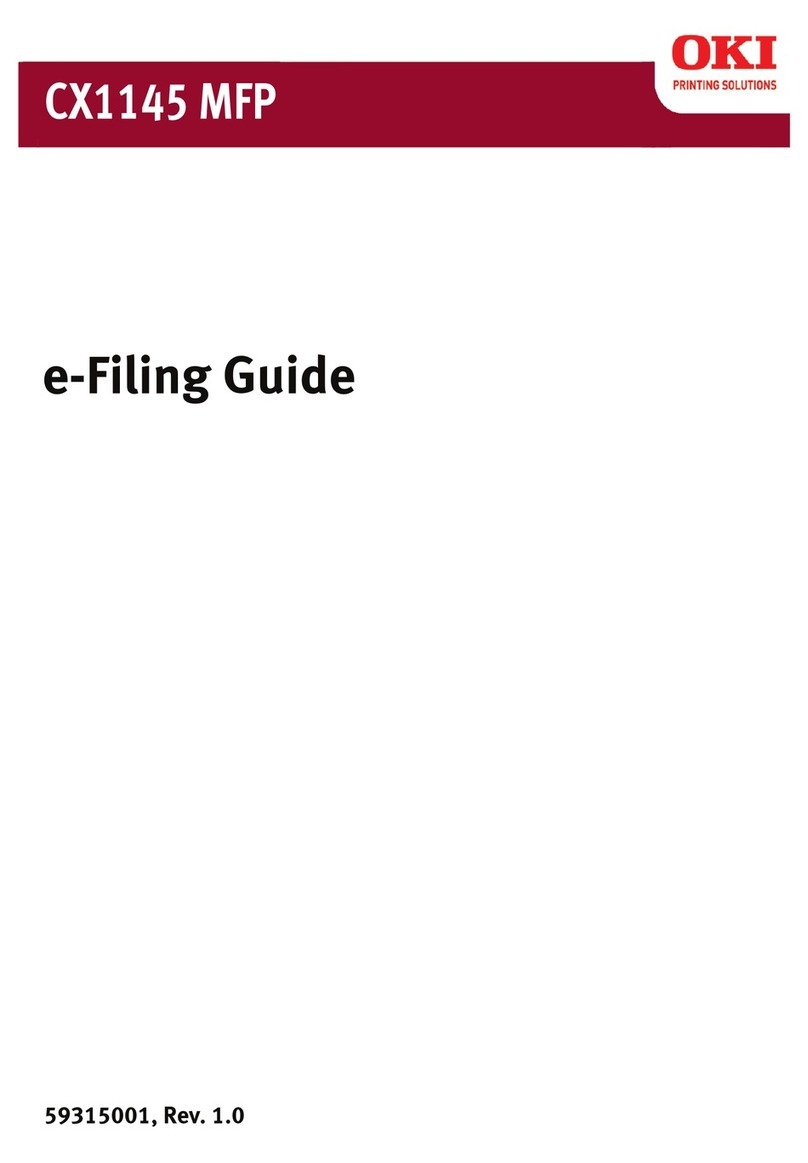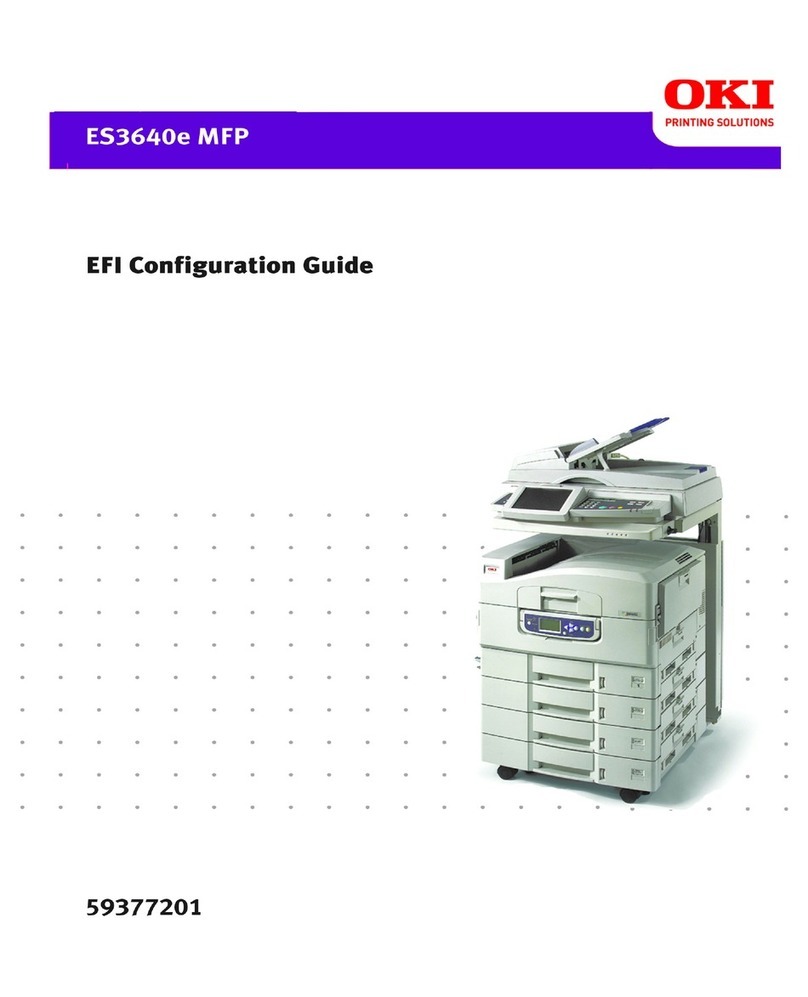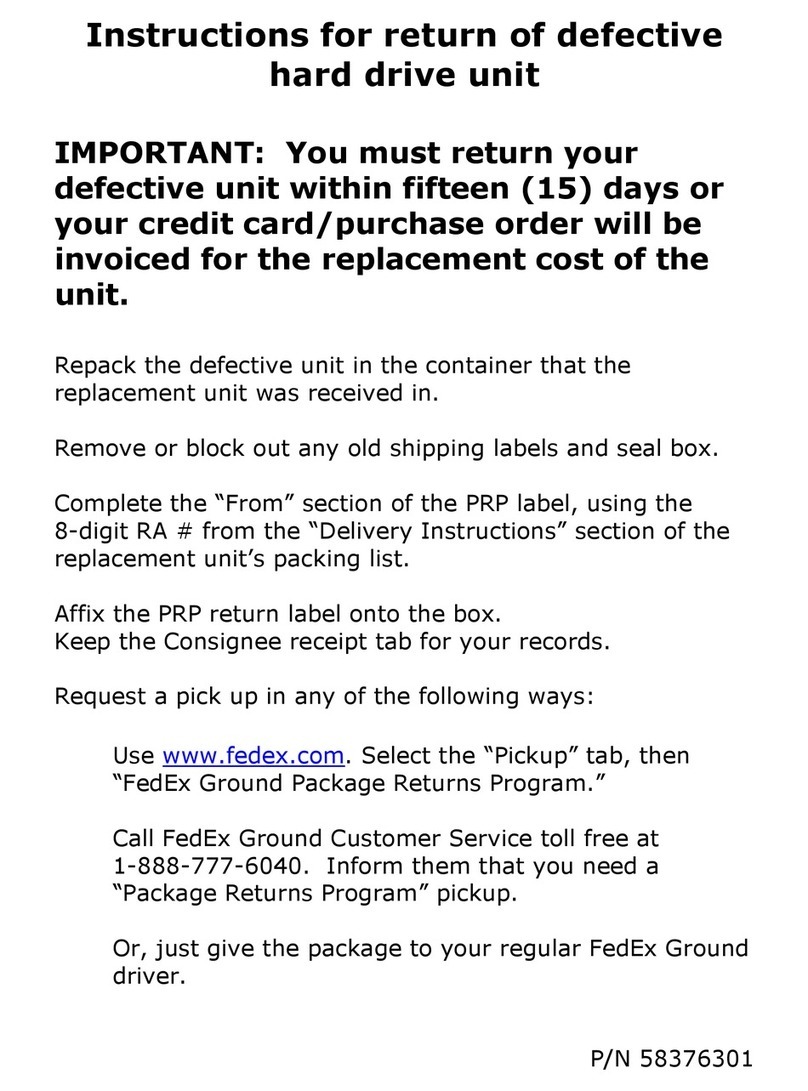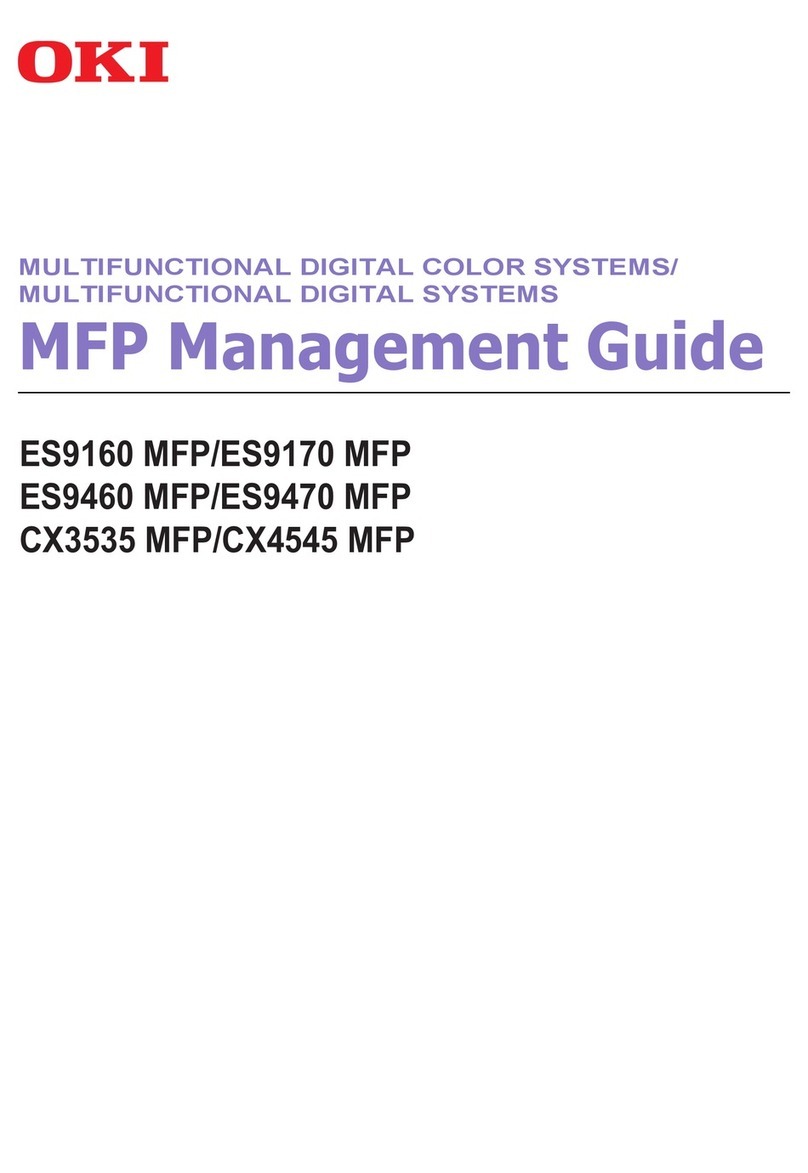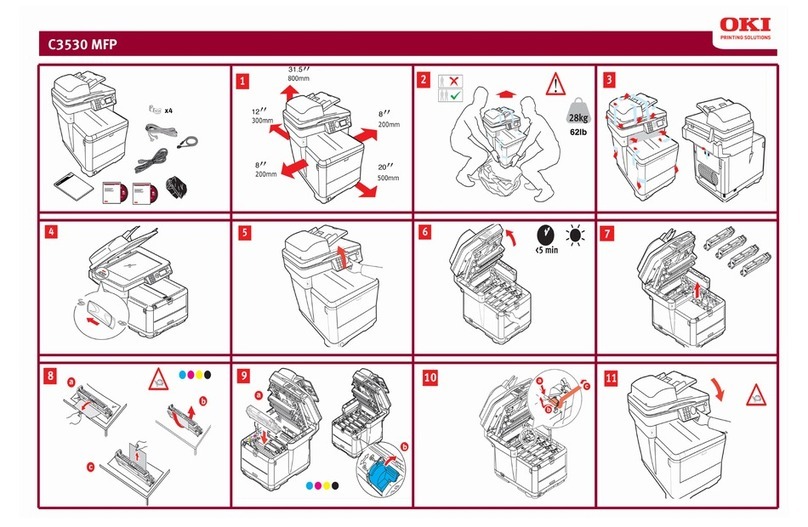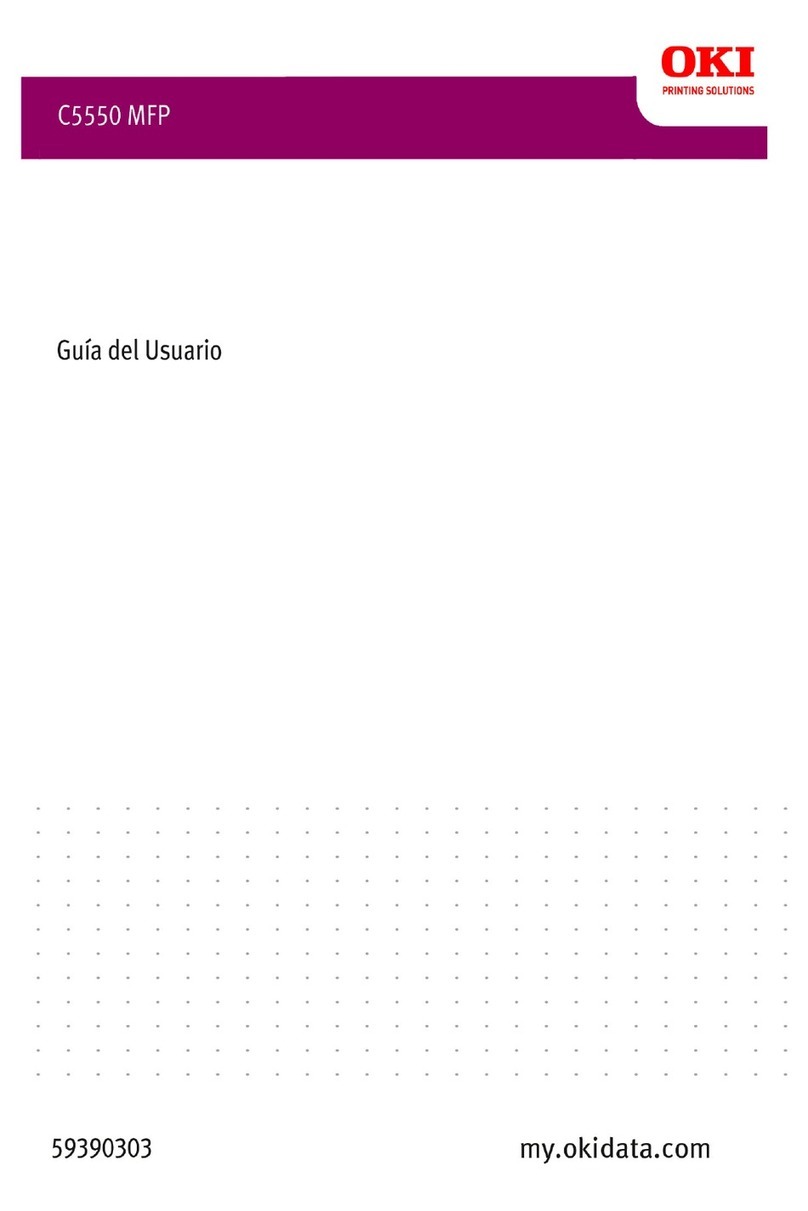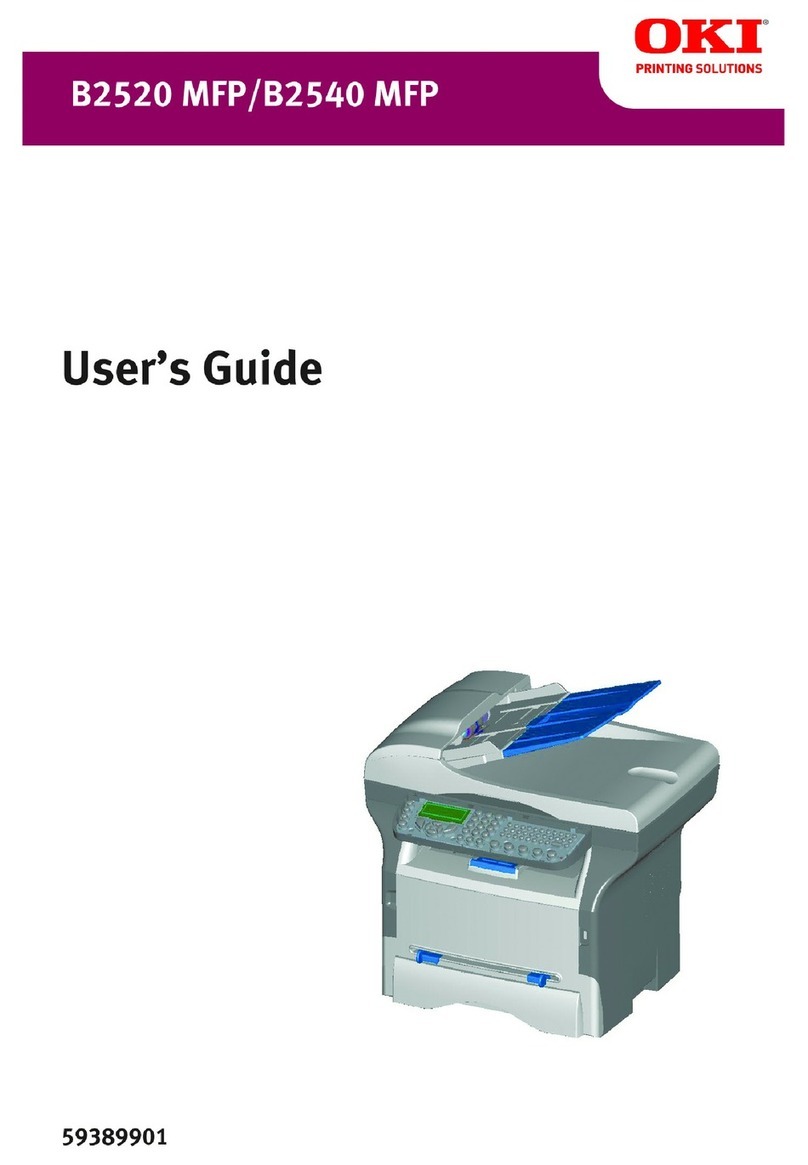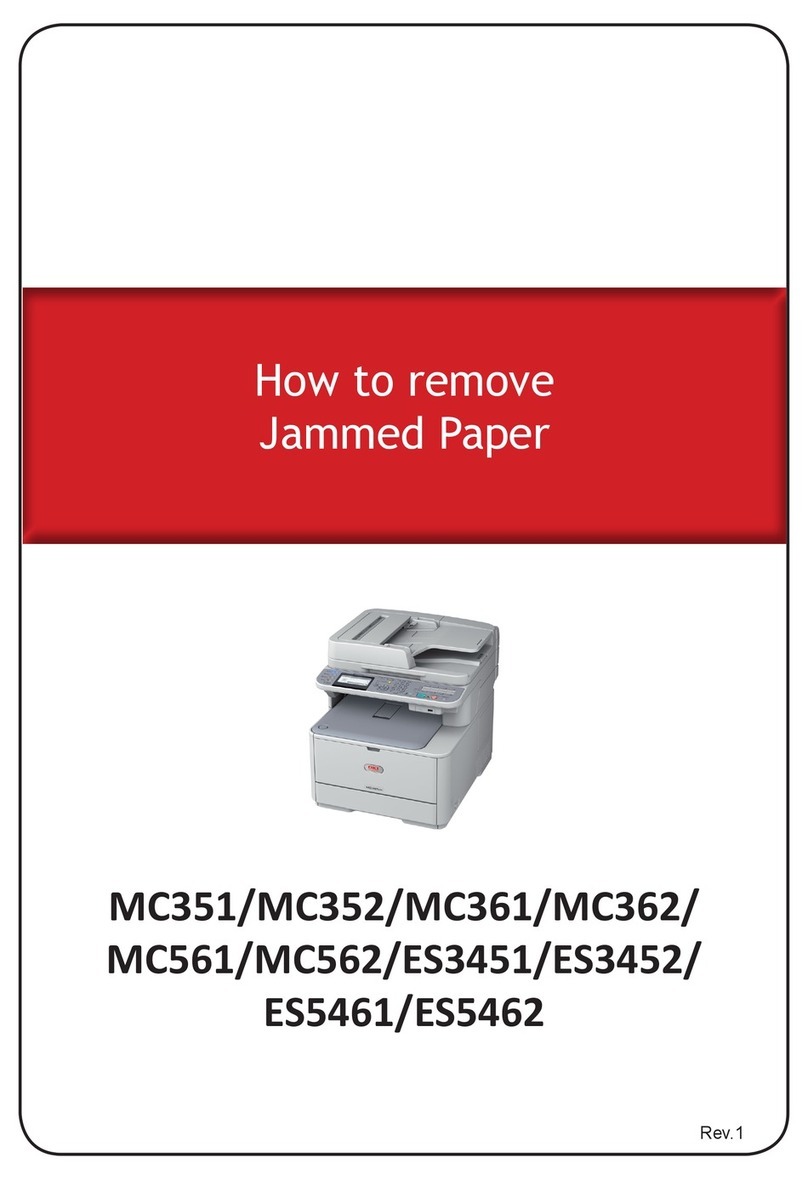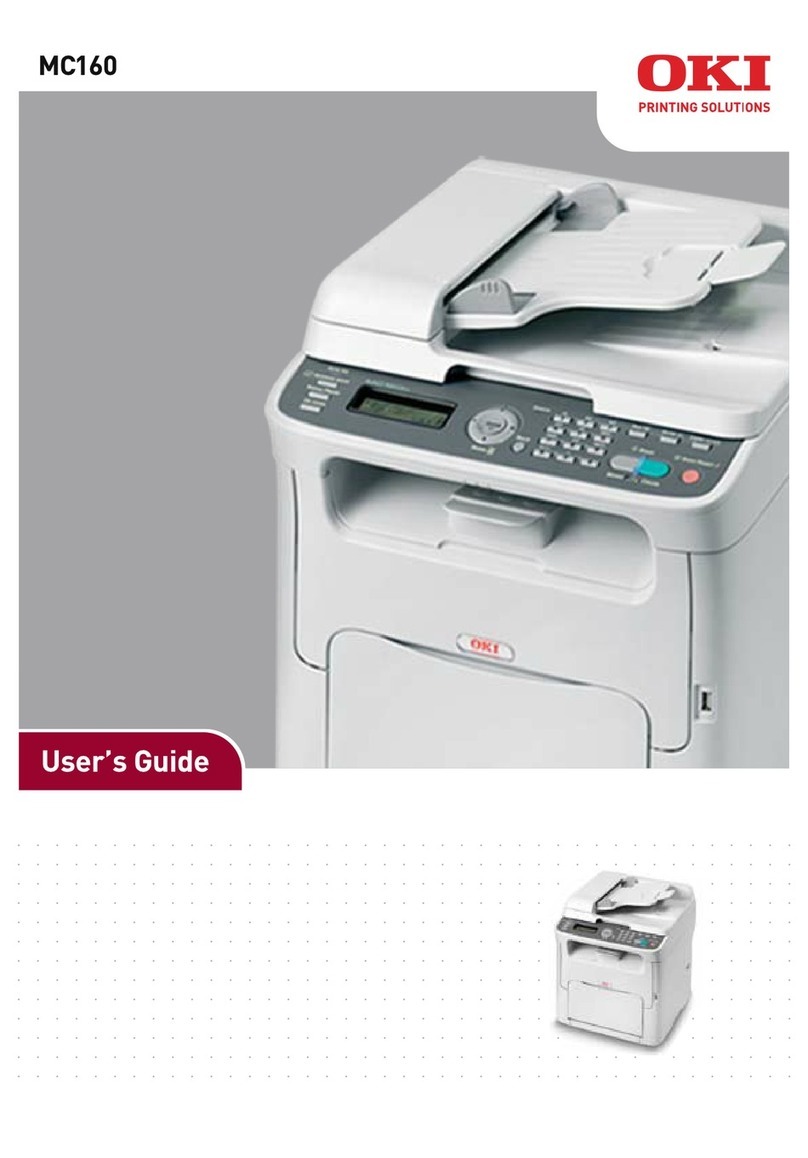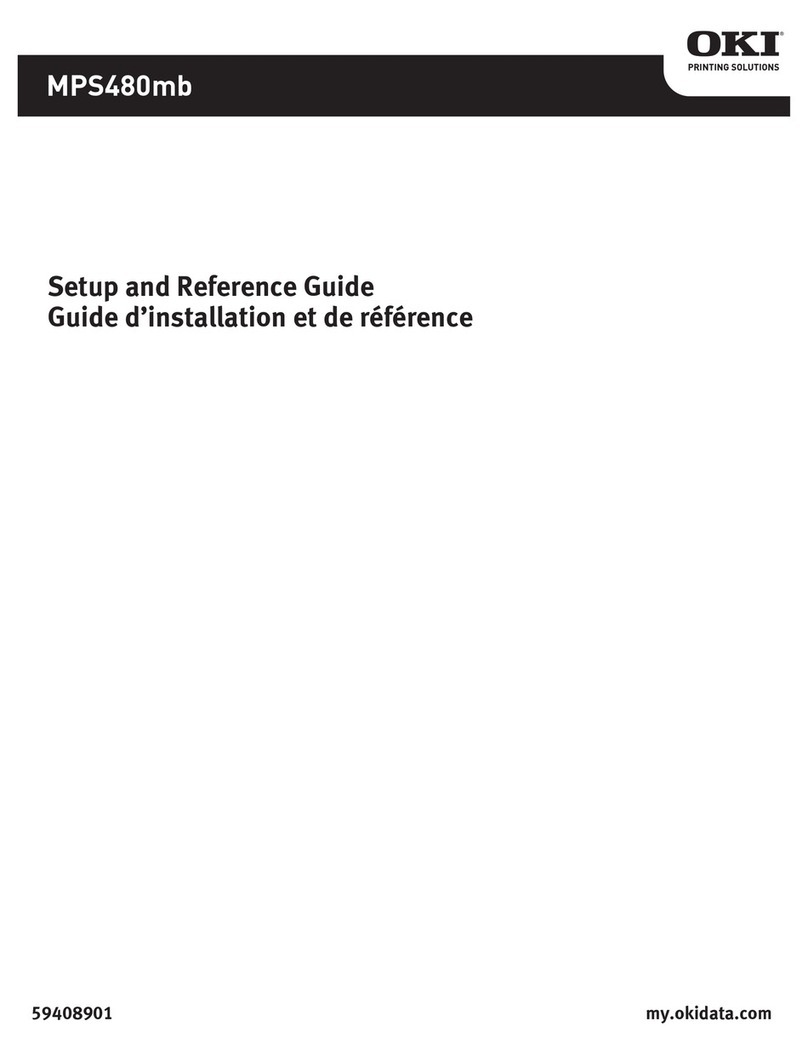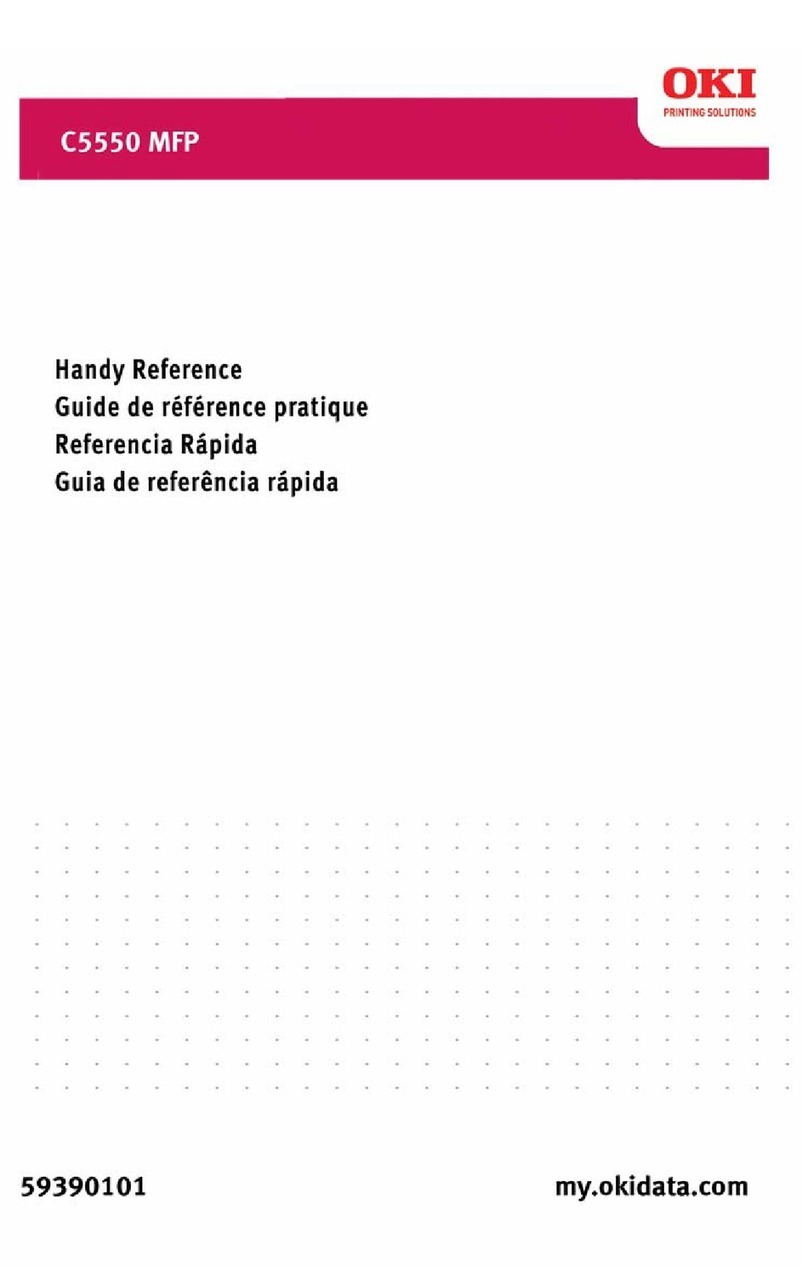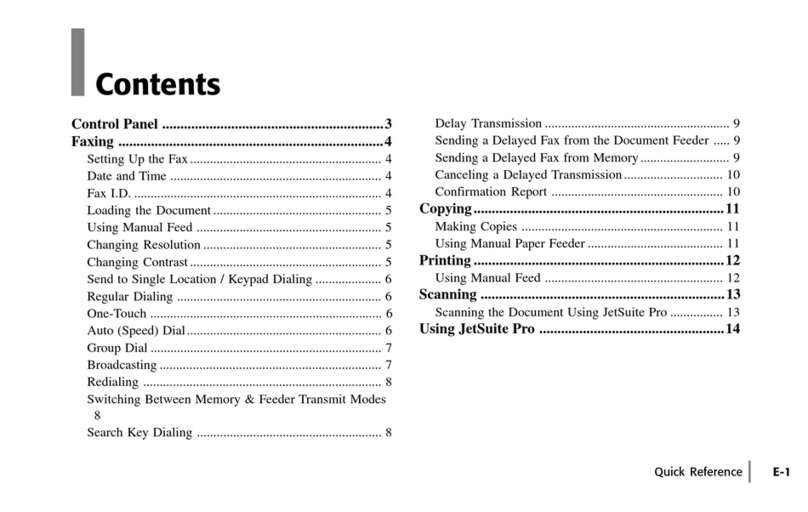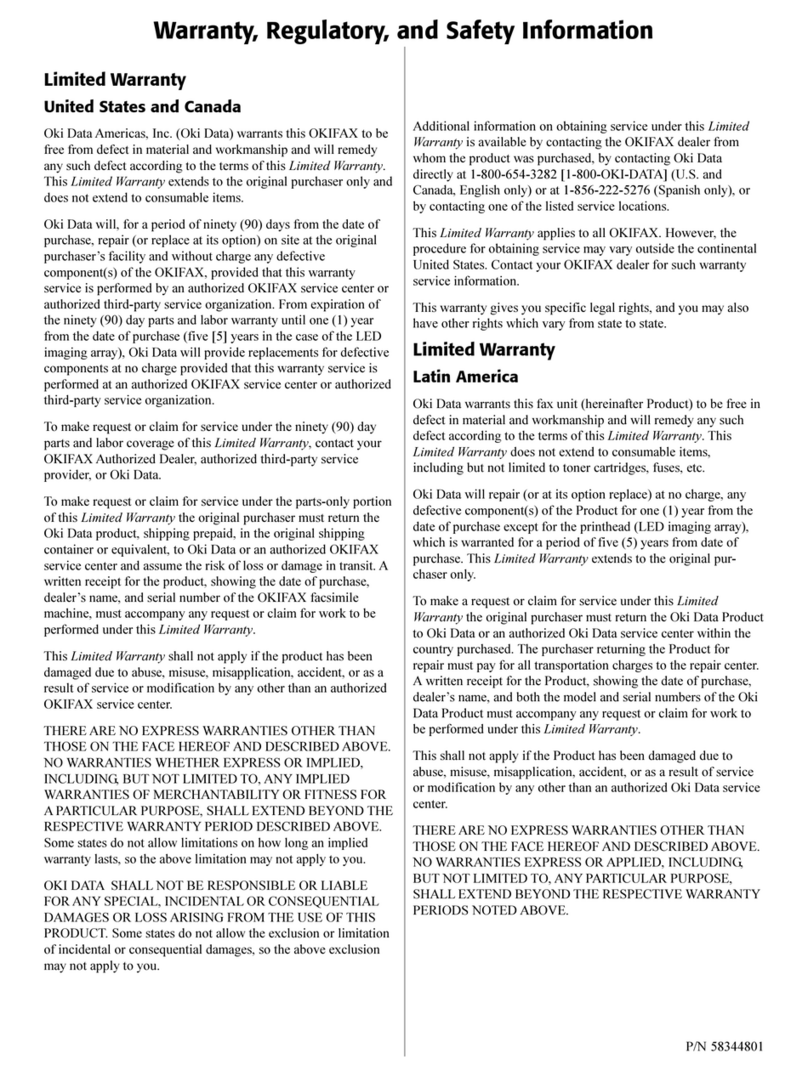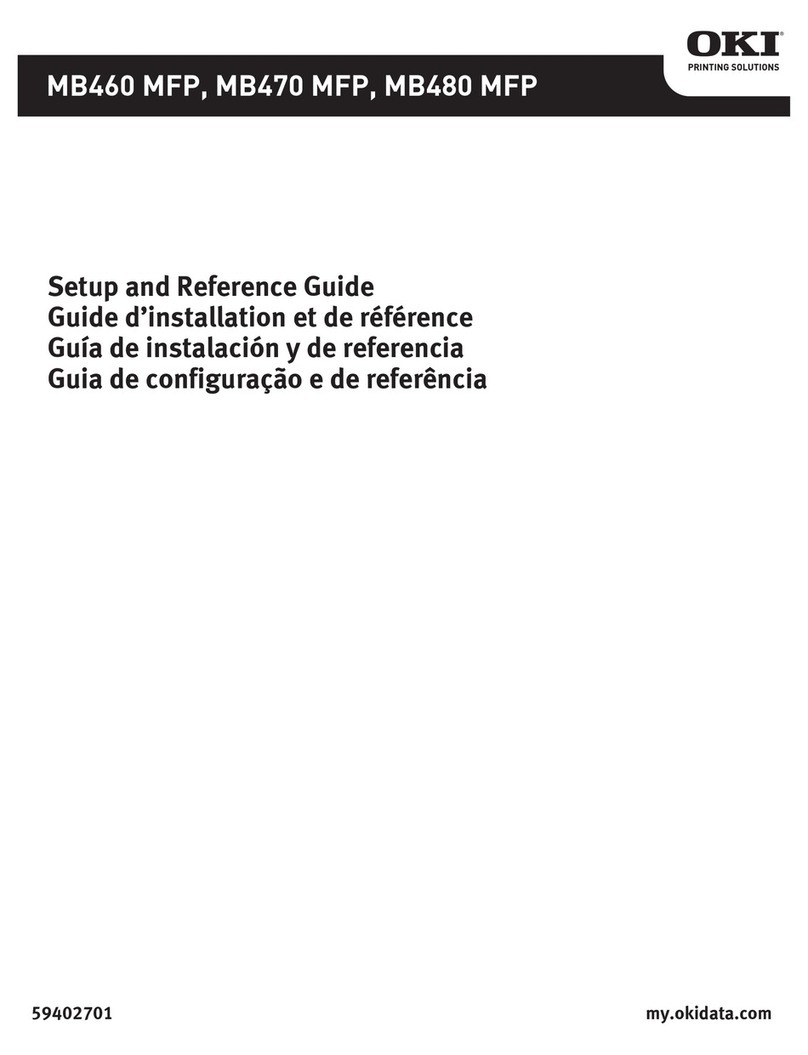5 Contents
5 Receiving Faxes . . . . . . . . . . . . . . . . . . . . . . . . . . . . . . . . .64
Receiving Faxes Automatically . . . . . . . . . . . . . . . . . . . . . . . . . . . . . . . 65
Receiving Faxes Manually. . . . . . . . . . . . . . . . . . . . . . . . . . . . . . . . . . . . 65
Forwarding Received Faxes . . . . . . . . . . . . . . . . . . . . . . . . . . . . . . . . . . 66
Printing Received Faxes . . . . . . . . . . . . . . . . . . . . . . . . . . . . . . . . . . . . . 66
Printable Area . . . . . . . . . . . . . . . . . . . . . . . . . . . . . . . . . . . . . . . . . . . . 66
Adding the Sender’s Information When Printing Faxes. . . . . . . . . . . . . 67
Method of printing during reception. . . . . . . . . . . . . . . . . . . . . . . . . . 68
REDUCTION RX: ON . . . . . . . . . . . . . . . . . . . . . . . . . . . . . . . . . . . . 68
REDUCTION RX: OFF . . . . . . . . . . . . . . . . . . . . . . . . . . . . . . . . . . . 70
REDUCTION RX: CUT . . . . . . . . . . . . . . . . . . . . . . . . . . . . . . . . . . . 71
6 Registering Recipients . . . . . . . . . . . . . . . . . . . . . . . . . . . .74
About the Dial Register Function . . . . . . . . . . . . . . . . . . . . . . . . . . . . . . 75
Favorite List . . . . . . . . . . . . . . . . . . . . . . . . . . . . . . . . . . . . . . . . . . . . . . . 75
Registering Destinations in the Favorite List . . . . . . . . . . . . . . . . . . . . . 75
Deleting Destinations from the Favorite List . . . . . . . . . . . . . . . . . . . . . 76
Speed Dialing . . . . . . . . . . . . . . . . . . . . . . . . . . . . . . . . . . . . . . . . . . . . . . 77
Registering a Speed Dial Destination . . . . . . . . . . . . . . . . . . . . . . . . . . 77
Changing/Deleting Speed Dial Information . . . . . . . . . . . . . . . . . . . . . . 78
Group Dialing . . . . . . . . . . . . . . . . . . . . . . . . . . . . . . . . . . . . . . . . . . . . . . 79
Registering a Group Dial Destination. . . . . . . . . . . . . . . . . . . . . . . . . . . 79
Changing/Deleting Group Dial Information . . . . . . . . . . . . . . . . . . . . . . 81
7 Confirmation Mode . . . . . . . . . . . . . . . . . . . . . . . . . . . . . . .82
About the Machine’s Counters. . . . . . . . . . . . . . . . . . . . . . . . . . . . . . . . 83
Checking the Counter for Fax Printing. . . . . . . . . . . . . . . . . . . . . . . . . . 83
Checking the Counter for Total Scans. . . . . . . . . . . . . . . . . . . . . . . . . . 83
Checking the Transmission/Reception Result From the Message Win-
dow . . . . . . . . . . . . . . . . . . . . . . . . . . . . . . . . . . . . . . . . . . . . . . . . . . . . . 84
About the Reports and Lists. . . . . . . . . . . . . . . . . . . . . . . . . . . . . . . . . . 84
Printing the Reports and Lists . . . . . . . . . . . . . . . . . . . . . . . . . . . . . . . . 84
TX RESULT REPORT. . . . . . . . . . . . . . . . . . . . . . . . . . . . . . . . . . . . . . 85
RX RESULT REPORT. . . . . . . . . . . . . . . . . . . . . . . . . . . . . . . . . . . . . . 85
ACTIVITY REPORT. . . . . . . . . . . . . . . . . . . . . . . . . . . . . . . . . . . . . . . . 86
MEMORY DATA LIST . . . . . . . . . . . . . . . . . . . . . . . . . . . . . . . . . . . . . . 86
MEMORY IMAGE PRINT . . . . . . . . . . . . . . . . . . . . . . . . . . . . . . . . . . . 86
FAVORITE LIST . . . . . . . . . . . . . . . . . . . . . . . . . . . . . . . . . . . . . . . . . . 87
SPEED DIAL LIST. . . . . . . . . . . . . . . . . . . . . . . . . . . . . . . . . . . . . . . . . 87
GROUP DIAL LIST . . . . . . . . . . . . . . . . . . . . . . . . . . . . . . . . . . . . . . . . 87