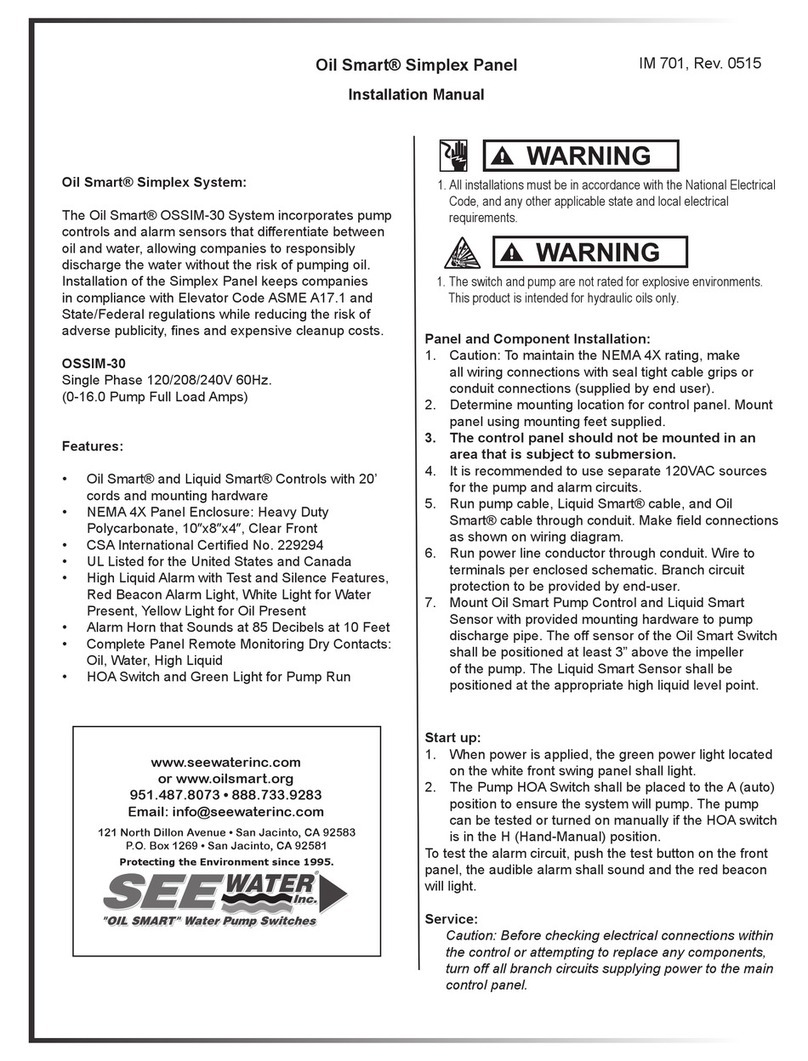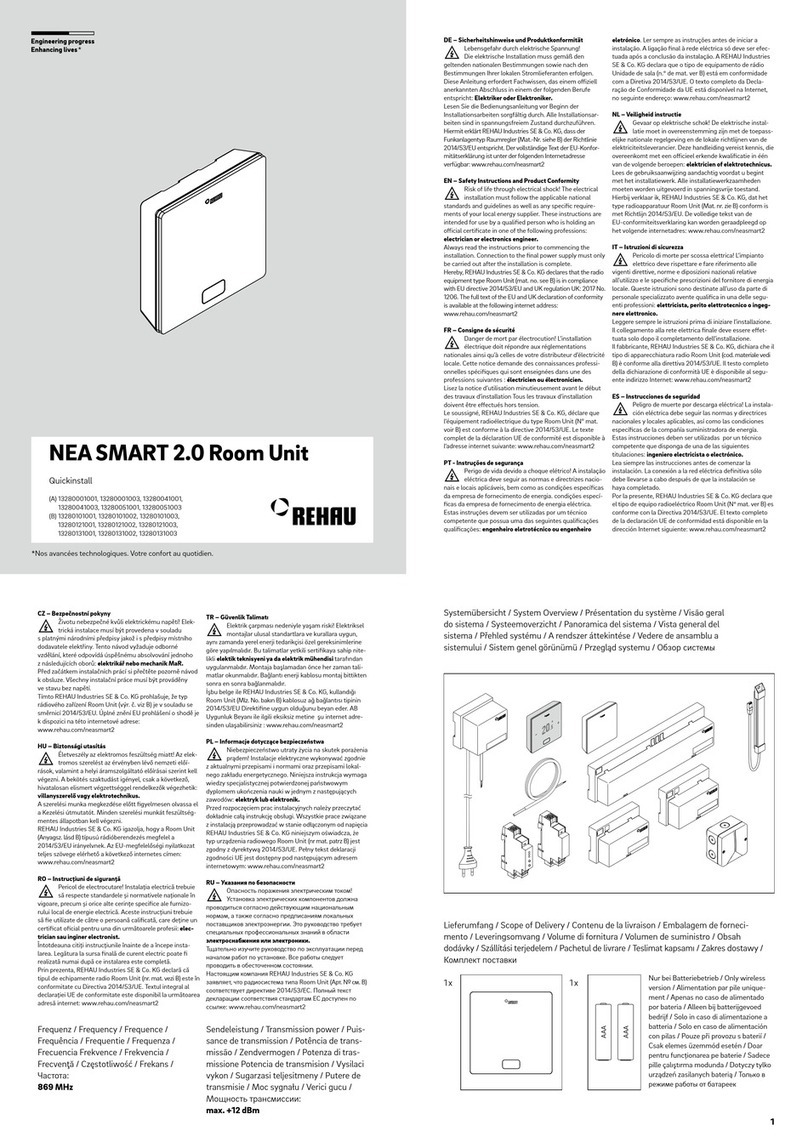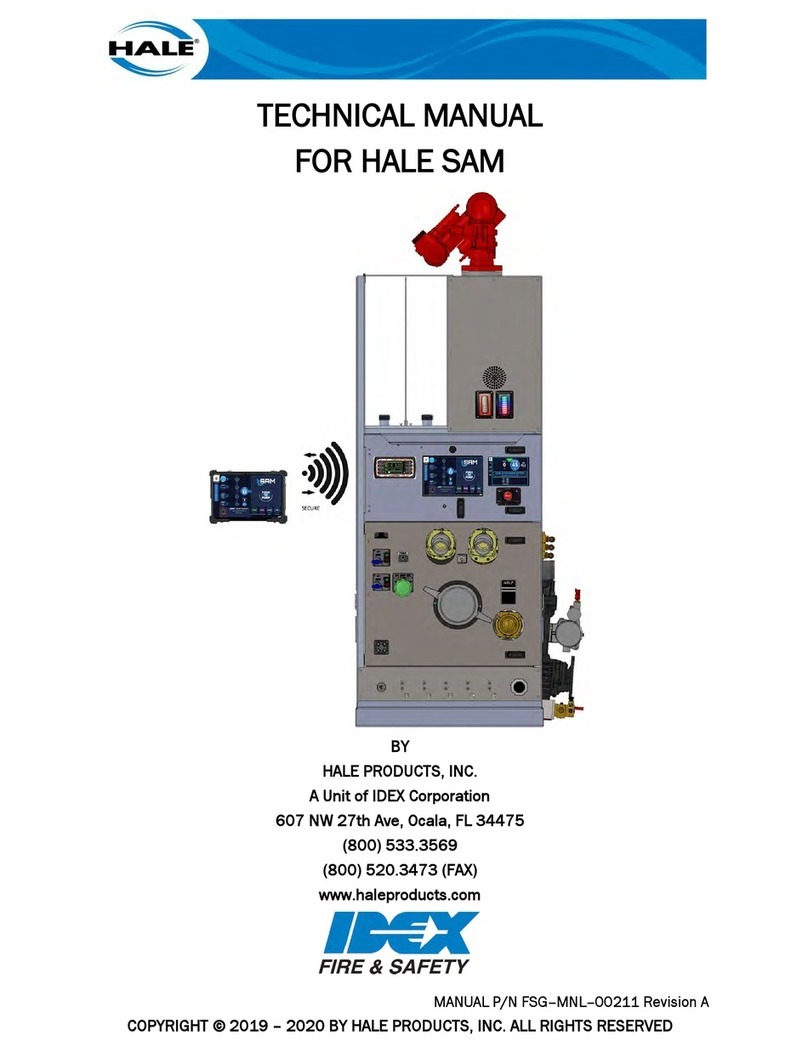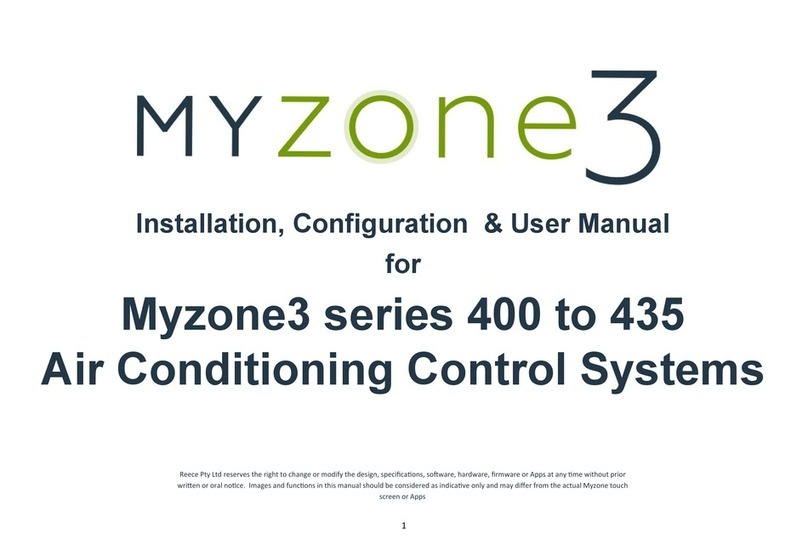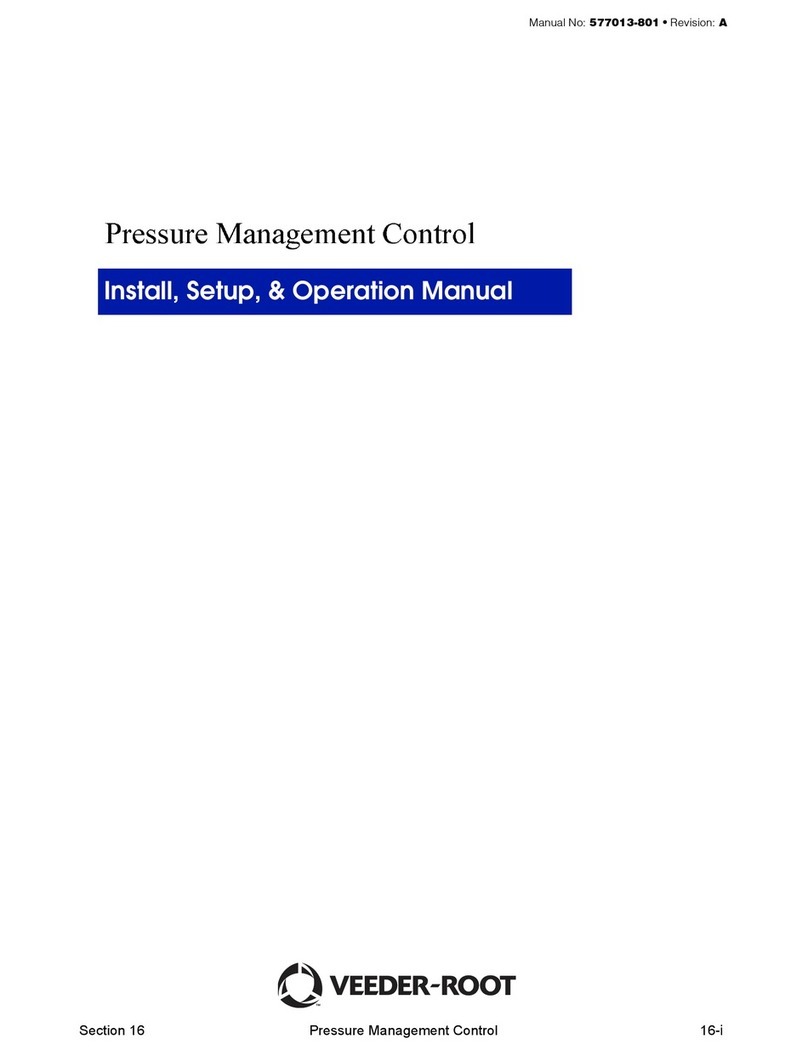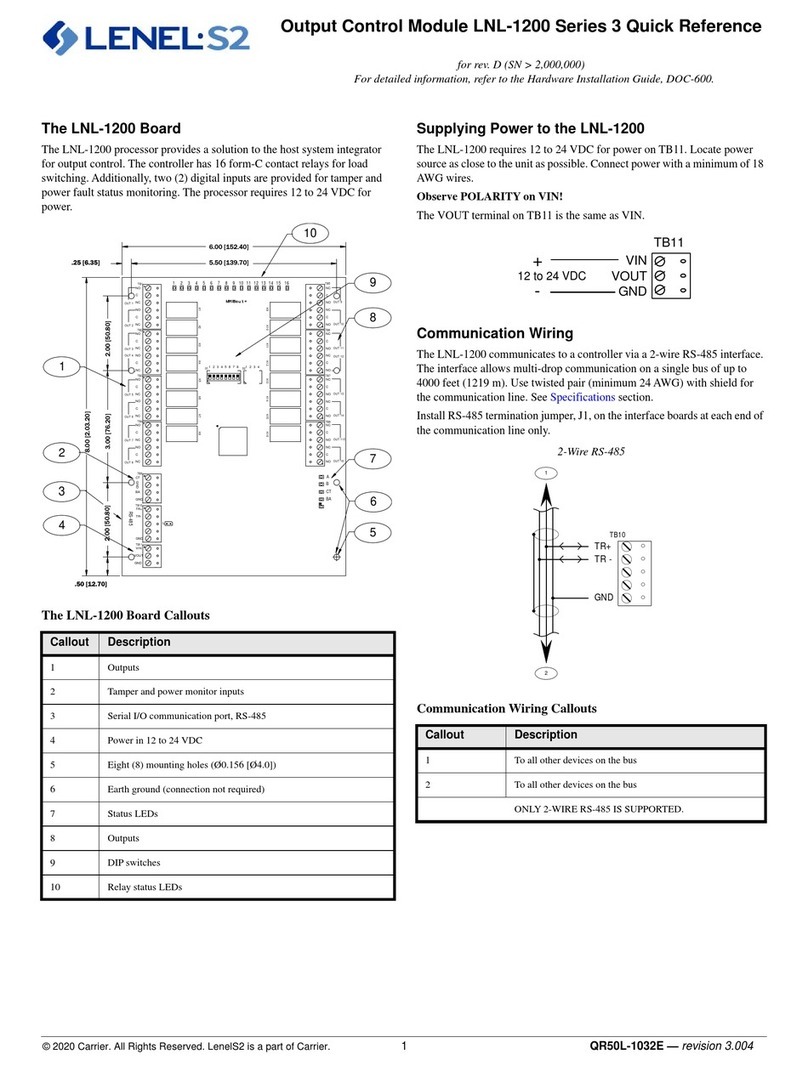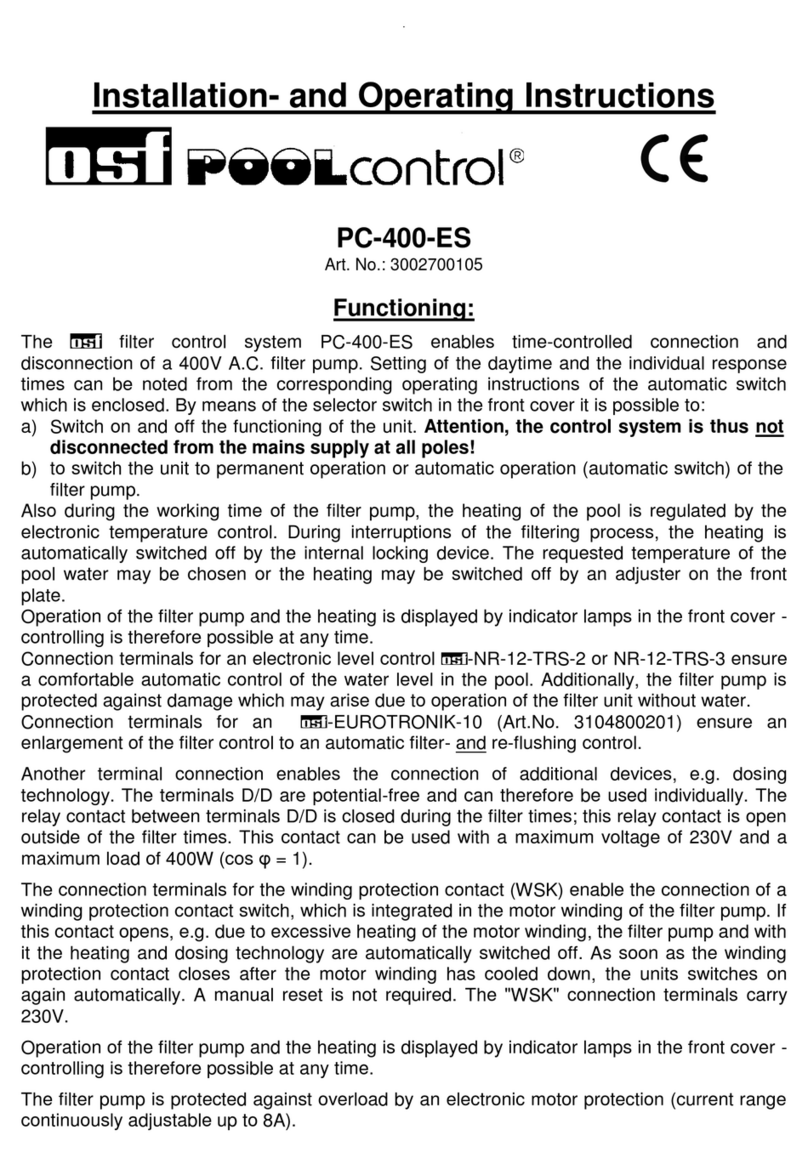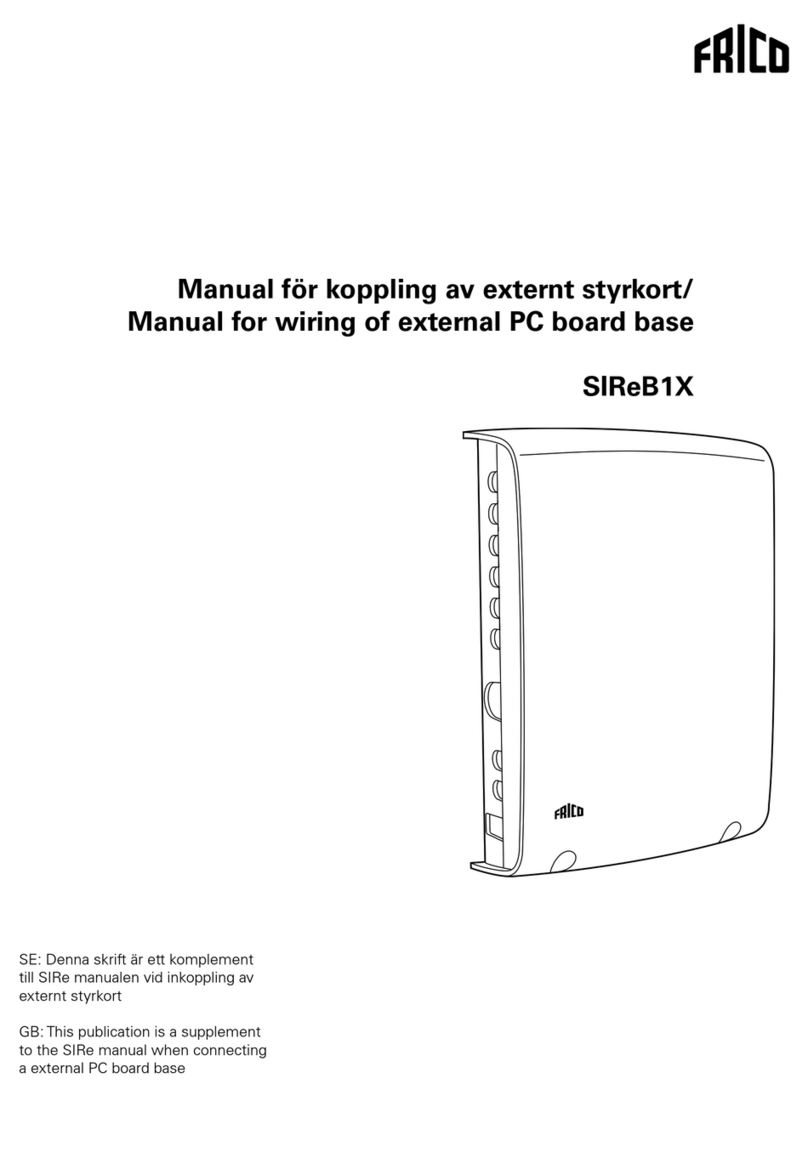Thermoline Scientific STAR-700 Instruction Manual

Thermoline Scientific Equipment Pty. Ltd.
T/A Thermoline Scientific ABN 80 000 859 129
10-12 Ross Place, Wetherill Park N.S.W. 2164. Australia.
P.O. Box 6862, Wetherill Park Delivery Centre, N.S.W. 1851. Australia.
Phone: (02) 9604 3911. International: 61 2 9604 3911.
Fax: (02) 9725 1706. International: 61 2 9725 1706.
‘STAR-700’ Operating Guidelines with 25 Segment Programmer.
Safe Operating Value (SOV).
On initial Power up the STAR-700 Touchscreen shows the ‘Main Screen’ and controls the ‘Safe
Operating Values’ only. You will notice that the indicator in the top right corner states that the
Program Cycle is OFF. The Values below the heading ‘Safe Operating Value’ are the current set
values and the controller will start to control these values. To change the ‘Safe Operating Value’
simply touch the ‘Operating Value’ box. A Pop-Up numeric keypad is displayed. Type in the new
value and press enter. The cabinet will automatically control the new ‘Safe Operating Value’.
The ‘Safe Operating Value’ has been designed to be set by the operator to a safe/normal condition
that will not cause damage to any Research, Experimental, Plant Material and/or any items being
stored in the cabinet in the event of a power failure. If a ‘Program Cycle’ is operating and a power
failure occurs, on resumption of power the controller will revert to its ‘Safe Operating Values’.
Main Menu Screen (SOV Mode)
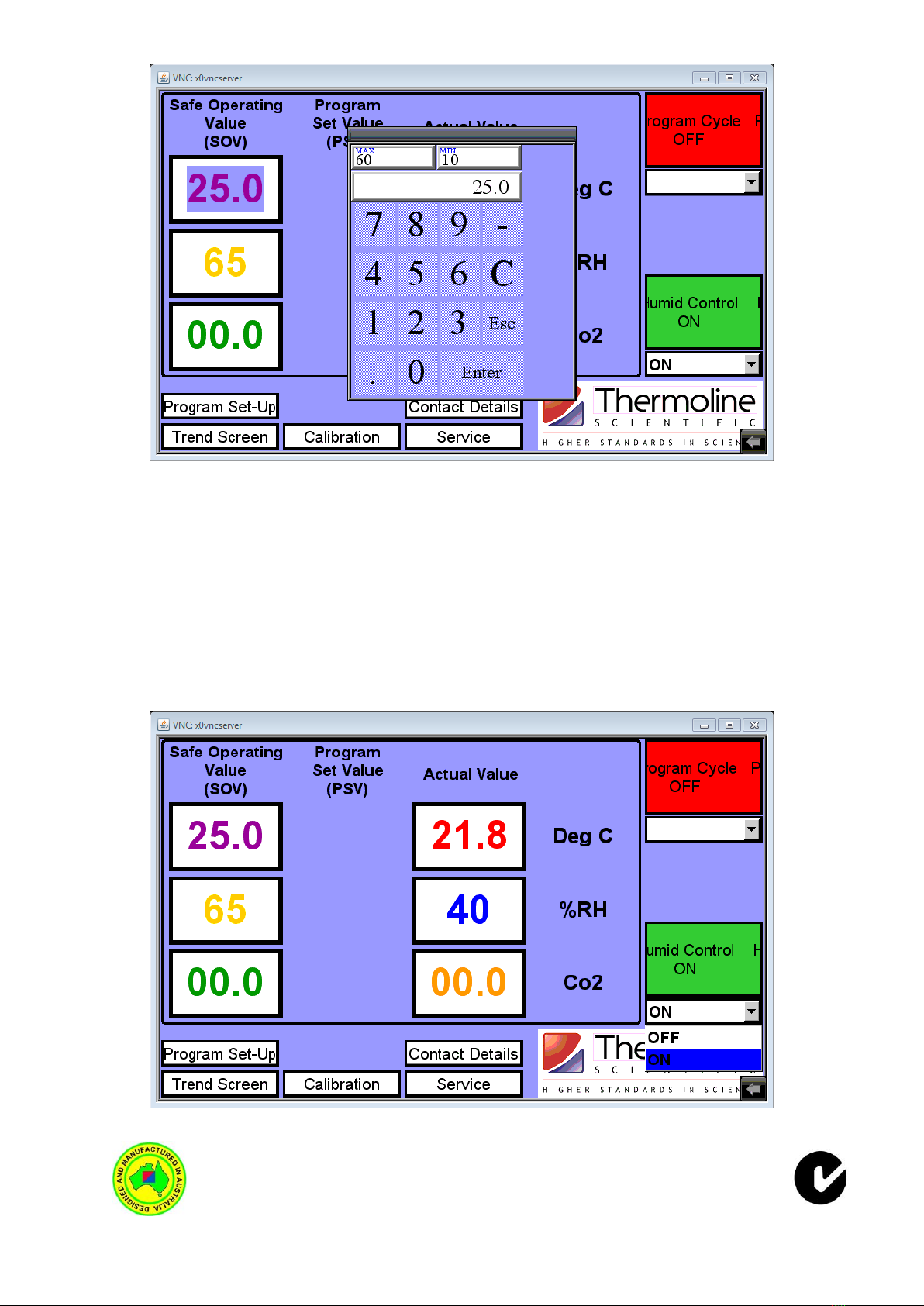
Thermoline Scientific Equipment Pty. Ltd.
T/A Thermoline Scientific ABN 80 000 859 129
10-12 Ross Place, Wetherill Park N.S.W. 2164. Australia.
P.O. Box 6862, Wetherill Park Delivery Centre, N.S.W. 1851. Australia.
Phone: (02) 9604 3911. International: 61 2 9604 3911.
Fax: (02) 9725 1706. International: 61 2 9725 1706.
Email: sales@thermoline.com.au Web: www.thermoline.com.au
Main Menu Screen with Pop-Up Numeric Keypad.
Humidity ON/OFF Function.
After setting the ‘Safe Operating Value’the operator may need to check whether they require the
Humidity Control to be ON or OFF. Touch the drop down list arrow (Located below the Humidity
ON/OFF Indicator at the bottom right of the ‘Main Screen’) and turn the Humidity ON or OFF as
required. When the Humid Function is ON and controlling, the Indicating box will be green and scroll
the message ‘Humidity Control ON’. If the Humidity Control is OFF the indicating box changes to red
and scrolls the message Humidity Control OFF. Note that the ‘Safe Operating Value’ for humidity can
still be changed and the ‘Actual Humidity Value’ is still displayed, although the Humidity function is
OFF.
Main Menu Screen Showing Humidity Drop Down List.

Thermoline Scientific Equipment Pty. Ltd.
T/A Thermoline Scientific ABN 80 000 859 129
10-12 Ross Place, Wetherill Park N.S.W. 2164. Australia.
P.O. Box 6862, Wetherill Park Delivery Centre, N.S.W. 1851. Australia.
Phone: (02) 9604 3911. International: 61 2 9604 3911.
Fax: (02) 9725 1706. International: 61 2 9725 1706.
Email: sales@thermoline.com.au Web: www.thermoline.com.au
Main Menu Screen Showing Humidity Control OFF.
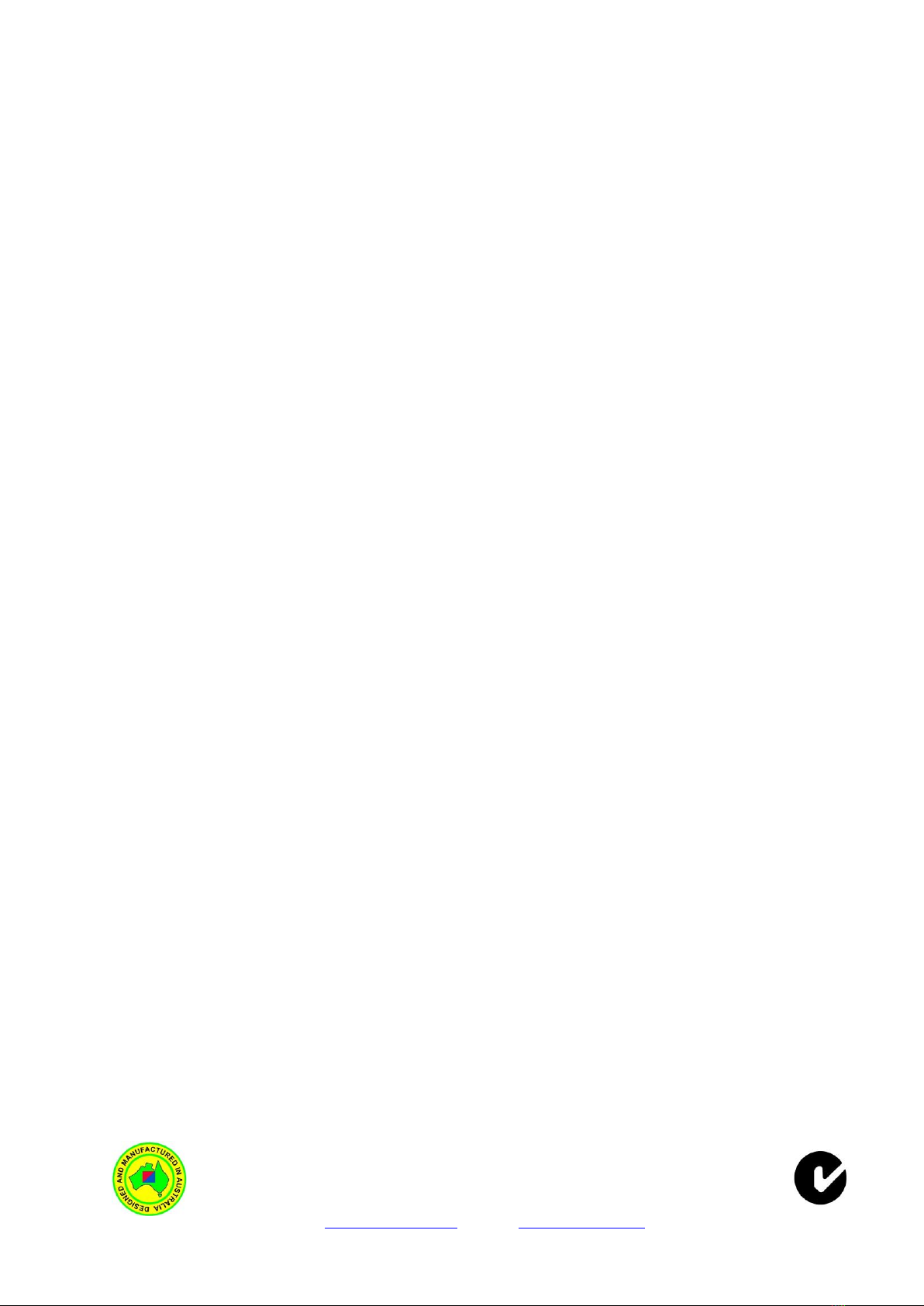
Thermoline Scientific Equipment Pty. Ltd.
T/A Thermoline Scientific ABN 80 000 859 129
10-12 Ross Place, Wetherill Park N.S.W. 2164. Australia.
P.O. Box 6862, Wetherill Park Delivery Centre, N.S.W. 1851. Australia.
Phone: (02) 9604 3911. International: 61 2 9604 3911.
Fax: (02) 9725 1706. International: 61 2 9725 1706.
Email: sales@thermoline.com.au Web: www.thermoline.com.au
Program Set-Up.
The STAR 700 has a 25 segment Programmer. By pressing the ‘Program Set-Up’ the Program Screen
is displayed. The below information shows a description of each parameter and how it performs.
Segment Type: The segment type can either be a Time, Jump To, or End type.
Time: This determines that the segment is a period of time. The
time is set in Hours, Minutes and Seconds.
Jump To: This allows the program to repeat a predetermined set of
segments. By selecting the ‘Jump To’parameter in segment
type and then entering a segment value at the ‘Jump To’
parameter, will tell the program were to jump back to. At
‘Jump Cycle’ enter how many times it jumps back to or
repeats the predetermined set of segments. See Example on
next page.
End: This tells the program when to end. There has to be an end
segment. Failure to enter an end segment will cause the
controller to indefinitely dwell at the last segment.
Jump To: The operator would enter the segment number that the program will jump
back to.
Jump Cycle: The operator would enter a value here as to how many times the ‘Jump To’
repeats itself. A value of 0 will continually repeat the Jump To segments
until the operator ends the Program Cycle manually.
Temperature: The operator would enter the Temperature they require the cabinet to
achieve.
Humidity: The operator would enter the Humidity they require the cabinet to achieve.
Co2: The operator would enter the Co2 they require the cabinet to achieve.
Hours: The operator would enter the required length of time for the segment in
Hours.
Minutes: The operator would enter the required length of time for the segment in
Minutes.
Seconds: The operator would enter the required length of time for the segment in
Seconds.
Event Outputs (Optional).
At each segment page there is an events button. By pressing this button the display shows Eight
events that can be turned ON and OFF for each segment. If the Events option is not taken this page
is still displayed and will function correctly. There is simply no Hardware to turn ON and OFF as part
of a program cycle.
Program Features.
There are a few other features of the program that cannot be changed but are described below.
Guaranteed Soak: This is a tolerance value, set at +/-2.0degC, and guarantees that the Program
Set Values for Temperature only are reached. If during a program cycle the
Actual Temperature deviates the Program Set Value (PSV) by more than +/-
2.0degC the program will be put into a hold mode until the Actual
Temperature is within the PSV. There is no Guaranteed Soak on the
Humidity Value or the Co2 value. These values can deviate without the
program going into a hold mode.
Program Start Value: The Program starts at whatever the Actual Temperature, Humidity and Co2
are. If when starting the program the Actual Temperature is more than +/-
2.0degC from Segment 1’s PSV the Guaranteed Soak value will hold the
program until it reaches Segment 1’s target temperature.
Power Failure: In the event of a power failure the Program Cycle will end. On resumption of
power the cabinet will control the Safe Operating Values.

Thermoline Scientific Equipment Pty. Ltd.
T/A Thermoline Scientific ABN 80 000 859 129
10-12 Ross Place, Wetherill Park N.S.W. 2164. Australia.
P.O. Box 6862, Wetherill Park Delivery Centre, N.S.W. 1851. Australia.
Phone: (02) 9604 3911. International: 61 2 9604 3911.
Fax: (02) 9725 1706. International: 61 2 9725 1706.
Email: sales@thermoline.com.au Web: www.thermoline.com.au
Program Set Up Screen Example (Segment 1-5).
The above screen shows an example of a simple five segment program cycle. When starting the
Program, assuming the actual temperature and Humidity is at 25.0degC and 65%RH (the SOV), the
cabinet will take two hours to reach its first target of 10.0degC and 60%RH. The second segment will
hold the 10.0degC and 60% for 10hours. The third segment will repeat segment 1-2 three times. This
will basically hold the 10.0degC and 60%RH for 46hours. The Temperature, Humidity, Co2, Hours,
Minutes, and Seconds Values for Segment 3 are ignored as the segment Step Type is set to ‘Jump
To’. Once it repeats Segment 1-2 three times it will ramp from 10.0degC and 60%RH to 25.0degC and
60%RH over 10 Hours. The Program will then end and control the Safe Operating Values (SOV).
Program Set Up Screen (Segment 1-5). Showing Segment Types

Thermoline Scientific Equipment Pty. Ltd.
T/A Thermoline Scientific ABN 80 000 859 129
10-12 Ross Place, Wetherill Park N.S.W. 2164. Australia.
P.O. Box 6862, Wetherill Park Delivery Centre, N.S.W. 1851. Australia.
Phone: (02) 9604 3911. International: 61 2 9604 3911.
Fax: (02) 9725 1706. International: 61 2 9725 1706.
Email: sales@thermoline.com.au Web: www.thermoline.com.au
Program Set Up Screen (Segment 1-5). Showing Event Outputs.
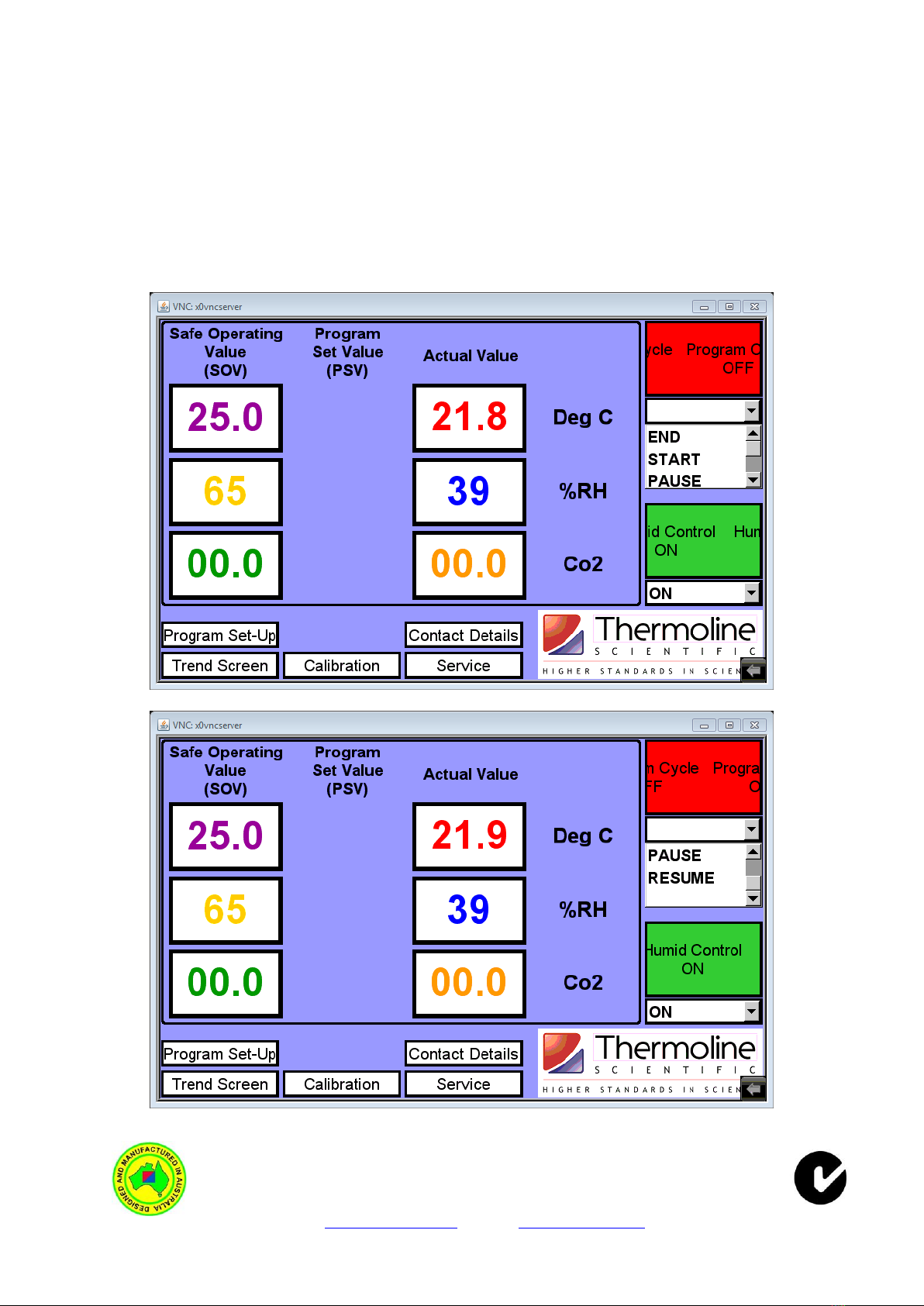
Thermoline Scientific Equipment Pty. Ltd.
T/A Thermoline Scientific ABN 80 000 859 129
10-12 Ross Place, Wetherill Park N.S.W. 2164. Australia.
P.O. Box 6862, Wetherill Park Delivery Centre, N.S.W. 1851. Australia.
Phone: (02) 9604 3911. International: 61 2 9604 3911.
Fax: (02) 9725 1706. International: 61 2 9725 1706.
Email: sales@thermoline.com.au Web: www.thermoline.com.au
Starting the Program Cycle.
To start the program, return to the ‘Main Screen’. Touching the ‘Main Screen’ button on any page
will go back to the ‘Main Screen’. Once back at the ‘Main Screen’the top right corner shows the
Program status indicator this should be Red and scrolling the message ‘Program Cycle OFF’. To start
the Program Cycle simply touch the drop down list arrow and select START. The program status
indicator will change to Green and Scroll the message ‘Program Cycle Operating’. When the program
is operating the operator can pause the program by selecting PAUSE in the drop down menu. The
Program status indicator will remain Green but the scrolling text will change to ‘Program Cycle
Paused’. To resume the program back simply select RESUME from the drop down menu. To stop the
Program Cycle simply select END from the drop down Menu.
Main Menu Screen (SOV Mode). Showing Program Status Values.
Main Menu Screen (SOV Mode). Showing Program Status Values.

Thermoline Scientific Equipment Pty. Ltd.
T/A Thermoline Scientific ABN 80 000 859 129
10-12 Ross Place, Wetherill Park N.S.W. 2164. Australia.
P.O. Box 6862, Wetherill Park Delivery Centre, N.S.W. 1851. Australia.
Phone: (02) 9604 3911. International: 61 2 9604 3911.
Fax: (02) 9725 1706. International: 61 2 9725 1706.
Email: sales@thermoline.com.au Web: www.thermoline.com.au
Main Screen (PSV Mode). Showing Program Operating.
Main Menu Screen (PSV Mode). Showing Program Cycle Paused.
If the operator selects START while the program is in paused mode the Program will restart from the
beginning (Segment 1). It will not resume from where the program cycle was paused. Only the
RESUME function will resume the Program Cycle.

Thermoline Scientific Equipment Pty. Ltd.
T/A Thermoline Scientific ABN 80 000 859 129
10-12 Ross Place, Wetherill Park N.S.W. 2164. Australia.
P.O. Box 6862, Wetherill Park Delivery Centre, N.S.W. 1851. Australia.
Phone: (02) 9604 3911. International: 61 2 9604 3911.
Fax: (02) 9725 1706. International: 61 2 9725 1706.
Email: sales@thermoline.com.au Web: www.thermoline.com.au
Trend Menu
The images below are the Trend and the Co2 Trend Screen. They show a live trend of the
performance of the cabinet. The screen shows the last 12hr period. By pressing the left pointing
arrows the screen scrolls back to view a graphical depiction of the previous period from power up. A
total of approximately 800 days of logging can be viewed. After approximately 800 days the data is
lost. The Trend Screen is refresh’s every time power to the instrument is cycled at power up.
Trend Screen
Co2 Trend Screen

Thermoline Scientific Equipment Pty. Ltd.
T/A Thermoline Scientific ABN 80 000 859 129
10-12 Ross Place, Wetherill Park N.S.W. 2164. Australia.
P.O. Box 6862, Wetherill Park Delivery Centre, N.S.W. 1851. Australia.
Phone: (02) 9604 3911. International: 61 2 9604 3911.
Fax: (02) 9725 1706. International: 61 2 9725 1706.
Email: sales@thermoline.com.au Web: www.thermoline.com.au
Data Menu
By pressing the ‘Data Menu’ Button the image below is displayed. On this screen Data can be
retrieved for archiving purposes. Insert a USB Memory Card into the USB port at the front/side of
cabinet. Keep watching the screen for the following message “USB Disk/SDMMC Card Plugin” Once
this message has been viewed the operator can press the “Download Data to USB” button. The Red
Indicator will flash whilst data is being downloaded to the USB Memory Card. When the Red
Indicator stops flashing it is safe to remove the USB Memory Card. The length of time it takes to
download the data will depend on how much data is being downloaded. If the memory is full, then
the download period could be quite long. If the downloaded files are kept on the USB Memory card
the download time is shortened as it only updates the latest files not present on the USB Memory
Card.
Data is downloaded as a Comma Delimited File. This data can be imported into Microsoft Excel.
When importing data make sure that the date format is set for YMD (Year-Month-Day). Every 24hrs
the Data Log Menu screen is refreshed. The Data that is downloaded to the USB Memory Card is
downloaded in files that represent every 24hrs. The data in the table is refreshed every 24hrs.
However the data in the memory that can be downloaded will store approximately 800 days.
Data Menu Screen.

Thermoline Scientific Equipment Pty. Ltd.
T/A Thermoline Scientific ABN 80 000 859 129
10-12 Ross Place, Wetherill Park N.S.W. 2164. Australia.
P.O. Box 6862, Wetherill Park Delivery Centre, N.S.W. 1851. Australia.
Phone: (02) 9604 3911. International: 61 2 9604 3911.
Fax: (02) 9725 1706. International: 61 2 9725 1706.
Email: sales@thermoline.com.au Web: www.thermoline.com.au
Security Screensaver, Passcodes & Blank Screen.
The Touchscreen is fitted with a Security Screensaver to stop unauthorised access to the controlling
parameters. This Security Screensaver becomes active if the Touchscreen has not been touched for
more than 5 minutes. If the Touchscreen has not been touched for more than 10minutes the
Backlight switches off and the screen goes blank. (This is designed to lengthen the life of the
Touchscreen). To re-illuminate the Touchscreen simply touch the screen and the Security
Screensaver will be shown as below. This Security Screensaver allows the operator to check the
conditions without the need to enter the security code to access the Control Pages of the
Touchscreen.
Security Screensaver (SOV Mode)
Security Screensaver (PSV Mode)
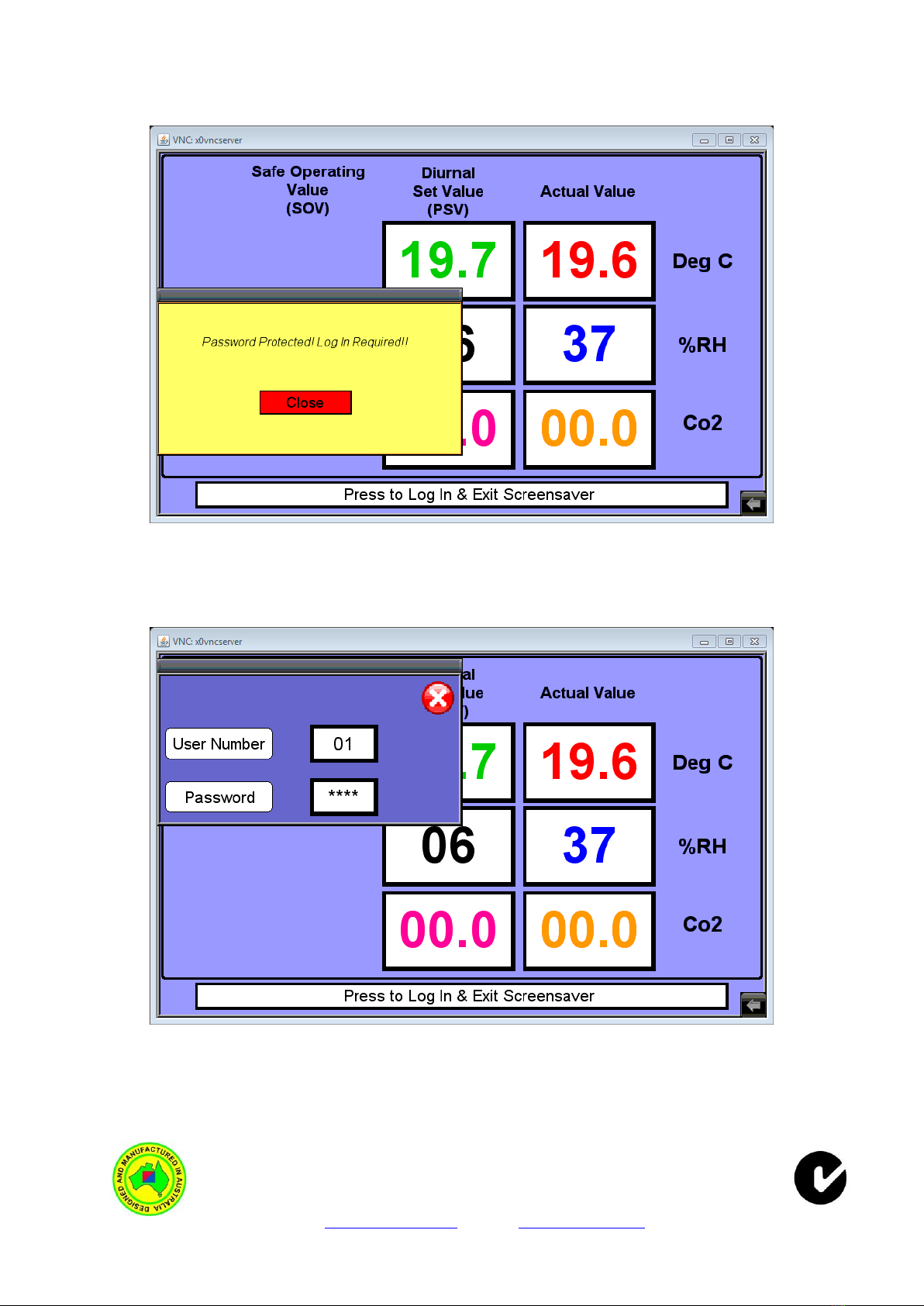
Thermoline Scientific Equipment Pty. Ltd.
T/A Thermoline Scientific ABN 80 000 859 129
10-12 Ross Place, Wetherill Park N.S.W. 2164. Australia.
P.O. Box 6862, Wetherill Park Delivery Centre, N.S.W. 1851. Australia.
Phone: (02) 9604 3911. International: 61 2 9604 3911.
Fax: (02) 9725 1706. International: 61 2 9725 1706.
Email: sales@thermoline.com.au Web: www.thermoline.com.au
If the Security Screensaver is active and the screen is touched a Pop-Up window appears as shown
below.
Security Screensaver with Pop-Up Login Message
To exit out of the Security Screensaver simply press the close button. Then press the ‘Press to Log In
& Exit Screensaver’ Button. The User Access window will appear.
Security Screensaver with User Access Window.
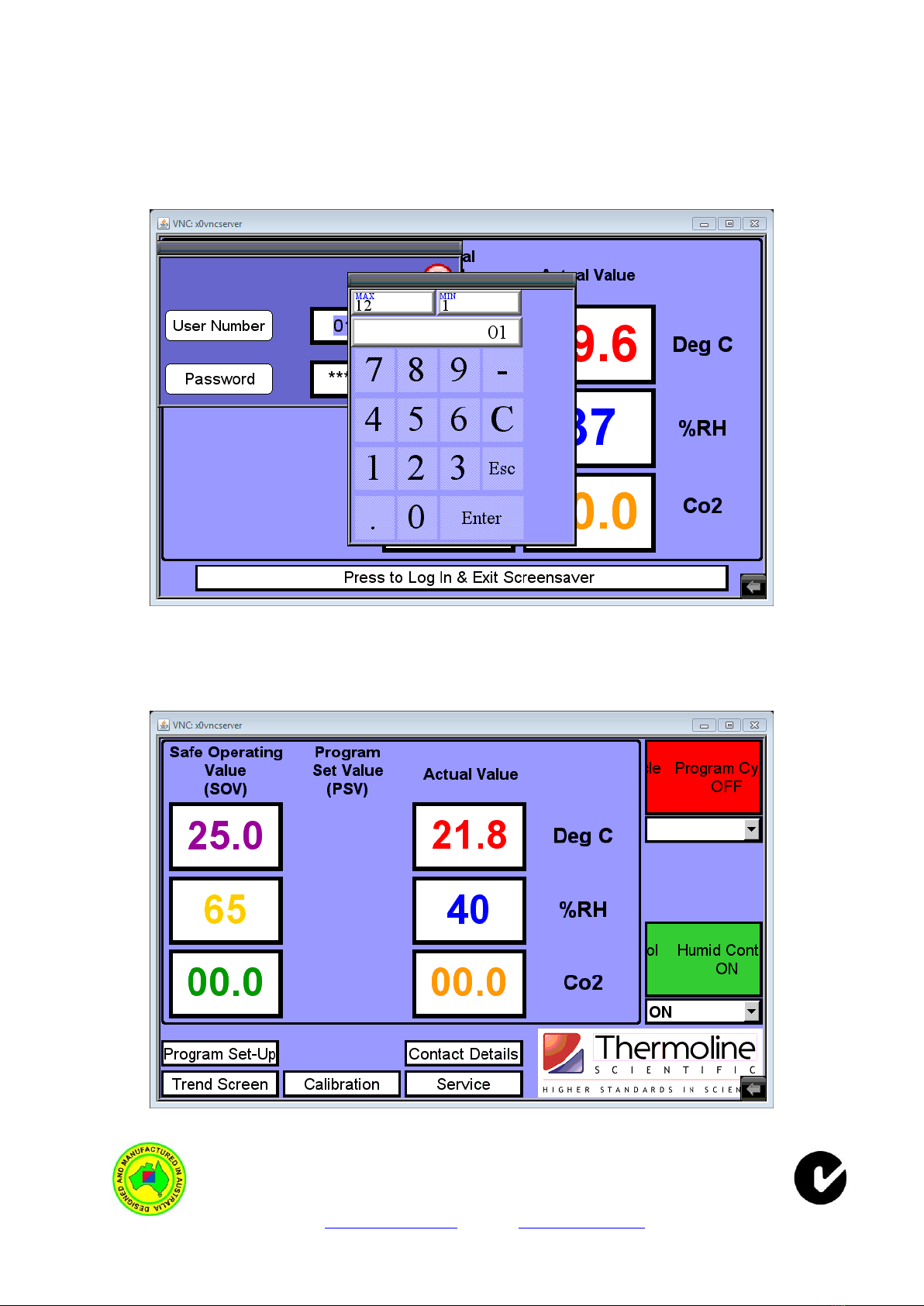
Thermoline Scientific Equipment Pty. Ltd.
T/A Thermoline Scientific ABN 80 000 859 129
10-12 Ross Place, Wetherill Park N.S.W. 2164. Australia.
P.O. Box 6862, Wetherill Park Delivery Centre, N.S.W. 1851. Australia.
Phone: (02) 9604 3911. International: 61 2 9604 3911.
Fax: (02) 9725 1706. International: 61 2 9725 1706.
Email: sales@thermoline.com.au Web: www.thermoline.com.au
To exit out of the Security Screensaver and enter into the Main Menu Screen use the following
passcodes:
User Number: 1
Passcodes: 1111
To enter the User Number and/or the Passcode simply press the Numeric Window and the Numeric
Keyboard will be displayed. Simply enter the User Number or the Password and press enter.
Security Screensaver with Pop-Up Numeric Keypad.
As soon as you have pressed ‘Enter’simply touch the screen anywhere within the Black rectangle.
The Touchscreen will then show the Main Screen as shown below.
Main Menu Screen (SOV Mode)
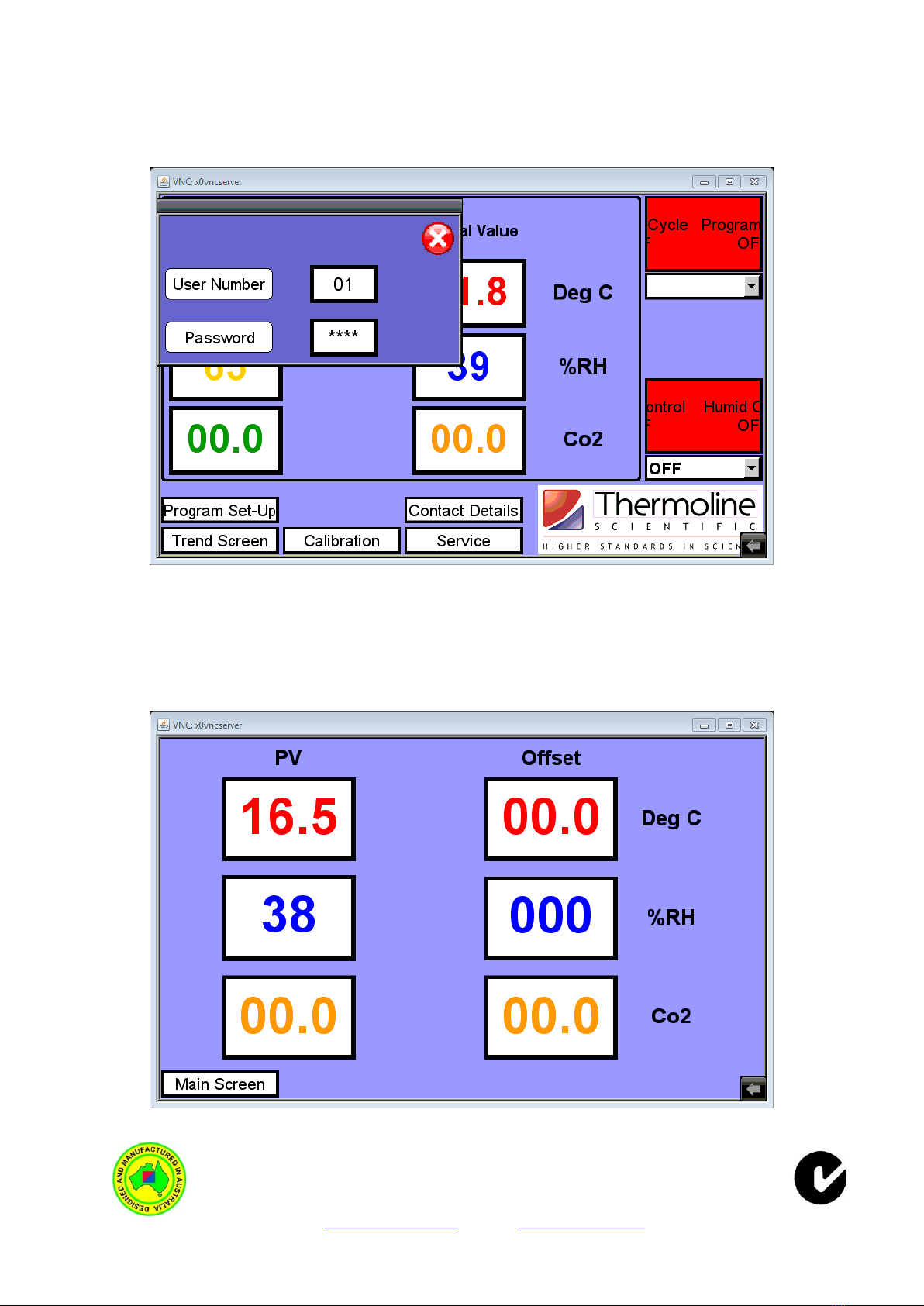
Thermoline Scientific Equipment Pty. Ltd.
T/A Thermoline Scientific ABN 80 000 859 129
10-12 Ross Place, Wetherill Park N.S.W. 2164. Australia.
P.O. Box 6862, Wetherill Park Delivery Centre, N.S.W. 1851. Australia.
Phone: (02) 9604 3911. International: 61 2 9604 3911.
Fax: (02) 9725 1706. International: 61 2 9725 1706.
Email: sales@thermoline.com.au Web: www.thermoline.com.au
Calibration Screen& Passcodes.
The Thermoline Touchscreen has been fitted with a simple one point calibration adjustment. Access
to the Calibration is password protected. To access simply touch the Thermoline Logo and the User
Access window will appear.
Main Menu Screen with User Access Window
To access the Calibration Screen use the following passcodes:
User Number: 2
Passcodes: 2222
These passcodes should only be given to Authorised Personnel.
Calibration Screen.
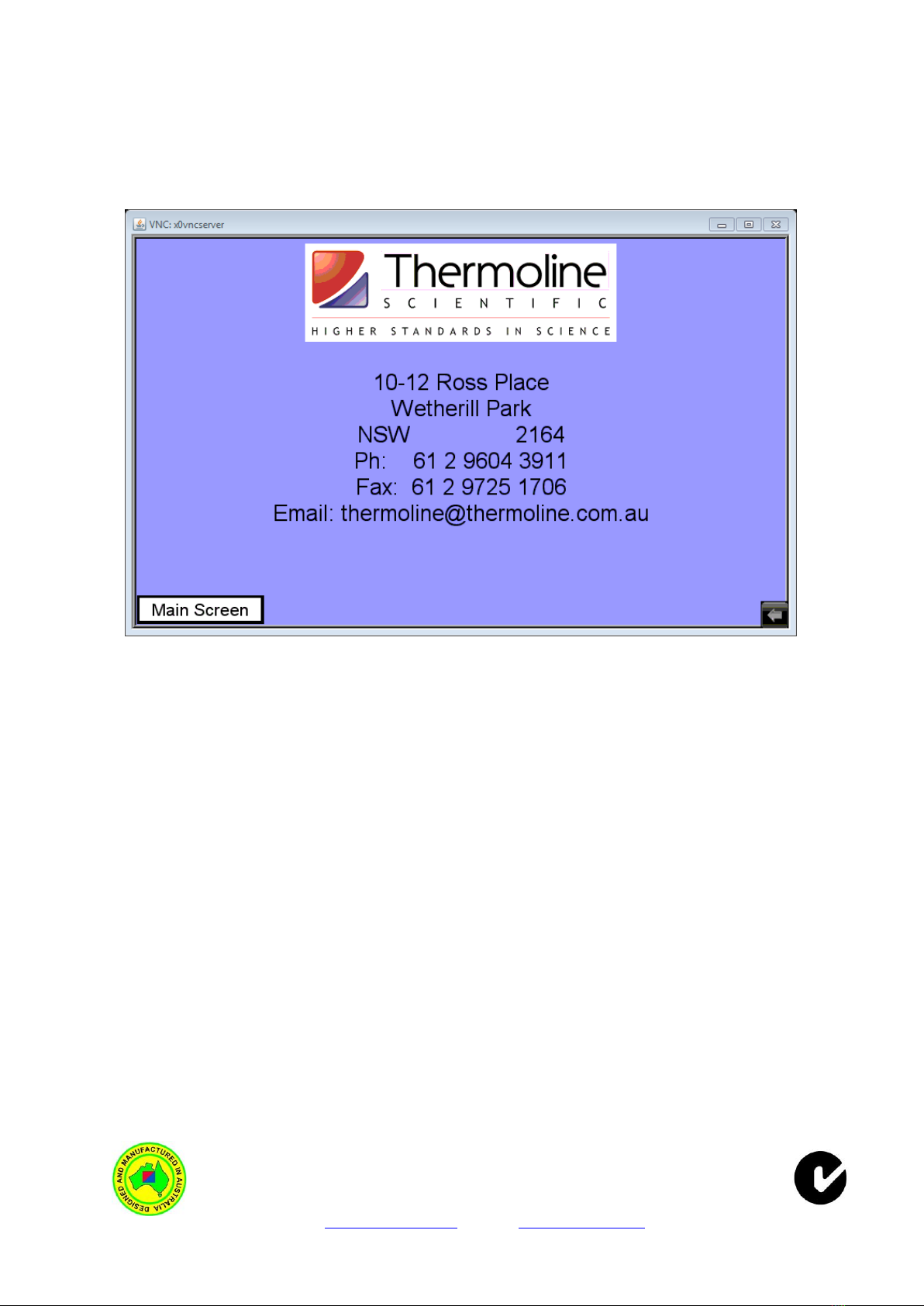
Thermoline Scientific Equipment Pty. Ltd.
T/A Thermoline Scientific ABN 80 000 859 129
10-12 Ross Place, Wetherill Park N.S.W. 2164. Australia.
P.O. Box 6862, Wetherill Park Delivery Centre, N.S.W. 1851. Australia.
Phone: (02) 9604 3911. International: 61 2 9604 3911.
Fax: (02) 9725 1706. International: 61 2 9725 1706.
Email: sales@thermoline.com.au Web: www.thermoline.com.au
To adjust the calibration simply press the Offset window you require to adjust and enter the
difference between the PV and you calibrated device. For example if the PV is showing 10.0degC and
your calibrated device indicates the cabinet is at 9.0dgC then the Calibration Offset that needs to be
entered is -1.0degC.
Contact Screen
The Image Below is the Thermoline Contact Page.
Contact Screen.
Service Screen.
This screen is for the sole purpose of our service technicians or service contractors. This is a
password protected screen and is only accessible by authorised Thermoline Technicians or
Authorised Thermoline Contract Technicians.
Popular Control System manuals by other brands

Lutron Electronics
Lutron Electronics GRAFIK 6000 installation instructions

Meridian
Meridian Archer-Guard Assembly instructions

Siemens
Siemens SINUMERIK 840D sl System manual
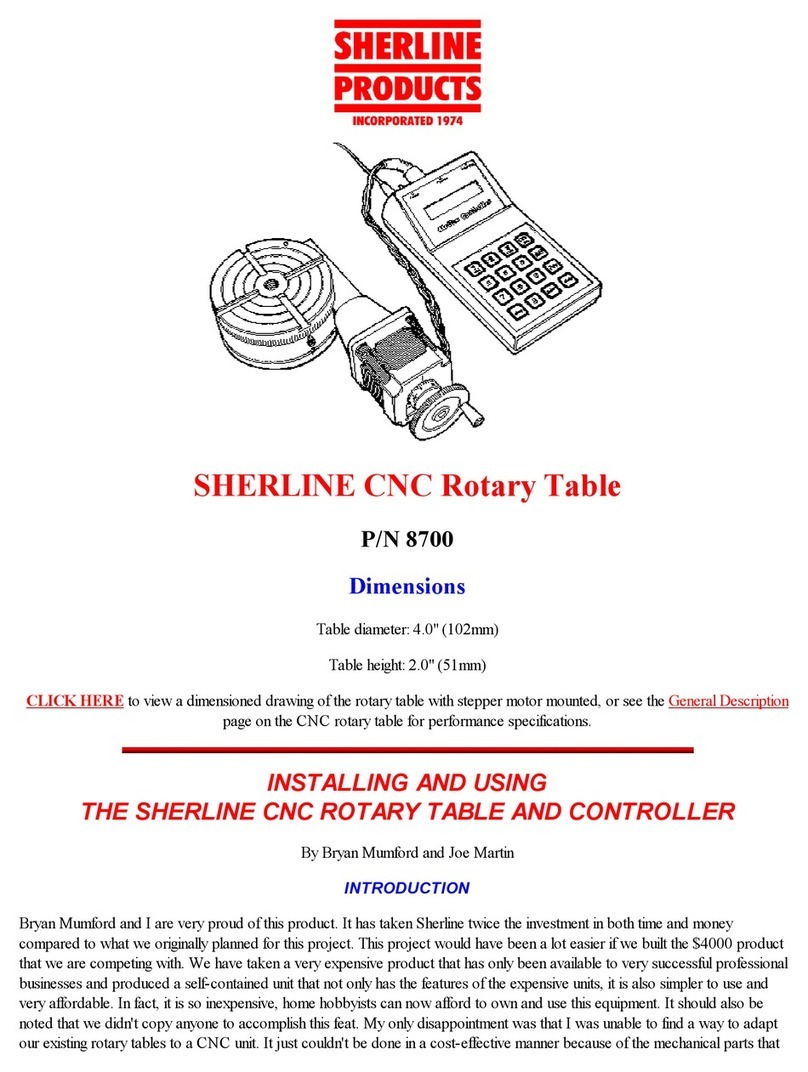
Sherline Products
Sherline Products 8700 Using and Installation manual
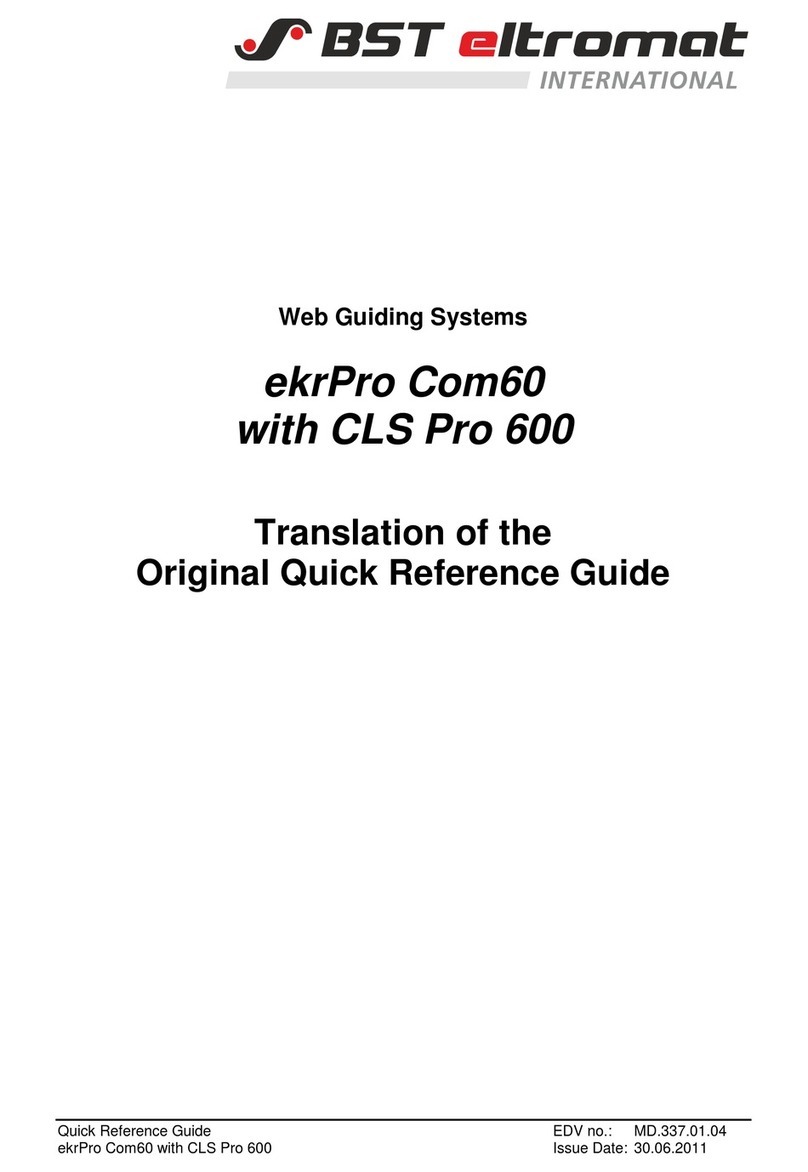
BST
BST ekrPro Com60 Quick reference guide

Norac
Norac UC4 Total Control Operator's manual