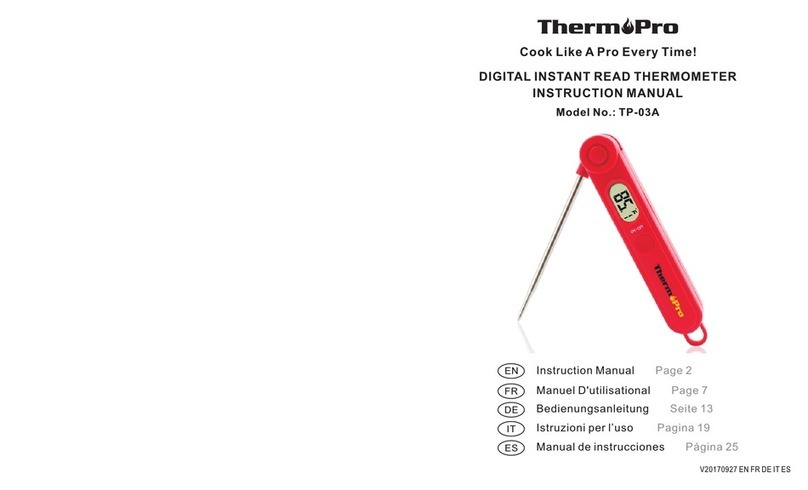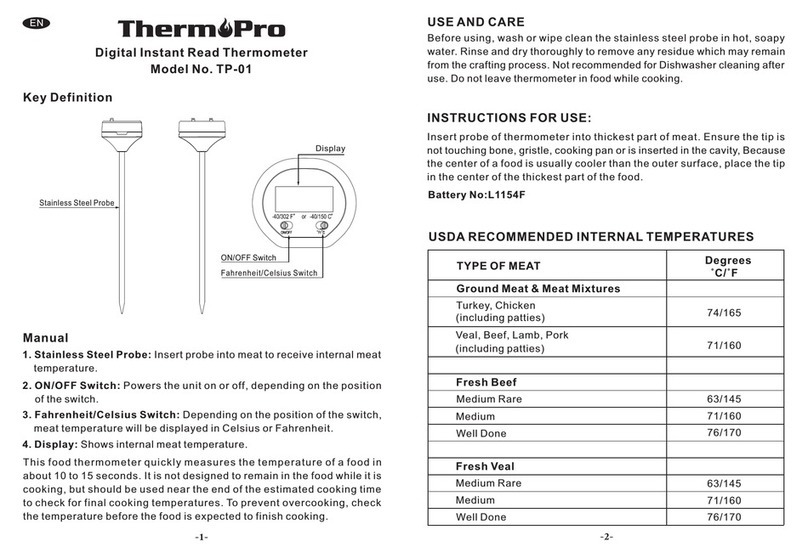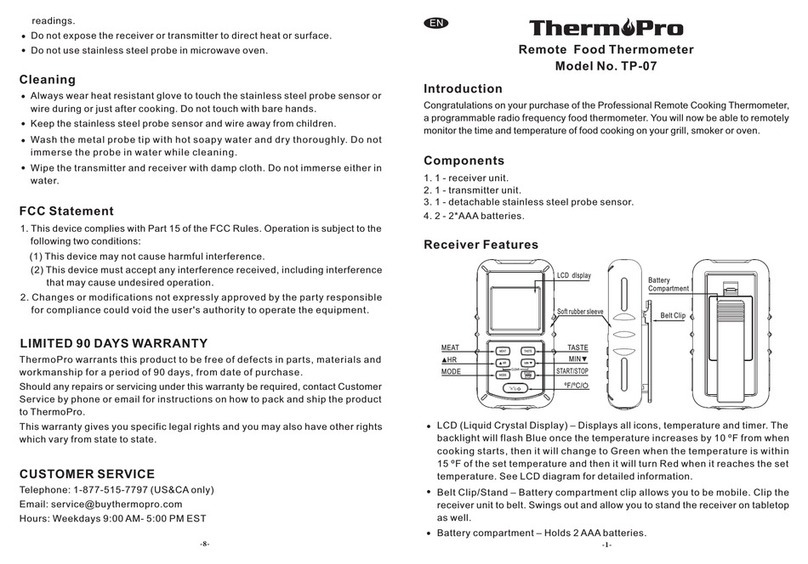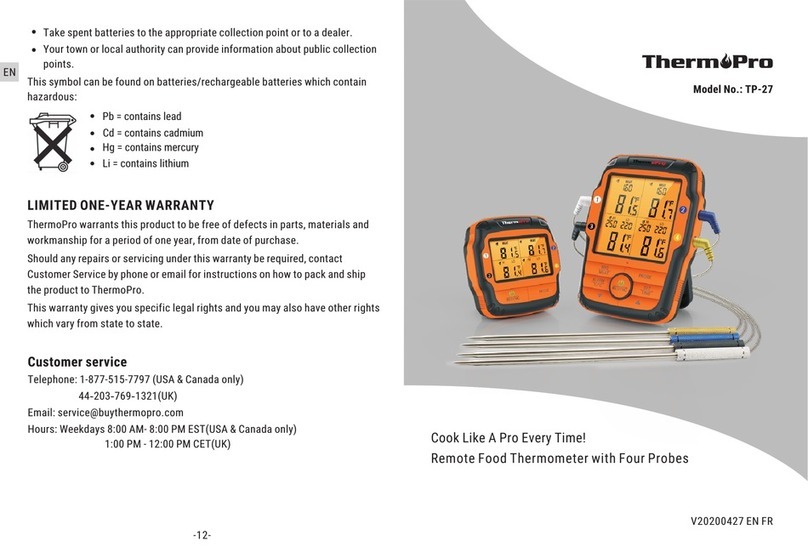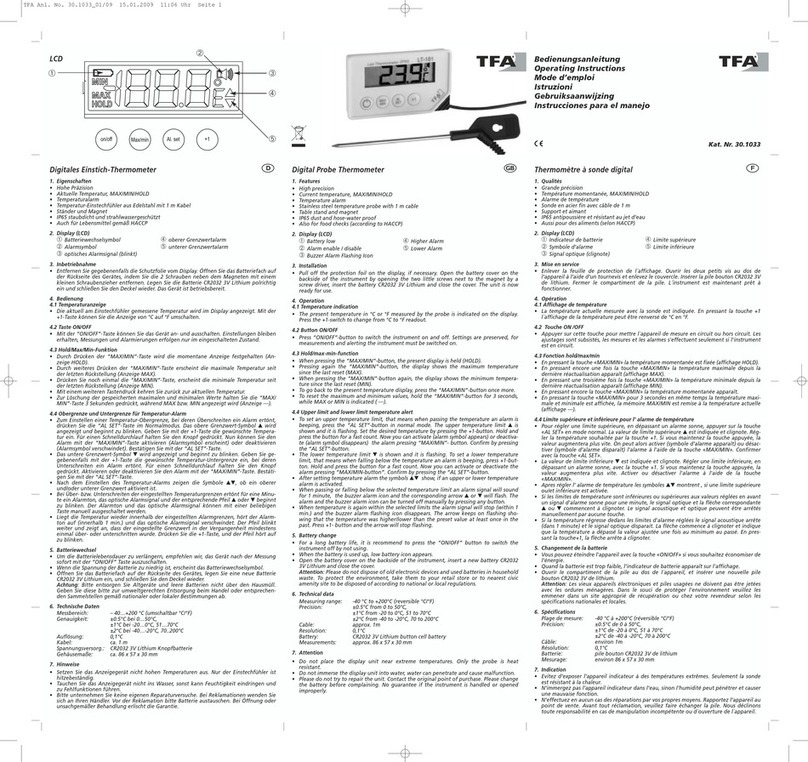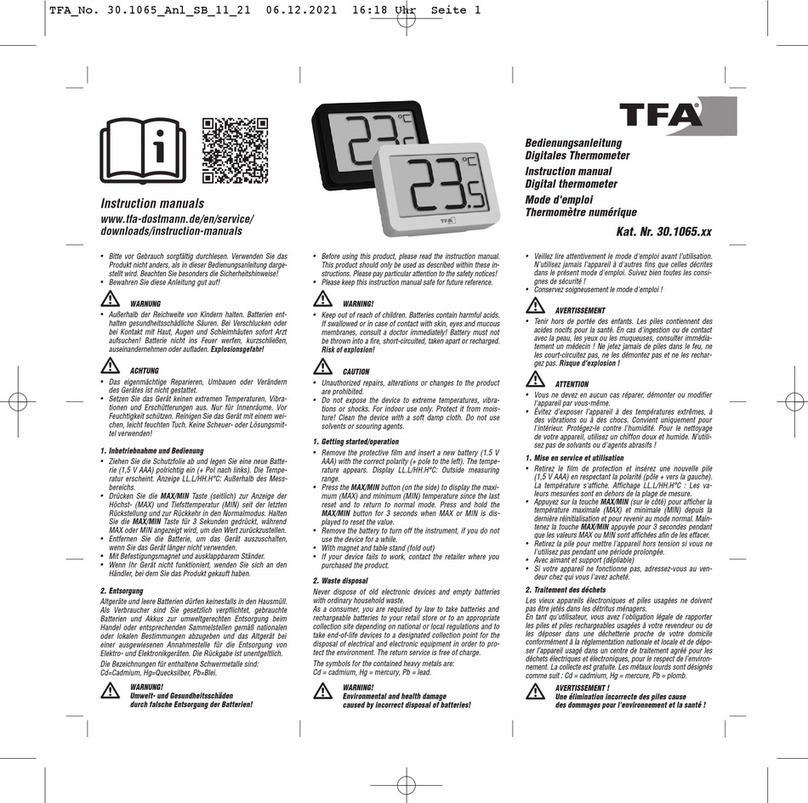Please note:
1. The device can be added via two pairing modes, EZ mode and
AP mode. You should try using EZ mode first to add the device.
If you have trouble in adding devices using EZ mode, then
switch to using AP mode to add the devices.
2. Currently, these devices only support 2.4GHz Wi-Fi network. Do
NOT select a 5Ghz Wi-Fi network.
linked” should appear. If you couldn’t
successfully link the device, please go back to the ThermoPro
Skill, press SETTINGS and then press Link Account and enter
your ThermoPro Home APP account ID/password.
been successfully
Step 4: You may add as many devices as you wish but ensure you
name them different names. For example, you can place one device
in the master bedroom and name that device, Master Bedroom.
Another device in living room and name that device, Living Room.
Step 5: Search the Google Play Store or Apple App Store for an
APP called “Amazon Alexa” and install it onto your smartphone.
If your smartphone already has Amazon Alexa APP installed,
please skip this step.
-4- -5-
Step 6: Open the Amazon Alexa APP and search for the Skill
called “ThermoPro” and ENABLE this Skill. After you press
ENABLE, it will ask you to enter your ThermoPro Home APP
account ID and password. If done successfully, “ThermoPro has
Done! Test with the following command “Alexa, ask ThermoPro,
what’s the temperature in the
(device’s name)?”
(wait for Alexa’s response)
The below is a list of Voice Commands you can ask Alexa:
User Voice Command Alexa Repsonds
Help
You can ask ThermoPro to inform you
about the temperature and humidity in your
environment. If you have more devices
placed in different locations, ThermoPro
can tell you the temperature and humidity
in each location. For example, you can say:
Alexa, ask ThermoPro,
what is the temperature and
humidity? Or, Alexa, ask ThermoPro,
what is the
temperature? So, how can I help?
(wait for Alexa’s
response)
(wait
for Alexa’s response)