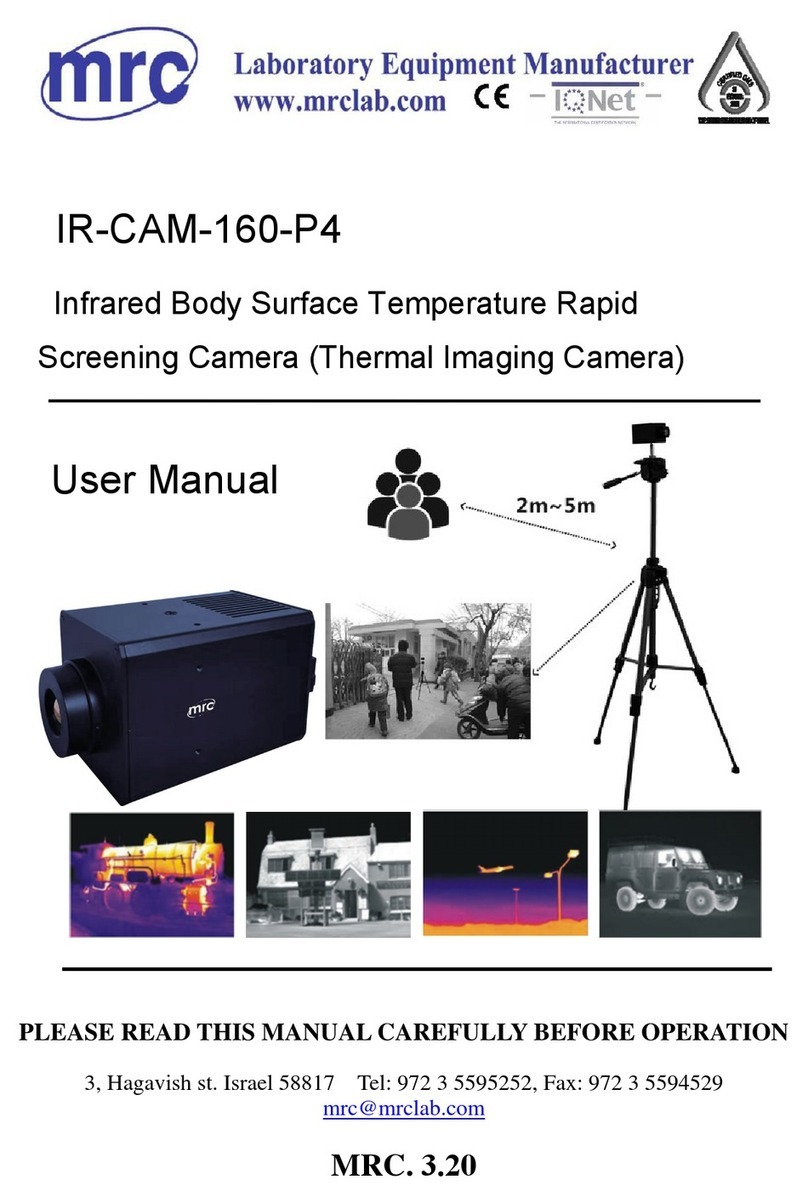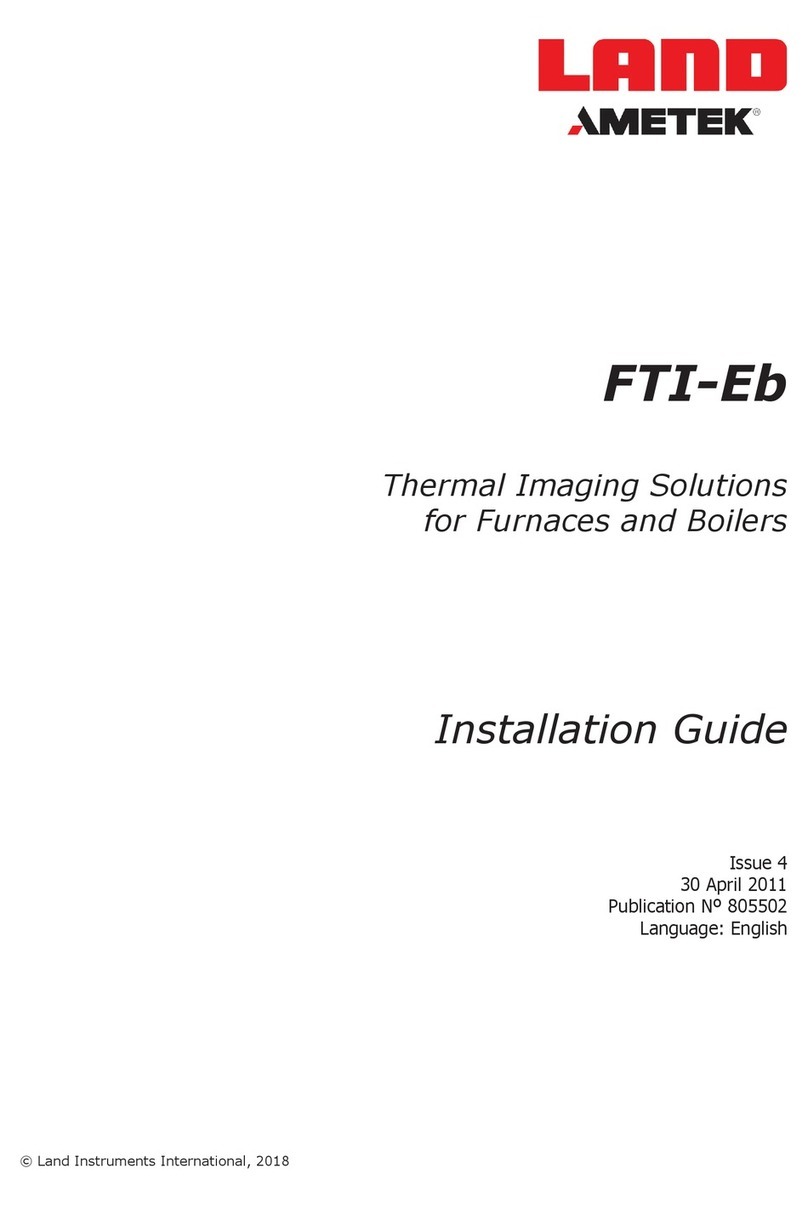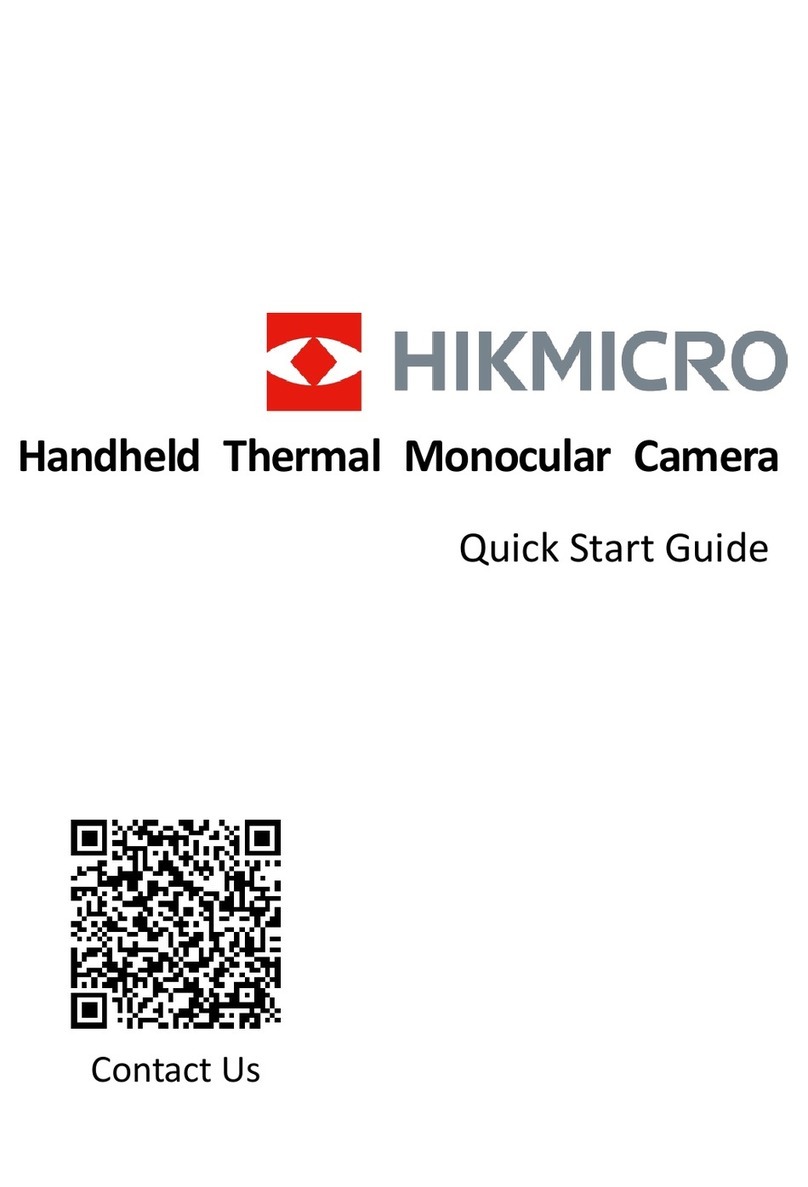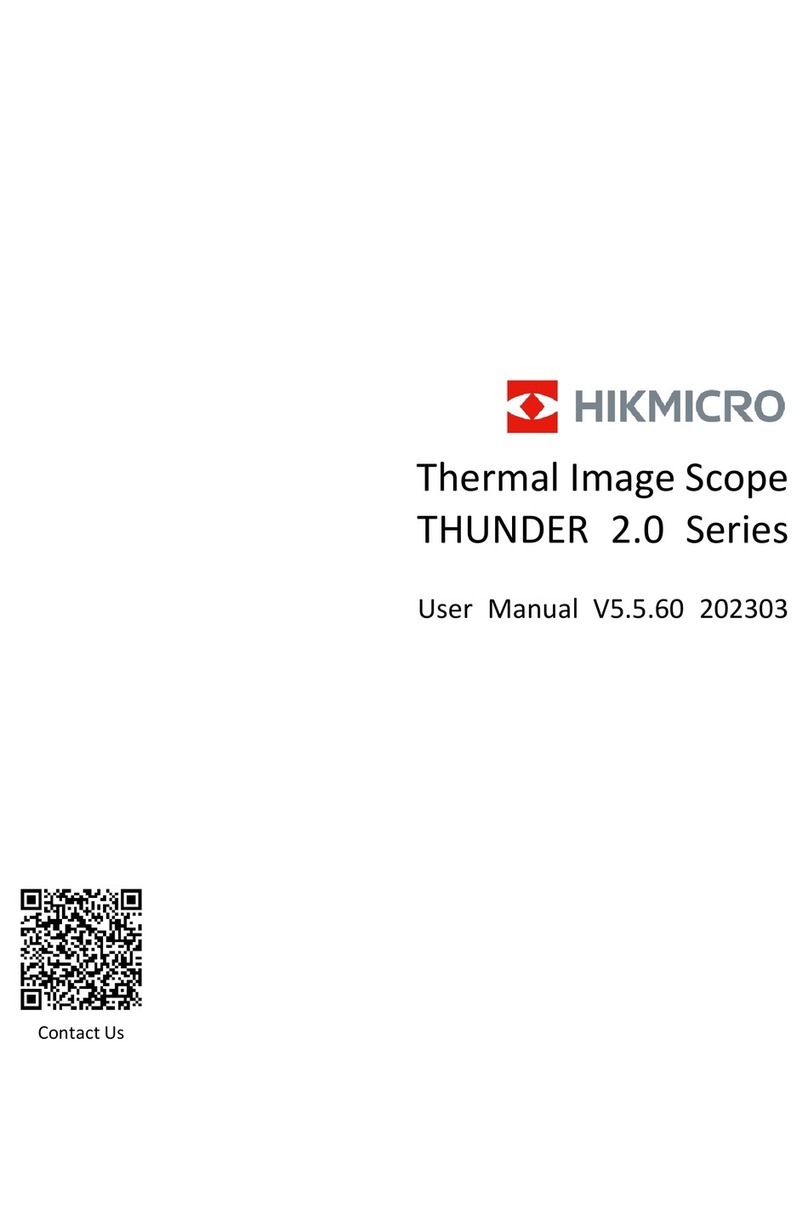ThermTec ARES Series User manual

ARES SERIES
Thermal Imaging Scope
User
Manual


Table of Contents
About This Manual
4
Regulatory Information
5
1. Introduction
6
1.1 Device Description
7
1.2 Features
7
1.3 Detection Range
8
1.4 Cautions
8
2. Packing List
9
3. Specifications
10
4. Appearance
11
4.1 Dimensions
11
4.2 Buttons and Controls
11
5. Operation Guide
12
5.1 Battery Installation
12
5.2 Power-on the Device
12
5.3 Menu Unlocking
13
5.4 Lens Adjustment
13
5.4.1 Diopter Adjustment
13
5.4.2 Objective Lens Focusing
13
5.4.3 Digital Adjustment of Focus Distance
14
5.4.4 FOV Selection and Shifting
14
5.5 Shortcut Menu
15
5.6 Entry of the Main Menu
17
5.7 Color Plate
18
5.8 Image Settings
19
5.9 Settings
20
5.10 Zeroing
23
5.10.1 Automatic Zeroing
23
5.10.2 Manual Zeroing
24
5.11 Image Correction
25
5.12 Reticles
26
5.13 Blind Pixe
27
5.14 Updates
27
6. APP Download
27
7. WIFI and Hotspot Settings
28

About This Manual
COPYRIGHT © 2022 ThermTec Technology Co., Ltd. ALL RIGHTS
RESERVED.
Any and all information, including, among others, wordings, pictures,
graphs are the properties of ThermTec Technology Co., Ltd. or its
subsidiaries (hereinafter referred to be “ThermTec”). This user manual
(hereinafter referred to be “the Manual”) cannot be reproduced,
changed, translated, or distributed, partially or wholly, by any means,
without the prior written permission of ThermTec. Unless otherwise
stipulated, ThermTec does not make any warranties, guarantees or
representations, express or implied, regarding to the Manual.
This Manual is applicable to Thermal Imaging scope.
The Manual includes instructions for using and managing the product.
Pictures, charts, images and all other information hereinafter are for
description and explanation only. The information contained in the
Manual is subject to change, without notice, due to firmware updates
or other reasons.
4

Regulatory Information
This product and, if applicable, the supplied accessories
are marked with “CE” and comply therefore with the
applicable harmonized European standards listed under
the Radio Equipment Directive 2014/53/EU, the EMC
Directive 2014/30/EU, the RoHS Directive 2011/65/EU.
2012/19/EU (WEEE directive): Products marked with this
symbol cannot be disposed of as unsorted municipal
waste in the European Union. For proper recycling,
return this product to your local supplier upon the
purchase of equivalent new equipment, or dispose of it
at designated collection points. For
more information see: www.recyclethis.info.
5

ARES Series thermal imaging scope is equipped with 12µm high-
sensitivity detector with the resolution of 384x288, and adopts 35mm
lens and dual-field of view with the focal lengths of 20mm/60mm,
1024x768 high-definition OLED display, as well as AI image recognition
algorithm, to get clear view under harsh environments, even in poor
visibility or total darkness. It helps to see through obstacles hindering
the detection of targets, and measure the distances. The function of
easy connection to phone enables users to share views in real time.
ARES Series thermal imaging scope is designed for various areas of
application including night hunting, observation, rescue operations,
hiking and traveling, etc.
1.1 Device Description
Introduction
6

1. Dual FOV
Using the unique dual FOV and 3× optical
zoom, the user can quickly shift the dual
FOV manually. A wider FOV with a focal
length of 20mm is used for target search
while a narrower FOV with a focal length of
60mm for target identification.
2. Auto Zeroing
It provides “First-Shot Auto-Zeroing”
functionality, and stores up to 5 zeroing
profiles for different guns while displaying
zeroing coordinates, distances and type of
guns, making it easy to switch guns without
having to re-zero.
3. AI Intelligent Ranging
Based on deep learning algorithm, the
animal species and object distances can be
identified automatically by the scope.
4. Automatic Object Detection
After the wireless network is connected,
the scope detects the target and sends a
notification through the APP automatically
to ensure that the user will never miss an
object entering his/her field of view.
5. Shutterless Design
The shutterless core module is adopted to
nullify the shutter calibration, which
simplifies the operation and lowers the
energy consumption, making the imaging
quieter and linear.
6. Easy Battery Installation
The battery's anode and cathode can be
installed interchangeably, helping users to
complete the battery replacement more
quickly at night.
1.2 Features
7

1.3 Detection Range
The illustration below shows the comparative
range performance of the device with different
lens configurations. The data is based on
detecting a man of 1.8m tall, a wild boar of 0.7m
tall, a wolf of 0.5m tall, a rabbit of 0.3m tall and a
bird of 0.2m tall.
1.4 Cautions
Avoid hard objects.
Do not aim the lens directly at the sun
or high-temperature light sources.
Do not use the device in extremely
cold or hot environment.
Charge the battery once every three
months when it is not used for a long
period of time.
Do not irradiate the laser indicator of
the device to human eyes.
Do not disassemble or modify the
device by yourself in any way.
CAUTION
8
200
300
500
700
1,800
350
500
850
1,200
3,000
0 500 1000 1500 2000 2500 3000 3500
(35mm)
(35mm)
(35mm)
(35mm)
(35mm)
(60mm)
(60mm)
(60mm)
(60mm)
(60mm)

Packing List
Scope
1
18650 battery cap
1
18500 battery cap
1
30mm tube clip
2
USBcable
1
Eyeshade
1
Scope
(x1)
18650 battery cap
(x1)
18500 battery cap
(x1)
30mm tube clip
(x 2)
USB cable
(x1)
Eyeshade
(x1) 9

Specifications
10
Model
ARES 335
ARES 360
ARES 635
ARES 660
Microbolometer
Type
Uncooled
Resolution
384x288/12µm
640x512/12µm
Spectral
8-14µm
NETD
≤35mk
Frame rate
50HZ
Optical Specifications
Objective lens
35mm,
F1.0
20/60mm,
F1.0
35mm,
F1.0
20/60mm,
F1.0
Field of view
7.5°x5.6°
13.1°x9.8°
/ 4.4°x3.3°
12.5°x10.0°
21.7°x17.4°
/ 7.3°x5.9°
Magnification
1-5X
Eye relief
50mm
Exit pupil
6mm
Diopter
-5 ~ +5
Aiming Reticle
Click range,
mm @100 m
(H/V)
3,600mm/3,600mm
Reticle
7
Rectile color
Black, white, red and blue
Display
Type
AMOLED
Resolution,
pixel
1024x768
Display size
0.39 inch
Color palette
6
Operational Characteristics
Max. recoil power on
rifled weapon
850 Gs
Mounting brackets on
weapon
Standard 30mm rings
Shooting record
Support
Auto zeroing
Support
Manual zeroing
Support
Zeroing Profiles
5
Picture-in-picture
Support
Wi-Fi
Support
AI ranging
Support
Image calibration
By lens cover
USB interface
Type-C
Video Recorder
Photo/video playback
Support
Memory card
16G
Battery
Replaceable battery
18650 battery or 18500 battery
Battery reverse
connection
Support
Battery life
6H
Environmental Characteristics
Operating temperature
-20- +50℃
IP grade
IP67

Appearance
4.1 Dimensions
ARES 335/635
Notes: the size of battery cap marked in the
drawings refers to 18650 battery cap, which can be
replaced by 18500 battery cap.
Short Press
Long Press
Power
ON/OFF
Enter standby mode
and screen locked
ON/OFF
AI
Rangefinder
Shift color plates
AI
rangefinder
function
on/off
Capture/
Record
Take photos
Take videos
4.2 Buttons and Controls
Rotary
Knob
Before the entry of Main Menu
Rotate Knob
Short
Press+Rotary
Knob
Long
Press
Double-
Press
Zooming
Brightness/
contrast
adjustment
Entry of
main
menu
Image
correction
After the entry of Main Menu
Rotate
Knob
Short Press
Long
Press
Double-
Press
Up/down
selection
Confirm
Exit
N/A
ARES 360/660
11

Operation Guide
5.1 Battery Installation
The battery's anode and cathode can be
installed interchangeably.
5.2 Power-on the Device
1. Power button The screen after turning
on the device
1
Rotary knob
2
USB
3
Battery slot
4
Power button
5
AI Rangefinder button
6
Capture/Record button
7
Objective Lens
8
Objective lens focusing
9
Dual-FOV switch (for Ares360 and Ares660)
10
Diopter adjustment
11
Eyepiece
12
Eyeshade
12

5.3 Menu Unlocking
Long press the middle of the rotary knob +
Capture/Record button for 5 times to
unlock the menu.
1. Long press the middle of the rotary knob.
2. Press Capture/Record button for 5 times.
5.4 Lens Adjustment
5.4.1 Diopter Adjustment
Slowly rotate the diopter adjustment ring, and
adjust the position of diopter level to optimize
the image sharpness on the OLED display.
5.4.2 Objective Lens Focusing
Manually adjust the objective lens focusing
when necessary.
1. Rotate the diopter adjustment ring to adjust
the position of diopter level.
13

Focus on the target, and rotate the objective
lens until it clicks into place.
1. Rotate the objective lens for focusing.
Focus on the selected target Focusing finished
5.4.3 Digital Adjustment of Focus Distance
On the main screen, rotate the knob to
digitally adjust the focus distance. Rotate
upward for zooming in, and rotate the knob
downward for zooming out.
Rotate upward for zooming in, and rotate
the knob downward for zooming out.
5.4.4 FOV Selection and Shifting (for
Ares360 and Ares660)
14

5.5.1 Taking photos/videos
1. Take photos - short press the
Capture/Record button; Take videos - long
press the Capture/Record button.
5.5.2 AI Ranging
1. AI Ranging - long press the AI Rangefinder
button
Shift the FOV
from 60°to 20°
FOV successfully
shifted
The device is set with dual-field of view. Rotate
the lens to shift the field of view from 20°to
60°or from 60°to 20°.
5.5 Shortcut Menu
15

5.5.3 Standby Mode
1. Standby mode - short press the Power button
5.5.4 Contrast Adjustment
The screen of Contrast Adjustment by clicking
the shortcut button
Rotate the knob to increase or decrease the
contrast degree.
1. Short press the middle of the rotary knob to
enter the Contrast screen.
16

5.5.5 Brightness Adjustment
1. Shortcut button: short press the rotary knob
to enter the Brightness screen.
Rotate the knob to increase or decrease the
brightness degree.
The screen of Brightness Adjustment by
clicking the shortcut button
5.6 Entry of the Main Menu
Long press the middle of the rotary knob to
enter the main menu. After the entry of Main
Menu, short press the button for the operation
of “Confirmation”, and long press the button
for the operation of “Exit”. Rotating the knob is
the operation of moving the cursor.
17

1. After the entry of Main Menu, short press the
button for the operation of “Confirmation”, and
long press the button for the operation of “Exit”.
After entering the Main Menu, select the first
icon of “Color Plate” and short press the AI
Rangefinder button to shift the types of Color
Plate.
Main Menu
5.7 Color Plate
Color Plate
18

There are four sub-menus for image settings, which
are “Brightness”, “Contrast”, “Sharpness” and
“Denoise”. Short press the rotary knob to enter these
sub-menus, and rotate the knob to adjust the images.
5.8 Image Settings
Color Plates
White Black
Red
Golden
Green
Violet
Image Setting Sub-menus
Brightness
1-10
Adjust the image brightness to make
the image brighter. The recommended
value is 5.
Contrast
1-10
Adjust the image contrast to make the
object more prominent in the image.
The recommended value is 5.
19

Short press the rotary knob to enter the sub-menus
of Settings, and rotate the knob to adjust the
parameters accordingly.
5.9 Settings
Sharpness
1-10
Adjust the image sharpness to
make the edges of the image
sharper. The recommended value
is 5.
Denoise
0-10
Adjust the image noise to make
the image cleaner. The
recommended value is 5.
Sub-menus of Settings
Zeroing
profiles
A-E
There are five zeroing profiles from “A-
E” in the file folder, which contain the
distance, type of bullet, and the
coordinates of the crosshairs after
zeroing.
Picture-
in-
Picture
The image is enlarged by 2x as
centered by the crosshairs. Picture-in-
picture occupies 10% of the entire
image.
20
This manual suits for next models
4
Table of contents
Other ThermTec Thermal Camera manuals