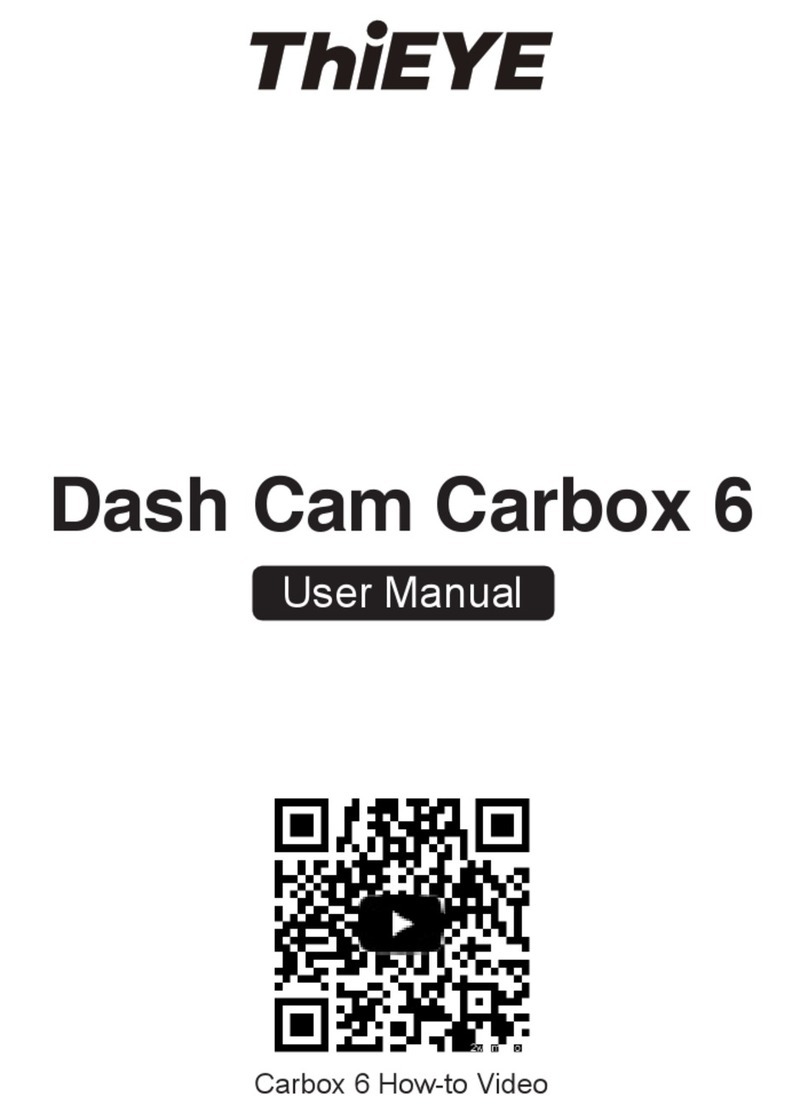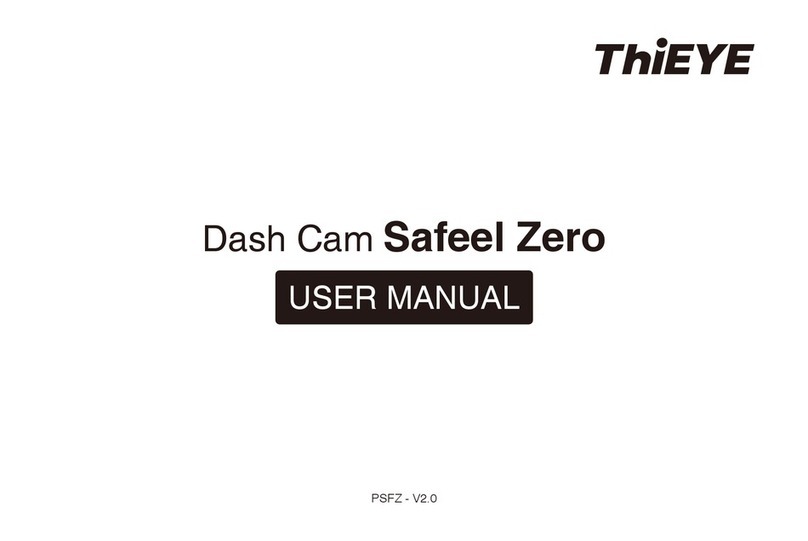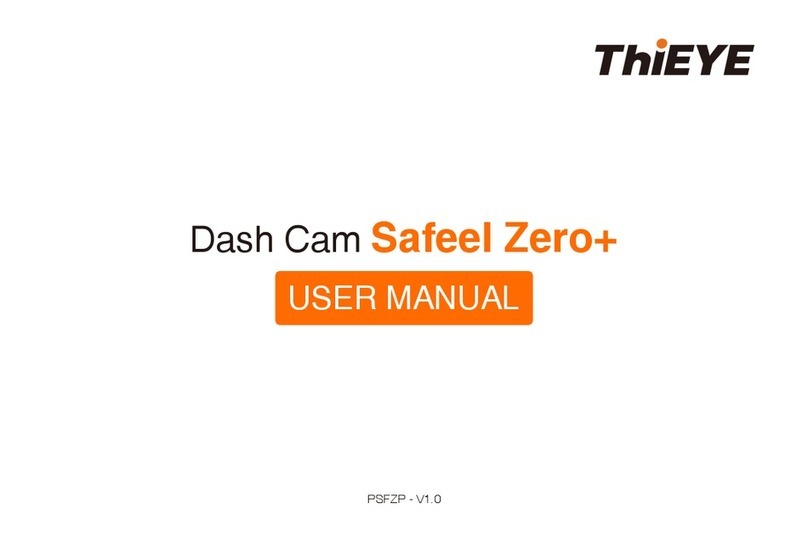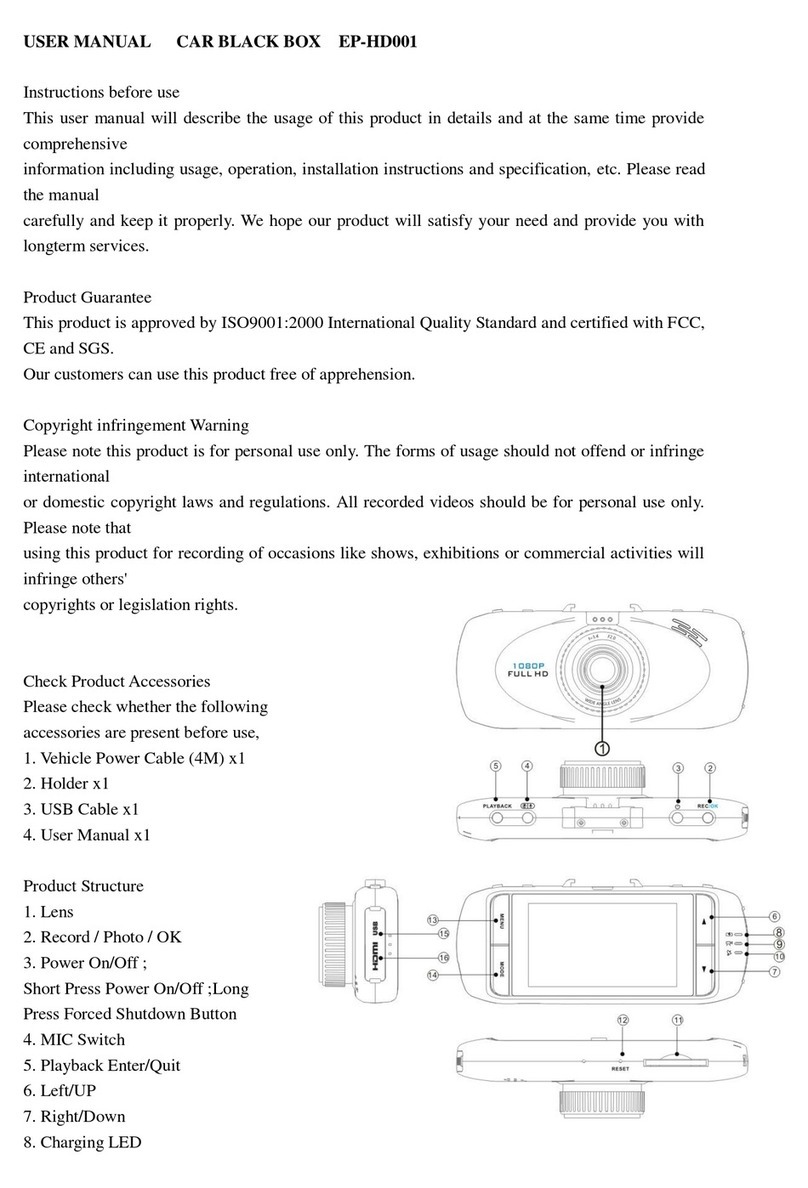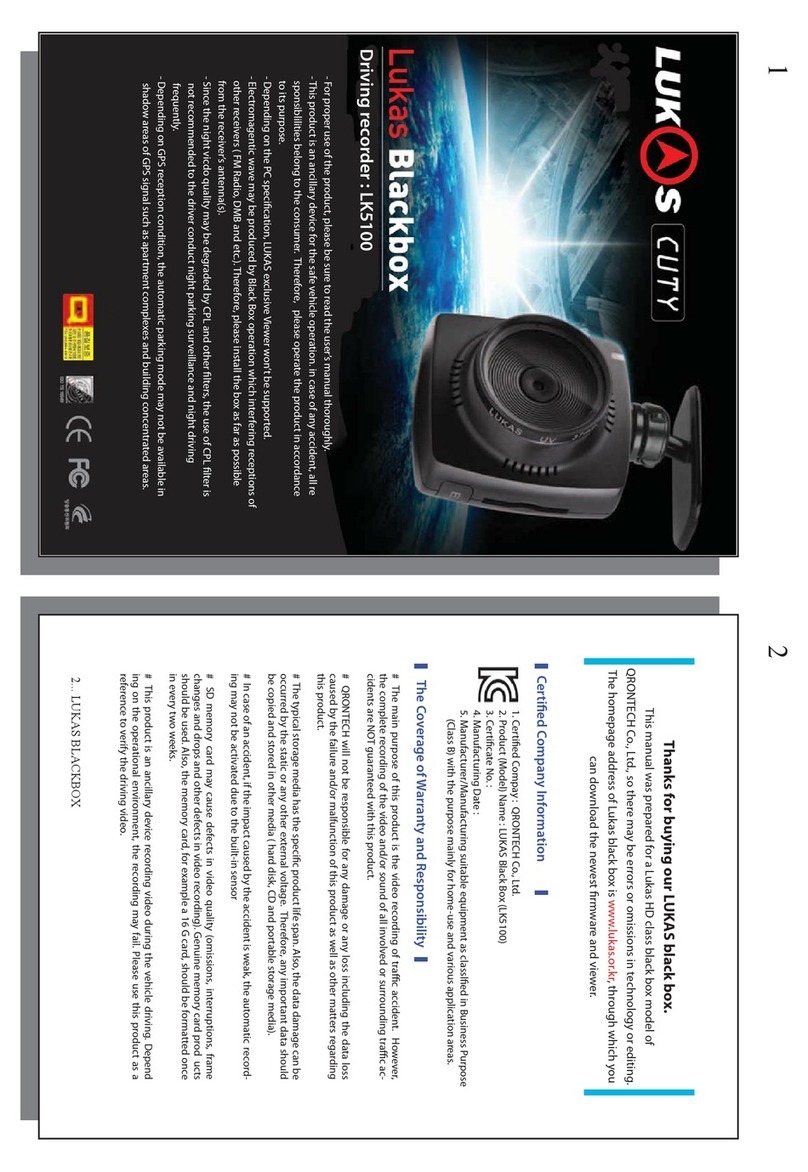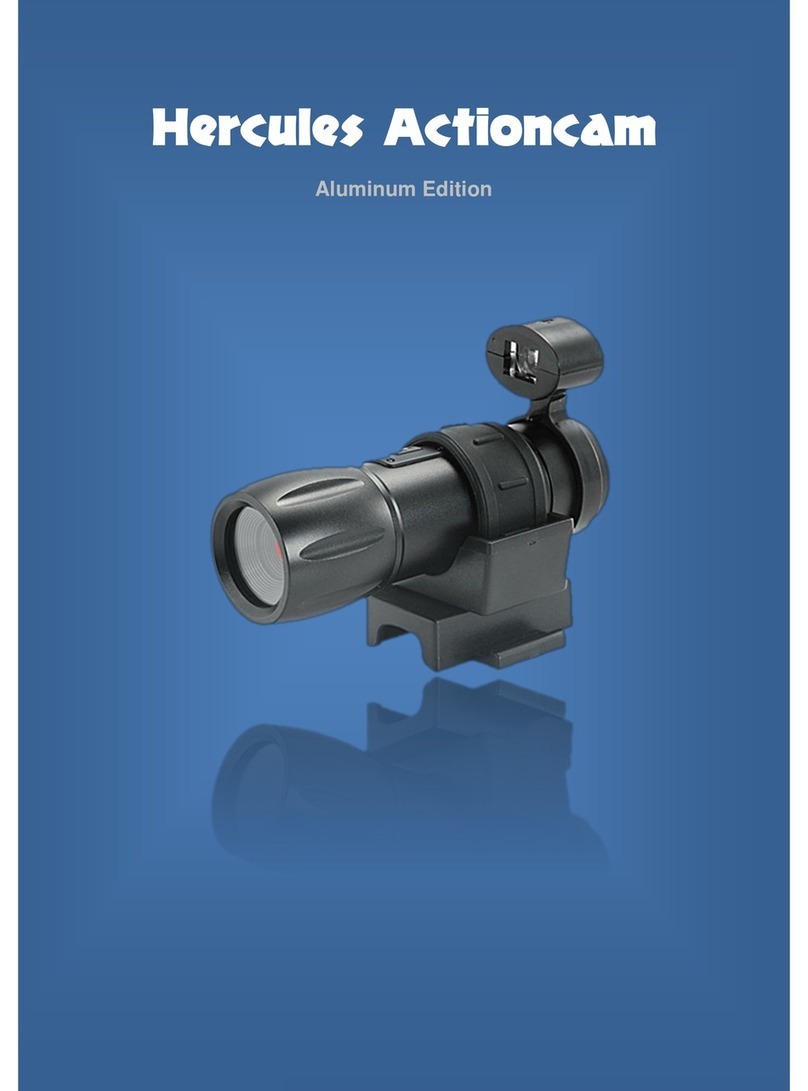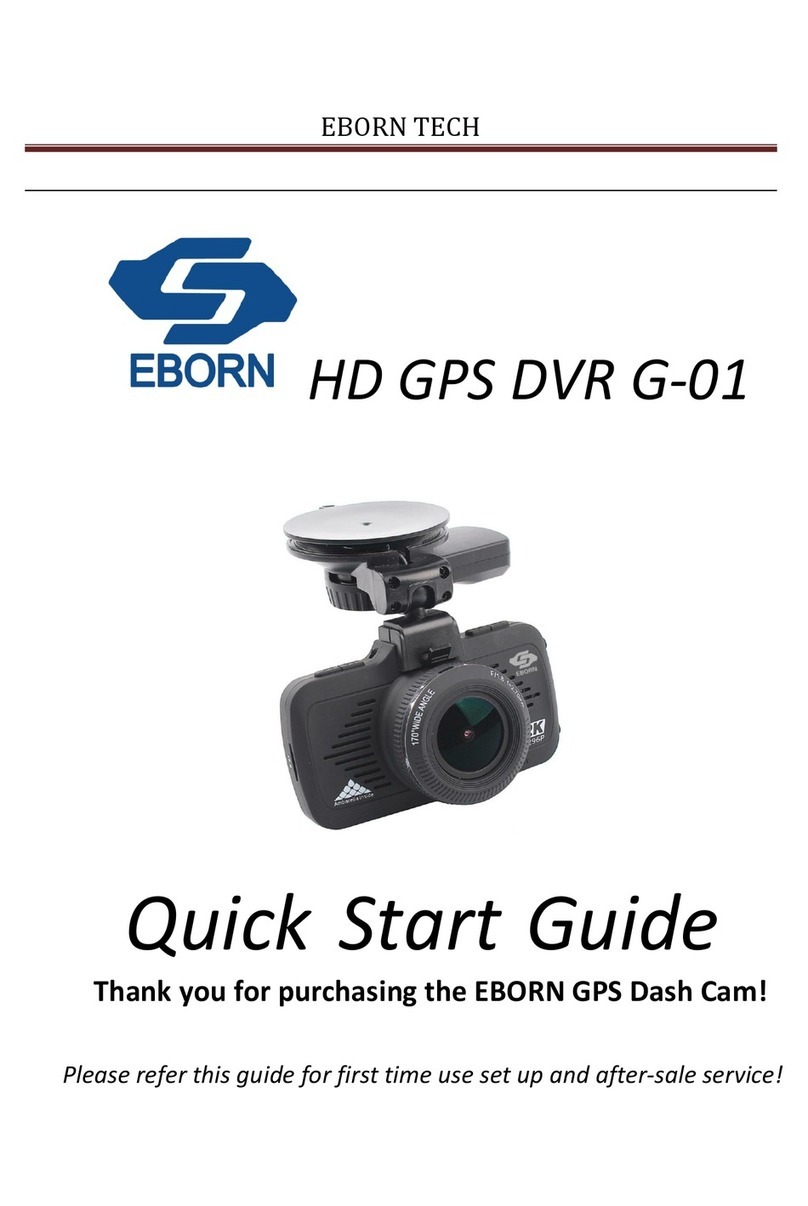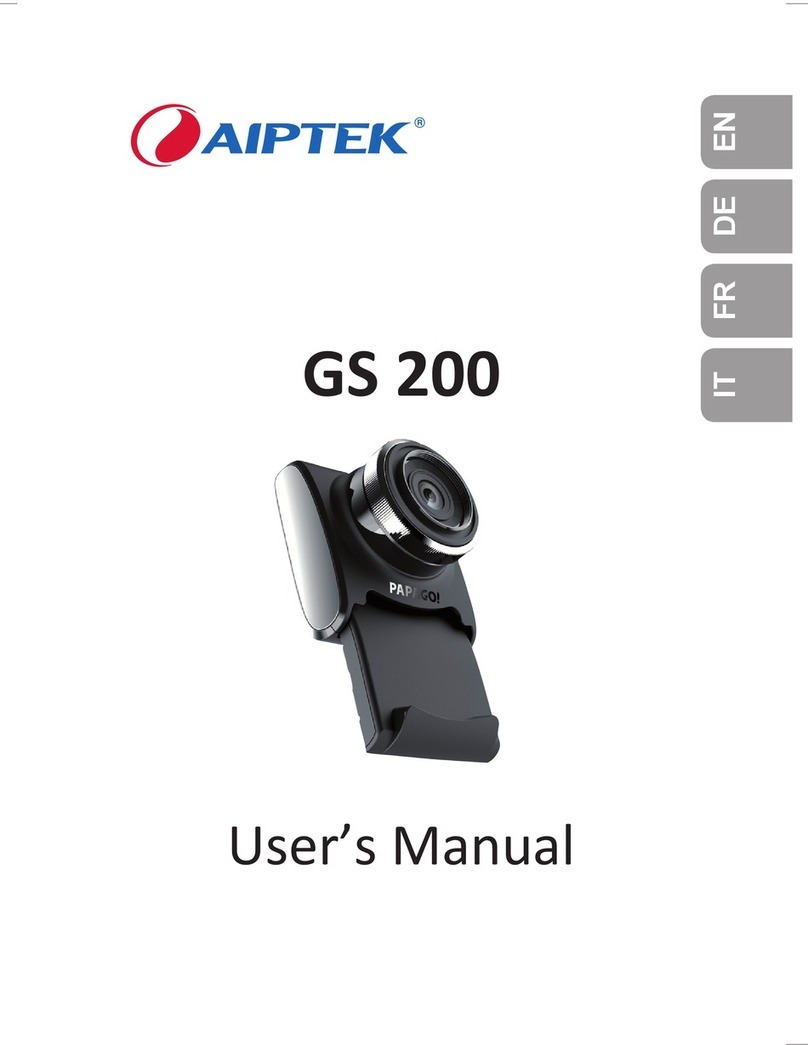THIEYE Carbox 5R User manual

— 01 — — 02 — — 03 — — 04 — — 05 — — 06 — — 07 — — 08 — — 09 — — 10 — — 11 — — 12 — — 13 — — 14 — — 15 — — 16 — — 17 —
— 18 — — 19 — — 20 — — 21 — — 22 — — 23 — — 24 — — 25 — — 26 — — 27 — — 28 — — 29 — — 30 — — 31 — — 32 — — 33 — — 34 — — 35 — — 36 — — 37 —
— 38 — — 39 — — 40 — — 41 — — 42 — — 43 — — 44 — — 45 — — 46 — — 47 — — 48 — — 49 — — 50 — — 51 — — 52 — — 53 — — 54 — — 55 — — 56 — — 57 —
— 58 — — 59 — — 60 — — 61 — — 62 — — 63 — — 64 — — 65 — — 66 — — 67 — — 68 — — 69 — — 70 — — 71 — — 72 — — 73 — — 74 — — 75 — — 76 — — 77 —
— 78 — — 79 — — 80 — — 81 — — 82 — — 83 — — 84 — — 85 — — 86 — — 87 — — 88 — — 89 — — 90 — — 91 — — 92 — — 93 — — 94 — — 95 — — 96 — — 97 —
PCARBOX-V1.0
USER MANUAL
Dual Lens Dash Cam
Carbox 5R

— 01 — — 02 — — 03 — — 04 — — 05 — — 06 — — 07 — — 08 — — 09 — — 10 — — 11 — — 12 — — 13 — — 14 — — 15 — — 16 — — 17 —
— 18 — — 19 — — 20 — — 21 — — 22 — — 23 — — 24 — — 25 — — 26 — — 27 — — 28 — — 29 — — 30 — — 31 — — 32 — — 33 — — 34 — — 35 — — 36 — — 37 —
— 38 — — 39 — — 40 — — 41 — — 42 — — 43 — — 44 — — 45 — — 46 — — 47 — — 48 — — 49 — — 50 — — 51 — — 52 — — 53 — — 54 — — 55 — — 56 — — 57 —
— 58 — — 59 — — 60 — — 61 — — 62 — — 63 — — 64 — — 65 — — 66 — — 67 — — 68 — — 69 — — 70 — — 71 — — 72 — — 73 — — 74 — — 75 — — 76 — — 77 —
— 78 — — 79 — — 80 — — 81 — — 82 — — 83 — — 84 — — 85 — — 86 — — 87 — — 88 — — 89 — — 90 — — 91 — — 92 — — 93 — — 94 — — 95 — — 96 — — 97 —
ThiEYE Social Media
Facebook YouTubeOfficial Website
USER MANUAL
Guide de démarrage rapide
Deutsche Anleitung
Guida di Operazione Rapida
取り扱い説明書
Hướng dẫn sử dụng
01
16
32
48
63
77
...........................................
.........................
......................................
........................
............................................
....................................
Packing List
Dash Cam Rear Camera32GB Micro SD Card
Rear Camera Cable Adhesive MountSuction Cup Mount
Static Stickers Car Charger + USBMini USB Cable
User Manual
English

— 01 — — 02 — — 03 — — 04 — — 05 — — 06 — — 07 — — 08 — — 09 — — 10 — — 11 — — 12 — — 13 — — 14 — — 15 — — 16 — — 17 —
— 18 — — 19 — — 20 — — 21 — — 22 — — 23 — — 24 — — 25 — — 26 — — 27 — — 28 — — 29 — — 30 — — 31 — — 32 — — 33 — — 34 — — 35 — — 36 — — 37 —
— 38 — — 39 — — 40 — — 41 — — 42 — — 43 — — 44 — — 45 — — 46 — — 47 — — 48 — — 49 — — 50 — — 51 — — 52 — — 53 — — 54 — — 55 — — 56 — — 57 —
— 58 — — 59 — — 60 — — 61 — — 62 — — 63 — — 64 — — 65 — — 66 — — 67 — — 68 — — 69 — — 70 — — 71 — — 72 — — 73 — — 74 — — 75 — — 76 — — 77 —
— 78 — — 79 — — 80 — — 81 — — 82 — — 83 — — 84 — — 85 — — 86 — — 87 — — 88 — — 89 — — 90 — — 91 — — 92 — — 93 — — 94 — — 95 — — 96 — — 97 —
Layout LED Screen
Rear Camera Port
Threaded Insert
Mini USB Port
OK Button
Mode Button
Lock Button
Power Button
170° Wide Angle Lens
Speaker
1
2
3
4
5
6
7
9
8
Micro SD Slot
Up Button
Menu Button
Down Button
IP67 Water Resistant Rear Camera
3.2” LCD Screen
Microphone
Reset
10
11
12
13
14
15
16
17
Mode Icon
File Lock Icon
HDR Icon
G-senor Icon
Resolution
Recording Time
1
2
3
4
5
6
Motion Detection Icon
Microphone Icon
Parking Monitor
TF Card Icon
Battery Status
Remaining Recording Time
7
8
9
10
11
12
1
2
3
5
6
4
7
1 2 4 53 6
11
12
10
9
13
8
12
16 17
14
15
1080FHD 00:00:06
1080FHD 00:32:48
10
11
9
8
7
07:10:48 2018/05/03
B A B C D J F

— 01 — — 02 — — 03 — — 04 — — 05 — — 06 — — 07 — — 08 — — 09 — — 10 — — 11 — — 12 — — 13 — — 14 — — 15 — — 16 — — 17 —
— 18 — — 19 — — 20 — — 21 — — 22 — — 23 — — 24 — — 25 — — 26 — — 27 — — 28 — — 29 — — 30 — — 31 — — 32 — — 33 — — 34 — — 35 — — 36 — — 37 —
— 38 — — 39 — — 40 — — 41 — — 42 — — 43 — — 44 — — 45 — — 46 — — 47 — — 48 — — 49 — — 50 — — 51 — — 52 — — 53 — — 54 — — 55 — — 56 — — 57 —
— 58 — — 59 — — 60 — — 61 — — 62 — — 63 — — 64 — — 65 — — 66 — — 67 — — 68 — — 69 — — 70 — — 71 — — 72 — — 73 — — 74 — — 75 — — 76 — — 77 —
— 78 — — 79 — — 80 — — 81 — — 82 — — 83 — — 84 — — 85 — — 86 — — 87 — — 88 — — 89 — — 90 — — 91 — — 92 — — 93 — — 94 — — 95 — — 96 — — 97 —
Basic Operation
1. Insert TF Card
We recommend to use up to 32G Micro SD Card.
Please format the Micro SD Card in the camera before first use.
Note:
* To keep your Micro SD card in good condition, please format it regularly. As
reformatting erases all of your contents, be sure to back up your photos and videos
first.
* Ensure that the device is completely power off before removing the Micro SD card
to avoid damages to the memory card.
* To prevent loss of important data, frequently copy recorded videos from Micro SD
card to another storage device such as personal computer.
2. Power On / Off
The camera is designed to power on and start recording automatically when the car
power adapter is plugged to power source.
①Auto Power On / Off with Ignition
When powered by the car charger, the dash camera will automatically turn on when
you start your car engine. When turning off your car, the camera will automatically
turn off after approximately 10 seconds.
②Manual Power On / Off
To manually turn the camera On / Off, press and hold the power button at least 3
seconds.
3. Mode Switching
If your device is recording, please press the OK button to stop recording first.
Repeatedly press Mode Button to switch to switch mode, there will be modes:
Video, Photo, Playback.
4. Screen Display Switching (Front & Rear Camera)
In Video Mode: Press Up Button to choose view options between Front Camera,
Rear Camera, and Picture-in-Picture (2 types).
In Photo Mode: Press Up Button to choose view options between Front Camera,
Rear Camera.
In Playback Mode: Press & Hold Up Button or Down Button to switch front camera
video or rear camera video.
5. Video Mode
①Press the Mode Button, switch to video mode, the upper left corner of the screen
displays a video icon.
②Press the OK button to start recording, the video icon will appear a red dot and
flash slowly, indicating the video is recording.
When recording:
Button
Power Button
Down Button
Lock Button
OK Button
Function
Turn ON / OFF the LCD display
Turn ON / OFF the Microphone
Manually Lock File
Start / Stop Video Recording

— 01 — — 02 — — 03 — — 04 — — 05 — — 06 — — 07 — — 08 — — 09 — — 10 — — 11 — — 12 — — 13 — — 14 — — 15 — — 16 — — 17 —
— 18 — — 19 — — 20 — — 21 — — 22 — — 23 — — 24 — — 25 — — 26 — — 27 — — 28 — — 29 — — 30 — — 31 — — 32 — — 33 — — 34 — — 35 — — 36 — — 37 —
— 38 — — 39 — — 40 — — 41 — — 42 — — 43 — — 44 — — 45 — — 46 — — 47 — — 48 — — 49 — — 50 — — 51 — — 52 — — 53 — — 54 — — 55 — — 56 — — 57 —
— 58 — — 59 — — 60 — — 61 — — 62 — — 63 — — 64 — — 65 — — 66 — — 67 — — 68 — — 69 — — 70 — — 71 — — 72 — — 73 — — 74 — — 75 — — 76 — — 77 —
— 78 — — 79 — — 80 — — 81 — — 82 — — 83 — — 84 — — 85 — — 86 — — 87 — — 88 — — 89 — — 90 — — 91 — — 92 — — 93 — — 94 — — 95 — — 96 — — 97 —
Menu Settings Instruction
1. Video Menu Settings
• In the video mode, press Menu Button, you can enter into Video Setting directly.
• When in video settings, press Up / Down Button to choose Resolution, Dual
Camera, Cyclic Record (Loop Recording), Interval Record, Motion Detection, Voice
Recording, Date Stamp, G-sensor, Parking Monitor, HDR, Car Number.
①Video Resolutions: FHD 1080P 30fps / HD 720P 30fps
②Loop Recording
In the case of recording and saving at interval of 1 / 3 / 5 minutes, the dash cam will
6. Photo Mode
①Press Mode Button to switch to photo mode. The photographing icon is
displayed on the upper left corner of the screen.
②Short press OK Button to take a photo.
7. Playback Mode
①Press Mode Button to switch to playback mode.
②Press Up Button or Down Button to choose the file.
③Press OK Button to play the video.
④Press & hold Up Button or Down Button to switch front camera video or rear
camera video.
automatically overwrite the earliest file in the memory card once the card is full.
Tips: If you turn off the loop recording function, the dash cam will record every
five-minute segment of video when recording.
③Motion Detection
When the camera is Powered ON and the motion detection is ON, the dash camera
will automatically activate and record any movement that is detected in front of the
camera, and it stops recording when no dynamic motion appears.
Tips:
* If you turn on the motion detection function, it only works when the dash camera is
Powered ON, the camera will record when it detects motion, which will cause
discontinuous recording.
* If you need record continuously, we suggest you to turn off the motion detection
function.
④G-sensor
G-sensor will lock the file when detecting a collision during the recording. The
G-sensor sensitivity can be selected OFF / High / Medium / Low in the menu.
⑤Parking Monitor
When the car is parked and the Parking Monitor has been turned on, the dash cam
will activate and start recording automatically once it detects collision. And it will turn
1080FHD 00:00:06
07:10:48 2018/05/03
B A B C D J F
Resolution
Dual Camera
Cyclic Record
Interval Record
High Dynamic Range
Exposure
Motion Detection
Recording

— 01 — — 02 — — 03 — — 04 — — 05 — — 06 — — 07 — — 08 — — 09 — — 10 — — 11 — — 12 — — 13 — — 14 — — 15 — — 16 — — 17 —
— 18 — — 19 — — 20 — — 21 — — 22 — — 23 — — 24 — — 25 — — 26 — — 27 — — 28 — — 29 — — 30 — — 31 — — 32 — — 33 — — 34 — — 35 — — 36 — — 37 —
— 38 — — 39 — — 40 — — 41 — — 42 — — 43 — — 44 — — 45 — — 46 — — 47 — — 48 — — 49 — — 50 — — 51 — — 52 — — 53 — — 54 — — 55 — — 56 — — 57 —
— 58 — — 59 — — 60 — — 61 — — 62 — — 63 — — 64 — — 65 — — 66 — — 67 — — 68 — — 69 — — 70 — — 71 — — 72 — — 73 — — 74 — — 75 — — 76 — — 77 —
— 78 — — 79 — — 80 — — 81 — — 82 — — 83 — — 84 — — 85 — — 86 — — 87 — — 88 — — 89 — — 90 — — 91 — — 92 — — 93 — — 94 — — 95 — — 96 — — 97 —
Capture Mode
Resolution
Continuous shooting
Quality
Sharpness
White Balance
Color
ISO
Delete
Protection
Slideshow
off after continuously recording 30 seconds.
Tips:
* Only turn on the Parking Monitor while parking, the dash cam will record when
detecting a collision. It means that you do not need to turn on G-sensor and Motion
Detection.
⑥Voice Recording
Press Up / Down Button in video menu settings to choose the Voice Recording,
then press OK Button to Turn On / Off the audio recording.
Tips:
* When recording, press the Down Button can enable / disable audio recording.
2. Photo Menu Settings
• In the photo mode, press Menu Button, you can enter into Photo Setting directly.
• When in photo settings, press Up / Down Button to choose: Resolution, Capture
Mode, Continuous shooting, Photo Quality, ISO, etc.
①Capture Mode
This setting determines if camera is taking an instant shot or delayed shot. If single
shot is selected, the camera will take one photo every time. If delayed shot is
selected, the camera will wait for 2 / 5 / 10 seconds depending on setting before
taking the shot.
②Photo Resolutions: 12M / 10M / 8M / 5M / 3M / 2M / 1.3M
③ISO: Auto / 100 / 200 / 300 / 400
3. Playback Menu Settings
• In the playback mode, press Menu Button , you can enter into playback menu
setting directly.
• When in play back menu settings, press Up / Down Button to choose: Delete,
Protection, Slideshow.
Slideshow
When you open the Slideshow, video or photo plays automatically like a slide show.
You can choose the spacing of each photo for 2 / 5 / 8 seconds.
Tips:
* If you want to delete a locked video or photo, please unlock first.
4. System Menu Settings
• In Video / Photo / Playback Mode, press Menu Button twice to enter into System
Settings Menu.
• When in System Settings, press Up / Down Button to choose Screen Saver, Auto
Power Off, Frequency, Beep Sound, Language, Date / Time, Format, Default
Setting,Version.

— 01 — — 02 — — 03 — — 04 — — 05 — — 06 — — 07 — — 08 — — 09 — — 10 — — 11 — — 12 — — 13 — — 14 — — 15 — — 16 — — 17 —
— 18 — — 19 — — 20 — — 21 — — 22 — — 23 — — 24 — — 25 — — 26 — — 27 — — 28 — — 29 — — 30 — — 31 — — 32 — — 33 — — 34 — — 35 — — 36 — — 37 —
— 38 — — 39 — — 40 — — 41 — — 42 — — 43 — — 44 — — 45 — — 46 — — 47 — — 48 — — 49 — — 50 — — 51 — — 52 — — 53 — — 54 — — 55 — — 56 — — 57 —
— 58 — — 59 — — 60 — — 61 — — 62 — — 63 — — 64 — — 65 — — 66 — — 67 — — 68 — — 69 — — 70 — — 71 — — 72 — — 73 — — 74 — — 75 — — 76 — — 77 —
— 78 — — 79 — — 80 — — 81 — — 82 — — 83 — — 84 — — 85 — — 86 — — 87 — — 88 — — 89 — — 90 — — 91 — — 92 — — 93 — — 94 — — 95 — — 96 — — 97 —
LCD Brightness
Auto Power Off
Frequency
Beep Sound
Language
Date/Time
Format
Default Setting
①Screen Saver
• When recording
If you turn on Screen Saver Mode, the screen display will be turned off after a
period of inactivity, but the camera is still recording when the screen display turns
off. You can see the Blue Indicator Light is flash during recording.
• The options of Screen Saver are 30s, 1 minutes, 2 minutes, and never. To turn on
the screen display again, press any button on the camera.
②Auto Power Off
• This setting determines the time it takes to automatically turn off the camera if no
action is performed. For example, if set to 3 minutes, the camera will automatically
power off if it is not recording and no button is pressed in 3 minutes.
• This function can be selected OFF / 1 / 3 / 5 minutes in the menu.
③Date / Time
• Press Up / Down Button in System Setting to enter Date / Time setting page,
press OK Button to set Date / Time.
• Set date firstly by pressing Up / Down button. Press OK Button after done and
move the cursor to the next spot on the right. Adjust date and hour / minute /
second from top to bottom.
• This setting is to set correct date and time on the dash cam for video recording
and camera shooting.
④Beep Sound
This setting enables / disables a beep sound when you press any button on the
camera.
⑤Language
This setting determines the language used for dash cam setting and interface.
⑥Format
All files will be deleted in format mode. To enable the micro SD card to work
immediately after installation, we recommend to format the micro SD card on dash
cam before installation.
⑦Default Setting
In default setting, all user information set before will be cleared. When you
encounter any problem with the dash cam, you can try to fix it by resetting to default
setting.

— 01 — — 02 — — 03 — — 04 — — 05 — — 06 — — 07 — — 08 — — 09 — — 10 — — 11 — — 12 — — 13 — — 14 — — 15 — — 16 — — 17 —
— 18 — — 19 — — 20 — — 21 — — 22 — — 23 — — 24 — — 25 — — 26 — — 27 — — 28 — — 29 — — 30 — — 31 — — 32 — — 33 — — 34 — — 35 — — 36 — — 37 —
— 38 — — 39 — — 40 — — 41 — — 42 — — 43 — — 44 — — 45 — — 46 — — 47 — — 48 — — 49 — — 50 — — 51 — — 52 — — 53 — — 54 — — 55 — — 56 — — 57 —
— 58 — — 59 — — 60 — — 61 — — 62 — — 63 — — 64 — — 65 — — 66 — — 67 — — 68 — — 69 — — 70 — — 71 — — 72 — — 73 — — 74 — — 75 — — 76 — — 77 —
— 78 — — 79 — — 80 — — 81 — — 82 — — 83 — — 84 — — 85 — — 86 — — 87 — — 88 — — 89 — — 90 — — 91 — — 92 — — 93 — — 94 — — 95 — — 96 — — 97 —
Installation
1. Connect the Dash Cam and the Mount
2. Install the Front Camera
①Clean the area on the windshield where the dash cam will be installed.
②You can attach the suction cup mount or adhesive mount to the windshield
where it will not obstruct the driver’s view.
(Note: If you use adhesive mount, please attach static stickers to prevent the
adhesive from sticking to dirty up the clean windshield of your car.)
③You can adjust the lens angle of mounting, make sure that the camera’s view is
parallel with the level ground.
3. Install the Rear Camera
The installation location of rear camera is actually quite flexible, so there are two
highly recommended locations with different angles of visions.
A1: The best location of vision from height, which has a full range view, and is very
easy to install.
A2: Traditional rear camera location, bring limited vision (upper), and professional
assistance is required when installing.
Note: The installation illustrations are for your reference only. The placement of the
devices and cables may vary depending on the car model. If you encounter any
problems during installation, contact a skilled installer (such as the service
personnel of the car) for assistance.

— 01 — — 02 — — 03 — — 04 — — 05 — — 06 — — 07 — — 08 — — 09 — — 10 — — 11 — — 12 — — 13 — — 14 — — 15 — — 16 — — 17 —
— 18 — — 19 — — 20 — — 21 — — 22 — — 23 — — 24 — — 25 — — 26 — — 27 — — 28 — — 29 — — 30 — — 31 — — 32 — — 33 — — 34 — — 35 — — 36 — — 37 —
— 38 — — 39 — — 40 — — 41 — — 42 — — 43 — — 44 — — 45 — — 46 — — 47 — — 48 — — 49 — — 50 — — 51 — — 52 — — 53 — — 54 — — 55 — — 56 — — 57 —
— 58 — — 59 — — 60 — — 61 — — 62 — — 63 — — 64 — — 65 — — 66 — — 67 — — 68 — — 69 — — 70 — — 71 — — 72 — — 73 — — 74 — — 75 — — 76 — — 77 —
— 78 — — 79 — — 80 — — 81 — — 82 — — 83 — — 84 — — 85 — — 86 — — 87 — — 88 — — 89 — — 90 — — 91 — — 92 — — 93 — — 94 — — 95 — — 96 — — 97 —
With TF card inserted, when connected to computer, three options will be available:
Mass Storage, PC Camera, REC_mode.
Mass Storage allows the TF card to be accessed via computer as an external
storage.
PC Camera can act as a camera for your computer.
REC_mode allows the dash cam to function normally while charging via computer.
Connect to Computer
There are three ways to charge the battery.
1. Use the power adapter to charge
2. Use the PC-USB charging
3. Use the vehicle power charger
Charging
4. Connect to Power
①Plug the Rear Camera Cable (16.5ft) into the AV Port of the Front Camera, and
plug the other end of the Rear Camera Cable into the Rear Camera.
(Note: The red wire is to connect the reversing light in order to activate the LED
lights on the rear camera while on reverse gear, making the dash camera’s screen
automatically changes to rear view when the car is placed in reverse.)
②Connect the power cable to Mini USB port of the dash cam.
③Plug the car charger adapter end of the power cable into a vehicle power socket.
④The car charger with additional USB, you can keep the dash cam charging on
the go, and at the same time charge your smart phone or pad with the same
charger.
Mini USB Port
Car Charger
Front Camera
Rear Camera
The Red Wire
Rear Camera Cable (16.5ft)
AV-IN Port
Mass Storage
PC Camera
REC_mode

— 01 — — 02 — — 03 — — 04 — — 05 — — 06 — — 07 — — 08 — — 09 — — 10 — — 11 — — 12 — — 13 — — 14 — — 15 — — 16 — — 17 —
— 18 — — 19 — — 20 — — 21 — — 22 — — 23 — — 24 — — 25 — — 26 — — 27 — — 28 — — 29 — — 30 — — 31 — — 32 — — 33 — — 34 — — 35 — — 36 — — 37 —
— 38 — — 39 — — 40 — — 41 — — 42 — — 43 — — 44 — — 45 — — 46 — — 47 — — 48 — — 49 — — 50 — — 51 — — 52 — — 53 — — 54 — — 55 — — 56 — — 57 —
— 58 — — 59 — — 60 — — 61 — — 62 — — 63 — — 64 — — 65 — — 66 — — 67 — — 68 — — 69 — — 70 — — 71 — — 72 — — 73 — — 74 — — 75 — — 76 — — 77 —
— 78 — — 79 — — 80 — — 81 — — 82 — — 83 — — 84 — — 85 — — 86 — — 87 — — 88 — — 89 — — 90 — — 91 — — 92 — — 93 — — 94 — — 95 — — 96 — — 97 —
Disposition
1
2
3
5
6
4
7
11
12
10
9
13
8
15 16
14
Emballage inclus
Caméra de voiture Caméra ArrièreCarte Micro SD 32Go
Câble de Caméra Arrière Support adhésifSupport à ventouse
Autocollants statiques Chargeur de voiture
avec USB additionnel
Câble Mini USB
Mode d’emploi
Français
Port de caméra arrière
Insert fileté
Port Mini USB
Bouton OK
bouton de mode
Bouton de Verrouillage
Bouton d’alimentation
Objectif à grand angle de 170°
Haut-parleur
1
2
3
4
5
6
7
9
8
Fente pour carte Micro SD
Bouton Haut
Bouton de Menu
Bouton Bas
Caméra arrière IP67 résistant à l'eau
Écran LCD 3,2”
Microphone
Réinitialisation
10
11
12
13
14
15
16
17

— 01 — — 02 — — 03 — — 04 — — 05 — — 06 — — 07 — — 08 — — 09 — — 10 — — 11 — — 12 — — 13 — — 14 — — 15 — — 16 — — 17 —
— 18 — — 19 — — 20 — — 21 — — 22 — — 23 — — 24 — — 25 — — 26 — — 27 — — 28 — — 29 — — 30 — — 31 — — 32 — — 33 — — 34 — — 35 — — 36 — — 37 —
— 38 — — 39 — — 40 — — 41 — — 42 — — 43 — — 44 — — 45 — — 46 — — 47 — — 48 — — 49 — — 50 — — 51 — — 52 — — 53 — — 54 — — 55 — — 56 — — 57 —
— 58 — — 59 — — 60 — — 61 — — 62 — — 63 — — 64 — — 65 — — 66 — — 67 — — 68 — — 69 — — 70 — — 71 — — 72 — — 73 — — 74 — — 75 — — 76 — — 77 —
— 78 — — 79 — — 80 — — 81 — — 82 — — 83 — — 84 — — 85 — — 86 — — 87 — — 88 — — 89 — — 90 — — 91 — — 92 — — 93 — — 94 — — 95 — — 96 — — 97 —
Écran LCD
Icône de mode
Icône du verrouillage des fichiers
Icône de HDR
Icône de G-sensor
Résolution
Temps d'enregistrement(lors de l'enregistrement)
Icône de la détection de mouvement
Icône du microphone
Moniteur de stationnement
Icône de la carte TF
État de batterie
Durée restante d'enregistrement (Non-enregistrement)
1
2
3
4
5
6
7
8
9
10
11
12
12453 6
12
1080FHD 00:00:06
1080FHD 00:32:48
10
11
9
8
7
07:10:48 2018/05/03
B A B C D J F
Opération de base
1. Insertion d’une carte Micro SD
Il est recommandé d’insérer une carte Micro SD de niveau 10 ou UHS-1 jusqu’à
32G.
Veuillez formater la carte Micro SD dans la caméra avant la première utilisation.
Remarque
* Veuillez périodiquement reformater la carte Micro SD pour la maintenir en bon
état, et sauvegarder vos photos et vidéos avant le formatage pour éviter toute perte.
* Assurez-vous que l'appareil est complètement éteint avant de retirer la carte Micro
SD afin d'éviter d'endommager la carte mémoire.
* Pour éviter la perte de données importantes, copiez fréquemment des vidéos
enregistrées de la carte Micro SD vers un autre périphérique de stockage, tel qu'un
ordinateur personnel.
2. Mise sous tension / hors tension
La camera est conçue pour s'allumer et démarrer l'enregistrement automatiqu
ment lorsque l'adaptateur secteur est branché sur le secteur.
①Mise sous tension / hors tension automatique
La caméra de voiture, alimentée par le chargeur de voiture, sera automatiquement
mise sous tension en cas d’allumage, et sera automatiquement mise hors tension
environ 10 secondes après que le moteur de la voiture s’est éteint.

— 01 — — 02 — — 03 — — 04 — — 05 — — 06 — — 07 — — 08 — — 09 — — 10 — — 11 — — 12 — — 13 — — 14 — — 15 — — 16 — — 17 —
— 18 — — 19 — — 20 — — 21 — — 22 — — 23 — — 24 — — 25 — — 26 — — 27 — — 28 — — 29 — — 30 — — 31 — — 32 — — 33 — — 34 — — 35 — — 36 — — 37 —
— 38 — — 39 — — 40 — — 41 — — 42 — — 43 — — 44 — — 45 — — 46 — — 47 — — 48 — — 49 — — 50 — — 51 — — 52 — — 53 — — 54 — — 55 — — 56 — — 57 —
— 58 — — 59 — — 60 — — 61 — — 62 — — 63 — — 64 — — 65 — — 66 — — 67 — — 68 — — 69 — — 70 — — 71 — — 72 — — 73 — — 74 — — 75 — — 76 — — 77 —
— 78 — — 79 — — 80 — — 81 — — 82 — — 83 — — 84 — — 85 — — 86 — — 87 — — 88 — — 89 — — 90 — — 91 — — 92 — — 93 — — 94 — — 95 — — 96 — — 97 —
Instruction des réglages du menu
1. Réglages du menu vidé
• En mode vidéo, appuyez sur le bouton Menu, vous pouvez directement accéder
au réglage vidéo.
• Une fois les paramètres vidéo définis, appuyez sur les boutons Haut / Bas pour
sélectionner Résolution, Caméra double, Enregistrement cyclique (enregistrement
en boucle), Enregistrement à intervalles, Détection de mouvement, Enregistrement
vocal, Horodatage, Capteur G, Moniteur de stationnement, HDR, Numéro de
voiture.
②Mise sous tension / hors tension manuelle
Veuillez longuement appuyer sur le bouton d’alimentation pour au moins 3
secondes pour manuellement mettre sous tension/hors tension la caméra de
voiture.
3. Changement du mode
Si votre appareil est en cours d'enregistrement, appuyez d'abord sur le bouton OK
pour arrêter l'enregistrement.
En pressant de façon répétitive le bouton de mode, vous pouvez réaliser un
changement entre des modes suivants : Vidéo, Photo, Lecture.
4. Commutation de l'affichage à l'écran (caméra avant et arrière)
En mode vidéo: appuyez sur le bouton du haut pour choisir les options d'affichage
suivantes: Caméra avant, Caméra arrière et Image dans l'image (2 types).
En mode Photo: appuyez sur le bouton du haut pour choisir les options d'affichage
entre Caméra avant, Caméra arrière.
En mode de lecture: Appuyez sur les boutons Haut ou Bas et maintenez-les
enfoncés pour permuter la vidéo de la caméra avant ou vidéo de la caméra arrière.
5. Mode Vidéo
①Appuyez sur le bouton Mode pour passer en mode vidéo. Le coin supérieur
gauche de l'écran affiche une icône vidéo.
②Appuyez sur le bouton OK pour commencer l'enregistrement. L'icône vidéo
apparaîtra avec un point rouge et clignotera lentement, indiquant que la vidéo est
en cours d'enregistrement.
6. Mode Photo
①Appuyez sur le bouton Mode pour passer en mode photo. L'icône de
photographie est affichée dans le coin supérieur gauche de l'écran.
②Appuyez brièvement sur le bouton OK pour prendre une photo.
7. Mode Lecture
①Appuyez sur le bouton Mode pour passer en mode de lecture.
②Appuyez sur le bouton Haut ou le bouton Bas pour choisir le fichier.
③Appuyez sur le bouton OK pour lire la vidéo.
④Appuyez sur les boutons Haut ou Bas et maintenez-les enfoncés pour permuter
la vidéo de la caméra avant ou vidéo de la caméra arrière.
En cours d’enregistrement:
Bouton
Bouton d’alimentation
Bouton Bas
Bouton de verrouillage
Bouton OK
Fonction
Démarrer / arrêter l’affichage LCD
Allumer / éteindre le microphone
Verrouiller manuellement le fichier
Commencer / arrêter l’enregistrement vidéo

— 01 — — 02 — — 03 — — 04 — — 05 — — 06 — — 07 — — 08 — — 09 — — 10 — — 11 — — 12 — — 13 — — 14 — — 15 — — 16 — — 17 —
— 18 — — 19 — — 20 — — 21 — — 22 — — 23 — — 24 — — 25 — — 26 — — 27 — — 28 — — 29 — — 30 — — 31 — — 32 — — 33 — — 34 — — 35 — — 36 — — 37 —
— 38 — — 39 — — 40 — — 41 — — 42 — — 43 — — 44 — — 45 — — 46 — — 47 — — 48 — — 49 — — 50 — — 51 — — 52 — — 53 — — 54 — — 55 — — 56 — — 57 —
— 58 — — 59 — — 60 — — 61 — — 62 — — 63 — — 64 — — 65 — — 66 — — 67 — — 68 — — 69 — — 70 — — 71 — — 72 — — 73 — — 74 — — 75 — — 76 — — 77 —
— 78 — — 79 — — 80 — — 81 — — 82 — — 83 — — 84 — — 85 — — 86 — — 87 — — 88 — — 89 — — 90 — — 91 — — 92 — — 93 — — 94 — — 95 — — 96 — — 97 —
①Résolutions vidéo: FHD 1080P 30fps / HD 720P 30fps
②Enregistrement en boucle
En cas d’enregistrement et de sauvegarde à intervalle de 1 / 3 / 5 minutes, la
caméra de voiture recouvrira automatiquement des fichiers les plus anciens dans la
carte mémoire une fois que la carte est remplie.
Conseils:
* Si vous désactivez la fonction de l’enregistrement en boucle, la caméra de voiture
enregistrera des segments vidéo de cinq minutes.
③Détection de mouvement
Si vous mettez sous tension la caméra et activez la fonction de la détection de
mouvement, la caméra de voiture activera et enregistrera automatiquement tout
mouvement détecté devant la caméra, et arrêtera l’enregistrement s’il n’y a pas de
mouvement.
1080FHD 00:00:06
07:10:48 2018/05/03
B A B C D J F
Resolution
Dual Camera
Cyclic Record
Interval Record
High Dynamic Range
Exposure
Motion Detection
Recording
Conseils:
* La fonction de la détection de mouvement ne fonctionne qu’en état de mise sous
tension de la caméra et en cas d’activation de cette fonction. La caméra
enregistrera le mouvement détecté, ce qui provoquera un enregistrement
discontinu.
* Il vaut mieux désactiver la fonction de la détection de mouvement si vous voulez
réaliser un enregistrement continu.
④Capteur de gravité
G-capteur verrouille le fichier lors de la détection d'une collision pendant
l'enregistrement. La sensibilité de G-capteur peut être sélectionnée sur éteindre /
Elevé / Moyen / Faible dans le menu.
⑤Moniteur de stationnement
Si vous activez le moniteur de stationnement en cas de stationnement de la voiture,
la caméra de voiture activera et enregistrera automatiquement tout mouvement
détecté, et le moniteur de stationnement sera arrêté après un enregistrement
continu pour environ 30 secondes.
Conseils:
* Veuillez n’activer le moniteur de stationnement qu’en cas de stationnement, la
caméra de voiture commencera l’enregistrement en cas de détection d’un choc,
c’est-à-dire que vous n’aurez pas besoin d’activer le capteur de gravité et la
détection de mouvement.
⑥Enregistrement vocal
Appuyez sur le bouton Haut / Bas dans les paramètres du menu vidéo pour choisir
l’enregistrement vocal, puis appuyez sur le bouton OK pour activer / désactiver

— 01 — — 02 — — 03 — — 04 — — 05 — — 06 — — 07 — — 08 — — 09 — — 10 — — 11 — — 12 — — 13 — — 14 — — 15 — — 16 — — 17 —
— 18 — — 19 — — 20 — — 21 — — 22 — — 23 — — 24 — — 25 — — 26 — — 27 — — 28 — — 29 — — 30 — — 31 — — 32 — — 33 — — 34 — — 35 — — 36 — — 37 —
— 38 — — 39 — — 40 — — 41 — — 42 — — 43 — — 44 — — 45 — — 46 — — 47 — — 48 — — 49 — — 50 — — 51 — — 52 — — 53 — — 54 — — 55 — — 56 — — 57 —
— 58 — — 59 — — 60 — — 61 — — 62 — — 63 — — 64 — — 65 — — 66 — — 67 — — 68 — — 69 — — 70 — — 71 — — 72 — — 73 — — 74 — — 75 — — 76 — — 77 —
— 78 — — 79 — — 80 — — 81 — — 82 — — 83 — — 84 — — 85 — — 86 — — 87 — — 88 — — 89 — — 90 — — 91 — — 92 — — 93 — — 94 — — 95 — — 96 — — 97 —
Capture Mode
Resolution
Continuous shooting
Quality
Sharpness
White Balance
Color
ISO
Delete
Protection
Slideshow
l’enregistrement audio.
Conseils:
* Lorsque vous enregistrez, appuyez sur le bouton Bas pour activer / désactiver
l’enregistrement audio.
2. Paramètres du menu photo
• En mode photo, appuyez sur le bouton Menu, vous pouvez accéder directement
au réglage photo.
• Dans les paramètres vidéo, appuyez sur le bouton Haut / Bas pour choisir:
Résolution, Mode capture, Prise de vue en continu, Qualité photo, ISO, etc.
①Mode de capture
Ce paramètre détermine si la caméra prend une photo instantanée ou différée. Si
vous sélectionnez une seule photo, la caméra prendra une photo à chaque fois. Si
la prise de vue avec retard est sélectionnée, la caméra attendra 2/5/10 secondes en
fonction du réglage avant de prendre la photo.
②Résolution Photo: 12M / 10M / 8M / 5M / 3M / 2M / 1.3M
③ISO: Auto / 100 / 200 / 300 / 400
3. Paramètres du menu de lecture
• En mode de lecture, appuyez sur le bouton Menu, vous pouvez entrer directement
dans les paramètres du menu de lecture.
• Dans les paramètres de menu de lecture, appuyez sur les boutons Haut / Bas
pour choisir: Supprimer, Protection, Diaporama.
Diaporama
Lorsque vous ouvrez le diaporama, la vidéo ou la photo est lue automatiquement
comme un diaporama. Vous pouvez choisir l’espacement de chaque photo pendant
2 / 5 / 8 secondes.
Conseils:
* Si vous souhaitez supprimer une vidéo ou une photo verrouillée, veuillez d'abord
la déverrouiller.
4. Paramètres du système
• En mode vidéo / photo / lecture, appuyez deux fois sur le bouton Menu pour
accéder au menu des paramètres du système.
• Dans les Paramètres du système, appuyez sur le bouton Haut / Bas pour choisir:
Écran de veille, Éteindre automatiquement, fréquence, signal sonore, langue, date /
heure, format, paramètre par défaut, version.

— 01 — — 02 — — 03 — — 04 — — 05 — — 06 — — 07 — — 08 — — 09 — — 10 — — 11 — — 12 — — 13 — — 14 — — 15 — — 16 — — 17 —
— 18 — — 19 — — 20 — — 21 — — 22 — — 23 — — 24 — — 25 — — 26 — — 27 — — 28 — — 29 — — 30 — — 31 — — 32 — — 33 — — 34 — — 35 — — 36 — — 37 —
— 38 — — 39 — — 40 — — 41 — — 42 — — 43 — — 44 — — 45 — — 46 — — 47 — — 48 — — 49 — — 50 — — 51 — — 52 — — 53 — — 54 — — 55 — — 56 — — 57 —
— 58 — — 59 — — 60 — — 61 — — 62 — — 63 — — 64 — — 65 — — 66 — — 67 — — 68 — — 69 — — 70 — — 71 — — 72 — — 73 — — 74 — — 75 — — 76 — — 77 —
— 78 — — 79 — — 80 — — 81 — — 82 — — 83 — — 84 — — 85 — — 86 — — 87 — — 88 — — 89 — — 90 — — 91 — — 92 — — 93 — — 94 — — 95 — — 96 — — 97 —
LCD Brightness
Auto Power Off
Frequency
Beep Sound
Language
Date/Time
Format
Default Setting
①Écran de veille
• Lors de l'enregistrement
Si vous activez le mode de l’écran en veille, l’écran sera éteint s’il n’y a pas
d’opération durant quelques minutes, mais la caméra continue l’enregistrement
avec le voyant bleu clignotant.
• Les options de l'écran de veille sont 30 secondes, 1 minute, 2 minutes et jamais.
Pour réactiver l'affichage de l'écran, appuyez sur n'importe quel bouton de la
caméra.
②Mise hors tension automatique
Ce paramètre détermine le temps nécessaire pour éteindre automatiquement la
caméra si aucune action n'est effectuée. Par exemple, s'il est réglé sur 3 minutes, la
caméra s'éteindra automatiquement s'il n'enregistre pas et si aucun bouton n'est
enfoncé pendant 3 minutes.
Cette fonction peut être sélectionnée sur éteindre / 1 / 3 / 5 minutes dans le menu.
③Date / heure
• Appuyez sur le bouton Haut / Bas dans les paramètres système pour accéder à la
page de réglage de la date / heure, appuyez sur le bouton OK pour définir la date /
heure.
• Réglez d’abord la date en appuyant sur le bouton Haut / Bas. Appuyez sur le
bouton OK après avoir terminé et déplacez le curseur sur le prochain point à droite.
Ajustez la date et l'heure / minute / seconde de haut en bas.
• Ce paramètre permet de régler la date et l'heure correctes sur la caméra de
voiture pour l'enregistrement vidéo et la prise de vue avec caméra.
④Bip sonore
Ce paramètre active / désactive le bip lorsque vous appuyez sur n’importe quel
bouton de la caméra.
⑤Langue
Ce paramètre détermine la langue utilisée pour le réglage et l'interface de la caméra
de tableau de bord.
⑥Format
Tous les fichiers seront supprimés en mode format. Pour permettre à la carte micro
SD de fonctionner immédiatement après l’installation, nous vous recommandons de
la formater sur un tableau de bord avant l’installation.
⑦Paramètres par défaut
Dans le réglage par défaut, toutes les informations utilisateur définies
précédemment seront effacées. Lorsque vous rencontrez un problème avec la dash
cam, vous pouvez essayer de le réparer en réinitialisant les paramètres par défaut.

— 01 — — 02 — — 03 — — 04 — — 05 — — 06 — — 07 — — 08 — — 09 — — 10 — — 11 — — 12 — — 13 — — 14 — — 15 — — 16 — — 17 —
— 18 — — 19 — — 20 — — 21 — — 22 — — 23 — — 24 — — 25 — — 26 — — 27 — — 28 — — 29 — — 30 — — 31 — — 32 — — 33 — — 34 — — 35 — — 36 — — 37 —
— 38 — — 39 — — 40 — — 41 — — 42 — — 43 — — 44 — — 45 — — 46 — — 47 — — 48 — — 49 — — 50 — — 51 — — 52 — — 53 — — 54 — — 55 — — 56 — — 57 —
— 58 — — 59 — — 60 — — 61 — — 62 — — 63 — — 64 — — 65 — — 66 — — 67 — — 68 — — 69 — — 70 — — 71 — — 72 — — 73 — — 74 — — 75 — — 76 — — 77 —
— 78 — — 79 — — 80 — — 81 — — 82 — — 83 — — 84 — — 85 — — 86 — — 87 — — 88 — — 89 — — 90 — — 91 — — 92 — — 93 — — 94 — — 95 — — 96 — — 97 —
Installation
1. Connecter la caméra de voiture et le support
2. Installer la caméra de voiture
①Veuillez nettoyer la zone sur le pare-brise où la caméra de voiture sera installée.
②Vous pouvez fixer le support à ventouse ou le support adhésif sur le pare-brise
sans obstruer le champ de vision du conducteur.
(Remarque : Si vous utilisez le support adhésif, veuillez coller les autocollants
statiques pour éviter la saleté du pare-brise de la voiture.)
③Vous pouvez régler l’angle de montage de l’objectif en vous assurant que la vue
de la caméra est parallèle au sol.
3. Installer la caméra arrière
L’emplacement d’installation de la caméra arrière est en fait assez flexible. Il existe
donc deux emplacements fortement recommandés avec des angles de vision
différents.
A1: Le meilleur emplacement de vision depuis l’altitude, qui offre une vue complète
et est très facile à installer.
A2: Emplacement de la caméra arrière traditionnelle, vision limitée (en haut), et
assistance professionnelle requise lors de l'installation.
Remarque: Les illustrations d'installation sont pour votre référence uniquement.
L'emplacement des périphériques et des câbles peut varier en fonction du modèle
de voiture. Si vous rencontrez des problèmes lors de l'installation, contactez un
installateur qualifié (tel que le personnel de service de la voiture) pour obtenir de
l'aide.

— 01 — — 02 — — 03 — — 04 — — 05 — — 06 — — 07 — — 08 — — 09 — — 10 — — 11 — — 12 — — 13 — — 14 — — 15 — — 16 — — 17 —
— 18 — — 19 — — 20 — — 21 — — 22 — — 23 — — 24 — — 25 — — 26 — — 27 — — 28 — — 29 — — 30 — — 31 — — 32 — — 33 — — 34 — — 35 — — 36 — — 37 —
— 38 — — 39 — — 40 — — 41 — — 42 — — 43 — — 44 — — 45 — — 46 — — 47 — — 48 — — 49 — — 50 — — 51 — — 52 — — 53 — — 54 — — 55 — — 56 — — 57 —
— 58 — — 59 — — 60 — — 61 — — 62 — — 63 — — 64 — — 65 — — 66 — — 67 — — 68 — — 69 — — 70 — — 71 — — 72 — — 73 — — 74 — — 75 — — 76 — — 77 —
— 78 — — 79 — — 80 — — 81 — — 82 — — 83 — — 84 — — 85 — — 86 — — 87 — — 88 — — 89 — — 90 — — 91 — — 92 — — 93 — — 94 — — 95 — — 96 — — 97 —
Si vous connectez la caméra de voiture à l’ordinateur avec la carte TF insérée, il y
aura trois options disponibles: Mémoire de masse, Caméra PC, Mode REC.
• La mémoire de masse vous permet d’accéder la carte TF via l’ordinateur comme
une mémoire externe.
• La caméra PC peut servir de caméra de votre ordinateur.
• Le mode REC permet à la caméra de voiture de normalement fonctionner durant
la recharge par l’ordinateur.
Connexion à l’ordinateur
Il y a trois façons de charger la batterie.
1. Utilisez l’adaptateur secteur pour charger
2. Utilisez le PC-USB pour charger
3. Utilisez le chargeur de véhicule pour charger
Charge
4. Connect to Power
①Branchez le câble de la caméra arrière (16.5ft) dans le port AV de la caméra
avant et branchez l'autre extrémité du câble de la caméra arrière à la caméra
arrière.
(Remarque: le fil rouge sert à connecter le voyant de recul pour activer les voyants
à LED de la caméra arrière en marche arrière, ce qui fait que l’écran de la caméra
de voiture passe automatiquement en vue arrière lorsque la voiture est en marche
arrière.)
②Veuillez connecter le câble d’alimentation au port Mini USB de la caméra de
voiture.
③Veuillezinsérerl’extrémitéd’adaptateurduchargeur devoitureducâbled’aliment
tiondanslaprise d’alimentationdelavoiture.
④Le chargeur de voiture e st doté de l’USB additionnel, vous pouvez simultan
ment recharger la caméra de voiture et le téléphone intelligent ou latablette durant
la conduite.
Mini Port USB
Chargeur de Voiture
Caméra Frontale
Caméra Arrière
Le Fil Rouge
Câble de Caméra Arrière (16.5ft)
Port AV-IN
Mass Storage
PC Camera
REC_mode

— 01 — — 02 — — 03 — — 04 — — 05 — — 06 — — 07 — — 08 — — 09 — — 10 — — 11 — — 12 — — 13 — — 14 — — 15 — — 16 — — 17 —
— 18 — — 19 — — 20 — — 21 — — 22 — — 23 — — 24 — — 25 — — 26 — — 27 — — 28 — — 29 — — 30 — — 31 — — 32 — — 33 — — 34 — — 35 — — 36 — — 37 —
— 38 — — 39 — — 40 — — 41 — — 42 — — 43 — — 44 — — 45 — — 46 — — 47 — — 48 — — 49 — — 50 — — 51 — — 52 — — 53 — — 54 — — 55 — — 56 — — 57 —
— 58 — — 59 — — 60 — — 61 — — 62 — — 63 — — 64 — — 65 — — 66 — — 67 — — 68 — — 69 — — 70 — — 71 — — 72 — — 73 — — 74 — — 75 — — 76 — — 77 —
— 78 — — 79 — — 80 — — 81 — — 82 — — 83 — — 84 — — 85 — — 86 — — 87 — — 88 — — 89 — — 90 — — 91 — — 92 — — 93 — — 94 — — 95 — — 96 — — 97 —
Überblick
1
2
3
5
6
4
7
11
12
10
9
13
8
15 16
14
Lieferumfang
DASH CAM Rückfahrkamera32GB Micro SD
Speicherkarte
Rückfahrkamera-Kabel 3M KlebehalterungSaugnapfhalterung
Statischer Aufkleber Auto-Ladegerät + USBUSB-Kabe
Bedienungsanleitung
Deutsch
Rückfahrkamera-Anschluss
Spiralloch
Mini USB-Buchse
OK
Modus-Taste
Sperrknopf
Netz-Taste
170 °Weitwinkelobjektiv
Lautsprecher
1
2
3
4
5
6
7
9
8
microSD™-Kartensteckplatz
Nach oben-Taste
Menütaste
Nach unten-Taste
IP67 Wasserdicht Rückfahrkamera
3.2” Monitor
Mikrofon
RESET
10
11
12
13
14
15
16
17

— 01 — — 02 — — 03 — — 04 — — 05 — — 06 — — 07 — — 08 — — 09 — — 10 — — 11 — — 12 — — 13 — — 14 — — 15 — — 16 — — 17 —
— 18 — — 19 — — 20 — — 21 — — 22 — — 23 — — 24 — — 25 — — 26 — — 27 — — 28 — — 29 — — 30 — — 31 — — 32 — — 33 — — 34 — — 35 — — 36 — — 37 —
— 38 — — 39 — — 40 — — 41 — — 42 — — 43 — — 44 — — 45 — — 46 — — 47 — — 48 — — 49 — — 50 — — 51 — — 52 — — 53 — — 54 — — 55 — — 56 — — 57 —
— 58 — — 59 — — 60 — — 61 — — 62 — — 63 — — 64 — — 65 — — 66 — — 67 — — 68 — — 69 — — 70 — — 71 — — 72 — — 73 — — 74 — — 75 — — 76 — — 77 —
— 78 — — 79 — — 80 — — 81 — — 82 — — 83 — — 84 — — 85 — — 86 — — 87 — — 88 — — 89 — — 90 — — 91 — — 92 — — 93 — — 94 — — 95 — — 96 — — 97 —
LCD-Bildschirm
Modussymbol
Dateisperre- Symbol
HDR-Symbol
G-Sensor-Symbol
Auflösung
Aufnahmezeit
1
2
3
4
5
6
Bewegungserkennung-Symbol
Mikrofon-Symbol
Parküberwachung
TF-Karte -ymbol
Batteriestatus
Verbleibende Aufnahmezeit
7
8
9
10
11
12
12453 6
12
1080FHD 00:00:06
1080FHD 00:32:48
10
11
9
8
7
07:10:48 2018/05/03
B A B C D J F
Grundbetrieb
1. Einsetzen einer Micro SD Karte
Verwenden Sie eine Micro SD Karte mit hocher Schreibgeschwindigkeit, deren
Kapazität bis zu 32GB (Wir empfehlen Klass 10 oder USH-1)
Bitte formatieren Sie die Micro SD-Karte in der Kamera vor der ersten
Verwendung.
Hinweis:
* Um es sicherzustellen, dass Ihre Micro SD-Karte in gutem Zustand ist,
formatieren Sie sie bitte regelmäßig. Beim Neuformatieren wird alles auf der
Speicherkarte gelöscht. Speichern Sie daher zuerst die Fotos und Videos
* Stellen Sie sicher, dass das Gerät vollständig ausgeschaltet ist, bevor Sie die
Micro SD-Karte entfernen, um Schäden an der Speicherkarte zu vermeiden.
* Um den Verlust wichtiger Daten zu vermeiden, kopieren Sie häufig aufgezeic
nete Videos von der Micro SD-Karte auf ein anderes Speichergerät .Z. B. ein
Computer.
2. Ein- / Ausschalten
Die Kamera ist so ausgelegt, dass sie sich einschaltet und die Aufnahme
automatisch startet, wenn der Autoadapter an eine Stromquelle angeschlossen wird.
①Automatisches Ein- und Ausschalten durch Zündung
Bei Stromversorgung über das Kfz-Ladegerät schaltet sich die Armature

— 01 — — 02 — — 03 — — 04 — — 05 — — 06 — — 07 — — 08 — — 09 — — 10 — — 11 — — 12 — — 13 — — 14 — — 15 — — 16 — — 17 —
— 18 — — 19 — — 20 — — 21 — — 22 — — 23 — — 24 — — 25 — — 26 — — 27 — — 28 — — 29 — — 30 — — 31 — — 32 — — 33 — — 34 — — 35 — — 36 — — 37 —
— 38 — — 39 — — 40 — — 41 — — 42 — — 43 — — 44 — — 45 — — 46 — — 47 — — 48 — — 49 — — 50 — — 51 — — 52 — — 53 — — 54 — — 55 — — 56 — — 57 —
— 58 — — 59 — — 60 — — 61 — — 62 — — 63 — — 64 — — 65 — — 66 — — 67 — — 68 — — 69 — — 70 — — 71 — — 72 — — 73 — — 74 — — 75 — — 76 — — 77 —
— 78 — — 79 — — 80 — — 81 — — 82 — — 83 — — 84 — — 85 — — 86 — — 87 — — 88 — — 89 — — 90 — — 91 — — 92 — — 93 — — 94 — — 95 — — 96 — — 97 —
brettkamera automatisch ein, wenn Sie den Motor Ihres Fahrzeugs starten. Wenn
Sie Ihr Auto ausschalten, schaltet sich die Kamera nach ca. 10 Sekunden
automatisch aus.
②Mise sous tension / hors tension manuelle
Drücken Sie die ENERGIE-Taste ca.3 Sekund, um die Stormversorgung ein- und
auszuschalten.
3. Modusumschaltung
Wenn Ihr Gerät aufzeichnet, drücken Sie bitte die OK-Taste, um die Aufzeichnung
zu beenden.
Drücken Sie wiederholt die Modus-Taste, um in den Schaltmodus zu wechseln. Es
gibt Modi: Video, Foto, Wiedergabe, Einstellungen.
4. Umschalten der Bildschirmanzeige (Front- und Rückfahrkamera)
Im Videomodus: Drücken Sie die Nach-oben-Taste, um die Anzeigeoptionen
zwischen Frontkamera, Rückkamera und Bild im Bild (2 Arten) auszuwählen.
Im Fotomodus: Drücken Sie die Nach-oben-Taste, um die Anzeigeoptionen
zwischen Frontkamera und Rückkamera auszuwählen.
Im Wiedergabemodus: Drücken und halten Sie die Aufwärts- oder Abwärts-Taste,
um das Video der vorderen oder hinteren Kamera umzuschalten.
5. Videomodus
①Drücken Sie die Modustaste, und wechseln Sie in den Videomodus. In der
oberen linken Ecke des Bildschirms wird ein Videosymbol angezeigt.
②Drücken Sie die OK-Taste, um die Aufnahme zu starten. Das Videosymbol wird
als roter Punkt angezeigt und blinkt langsam, um anzuzeigen, dass das Video
aufgenommen wird.
6. Fotomodus
①Drücken Sie die Modustaste, um in den Fotomodus zu wechseln. Das
Fotografiersymbol wird in der oberen linken Ecke des Bildschirms angezeigt.
②Drücken Sie kurz die OK-Taste, um ein Foto aufzunehmen.
7. Wiedergabemodus
①Drücken Sie die Modustaste, um in den Wiedergabemodus zu wechseln.
②Drücken Sie die Aufwärts- oder Abwärts-Taste, um die Datei auszuwählen.
③Drücken Sie die OK-Taste, um das Video abzuspielen.
④Halten Sie die Nach-oben-oder Nach-unten-Taste gedrückt, um das Video der
Frontkamera oder der Rückkamera umzuschalten.
Menü Einstellungen Anleitung
1. Video-Menüeinstellungen
• Drücken Sie im Videomodus die Menütaste, um die Videoeinstellungen direkt
aufzurufen.
• Drücken Sie in den Videoeinstellungen die Auf- / Ab-Taste, um Auflösung,
Doppelkamera, zyklische Aufzeichnung (Loop-Aufzeichnung), Intervallaufzeic
nung, Bewegungserkennung, Sprachaufzeichnung, Datumsstempel, G-Sensor,
Parküberwachung, HDR und Fahrzeugnummer auszuwählen.
Bei der Aufnahme:
Taste
Netz-Taste
Nach unten-Taste
Sperrknopf
OK
Funktion
Ein- und Ausschalten der LCD-Anzeige
Allumer / éteindre le microphone
Datei manuell sperren
Videoaufnahme starten / stoppen
Table of contents
Languages:
Other THIEYE Dashcam manuals