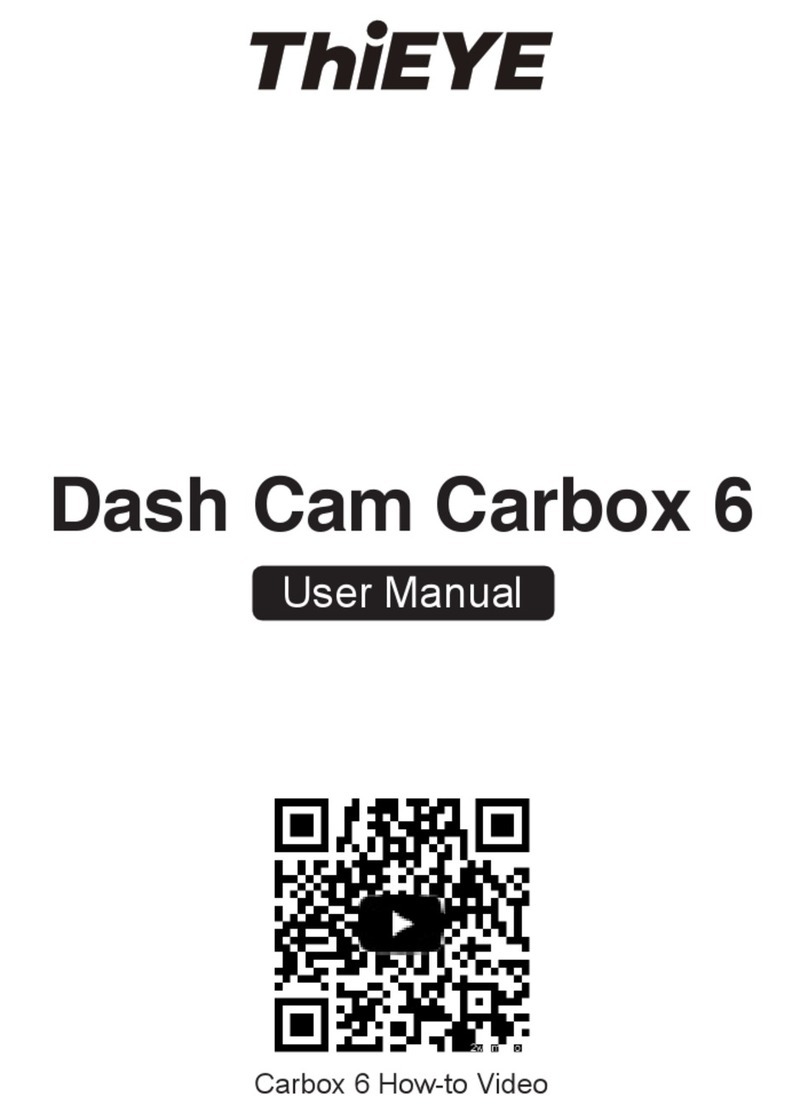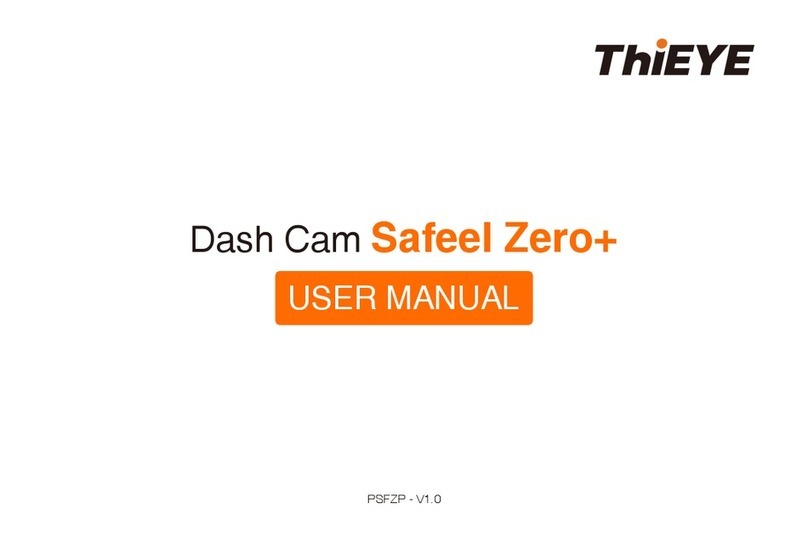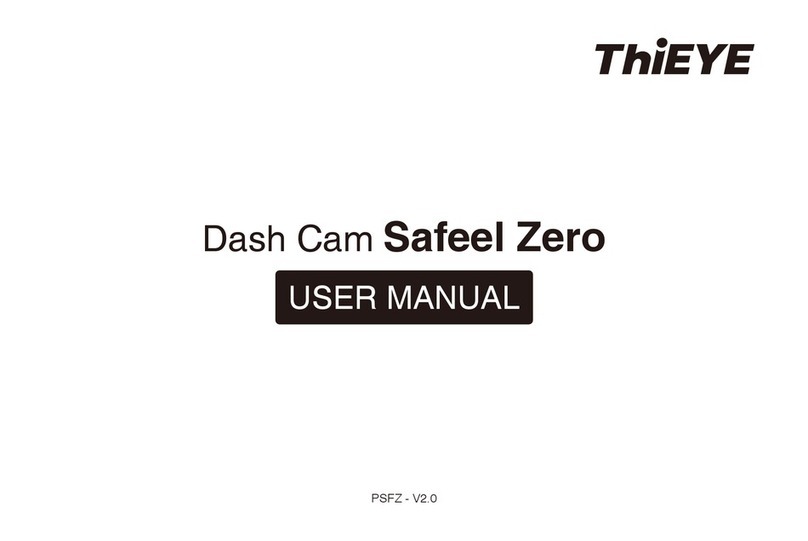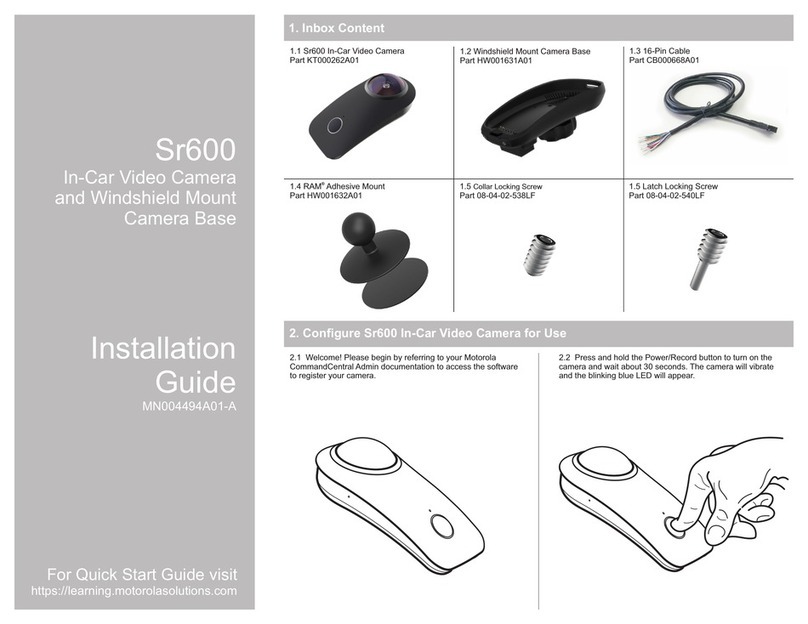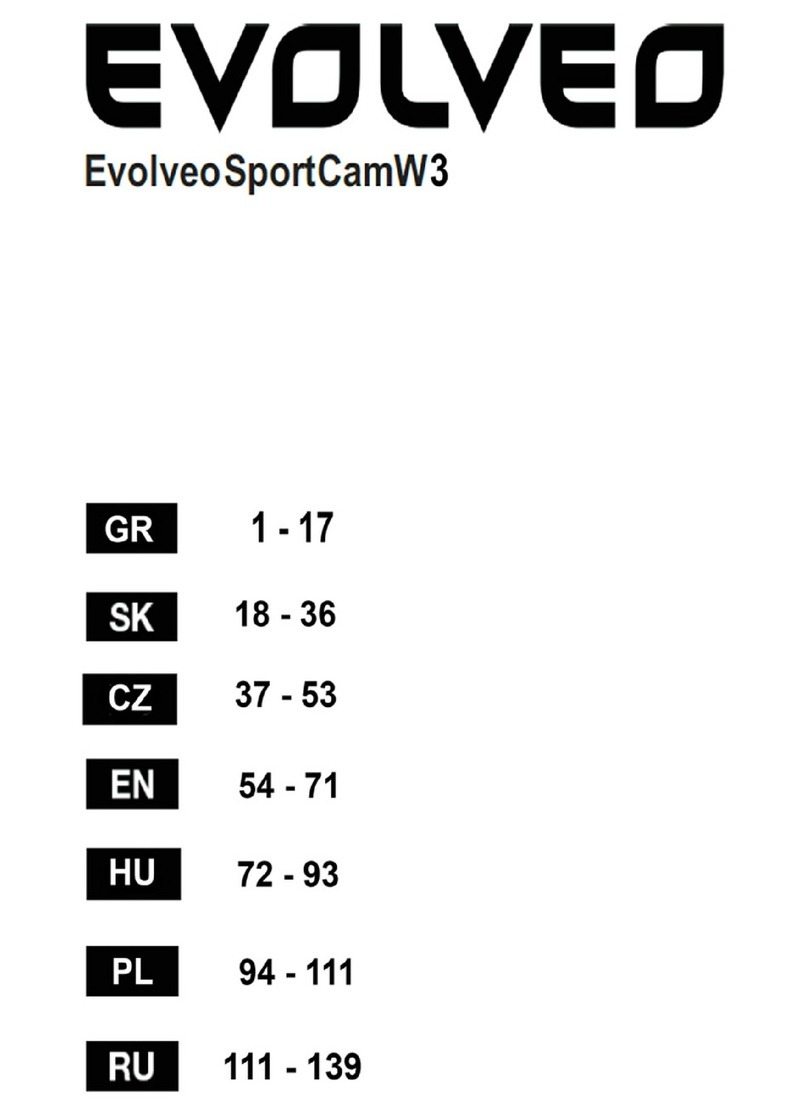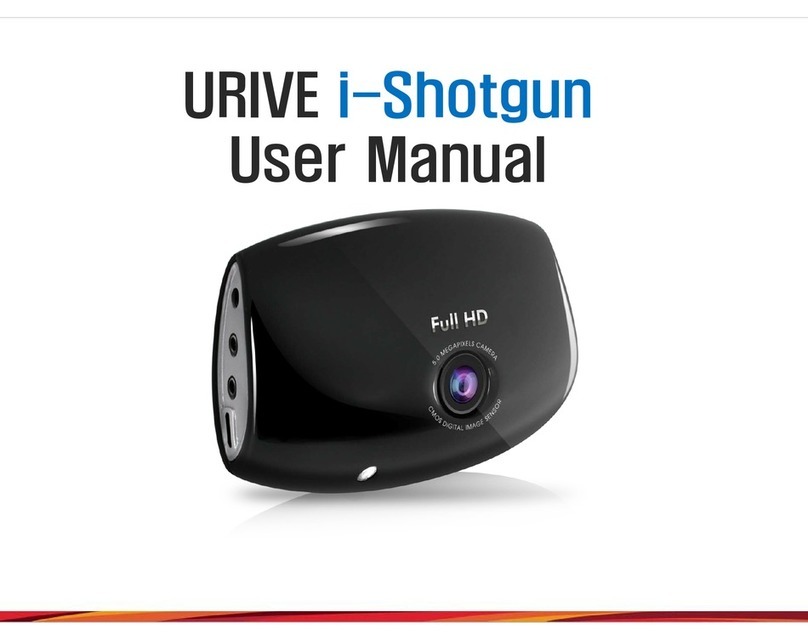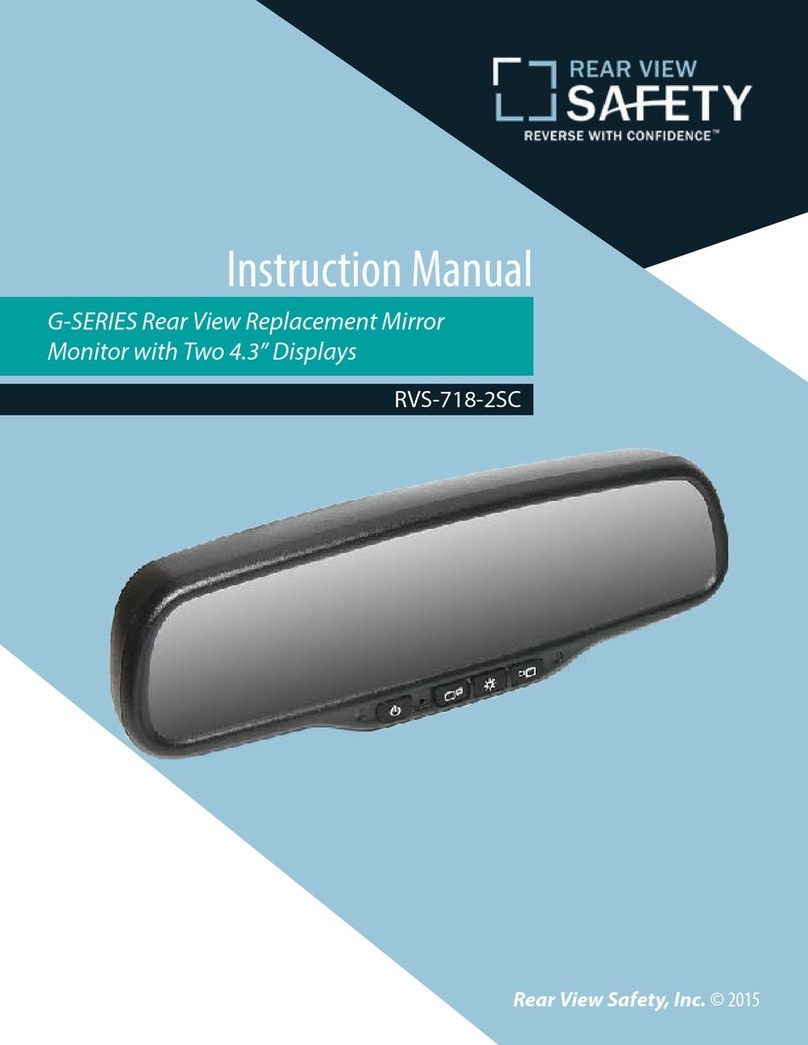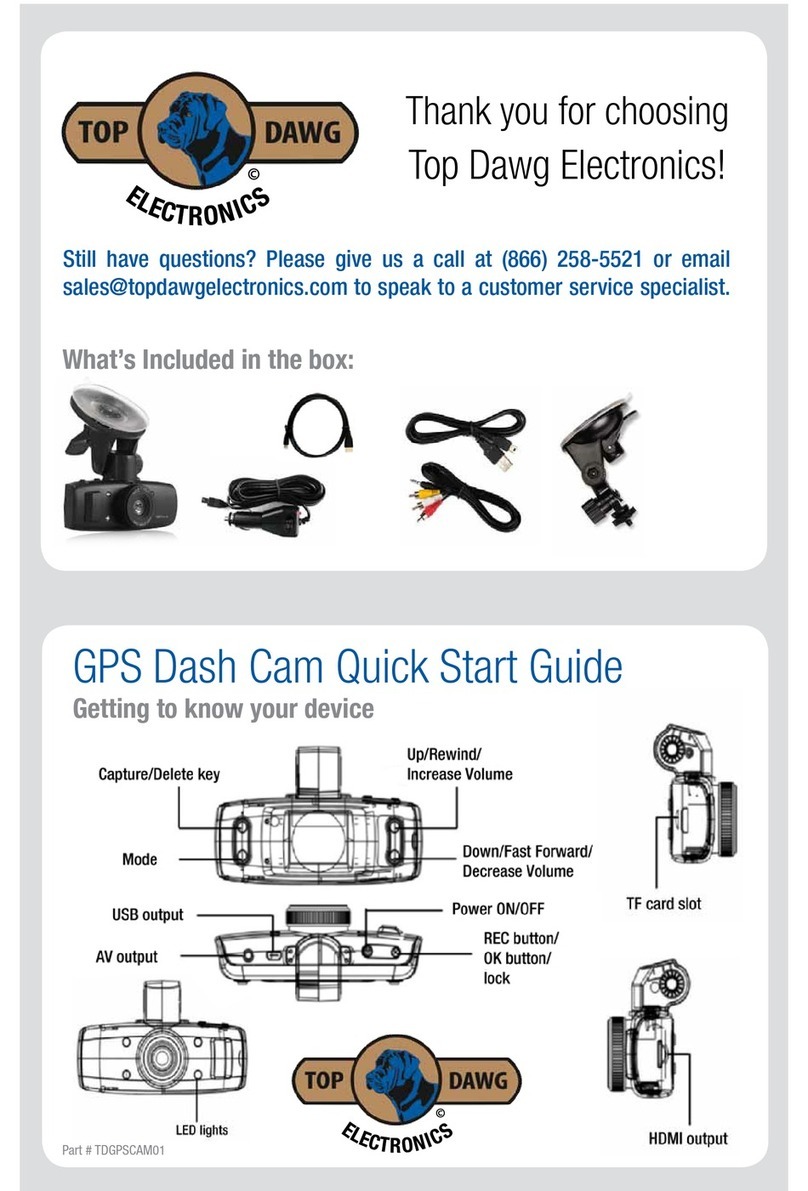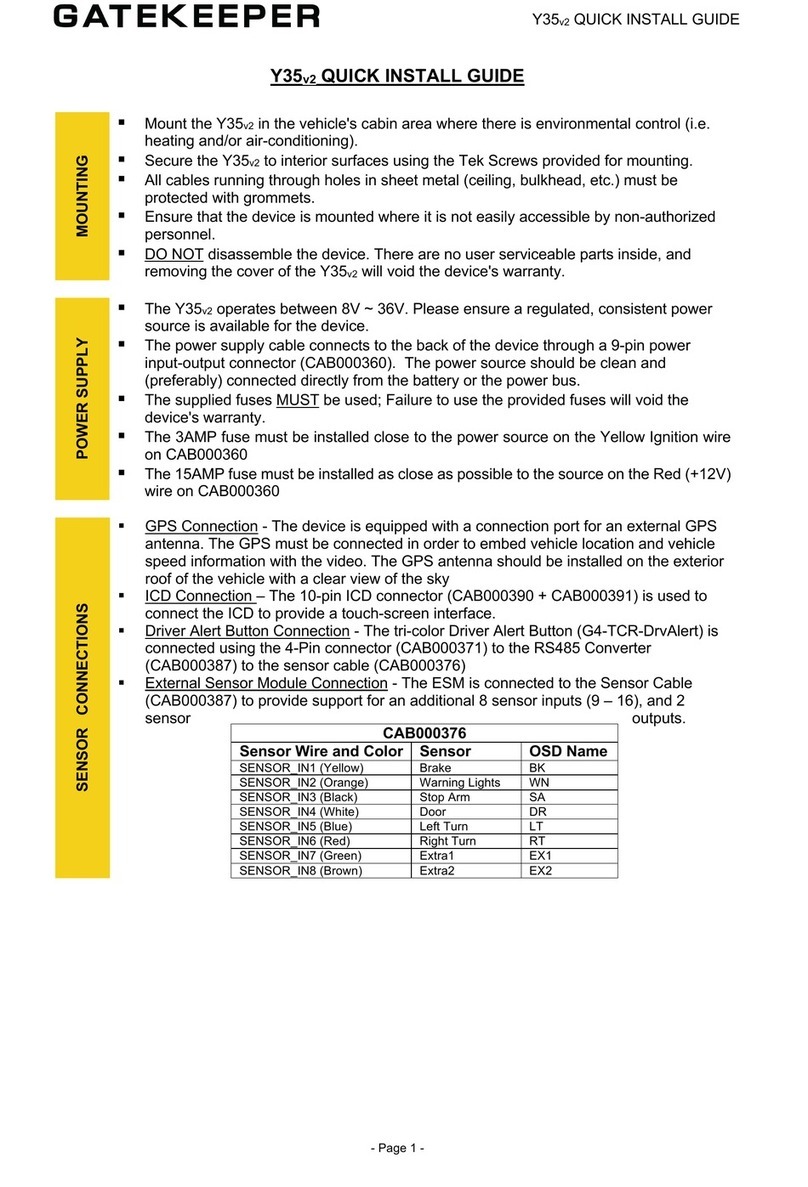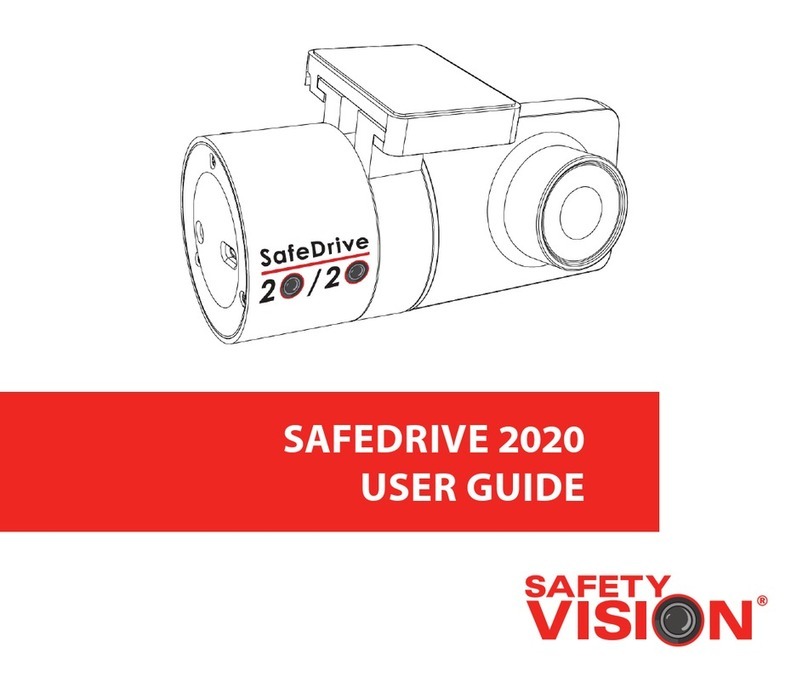THIEYE Safeel Zero User manual

Dash Cam Safeel Zero
USER MANUAL
PSFZ - V1.0

Contents
Part 01 - Getting Started
1. Packing List
2. Product Overview
3. Button Usage and Operation
4. LCD Screen
5. LED Indicators
Part 02 - Basic Operation
1. Insert TF Card
2. Power On/Off
3. Video Mode
4. Photo Mode
5. Playback Mode
6. Settings Mode
Part 03 - Menu Settings Instruction
1. Video Settings
a. Resolution
b. Loop Recording
c. Motion Detection
d. Voice Recording
e. Date Stamp
f. G-sensor
g. Parking Monitor
h. WDR
2. Photo Settings
a. Capture Mode
b. Resolution
c. Sequence
d. ISO
3. System Menu Settings
a. Screen Saver
b. Auto Power Off
c. Frequency
d. Beep Sound
e. Language
f. Screen Rotation
g. Date/Time
h. Format
i. Default Setting
j. Upgrading Firmware
Part 04 - Installation
Part 05 - Connect to Computer
Part 06 - Frequently Asked Questions
Part 07 - Warranty
..............................................01
......................................02
.....................03
...............................................04
...........................................05
...........................................05
............................................06
..............................................07
...............................................09
..........................................10
..........................................11
................................................................12
.................................................................13
.........................................................13
.........................................................13
.........................................................14
.....................................................................14
.................................................................15
.........................................................16
.........................................................................16
...............................................................17
.............................................................17
..................................................................17
...................................................................18
..............................................................................18

Part 01 - Getting Started
1. Packing List
2. Product Overview
3. Button Usage and Operation
4. LCD Screen
5. LED Indicators
Part 02 - Basic Operation
1. Insert TF Card
2. Power On/Off
3. Video Mode
4. Photo Mode
5. Playback Mode
6. Settings Mode
Part 03 - Menu Settings Instruction
1. Video Settings
a. Resolution
b. Loop Recording
c. Motion Detection
d. Voice Recording
e. Date Stamp
f. G-sensor
g. Parking Monitor
h. WDR
2. Photo Settings
a. Capture Mode
b. Resolution
c. Sequence
d. ISO
3. System Menu Settings
a. Screen Saver
b. Auto Power Off
c. Frequency
d. Beep Sound
e. Language
f. Screen Rotation
g. Date/Time
h. Format
i. Default Setting
j. Upgrading Firmware
Part 04 - Installation
Part 05 - Connect to Computer
Part 06 - Frequently Asked Questions
Part 07 - Warranty
.......................................................18
..................................................................19
................................................................19
.......................................................................19
....................................................................20
........................................................................20
...............................................................20
........................................................................20
............................................................................21
.................................................................21
........................................................21
...................................22
.................23
.....24
......................................26

01
Part 01 - Getting Started
1. Packing List
Suction Cup Mount Adhesive Mount Static StickersDash Cam
Micro USB Cable User ManualCar Charger with
Additional USB
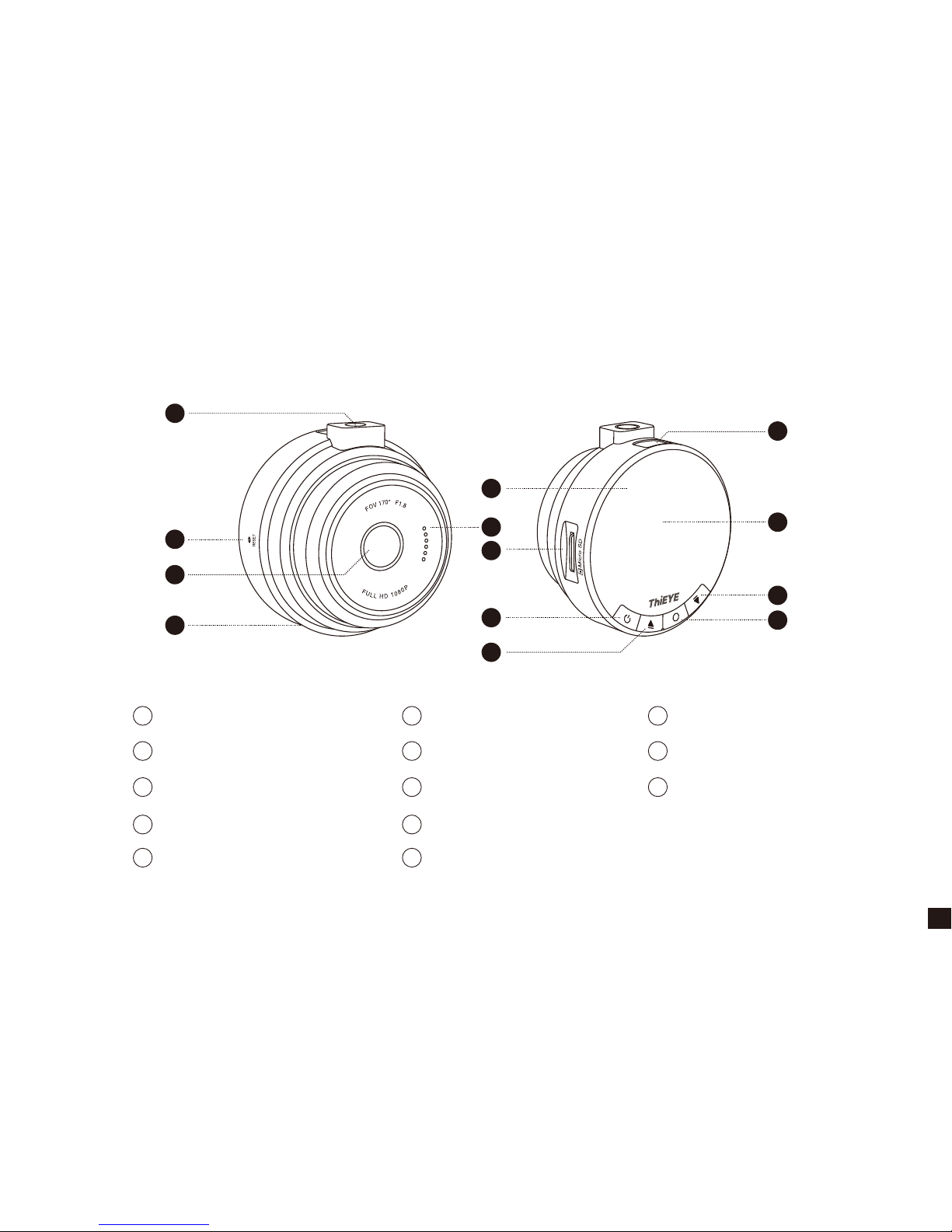
02
2. Product Overview
Speaker
Micro SD Slot
Power / Mode Button
Up Button
OK Button
Down Button
1.5” LCD Screen
Micro USB Port
Threaded Insert
Reset
170° Wide Angle Lens
Microphone
Status Indicator
1
2
3
4
6
7
8
9
11
12
13
5 10
1
2
3
4
5
6
11
10
7
13
9
12
8
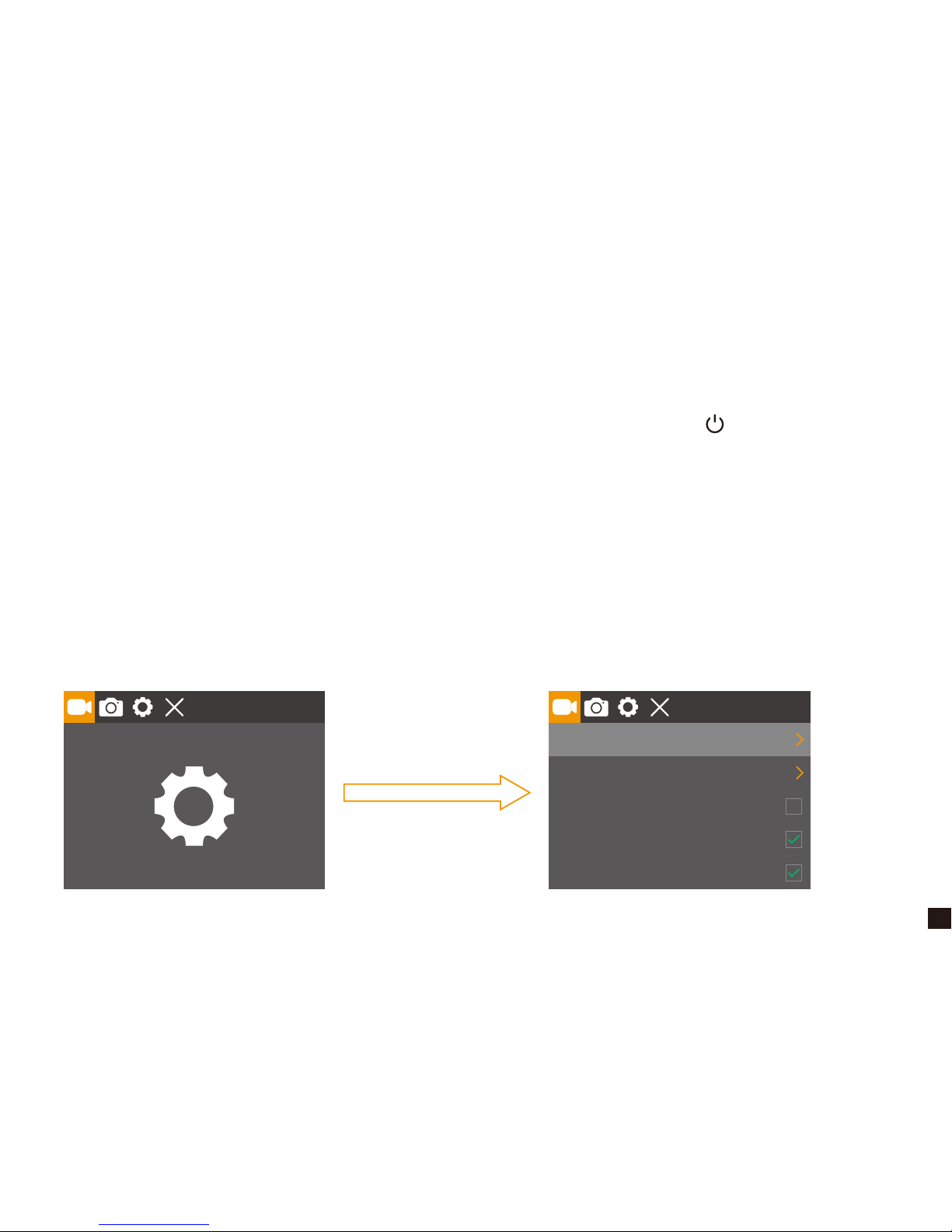
03
3. Button Usage and Operation
★ Mode Switching
When the camera is Powered ON, repeatedly press Power / Mode Button “ ” to switch mode,
there will be modes:
Video, Photo, Playback, Settings.
★ Menu Switching
When the camera is Powered ON, repeatedly press Power / Mode Button to switch to Settings,
then you must press OK Button to enter menu settings, there will be:
Video Settings, Photo Settings, System Settings, Exit Settings.
1080P
3 Min
Resolution
Cyclic Record
Motion Detection
Voice Recording
Date Stamp
MUST Press OK Button
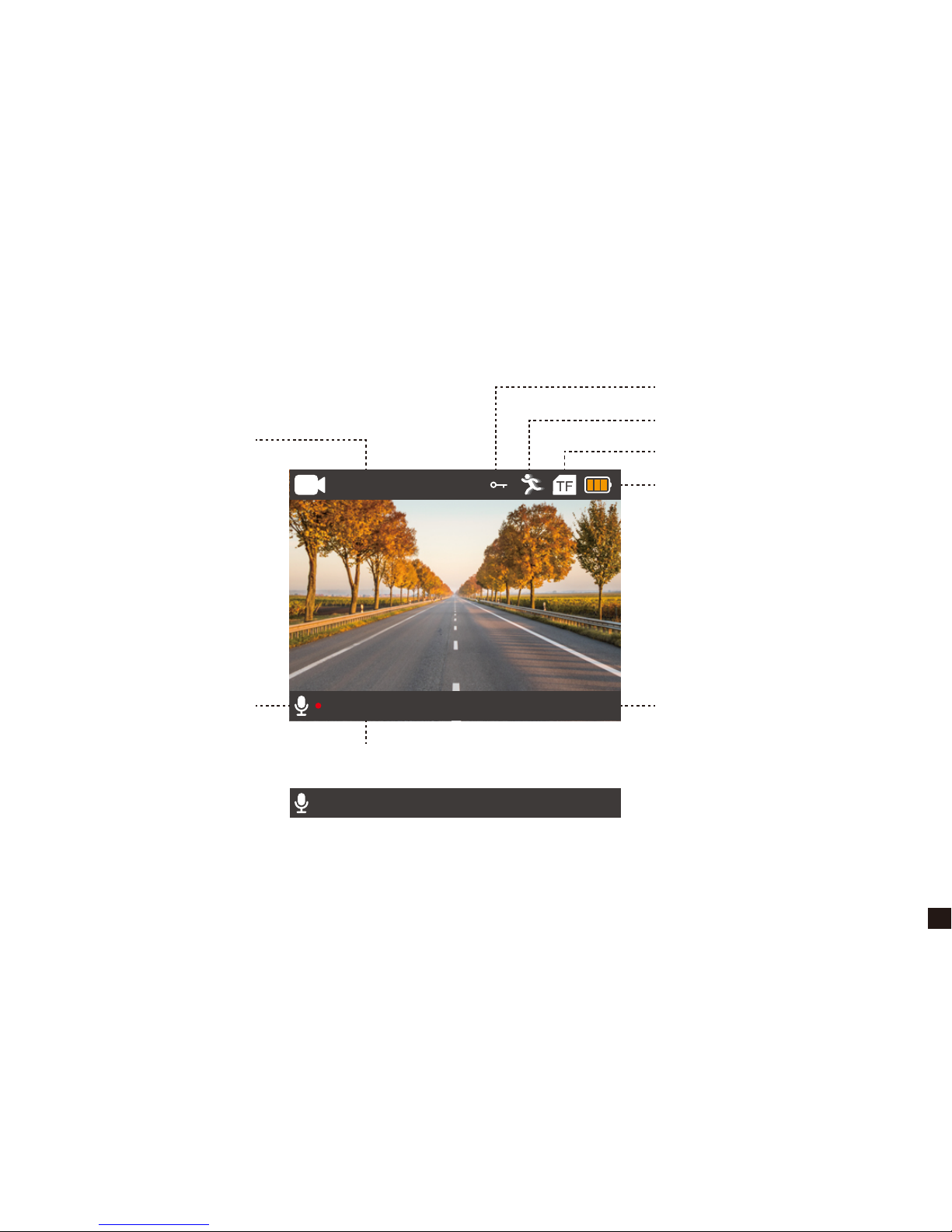
04
4. LCD Screen
1080P 30FPS
00:02:58 2019/02/03 04:56:06
Video Resolution
Microphone icon Date/Time
File Lock icon
Motion Detection icon
TF Card icon
Battery Status
Recording Status: When Not Recording
Recording Status: When Recording
00:00:00 2019/02/03 04:56:06

05
Part 02 - Basic Operation
5. LED Indicators
Status
When Recording
When Not Recording
Blue Indicator Light
Continuous Flash
Constant ON
1. Insert TF Card
· Open the slot cover and insert the
Micro SD card into the slot and push
until it locks into place.
· Gently apply force on the Micro SD
card until it is ejected from the slot.
★ We recommend that use up to 32G Class 10 or UHS-1 Micro SD Card.
★ Please format the Micro SD Card by the camera before first use.
Inserting the Micro SD Card
Removing the Micro SD Card
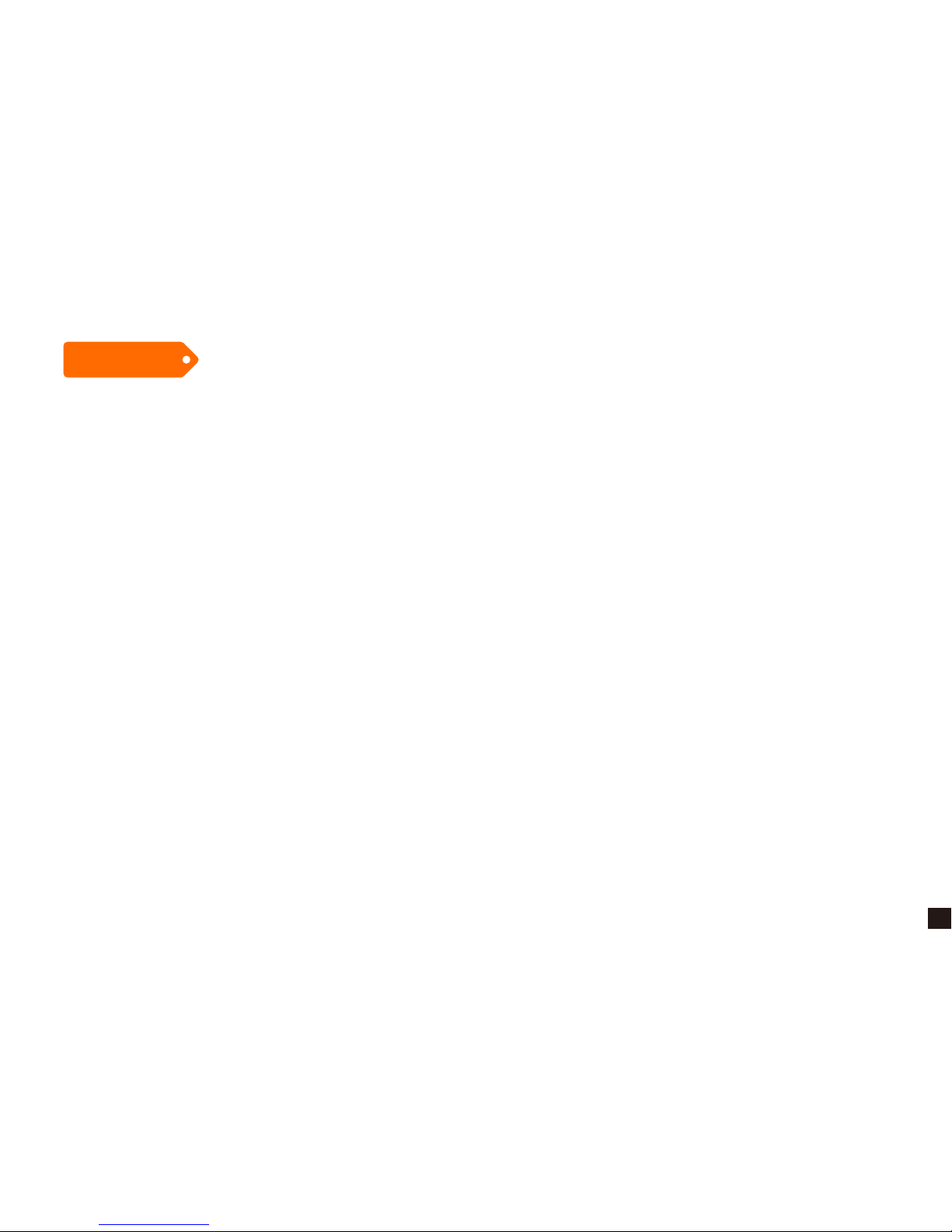
06
★ To keep your Micro SD card in good condition, please reformat it regularly. As reformatting
erases all of your content, be sure to offload your photos and videos first.
★ Ensure that the device is completely off before removing the Micro SD card to avoid damages
to the memory card.
★ To prevent loss of important data, frequently copy recorded videos from Micro SD card to
another storage device such as personal computer for back up.
2. Power On/Off
The camera is designed to power on and start recording automatically when it receives power
from the car power adapter.
★ Auto Power On/Off with Ignition - If powered by the car charger, the dash camera will
automatically turn on when you start your car. When turning off your car, the camera will
automatically turn off after approximately 10 seconds.
Cautions
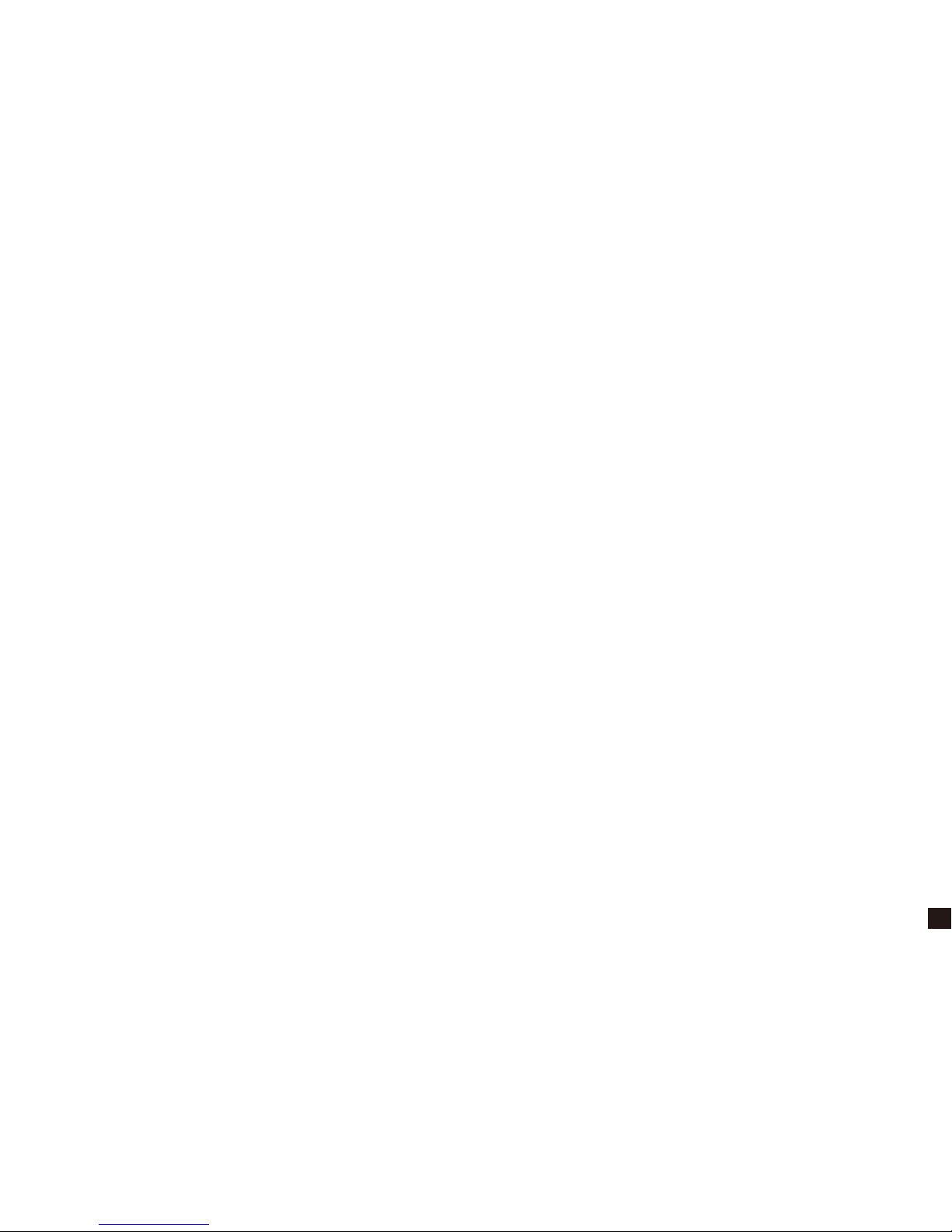
07
★ Manual Power On/Off - Switching the camera OFF manually and pulling off the car charger
is required for vehicles where the vehicle’s power socket provides continuous power after the
engine is turned OFF.
· To turn the power off manually, press and hold the power button for at least 3 seconds until the
camera is powered off.
· To turn the camera on manually, press and hold the power button for at least 3 seconds until the
camera is powered on.
3. Video Mode
Automatic Video Recording - When powered by car charger, the dash cam will automatically
turn on and start recording when car is started. Press OK Button to stop recording.
Manual Video Recording - When battery powered (not connected to car charger), turn on the
dash cam by pressing and holding the POWER button. Press the OK button to start/stop
recording.

08
The blue indicator light FLASHING means the dash cam is recording, and it’s CONSTANT ON
means the dash cam is not recording.
Tips
Button Action
UP
DOWN
POWER / MODE
OK
When not recording:
Switch to Photo/Playback/Settings Mode
When recording: Manually Lock File
Enable/Disable Audio
Start / Stop Video Recording
Turn ON/OFF the LCD display
1080P 30FPS
00:02:58 2019/02/03 03:56:06
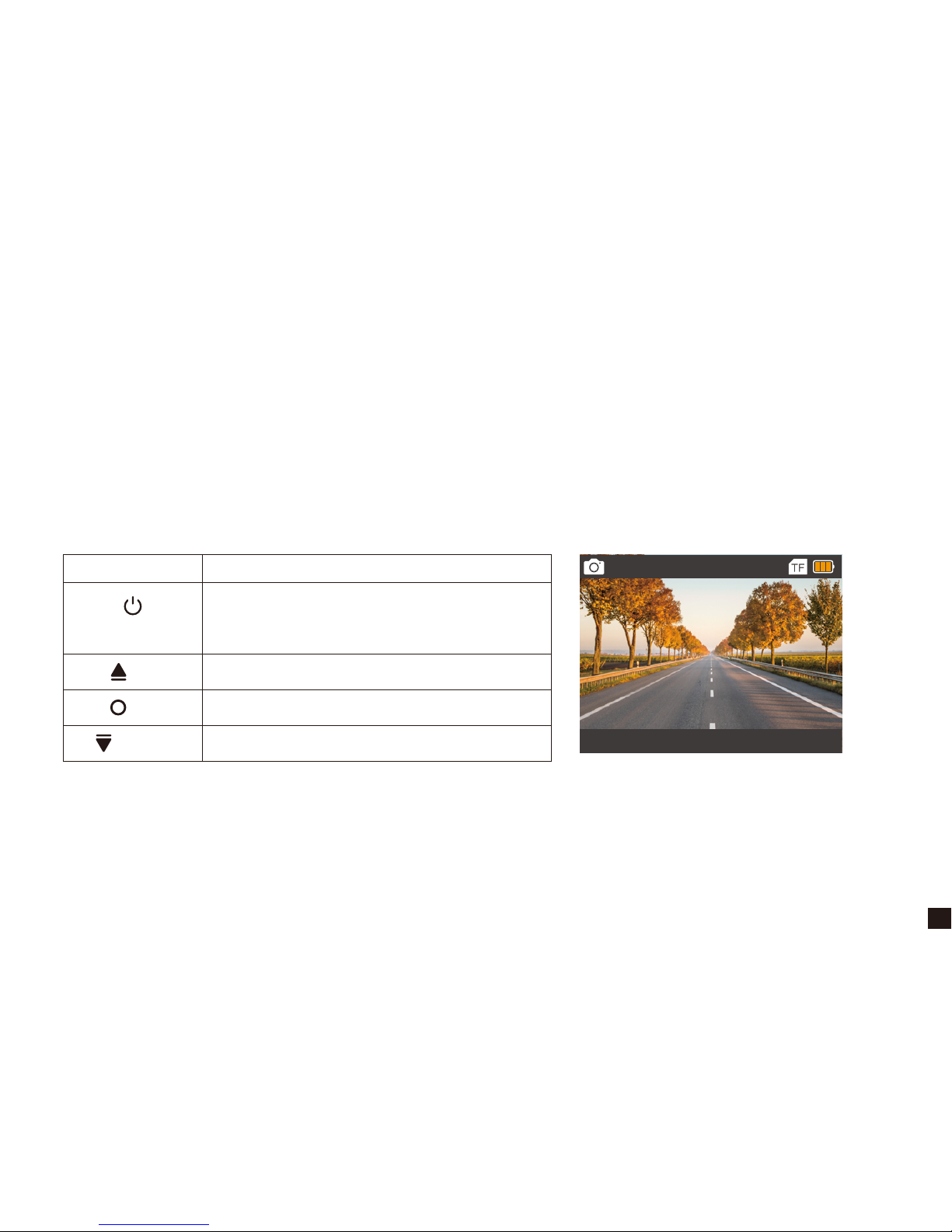
09
★ After being powered on, the dash cam enters the video mode and automatically starts recording.
★ Press OK Button to stop recording.
★ Press Power/Mode Button to switch to photo mode. The photographing icon is displayed on the
upper left corner of the screen.
★ Short press OK Button to take a photo.
4. Photo Mode
Button Action
UP
DOWN
POWER / MODE
OK
Switch to Playback/Settings Mode
×
Take a Photo
Turn ON/OFF the LCD display
12M
2019/02/03 04:06:58

10
★ After being powered on, the dash cam enters the video mode and automatically starts recording.
★ Press OK Button to stop recording.
★ Press Power/Mode Button twice to switch to playback mode.
· In playback mode, press Up/Down Button to choose photo/video file.
· In playback mode, short press OK Button to play/pause the current video file.
5. Playback Mode
Button Action
UP
DOWN
POWER / MODE
OK
Switch to Settings Mode
Navigate UP to choose video/photo file
Play/Pause
Navigate DOWN to choose video/photo file
Note: If in video mode, please stop video recording first, and then press Power/Mode
Button twice to switch to playback mode.
00:00:34 VID_002MOV
1080P 30FPS

11
★ After being powered on, the dash cam enters the video mode and automatically starts recording.
★ Press OK Button to stop recording.
★ Press Power/Mode Button twice to switch to settings mode.
★ Short press OK Button to enter menu settings.
6. Settings Mode
Button Action
UP
DOWN
POWER / MODE
OK
Switch to Video Recording Mode, and
automatically start recording.
×
Enter Menu Settings
×
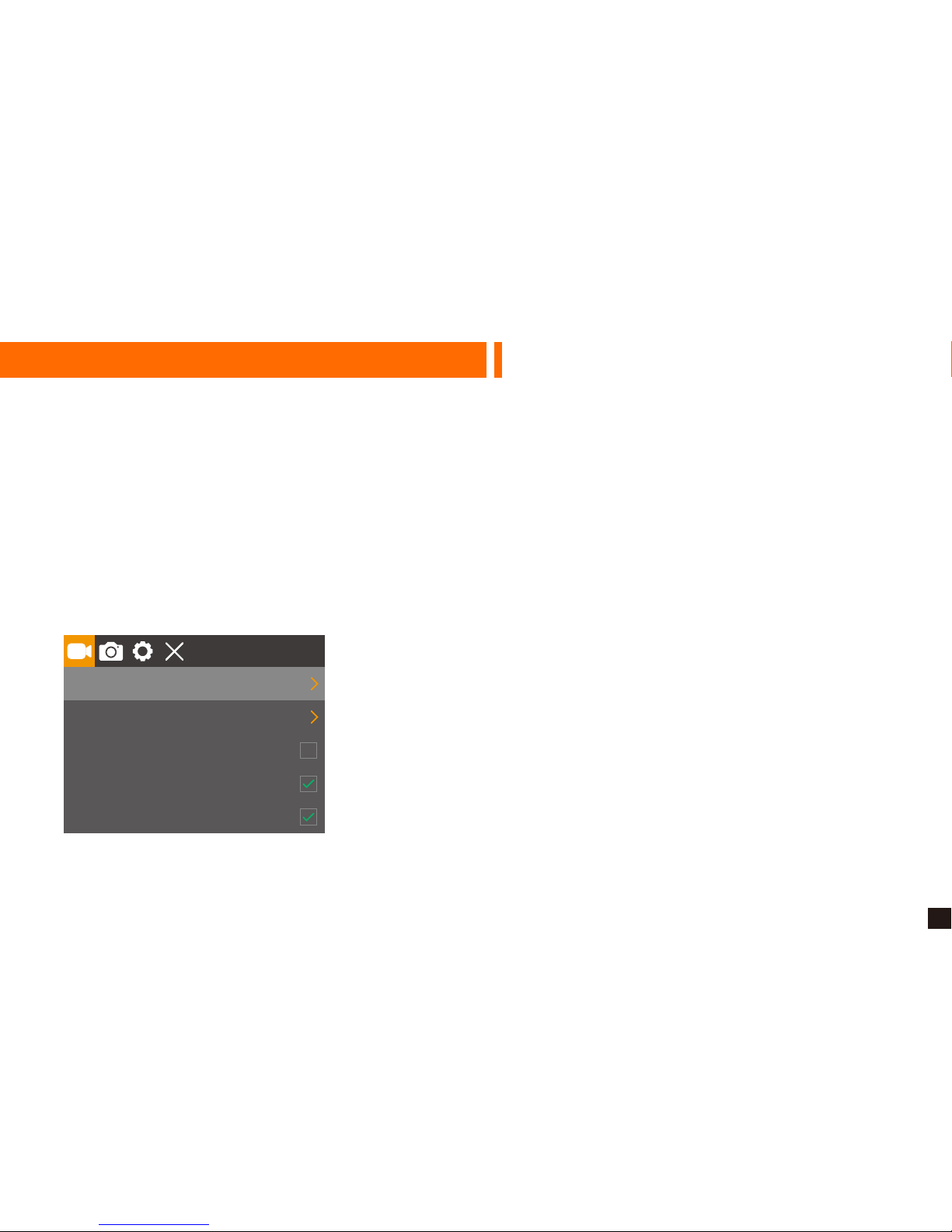
12
Part 03 - Menu Settings Instruction
1. Video Settings
★ When the camera is Powered ON, it enters the video mode and automatically starts recording.
Short press OK Button to stop recording.
★ Repeatedly press Power / Mode Button to switch to Settings mode, then you MUST Press OK
Button to enter menu settings.
★ When in video settings, press Up/Down Button to choose Resolution, Cyclic Record (Loop
Recording), Motion Detection, Voice Recording, Date Stamp, G-sensor, Parking Monitor, WDR.
1080P
3 Min
Resolution
Cyclic Record
Motion Detection
Voice Recording
Date Stamp
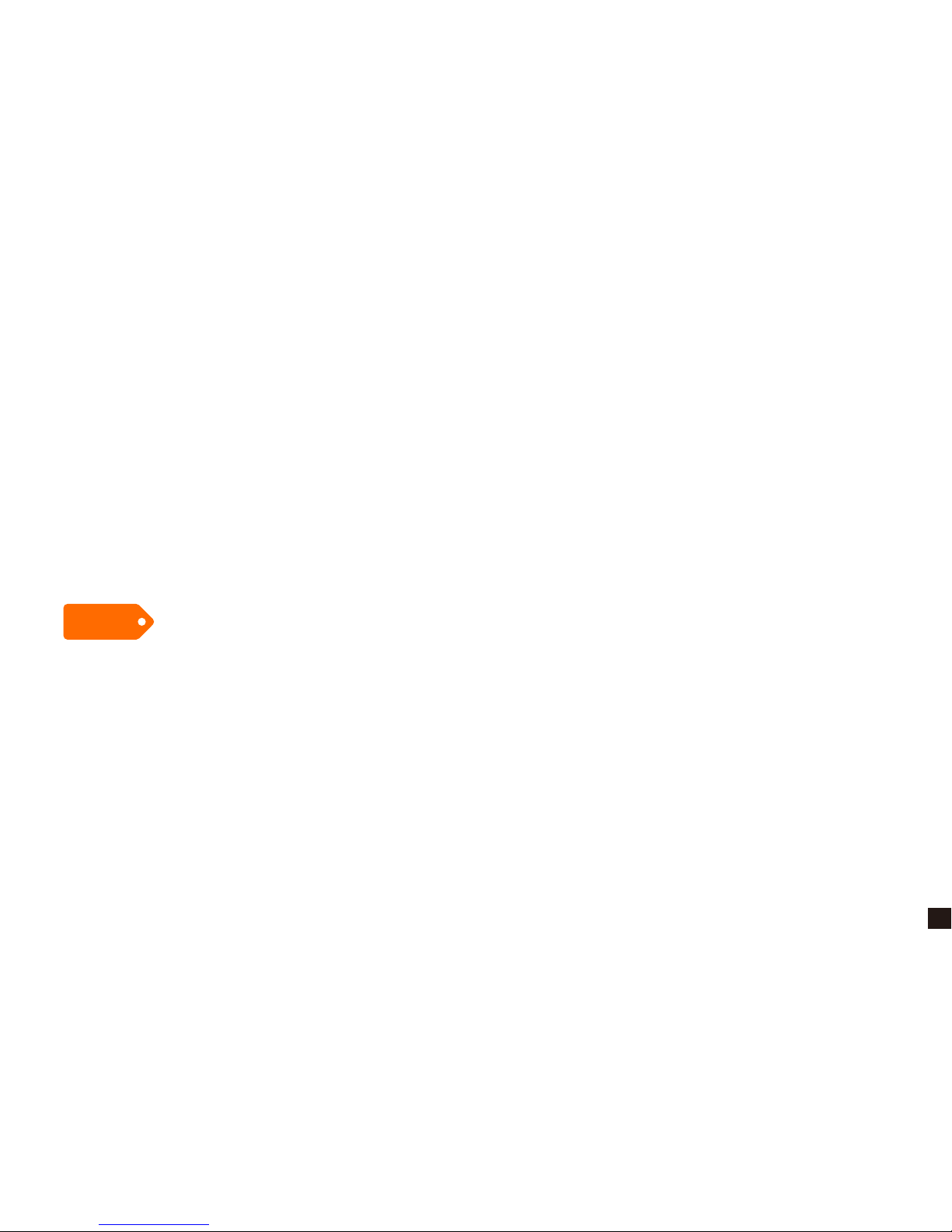
13
① Video Resolutions: FHD 1080P 30fps / HD 720P 30fps
② Loop Recording
Default: 3 Minutes
In the case of recording and saving at interval of 3 / 5 / 10 minutes, the dash cam will
automatically overwrite oldest file in the memory card once the memory is full.
(Note: any locked video files on the memory card will remain protected, and will not be
automatically deleted during Loop Recording.)
If you turn off the loop recording function, the dash cam will record every five-minute segment of
video when recording.
③ Motion Detection
Default: OFF
When the camera is turned ON and the motion detection is ON, the dash camera will
automatically activate and record any movement that is detected in front of the camera, and it
stops recording after no dynamic motion appears.
Tips

14
· If you turn on the motion detection function, it only works when the dash camera is Powered
ON, the camera will record when it detects motion, which will cause discontinuous recording.
· If you need record continuously, we suggest that you should turn off the motion detection
function.
④ Voice Recording
Default: ON
Press Up/Down Button in video menu settings to choose the Voice Recording, then press OK
Button to turn on/off the audio recording.
* When recording, press the UP Button can enable/disable audio recording.
⑤ Date Stamp
Default: ON
A correct time and date stamp on the video will help provide proof of any fault by providing an
accurate record of the event.
Tips
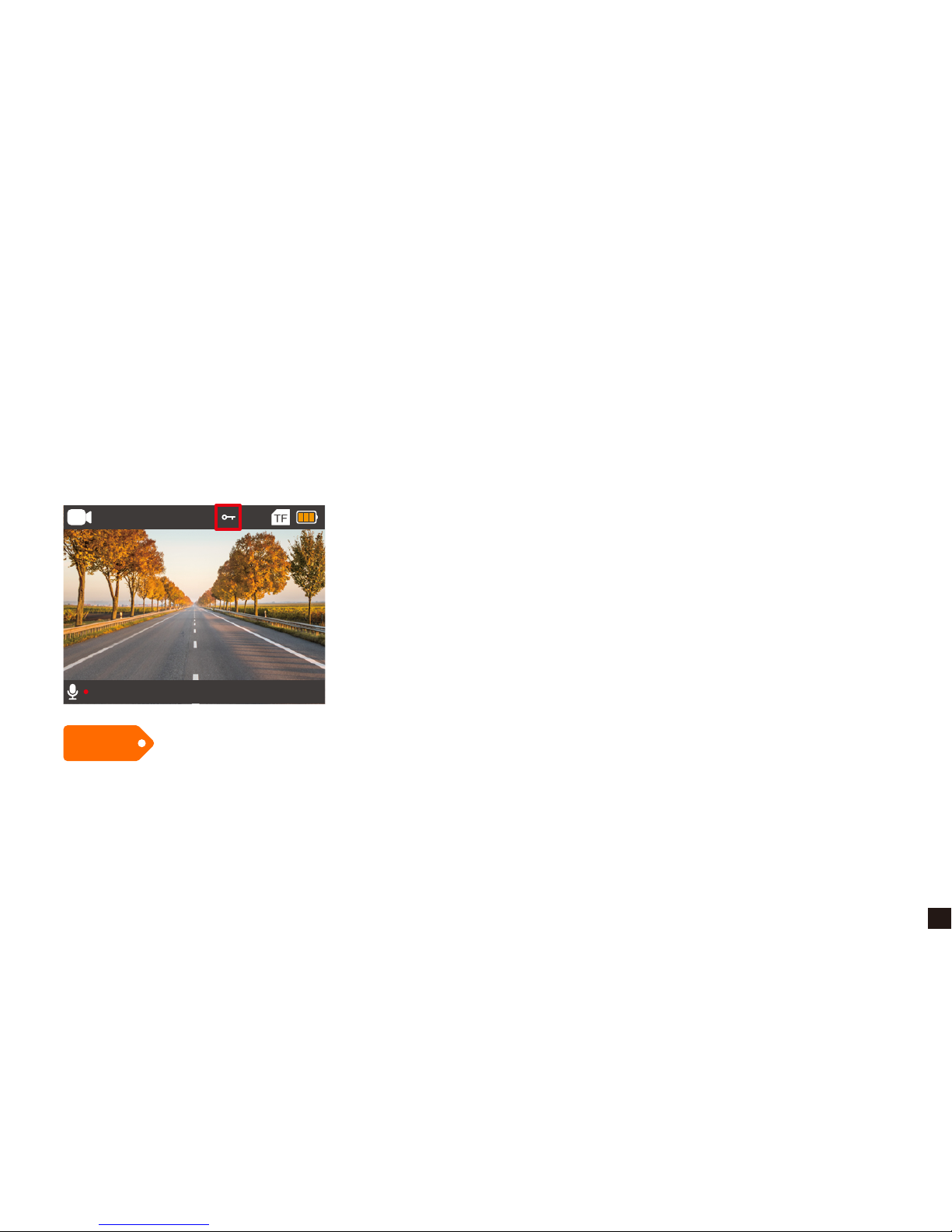
15
⑥ G-sensor
Default: Medium
G-sensor will lock the file when detecting a collision during the recording, and the file won't be
overwritten by loop recording.
The G-sensor sensitivity can be selected OFF / High / Medium / Low in the menu.
Tips
1080P 30FPS
00:02:58 2019/02/03 04:56:06
If the Micro SD Card is full of the locked files, the camera won’t record, so please format the card
on the camera setting menu manually.
The Locked file depended on the G-sensor sensitivity, we suggest you set the Low sensitivity or
turn off the G-sensor if you don’t need.

16
⑦ Parking Monitor
Default: OFF
When Parking Monitor has been turned on, the dash cam will activate and start recording
automatically once it detects motion when the car is parked. And it will turn off after continuously
recording about 20 seconds.
Only turn on the Parking Monitor while parking, the dash cam will record when detecting a
collision. It means that you do not need to turn on G-sensor and Motion Detection.
⑧ WDR ( Wide Dynamic Range)
Default: ON
Wide Dynamic Range (WDR) retains a greater level of detail and color in an image. This setting
is especially useful for scenes that include shadows or bright areas.
Tips
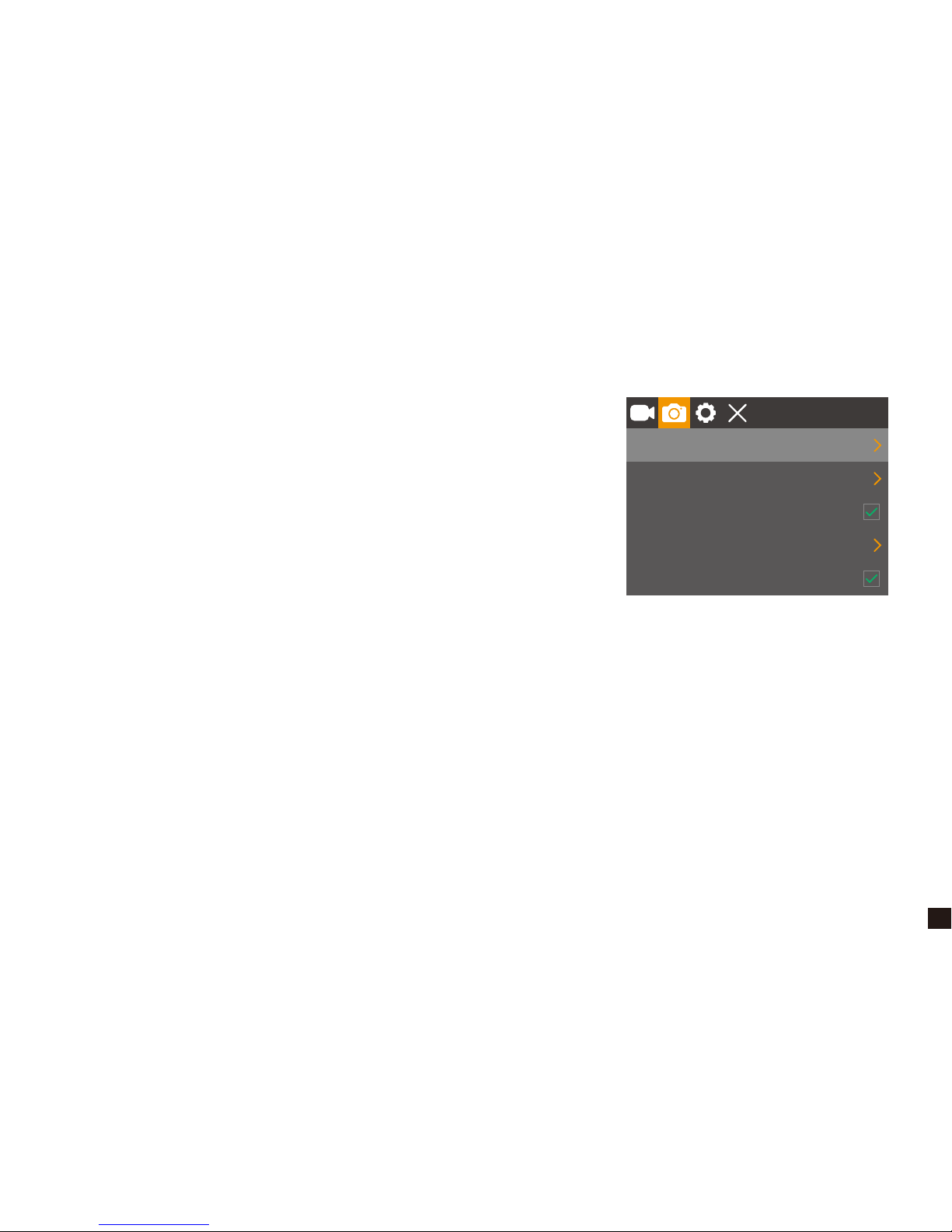
17
2. Photo Settings
★ After being powered on, the dash cam enters the
video mode and automatically starts recording. Then
press OK Button to stop recording.
★ Repeatedly press Power / Mode Button to switch to
Settings mode, then you MUST Press OK Button to enter
menu settings.
★ When in photo settings, press Up/Down Button to choose
Capture Mode, Resolution, Sequence, ISO, Date Stamp.
① Capture Mode
Default: Single Shot
This setting determines if camera is taking an instant shot or delayed shot. If single shot is
selected, the camera will take one photo every time. If delayed shot is selected, the camera will
wait for 2/5/10 seconds depending on setting before taking the shot.
② Photo Resolutions: 12M / 10M / 8M / 5M / 3M / 2M / 1.3M
gle shot
12M
Auto
Capture Mode
Resolution
Sequence
ISO
Date Stamp
Other manuals for Safeel Zero
2
Table of contents
Other THIEYE Dashcam manuals