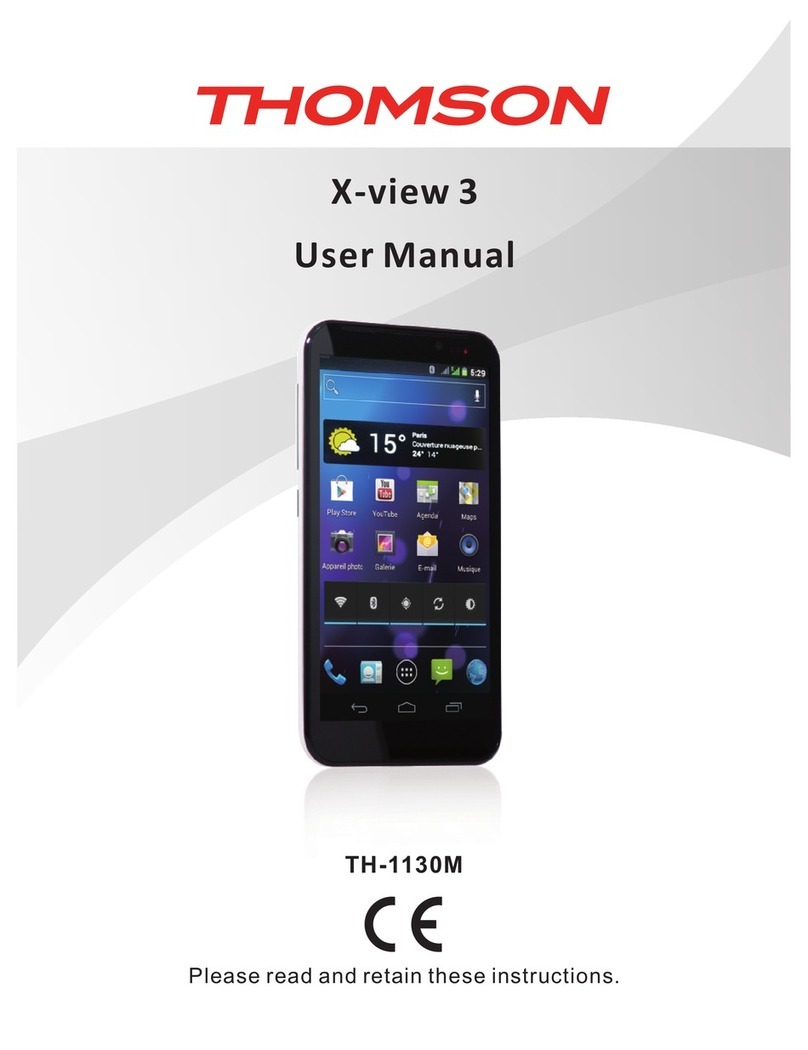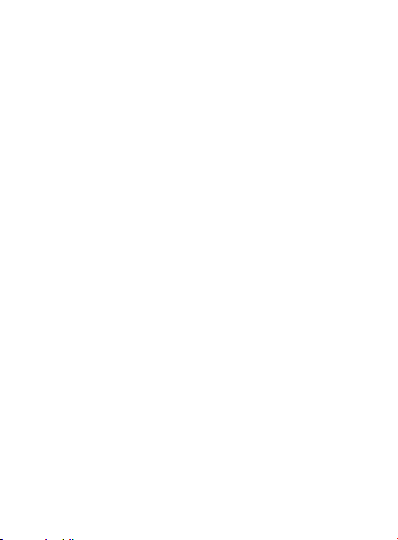-1-
-
-
-
-
-
-
-
-
-
-
-
-
Important Safety Information
General Guidelines
Do not become distracted by the device while driving,
and always be fully aware of all driving conditions.
Always operate the vehicle in a safe manner.
Minimize the amount of time spent viewing the device's
screen while driving and use voice prompts when
possible.
Do not send text messages, place or receive phone
calls, input destinations, change settings, or access any
functions requiring prolonged use of the device's
controls while driving.
Pull over in a safe and legal manner before attempting
such operations.
The mobile de vice must be switc hed off inside
airpla nes, hospit als, petrol sta tions, and near by
hazardous industrial zones.
Follow local regulations regarding the use of mobile
phones.
Switch off the device and remove the battery from time
to time for optimum performance.
Keep your device away from magnets or magnetic
fields.
The cable of the charger cannot be replaced. If this
cable is destroyed, the adaptor should be destroyed.
Do not expose the phone to rain or splashing. Do not
place any objects filled with liquids, such as vases, on
the device.
Ex ces siv e so und p re ssu re f rom e arp ho nes a nd
headphone can cause hearing loss.
The mains plug of the device should be easily accessed
during use.