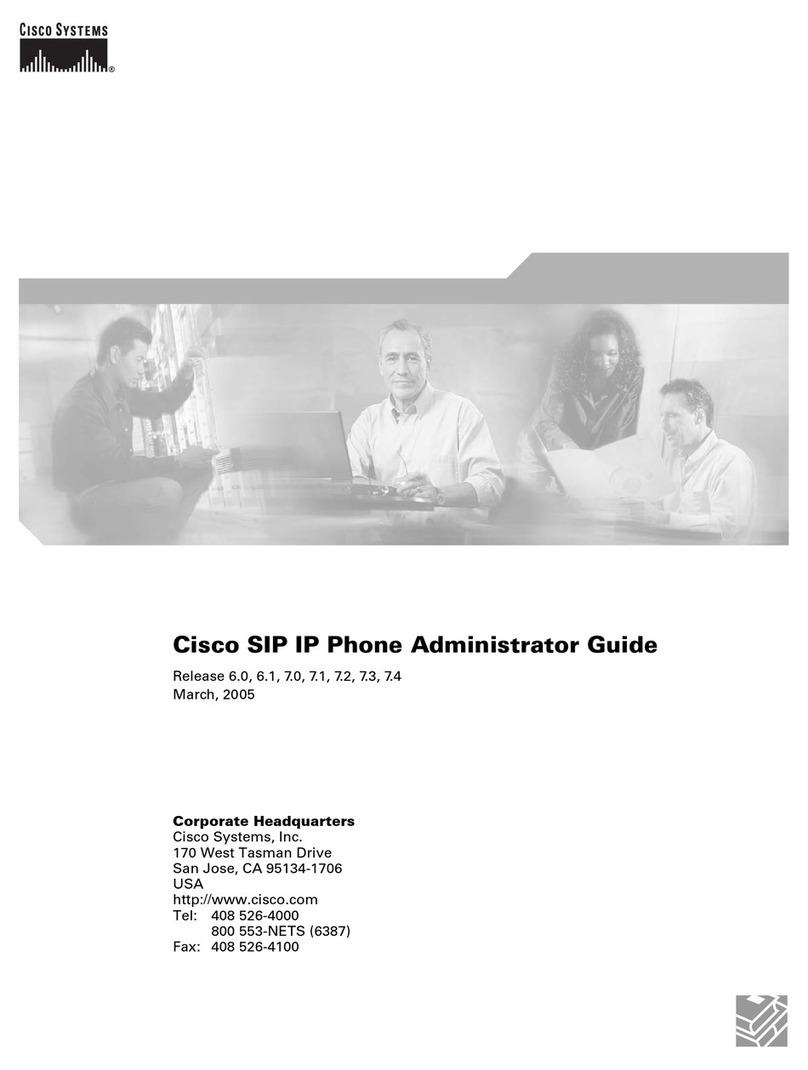Cisco 8945 Specification sheet
Other Cisco IP Phone manuals

Cisco
Cisco Unified 6921 User manual

Cisco
Cisco Cisco 7940 User manual

Cisco
Cisco IP Phone 8851 User manual
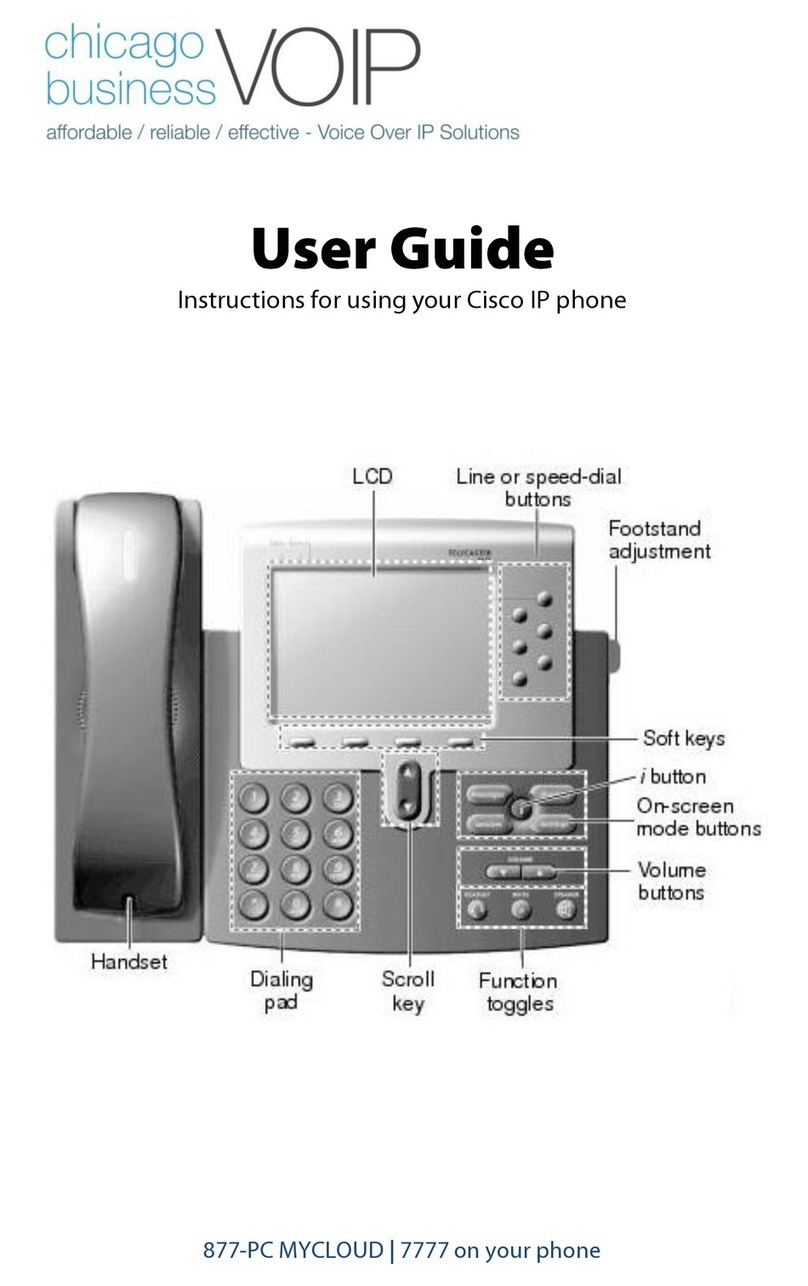
Cisco
Cisco Chicago Business VoIP User manual
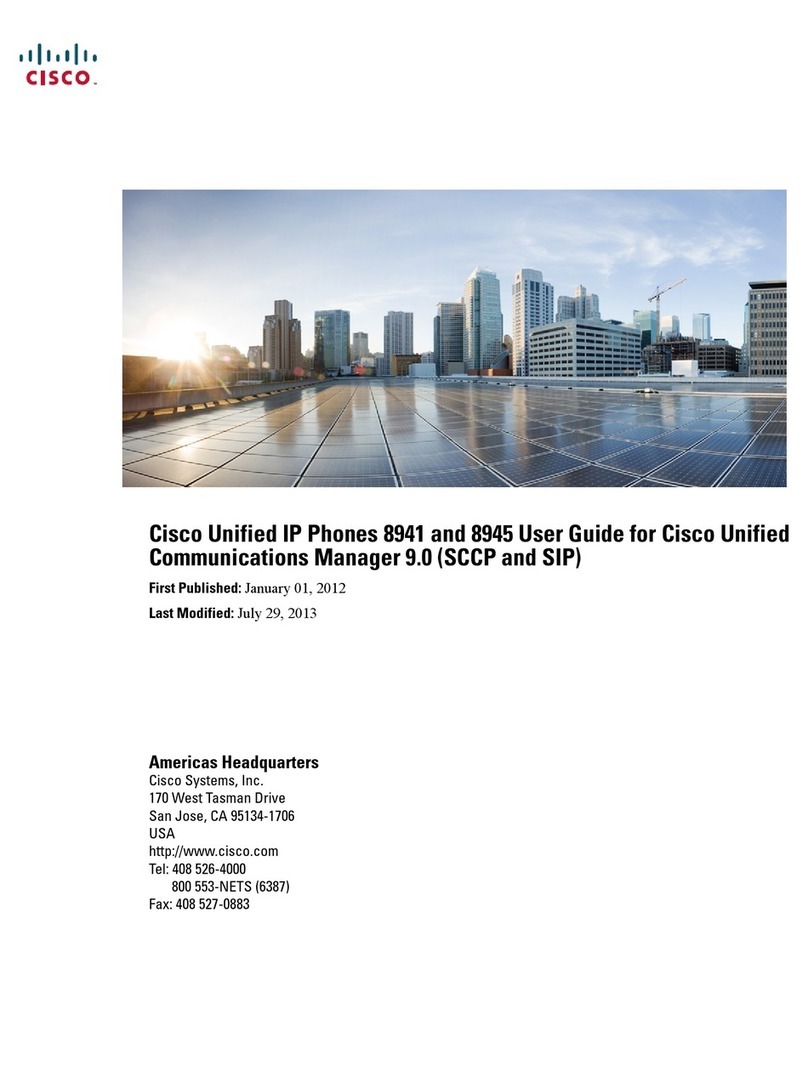
Cisco
Cisco 8941 User manual
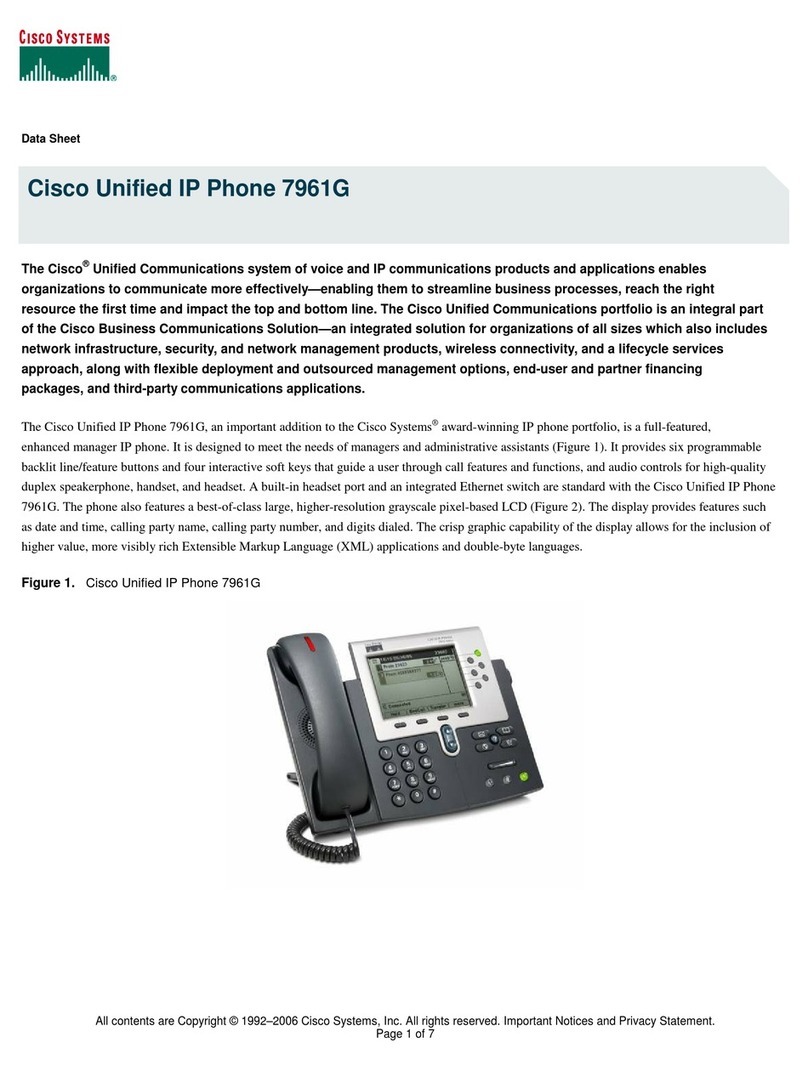
Cisco
Cisco 7961G - IP Phone VoIP User manual

Cisco
Cisco 7800 Series User manual
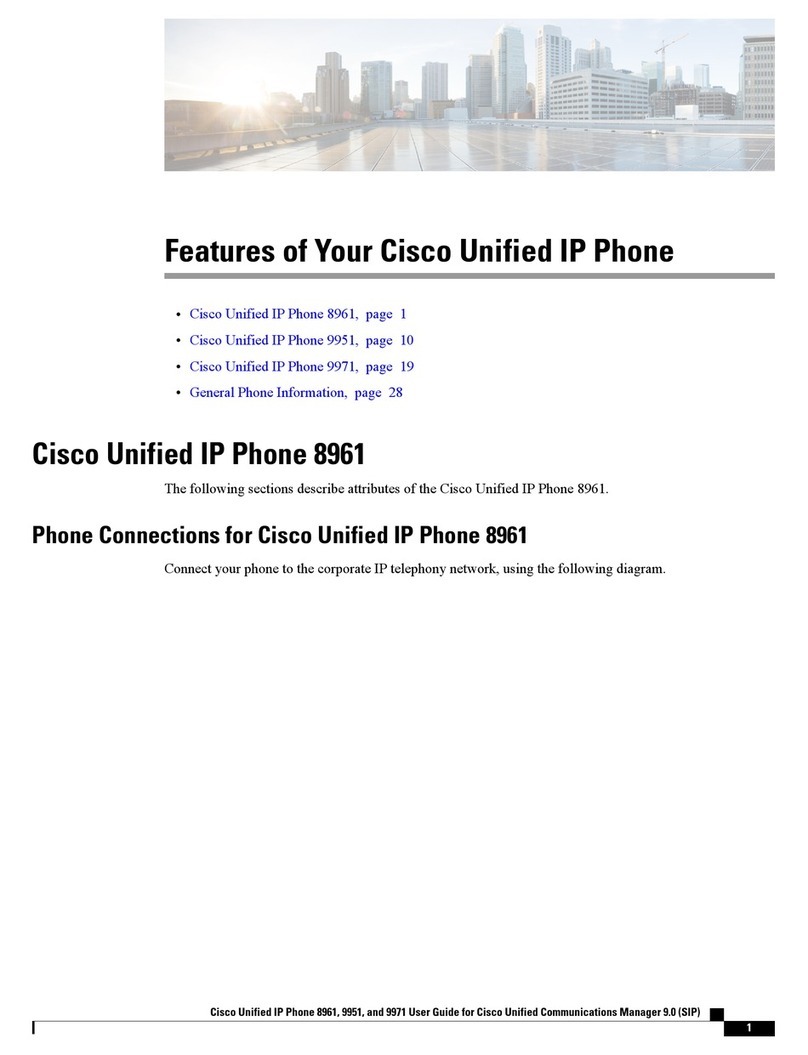
Cisco
Cisco Unified 8961 Owner's manual

Cisco
Cisco Unified 6921 User manual
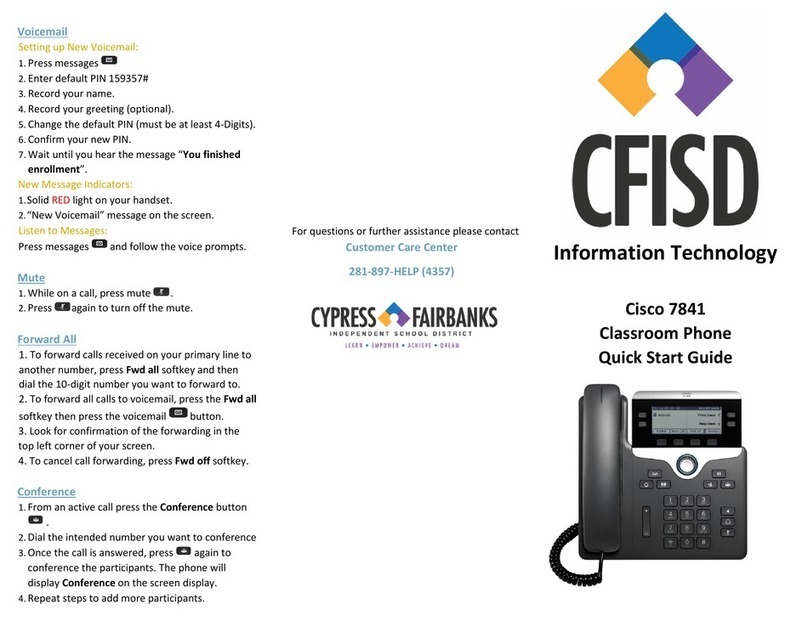
Cisco
Cisco 7841 User manual

Cisco
Cisco 7965 User manual
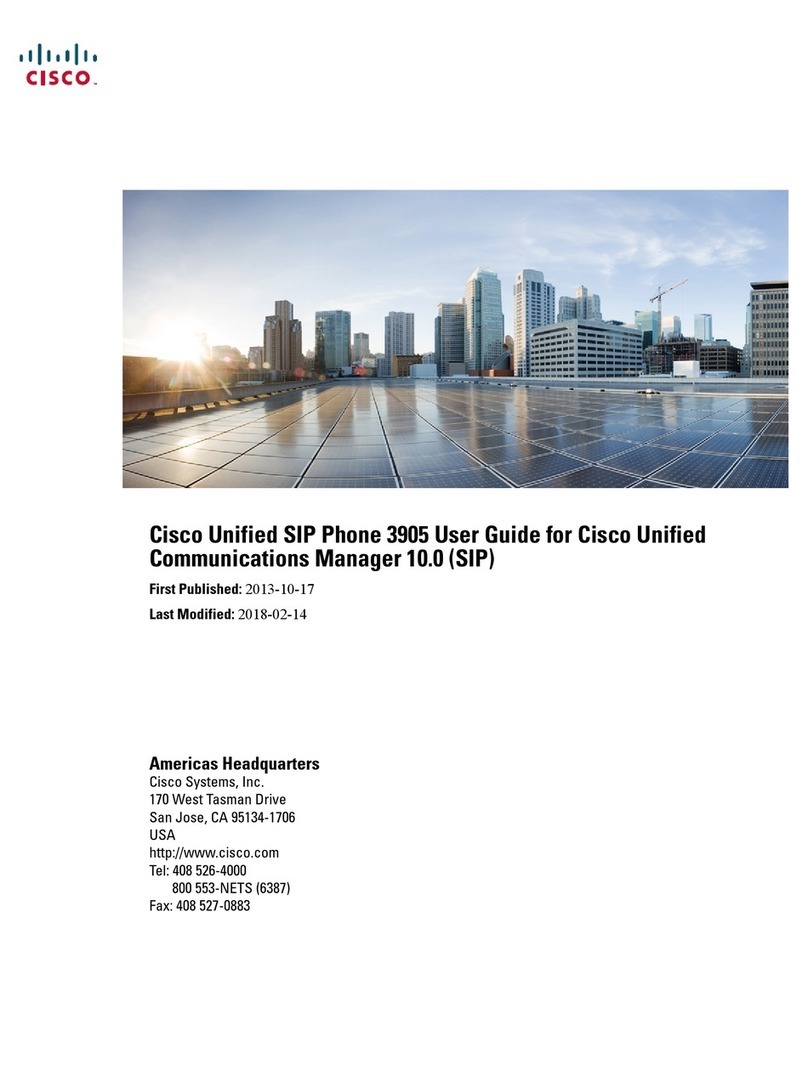
Cisco
Cisco 3905 User manual
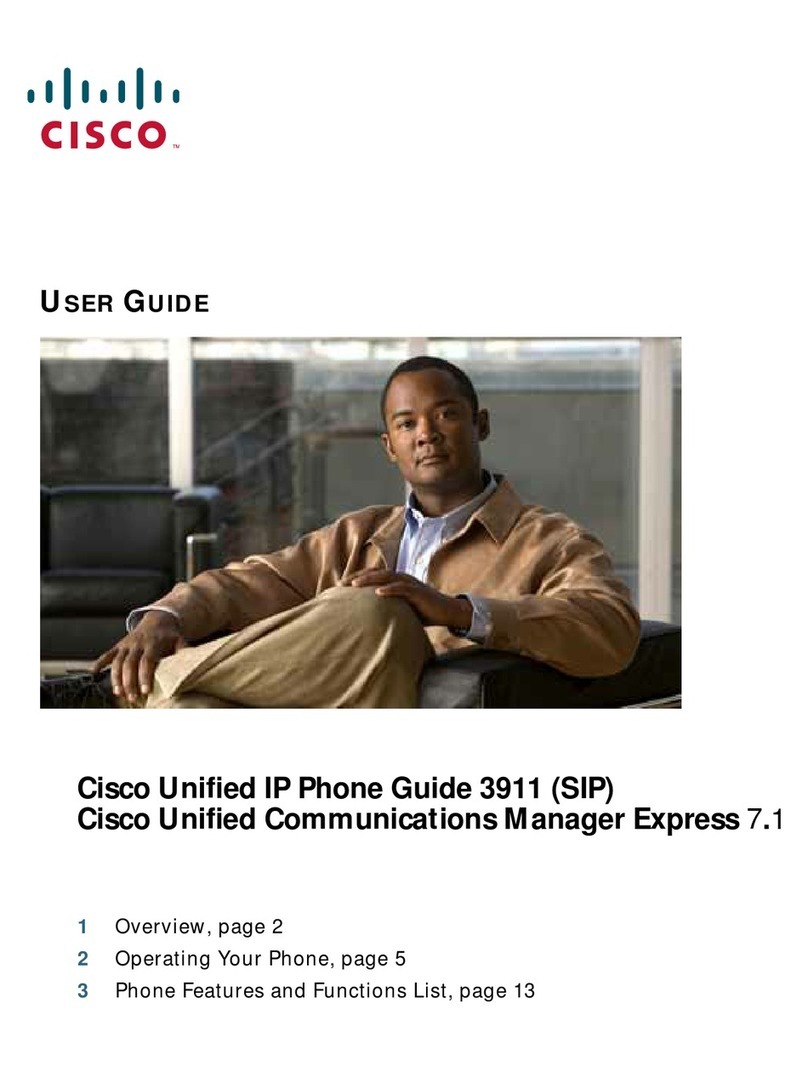
Cisco
Cisco 3911 User manual

Cisco
Cisco 7800 Series User manual
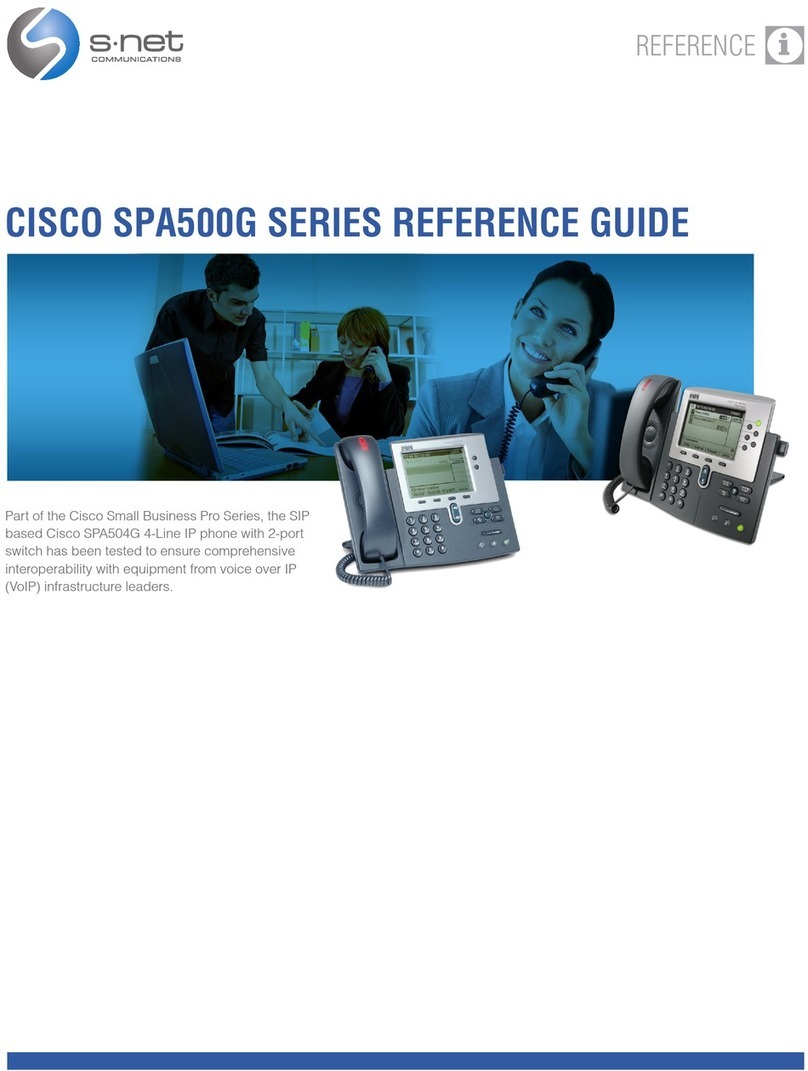
Cisco
Cisco Small Business Pro SPA 509G User manual
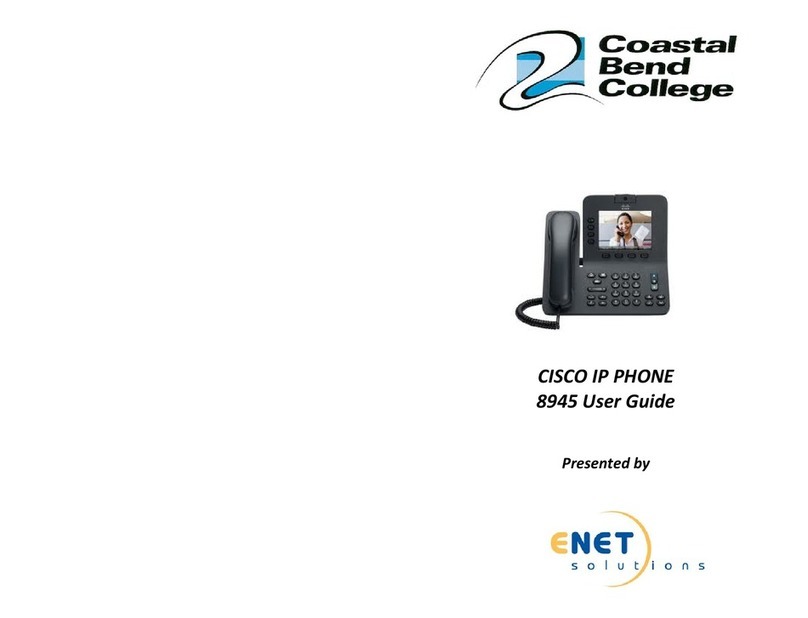
Cisco
Cisco 8945 User manual

Cisco
Cisco CP-7941G-RF User manual
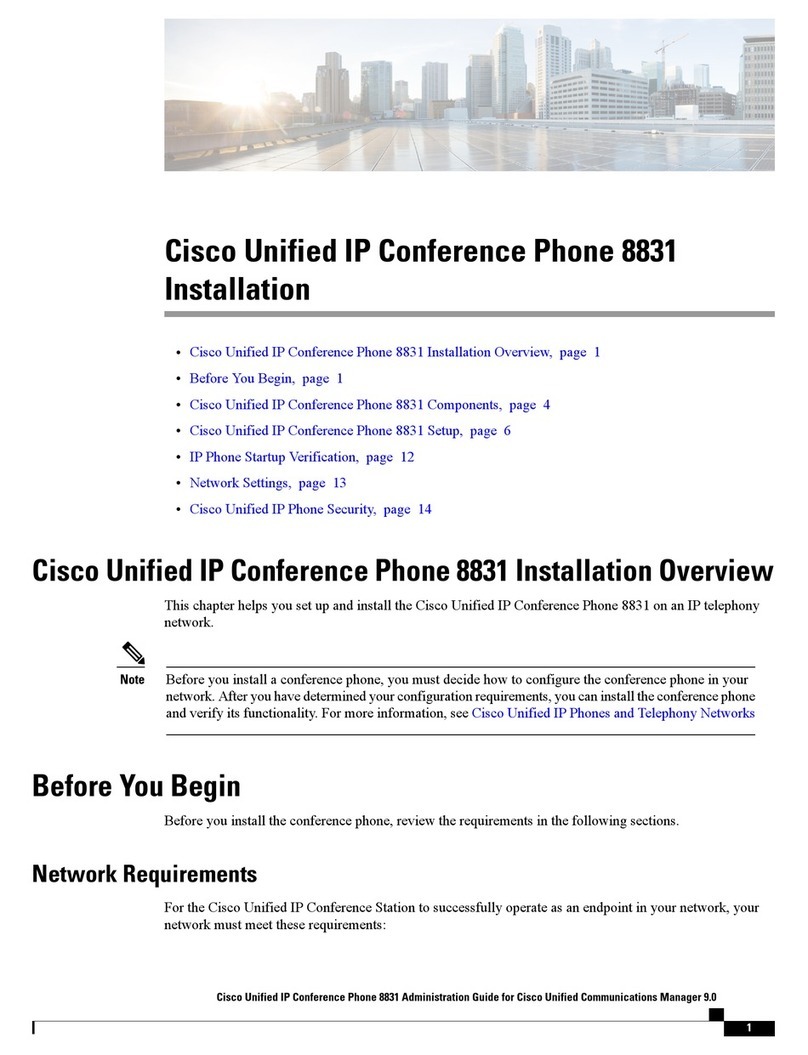
Cisco
Cisco 8831 User manual
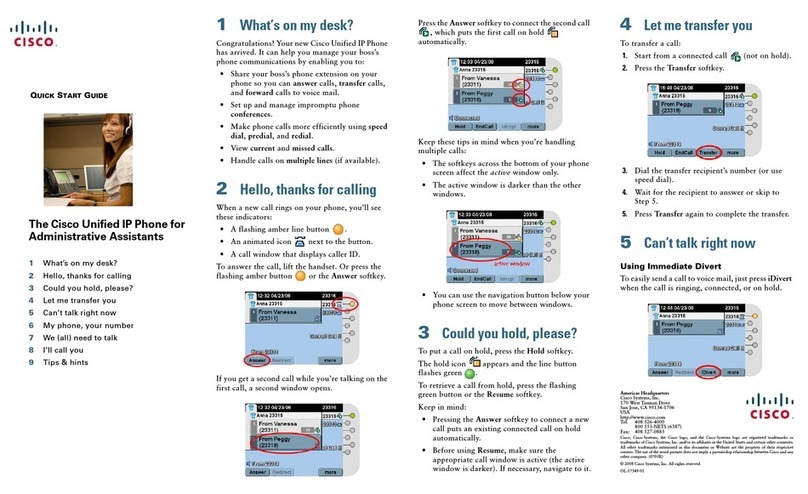
Cisco
Cisco CM 7 User manual

Cisco
Cisco 8845 User manual