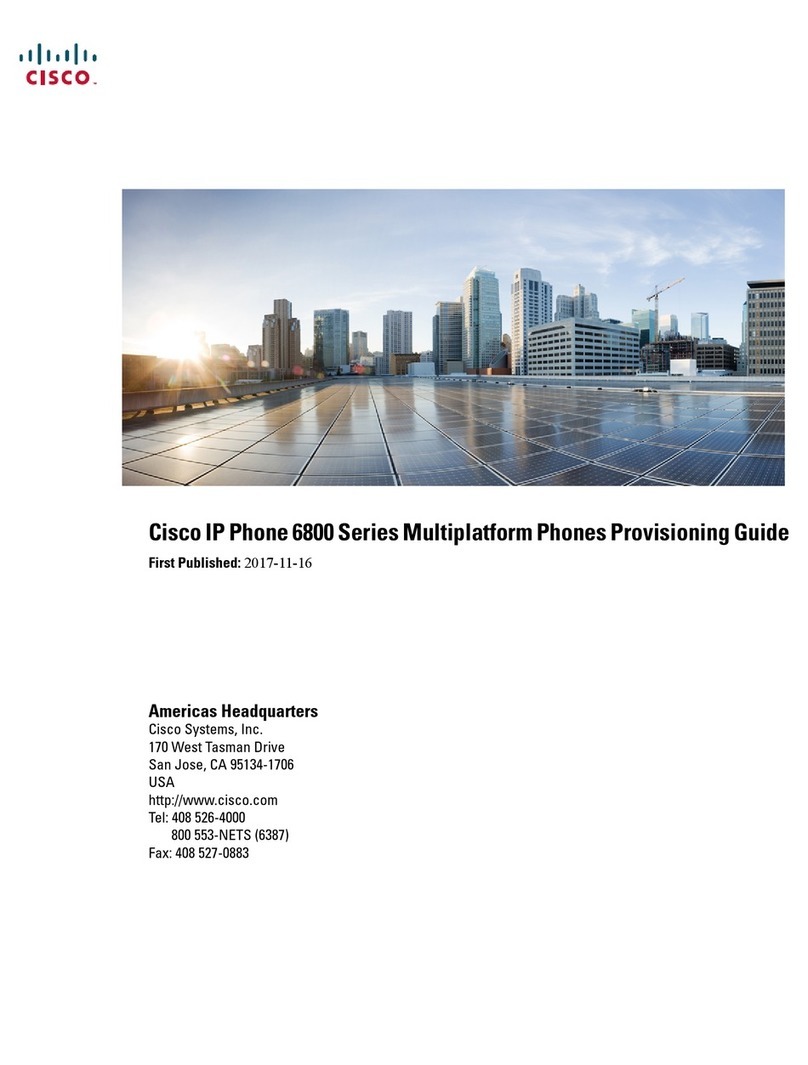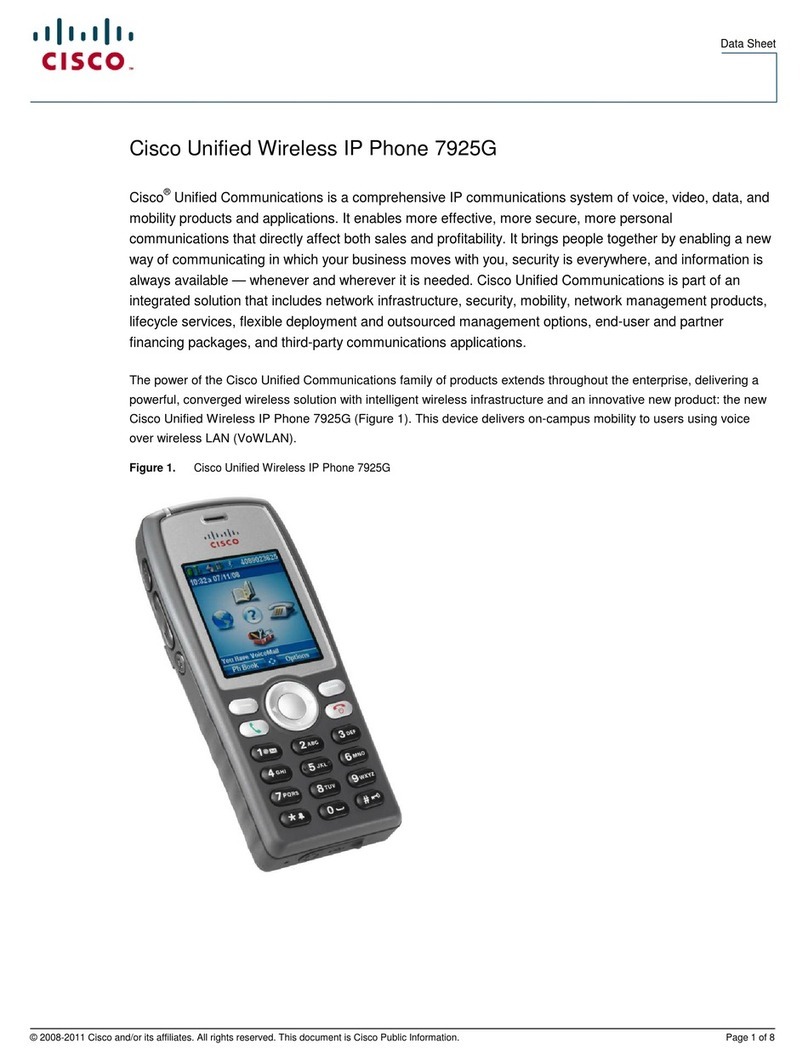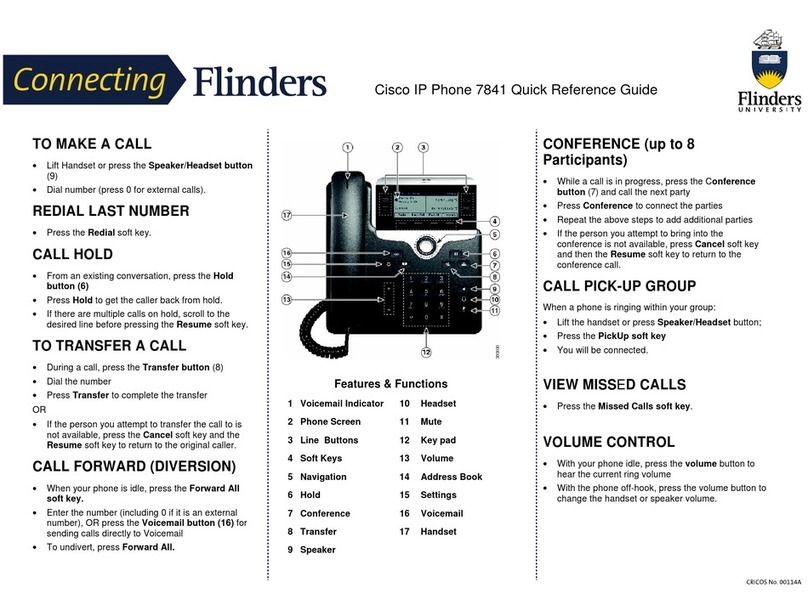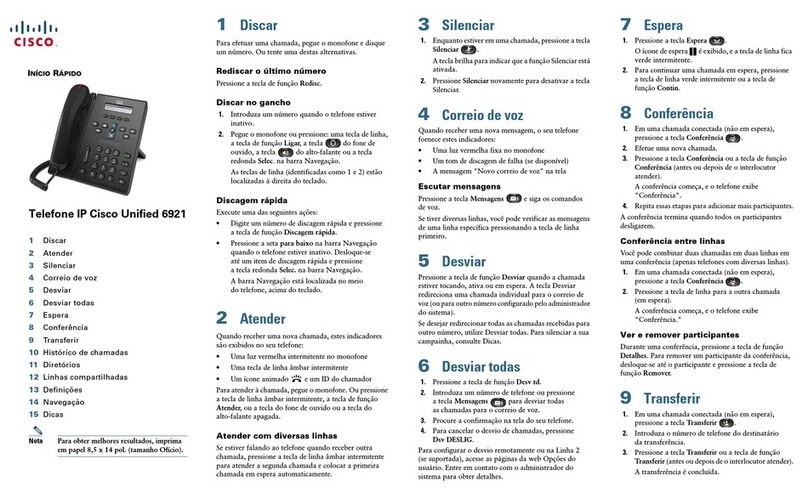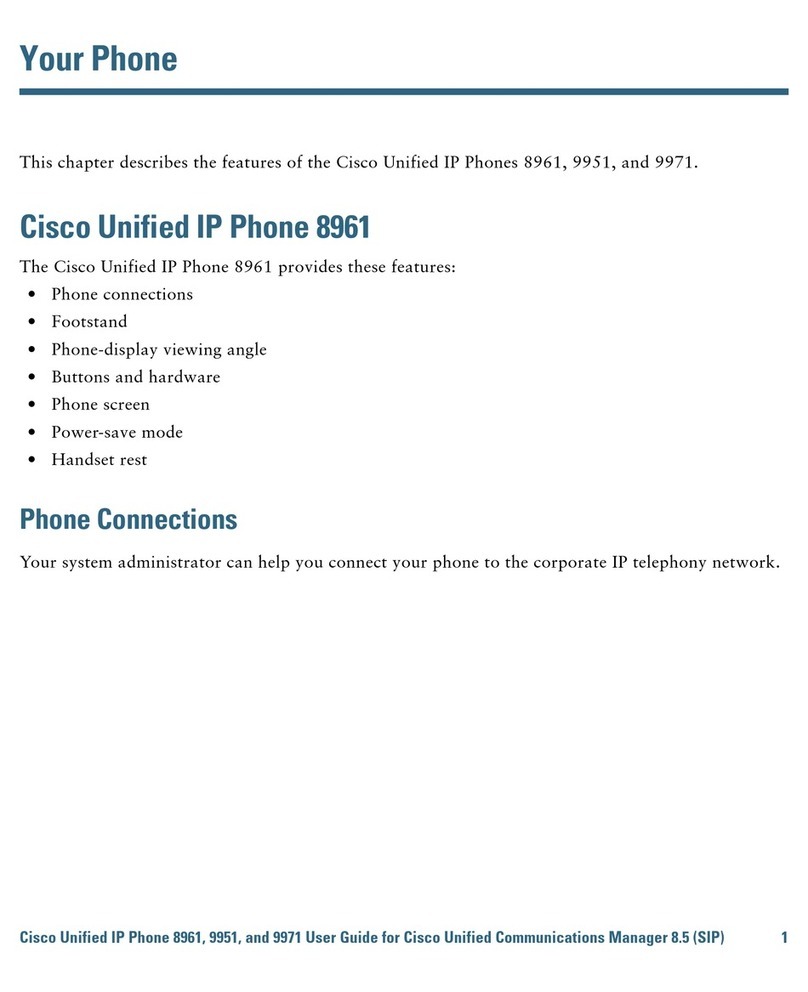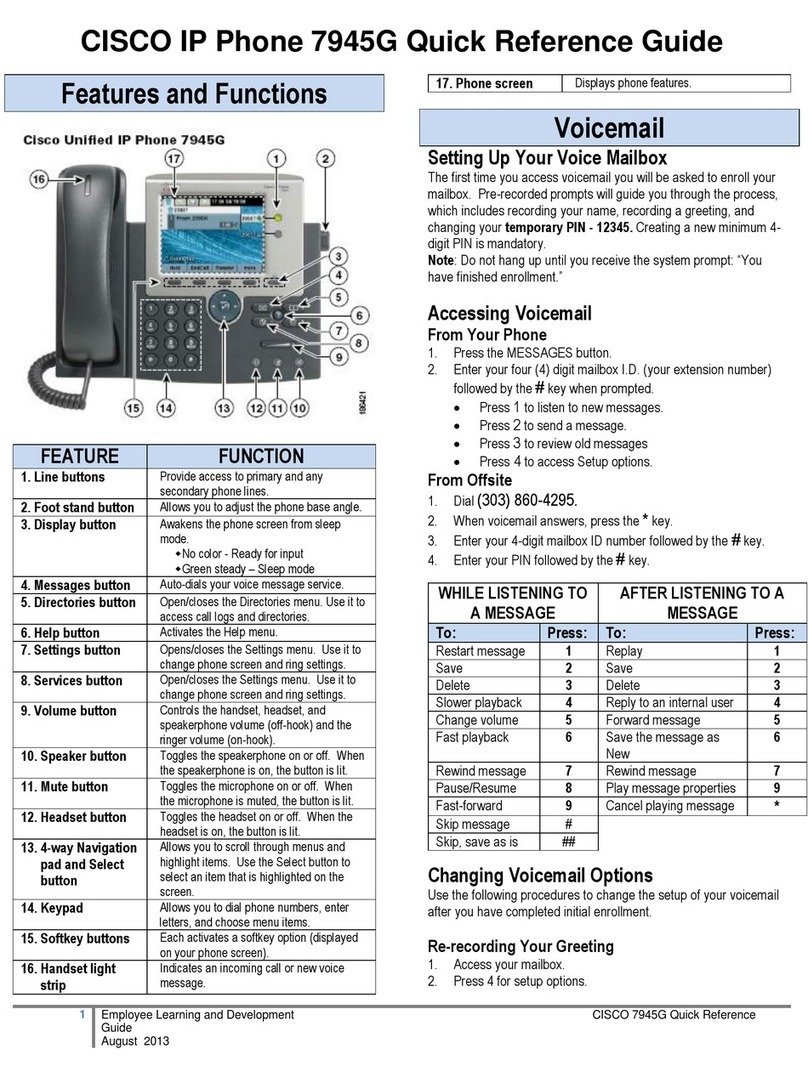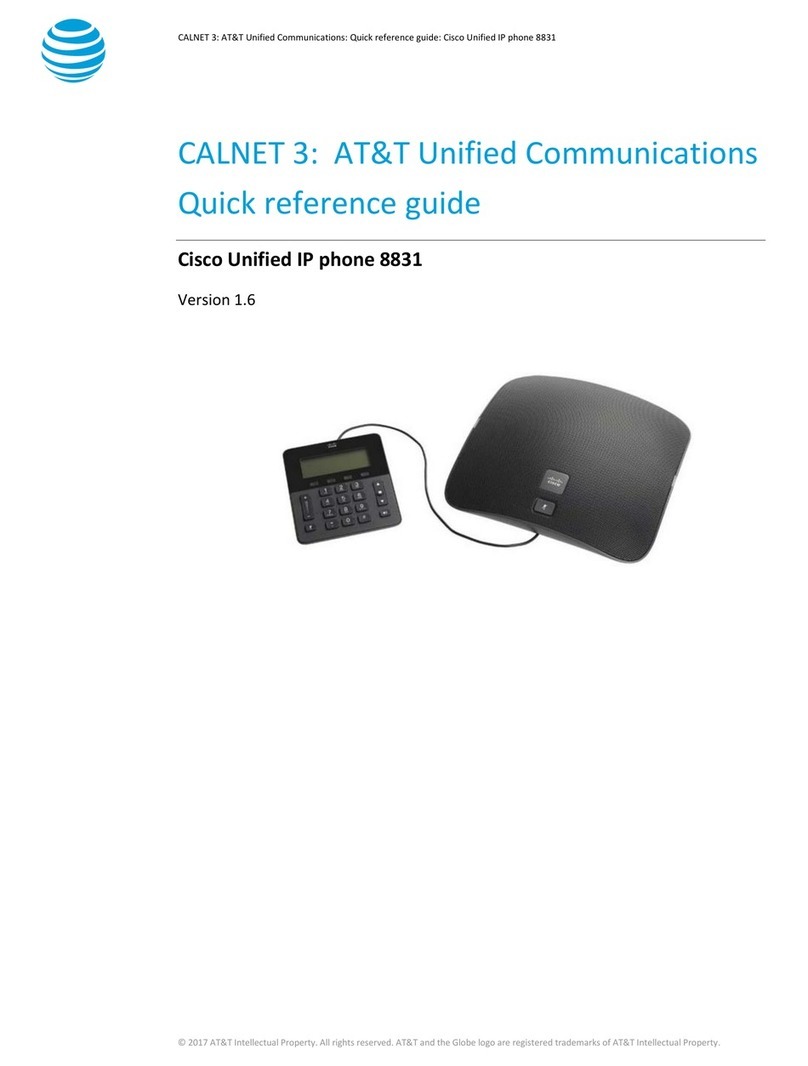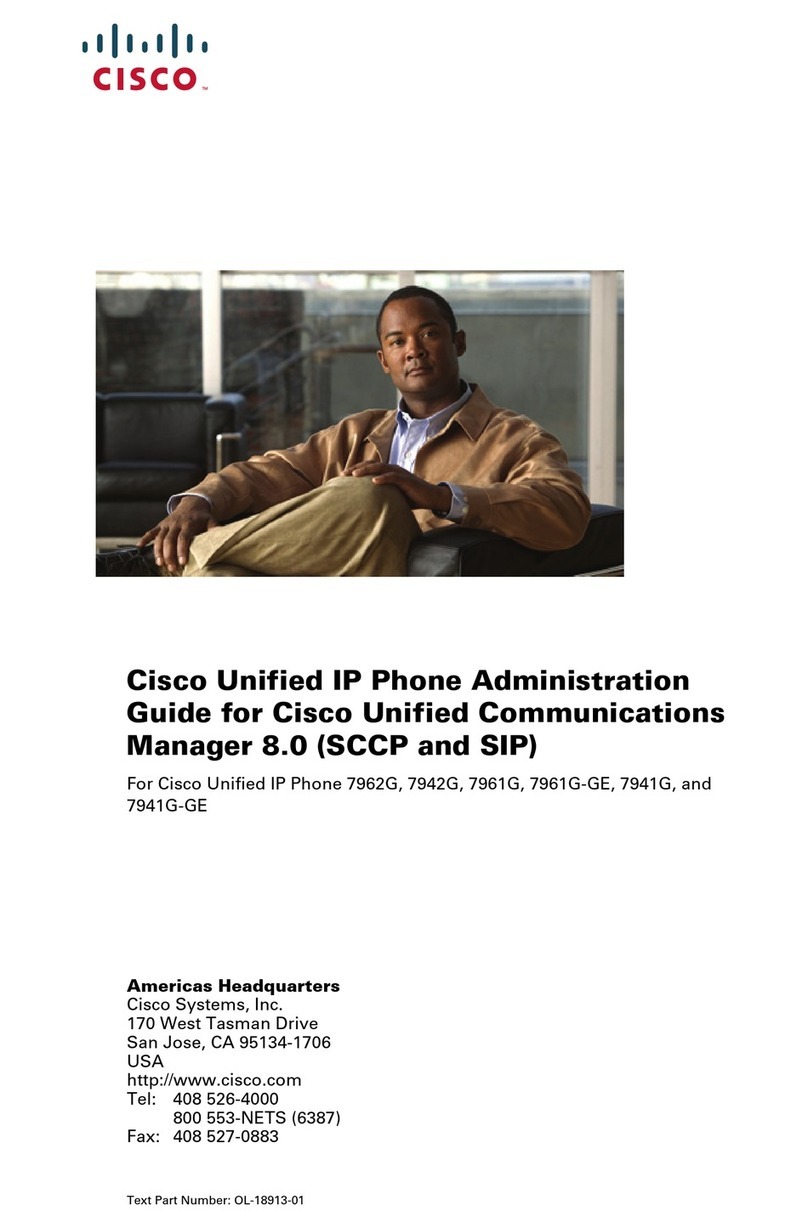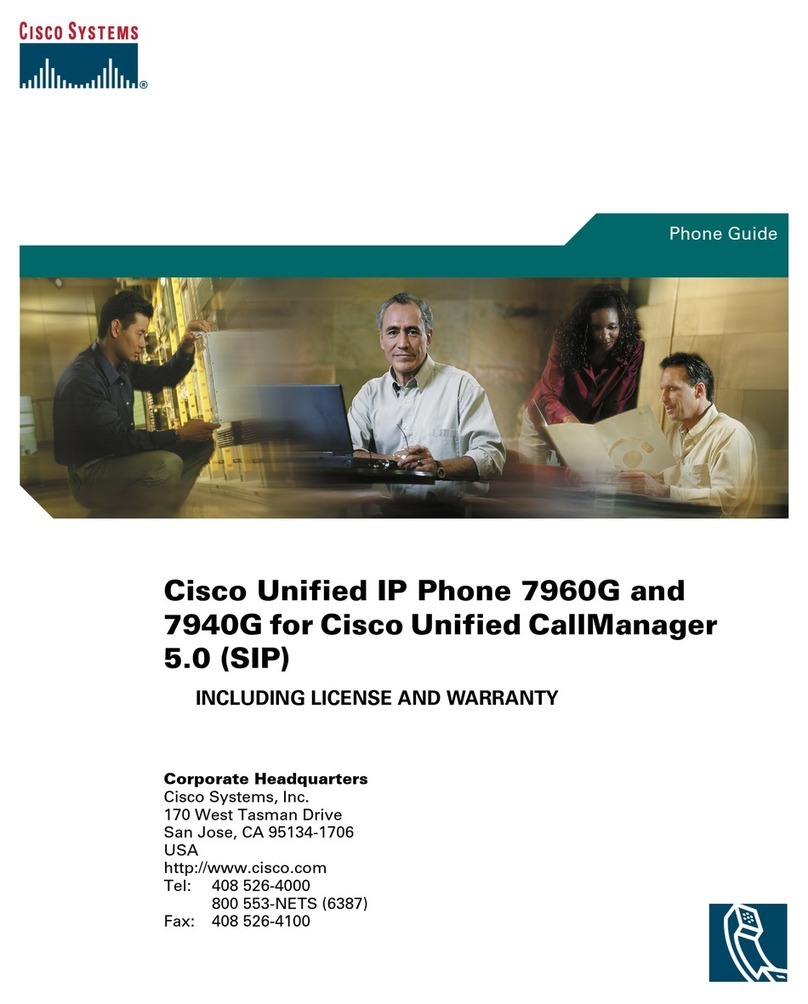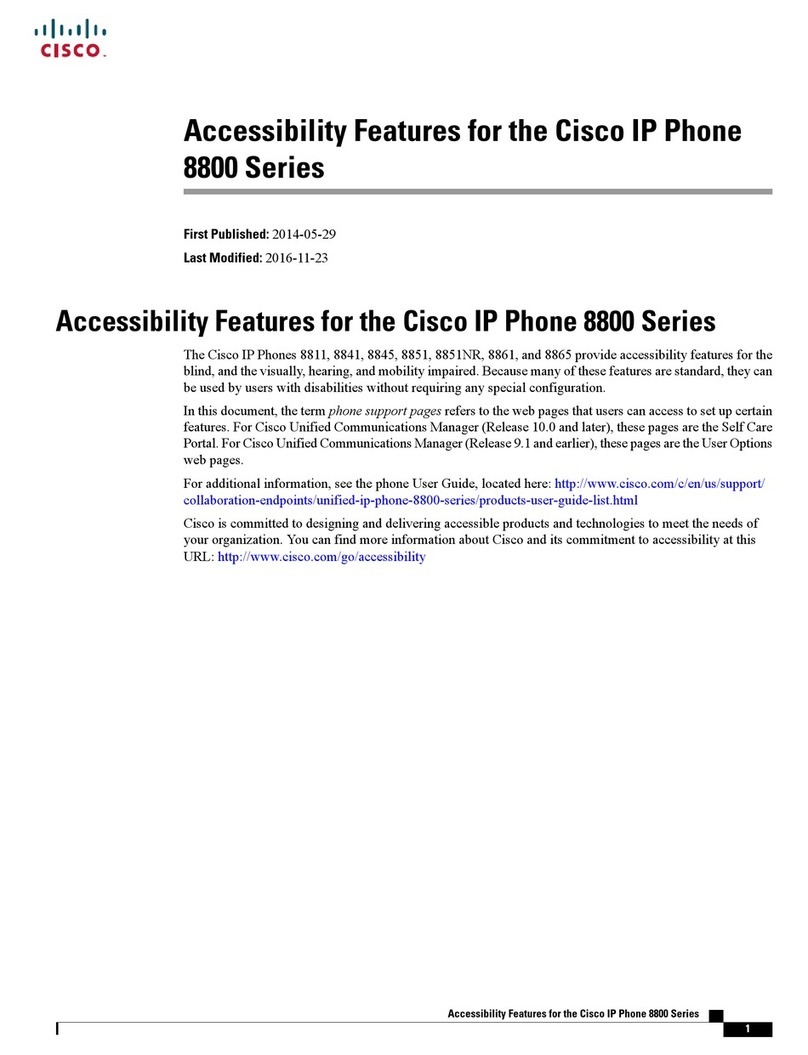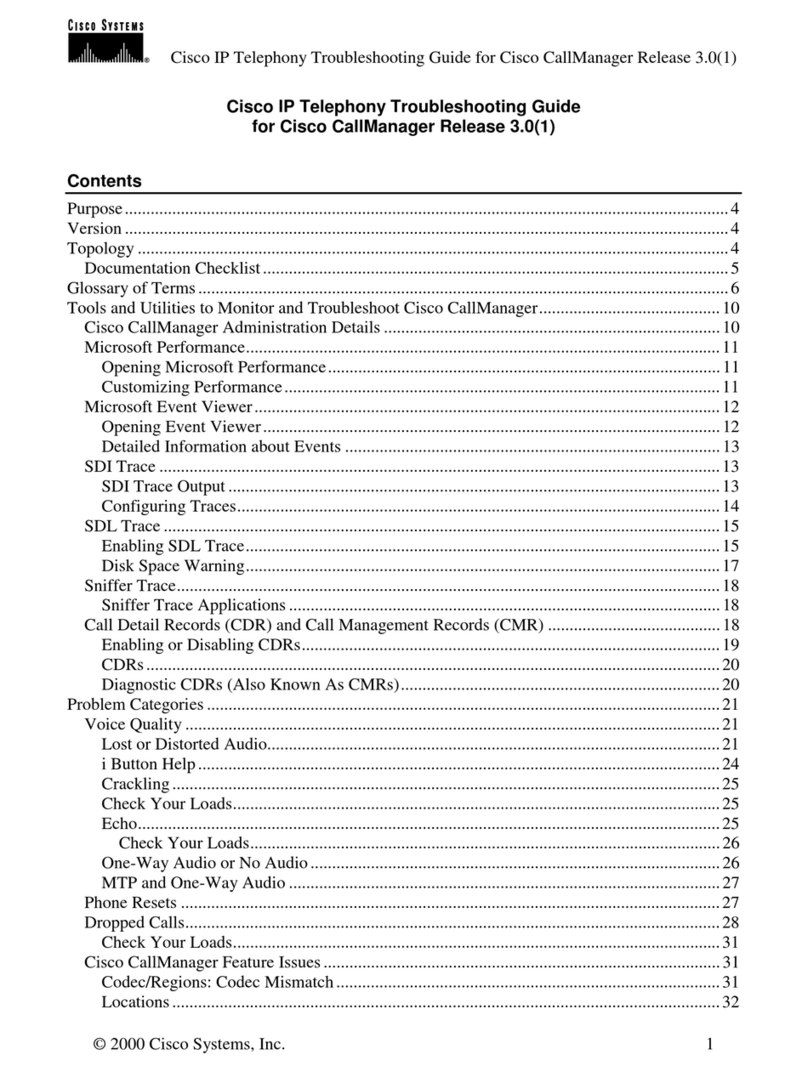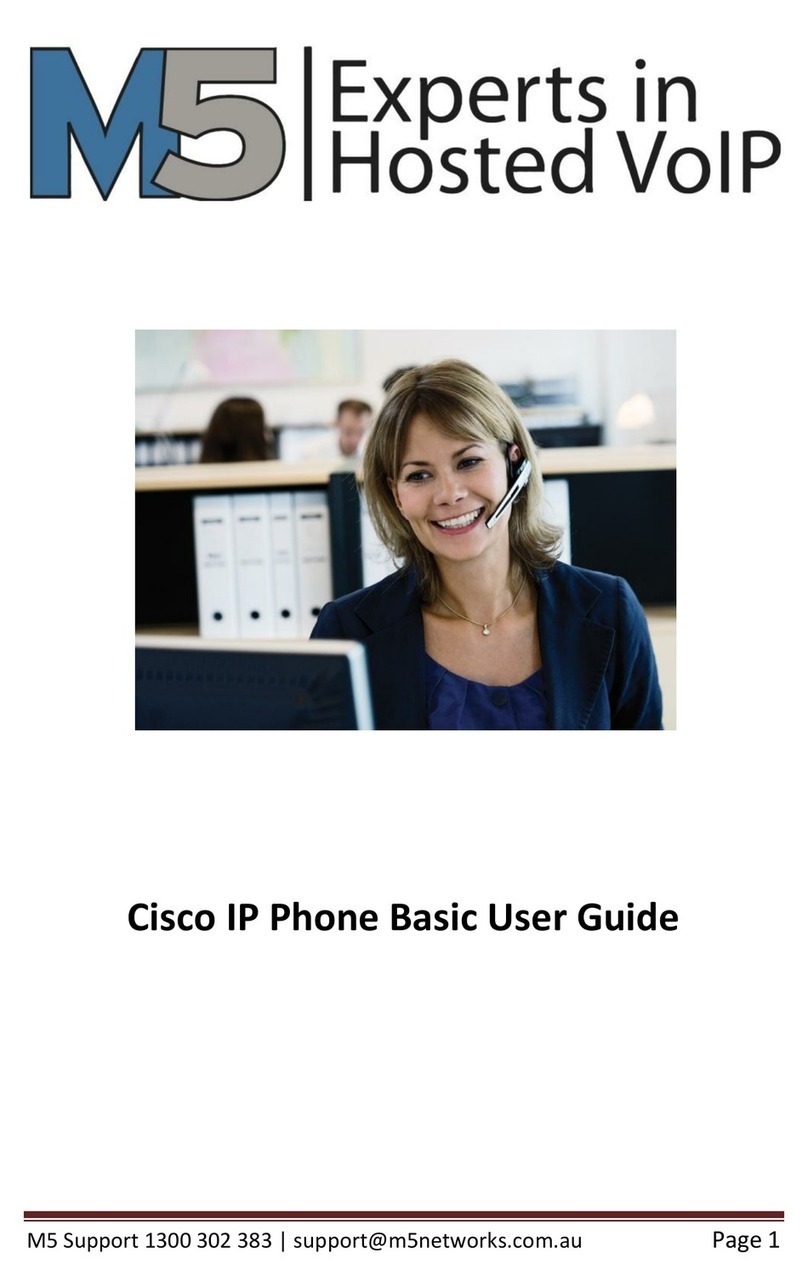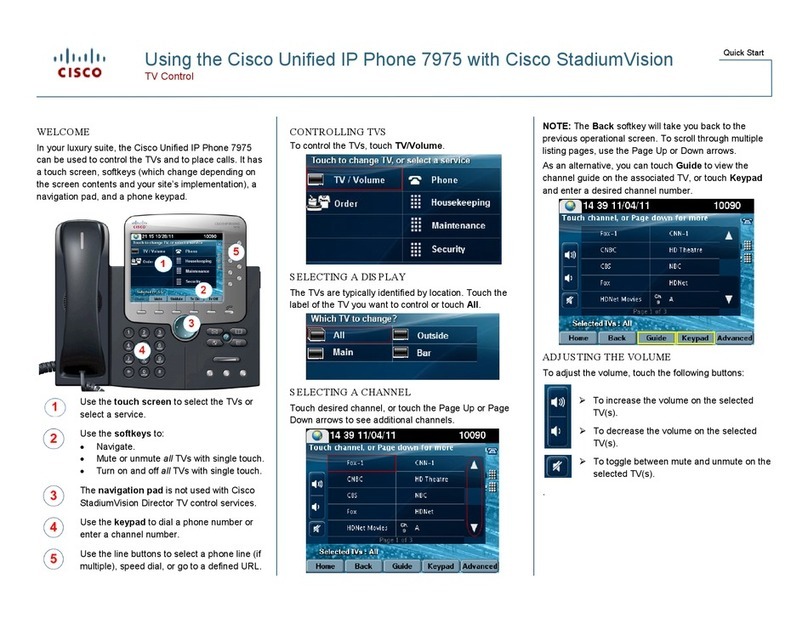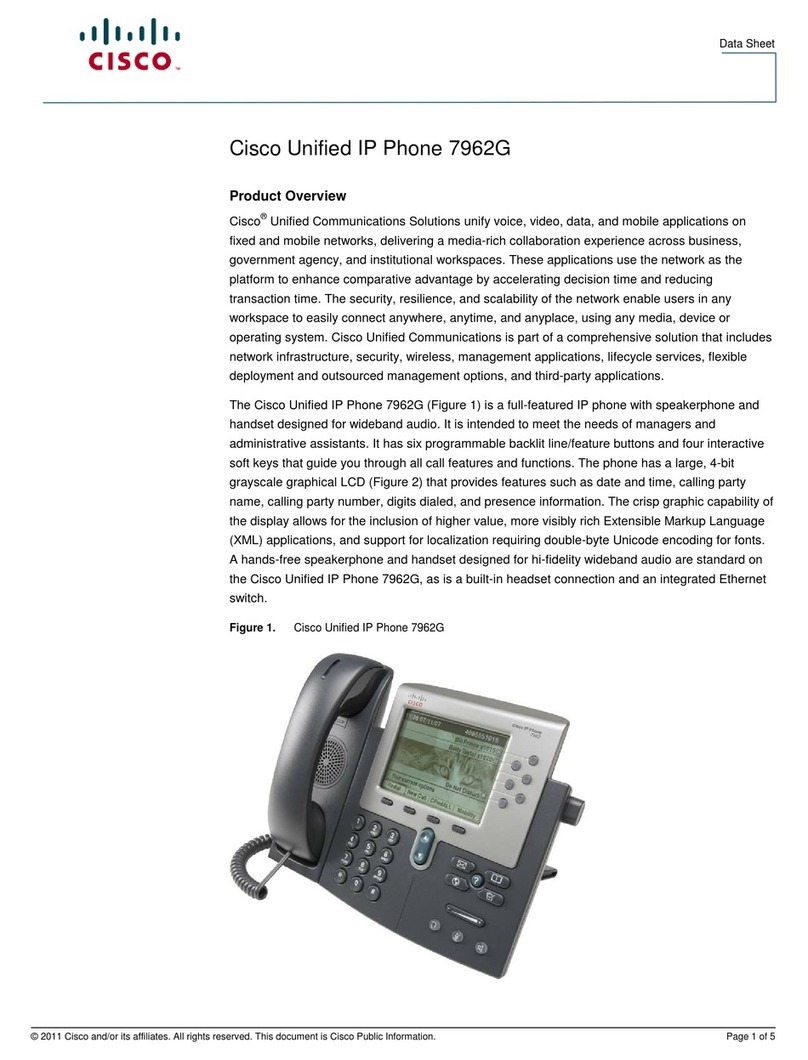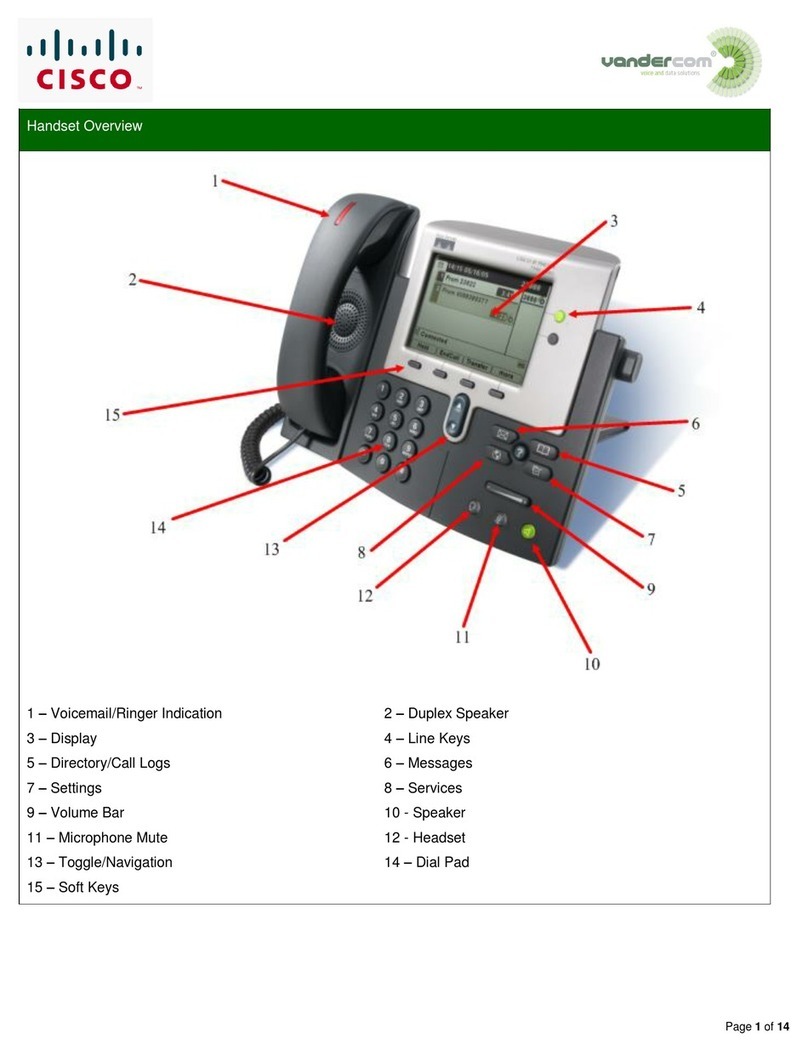Hold a Call
•Press the Hold soft key.
•To retrieve a held call, press the Resume soft
key.
–
If multiple calls are on hold, use the
Navigation button to select the desired call
before you press Resume.
–
If multiple calls on multiple lines are on
hold, press the line button for the line that
you want to pick up. The active call on the
other line will automatically be put on hold.
Mute a Call
•While on a call, press the Mute button. The
Mute button lights, indicating that the other
party cannot hear you.
•To deactivate the mute function:
–
Press the Mute button again.
–
Lift the handset if you are using mute
along with speakerphone.
Place a Conference Call
1. During a call, press the more soft key and then
the Confrn soft key to open a new line and put
the first party on hold.
2. Place a call to another number.
3. When the call connects, press Confrn again to
add the new party to the call.
End a Conference Call
To end a conference call, call initiators may use one
of the following methods:
•To disconnect all parties, press the EndCall
soft key.
•To end the conference but remain connected to
the most recent call, press the Confrn soft key.
The older call is placed on hold.
•To disconnect from the conference, hang up
the handset.
Retrieve Voice-Mail Messages
Select an available phone line, press the Messages
button, and follow the voice instructions.
Transfer a Call
There are two ways to transfer a selected call to
another number. Blind transfer immediately
redirects the call without your speaking to the
transfer recipient. Consult transfer redirects the
call after you speak to the transfer recipient.
1. During a call, press the Trns fer soft key. This
places the call on hold.
2. Dial the number to which you want to transfer
the call.
3. To make a blind transfer, hang up the handset
or press the Trnsfer soft key when you hear the
line ringing.
To make a consult transfer, press the Trnsf er
soft key after the party answers, speak to the
party and hang up the handset.
Note If the transfer fails, press the Resume soft
key to return to the original call.
To cancel your call transfer attempt and
reconnect to the original caller, press EndCall
and then Resume.
Forward All Calls
1. Press the CFwdAll soft key. You will hear a
confirmation beep.
2. Dial the number to which you want to forward
all your calls. Dial the number exactly as you
would if you were placing a call to that
number. Remember to include locally required
prefix numbers.
The phone display will be updated to show
that the call is forwarded.
3. Press the pound key (#) or the EndCall soft
key.
To cancel call forwarding:
•Press the CFwdALL soft key.
Use Call Pickup
To pick up calls from another extension:
1. Press the PickUp soft key.
2. Dial the extension number of the Cisco Unified
IP phone that you want to pick up. Control of
the call will be transferred to your phone.
Place a Call from Your Local Directory
1. Press the Directories button.
2. Press the Up or Down navigation button or
press 4to select the local directory.
3. Press the Up or Down navigation button to
select the Last, First, or Number field search
option.
4. Using the keypad, enter the last name or first
name for the entry.
When entering letters, select the appropriate
number key of the letter you want, and press
that key the number of times that equals the
position of the target letter. For example, to
enter a B, press the 2 key two times, and to
enter a C, press the 2 key three times. Use the
(<<) soft key to make corrections while
entering data.
5. Press the Search soft key to find your selection.
6. If your search results in multiple listings, use
the Up or Down navigation button to select the
correct number.
7. Press the Dial soft key to dial the selected
number.
Program Personal Speed-Dial Buttons
1. Select an available phone line by lifting the
handset, by pressing the NewCall soft key, or
by pressing a button. Listen for the dial tone.
2. Press the pound key (#).
3. Press the speed-dial button that you want to
program. A short beep confirms that you are
starting programming for this button.
4. Enter the speed-dial number. The digits will
appear on the phone display. The backspace
soft key (<<) is available to let you reenter
digits that were entered incorrectly.
To remove a speed-dial number without
replacing it with a new one, press the pound
key (#).
5. Press the same speed-dial button a second time
to indicate that you have finished entering
the speed-dial digits and to store the new
speed-dial number.
6. Hang up the handset, or press a new speed-dial
button and repeat the process.
Place a Call from Your Speed-Dial Numbers
1. Select an available phone line (off hook, press
NewCall or select a Line Button).
2. Press the Directories button.
3. Press the Up or Down navigation button to
select a speed-dial option.
4. Select the desired phone number from the
speed-dial menu or enter the entry number on
the phone keypad.
Activate Do Not Disturb (DND)
For visual call alerting and information without
audible ringing, use DND. Calls receive normal
call-forward-busy and no-answer treatment.
To activate or deactivate the Do-Not-Disturb
feature:
1. Press the more soft key to locate the DND soft
key.
2. Press the DND soft key.
For More Information
For additional information on using your
Cisco Unified IP phone, contact your local
administrator.
You can print additional copies of this card at this
URL:
http://www.cisco.com/univercd/cc/td/doc/product/
access/ip_ph/ip_ks/cme32/index.htm
You can find instructions for ordering additional
documentation at this URL:
http://www.cisco.com/univercd/cc/td/doc/es_inpck
/pdi.htm