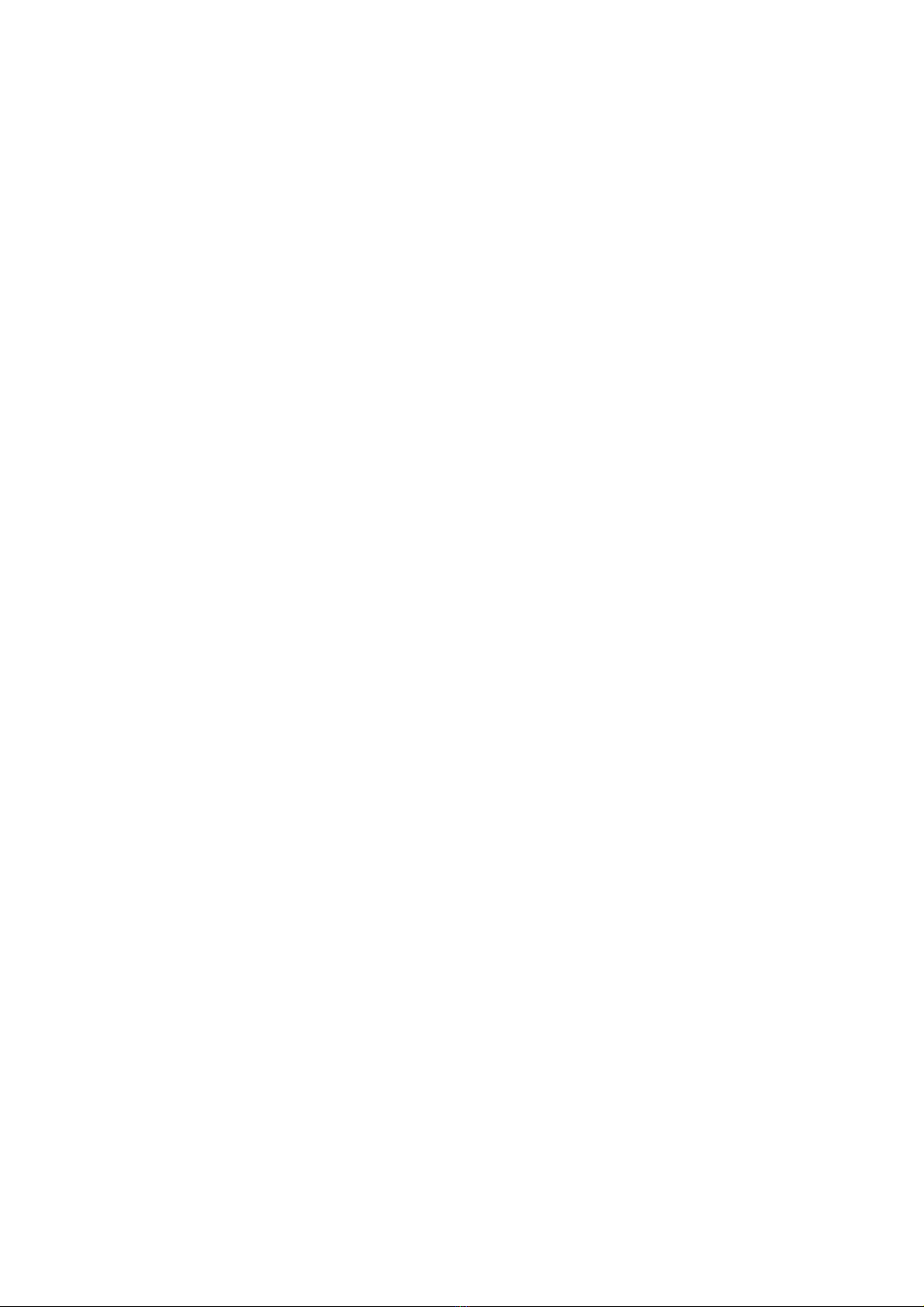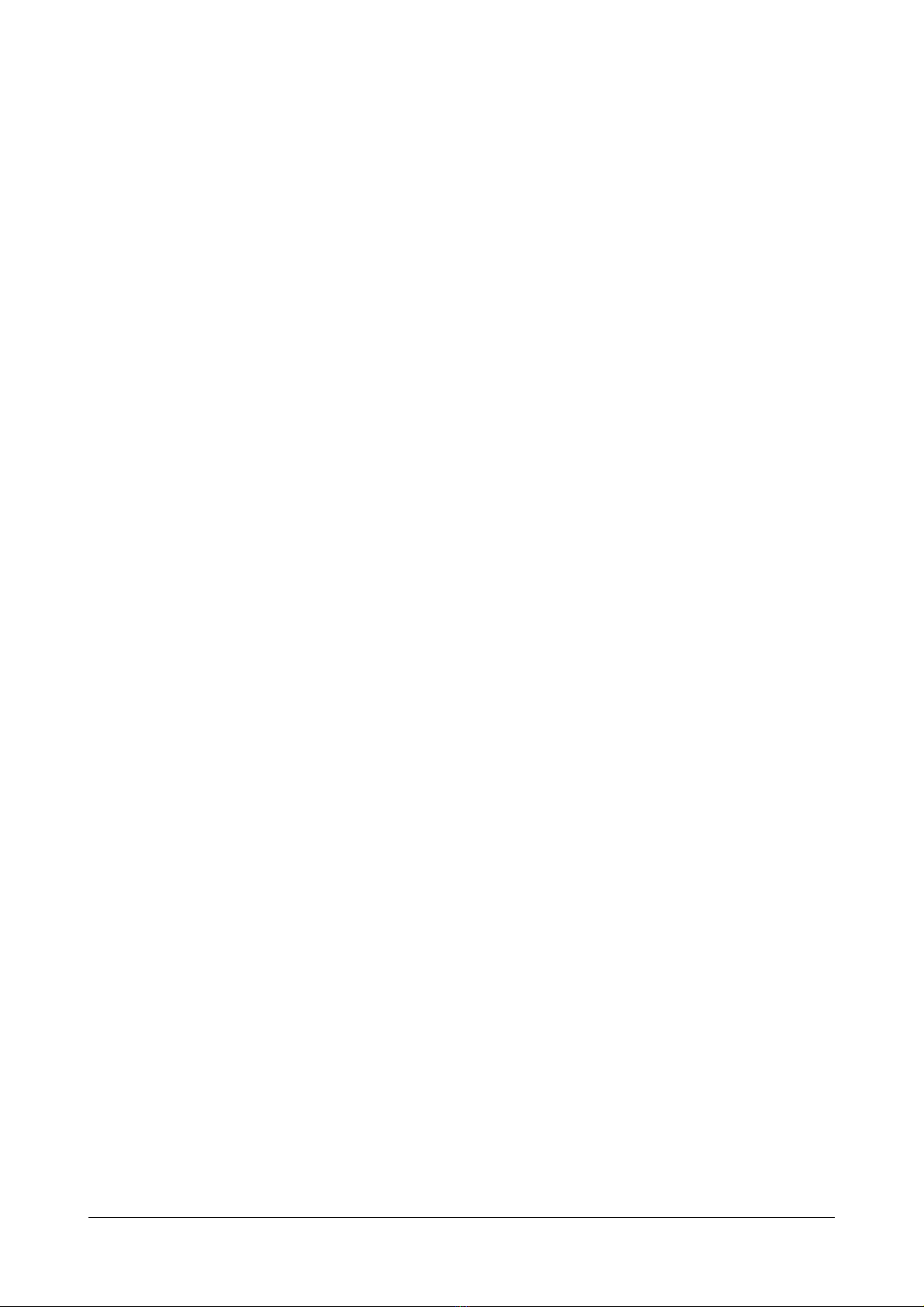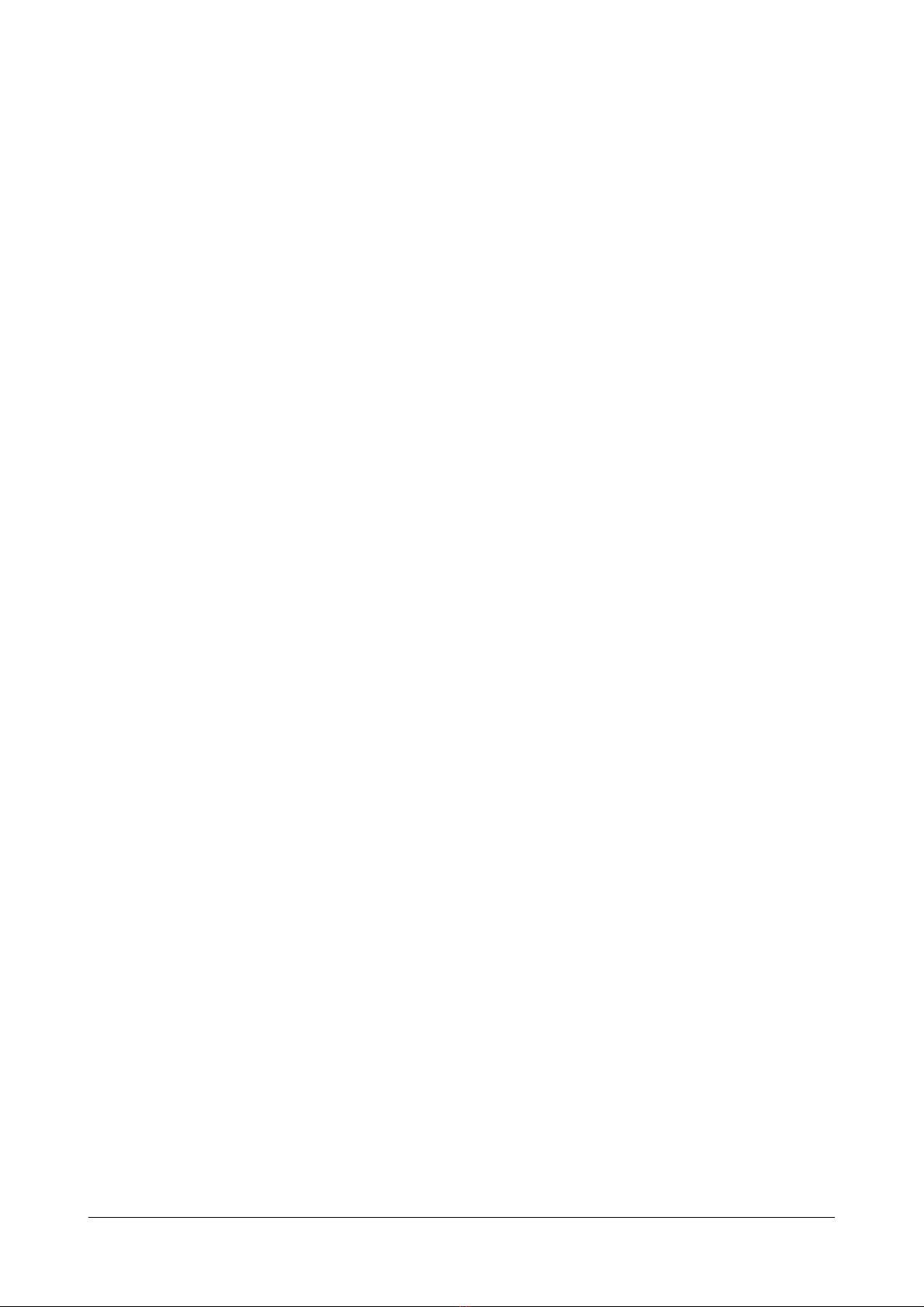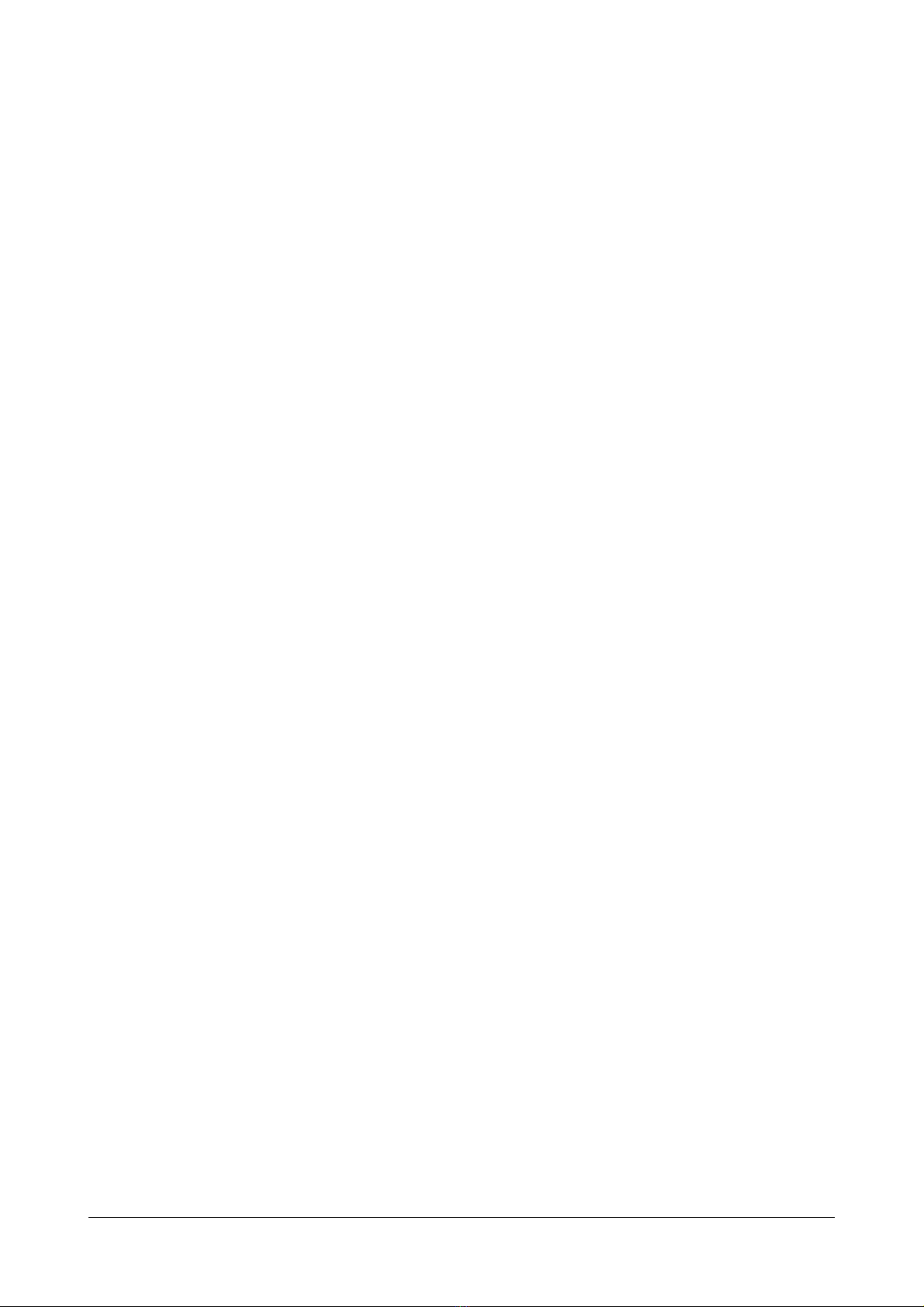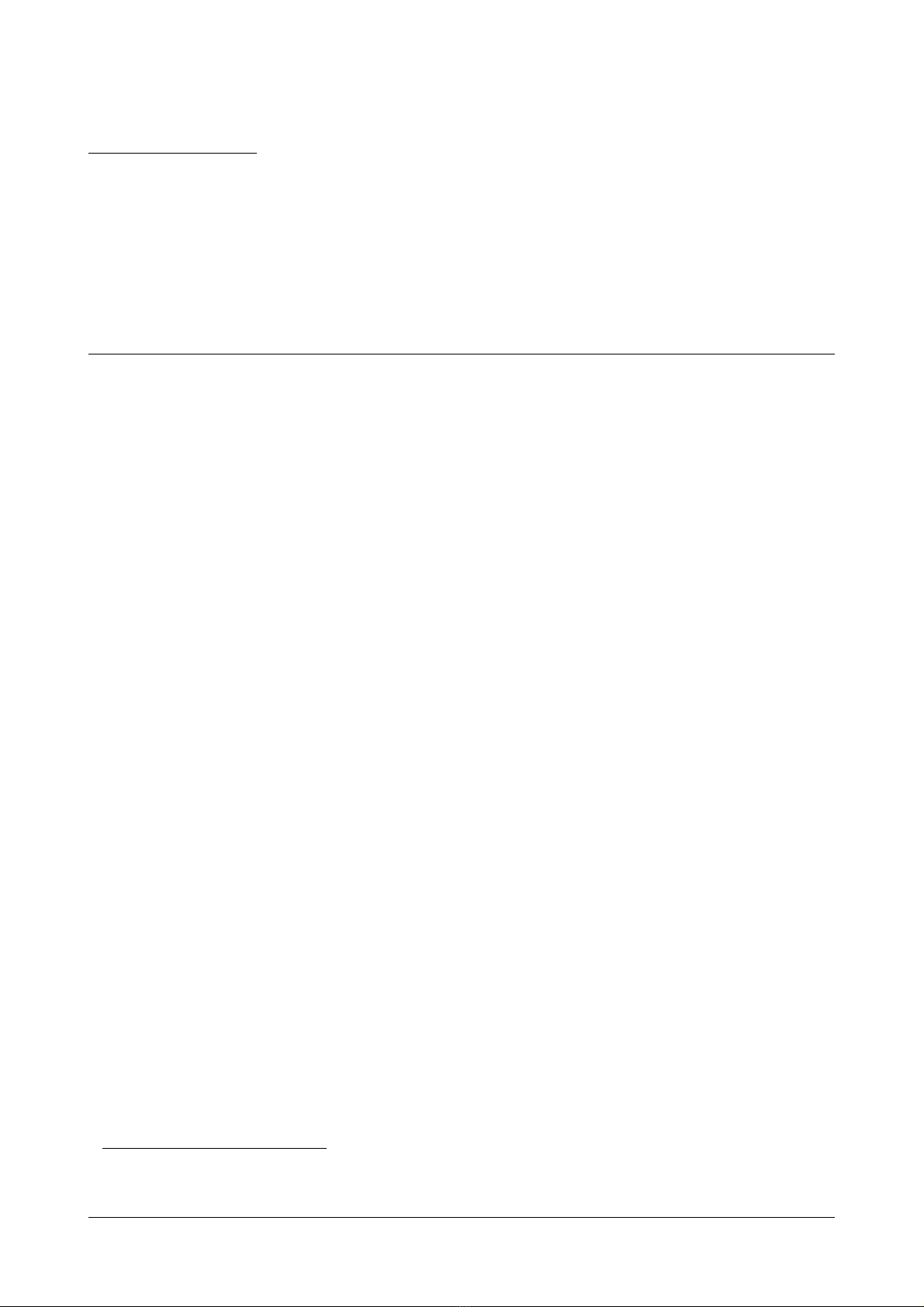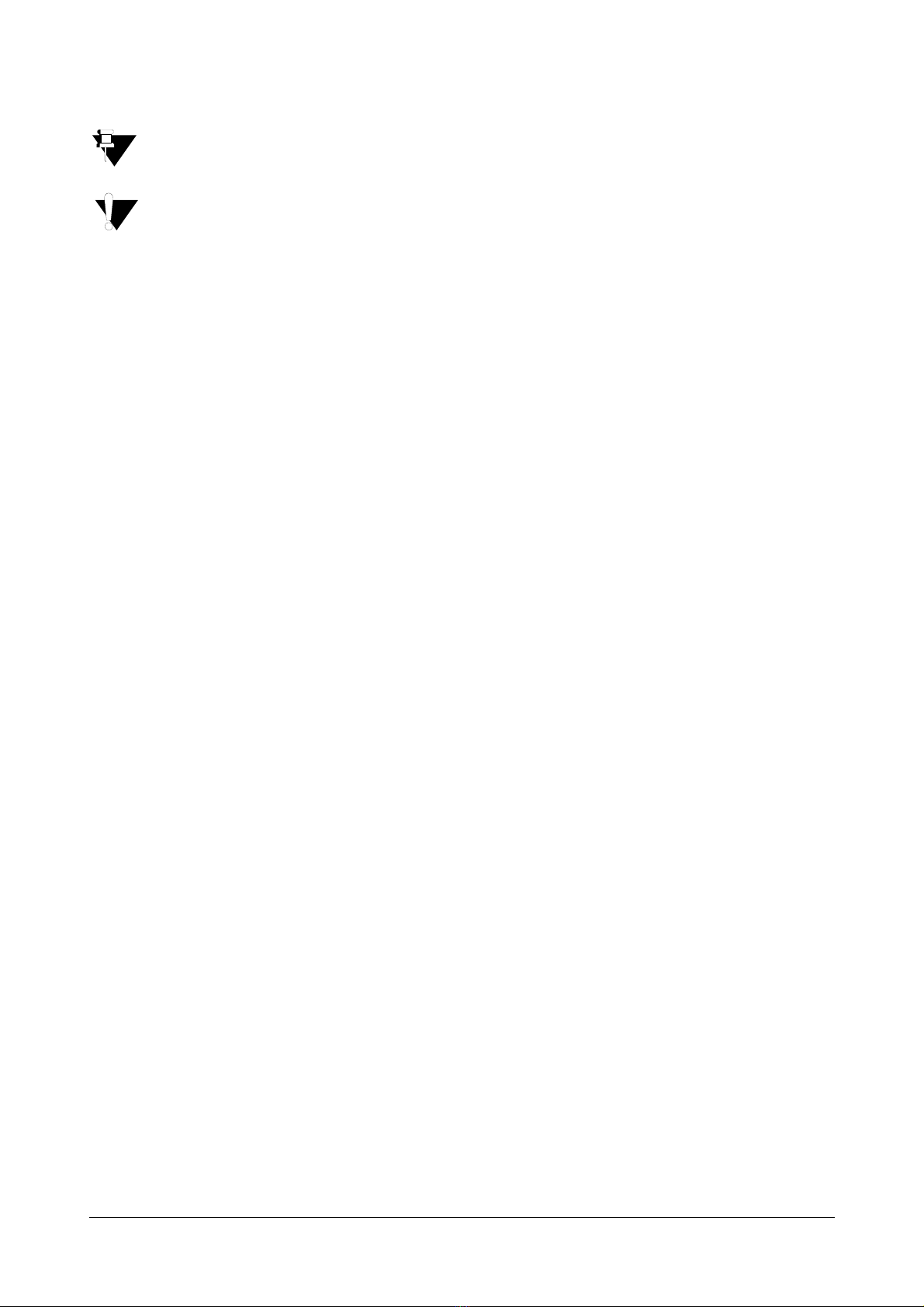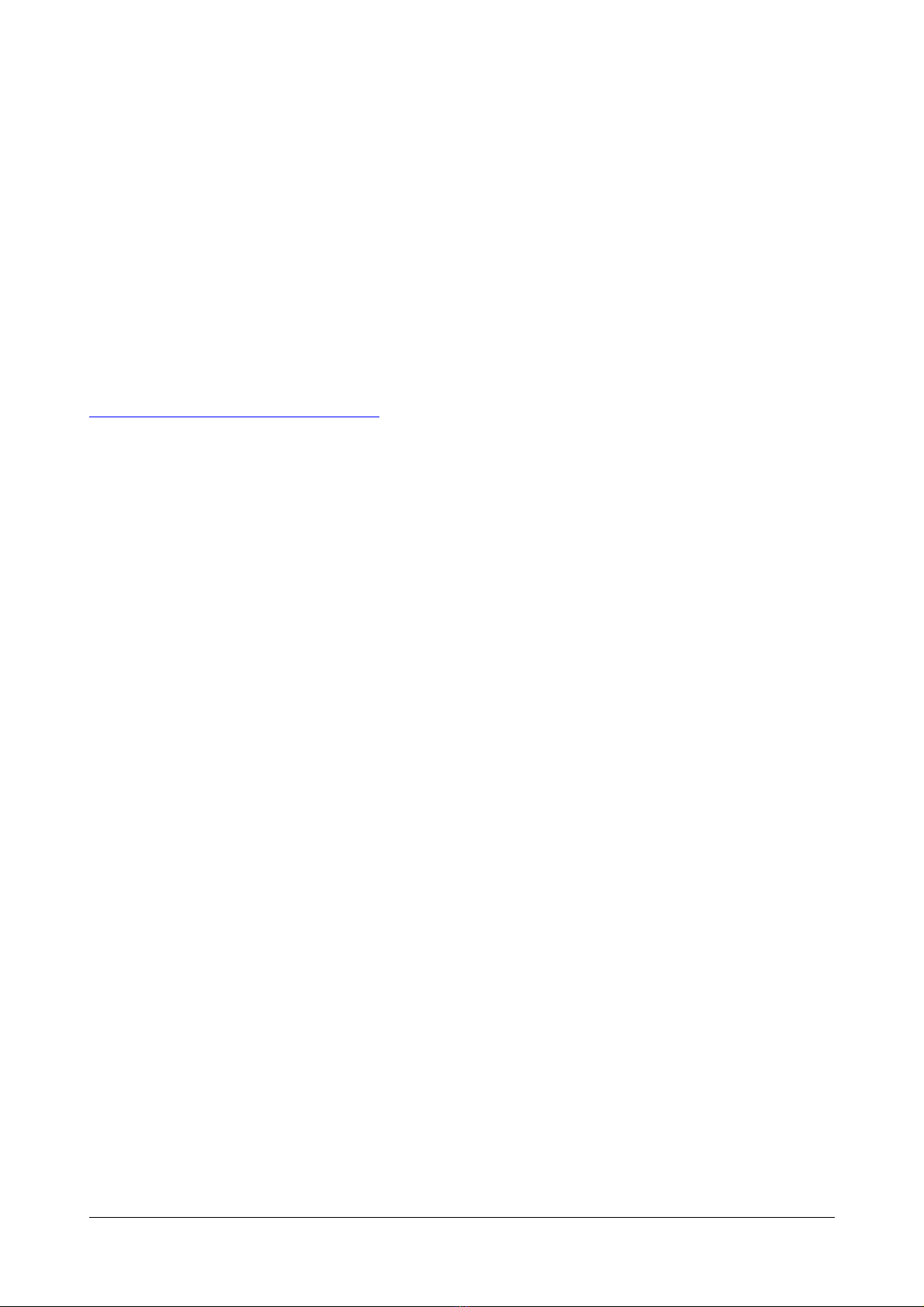Table of Contents iii
Cancel All Features ......................................................................................................................................... 121
Dynamic Lock .................................................................................................................................................. 122
Keypad Lock ................................................................................................................................................... 124
Dial-In Conference .......................................................................................................................................... 126
Hotline ............................................................................................................................................................. 128
Calling Line Identification Restriction .............................................................................................................. 130
Live Call Supervision ....................................................................................................................................... 131
Live Call Screening (LCS) ............................................................................................................................... 132
Paging ............................................................................................................................................................. 133
Follow Me ........................................................................................................................................................ 134
Room Monitoring ............................................................................................................................................. 135
Selective Port Access ..................................................................................................................................... 136
Software Version/Revision Display ................................................................................................................. 137
System Administrator (SA) Mode .................................................................................................................... 138
Meet Me Paging .............................................................................................................................................. 139
Voicemail ......................................................................................................................................................... 140
Voice Help ....................................................................................................................................................... 141
Walk In ............................................................................................................................................................ 142
Hospitality Features ................................................................................................................................... 143
Floor Service ................................................................................................................................................... 143
Mini Bar ........................................................................................................................................................... 144
Room Maid Status ........................................................................................................................................... 145
Housekeeping ................................................................................................................................................. 146
Alarm ............................................................................................................................................................... 147
Call Block ........................................................................................................................................................ 148
Call Budget ...................................................................................................................................................... 149
Call Privilege ................................................................................................................................................... 150
Check-In .......................................................................................................................................................... 152
Change Check-In Profile ................................................................................................................................. 153
Check-Out ....................................................................................................................................................... 154
Database Synchronization Request ................................................................................................................ 155
Do Not Disturb ................................................................................................................................................. 156
Greeting Message ........................................................................................................................................... 157
Guest Group .................................................................................................................................................... 159
Guest Name .................................................................................................................................................... 160
Guest In, Guest Out ........................................................................................................................................ 161
Hotel Motel Activity Log ................................................................................................................................... 162
Mailbox Assignment ........................................................................................................................................ 165
Phone Ringing Pattern .................................................................................................................................... 166
Print Check-Out Report ................................................................................................................................... 167
Reminder ......................................................................................................................................................... 168
Room Shift ...................................................................................................................................................... 170
Room Status Report ........................................................................................................................................ 171
Scheduled Alarm Report ................................................................................................................................. 172
Scheduled Change of Room Clean Status ..................................................................................................... 173
Scheduled Reminder Report ........................................................................................................................... 174
Scheduled Room Status Report ...................................................................................................................... 175
VIP Status ....................................................................................................................................................... 176
User Definable Fields ...................................................................................................................................... 177
Appendix ..................................................................................................................................................... 179
Frequently Asked Questions (FAQs) .............................................................................................................. 179
Troubleshooting Tips ....................................................................................................................................... 181
Technical Specifications .................................................................................................................................. 183
Regulatory Information .................................................................................................................................... 185