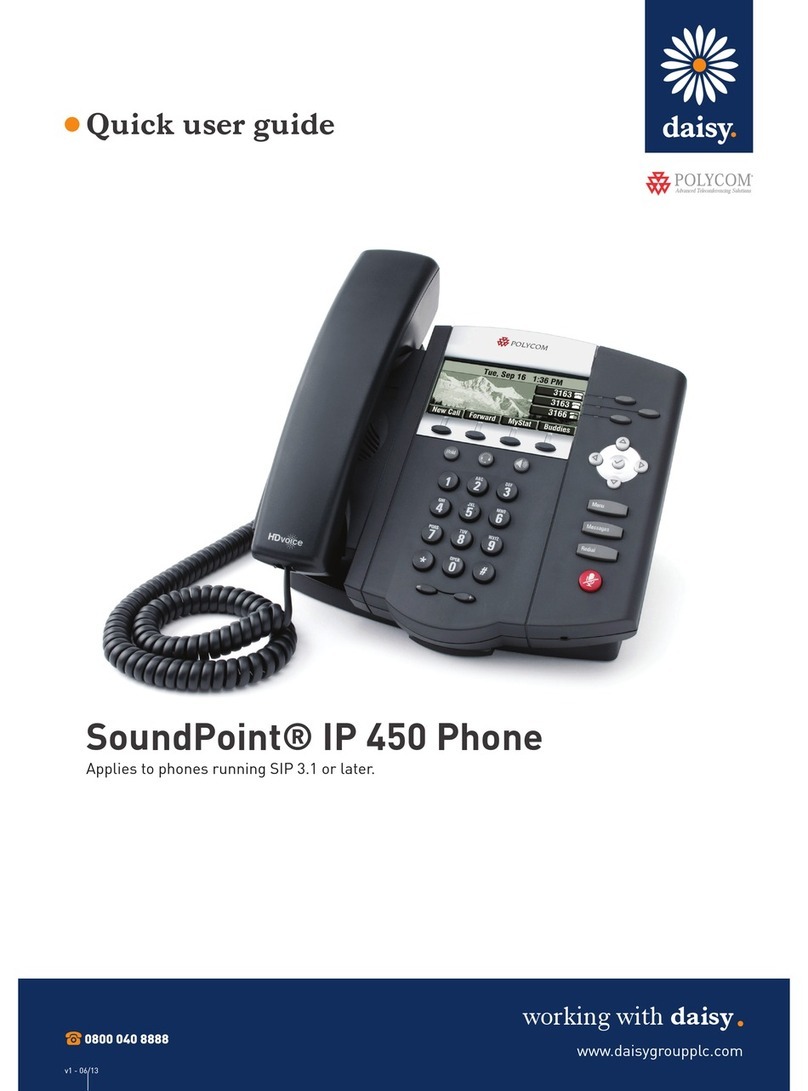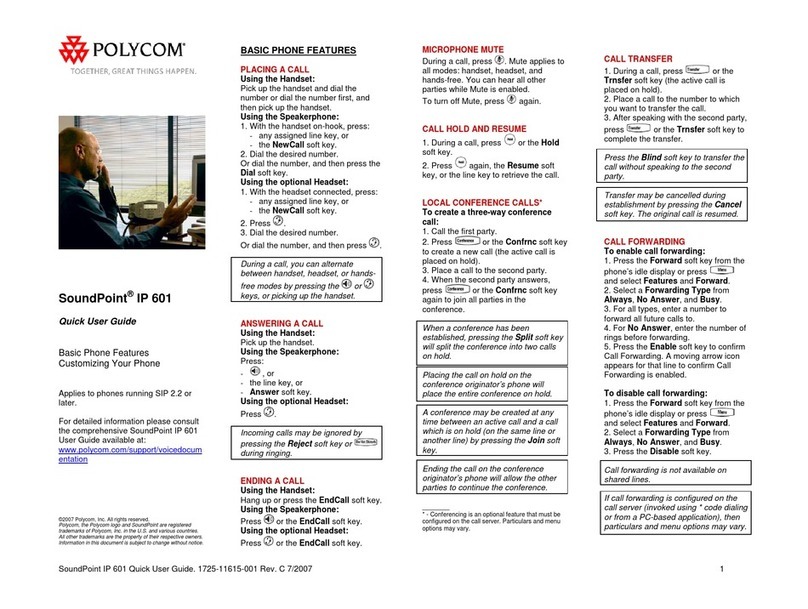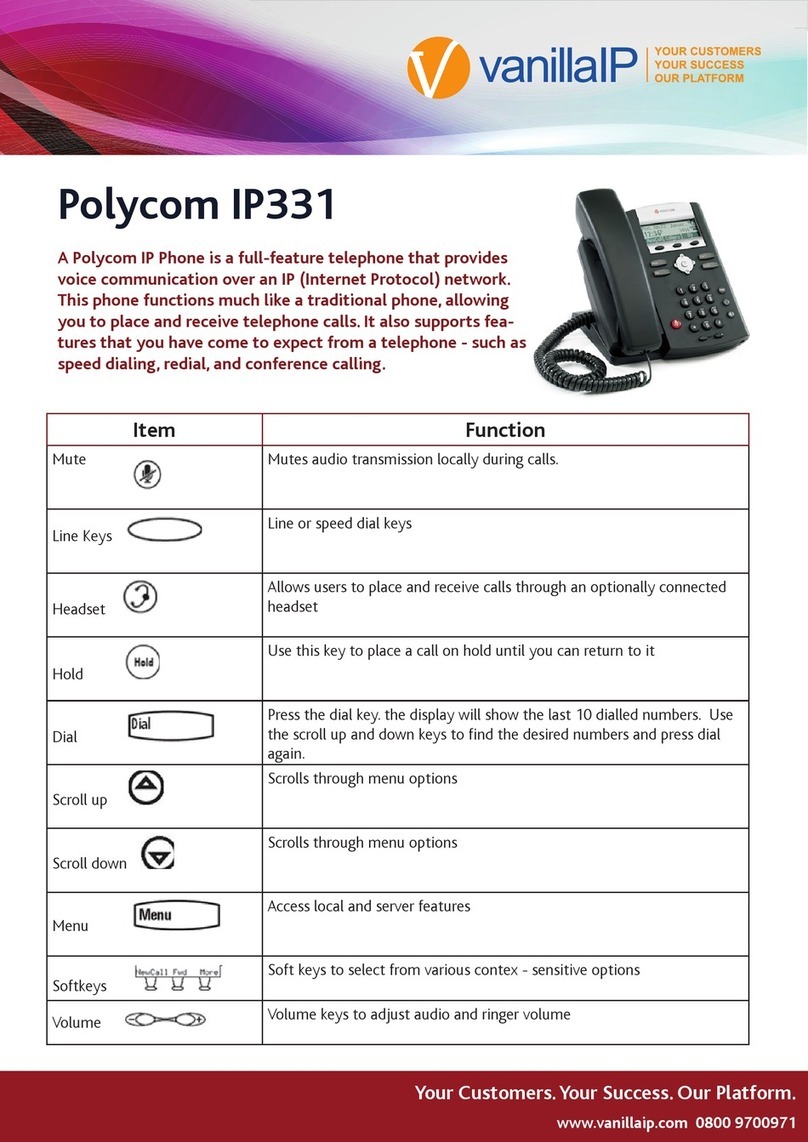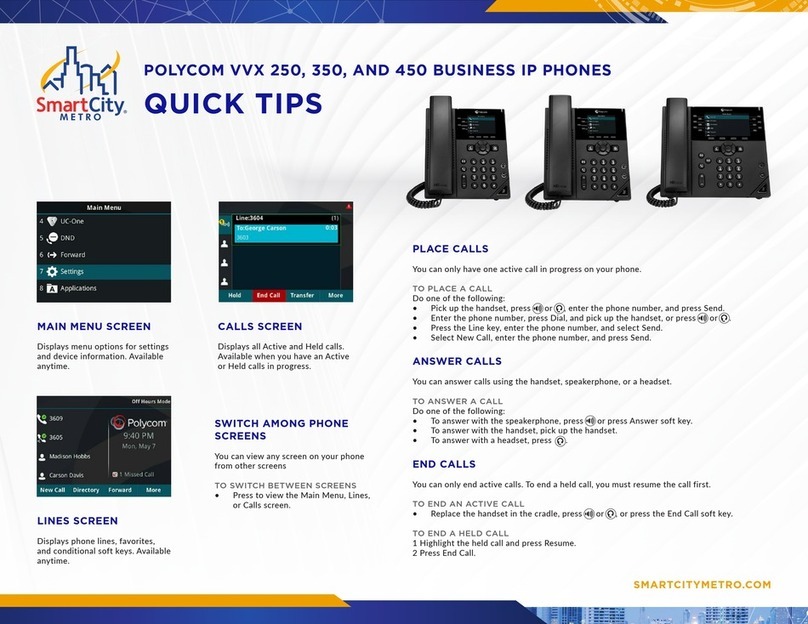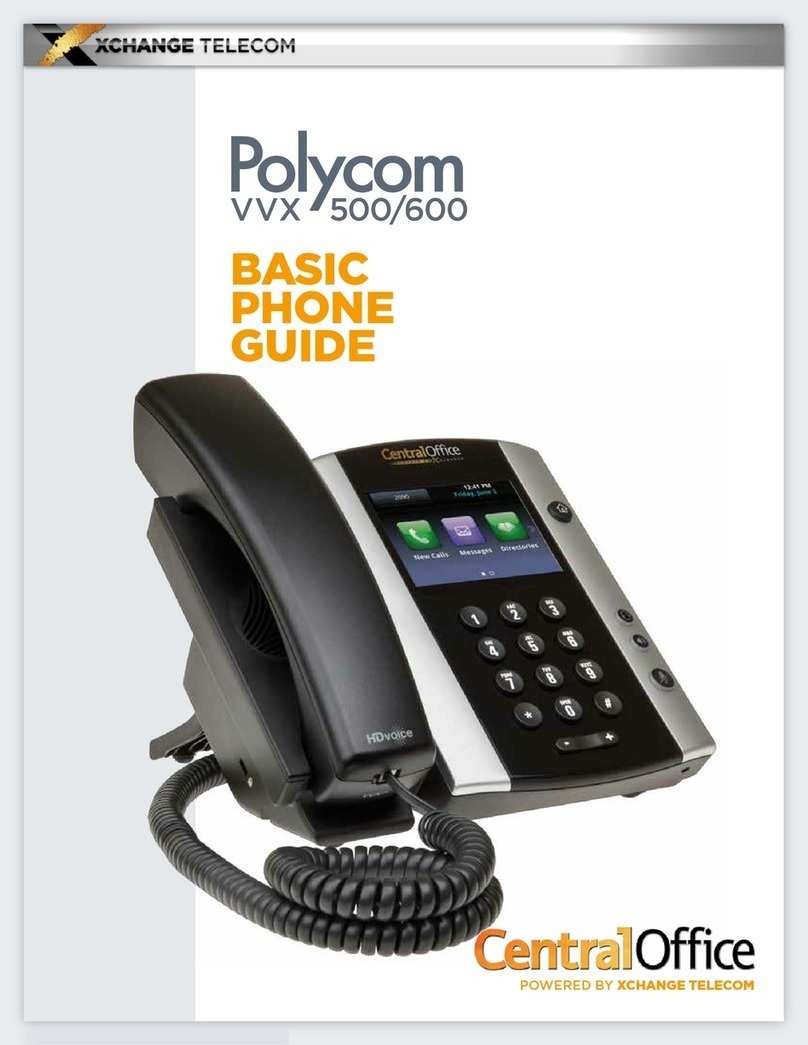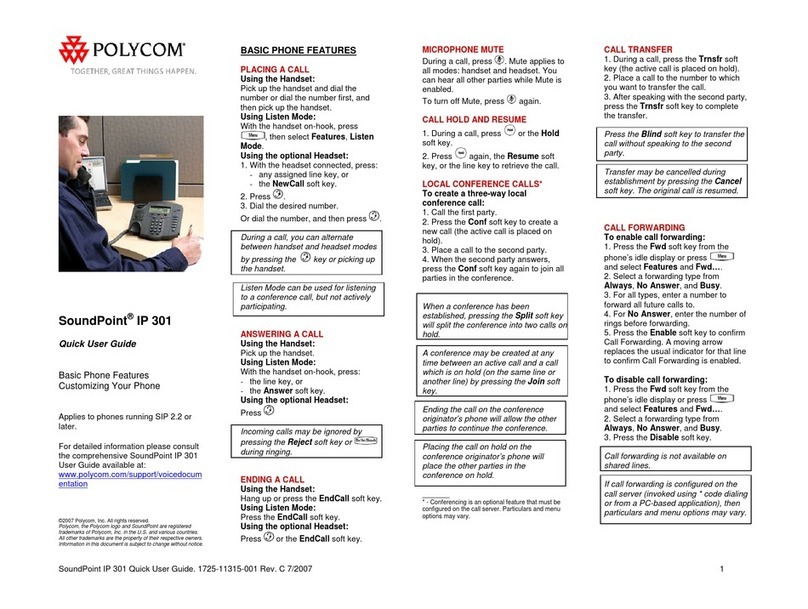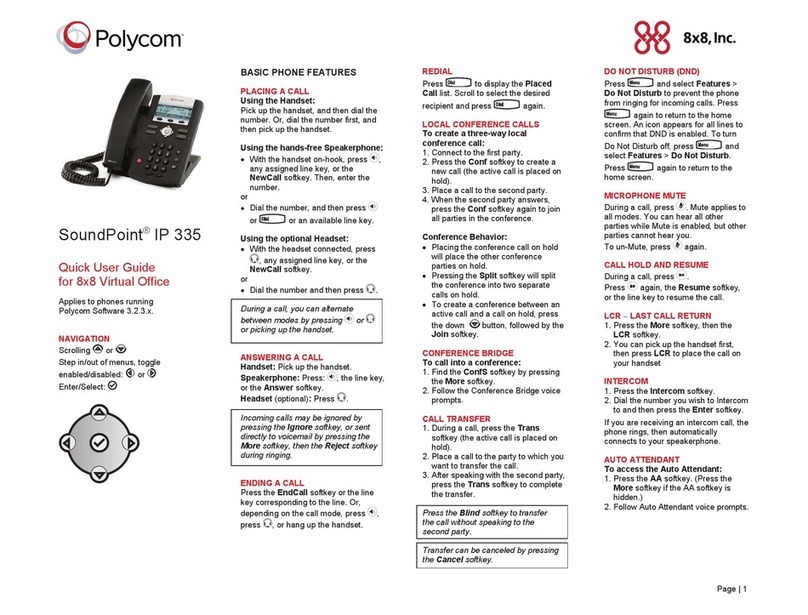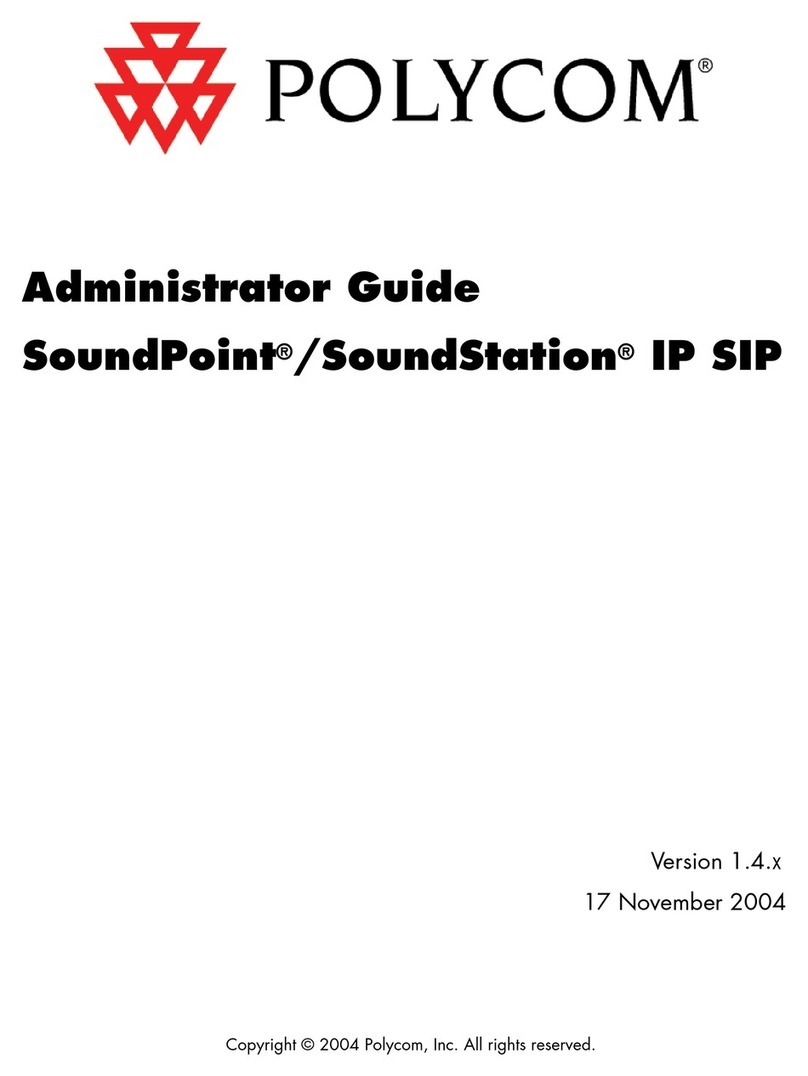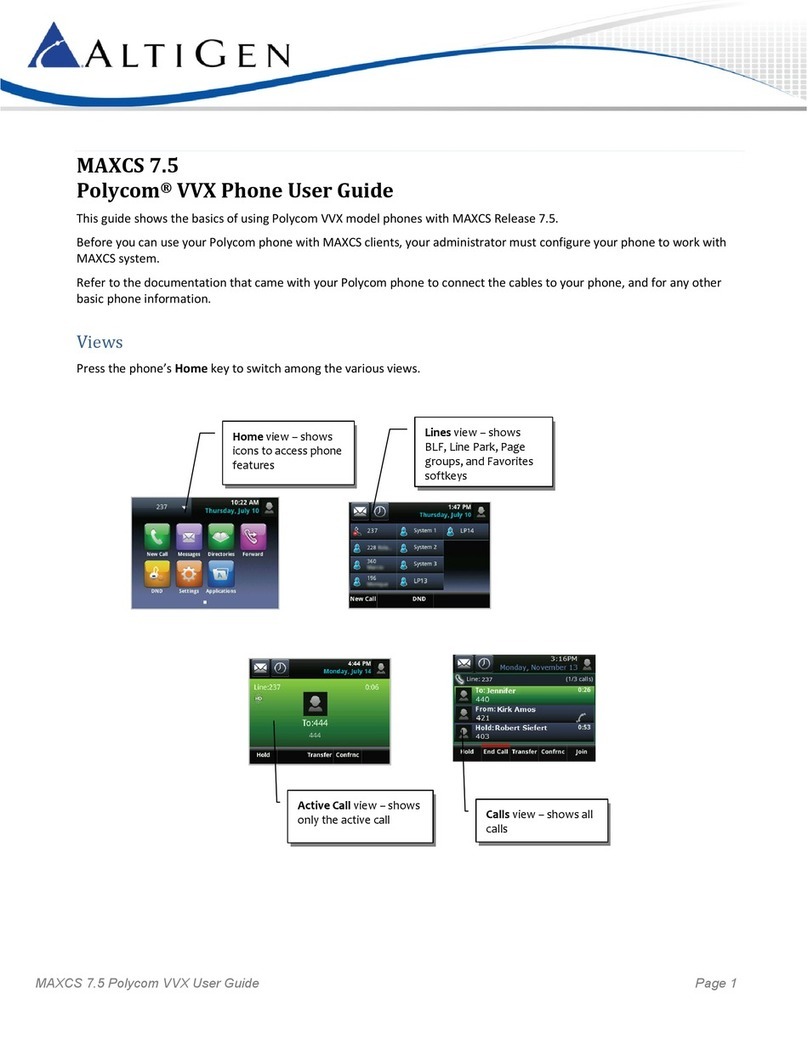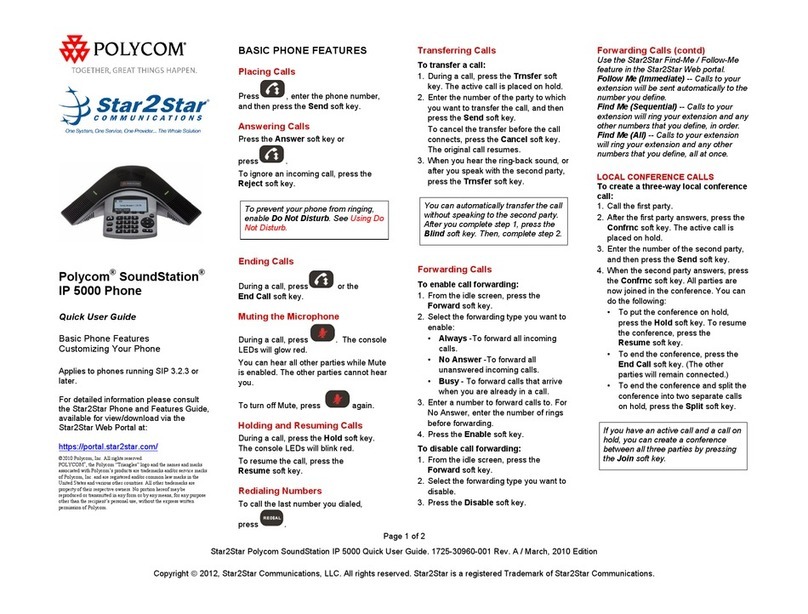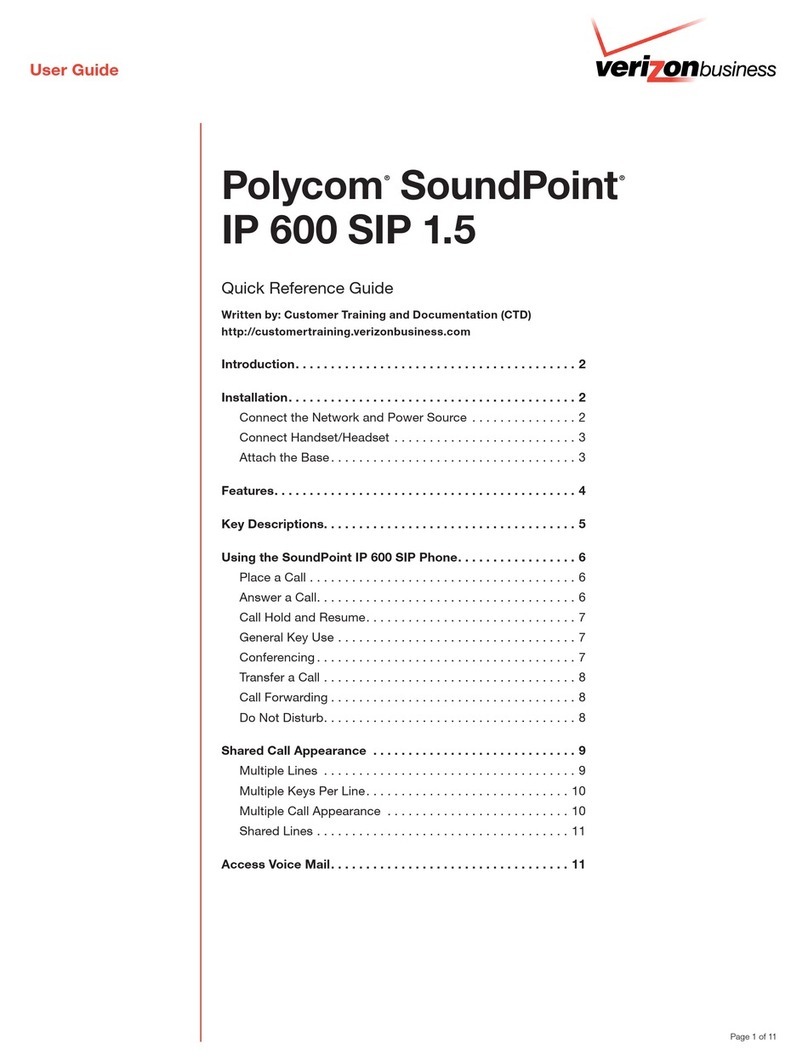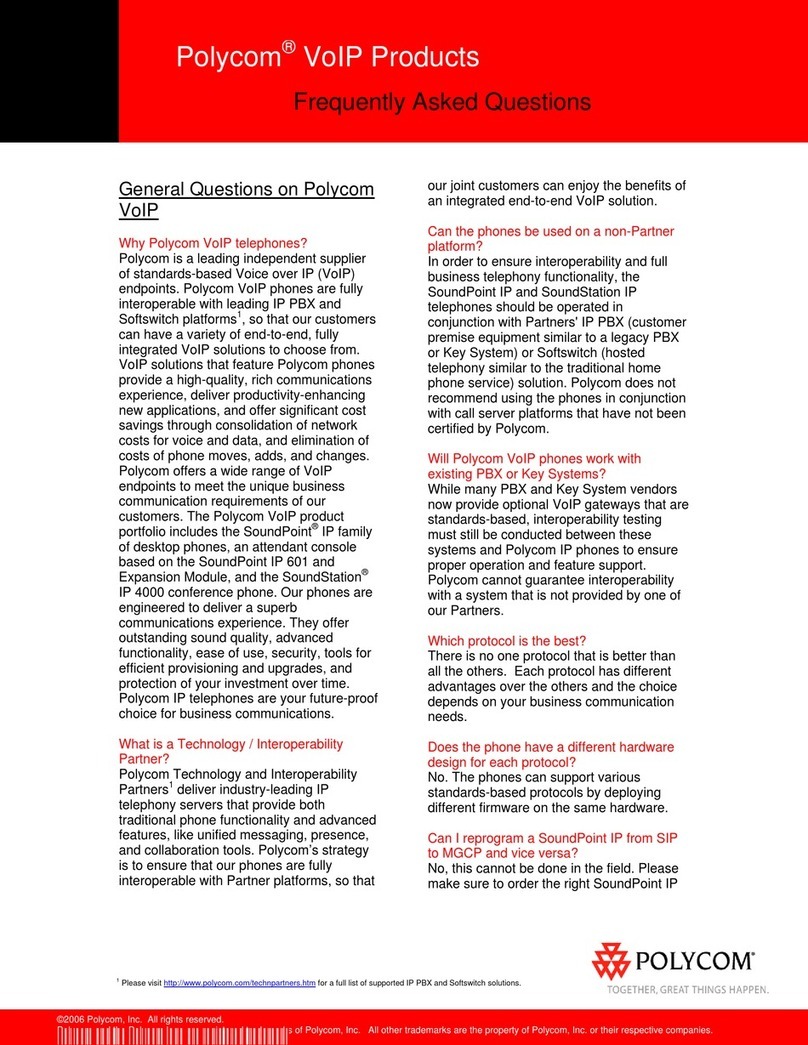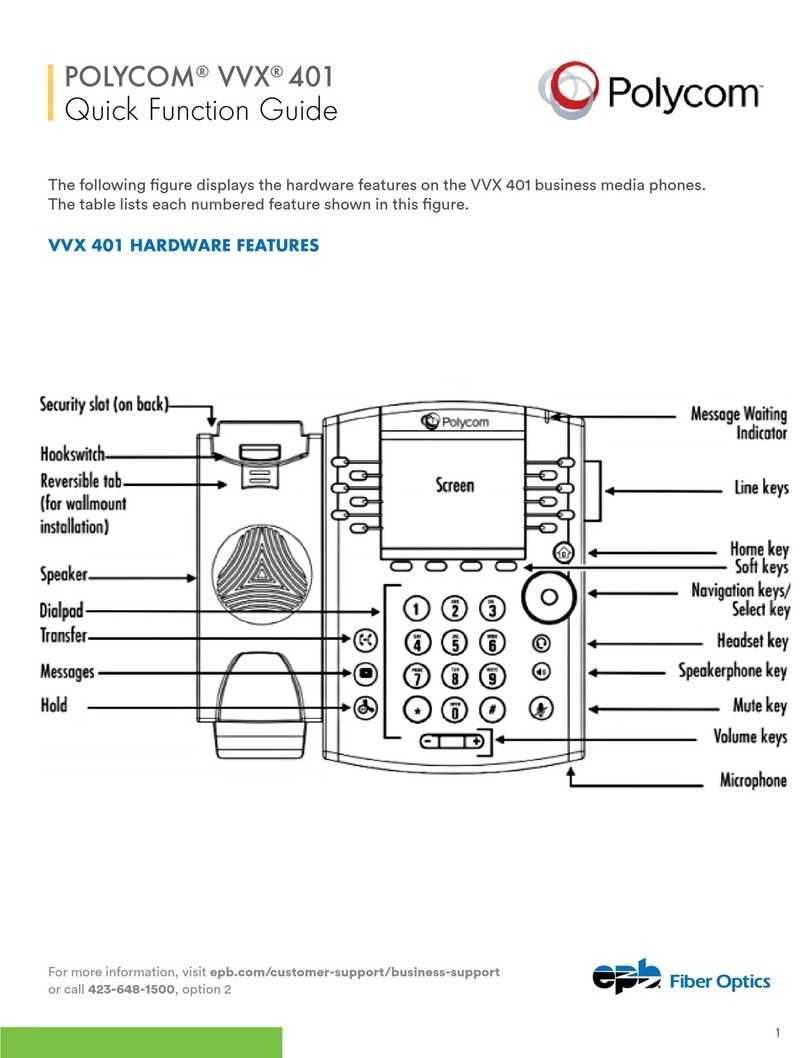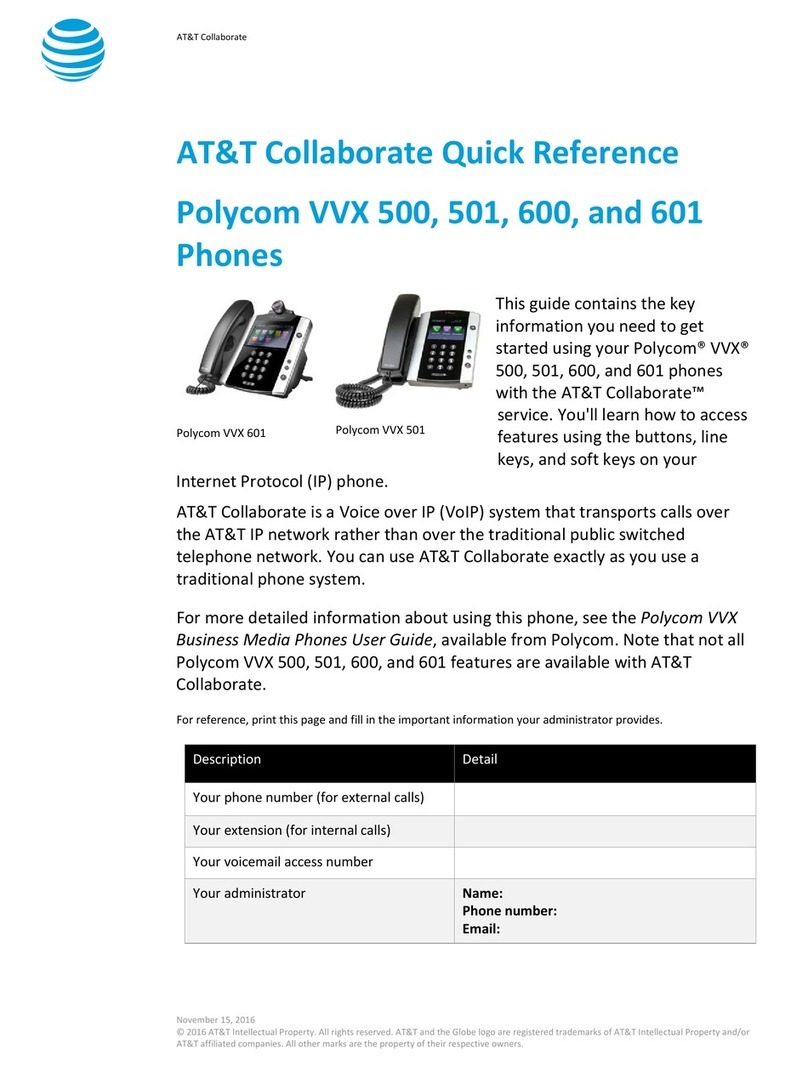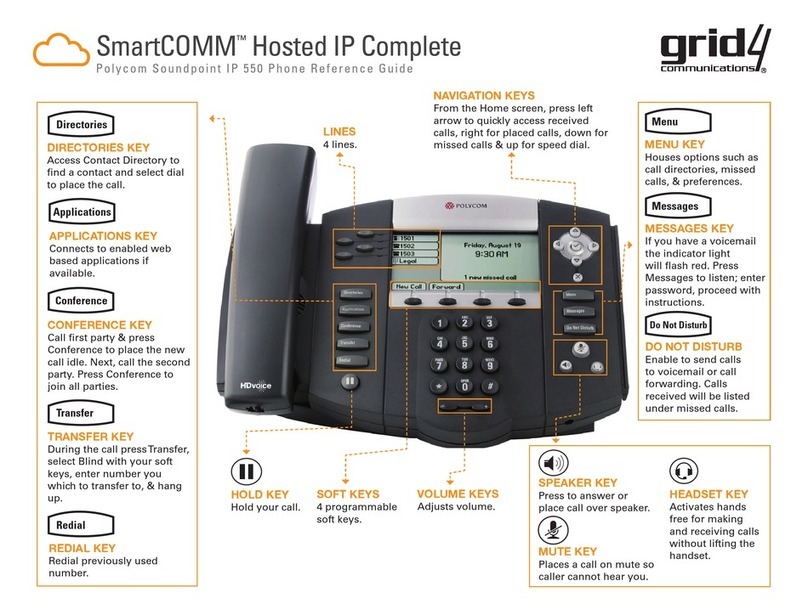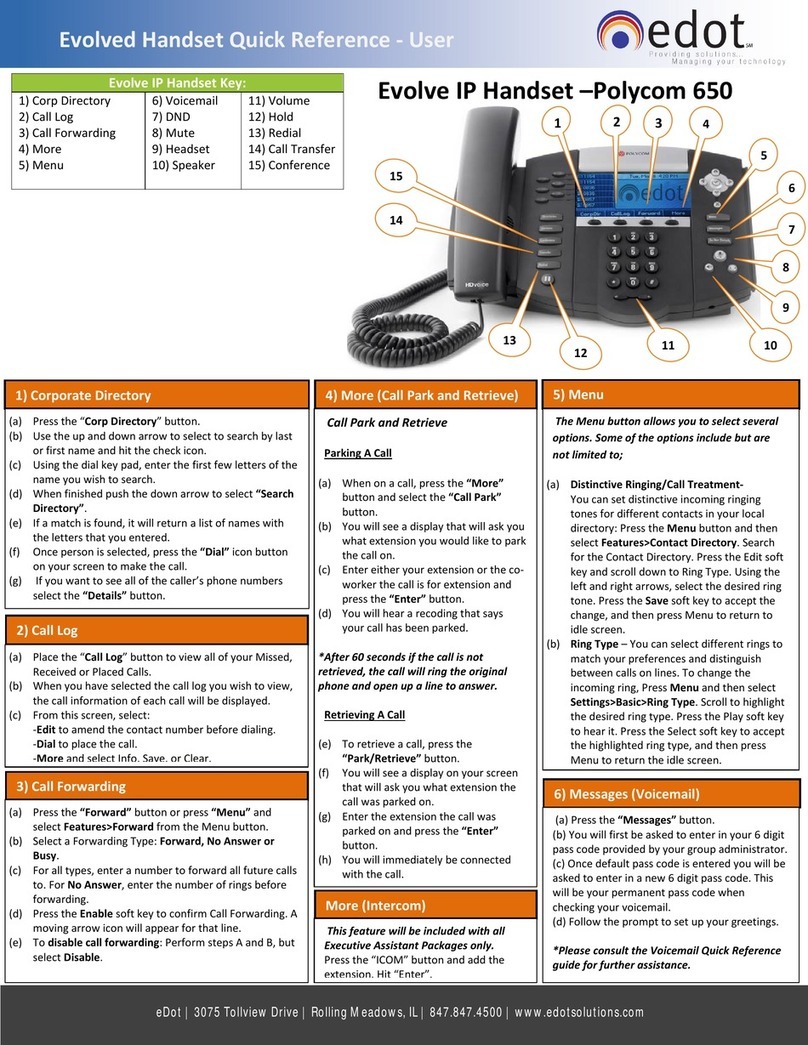610-964-8000 www.evolveip.net
support.evolveip.net
5) Voicemail
a. Press the Envelope in the upper left hand
corner of screen to setup and retrieve voicemail.
b. First enter the 6 digit default passcode
provided by your group/IT administrator.
c. Once the default passcode is entered, enter
a new 6 digit pass code (it cannot be six of the
same digit or ascending/descending order). This
will be the permanent pass code when checking
voicemail.
d. Follow the prompt to set up greetings.
7)Conferencing (3 Way Call)
Users have the ability to conference up to 2 other
callers. To create up to a 3-way conference call:
a. Connect to the first party.
b. Press the “Conference” button (putting the
first caller on hold) to create a new call.
c. Place a call to the second party
d. When the second party answers, press the
“More” soft key and then “Conference” key again
to join all parties in the conference.
e. Your caller ID will now say “From: Conf:Conf” to
indicate you are on a conference call.
6) Forward: To enable call forwarding
a. Press the “Forward” key on your screen.
b. Select a Forwarding Type: Forward, No Answer,
or Busy.
c. For all types, enter a number to forward all
future calls to. For No Answer, enter the number
of rings before forwarding.
d. Press the Enable key to confirm Call Forward-
ing. A 90 degree arrow will appear on the top of
your phone next to your extension.
e. To disable call forwarding: Perform steps A and
B, but select Disable.
8) Headset Setting
For Frequent or full-time headset users, there
is an option to default all calls to headset. To
enable Headset Memory Mode:
a. Press the “Menu” button and then select Set-
tings, followed by Basic, Preferences, Headset,
and Headset Memory.
b. Select “Enable” and then back out and press
the Menu button to get out of the screen.
9) Volume
a. Press the left volume button on the phone
to decrease the volume; press the right volume
button to increase the volume.
b. This will adjust your ringer, handset, or speaker
volume depending on which state you are in.
10) Setting up Speed Dials using Star
Codes for single digit speed dialing (8 or
less speed dials)
a. Press *74
b. Select a number between 2 and 9 to configure
as a speed dial key.
c. Enter the extension or 10-digits you want as the
speed dial and then press the pound key “#”
d. To dial, press the configured speed dial digit
and then press the green phone button to dial
out.
e. Press *75
f. Select a number between 00 and 99 to config-
ure as a speed dial key.
g. Enter the extension or 10-digits you want as the
speed dial and then press the pound key “#”
h. To dial, press # and then the configured two
digit speed dial digits and then the green phone
button to dial out.
11) Hold
a. When on a call, your screen will change and
the first option to the left on the screen will be
the “Hold” option.
b. By selecting the “Hold” option, you will be
putting the caller on hold and by default music
will be played for the caller on hold.
c. To take the caller o of hold, press the “Re-
sume” button.
12) Park/Retrieve
Parking a call:
a. When on a call, press the “Park” button.
b. You will see a display that will ask you what
extension you would like to park the call on.
c. Enter either your extension or the co-workers
extension the call is for and press the “Enter”
button.
d. You will hear a recording that says your call
has been parked.
*After 60 seconds if the call is not retrieved, the
call will ring the original phone and open up a
line to answer.
Retrieving a Call
e. To retrieve a call, press the “Park/Retrieve”
button.
f. You will see a display that will ask you what
extension the call was parked on.
g. Enter the extension the call was parked on and
press the “Enter” button.
h. You will immediately be connected with the
call that was parked.
13) Menu
The Menu button allows you to select several
options. Some of the options include but are not
limited to:
a. New Call: shows you your recent calls and
allows you to place calls
b. Messages: will bring you to the Message Cen-
ter, which brings you to your Voicemail
c. Directories: Shows you all your saved numbers
d. Settings: dierent options like:
i. Basic: Ring Type, Preferences, Login Creden-
tials, etc
ii. Advanced: Password needed to set up
(Change User Password and Reboot Phone)
iii. Features: Do Not Disturb, Last Call Return,
Forwarding Options, etc
e. Applications: Brings you to your Corporate
Directory Search Page