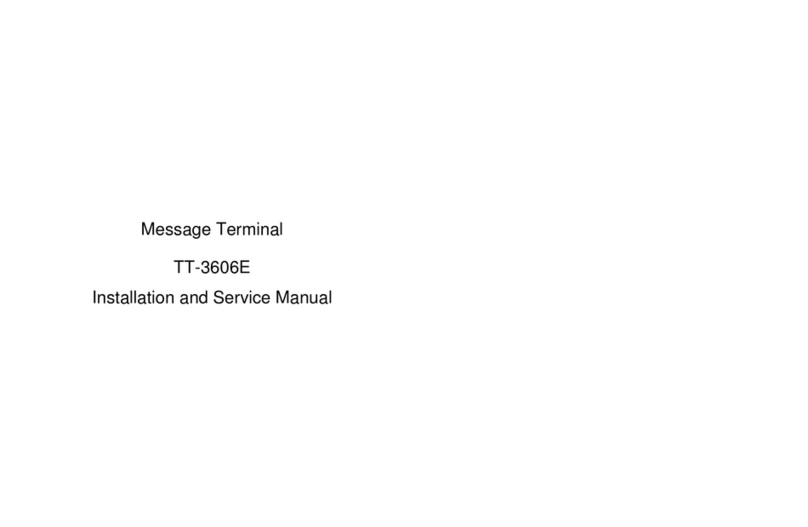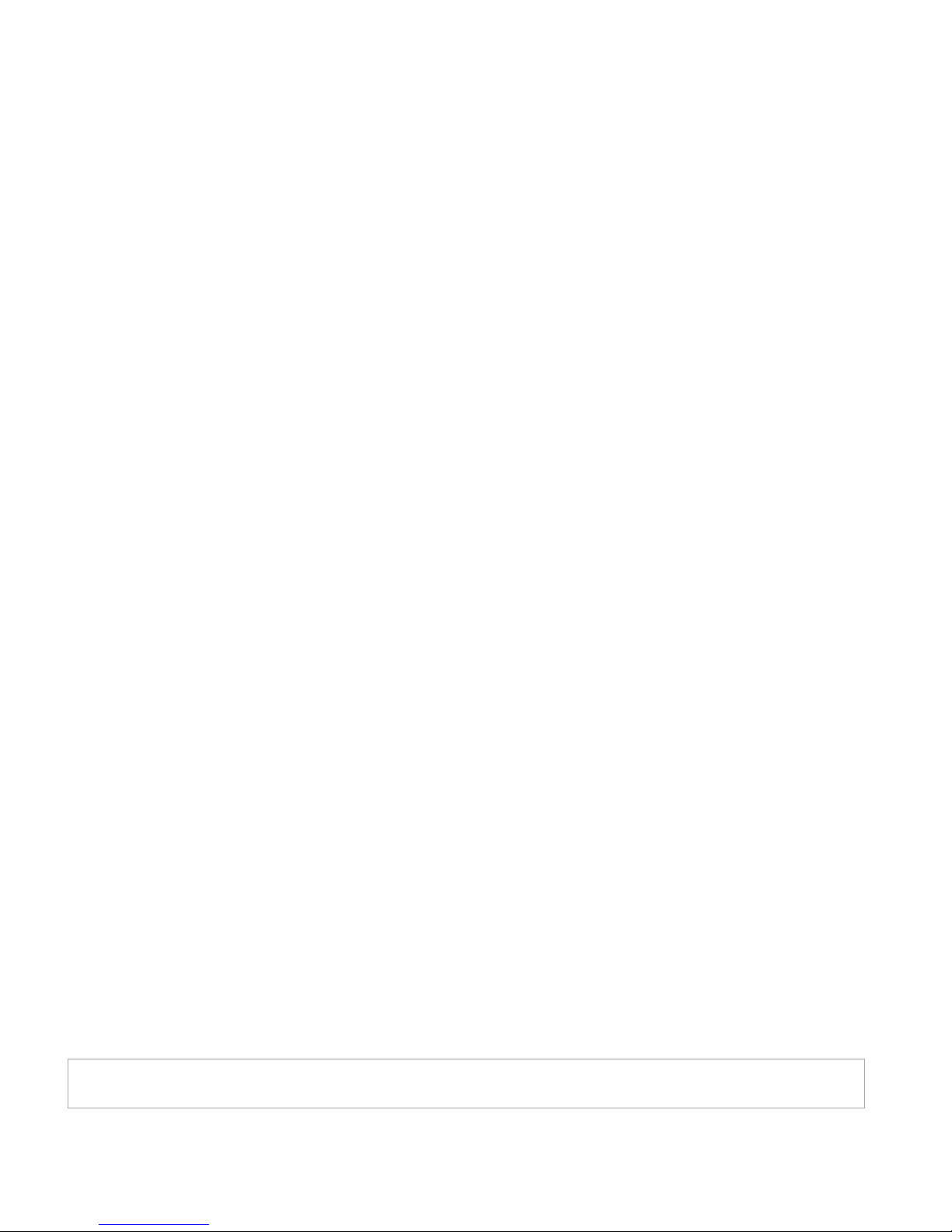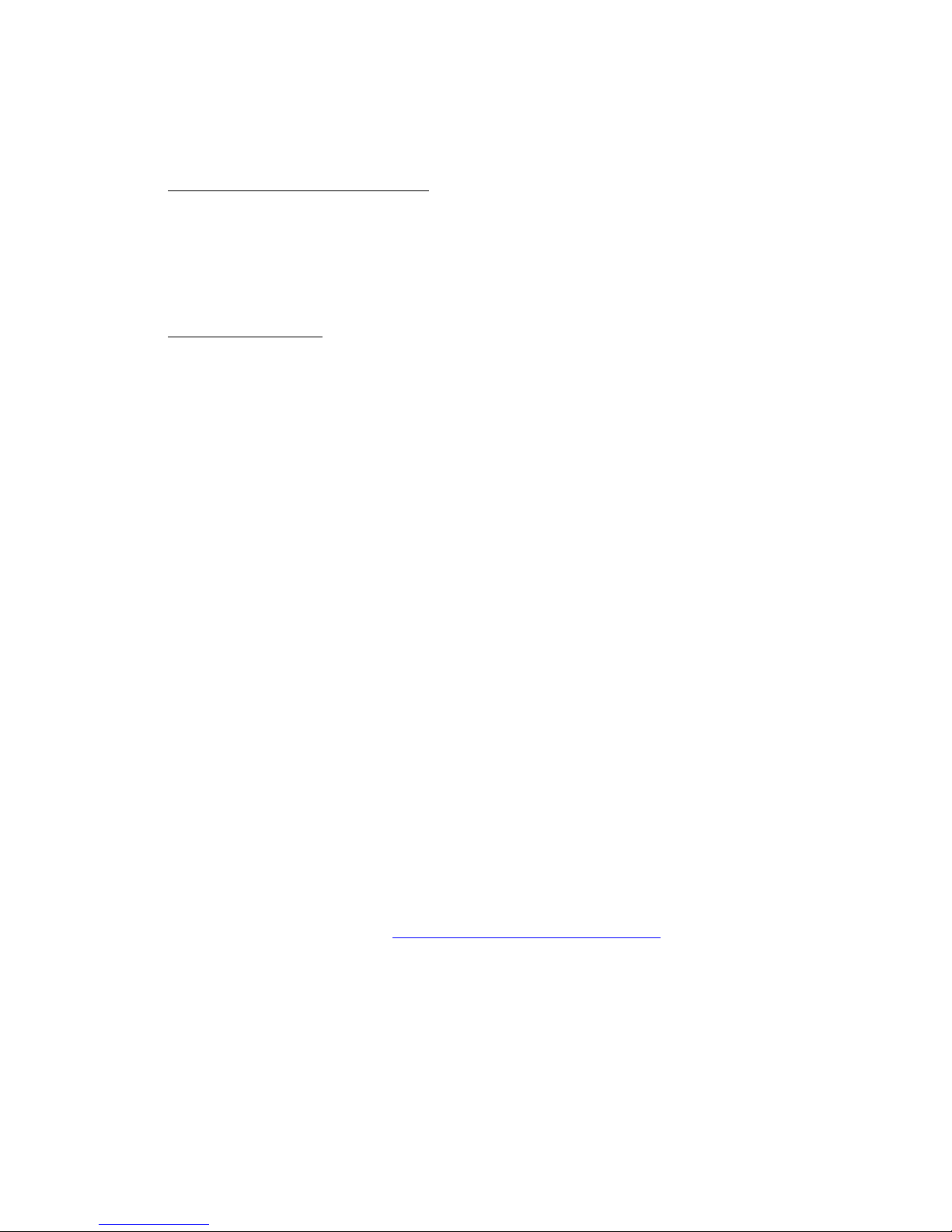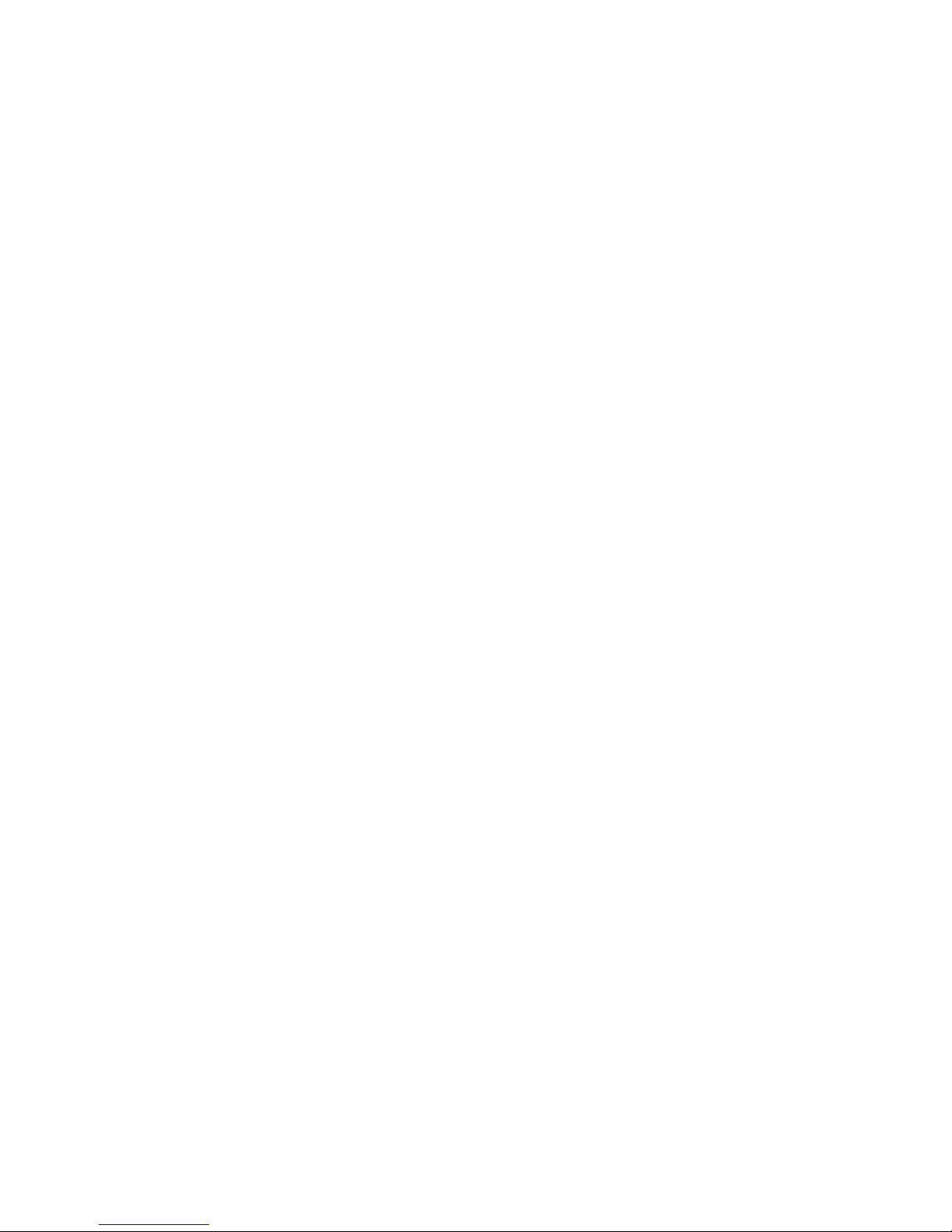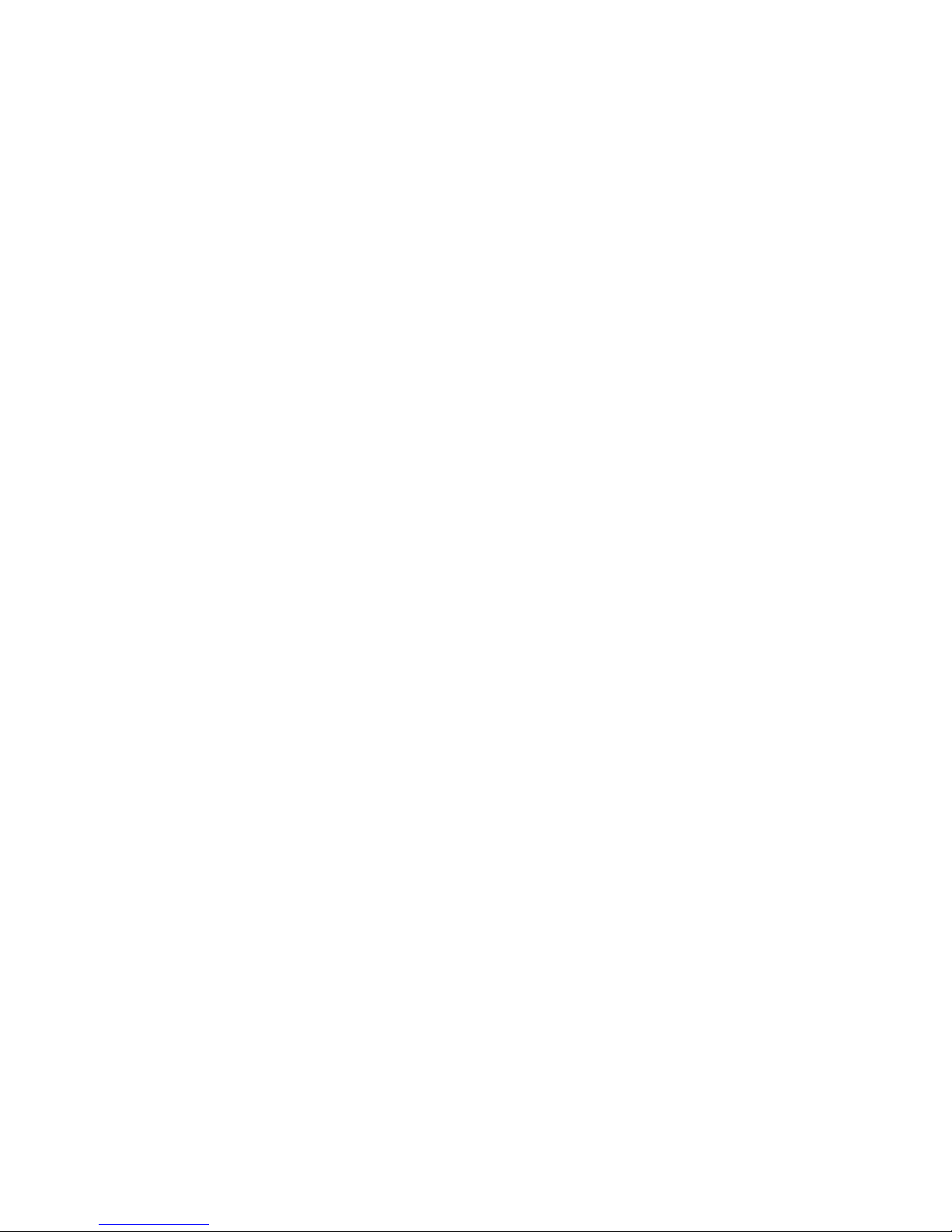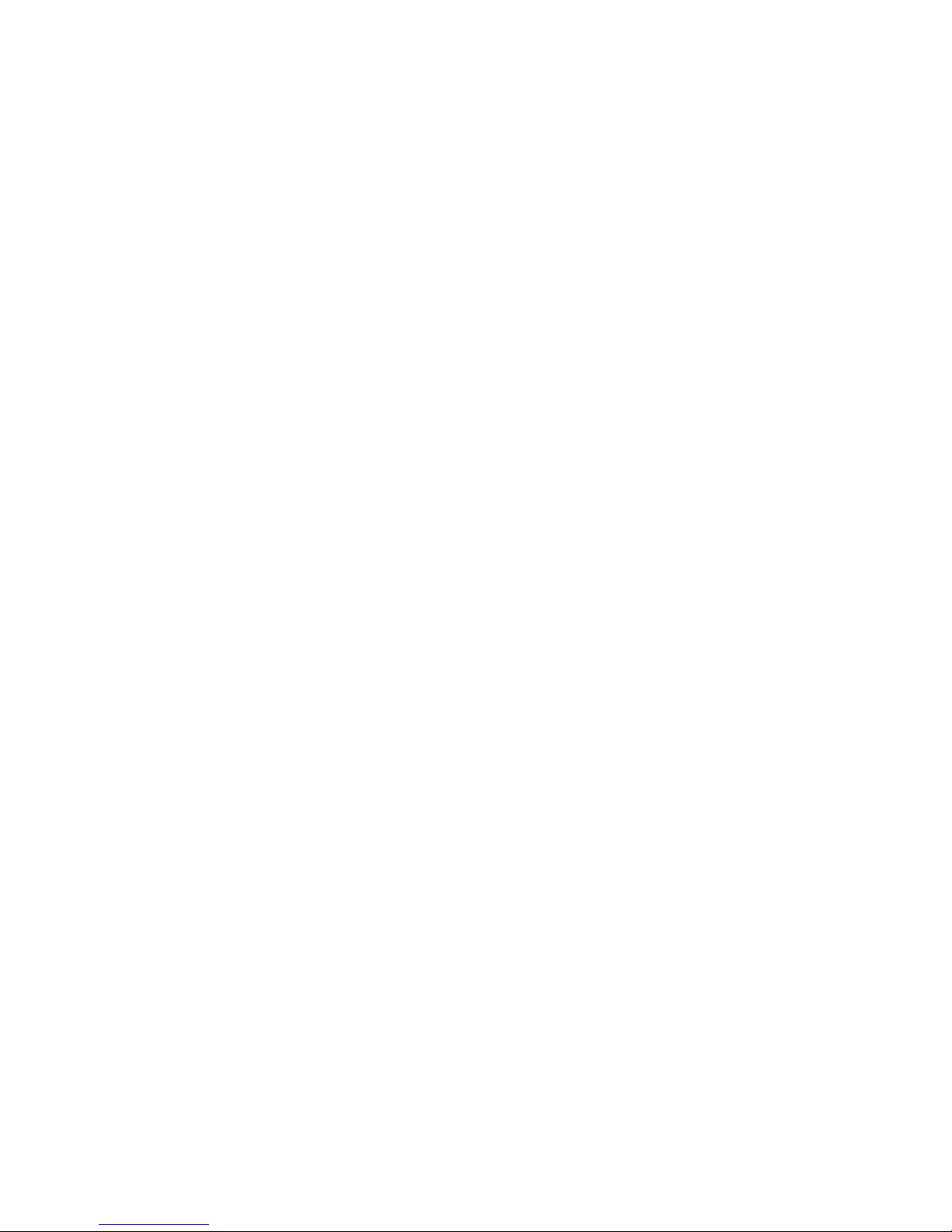EXPLORER 122
User Manual
98-150578-A vi
3.5.3 File Upload ....................................................................................................................................................................................................... 3-13
3.5.4 HW Diagnostics.............................................................................................................................................................................................. 3-14
3.5.5 Logout ................................................................................................................................................................................................................ 3-14
3.5.6 Net Diagnostics .............................................................................................................................................................................................. 3-14
3.5.7 OSD Status ....................................................................................................................................................................................................... 3-16
3.5.8 Reboot................................................................................................................................................................................................................ 3-16
4Troubleshooting, Maintenance, And Technical Support .......................... 4-1
4.1 Self-Tests......................................................................................................................................4-1
4.2 Troubleshooting Guide...............................................................................................................4-2
4.3 Preventative Maintenance .........................................................................................................4-4
4.4 Warranty ......................................................................................................................................4-4
4.5 Serviceable Parts .........................................................................................................................4-4
4.6 Customer Support.......................................................................................................................4-5
List of Figures
Figure 1-1. EXPLORER 122 Terminal .........................................................................................................................................................1-1
Figure 2-1. Terminal Location – Line of Sight........................................................................................................................................2-1
Figure 2-2. Terminal Mounting Hole Locations....................................................................................................................................2-3
Figure 2-3. Terminal Mounting Example.................................................................................................................................................2-4
Figure 2-4 EXPLORER 122 Terminal Connector Pinout Drawing ...................................................................................................2-5
Figure 2-5 Power Harness Wiring ..............................................................................................................................................................2-7
Figure 3-1. Login Screen................................................................................................................................................................................3-3
Figure 3-2. Failed Login..................................................................................................................................................................................3-3
Figure 3-3. Status Tab .....................................................................................................................................................................................3-4
Figure 3-4. Logs Pane......................................................................................................................................................................................3-6
Figure 3-5. Network Interface Pane...........................................................................................................................................................3-8
Figure 3-6. DHCP Server - Active Leases .................................................................................................................................................3-9
Figure 3-7. DHCP Server - Wired Ethernet DHCP Dynamic Address Pool.................................................................................3-9
Figure 3-8. DHCP Server - WLAN DHCP Dynamic Address Pool...................................................................................................3-9
Figure 3-9. DHCP Server - Static IP Assignments Table ................................................................................................................. 3-10
Figure 3-10. DHCP Server - Static Routes Tables.............................................................................................................................. 3-10
Figure 3-11. Port Forwarding Pane......................................................................................................................................................... 3-11
Figure 3-12. WiFi Interface Pane.............................................................................................................................................................. 3-12
Figure 3-13. Satellite Interface Pane ...................................................................................................................................................... 3-12
Figure 3-14. Antenna Pointing Pane ...................................................................................................................................................... 3-13
Figure 3-15. Crypto Pane............................................................................................................................................................................ 3-13
Figure 3-16. File Upload Pane................................................................................................................................................................... 3-14
Figure 3-17. HW Diagnostics Pane ......................................................................................................................................................... 3-14
Figure 3-18. Logout Pane ........................................................................................................................................................................... 3-14
Figure 3-19. Net Diagnostics Pane ......................................................................................................................................................... 3-15
Figure 3-20. OSD Status Pane................................................................................................................................................................... 3-16
Figure 3-21. Reboot Pane........................................................................................................................................................................... 3-16
Figure A-1. Cable Assembly Preparation .............................................................................................................................................. A-5