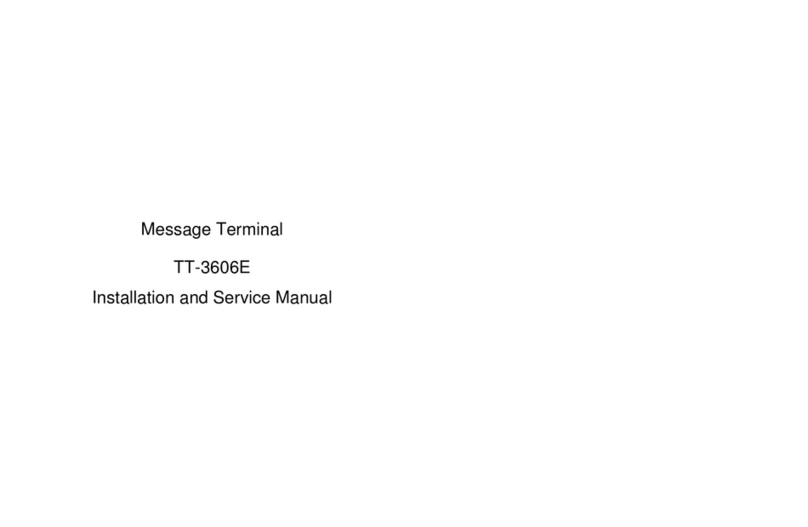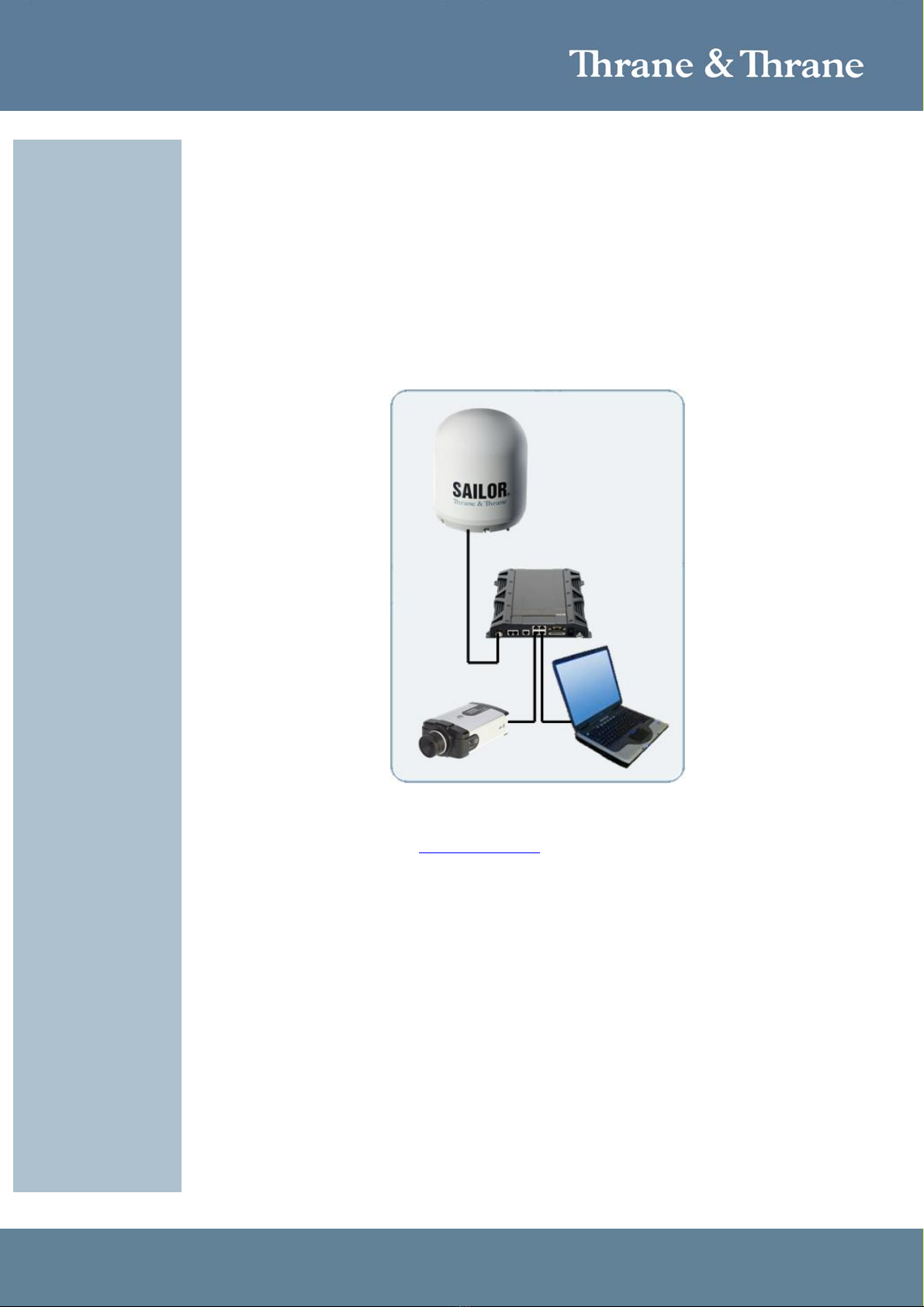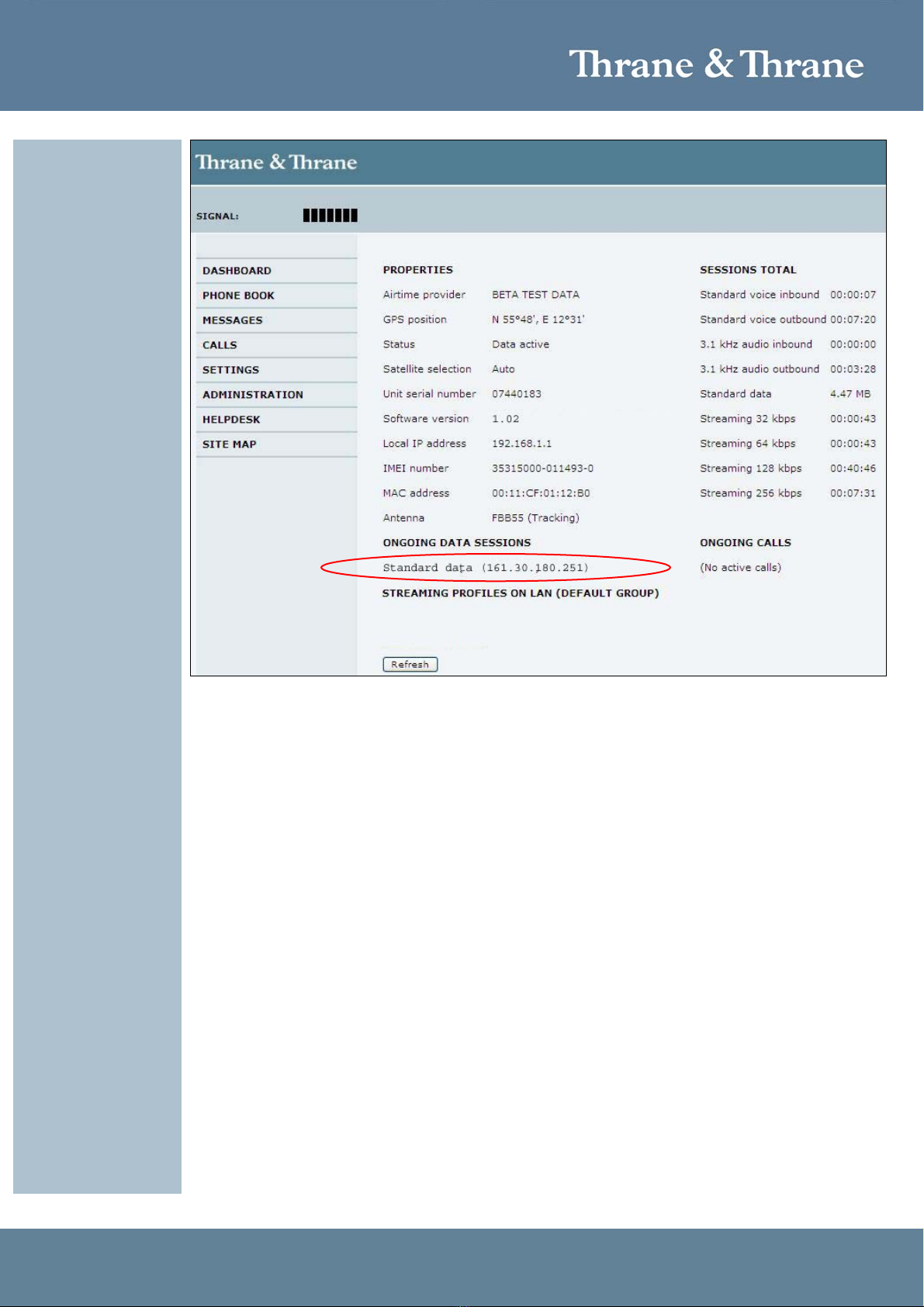Accredited Solution SAILOR – Linksys PVC2300 IP Camera Page 2/8
Document Name: SAILOR 250/500 – Linksys PVC2300 IP Camera Revision: B
Introduction: This document describes the Linksys PVC2300 IP Camera for use as surveillance camera onboard
vessels with remote access to it through Thrane & Thrane SAILOR FleetBroadband terminal. One of
the key features is that the camera is PoE enabled (Power over Ethernet)
Typical Users &
Applications:
►Remote surveillance
►Yachts
►Merchant vessels
►Security
Product Description: The PVC2300 is a Power over Ethernet (PoE) device so it can be powered from a PoE Switch or
directly from the SAILOR FleetBroadband terminal via Ethernet cabling. This enables installations
near ceilings on rooftops or anywhere where power outlets may not be available. The PVC2300
Camera can be mounted on any Pan-Tilt (PT) base that supports the Pelco_D protocol and can be
remotely rotated and controlled through an RS-485 interface. The PVC2300 also has two input and
two output ports which can be used for connecting the camera to an alarm panel, siren, Passive
InfraRed (PIR) sensors, smoke detectors, lighting switch (on/off),
door sensors, etc.
The PVC2300 uses a high-quality progressive scan CCD Sensor
delivering good quality video. The CCD sensor also has low-light
sensitivity so video can be captured even in very low light
environments or during "near dark" times of day. Additionally, the
camera incorporates an IR Cut Filter which, when used with a
separate IR lamp, allows for video capture in total darkness.
The PVC2300 Surveillance Camera supports dual codecs (MPEG-4 and MJPEG). Both codecs can
be used simultaneously. MPEG-4 gives efficient bandwidth consumption with good quality
compression and is optimal for real-time viewing of video. MJPEG gives optimal video quality with
lossy compression making it ideal for large volume storage to a NAS device.
The PVC2300's audio capabilities include 2-way Audio, embedded Microphone, external speaker
and microphone ports, and voice compression.
With extensive feature support like IP Multicast, RTSP, RTP, and 3GPP, video can be viewed from
multiple endpoints and client applications like 3G phones, and Quicktime clients on PCs or WiFi
phones.
Support for multiple network protocols like 802.1p priority, 802.1q VLANs, and Dynamic DNS, make
the solution ideal for multiple IP Surveillance applications and independent of static IP from the
Inmarsat DP. The 2300-series cameras can also be managed securely using HTTPS.
E-mail mailto:sales@linksys.com
Phone +1 866 870 5823
Linksys
contact details:
Web http://www.linksys.com
Phone +45 3955 8800
Thrane & Thrane
contact details:
Web http://www.thrane.com
Tested on products: SAILOR 250/500 Software version: 1.02
Instructions:
The test of the IP camera will be done with the SAILOR FleetBroadband terminal in Router Mode
therefore port forwarding need to be configured. The camera must have a static local IP address on
the same subnet as the SAILOR FleetBroadband terminal to be able to configure port forwarding.
Changing the port number of the PVC2300 IP Camera makes it possible to connect several
PVC2300 IP Cameras for remote monitoring using the same SAILOR FleetBroadband terminal if