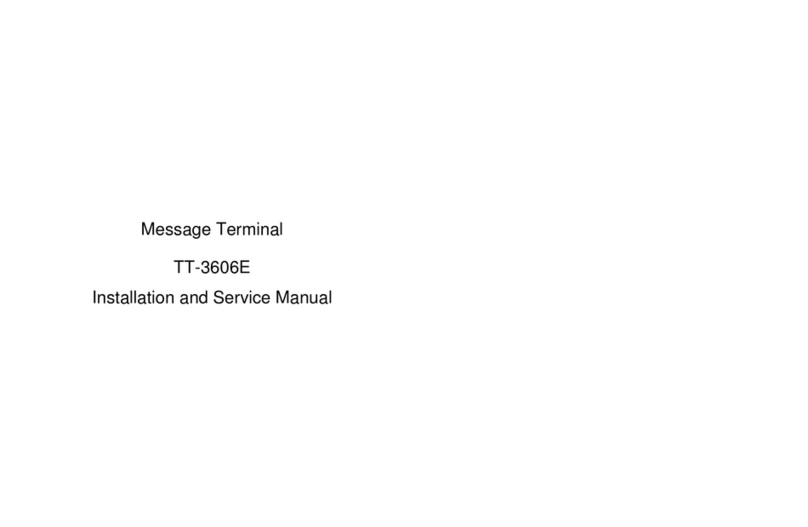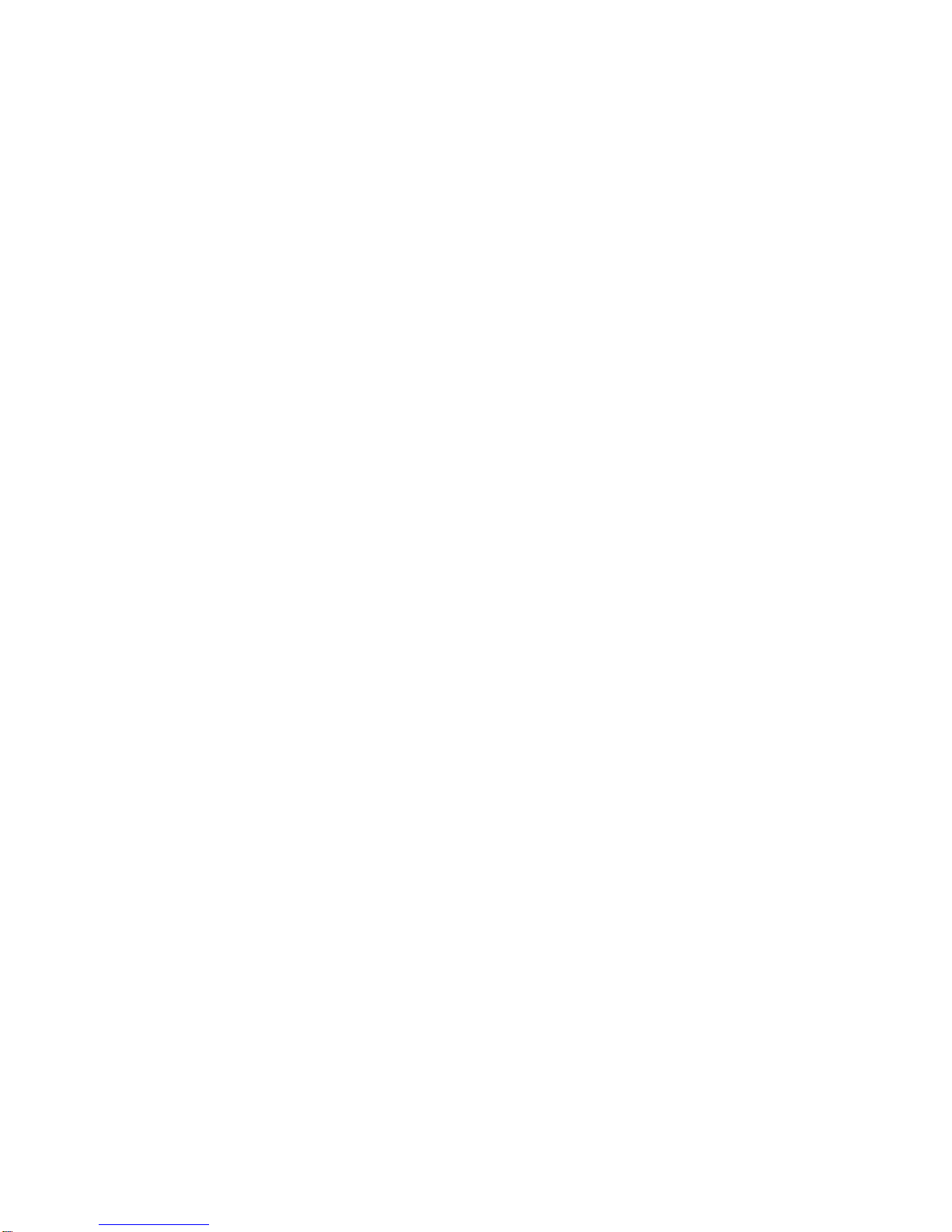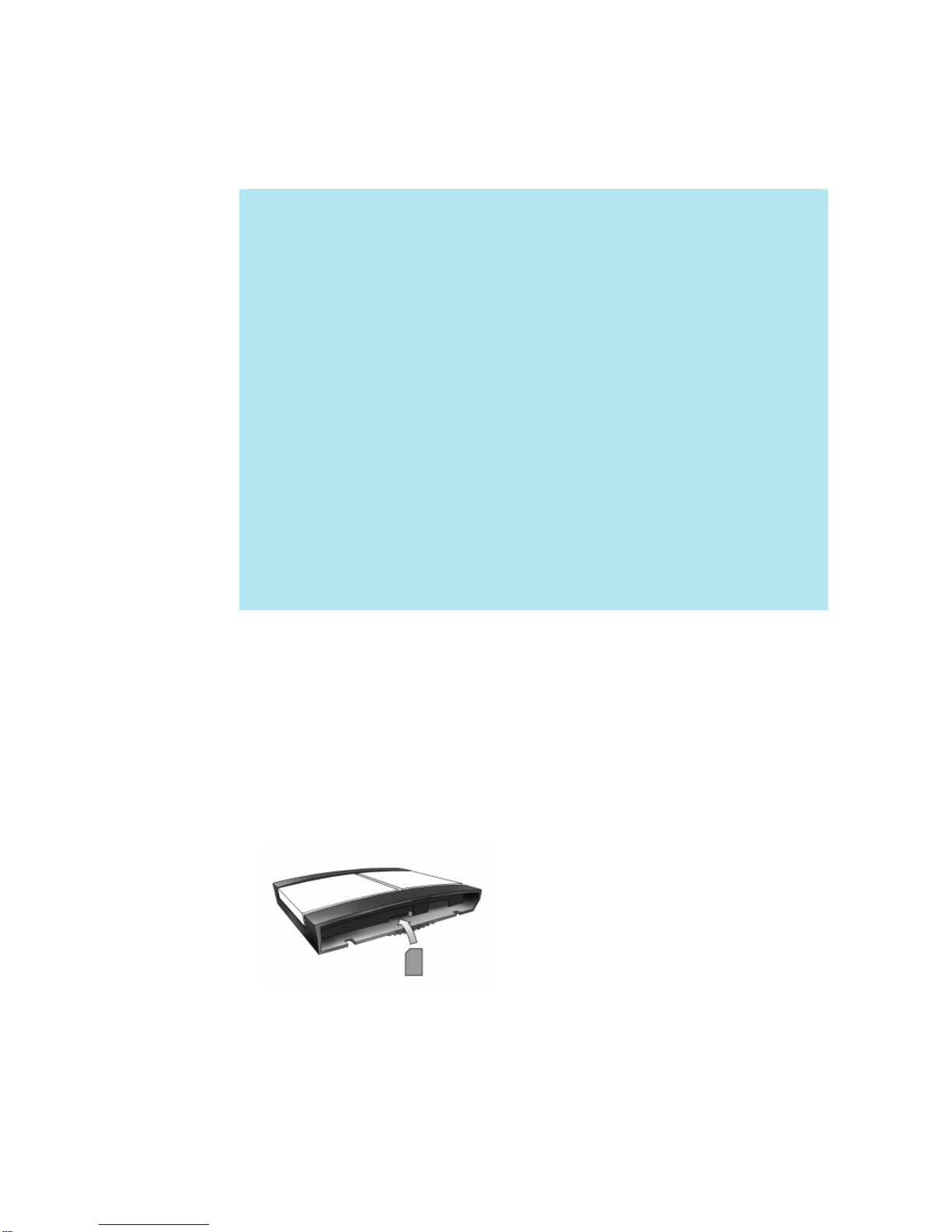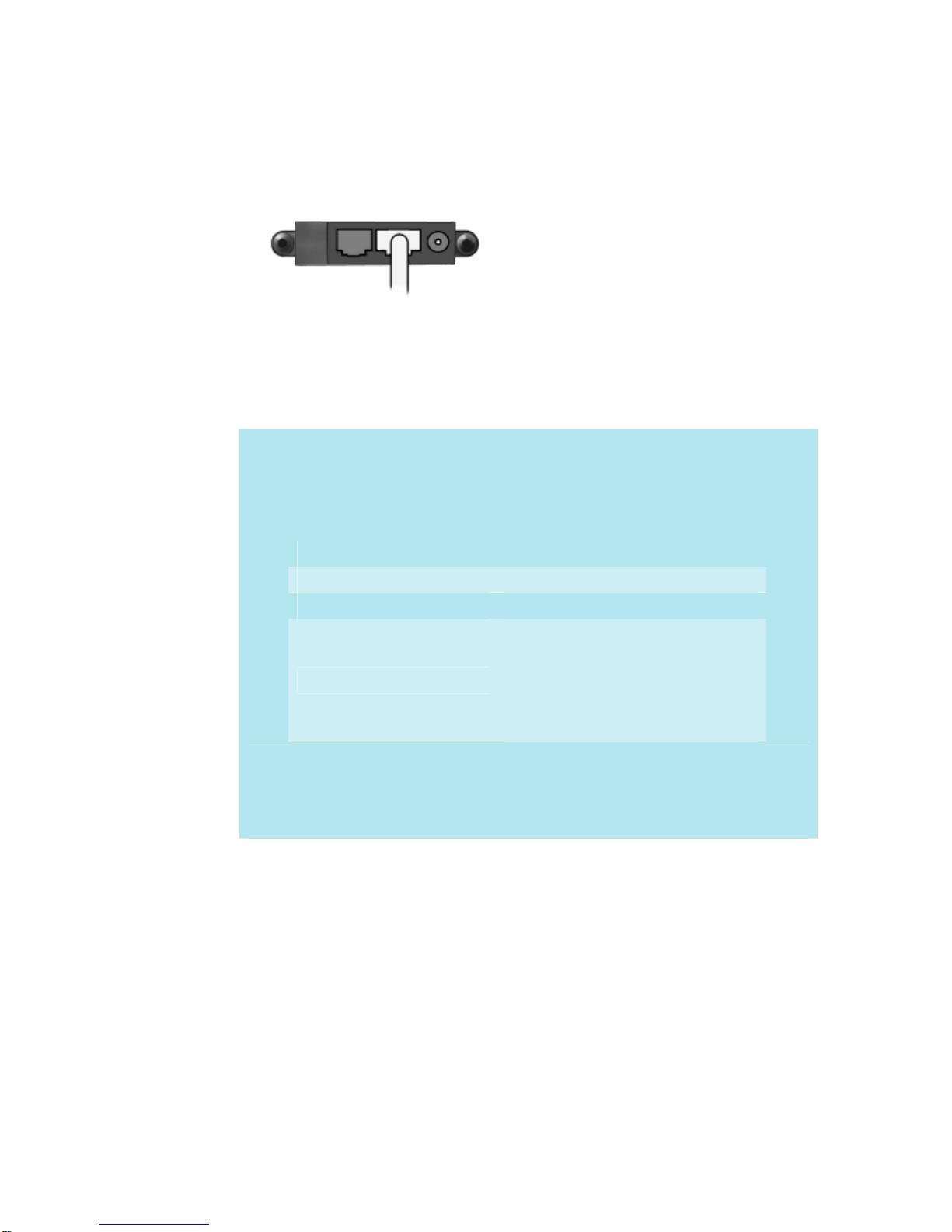Getting Started with the EXPLORER 300 Page 7
About GPS
The Global Positioning System (GPS) uses 24 orbital satellites to fix the position of the terminal
anywhere on the globe.
•In normal operation, a GPS receiver, such as that built in to the Terminal, needs to be able to
receive signals from at least three satellites so that it can then calculate latitude, a longitude
and an altitude – this position fix is referred to as a 3-dimensional or 3-D fix. If only two GPS
satellites can be seen by the GPS receiver, then the last available altitude measurement is
assumed and the GPS receiver calculates a position fix based on latitude and longitude only.
This simpler position fix is referred to as a 2-dimensional or 2-D fix and is quicker and easier
to obtain than a 3-D fix, but may be less accurate.
Note You can register with the BGAN network with a 2-D or a 3-D fix.
•The GPS receiver may take between a few seconds and 20 minutes to obtain a GPS fix,
depending on how frequently the GPS receiver is being used. The frequency of use
determines the how quickly the GPS Terminal is able to start.
•Hot start - if the GPS receiver is being used frequently, (that is, at least every two to six
hours), it is regularly updated with data from the GPS satellites, and so only takes a short
time to obtain a GPS fix after being switched on.
•Warm start - if a GPS receiver has not been used for more than six hours, then it will
take longer to obtain a GPS fix, perhaps up to 45 seconds.
•Cold start - if the GPS receiver has not been used for some time or is 300 km or more
from where it was last used, it can take between 10 and 20 minutes to obtain a valid
position fix.
•Following successful registration and providing the Terminal is left switched on and remains
stationary, the GPS is no longer needed. Periodically, the BGAN terminal contacts the BGAN
network to inform the network that it is still switched on. In addition, the BGAN network
periodically checks each terminal for activity, and if there has been no traffic through the
terminal, and the terminal has not automatically contacted the BGAN network as described
above, then the terminal will be de-registered from the network.
3.5 Connecting the terminal to your computer
When you first connect the terminal to your computer, Inmarsat recommends that you use the LAN
interface.
Tip Ethernet can operate over a distance of up to 100m with standard Ethernet cables.
Note For the LAN interface to work without any further setup, your computer must be configured
to obtain an IP address and DNS server address automatically. To check that these settings
are configured on your computer, refer to the documentation for your operating system.
To connect the BGAN terminal to your computer using Ethernet:
a. Connect the LAN cable to the LAN port of your computer. A suitable cable is provided with the
EXPLORER 300.