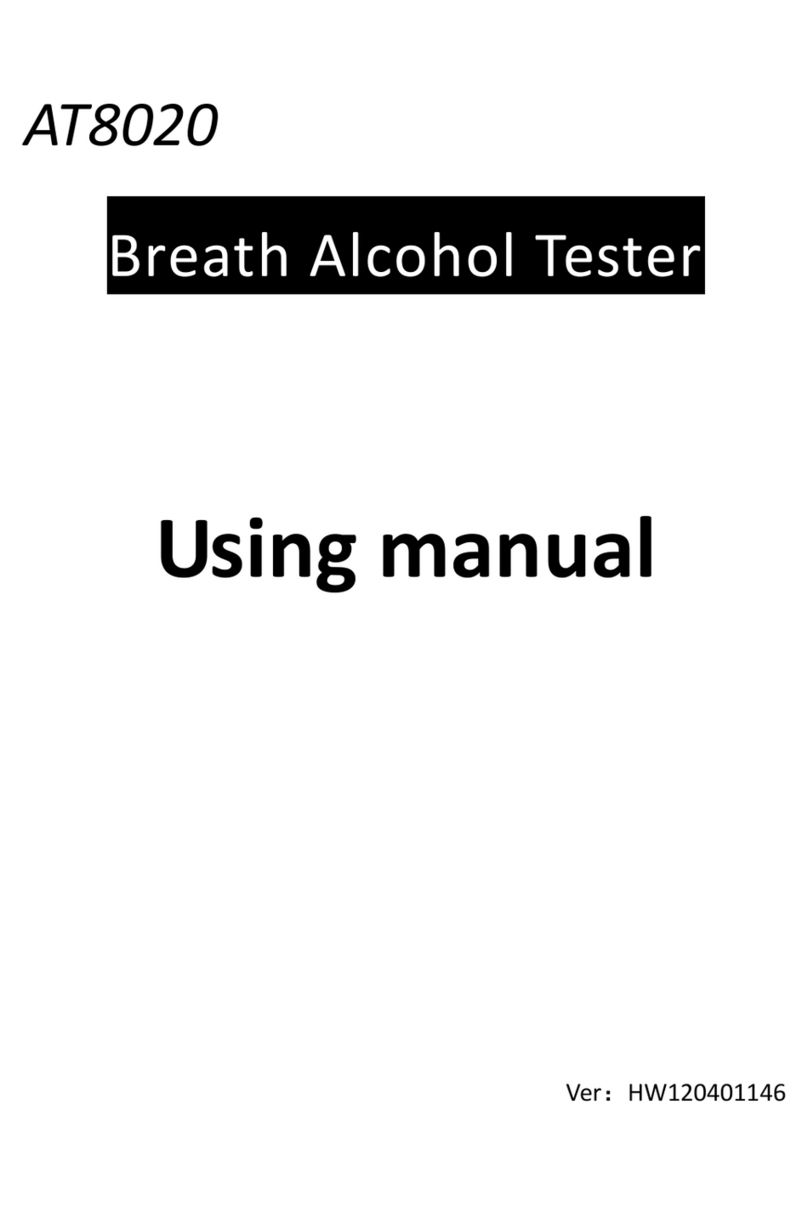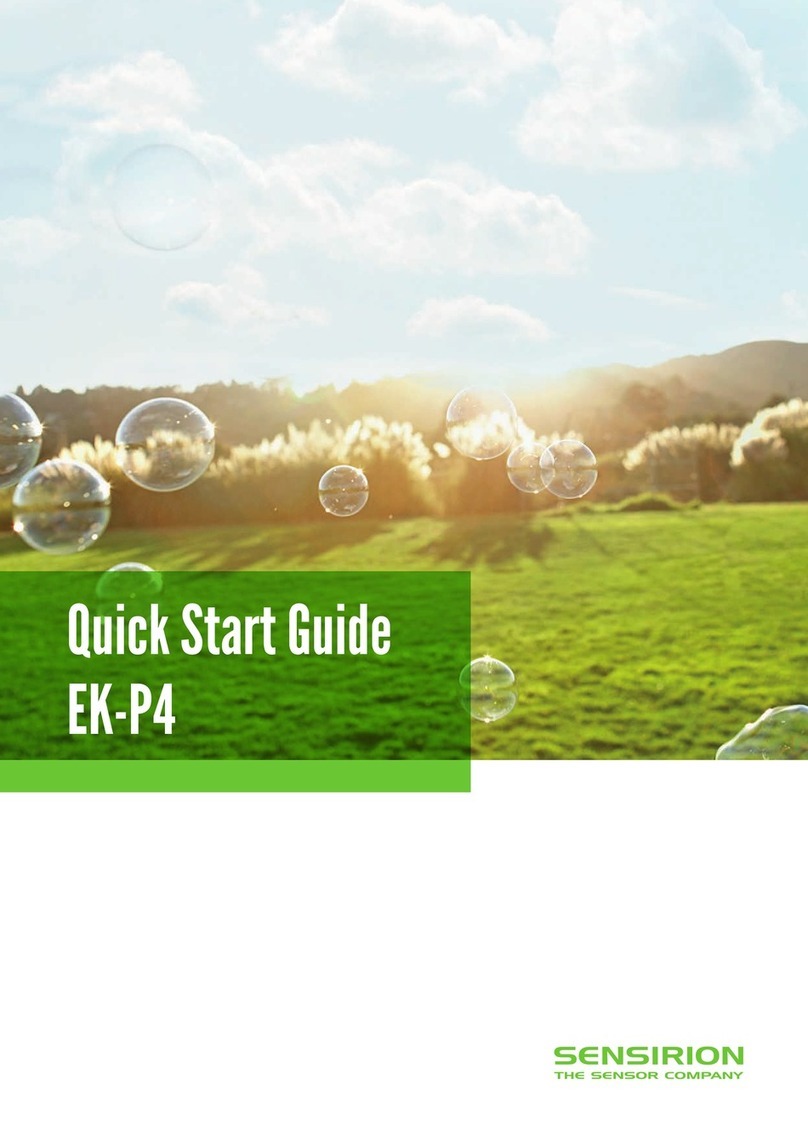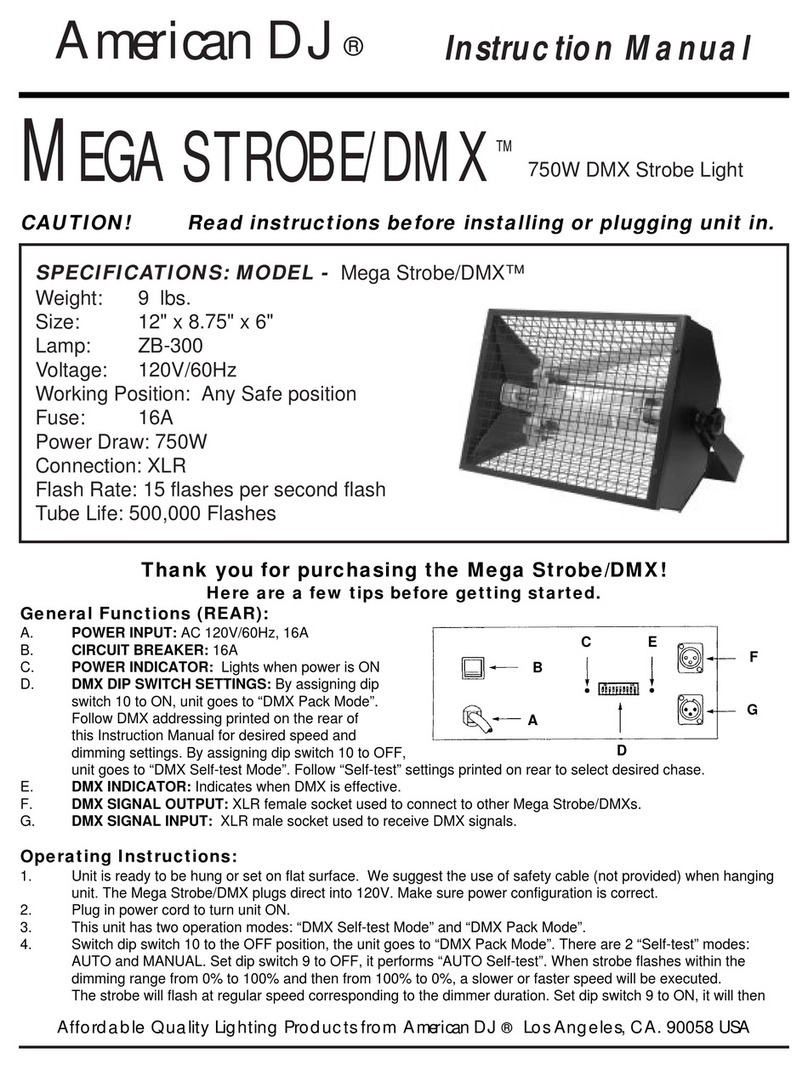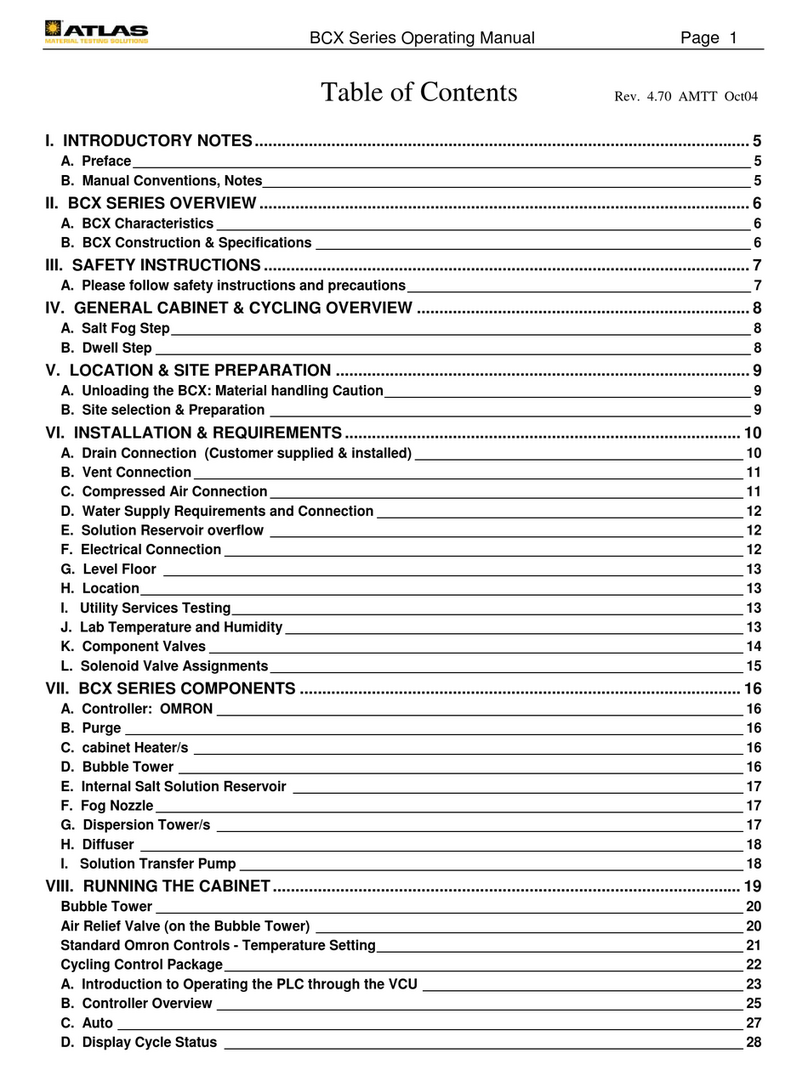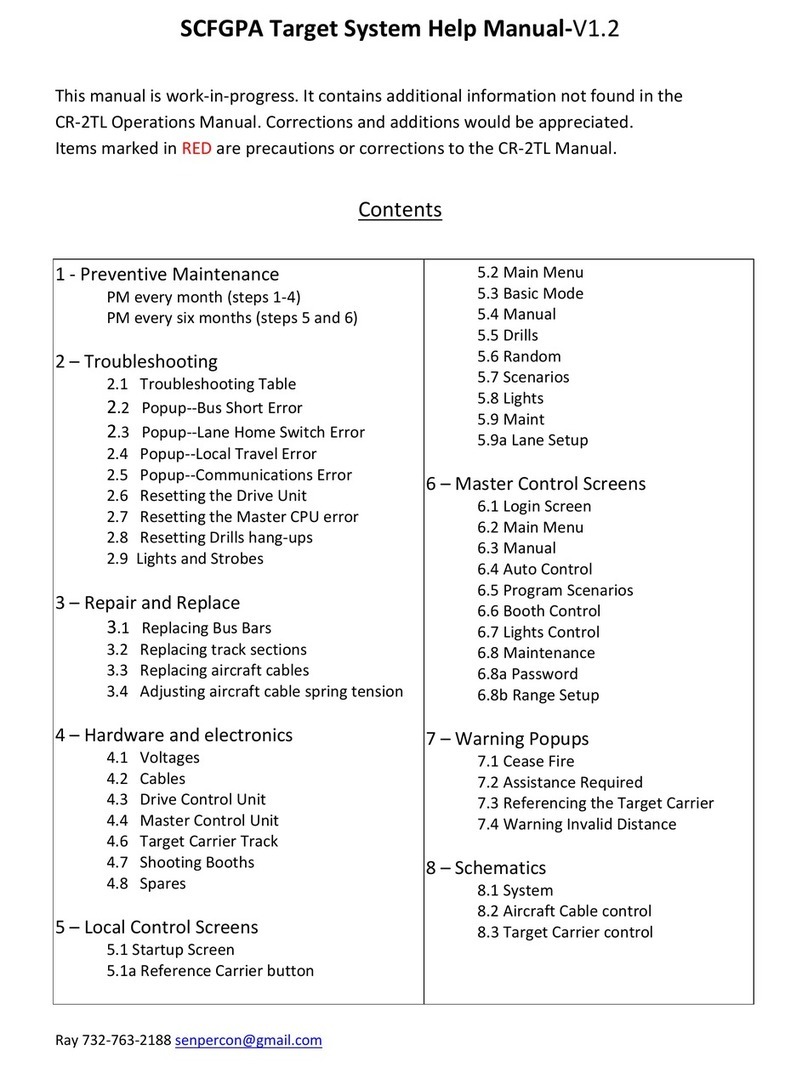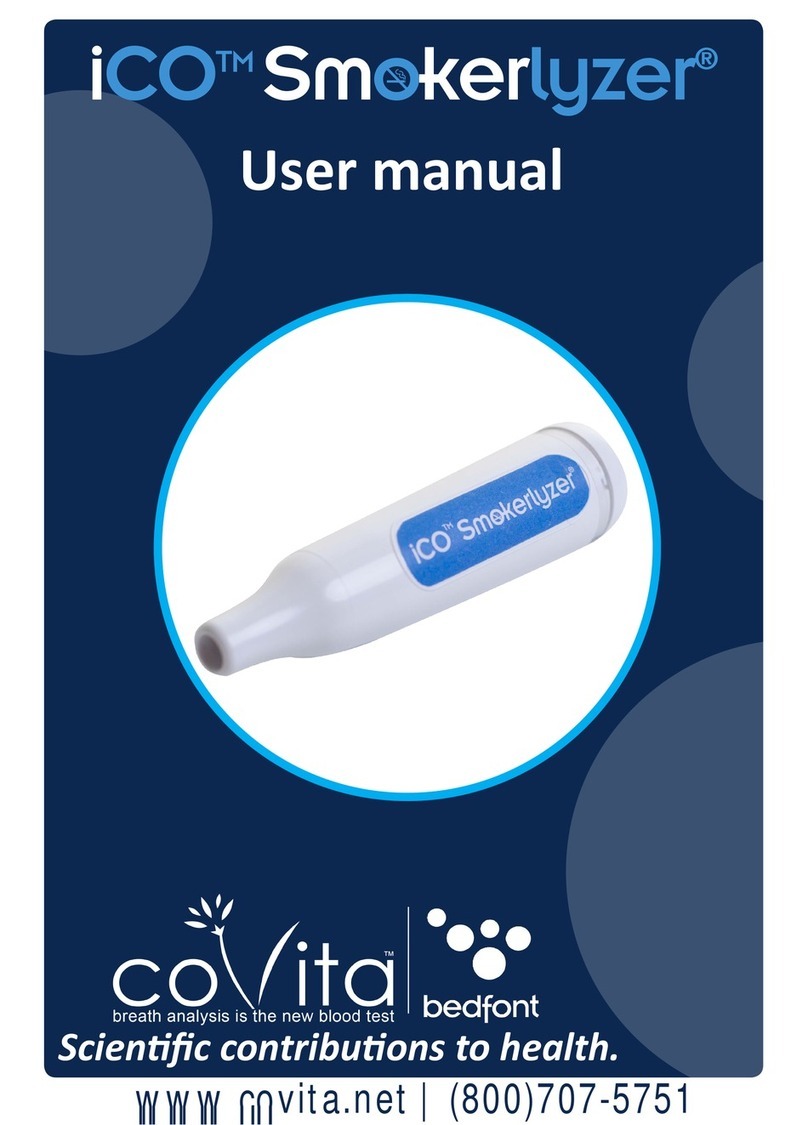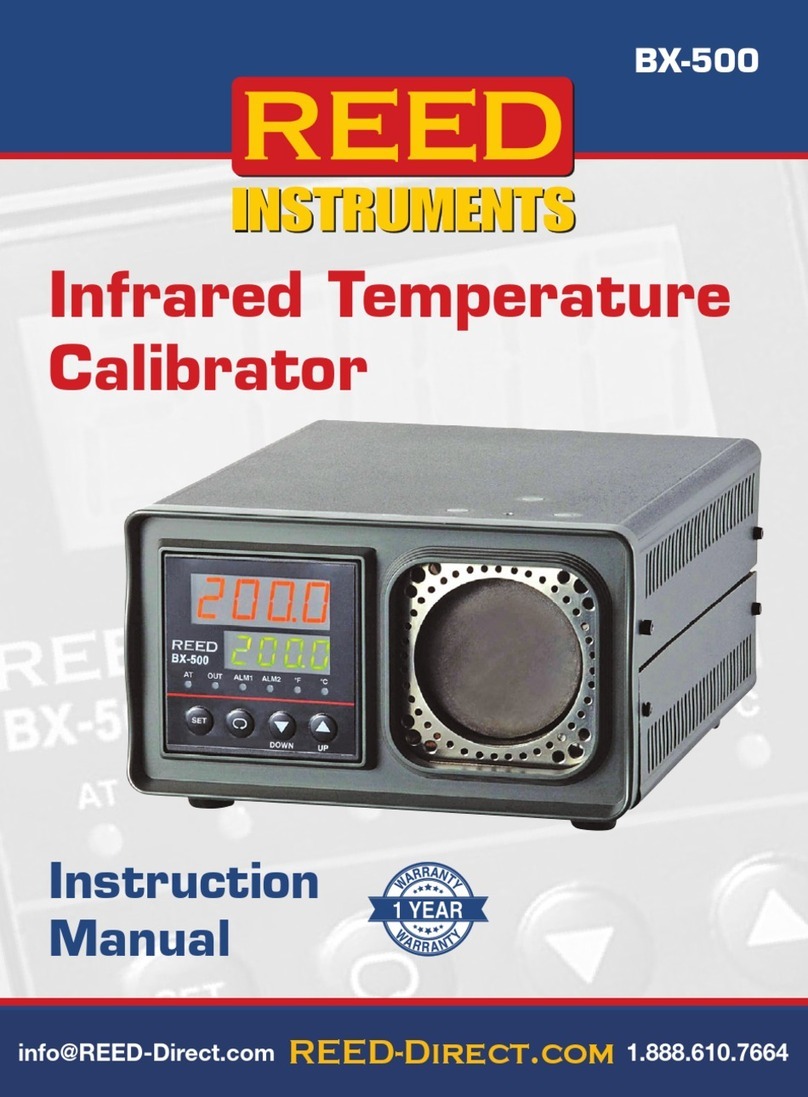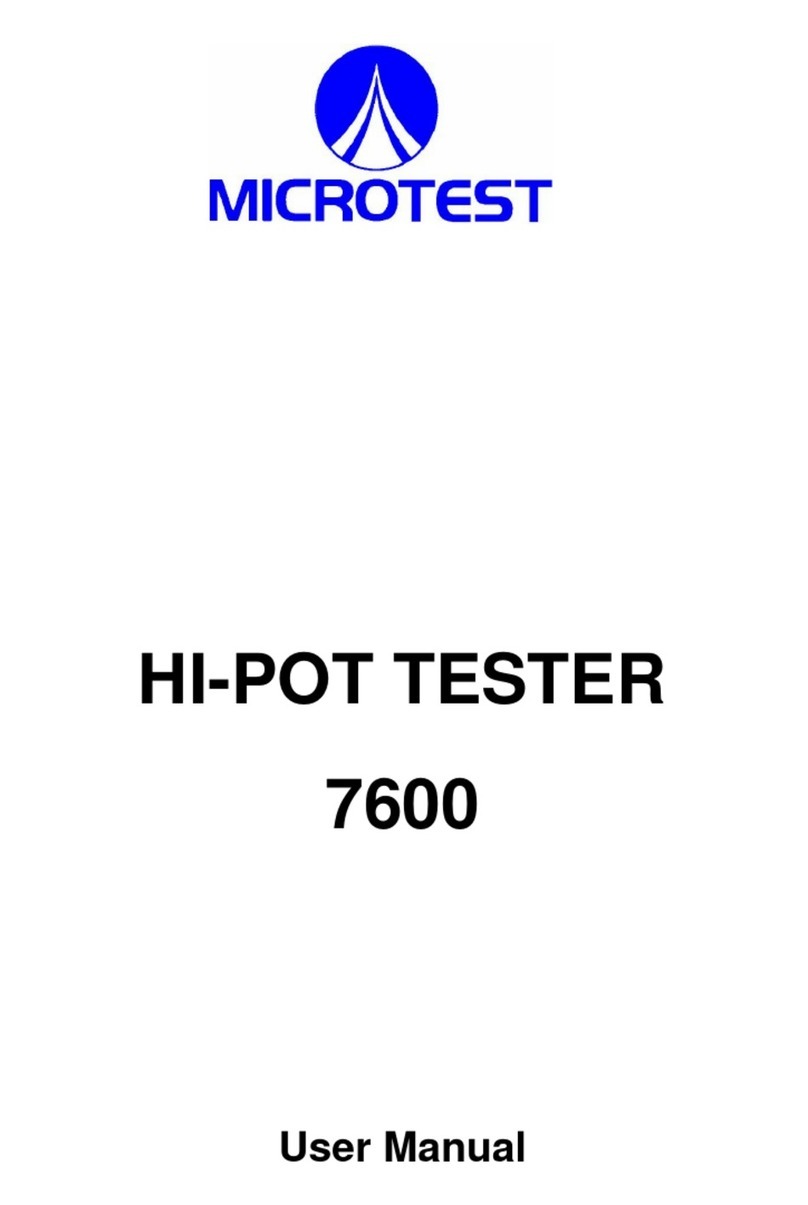TiePie WiFiScope WS6 User manual

WiFiScope WS6
User manual
USB
Network
WiFi
Battery power
TiePie engineering
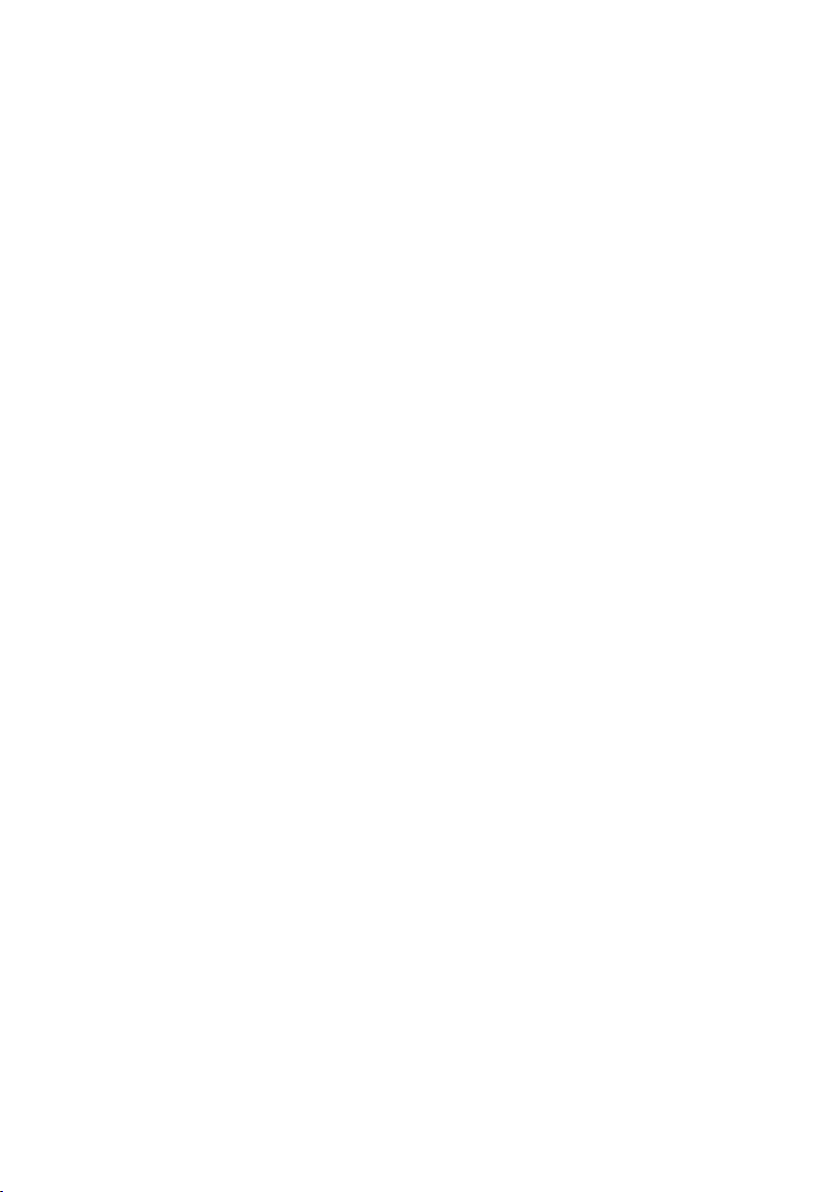
ATTENTION!
Measuring directly on the line voltage can be very dangerous.
The outside of the BNC connectors at the WiFiScope WS6 are connected with
the ground of the computer. Use a good isolation transformer or a differential
probe when measuring at the line voltage or at grounded power supplies! A
short-circuit current will flow if the ground of the WiFiScope WS6 is connected
to a positive voltage. This short-circuit current can damage both the WiFiScope
WS6 and the computer.
Copyright ©2019 TiePie engineering.
All rights reserved.
Revision 2.26, November 2019
Despite the care taken for the compilation of this user man-
ual, TiePie engineering can not be held responsible for any
damage resulting from errors that may appear in this man-
ual.
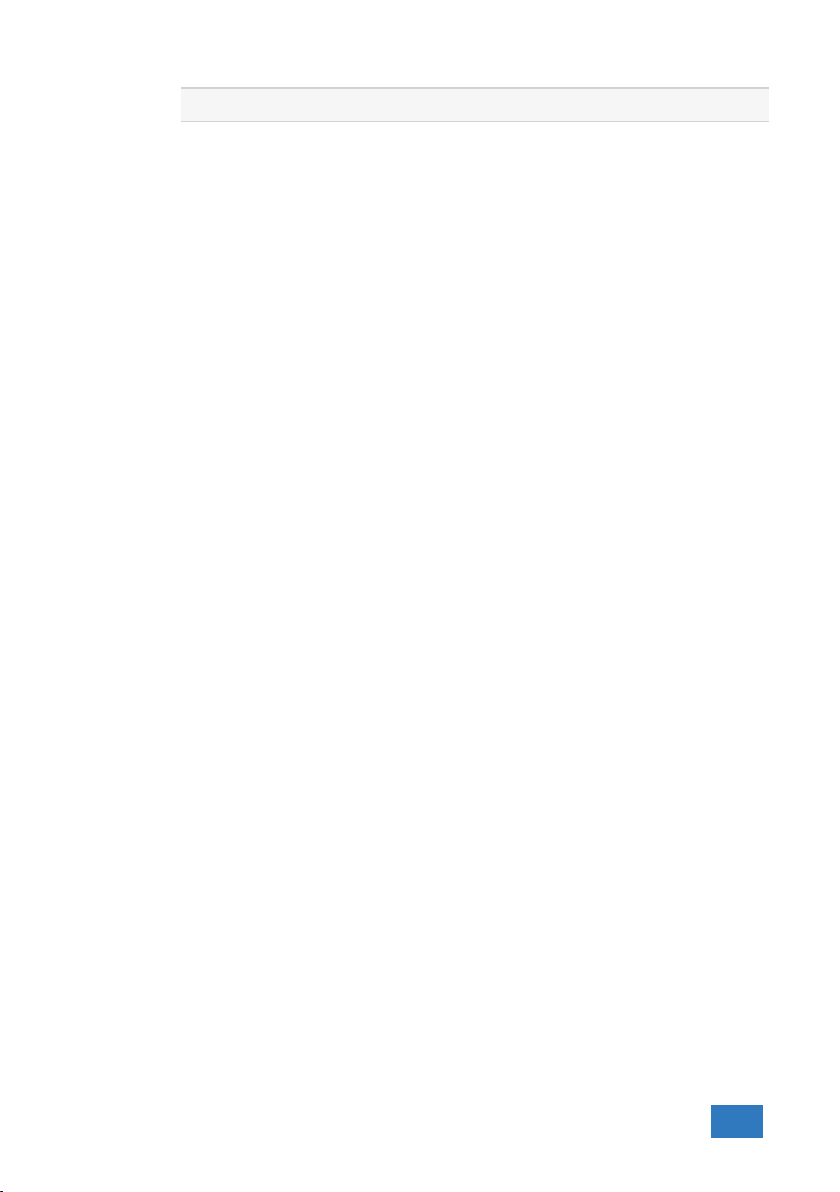
Contents
1 Welcome 1
2 Safety 3
3 Declaration of conformity 5
4 Introduction 7
4.1 Sampling ................................ 9
4.2 Sampling rate ............................. 10
4.2.1 Aliasing ............................ 10
4.3 Digitizing ................................ 12
4.4 Signal coupling ............................ 12
4.5 Probe compensation ......................... 13
5 Driver installation 15
5.1 Introduction .............................. 15
5.2 Where to find the driver setup .................... 15
5.3 Executing the installation utility ................... 15
6 Hardware installation 19
6.1 Power the instrument ........................ 19
6.1.1 Charging the battery .................... 20
6.1.2 Long term storage ..................... 20
6.2 Instrument operation mode ..................... 21
6.3 Connect via LAN ............................ 22
6.4 Connect via WiFi ............................ 23
6.4.1 The computer/laptop has WiFi ............... 23
6.4.2 The computer/laptop has NO WiFi ............ 24
6.5 Connect via USB ............................ 26
6.5.1 Plug into a different USB port ............... 26
6.6 Operating conditions ......................... 26
7 Combining instruments 27
Contents I

8 Front panel 29
8.1 Channel input connectors ...................... 29
8.2 Power/Mode button ......................... 29
8.3 Status indicators ........................... 29
8.3.1 Status ............................ 29
8.3.2 LAN .............................. 29
8.3.3 WiFi .............................. 30
8.3.4 USB .............................. 30
8.3.5 Batt .............................. 30
9 Rear panel 31
9.1 Power ................................. 31
9.1.1 Power adapter ........................ 32
9.2 USB ................................... 32
9.3 LAN ................................... 32
9.4 Extension Connector ......................... 33
9.5 CMI ................................... 33
9.6 Ventilation slots ............................ 34
10 Specifications 35
10.1 Acquisition system .......................... 35
10.2 Acquisition system (continued) ................... 36
10.3 Trigger system ............................. 37
10.4 Power ................................. 37
10.5 Multi-instrument synchronization .................. 37
10.6 Probe calibration ........................... 38
10.7 Physical ................................. 38
10.8 I/O connectors ............................. 38
10.9 Interface ................................ 38
10.10 System requirements ......................... 38
10.11 Environmental conditions ...................... 38
10.12 Certifications and Compliances ................... 39
10.13 Probes ................................. 39
10.14 Package contents ........................... 39
10.15 Warranty ................................ 39
II

Welcome 1
Wireless measuring has now become a reality with the WiFiScope WS6. If a large
distance needs to be bridged between the measuring instrument and the PC, the
WiFiScope WS6 is the solution for this. Fast measurements and high speed data
acquisition are now possible wherever the WiFiScope WS6 is located in the world.
•Because the WiFiScope WS6 is battery-powered, it can be used stand-alone
for a long time.
•For measurements in hazardous situations or places where it is not acces-
sible to people for long, the WiFiScope WS6 offers the solution.
•A connection via WiFi or Network (LAN or WAN with possibly POE) gives the
user the possibility to place the measuring instrument where this was pre-
viously not possible.
•Collecting and viewing measurement data from different locations on a PC /
Laptop is now a possibility because the software supports more WiFiScopes
at the same time.
•With the very extensive software package, most measurements can be per-
formed.
•A large library of presets is available so that a novice user can immediately
perform advanced measurements with a few mouse clicks.
•The WiFiScope WS6 has 4 input channels with a maximum sampling rate of
1 GSa/s and a bandwidth of 250 MHz.
•With a WiFi connection, the WiFiScope WS6 is no longer directly connected
to the PC or laptop and short circuits are excluded, this eliminates the fear
that something will happen to the PC or Laptop.
•A big advantage of the WiFiScopes is that no ground loops can occur. In
traditional measurement systems, ground loops give many problems, re-
sulting in unreliable measurement results. With the WiFiScope, because of
the absence of ground loops, long distance remote measurements are pos-
sible without the results being influenced by ground loops. Also on short
distances the absence of ground loops is important for performing reliable
measurements. The WiFiScope prevents ground loops from forming so that
the measurement speed and resolution are not affected and the measure-
ments remain reliable.
•Integrating the WiFiScope WS6 in your own software environment is sup-
ported by an API with examples so that the WiFiScope WS6 can be widely
used
•Thanks to a very good hardware structure and advanced software drivers,
the WiFiScope WS6 is suitable for high speed data acquisition up to speeds
of 5 MSa/s and measurements up to 1 GSa/s with a record length of 256
MSamples of memory per channel with a resolution of 12 to 16 bit.
Welcome 1
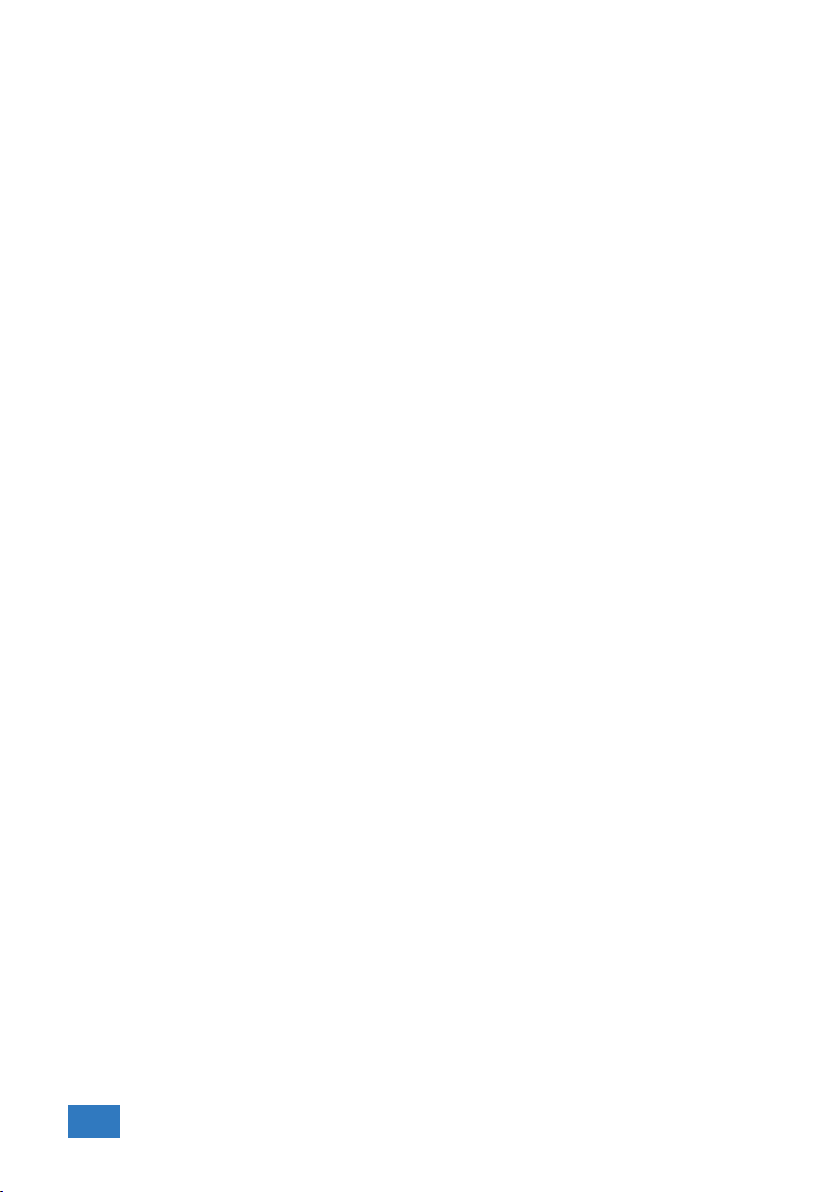
2Chapter 1
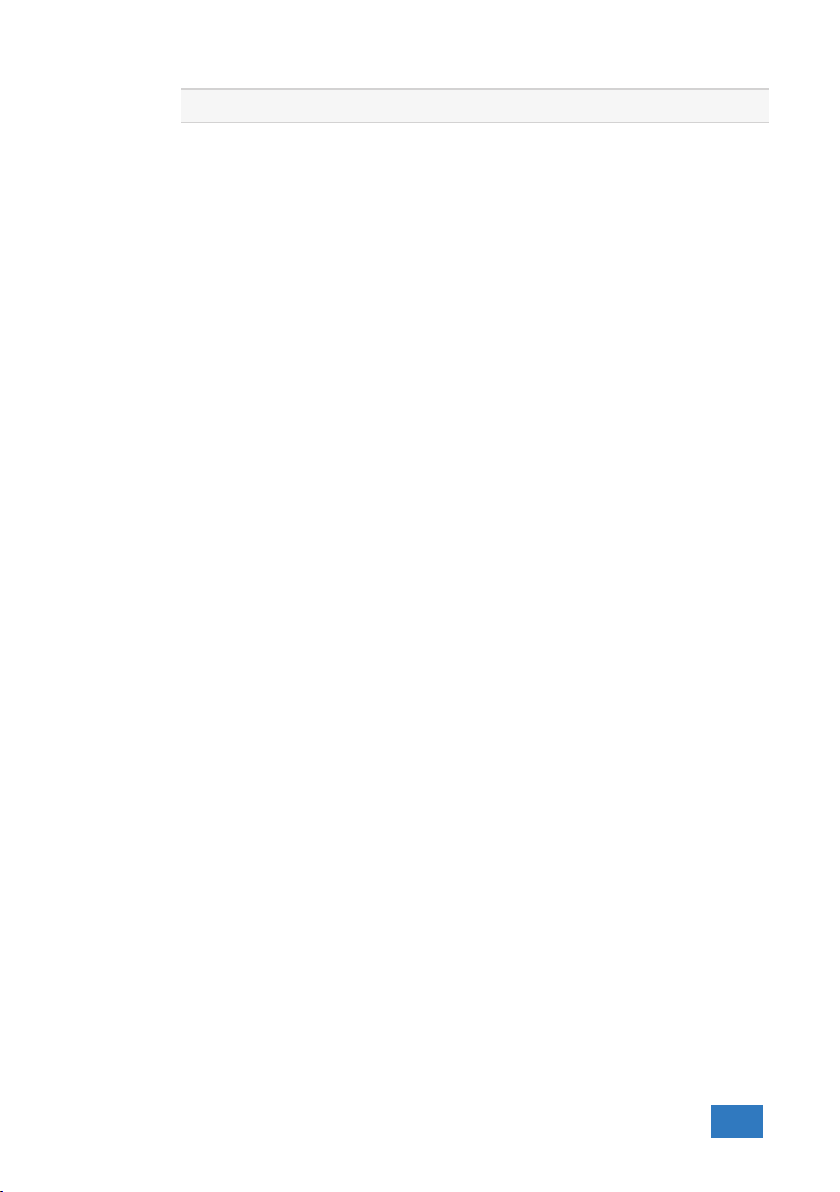
Safety 2
When working with electricity, no instrument can guarantee complete safety.
It is the responsibility of the person who works with the instrument to op-
erate it in a safe way. Maximum security is achieved by selecting the proper
instruments and following safe working procedures. Safe working tips are
given below:
•Always work according (local) regulations.
•Work on installations with voltages higher than 25 VAC or 60 VDC should only
be performed by qualified personnel.
•Avoid working alone.
•Observe all indications on the WiFiScope WS6 before connecting any wiring
•Check the probes/test leads for damages. Do not use them if they are dam-
aged
•Take care when measuring at voltages higher than 25 VAC or 60 VDC.
•Do not operate the equipment in an explosive atmosphere or in the pres-
ence of flammable gases or fumes.
•Do not use the equipment if it does not operate properly. Have the equip-
ment inspected by qualified service personal. If necessary, return the equip-
ment to TiePie engineering for service and repair to ensure that safety fea-
tures are maintained.
•Measuring directly on the line voltage can be very dangerous. The out-
side of the BNC connectors at the WiFiScope WS6 are connected with the
ground of the computer. Use a good isolation transformer or a differential
probe when measuring at the line voltage or at grounded power supplies!
A short-circuit current will flow if the ground of the WiFiScope WS6 is con-
nected to a positive voltage. This short-circuit current can damage both the
WiFiScope WS6 and the computer.
Safety 3
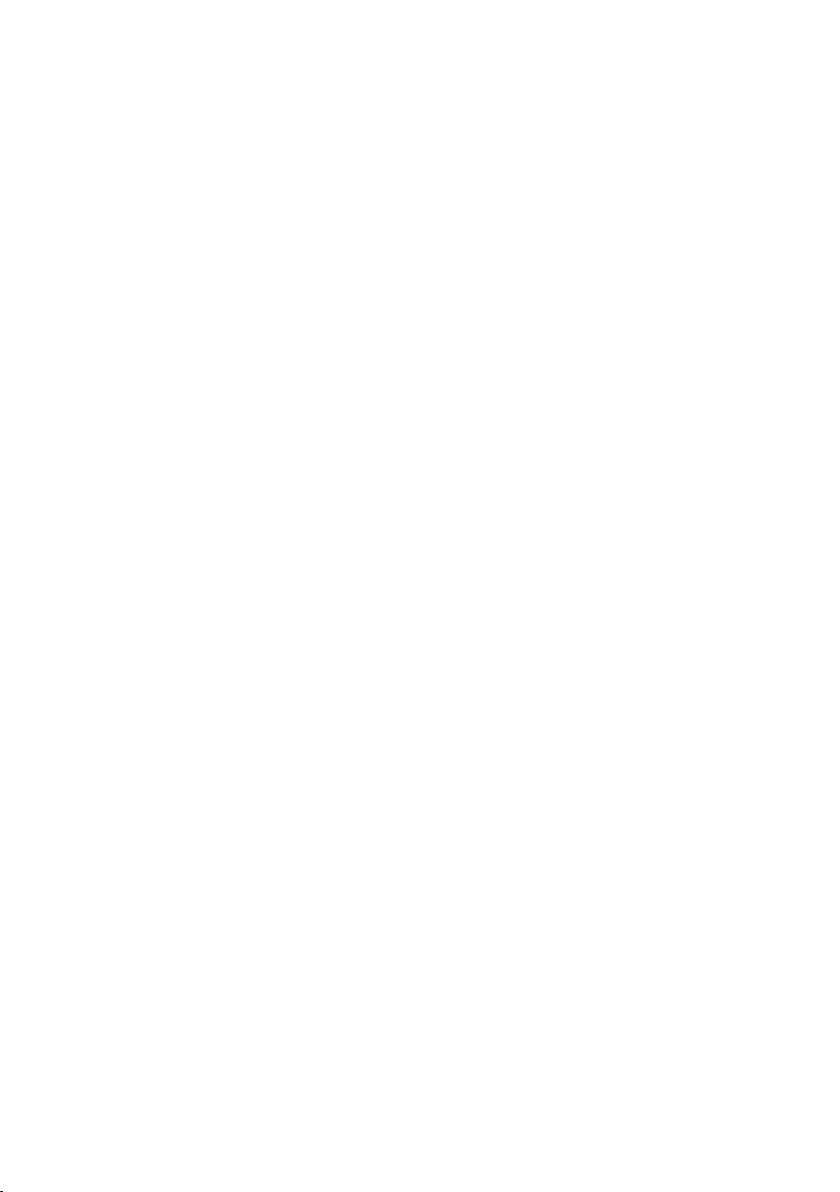
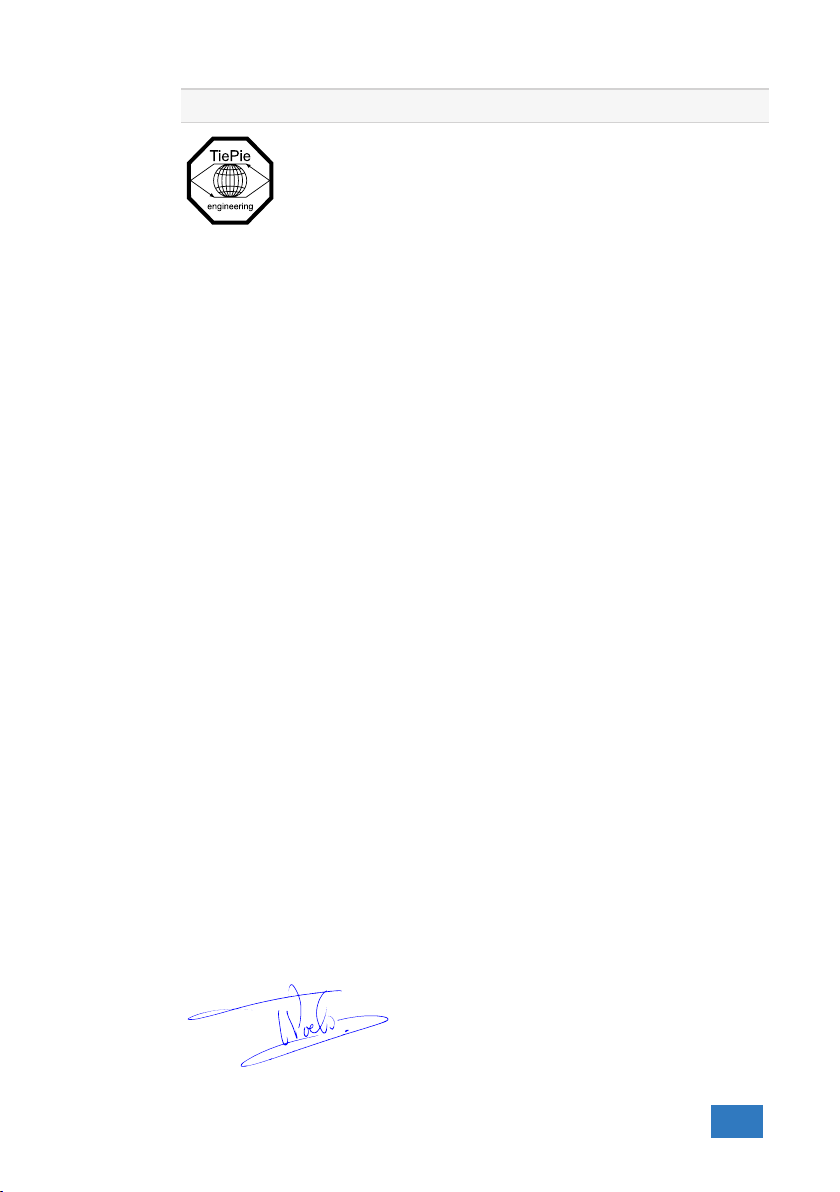
Declaration of conformity 3
TiePie engineering
Koperslagersstraat 37
8601 WL Sneek
The Netherlands
EC Declaration of conformity
We declare, on our own responsibility, that the product
WiFiScope WS6-1000(XM/E/S)
WiFiScope WS6-500(XM/S)
WiFiScope WS6-200(XM/S)
for which this declaration is valid, is in compliance with
EC directive 2011/65/EU (the RoHS directive)
including amendement 2015/863,
and with
EN 55011:2009/A1:2010 IEC 61000-6-1/EN 61000-6-1:2007
EN 55022:2006/A1:2007 IEC 61000-6-3/EN 61000-6-3:2007
according the conditions of the EMC standard 2004/108/EC,
also with
Canada: ICES-001:2004 Australia/New Zealand: AS/NZS
and
IEC 61010-1:2001/EN USA: UL61010-1: 2004
and is categorized as CAT I 30 Vrms, 42 Vpk, 60 Vdc
Sneek, 15-9-2019
ir. A.P.W.M. Poelsma
Declaration of conformity 5
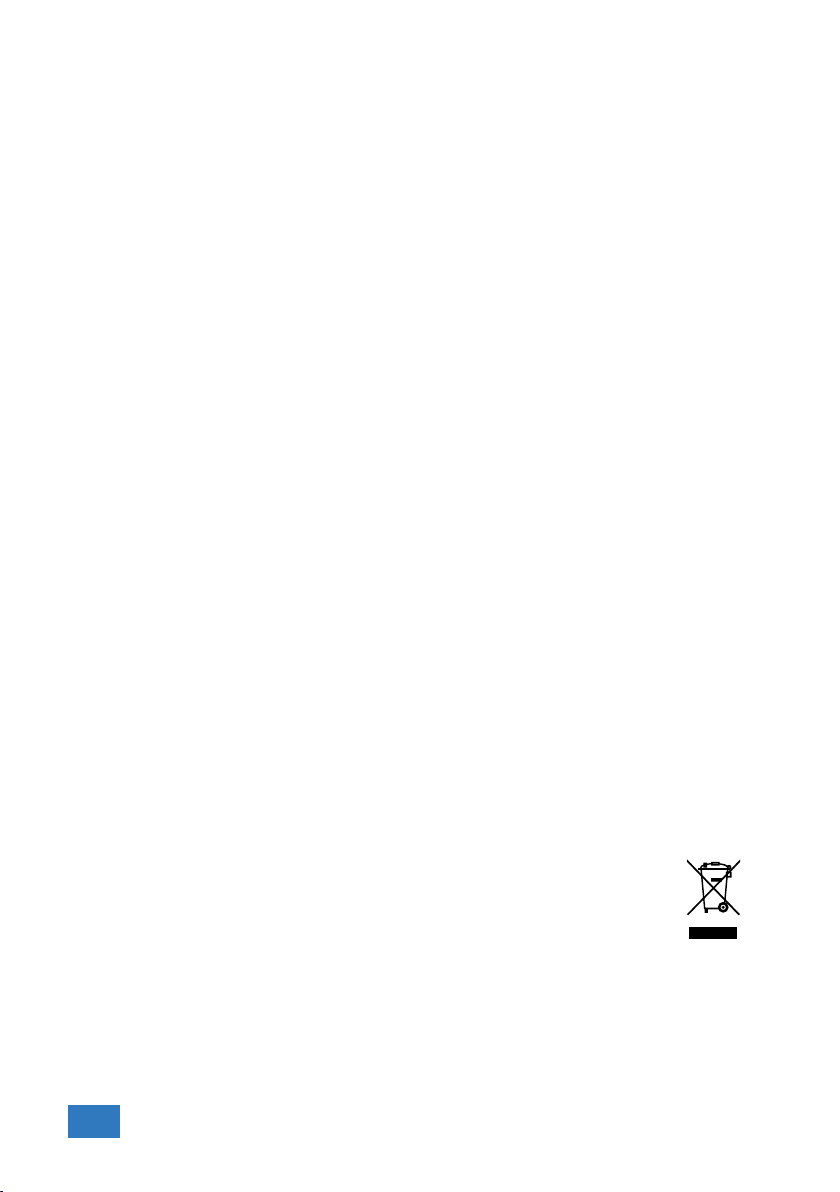
FCC statement
FCC 15.119
This device complies with Part 15 of FCC Rules. Operation is Subject to following
two conditions:
1. This device may not cause harmful interference, and
2. This device must accept any interference received including interference
that cause undesired operation.
FCC 15.105
This equipment has been tested and found to comply within the limits for a Class
B digital device, pursuant to part 15 of the FCC Rules. These limits are designed
to provide reasonable protection against harmful interference in a residential in-
stallation. This equipment generates, uses, and can radiate radio frequency energy
and, if not installed and used in accordance with the instructions, may cause harm-
ful interference to radio communications. However, there is no guarantee that in-
terference will not occur in a particular installation. If this equipment does cause
harmful interference to radio or television reception, which can be determined by
turning the equipment off and on, the user is encouraged to try to correct the
interference by one or more of the following measures:
•Reorient or relocate the receiving antenna
•Increase the separation between the equipment and receiver
•Connect the equipment into an outlet on a different circuit from that to
which the receiver is connected.
•Consult the dealer or an experienced radio/TV technician for help.
Any changes or modifications not expressly approved by TiePie engineering can
void the authority to operate equipment.
This equipment complies with FCC radiation exposure limits set forth for an un-
controlled environment. This equipment should be installed and operated with
minimum distance of 20cm between the radiator and your body
Environmental considerations
This section provides information about the environmental impact of the WiFi-
Scope WS6.
End-of-life handling
Production of the WiFiScope WS6 required the extraction and use of
natural resources. The equipment may contain substances that could
be harmful to the environment or human health if improperly handled
at the WiFiScope WS6’s end of life.
In order to avoid release of such substances into the environment and to reduce
the use of natural resources, recycle the WiFiScope WS6 in an appropriate system
that will ensure that most of the materials are reused or recycled appropriately.
The shown symbol indicates that the WiFiScope WS6 complies with the European
Union’s requirements according to Directive 2002/96/EC on waste electrical and
electronic equipment (WEEE).
6Chapter 3
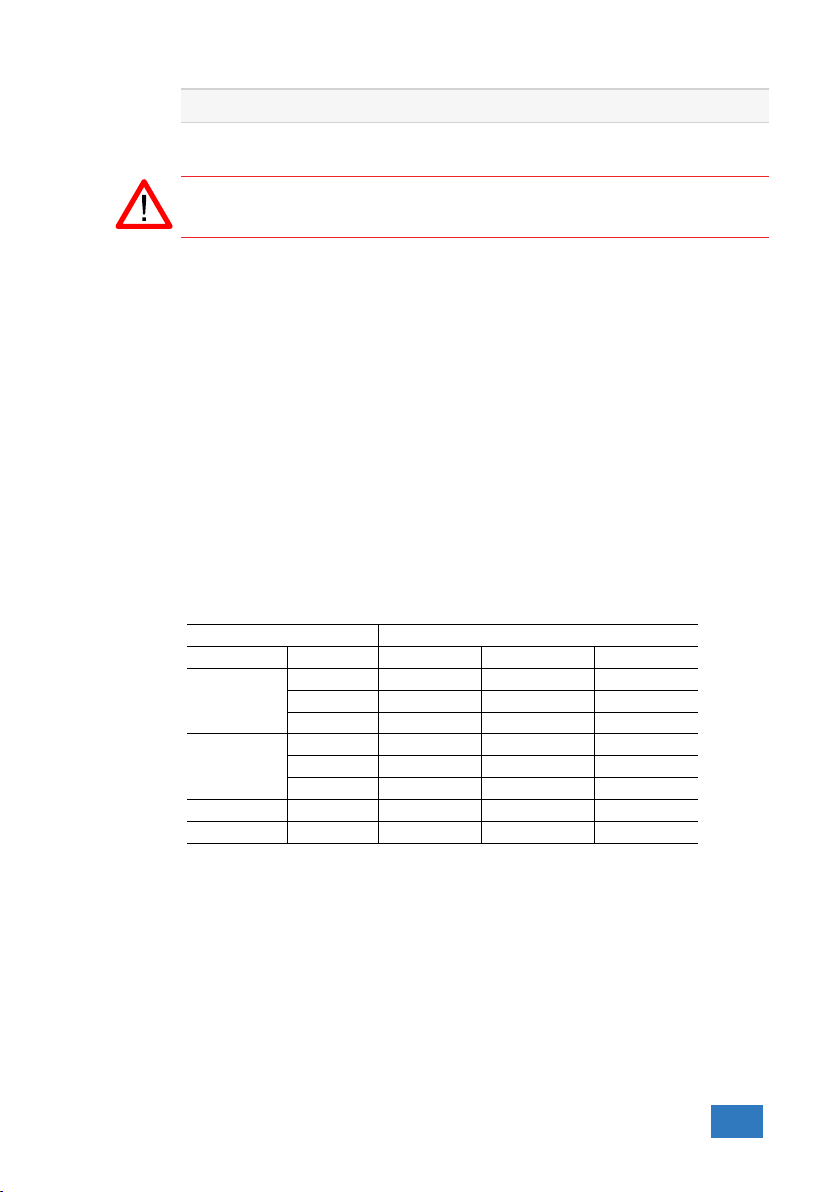
Introduction 4
Before using the WiFiScope WS6 first read chapter 2about safety.
Many technicians investigate electrical signals. Though the measurement may not
be electrical, the physical variable is often converted to an electrical signal, with
a special transducer. Common transducers are accelerometers, pressure probes,
current clamps and temperature probes. The advantages of converting the phys-
ical parameters to electrical signals are large, since many instruments for examin-
ing electrical signals are available.
The WiFiScope WS6 is a portable four channel measuring instrument with single
ended inputs. It can be connected to the computer via USB, wired ethernet and
WiFi. When used via WiFi, the WiFiScope WS6 can be connected to an existing WiFi
network or can act as access point to create its own WiFi network.
The WiFiScope WS6 is equipped with a built-in battery for wireless operation, but
can also be powered by an external power supply (incluced in the package) or via
the USB interface.
It is available in several models with different maximum sampling rates. The native
resolutions are 8, 12 and 14 bits and a user selectable resolution of 16 bits is
available too, with adjusted maximum sampling rates:
Measuring Model
Resolution Channels WS6-1000 WS6-500 WS6-200
8 bit
1 ch 1 GSa/s 500 MSa/s 200 MSa/s
2 ch 500 MSa/s 200 MSa/s 100 MSa/s
3 or 4 ch 200 MSa/s 100 MSa/s 50 MSa/s
12 bit
1 ch 500 MSa/s 200 MSa/s 100 MSa/s
2 ch 200 MSa/s 100 MSa/s 50 MSa/s
3 or 4 ch 100 MSa/s 50 MSa/s 20 MSa/s
14 bit 1 to 4 ch 100 MSa/s 50 MSa/s 20 MSa/s
16 bit 1 to 4 ch 6.25 MSa/s 3.125 MSa/s 1.25 MSa/s
Table 4.1: Maximum sampling rates
Introduction 7

The WiFiScope WS6 supports high speed continuous streaming measurements.
The maximum streaming rates when connected to a USB 3.0 port are:
Measuring Model
Resolution Channels WS6-1000 WS6-500 WS6-200
8 bit
1 ch 200 MSa/s1100 MSa/s140 MSa/s
2 ch 100 MSa/s250 MSa/s220 MSa/s
3 or 4 ch 50 MSa/s325 MSa/s310 MSa/s
12 bit
1 ch 100 MSa/s250 MSa/s220 MSa/s
2 ch 50 MSa/s325 MSa/s310 MSa/s
3 or 4 ch 25 MSa/s412.5 MSa/s45 MSa/s
14 bit
1 ch 100 MSa/s250 MSa/s220 MSa/s
2 ch 50 MSa/s325 MSa/s310 MSa/s
3 or 4 ch 25 MSa/s412.5 MSa/s45 MSa/s
16 bit 1 to 4 ch 6.25 MSa/s53.125 MSa/s 1.25 MSa/s
Table 4.2: Maximum streaming rates
1≤40 MSa/s when connected to USB 2.0
2≤20 MSa/s when connected to USB 2.0
3≤10 MSa/s when connected to USB 2.0
4≤5 MSa/s when connected to USB 2.0
5≤3.125 MSa/s when connected to USB 2.0, measuring 3 or 4 channels
These maximum streaming rates are only achieved when using the WiFiScope WS6
via its USB interface. When used as wired network instrument, maximum stream-
ing rates may be lower, depending on network speed and load. When used via WiFi,
maximum streaming rates will be lower and will depend on WiFi signal strength,
distance to access point and network load.
The WiFiScope WS6 is available with two memory configurations, these are:
Measuring Model
Resolution Channels Standard with XM option
via USB via network
8 bit
1 ch 1 MSa 256 MSa 64 MSa
2 ch 512 KSa 128 MSa 32 MSa
3 or 4 ch 256 KSa 64 MSa 16 MSa
12, 14, 16 bit
1 ch 512 KSa 128 MSa 32 MSa
2 ch 256 KSa 64 MSa 16 MSa
3 or 4 ch 128 KSa 32 MSa 8 MSa
Table 4.3: Maximum record lengths per channel
When used as a (WiFi) network instrument, maximum record lengths are limited.
8Chapter 4
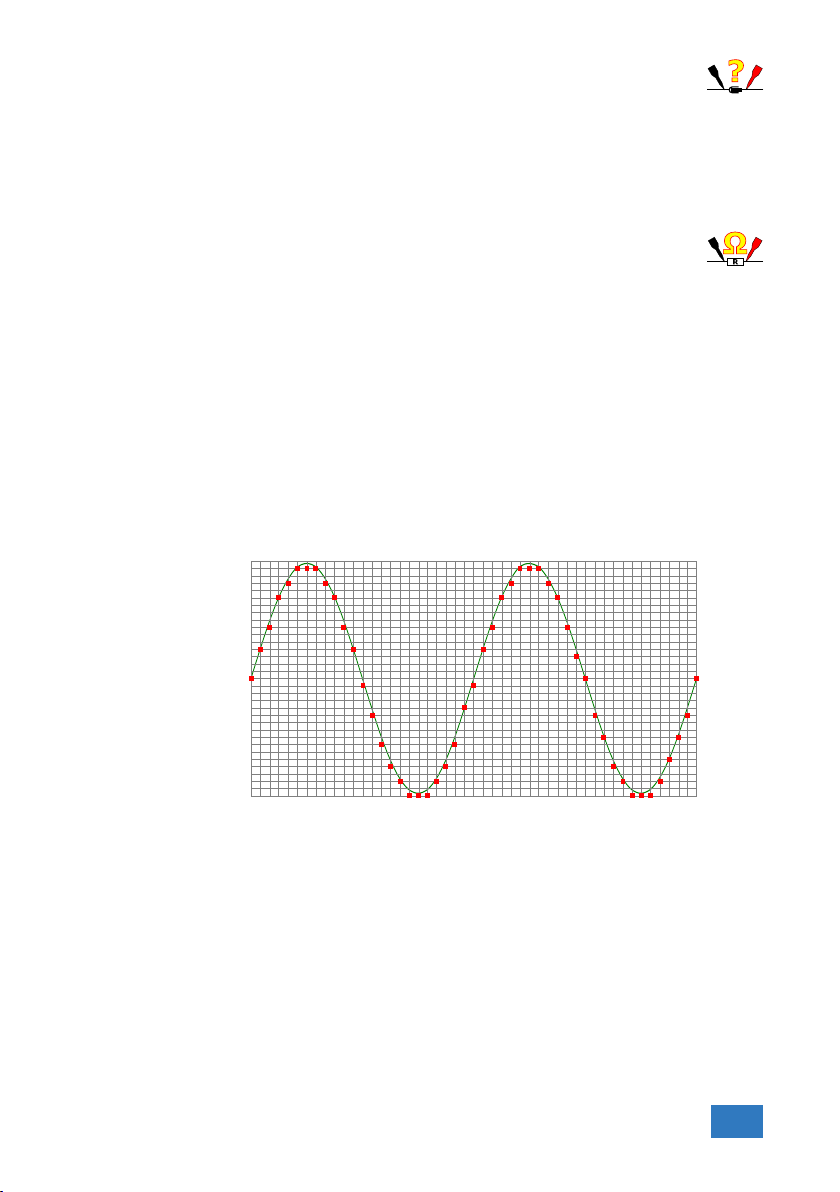
Optionally available for the WiFiScope WS6 is SureConnect connection
test. SureConnect connection test tells you immediately whether your
test probe or clip actually makes electrical contact or not. No more doubt whether
your probe doesn’t make contact or there really is no signal. This is useful when
surfaces are oxidized and your probe cannot get a good electrical contact. Simply
activate the SureConnect and you know whether there is contact or not. Also when
back probing connectors in confined places, SureConnect immediately shows whether
the probes make contact or not.
Models of the WiFiScope WS6 with SureConnect come with resistance
measurement on all channels. Resistances up to 2 MOhm can be mea-
sured directly. Resistance can be shown in meter displays and can also be plotted
versus time in a graph, creating an Ohm scope.
With the accompanying software the WiFiScope WS6 can be used as an oscillo-
scope, a spectrum analyzer, a true RMS voltmeter or a transient recorder. All in-
struments measure by sampling the input signals, digitizing the values, process
them, save them and display them.
4.1 Sampling
When sampling the input signal, samples are taken at fixed intervals. At these in-
tervals, the size of the input signal is converted to a number. The accuracy of this
number depends on the resolution of the instrument. The higher the resolution,
the smaller the voltage steps in which the input range of the instrument is divided.
The acquired numbers can be used for various purposes, e.g. to create a graph.
Figure 4.1: Sampling
The sine wave in figure 4.1 is sampled at the dot positions. By connecting the
adjacent samples, the original signal can be reconstructed from the samples. You
can see the result in figure 4.2.
Introduction 9
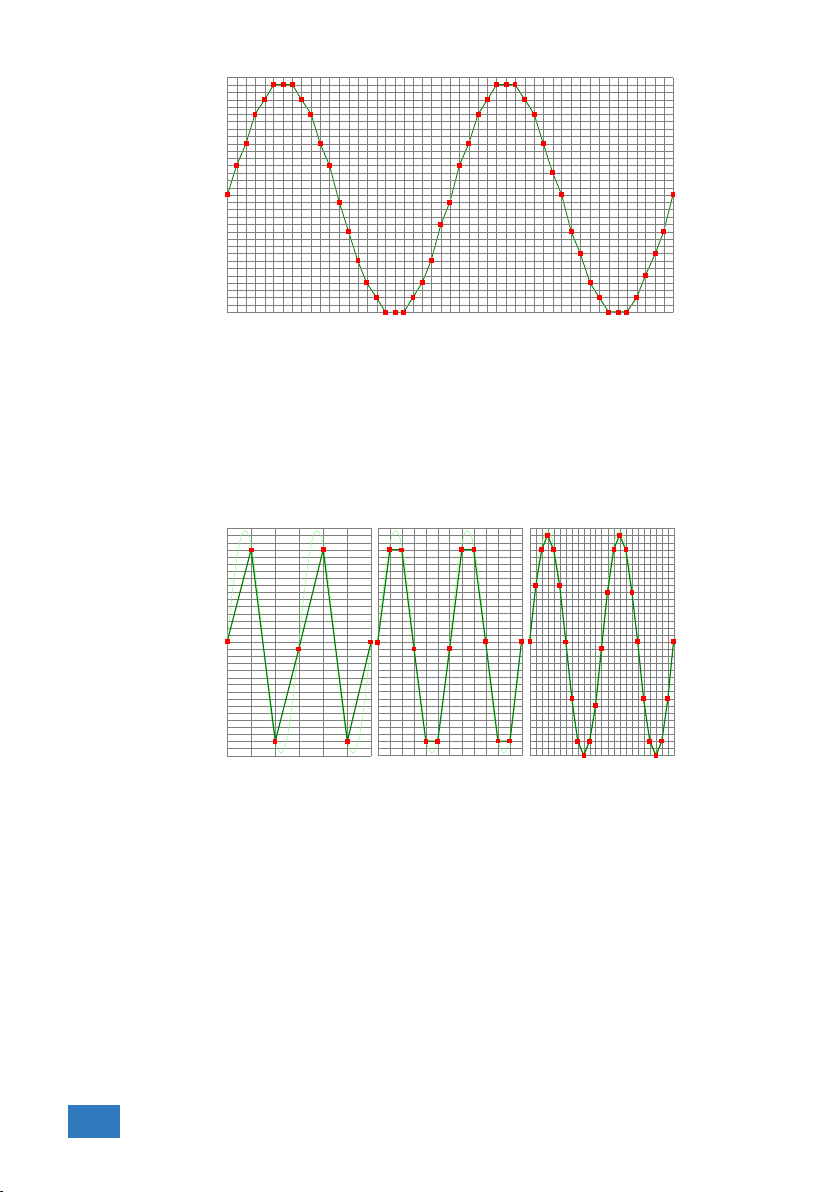
Figure 4.2: ”connecting” the samples
4.2 Sampling rate
The rate at which the samples are taken is called the sampling rate, the number
of samples per second. A higher sampling rate corresponds to a shorter interval
between the samples. As is visible in figure 4.3, with a higher sampling rate, the
original signal can be reconstructed much better from the measured samples.
Figure 4.3: The effect of the sampling rate
The sampling rate must be higher than 2 times the highest frequency in the input
signal. This is called the Nyquist frequency. Theoretically it is possible to recon-
struct the input signal with more than 2 samples per period. In practice, 10 to
20 samples per period are recommended to be able to examine the signal thor-
oughly.
4.2.1 Aliasing
When sampling an analog signal with a certain sampling rate, signals appear in the
output with frequencies equal to the sum and difference of the signal frequency
and multiples of the sampling rate. For example, when the sampling rate is 1000
Sa/s and the signal frequency is 1250 Hz, the following signal frequencies will be
present in the output data:
10 Chapter 4

Multiple of sampling rate 1250 Hz signal -1250 Hz signal
...
-1000 -1000 + 1250 = 250 -1000 - 1250 = -2250
0 0 + 1250 = 1250 0 - 1250 = -1250
1000 1000 + 1250 = 2250 1000 - 1250 = -250
2000 2000 + 1250 = 3250 2000 - 1250 = 750
...
Table 4.4: Aliasing
As stated before, when sampling a signal, only frequencies lower than half the
sampling rate can be reconstructed. In this case the sampling rate is 1000 Sa/s,
so we can we only observe signals with a frequency ranging from 0 to 500 Hz. This
means that from the resulting frequencies in the table, we can only see the 250
Hz signal in the sampled data. This signal is called an alias of the original signal.
If the sampling rate is lower than twice the frequency of the input signal, aliasing
will occur. The following illustration shows what happens.
Figure 4.4: Aliasing
In figure 4.4, the green input signal (top) is a triangular signal with a frequency of
1.25 kHz. The signal is sampled with a rate of 1 kSa/s. The corresponding sam-
pling interval is 1/1000Hz = 1ms. The positions at which the signal is sampled are
depicted with the blue dots. The red dotted signal (bottom) is the result of the re-
construction. The period time of this triangular signal appears to be 4 ms, which
corresponds to an apparent frequency (alias) of 250 Hz (1.25 kHz - 1 kHz).
To avoid aliasing, always start measuring at the highest sampling rate and
lower the sampling rate if required.
Introduction 11

4.3 Digitizing
When digitizing the samples, the voltage at each sample time is converted to a
number. This is done by comparing the voltage with a number of levels. The re-
sulting number is the number corresponding to the level that is closest to the
voltage. The number of levels is determined by the resolution, according to the
following relation: LevelCount = 2Resolution.
The higher the resolution, the more levels are available and the more accurate
the input signal can be reconstructed. In figure 4.5, the same signal is digitized,
using two different amounts of levels: 16 (4-bit) and 64 (6-bit).
Figure 4.5: The effect of the resolution
The WiFiScope WS6 measures at e.g. 14 bit resolution (214=16384 levels). The
smallest detectable voltage step depends on the input range. This voltage can
be calculated as:
V oltageStep =F ullInputRange/LevelCount
For example, the 200 mV range ranges from -200 mV to +200 mV, therefore the
full range is 400 mV. This results in a smallest detectable voltage step of 0.400 V /
16384 = 24.41 µV.
4.4 Signal coupling
The WiFiScope WS6 has two different settings for the signal coupling: AC and DC.
In the setting DC, the signal is directly coupled to the input circuit. All signal com-
ponents available in the input signal will arrive at the input circuit and will be mea-
sured.
In the setting AC, a capacitor will be placed between the input connector and the
input circuit. This capacitor will block all DC components of the input signal and
let all AC components pass through. This can be used to remove a large DC com-
ponent of the input signal, to be able to measure a small AC component at high
resolution.
12 Chapter 4
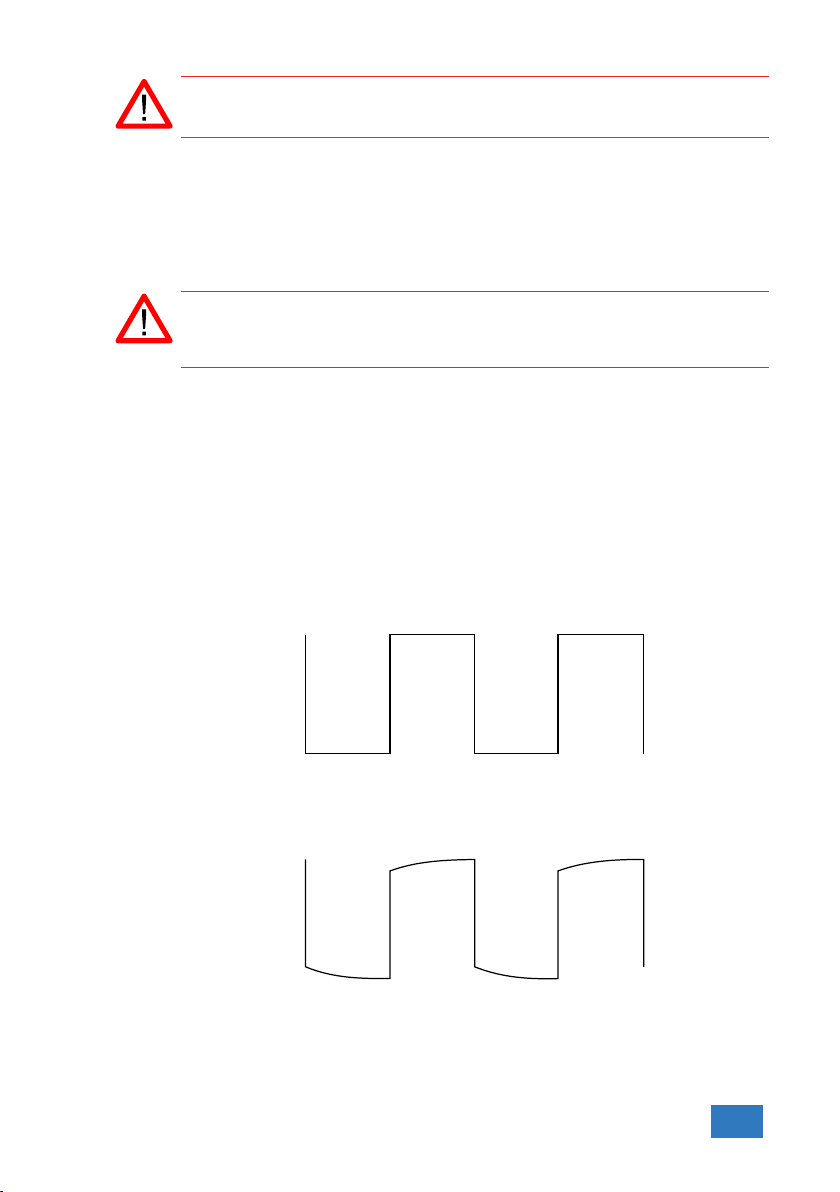
When measuring DC signals, make sure to set the signal coupling of the
input to DC.
4.5 Probe compensation
The WiFiScope WS6 is shipped with a probe for each input channel. These are
1x/10x selectable passive probes. This means that the input signal is passed through
directly or 10 times attenuated.
When using an oscilloscope probe in 1:1 the setting, the bandwidth of the
probe is only 6 MHz. The full bandwidth of the probe is only obtained in
the 1:10 setting
The x10 attenuation is achieved by means of an attenuation network. This atten-
uation network has to be adjusted to the oscilloscope input circuitry, to guaran-
tee frequency independency. This is called the low frequency compensation. Each
time a probe is used on an other channel or an other oscilloscope, the probe must
be adjusted.
Therefore the probe is equiped with a setscrew, with which the parallel capacity of
the attenuation network can be altered. To adjust the probe, switch the probe to
the x10 and attach the probe to a 1 kHz square wave signal. Then adjust the probe
for a square front corner on the square wave displayed. See also the following
illustrations.
Figure 4.6: correct
Figure 4.7: under compensated
Introduction 13
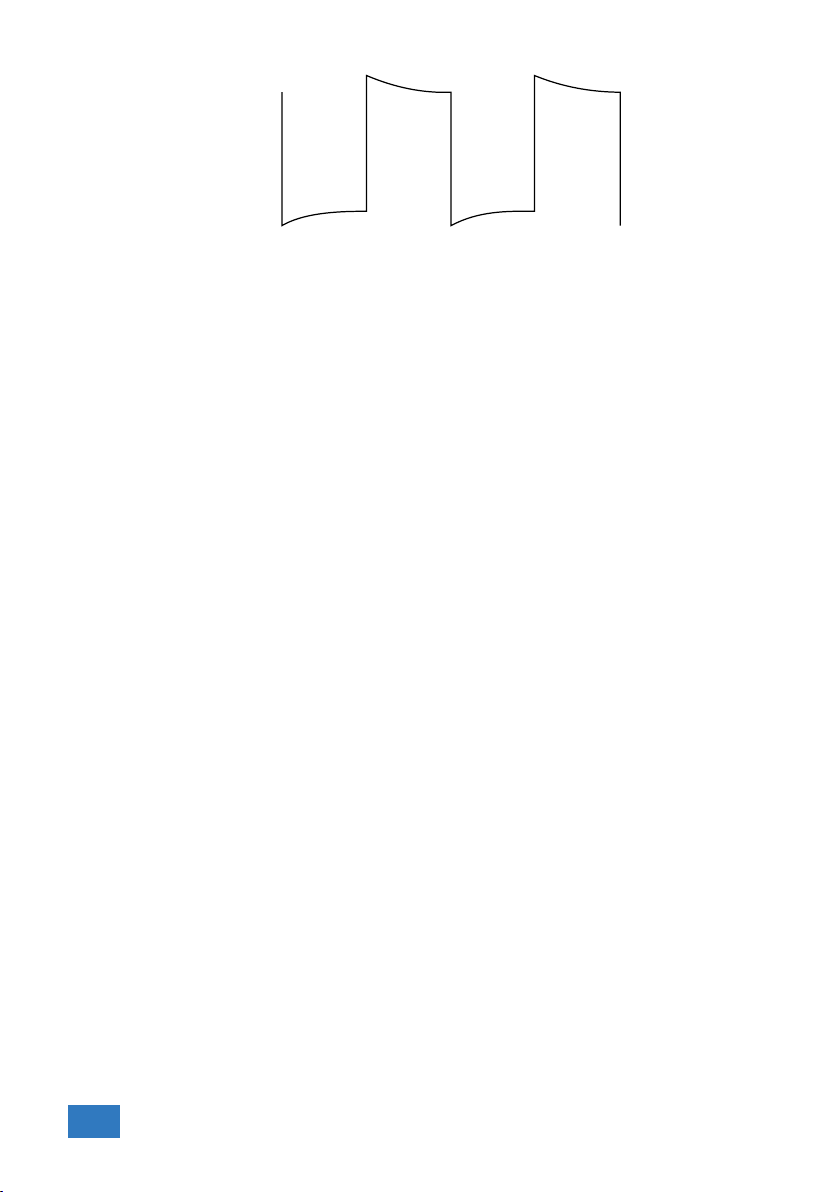
Figure 4.8: over compensated
14 Chapter 4
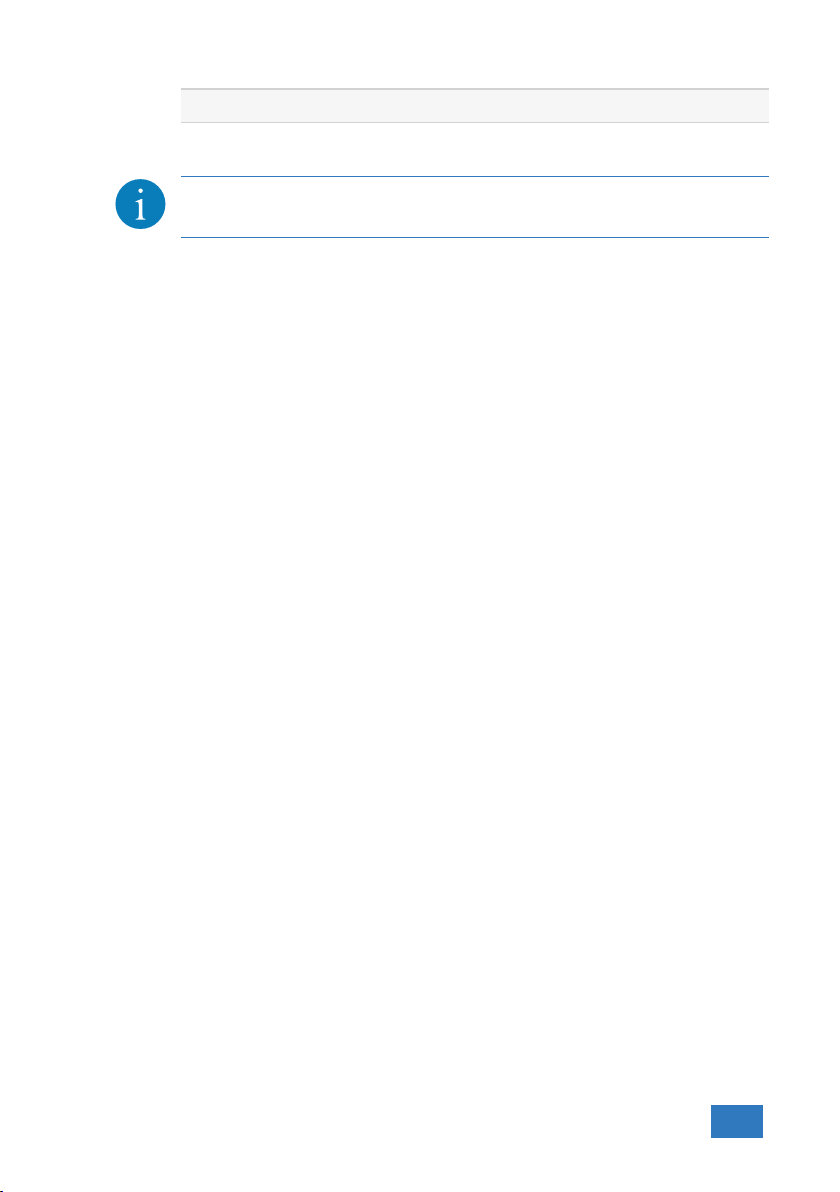
Driver installation 5
Before connecting the WiFiScope WS6 to the computer via USB, the
drivers need to be installed.
5.1 Introduction
To operate a WiFiScope WS6 via USB, a driver is required to interface between the
measurement software and the instrument. This driver takes care of the low level
communication between the computer and the instrument, through USB. When
the driver is not installed, or an old, no longer compatible version of the driver is
installed, the software will not be able to operate the WiFiScope WS6 properly or
even detect it at all.
The installation of the USB driver is done in a few steps. Firstly, the driver has to
be pre-installed by the driver setup program. This makes sure that all required
files are located where Windows can find them. When the instrument is plugged
in, Windows will detect new hardware and install the required drivers.
5.2 Where to find the driver setup
The driver setup program and measurement software can be found in the down-
load section on TiePie engineering’s website and on the CD-ROM that came with
the instrument. It is recommended to install the latest version of the software and
USB driver from the website. This will guarantee the latest features are included.
5.3 Executing the installation utility
To start the driver installation, execute the downloaded driver setup program, or
the one on the CD-ROM that came with the instrument. The driver install utility
can be used for a first time installation of a driver on a system and also to update
an existing driver.
The screen shots in this description may differ from the ones displayed on your
computer, depending on the Windows version.
Driver installation 15

Figure 5.1: Driver install: step 1
When drivers were already installed, the install utility will remove them before in-
stalling the new driver. To remove the old driver successfully, it is essential that
the WiFiScope WS6 is disconnected from the computer prior to starting the driver
install utility. When the WiFiScope WS6 is used with an external power supply, this
must be disconnected too.
Clicking ”Install”will remove existing drivers and install the new driver. A remove
entry for the new driver is added to the software applet in the Windows control
panel.
Figure 5.2: Driver install: Copying files
16 Chapter 5
Other manuals for WiFiScope WS6
1
Table of contents
Other TiePie Test Equipment manuals

TiePie
TiePie Handyscope HS3 User manual
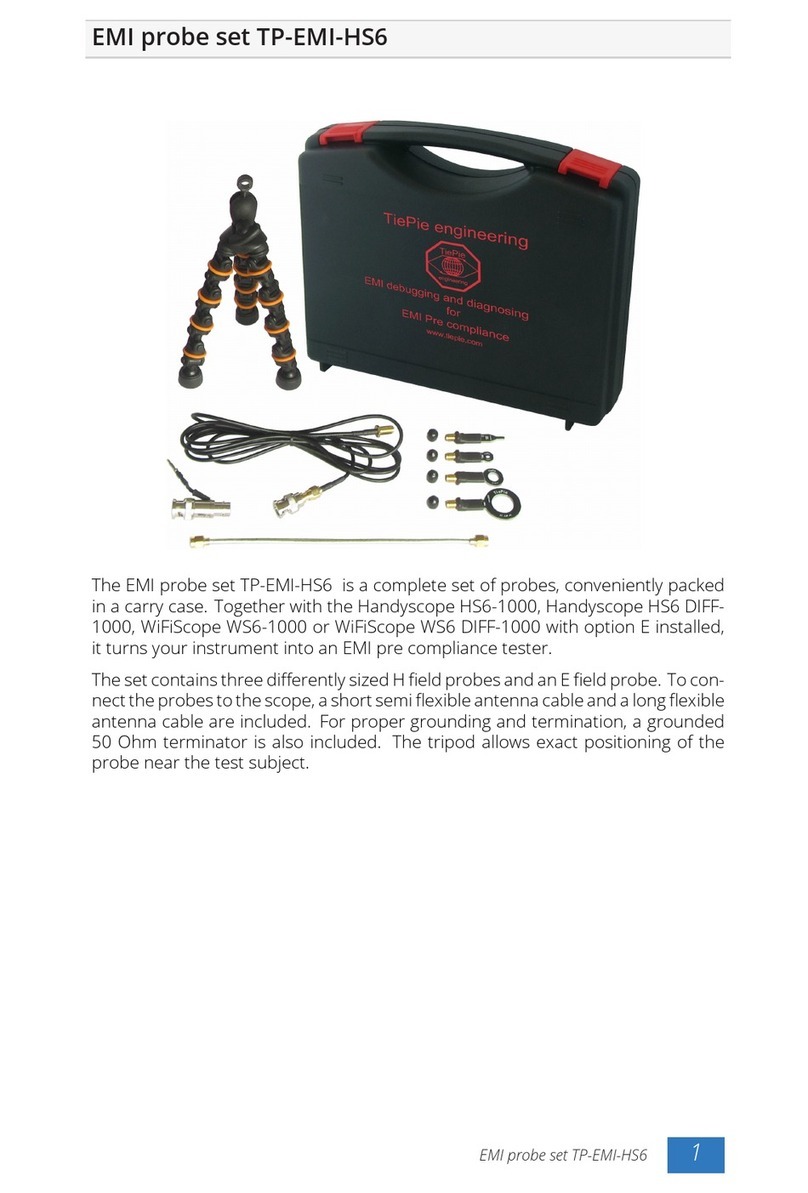
TiePie
TiePie TP-EMI-HS6 User manual

TiePie
TiePie Handyscope HS4 User manual

TiePie
TiePie Handyscope TP450 User manual

TiePie
TiePie Handyscope TP450 User manual

TiePie
TiePie Handyscope HS5 series User manual

TiePie
TiePie GMTO ATS5004D User manual
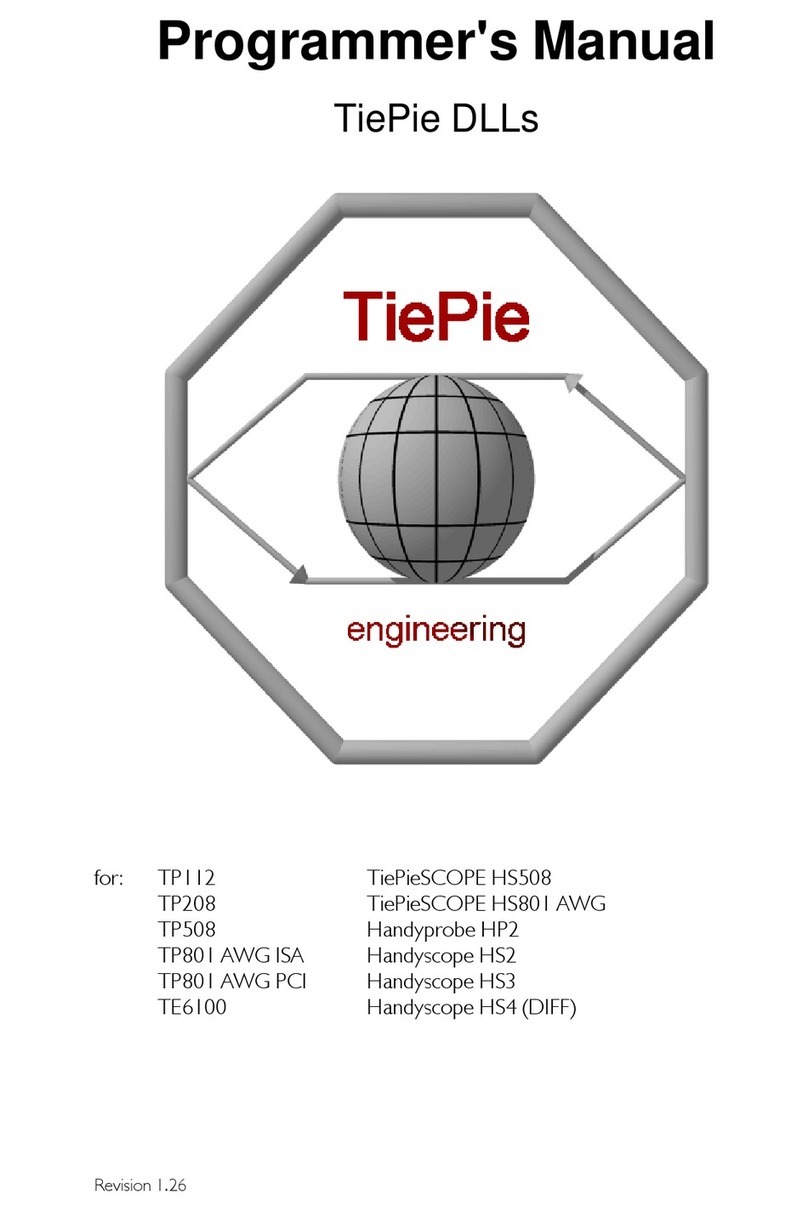
TiePie
TiePie TP112 Operating and maintenance manual

TiePie
TiePie Handyscope HS6 DIFF Series User manual

TiePie
TiePie WiFiScope WS6 User manual