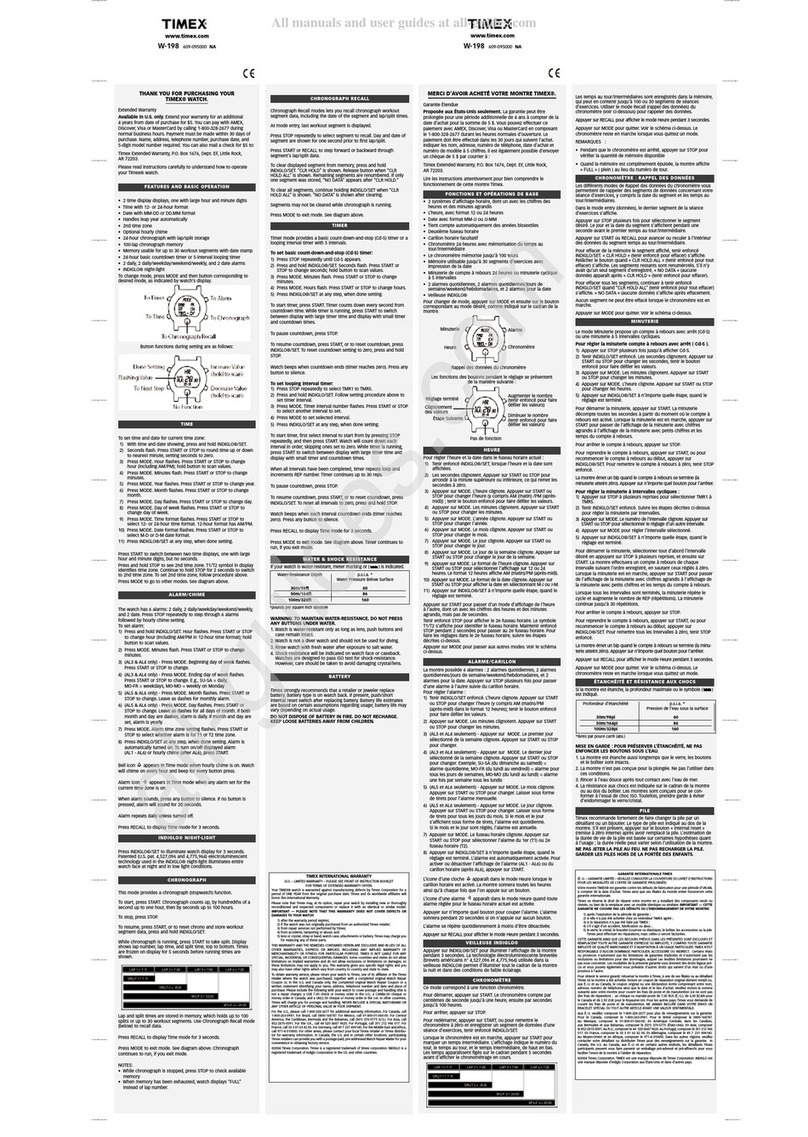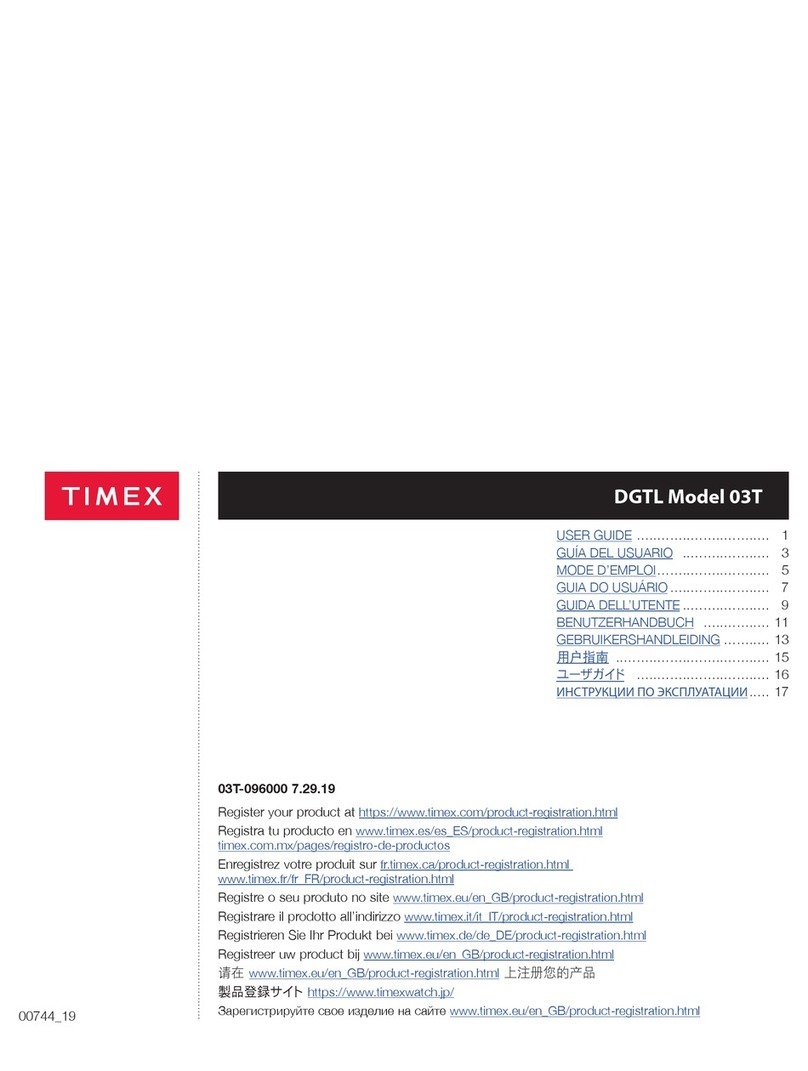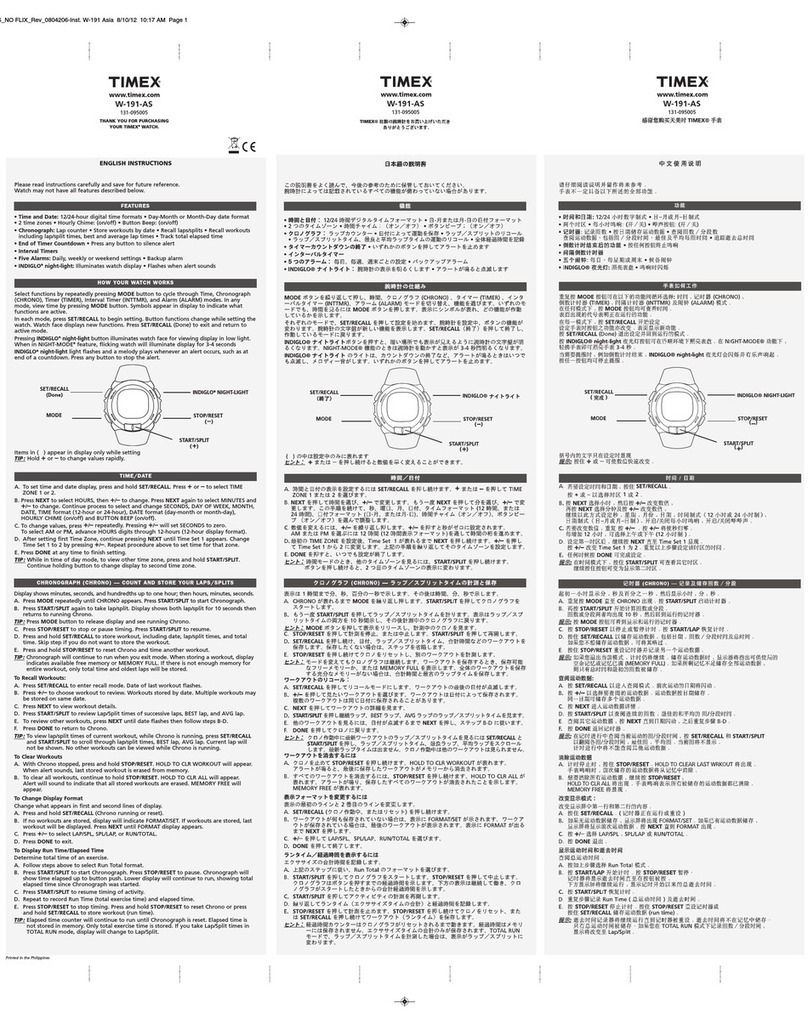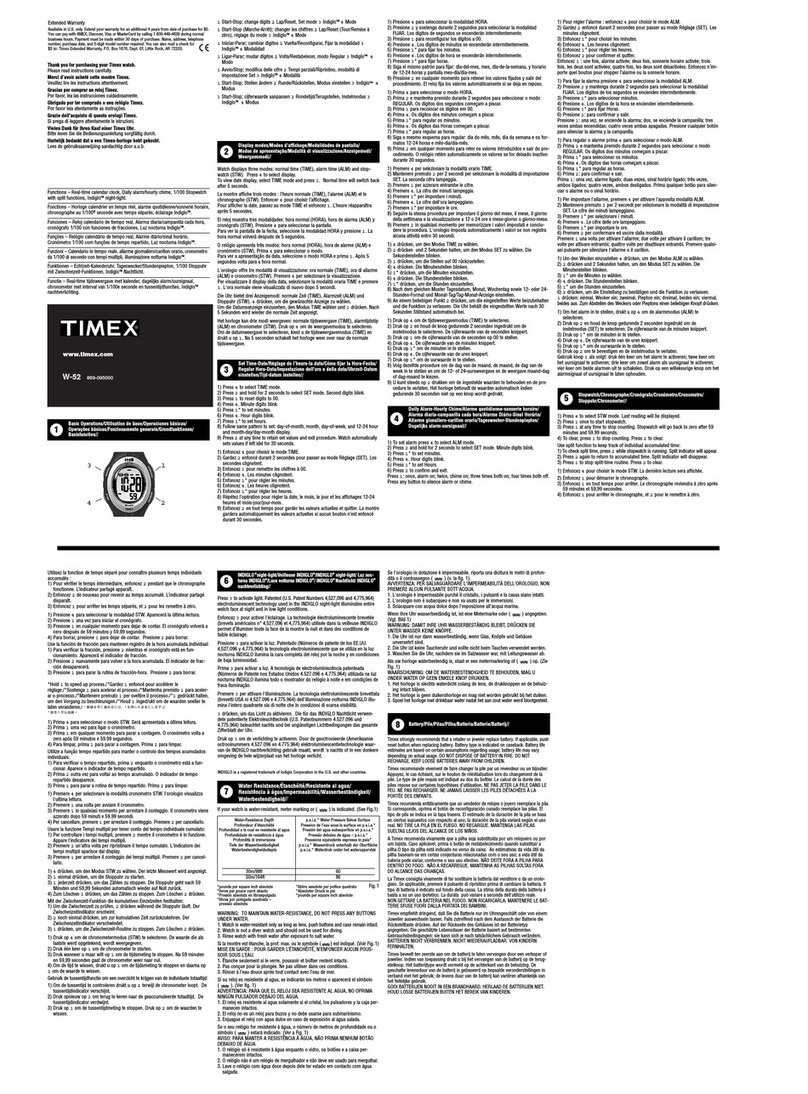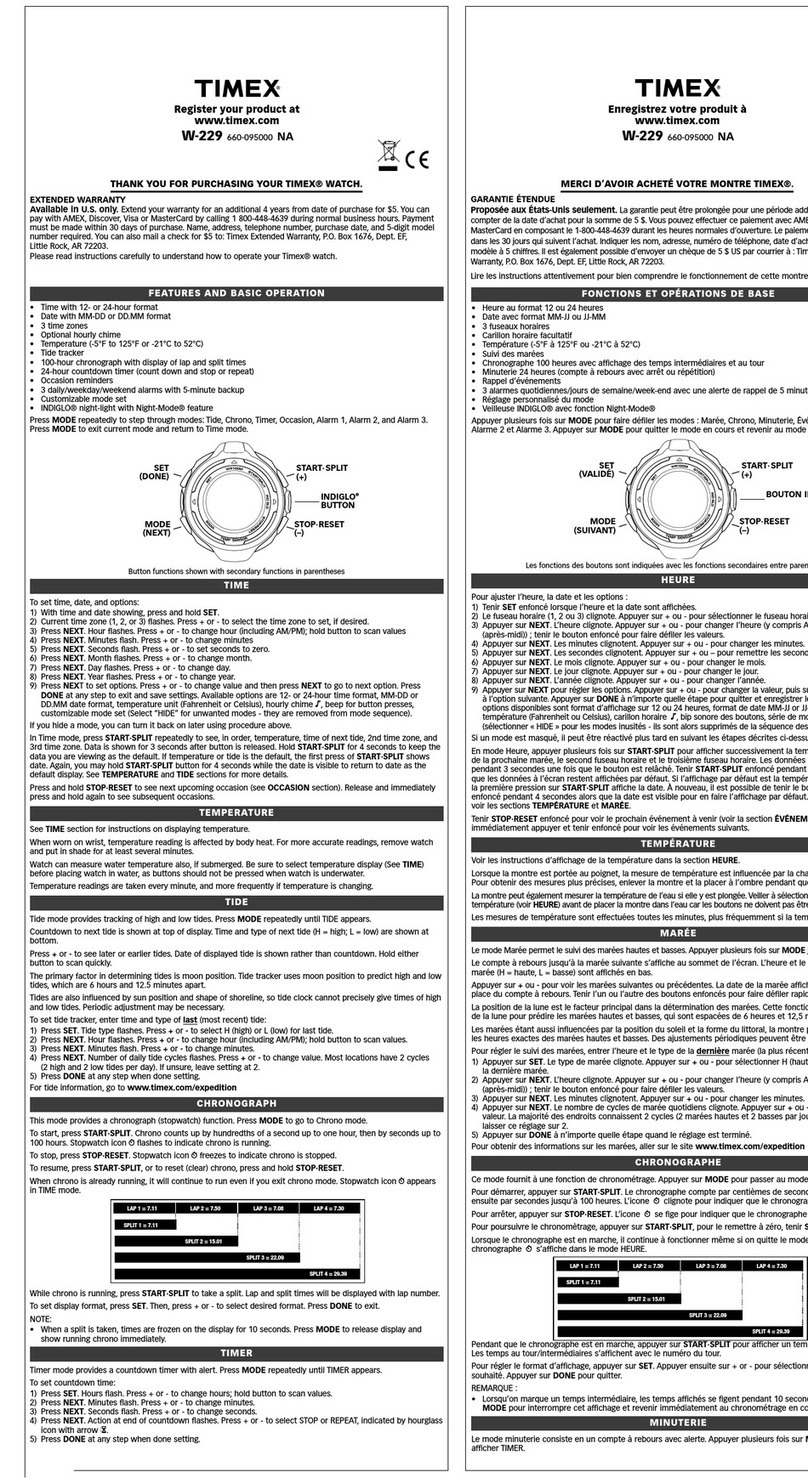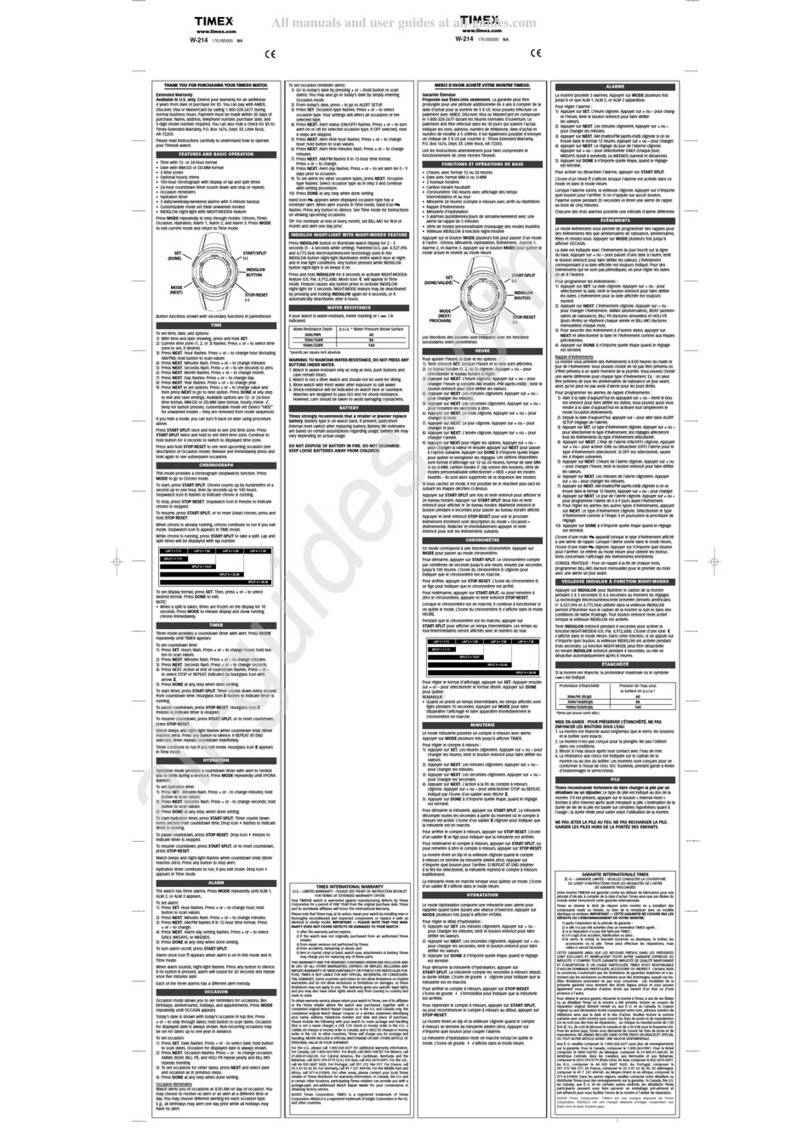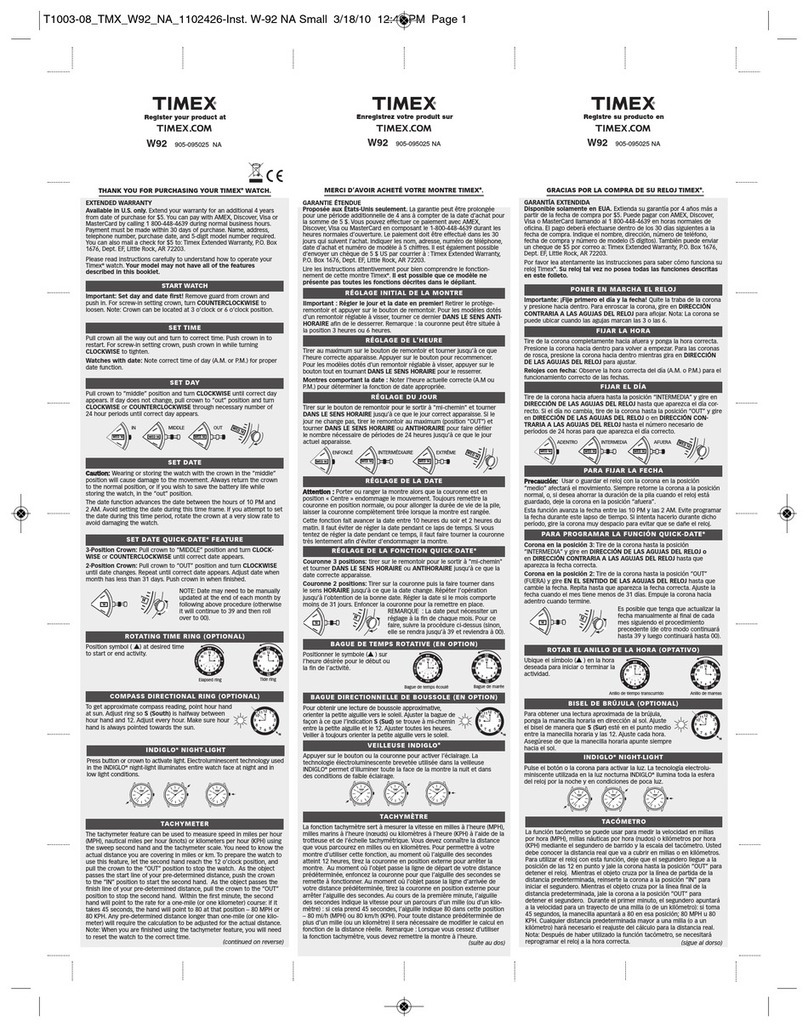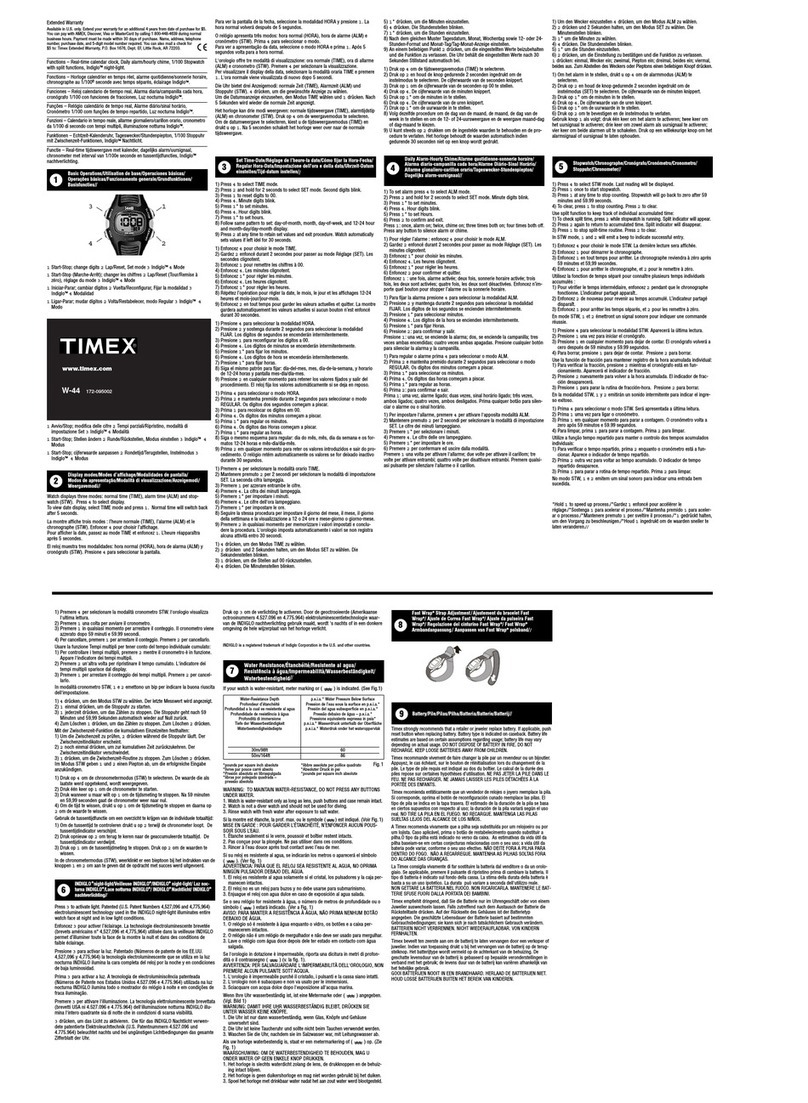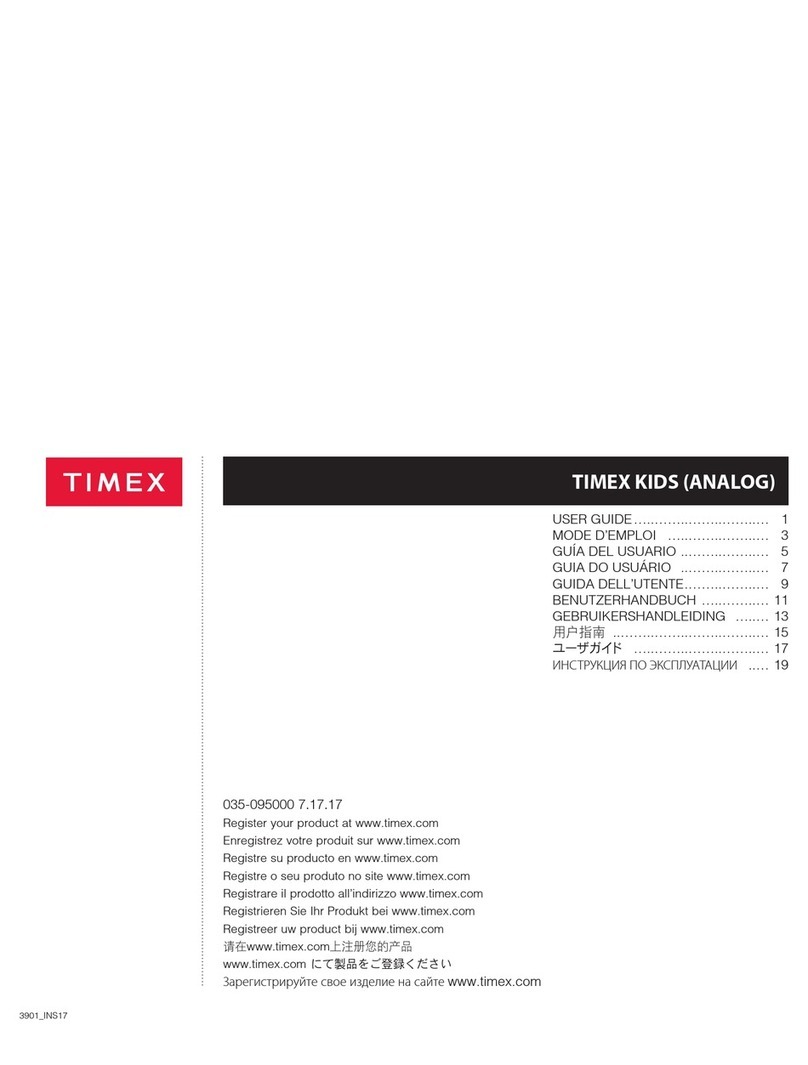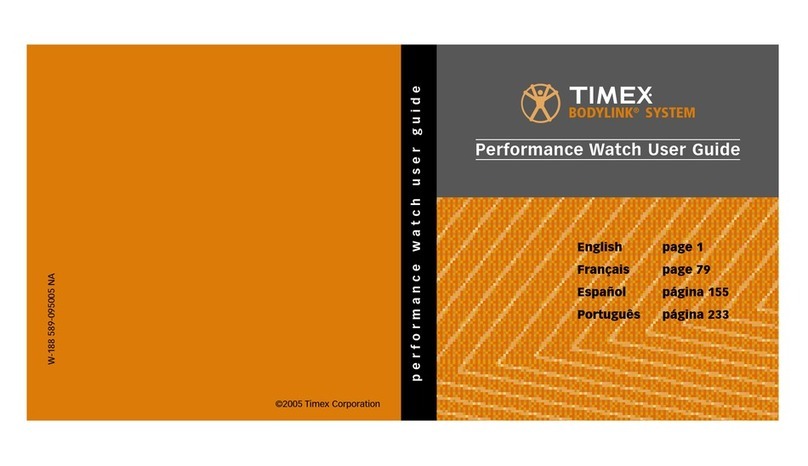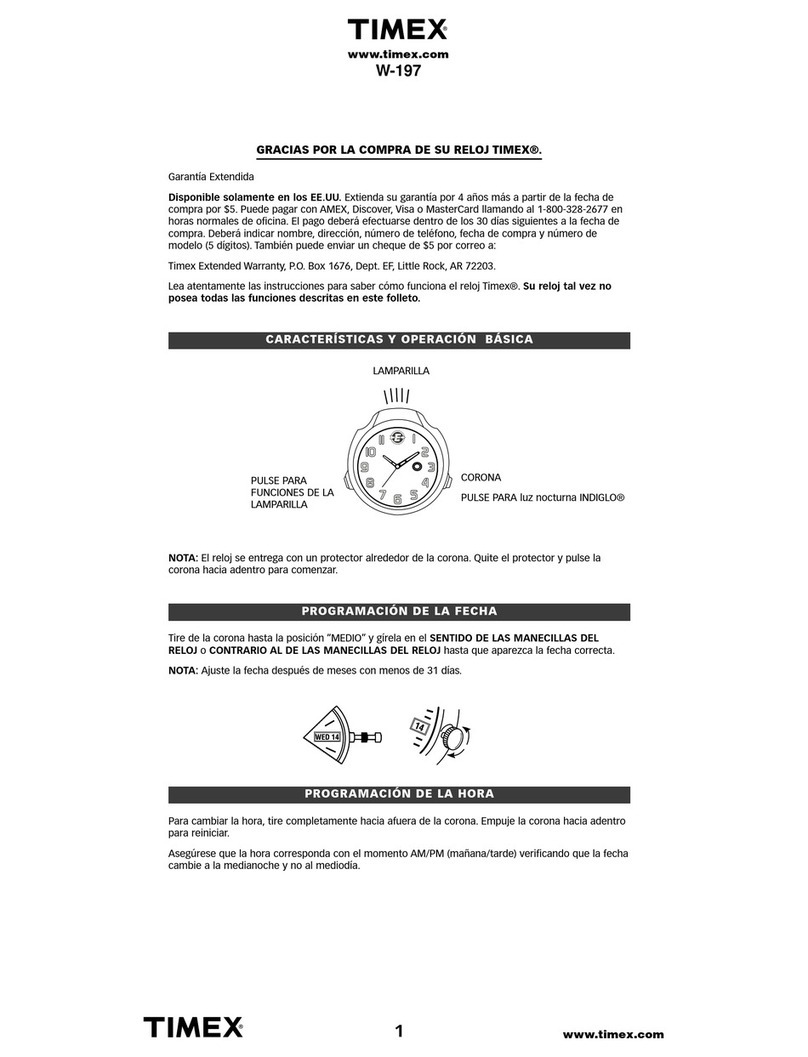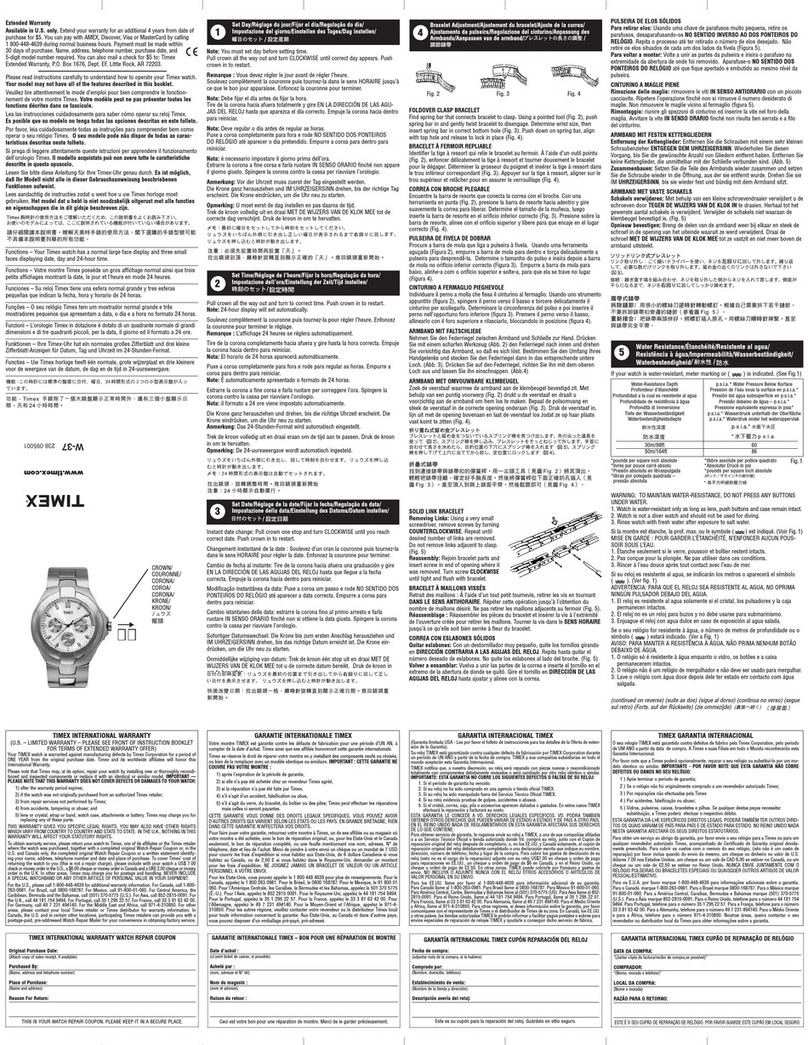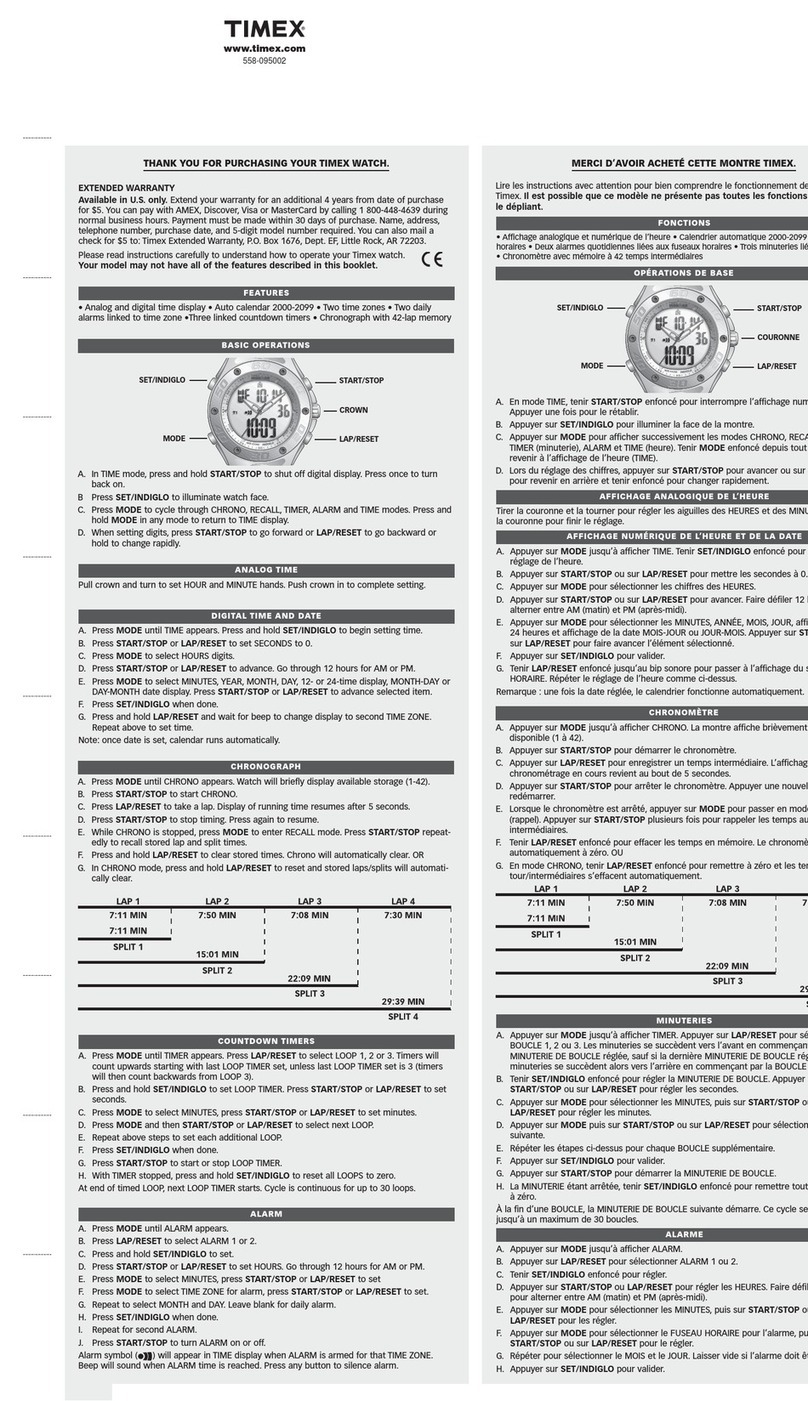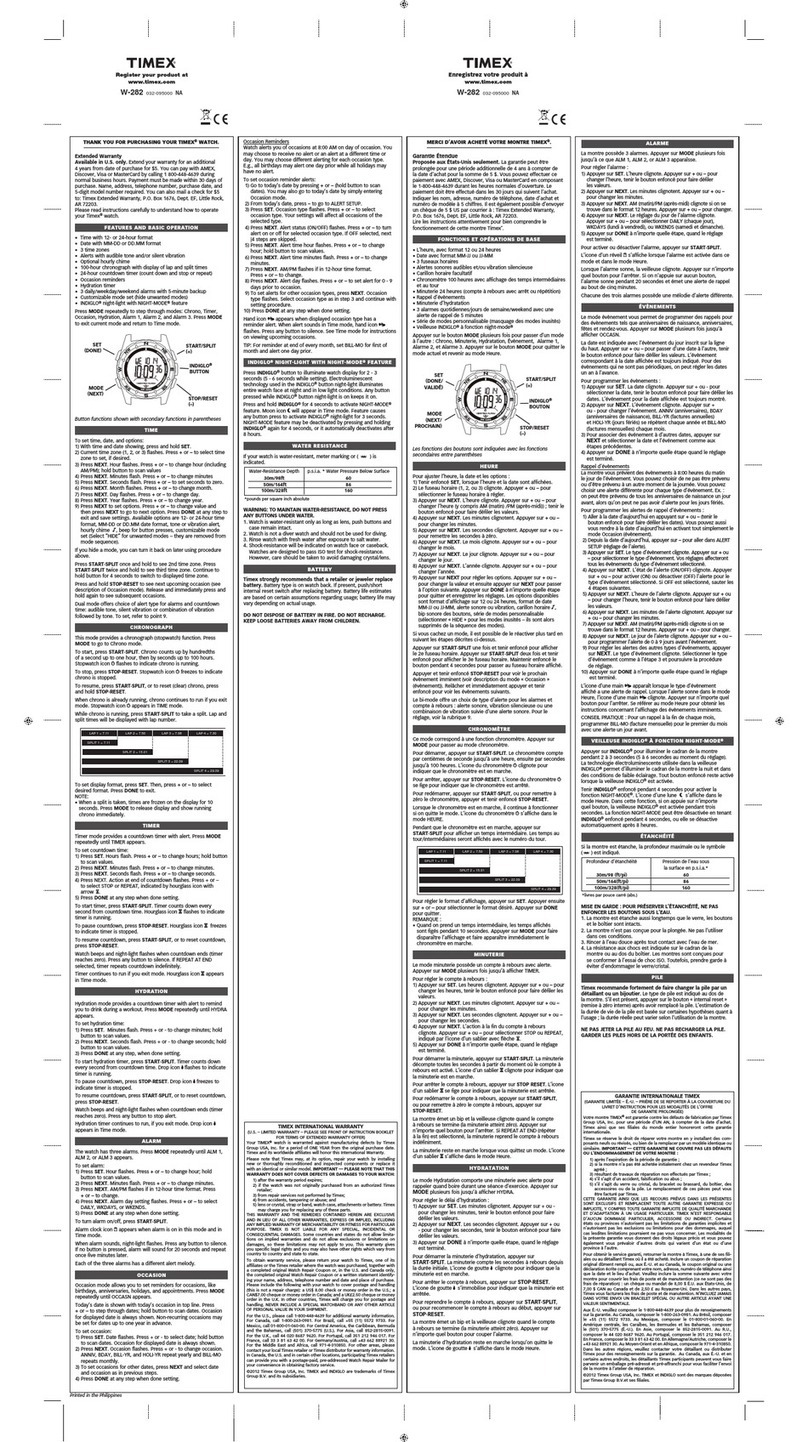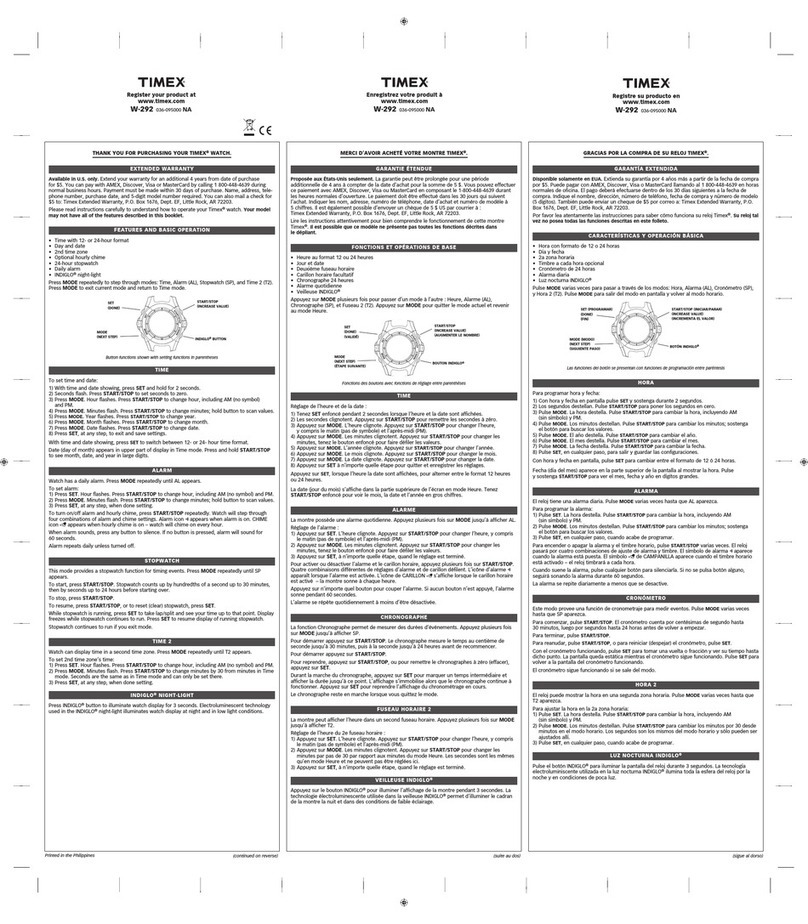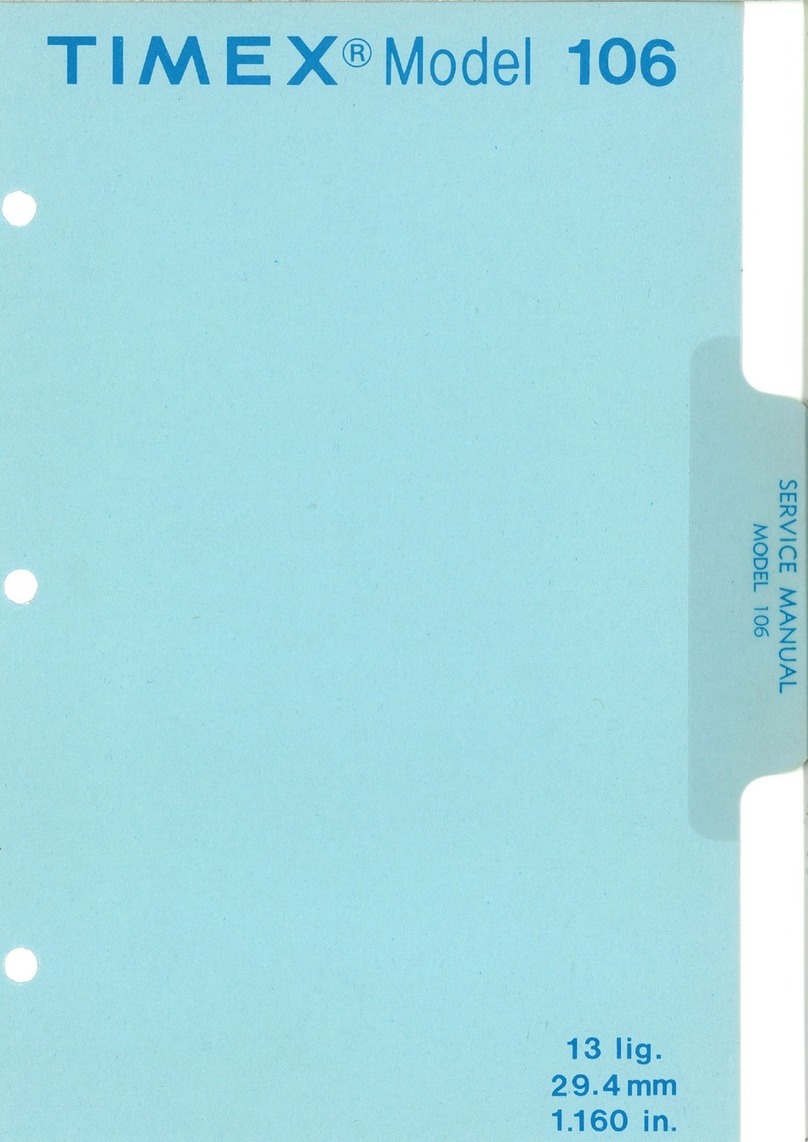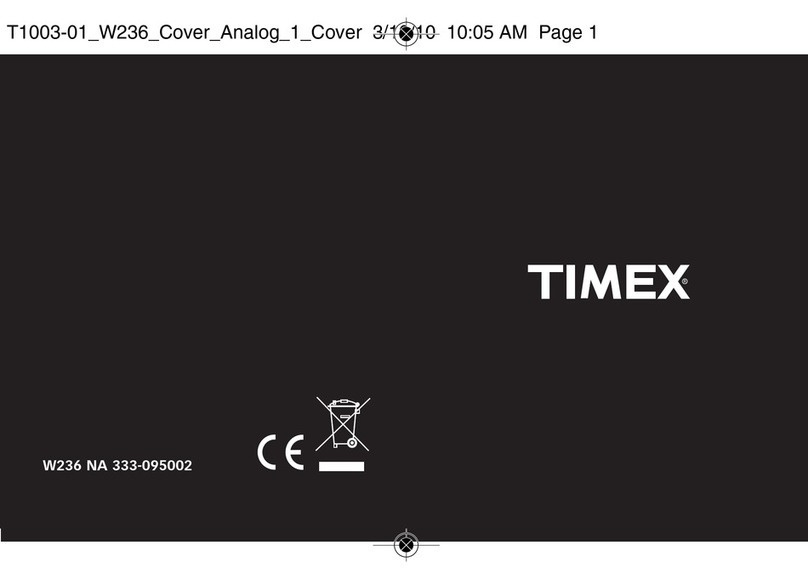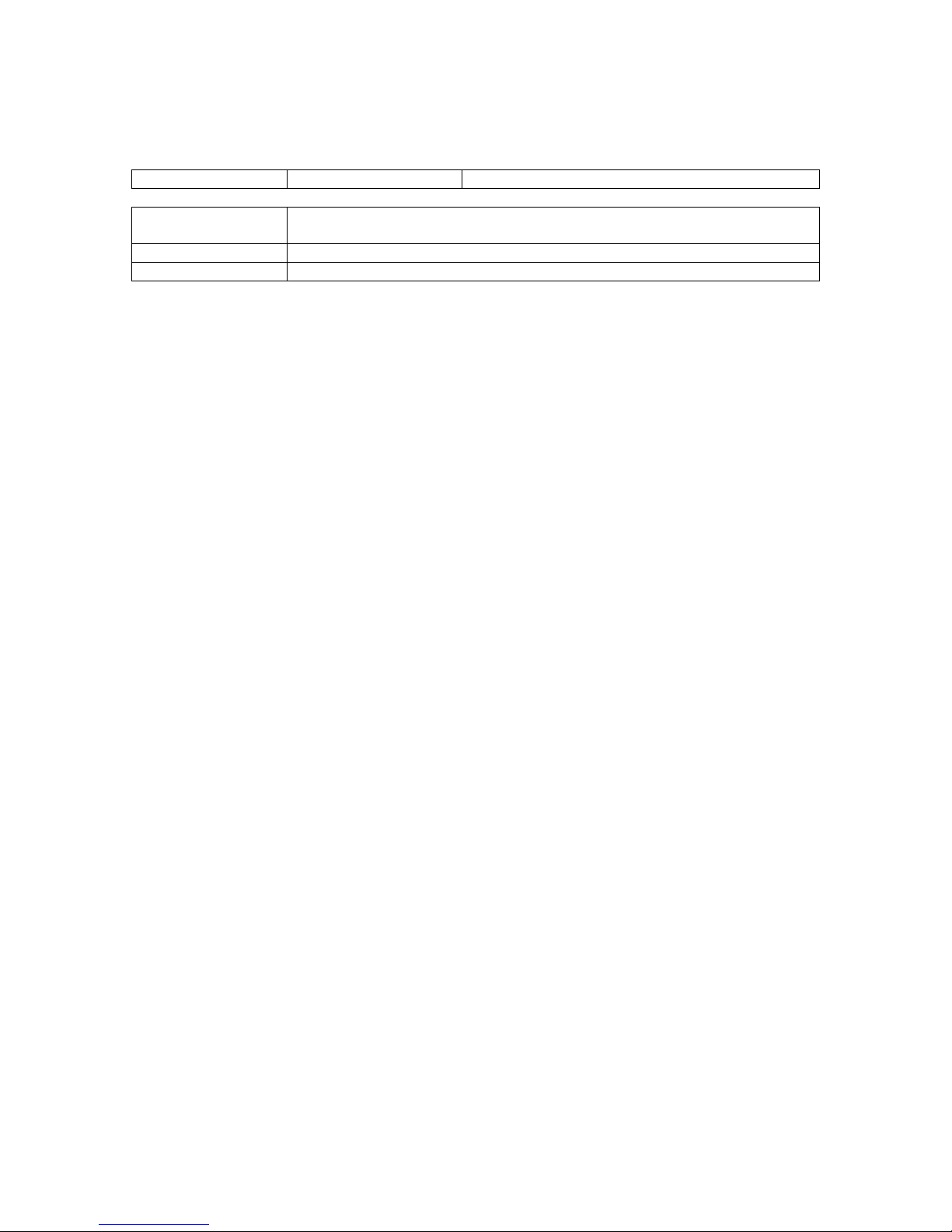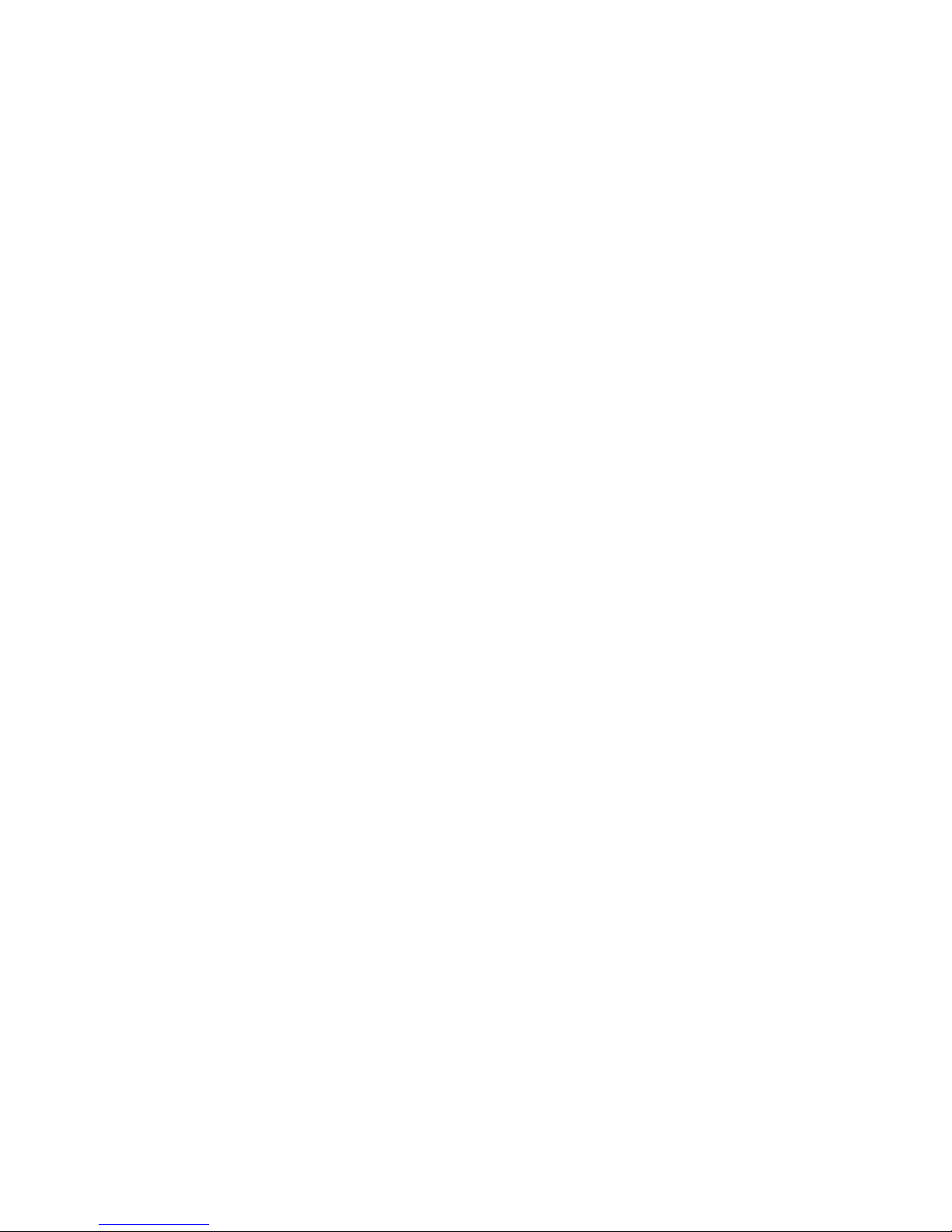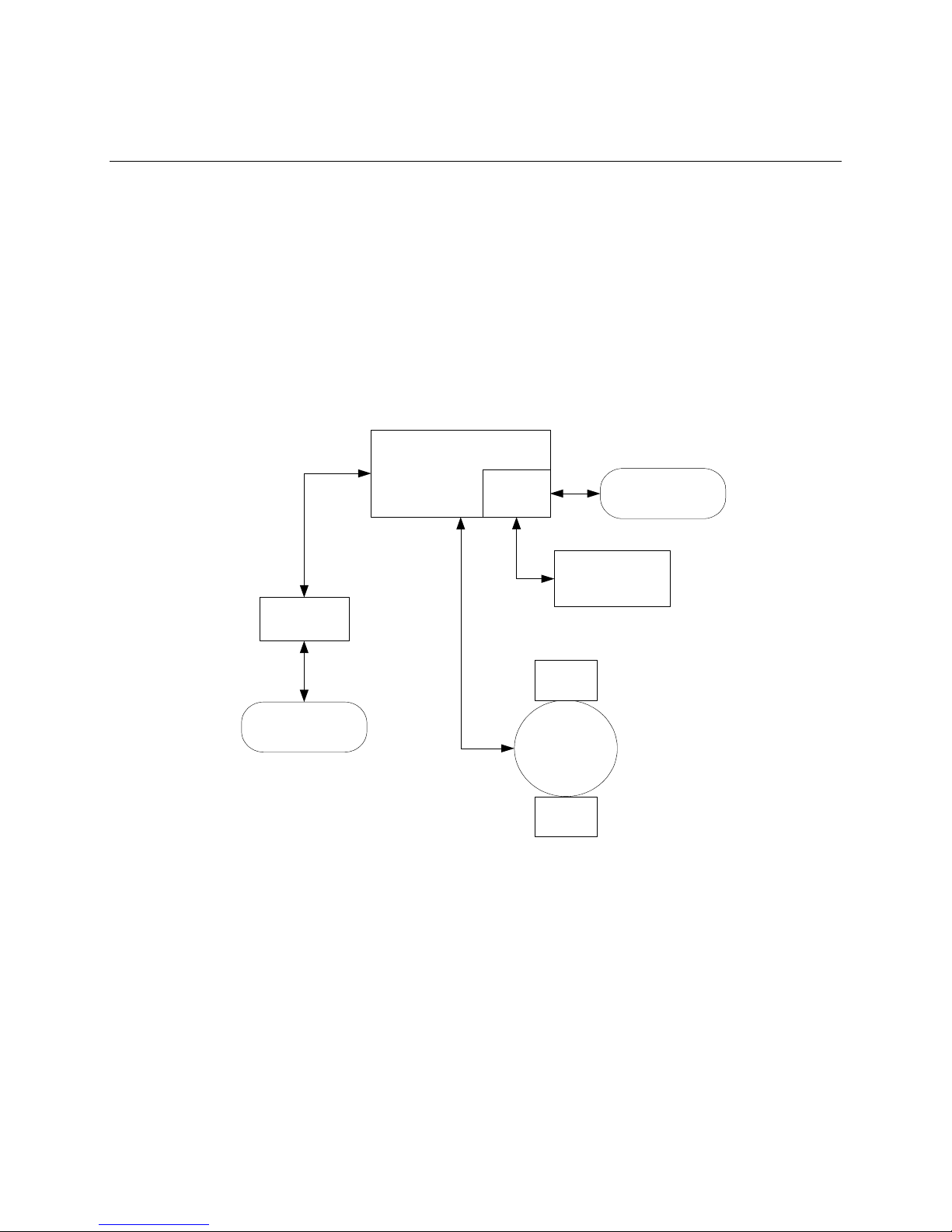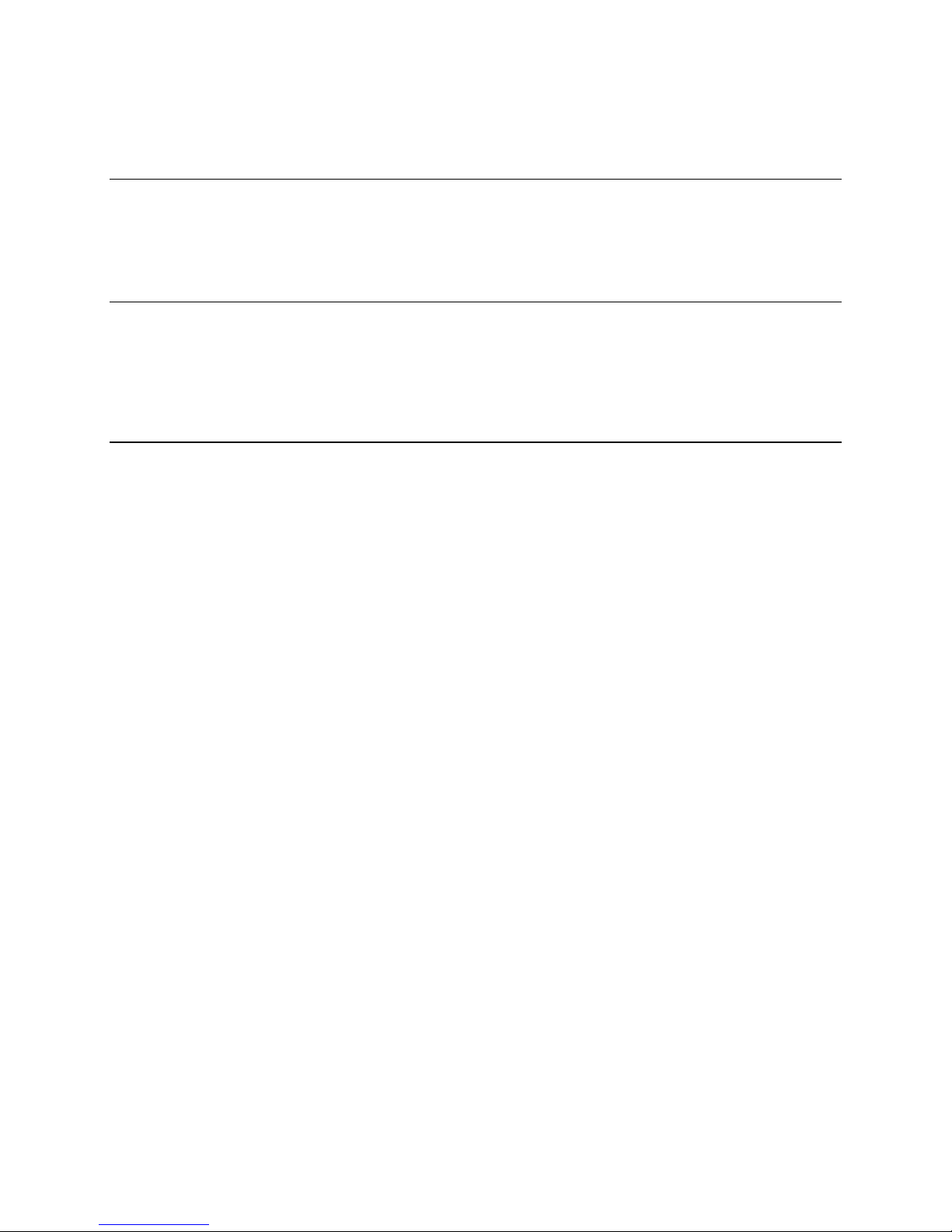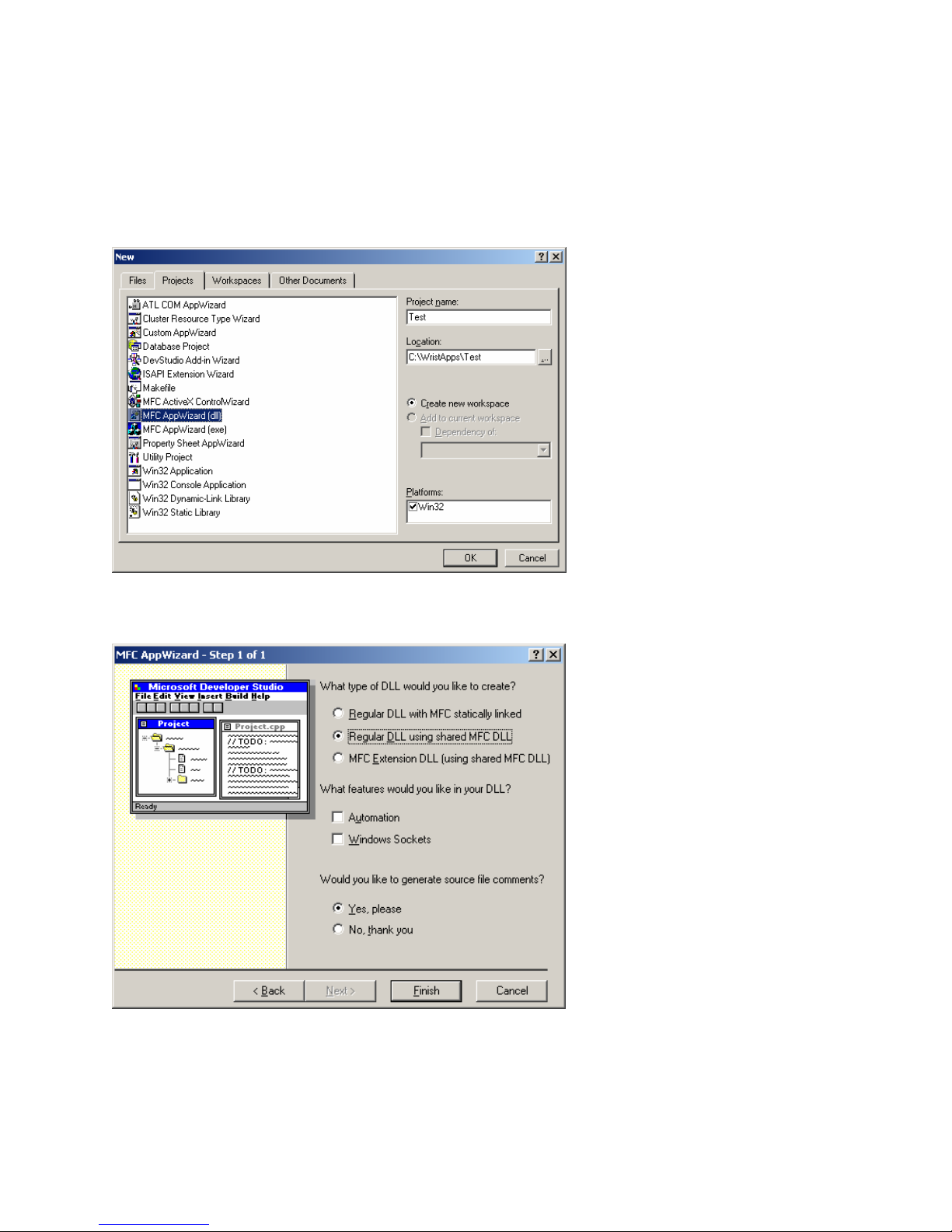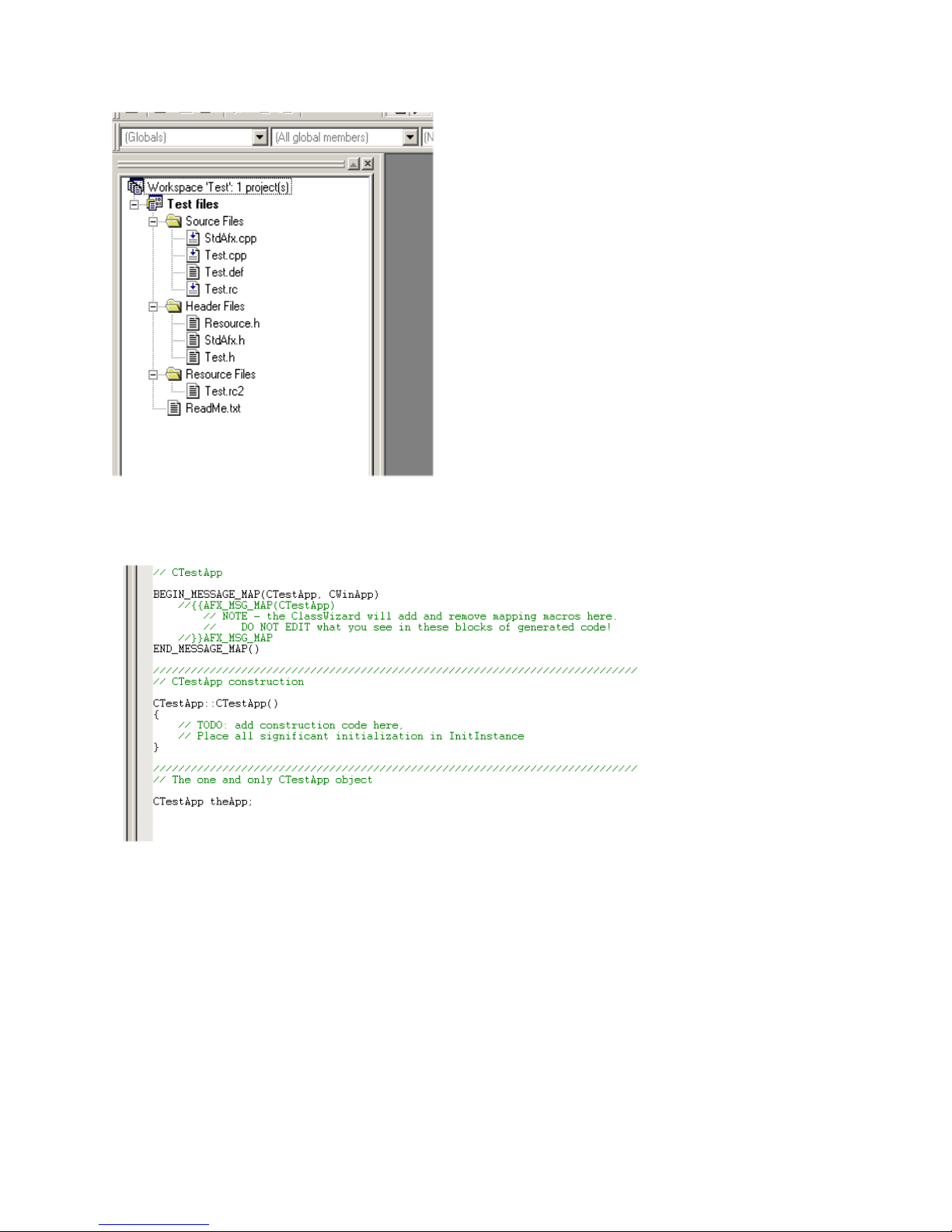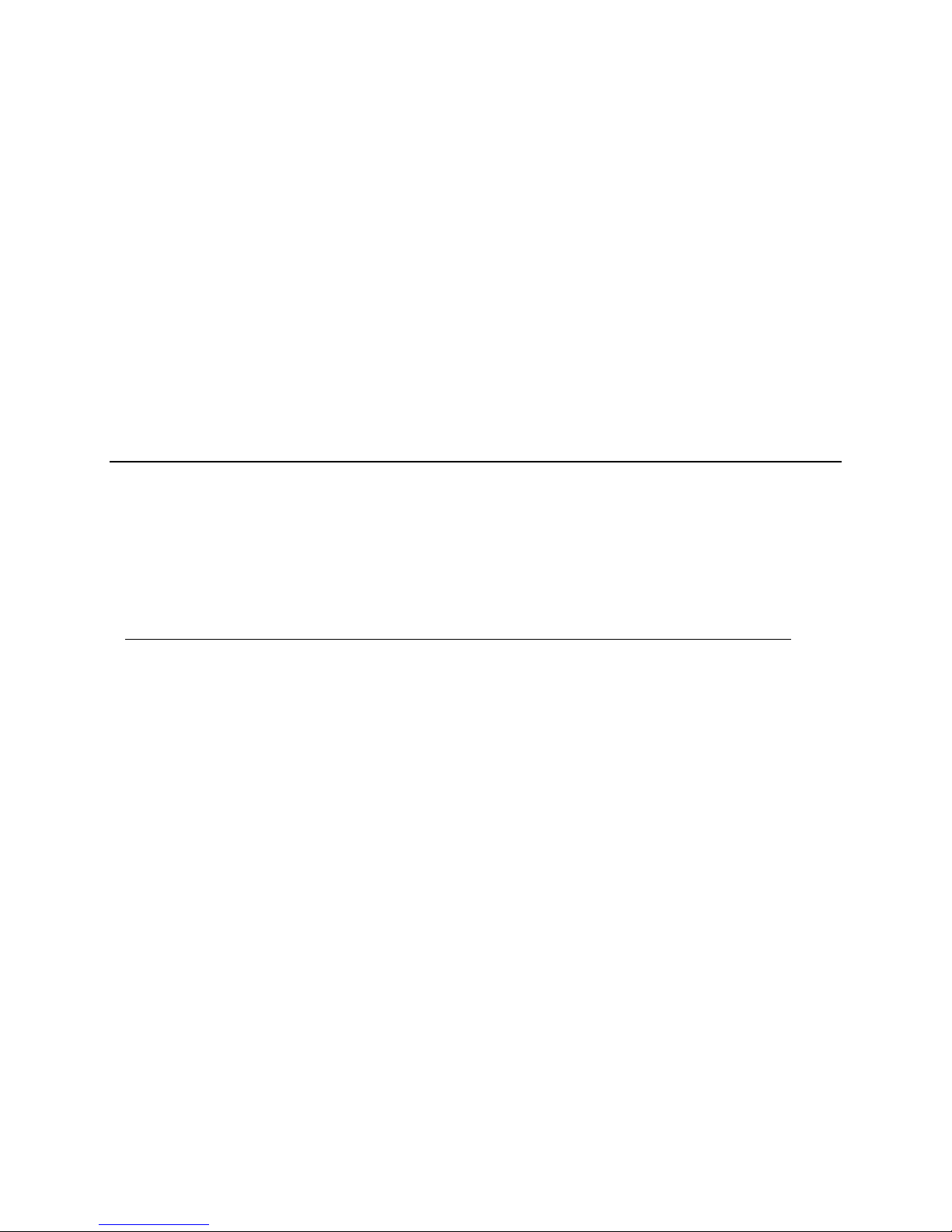M851 WristApp GUI Plug-in Design Guide Rev 1.0
3 Developing the Application
This section defines how to create a WristApp GUI Plug-in Application. This document assumes that a
WristApp has been developed in accordance with the WristApp Design Guide.
3.1 Required Tools
To develop the application, you must have a supported 32-bit Windows development platform. This could
be Microsoft Visual Studio (Visual Basic and/or C++), Borland Delphi, or any other development tools that
create 32-bit Windows applications.
3.2 Creating the application
There are two functions that must be defined for the PIM to call so that the application can show it’s
configuration screen, and the application can create the database on the fly (which could handle getting
data from the Web, for example, just before a download occurs, without having to enter the data manually
again).
There are two functions that the PIM software may call within the WristApp GUI Plug-in. These two
functions are Show and ProcessData. Both functions are described below.
3.2.1 Show Function
extern "C" BOOL FAR PASCAL EXPORT Show(LPCTSTR lpszDataPath, LPVOID pData);
This function is used to show a GUI to the user so that they can modify data using a user interface. This
function is called by the PIM when the user double-clicks on the WristApp entry in the mode list. Typically,
this function will instantiate a class (such as a dialog) that is then shown.
When the user has finished with the dialog, the updated database should be saved. For consitency
between applications, Timex recommends using a dialog based class and saving data on the OK button
press. Closing of the dialog should occur on the OK button, Cancel button, or ‘X’ button press.
Parameters:
lpszDataPath – This is the directory where the data file (WristApp database) is located
pData – NULL will be passed. This value is only used for the internal application dialogs.
3.2.2 ProcessData Function
extern "C" BOOL FAR PASCAL EXPORT ProcessData(LPCTSTR lpszDataPath, LPVOID pData);
This function is used to update the WristApp database with new data without having input from the user.
The function is called when the user clicks on the Send and Refresh buttons, as well as if the WristApp is
setup for Auto Import; all database data is regenerated. Everything from reading the old data, gathering
the new data, and creating the database is done in this function.
Parameters:
lpszDataPath – This is the directory where the data file (WristApp database) is located
pData – NULL will be passed. This value is only used for the internal application dialogs.
Timex Corporation 3