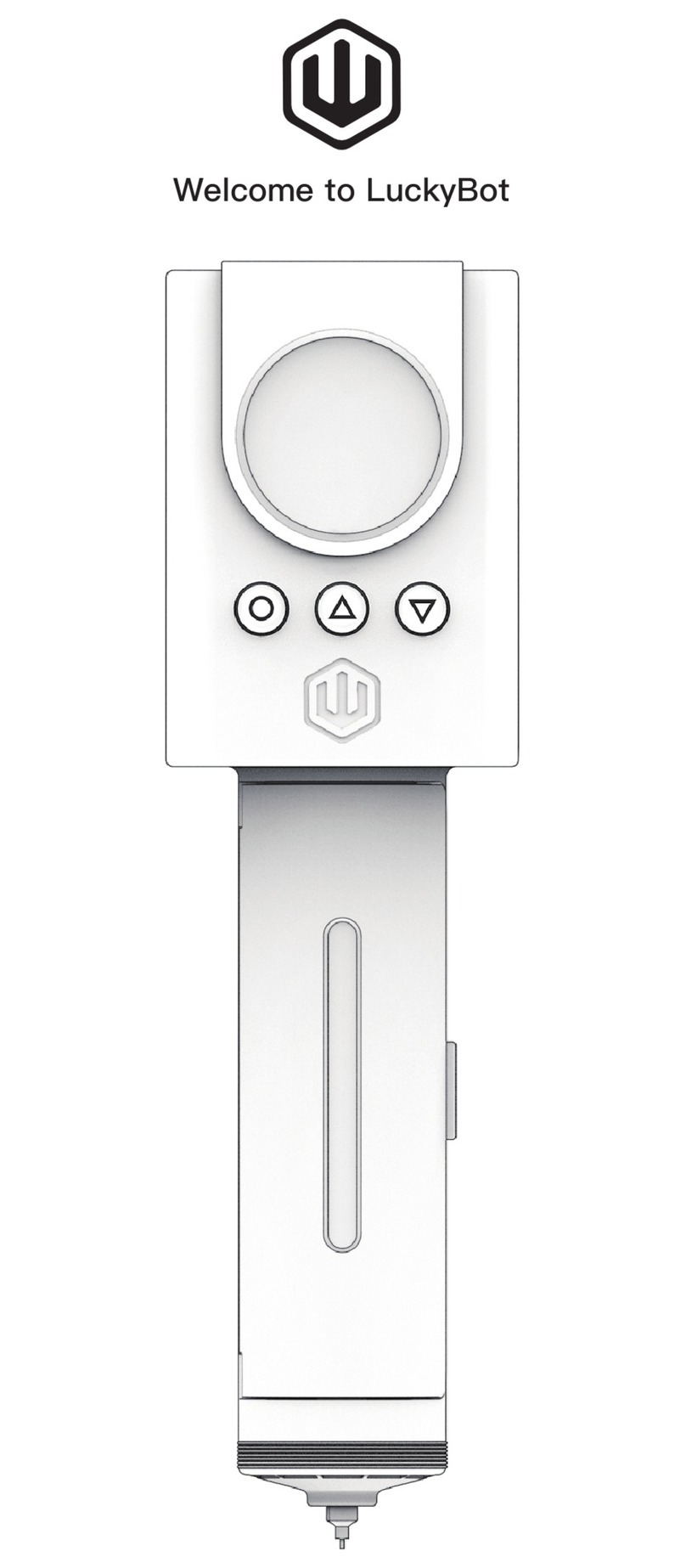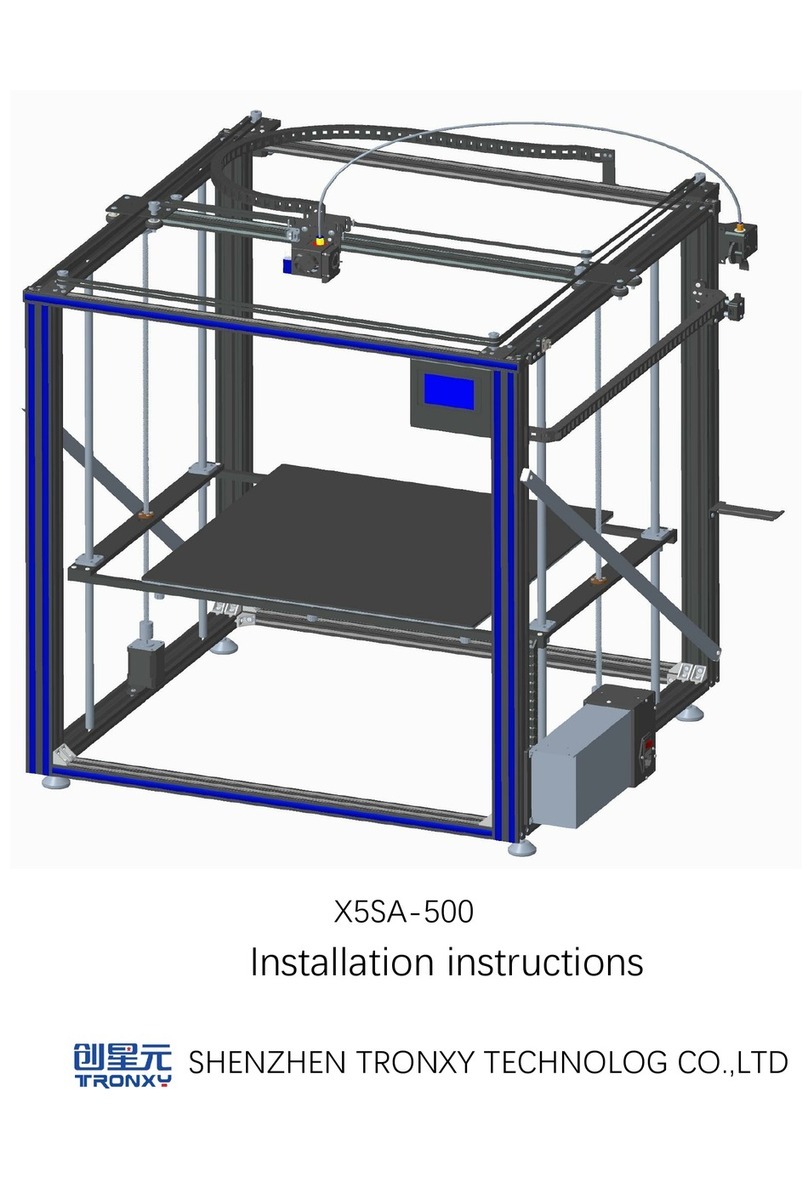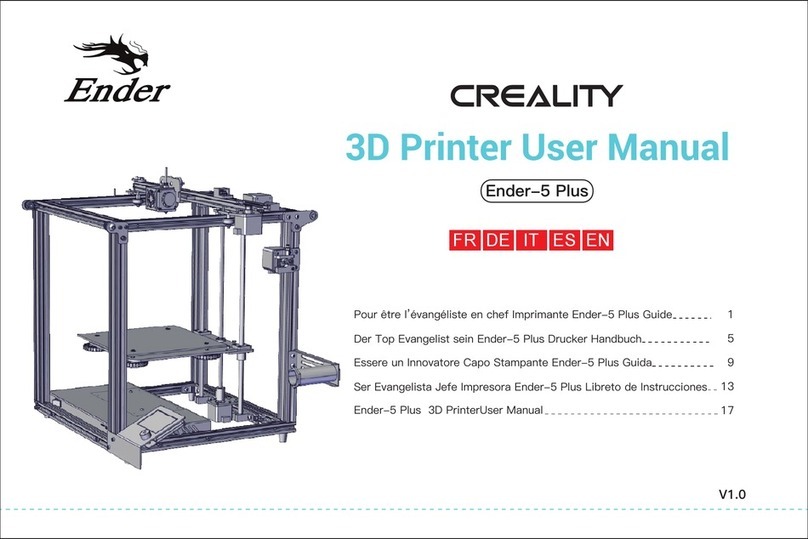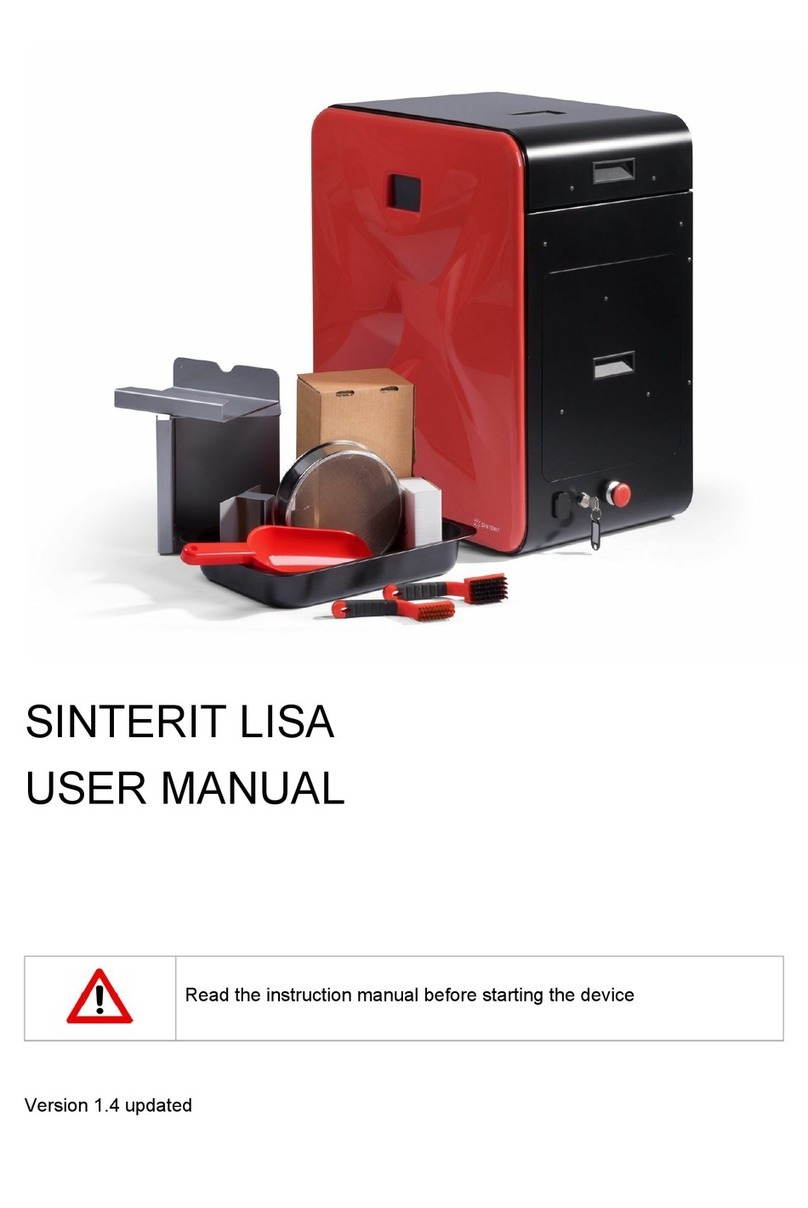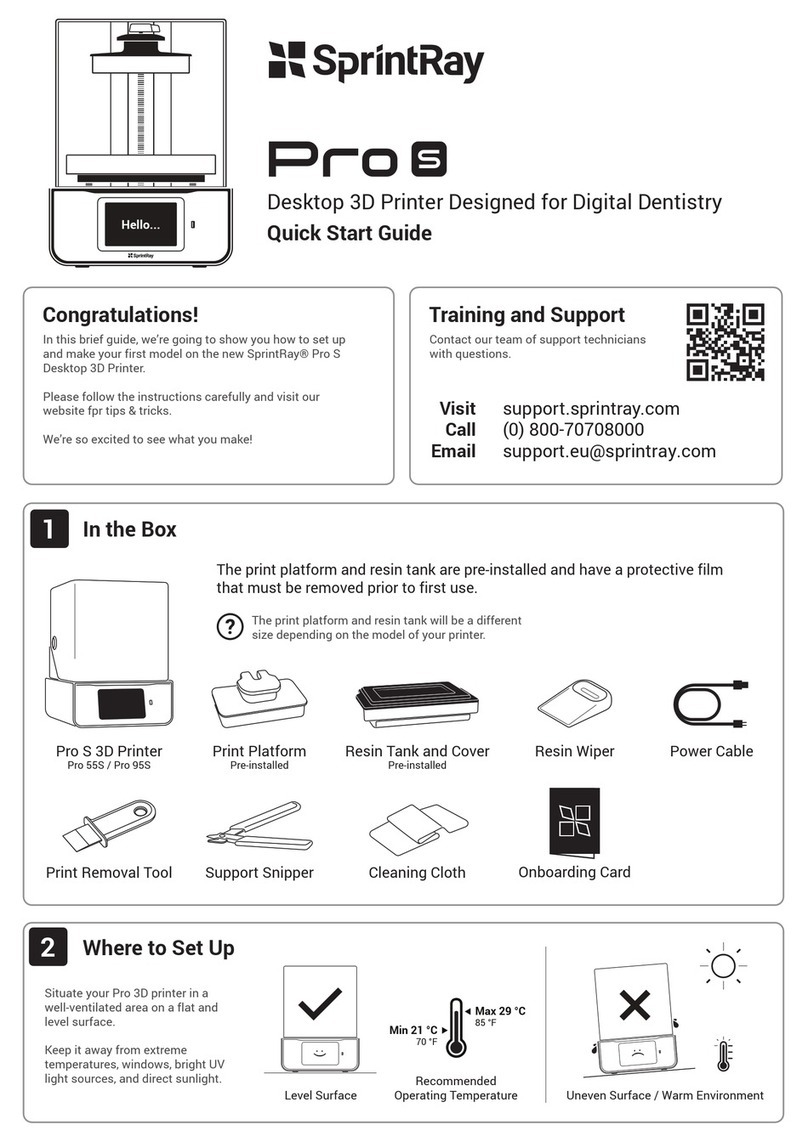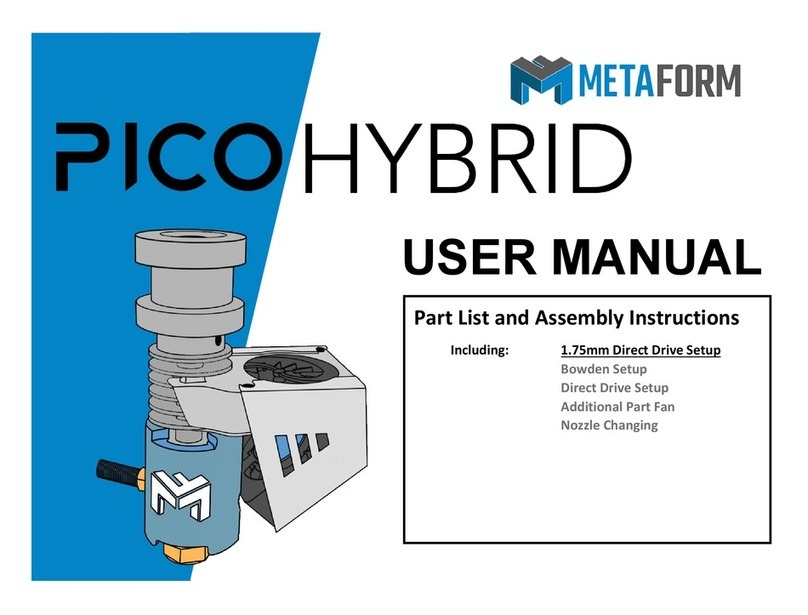Tinkerine Studio Ditto Pro User manual

USER MANUAL

Congratulations on becoming the owner
of a brand new Ditto™Pro 3D printer.
This user manual will assist you with the
unboxing and initial setup of the printer,
and provide guidance on general
maintenance and troubleshooting
procedures. So welcome to the
Tinkerine family, we hope you will enjoy
using the Ditto™Pro as much as we do.
Welcome.

Table of Contents
1
SAFETY WARNINGS
2
WARRANTY
3
SPECIFICATIONS
4
PRINTER OVERVIEW
5
UNBOXING
6
FILAMENT INSTALLATION
8
PRINT BED INSTALLATION
9
PRINT BED CALIBRATION AND STARTING A PRINT
10
TINKERINE SUITE SOFTWARE INSTALLATION
12
BED LEVELING GUIDE
11
IMPORTING AND PRINTING A MODEL
13
SLICING SETTINGS
14
EXPORTING A FILE
15
MODEL ROTATION
16
MODEL SCALING
18
MEASURING FILAMENT DIAMETER
23
UPDATING PRINTER FIRMWARE
24
TROUBLESHOOTING
26
PRINTER CARE MAINTENANCE
29
HOTEND REPLACEMENT
33
GLOSSARY
42
SLICING SETTINGS EXPLAINED
20

Safety Warnings
The Ditto™Pro 3D printer prints with molten plastic which emits a slight odor
during operation. Setup the Ditto™Pro 3D printer in a well-ventilated environment.
VENTILATION
The Ditto™Pro contains delicate electronic components and sensors. Handle with care.
The Ditto™Pro 3D printer is not user serviceable.
FRAGILE
2
The Ditto™Pro 3D printer hotend heats up to high temperatures during operation.
Allow the hotend to properly cool down before reaching in your hand.
HOT SURFACE
Hot Surface.
Allow to cool before servicing.
The Ditto™Pro 3D printer contains multiple moving parts that can cause injuries.
Do not reach inside the Ditto™Pro 3D printer during operation.
MOVING PARTS
Pinch Point.
Keep hands and fingers clear.
There is a risk of shock. Contact a certied technician to service your Ditto™Pro 3D printer.
In case of emergency disconnect the power cable from the socket.
SHOCK
Electric Shock Hazard.
This equipment is to be serviced
by trained personnel only.
Do not look directly at any operating LED’s.
BRIGHT LIGHTS

Warranty
3
STANDARD WARRANTY
Tinkerine Studios, LTD warrants the equipment and accessories comprising the Ditto™Pro 3D Printer will be free from
defects in material and workmanship for one (1) year from the date of customer purchase. Original serial number must
appear on product. Removal of serial numbers will void this warranty and any equipment and accessories that have been
altered or modied in any way and are not as originally purchased will void this warranty.
Tinkerine will at its option repair, replace or refund the purchase price of any accessories, supplies or equipment found to be
defective under this warranty. THIS WARRANTY IS EXPRESSLY IN LIEU OF ALL OTHER WARRANTIES, INCLUDING BUT
NOT LIMITED TO ANY IMPLIED WARRANTY OF MERCHANTABILITY OR WARRANTY OF FITNESS FOR A
PARTICULAR PURPOSE.
In the event of breach of this expressed warranty, or any other warranty, whether expressed or implied, Tinkerine liability
shall be limited to the remedy provided by the preceding paragraph. IN NO EVENT WILL TINKERINE BE LIABLE FOR ANY
DIRECT, INCIDENTAL, OR CONSEQUENTIAL DAMAGES, NOR WILL TINKERINE EVER BE LIABLE FOR BREACH OF
WARRANTY, WHETHER EXPRESSED OR IMPLIED, INCLUDING ANY IMPLIED WARRANTY OF THE
MERCHANTABILITY OR FITNESS, IN AN AMOUNT GREATER THAN THE PURCHASE PRICE OF THE PRODUCTS
DESCRIBED BY THIS EXPRESSED WARRANTY. No agent, distributor, salesperson, wholesaler or retail dealer has authority
to bind Tinkerine to any other afrmation, representation or warranty concerning these goods.
TECHNICAL SUPPORT
For technical assistance, please contact the Tinkerine Technical Support team:
• Phone: 1-604-288-8778
DISCLAIMER
While every precaution has been taken in preparation of this document, Tinkerine assumes no liability to any party for any
loss or damage caused by errors or omissions or by statements resulting from negligence, accident, or any other cause.
Tinkerine further assumes no liability arising out of the application or use of any product or system described, herein; nor
any liability for incidental or consequential damages arising from the use of this document. Tinkerine disclaims all warranties
of merchantability or tness for a particular purpose. Tinkerine reserves the right to make changes without further notice to
any product or system herein to improve reliability, function, or design.

Safety Warnings
4
Dimensions 37 x 39 x 43.6 cm (14.6 x 15.4 x 17.2 in)
Weight 10 kg (22.0 lb)
Physical
Build Volume 22 x 16.5 x 22 cm (8.7 x 6.5 x 8.7 in)
Filament Diameter 1.75 mm
Layer Resolution 50-300 microns (0.05-0.3 mm)
Material PLA
Nozzle Diameter 0.35mm
Technology Fused Filament Fabrication (FFF)
Printing
File Type STL, OBJ
Os Compatibility Windows, Mac
Software Tinkerine Suite
Software
Connectivity USB (rmware), SD Card (printing)
Consumption ~15W (idle), ~70W (operational)
Electronics RAMPS 1.4, AT mega 2560,
A4988 Stepper Drivers,
Power Input AC 100-240VAC, 50-60 Hz, 1.0A
Power Output DC 12V, 15A
Operational Temp 5 C ~ 35 C
Electrical
Body Aluminum composite
Build Platform Glass (adhesive material required)
Linear Motion Linear bearings, bronze bushings
Motor 1.8° step angle, 1/16 micro-stepping
Mechanical
Ditto™Pro 3D Printer

Printer Overview
5
Print Cooling Fan
Print Bed
Hotend
Filament Guide Tube
SD Card Reader Control Dial
Control Menu
Spool Holder
Power Switch
Power Socket
USB Port
BACK
FRONT

Unboxing
6
Peel back aps and remove compartment lid.1
2Remove printer accessories from compartment.
Ditto™Pro Printer Filament Spool
Remove foam bracket and remove the printer and lament.
3
Place the printer on a rm at surface.
Requires accessible power outlet.
5
Remove the printer and lament from the box.
4
SD Card
USB Cable
Power Cable
Print Bed Clips x4
Glass Print Bed
Hex Wrench

Unboxing
Powering On
7
Insert the female end into the power socket located on the back of the printer.2
Make sure the power switch on the printer is in the Off position ( O ).
1
Insert the male end of the power cord into an electrical socket.
3
Turn on the printer by ipping the power switch to the On position ( I ).
4
Use extra caution when cutting off the zip ties to
prevent damage to the motion belts or wires.
Using a pair of scissors, cut away the two zip ties that are securing the extruder in place, and remove
the printer certication card.
6
DPR1234567
John Doe

Filament Installation
8
If you are having trouble feeding the lament into
the lament guide tube, pull the lament out and
trim the tip of the lament with a pair of scissors.
Thread the lament through the guide tube and insert
it into the extruder. You’ll need to push down on the
tensioner button to open up a gap.
Once the lament is inserted all the way down into the
hotend, insert the guide tube into the top of the
extruder cap.
Extend the lament guide tube from the retracted position.
1
Remove the lament spool from
the packaging and place it on
the spool holder.
2
Take the end of the lament from the spool and
insert it into the guide tube.
3
54

Print Bed Installation
9
Replace any worn or damaged blue painter’s tape
as needed to ensure that your prints stick properly
during the printing process.
With the clips provided in the accessory kit, slide
each clip on to pinch the bed platform and glass
print surface together. Repeat until all four clips are
secured onto the bed as shown.
2
1Place the glass print surface onto the bed with the
blue painter’s tape side facing upward. The tape
will act as an adhesion material for the plastic.

Print Bed Calibration
Starting a Print
10
From the main menu, turn the dial to scroll to Wizard.
Push down on the dial to select.
1Select the Bed Level option and follow the on-screen
instructions to level the print bed.
2
From the main menu, turn the dial to scroll to Print.
Push down on the dial to select.
1Scroll down to the le you want to print and push
down again to start the print.
2
MAIN
TEST_PRINT.G
VASE.G
BRACELET.G
YOUR_PRINT.G
WIZARD
Exit
Bed Level New Filament
TempPrint
MAIN
MENU
Status
Control Wizard
TempPrint
MAIN
MENU
Status
Control Wizard

Bed Leveling Guide
11
To ensure that your prints always stick to the glass build plate, the build surface must be properly leveled so that the
nozzle is at an equal set distance across the print surface. Use the Bed Leveling Wizard and follow the on-screen
instructions to assist you in leveling the print bed.
Initialize the Bed Leveling Wizard from the LCD menu on your Ditto™Pro 3D Printer and follow the
on-screen instructions to begin bed leveling. To level your bed, the wizard will move the extruder to
three points on the print bed and ask you to adjust the thumb screws to make the distance between
the nozzle tip and print bed equal across the print surface.
With each of the three thumbscrews, adjust until the gap between the nozzle tip and print surface is roughly the
thickness of a piece of paper. If there is a large gap, you will need to turn the screw clockwise to bring the bed
closer to the nozzle. If there is no gap and the nozzle is scraping the print tape, you will need to turn the thumbscrew
counter-clockwise until you see a small gap.
Turning Clockwise
This loosens the spring tension and brings
the print surface closer to the nozzle.
Turning Counter-Clockwise
This tightens the spring tension and brings
the print surface further away from the nozzle.
Whenever you begin a print, always check that the rst layer of the print is properly stuck onto the blue
painter’s tape. A properly leveled bed should have the extruded lament a bit squished and shouldn’t pop
off the bed easily. While the printer is performing the skirt nozzle purge, observe the deposited lament and
make micro-adjustments with the thumbscrew if necessary.
TOO CLOSE LEVELED TOO FAR

Tinkerine Suite Software Installation
12
Supported OS: Windows XP+, Mac OS X 10.6.8 or higher
Out with the old and in with the new. The new Tinkerine Suite interface will
streamline all its function on one convenient screen while de-cluttering the
main screen by removing buttons that are not commonly used. From
importing your 3D le to exporting it for your 3D printer, Tinkerine Suite allow
you to have complete control of each le, allowing for multiple item printing,
rotation, and scaling of each individual component.
A.
B.
C.
D. E. F. G.
H.
Import model
Slicing settings
Begin slice
Camera view Traying Area
Model view
Rotate model
Scale model
A.
B.
C.
D.
E.
F.
G.
H.

Importing a Model
13
To import a 3D model, click on the Import icon. In the dialogue box that appears, navigate
to the directory where the model is saved, select the model and Open.
Multiple les can be imported in at the same time to tray up multiple models on one print tray.
Accepted mesh le formats:
Pre-sliced:
.STL , .OBJ
Importing a model within Tinkerine Suite Software
.GCODE
1
2
3

Slice Settings
14
Once you imported a 3D model, select the Settings button from the side bar to open up
the slicing setting.
RESOLUTION
INFILL
TEMP
PROFILE D L DP
FILAMENT
WALL
SPEED
SUPPORT
ANGLE
Ext
On
All
Medium: 200 micron
Ditto™Pro 3D Printer
10% 1.75
1
70mm/s
220 HotendC Off
Off
50
BRIM
A - Change resolution settings. Choose from 300, 200, 100, and 50 micron. Default set to Medium - 200.
B - Change Inll percentage. Adjust object density, default set to 10%
C - Filament Diameter. Input the diameter of your lament. Use of a digital caliper is recommended.
D - Change Wall amount. Adjust the wall amount or thickness on your model. Default is set at 2.
E - Toggles Brim support. Activating Brim will add a ring to the base edge of your print.
F - Temperature settings for the Hotend. Recommended hotend temp - 220-225C°
G - Change the speed of the printer. Recommended amount: 60-70 mm/s
H - Toggle switches for activating Support and Support Angle setting.

Exporting a File
15
To export the model, press the Slice button on the side bar. This will begin the
export process which generally takes a couple of minutes depending on the size of
the model.
Once slicing is completed, use the dialogue box to save the .GCODE le onto a
SD card or le directory on your computer.

Model Rotation
16
Sometimes when you import a model it may not be facing the right way, with the
rotate tool, you can adjust the rotational angle on each individual axis. In the rst
image, you can see that the vase is lying on its side. Since we want to print it with
the at base as the bottom, we'll use the Rotate Tool to correct this.

Model Rotation
17
Once the Rotate tool is activated, three rotational rings will envelope the 3D model, each
individual ring will allow you to control one of the three rotational axis (X,Y,Z). In this example, we
rotated the Y-axis ring to bring the model upright. To rotate, click on the axis you wish to wish to
rotate on, hold down your left mouse button and drag until you are satised with the angle. You
can also hold down your Shift key to rotate in 90 degree increments.
Click on the Reset button to reset the orientation back to the model’s imported state.

Model Scaling
18
When importing in an oversized model that exceeds the printer’s print volume, the model will be
shaded in gray. We can utilize the Scale Tool to adjust model sizes bigger or smaller.
To scale uniformly, click on the scaling node (grey) and drag your mouse left or right until the
model is at your desired size.
Other manuals for Ditto Pro
4
Table of contents
Other Tinkerine Studio 3D Printer manuals

Tinkerine Studio
Tinkerine Studio Ditto Pro Parts list manual

Tinkerine Studio
Tinkerine Studio Ditto Pro User manual

Tinkerine Studio
Tinkerine Studio Ditto User manual
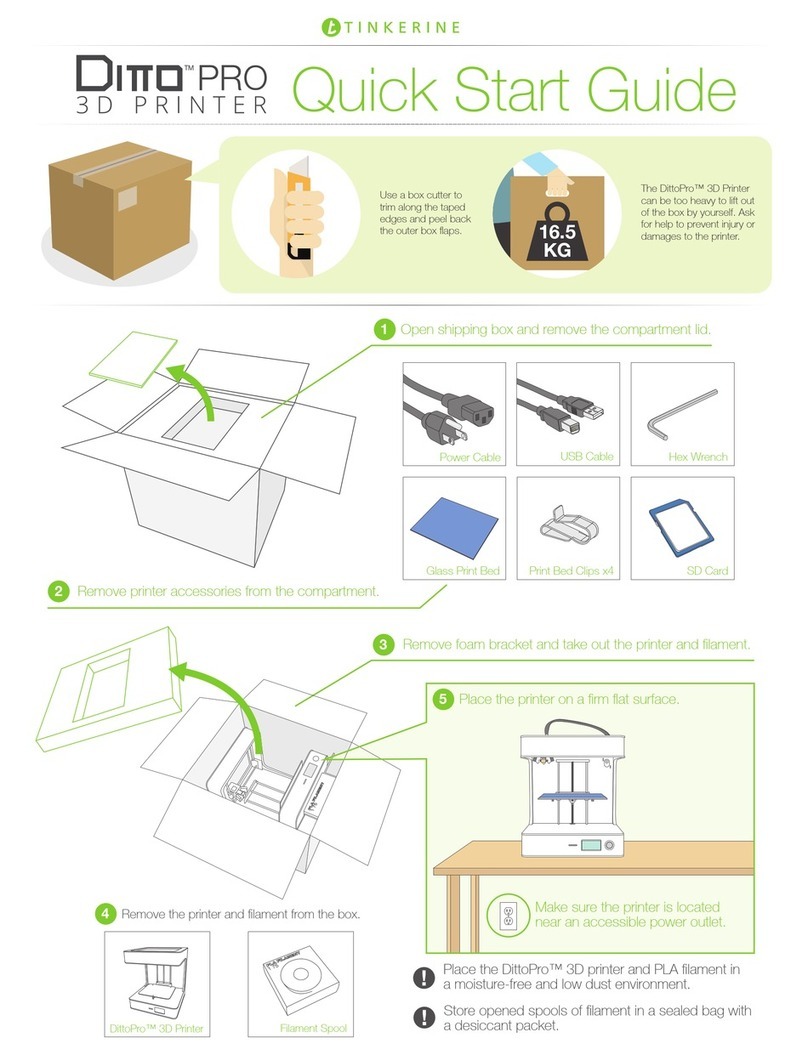
Tinkerine Studio
Tinkerine Studio Ditto Pro User manual
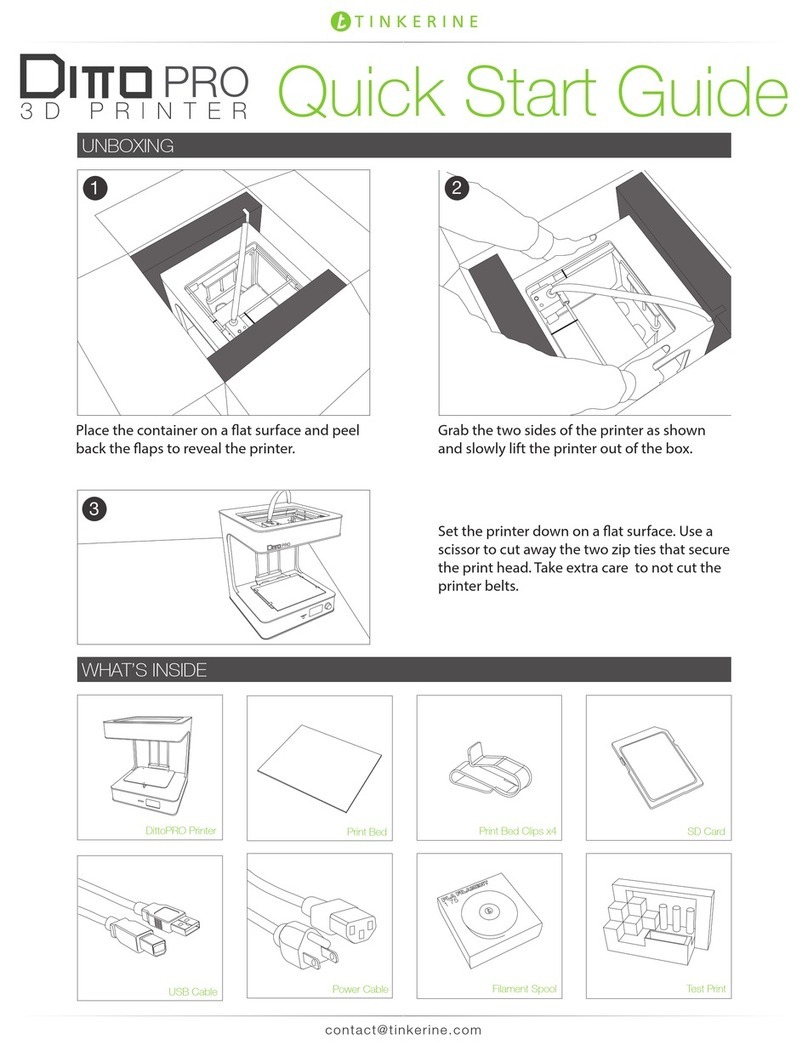
Tinkerine Studio
Tinkerine Studio Ditto Pro User manual

Tinkerine Studio
Tinkerine Studio LITTO User manual

Tinkerine Studio
Tinkerine Studio DittoPro-R Parts list manual