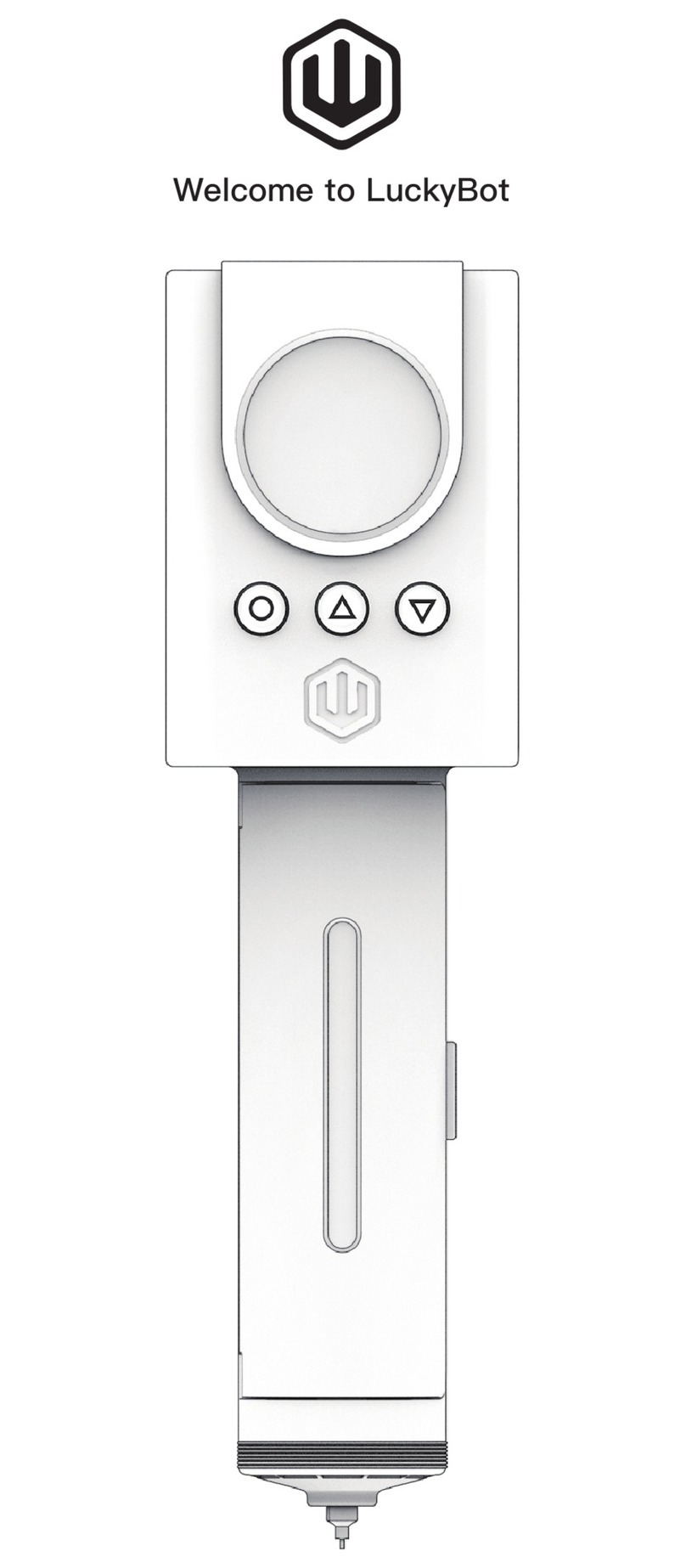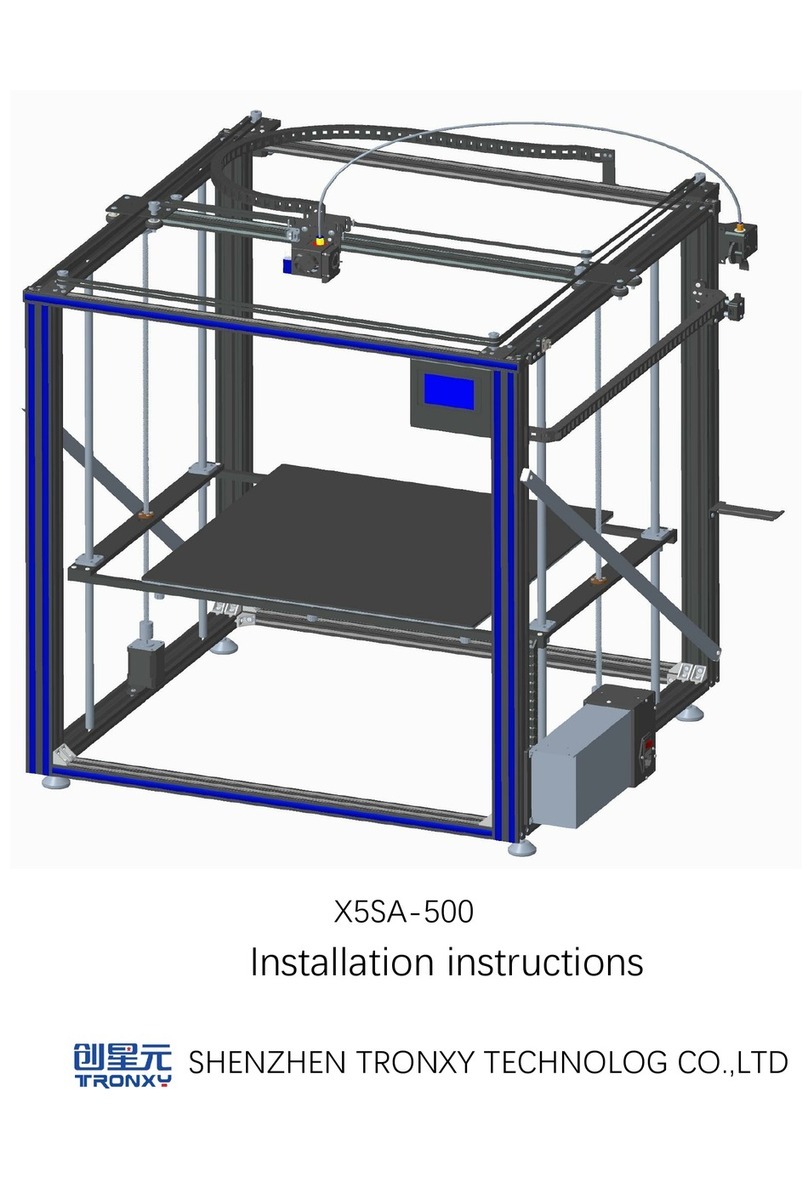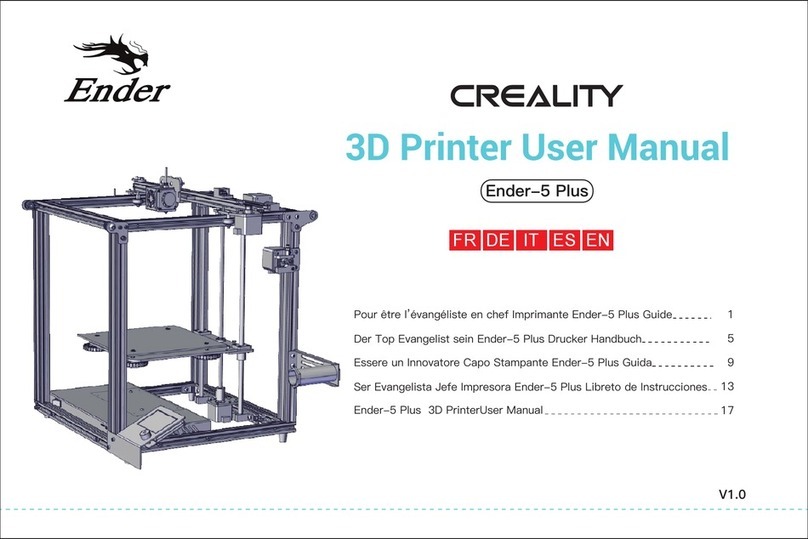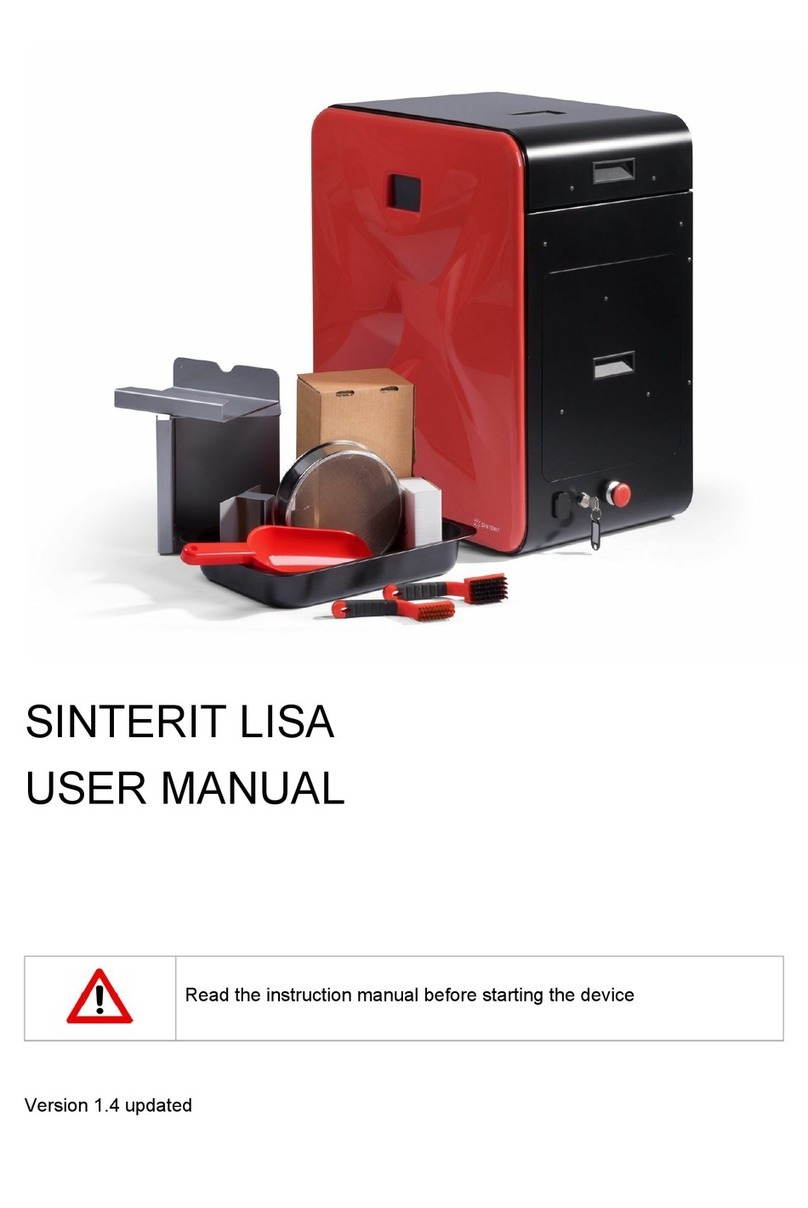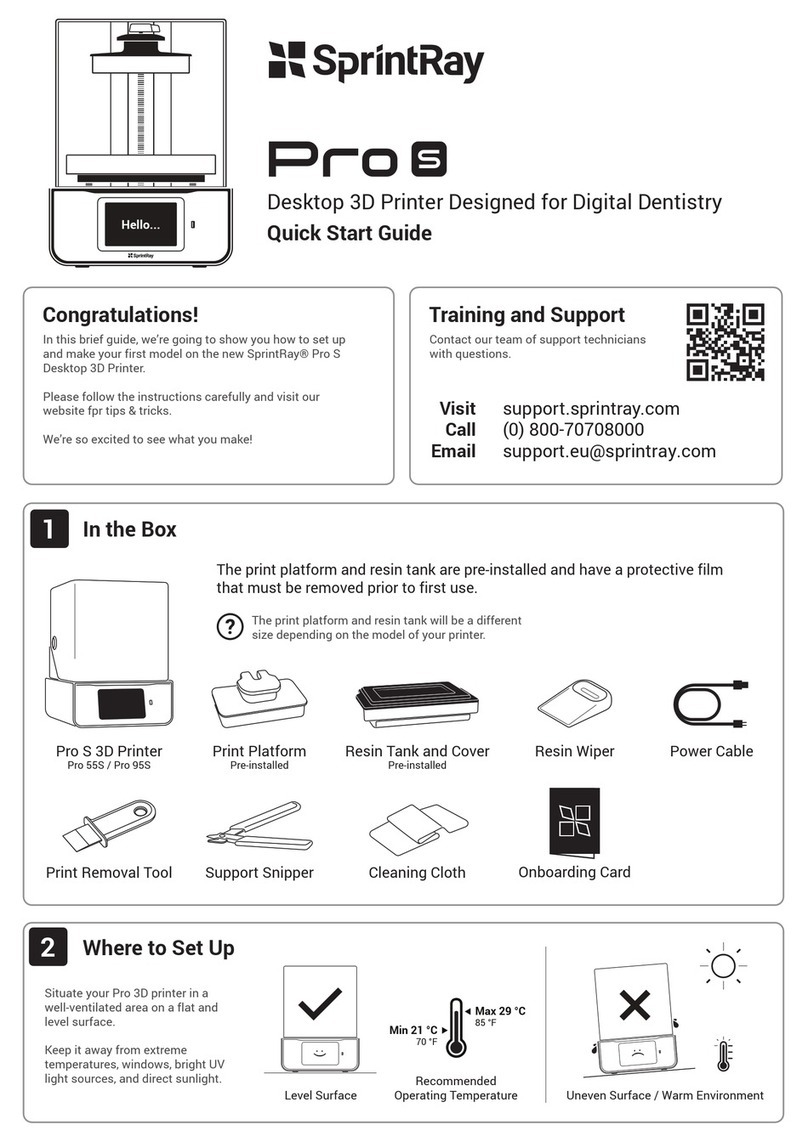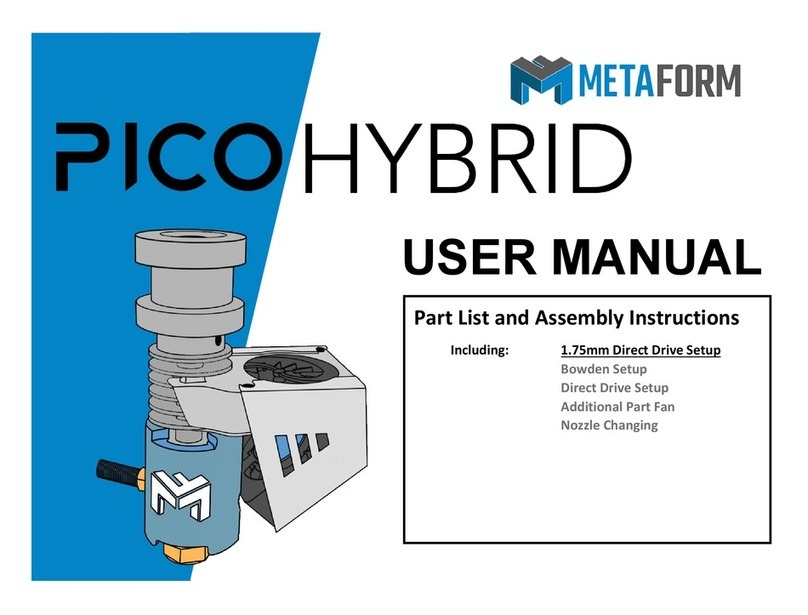Tinkerine Studio Ditto User manual

3D Printer + Creative Solution
TINKERINE STUDIO
ASSEMBLY
MANUAL
+

CONTENTS
Safety Instructions
Ditto at a Glance
Bill of Materials
Before You Start
Z-Platform
Ditto Frame pt.1
Ditto Frame pt.2
Gantry pt.1
Gantry pt.2
Gantry pt.3
Extruder
Electronics / Spool Holder
Print Bed
Wiring
Preliminary Run Through
3
4
6
7
8
13
21
27
37
45
49
67
68
71
75
TINKERINE
STUDIO
STUDIO

TINKERINE
STUDIO
STUDIO
IMPORTANT SAFETY INSTRUCTIONS
!WARNING
SHARP EDGES
!WARNING
FIRE
!WARNING
SHOCK
!WARNING
HOT SURFACE
Motor surfaces become hot during operation.
There is a danger of electric shock.
Use only undamaged electrical chords.
DO NOT touch bare wires or receptacles.
DO NOT touch the 3D printer or chords if hands
are wet.
Ensure that all cords are free of damage before
connecting to the power supply.
Ensure that you have a sufcient electrical supply for
supporting the requirements of the motor.
Always use your 3D printer in a well-ventilated and
clean area.
Gas emitted by melting of Polylactide (PLA) or
Acrylonitrile butadiene styrene (ABS) can contain
contaminants that are harmful to breathe.
Never breathe the air that comes directly out of the
hotend. This air is not suitable for breathing.
If you feel ill from breathing while operating your 3D
printer, stop and seek medical attention immediately.
Hotend and heater cartridge become hot during
operation.
DO NOT touch hot surfaces, because they can cause
severe burns.
Allow the hotend to cool before touching it without
proper tools.
Use caution to minimize risk of re.Use caution during assembly and operation of the 3D
printer to ensure no sharp edges will cut you.
Inspect the printer for any damage prior to use. Always operate the printer a safe distance away from
ammable items. Use in well-ventilated areas.
DO NOT place a storage cover on the unit during
operation. Only place a cover on the printer after it has
thoroughly cooled down.
!WARNING
Fragile
Electrical pins and sensors are delicate. Handle with
care.
Unless instructed, DO NOT force components together.
Read the instructions carefully to prevent damaing parts
during assembly or operation.
!WARNING
RISK TO BREATHING

TINKERINE
STUDIO
STUDIO
CARRIAGE
FILAMENT
GUIDE TUBE
Z-AXIS
THREADED ROD
TINKERINE
INTERACTION
MODULE
ELECTRONICS
FAN GRILL
POWER
SWITCH
Y-AXIS
BEARING CAP
PRINT BED
HOTEND
COOLING FAN
X-AXIS
BEARING CAP
Z-AXIS
SMOOTH ROD
DITTO AT A GLANCE

TINKERINE
STUDIO
STUDIO
TINKERINE
INTERACTION
MODULE
EXTRUDER MOTOR
EXTRUDER
HOTEND
Z-AXIS PLATFORM
PRINT BED
PRINT COOLING FAN
SPOOL HOLDER
MOTOR
COMPARTMENT
DITTO AT A GLANCE

TINKERINE
STUDIO
STUDIO
Ditto+ Bill of Material
(30) M3 x 10 screws
(85) M3 x 16 screws
(12) M3 x 20 screws
(8) M3 x 25 screws
(11) M3 x 35 screws
(3) M3 x 50 screws
(3) M3 x 25 athead
(1) M4 x 16 screws
(3) M4 x 20 screws
(10) M3 washers
(100) M3 nuts
(1) M4 washers
(10) M4 nuts
(2) Wires (Arduino to Power)
(1) M4 Allen Key
(1) M3 Allen Key
(1) 1.5mm Hex Key
(2) Zip Ties
Ditto+ Laser Cut Panels
(1) Hotend
(1) Cartridge heater
(1) Thermistor
(1) NEMA17 Extruder motor
(1) “Tensioning” bearing
(1) Cooling fan ducts
(1) Filament guiding tube
(2) 166mm GT2 belt
(2) 602mm GT2 belts
(2) 545mm GT2 belts
(8) Brass slider bushing
(8) 608ZZ ball bearings
(4) LM8 linear bearings
(8) Pulleys + (8) 3x5mm set screws
(2) 16-tooth pulleys
(8) Steel rods
(1) Bed plate
(3) Calibration springs
(3) Mechanical endstops
(3 Thumb Screw
(2) LED strips
(2) 40mm cooling fans
(1) 50mm cooling fans
(2) NEMA17 stepper motors
(1) NEMA17 stepper motor with threaded rod
(1) Arduino MEGA 2560
(1) RAMPS 1.4
(4) A4988 stepper drivers
(1) Power supply
(1) Power switch
(1) Female power plug
(1) Power cord
(1) USB cable
Included In Kit
Tool List

TINKERINE
STUDIO
STUDIO
Before you Start
Before you attempt to assemble any of part the Ditto / Litto 3D Printer, it is imperative that you
read the build instructions fully and ensure you understand every part of the instruction.
While Tinkerine Studio provides warranty for all parts of the 3D printer, this does not cover damage
caused by not following the instruction manual or other end-user error.
Go down the BoM (Bill of Material) and tools checklist and ensure that you have all the
required parts to assemble the Ditto 3D Printer. Extra screws have been included into the kit.
Give yourself plenty of room and clean space during the assembly process. This prevents
delicate components like the electronics or bearings from being damage by dust or blunt force.
To ensure proper alignment of the panel and overall rigidity of the printer, it is highly
recommended that the assembly is done on a at surface.
Wipe off any excess grease you nd on the screws with a napkin or an old towel. Screws
are generally greased in order to prevent rusting during production. Cleaning off excess
grease will keep your hands and printer clean during assembly.
Ditto is a rigid and robust 3D printer once assembled, however during the assembly process,
extra care needs to be taken to make sure delicate parts require more precision than force to
come together. If during the assembly process, you are unsure of the instructions, please
contact us for support. Remember, unless instructed, no part in the assembly process should
you need to exert a high amount of force to t pieces together.
Before starting calibration, ensure that all screws and pulley setscrews are properly tightened.
Common calibration issues such as skipping and backlash are usually caused by loose pulleys
and unsecured components.

TINKERINE
STUDIO
STUDIO
Z - Platform Assembly
Parts Required
x2
x2
x4
x4
M3x35 Screw M3 Nuts
x10 x14
M3x10 Screw
x4
M3x16 Screw
x4
M4x20 Screw
x1
45mm Bearing
x2
Lead Screw Nut
x1
Bed Plate
Bearing Holder
(Attached to Z-Axis Motor)
UNSCREW TO DETACH
Z-Base
Z-Bridge
1.
M3x10 (x4)
Screw nut comes attached to the
lead screw motor. Remove from
screw and insert it into the
Tools Required
M3 Allen Key
M4 Allen Key

TINKERINE
STUDIO
STUDIO
2.
3.
4.
x2
45mm Linear Bearing
Arm A
Arm B
Take a 45mm linear bearing and place a
bearing holder on both ends. You will need
two sets.
Add the side arm panels to the existing
assembly, note the different panels + orienta-
tion of the arms (A + B) shown in the picture.
Swapping the position of the A+B pieces will
allow us to create the mirrored version of
Arm A
A
A
B
B

TINKERINE
STUDIO
STUDIO
5.
6.
Arm A
M3x35 (x5)
M3 Nut (x5)
One by one, insert the M3 Nut into the
T-slots shown in the picture. Screw the four
M3x35 screws in but do not tighten them all
the way.
After Steps 3 and 4, you should
have two sets of the Z-axis arm
that have the outer panel that
mirror each other.

TINKERINE
STUDIO
STUDIO
7.
8.
Arm B
Arm A
M3x35 (x5)
M3 Nut (x5)
During this point, double check to make sure
all panels are properly aligned and the top
side of the bed is leveled with the arms.
Tighten all screws evenly.

TINKERINE
STUDIO
STUDIO
Ditto Frame Assembly pt.1
M3 Nuts
x39
Tools Required
M3 Allen Key
Left Side Panel
Adhesive LED Strips
Right Side Panel
Parts Required
M3x16 Screw
x39
Central Back Panel
Base Panel
Z-Constraint BZ-Constraint A
Z-Constraint C
Bottom Front Panel
Bottom Bracket
Top Front Panel
Motor Bracket
Top Ring Panel
+

TINKERINE
STUDIO
STUDIO
1.
M3x16 (x4)
M3 Nut (x4)
Z-Constraint C
Install the two Z-Constraints C as shown
in the picture. Make sure to face the back
panel in the correct direction. Insert the
constraint into the corrent tabs, place the
M3 nuts in position and screw in the
M3x16 screws from the other side.

TINKERINE
STUDIO
STUDIO
2.
M3x16 (x2)
M3x10 (x4)
A
B
M3 Nut (x2)
Install Constraint A to the back panel and lightly secure with the two M3x16 screw +
nut. Insert Constraint B underneath Constraint A and secure with four M3x10 screws.
Tighten all screws once everything is aligned and in place.

TINKERINE
STUDIO
STUDIO
Top Ring Panel
FRONT
BACK
LED Strip (x2)
Using the two LED light strip supplied in your kit, one-by-one peel off the backing to reveal the adhesive strip
and stick the LED strip in the area shown in the picture. Make sure the LED is applied inbetween the T-Slot
and edge of the inner ring. The front and back side of the ring panel will be wider.

TINKERINE
STUDIO
STUDIO
M3x16 (x4)
M3 Nut (x4)
LED Side Facing Down
3.
Insert the top ring and and bottom plate into the back plate, then secure with M3x16 and nuts in the T-Slots.
For the top ring, the side with the led should be facing downward. Thread the LED wires into the hole shown
in the picture.

TINKERINE
STUDIO
STUDIO
4.
Install the two side panels into the main body. Secure each side with ve M3x16 screws and nut. Make sure
the panel with the power switch and fan grill cutout is on the right side.
M3x16 (x10)
M3 Nut (x10)

TINKERINE
STUDIO
STUDIO
5.
Install the top front and top bottom panels. At this point, you will want to make sure all the panels are properly
aligned and leveled to a at surface. Due to the natural property of wood you wooden frame may not be perfectly
tapered to the surface, however we can correct this later on once the other components are installed.
M3x16 (x12)
M3 Nut (x12)

TINKERINE
STUDIO
STUDIO
6.
Install the top and bottom brackets into the main body. You will need to insert some screws from the front of the
machine.
M3x16 (x7)
M3 Nut (x7)
This manual suits for next models
1
Table of contents
Other Tinkerine Studio 3D Printer manuals

Tinkerine Studio
Tinkerine Studio Ditto Pro User manual
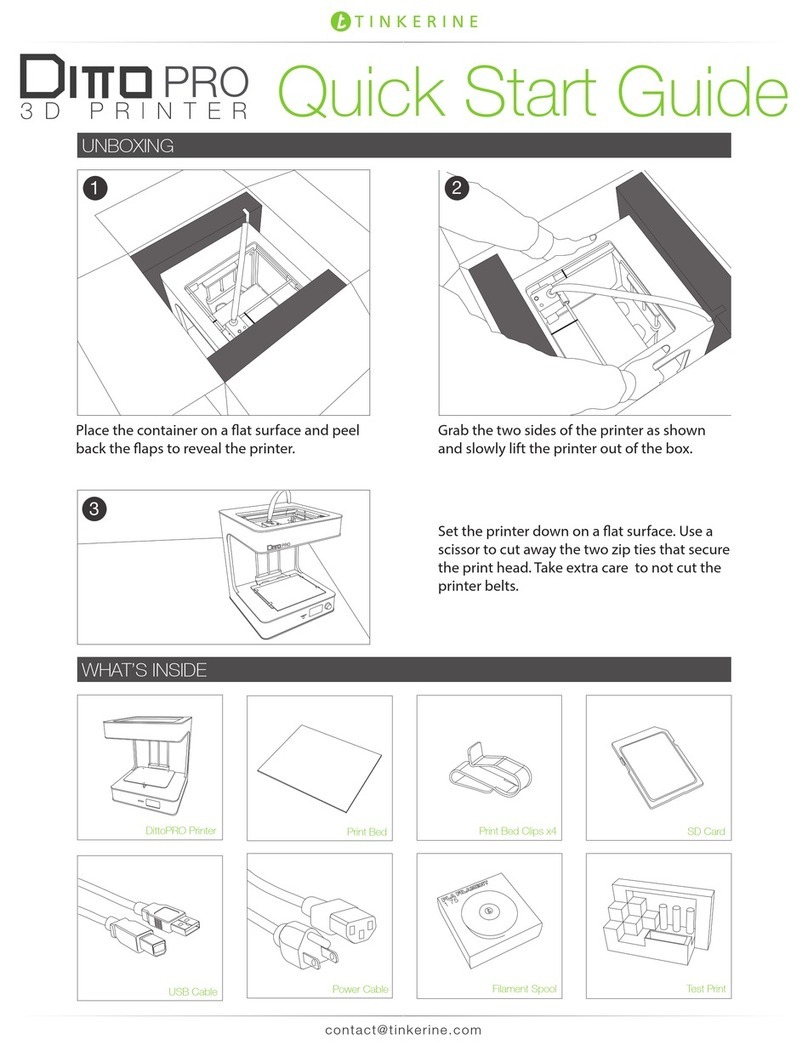
Tinkerine Studio
Tinkerine Studio Ditto Pro User manual

Tinkerine Studio
Tinkerine Studio Ditto Pro Parts list manual

Tinkerine Studio
Tinkerine Studio DittoPro-R Parts list manual
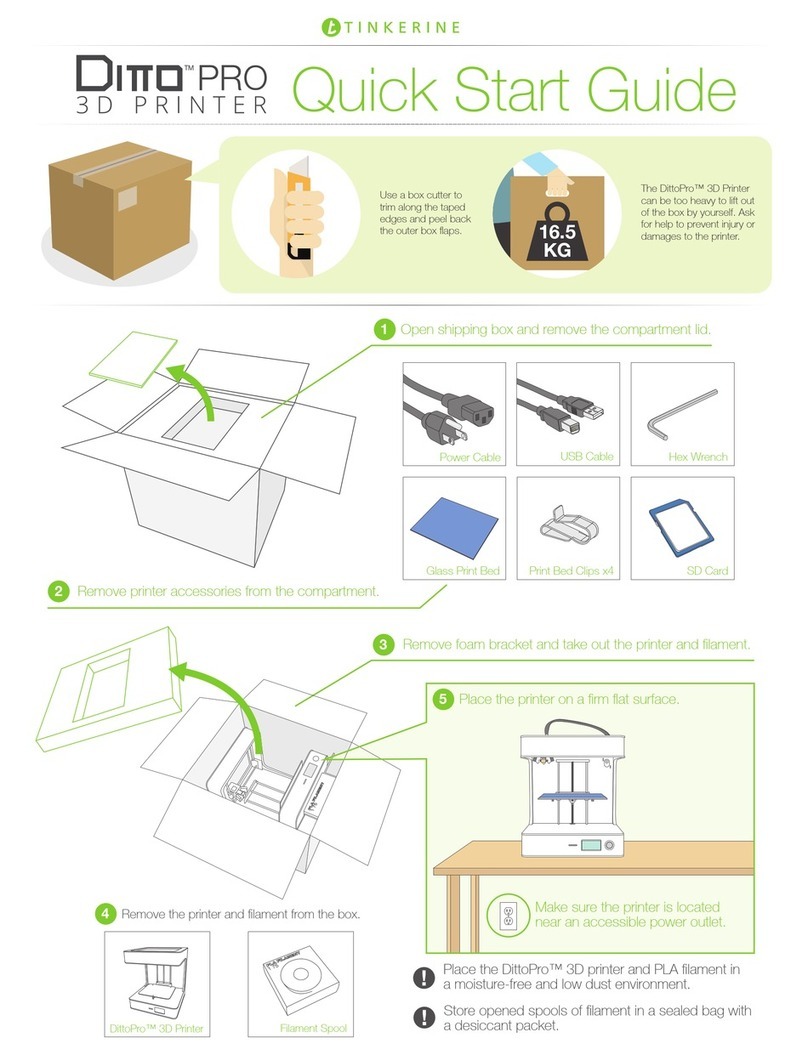
Tinkerine Studio
Tinkerine Studio Ditto Pro User manual

Tinkerine Studio
Tinkerine Studio LITTO User manual

Tinkerine Studio
Tinkerine Studio Ditto Pro User manual