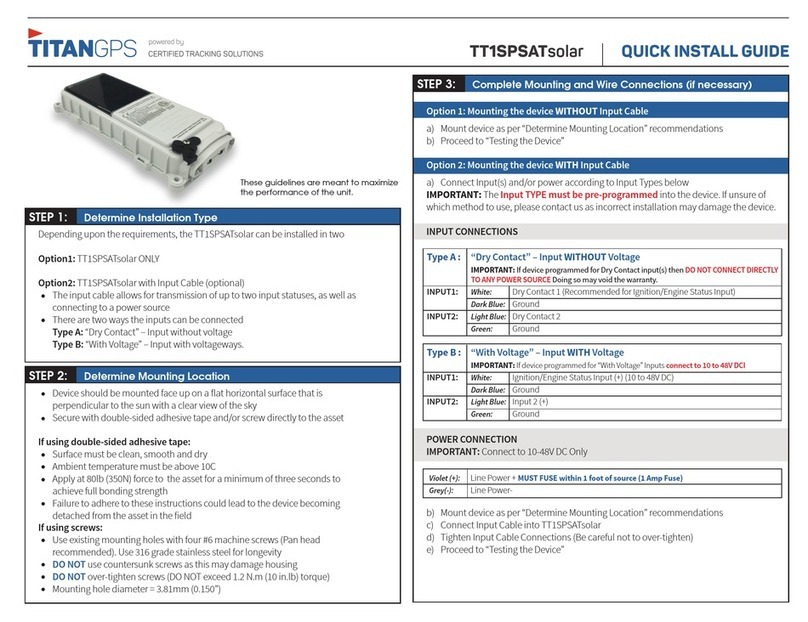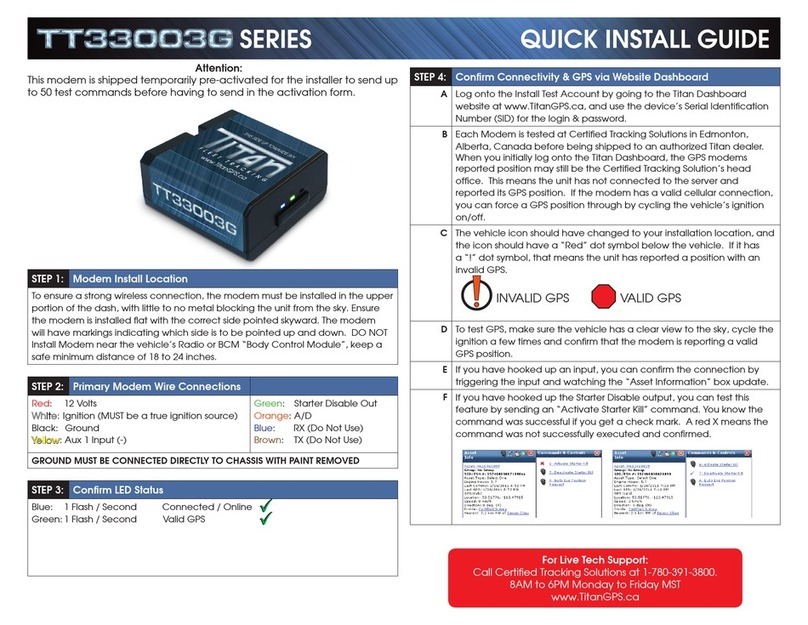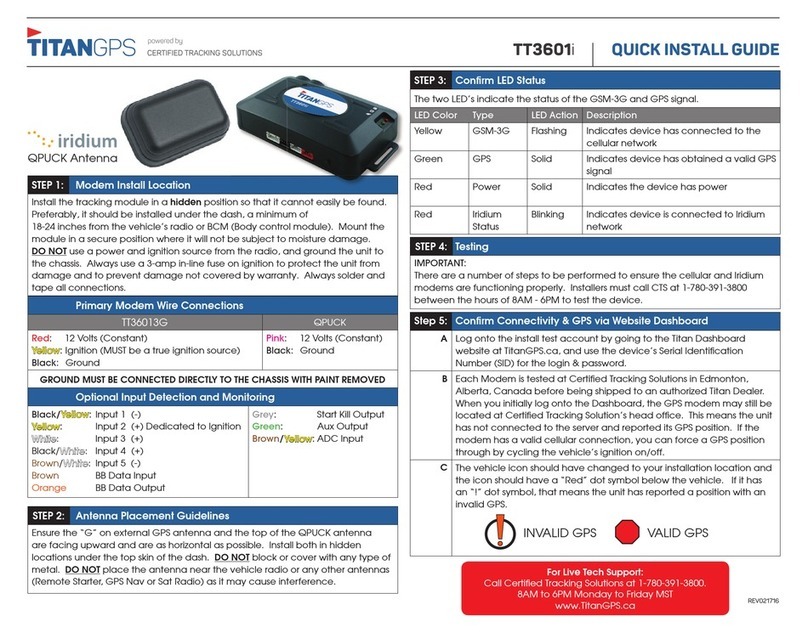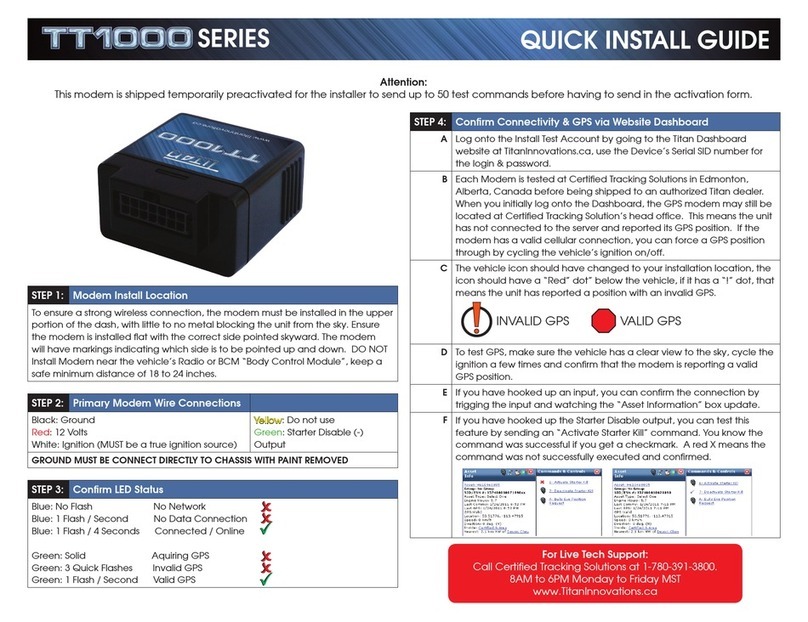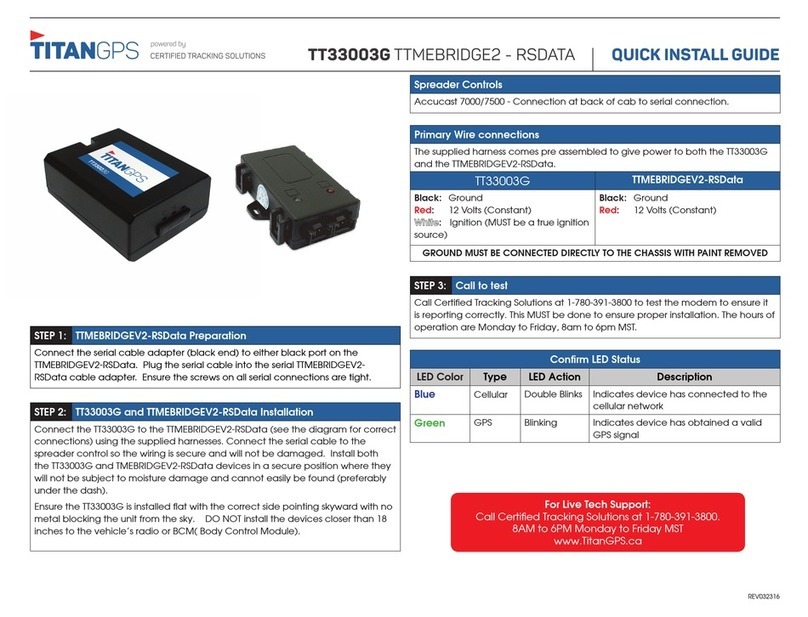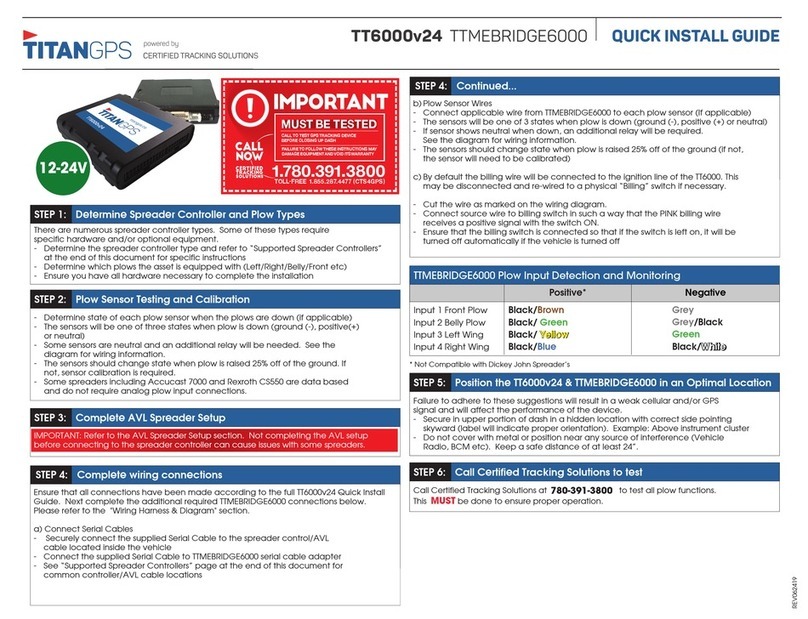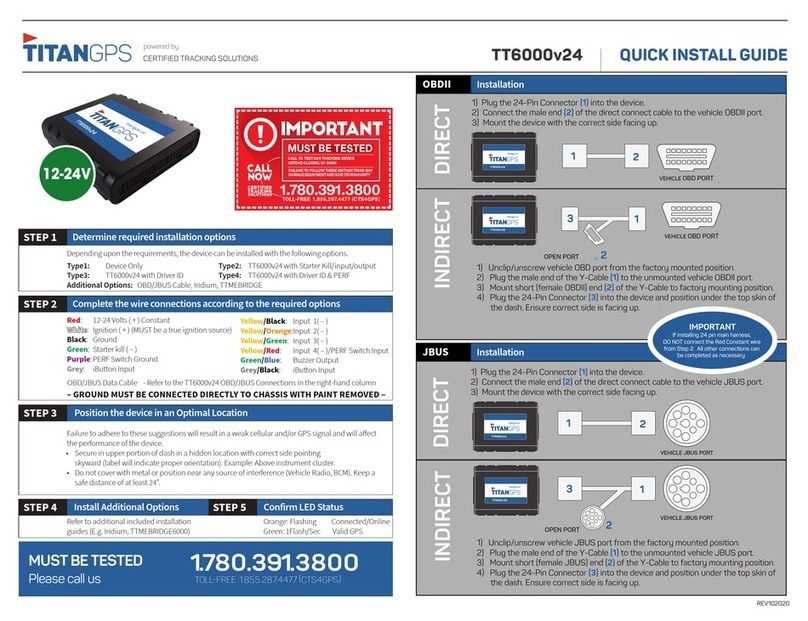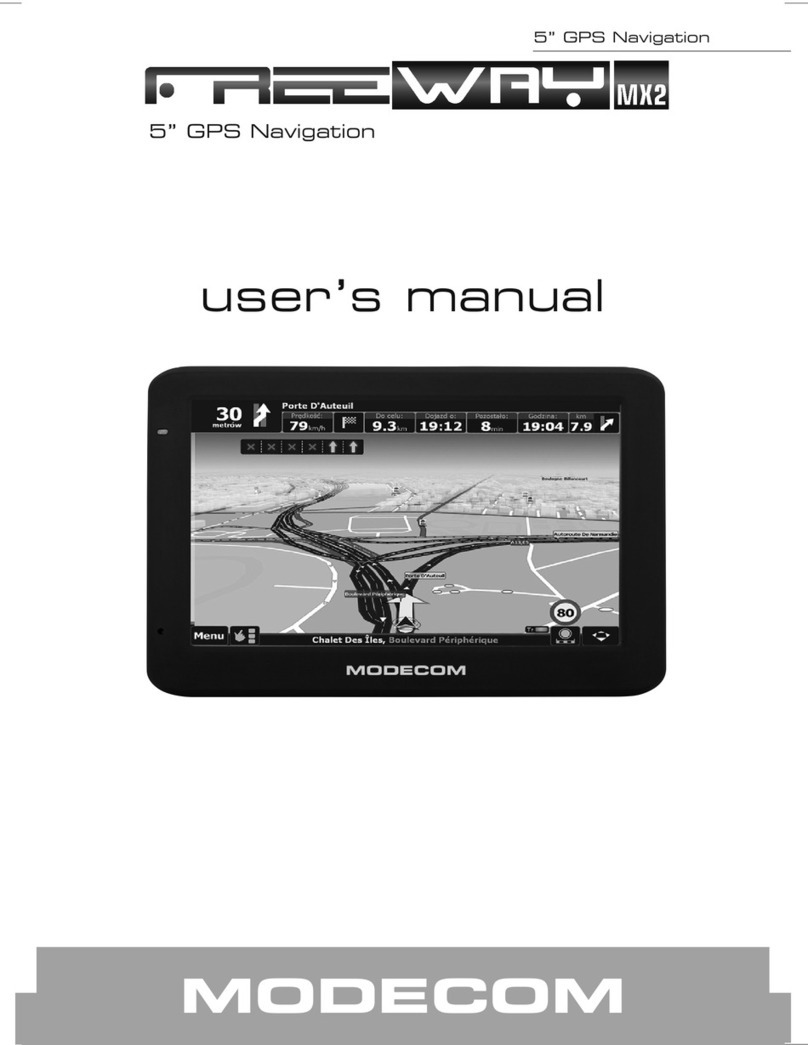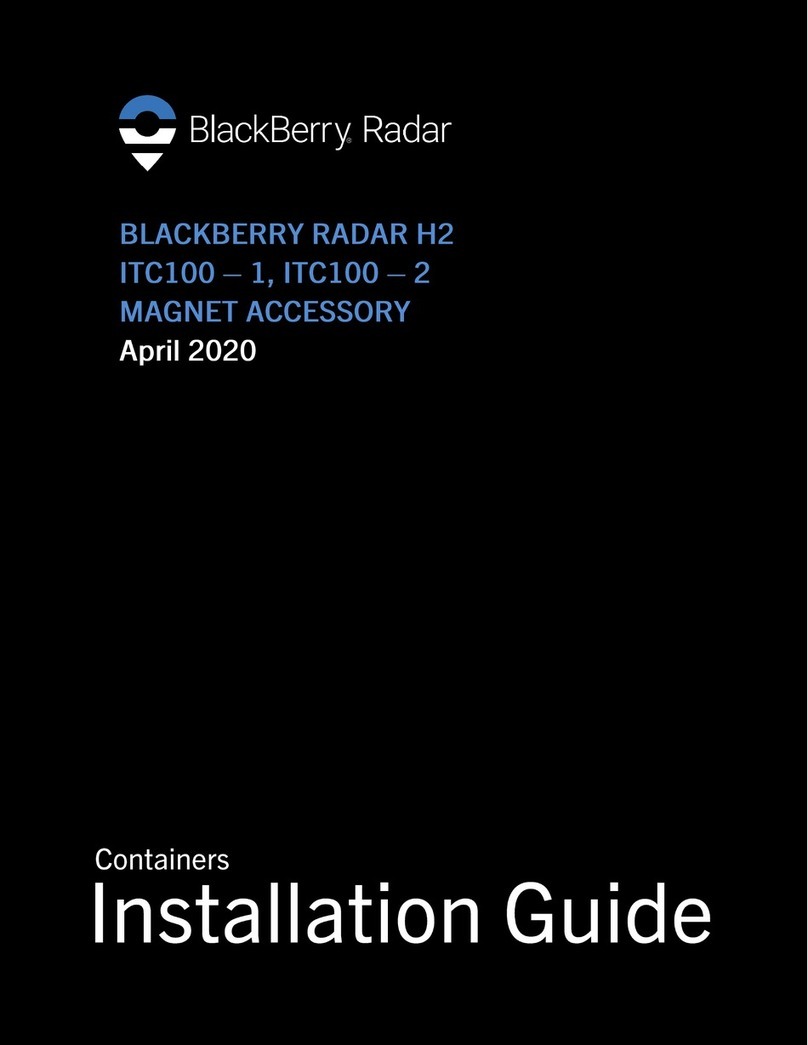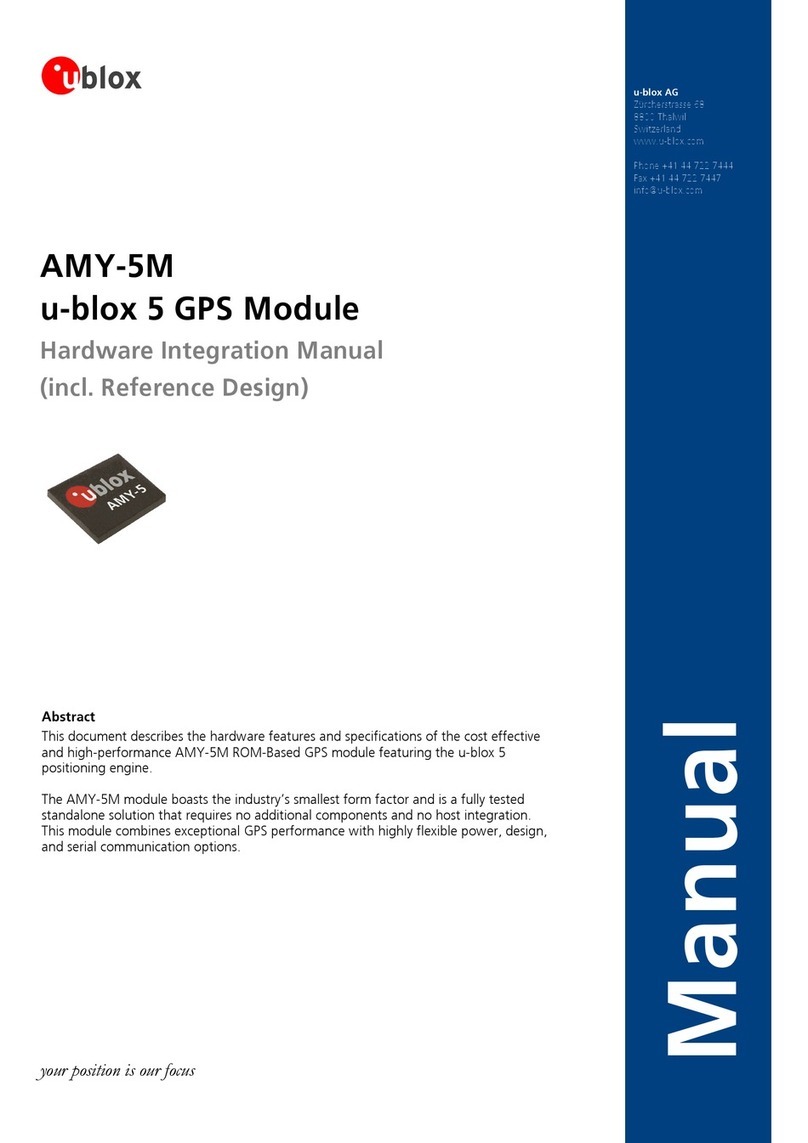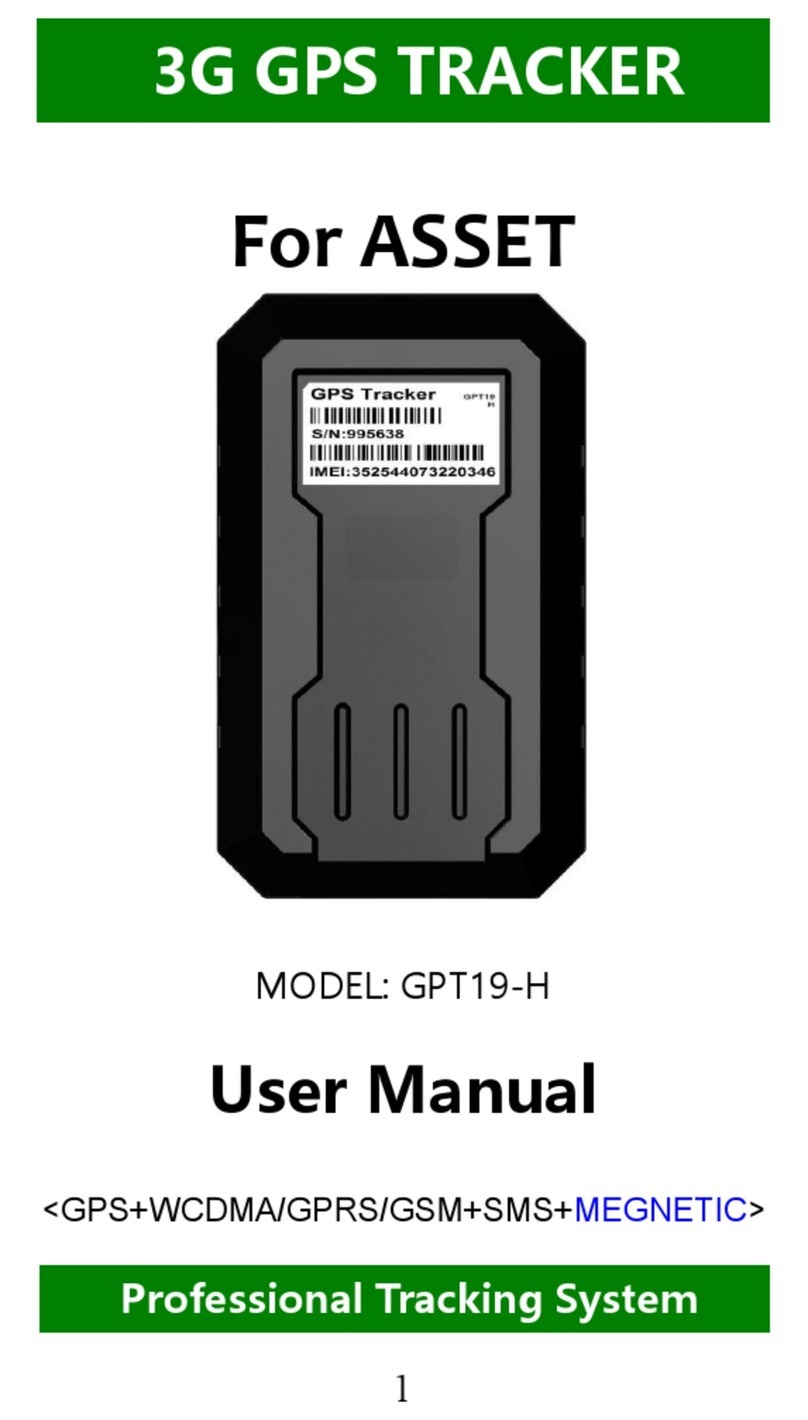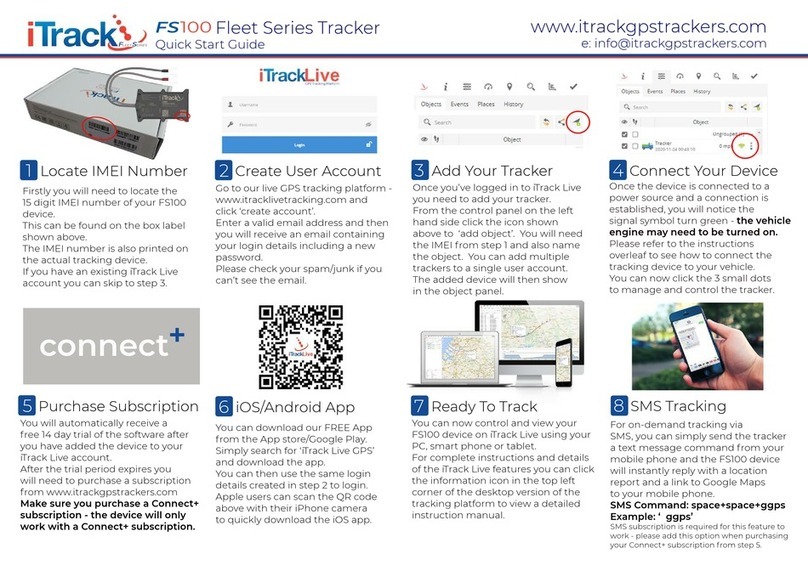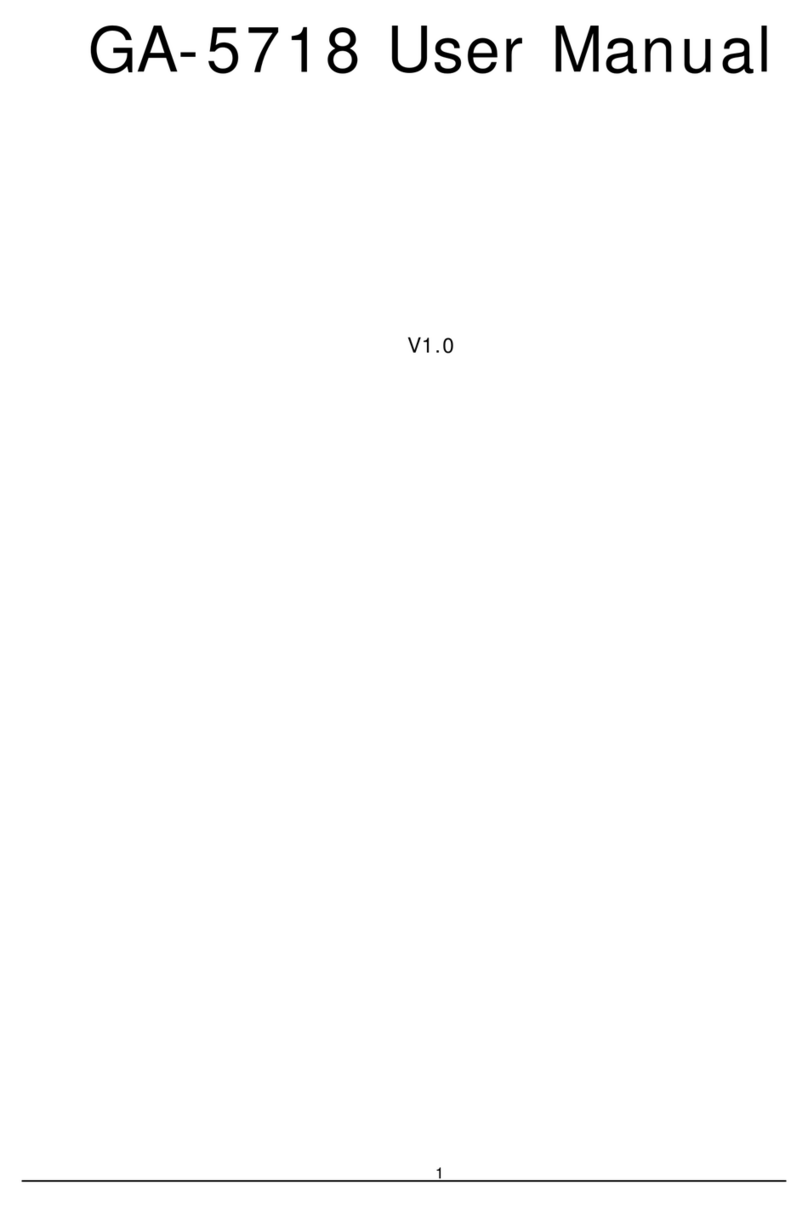STEP 1: Modem Install Location
To ensure a strong wireless connection, the modem must be installed in the upper
portion of the dash, with little to no metal blocking the unit from the sky. Ensure
the modem is installed flat with the correct side pointed skyward. The modem
will have markings indicating which side is to be pointed up and down. DO NOT
Install Modem near the vehicle’s Radio or BCM “Body Control Module”, keep a
safe minimum distance of 18 to 24 inches.
STEP 2: Primary Modem Wire Connections
Black: Ground
Red: 12 Volts
Brown: Ignition (MUST be a true ignition source)
Blue: Do not use
Yellow: Starter Disable (-)
Output
GROUND MUST BE CONNECT DIRECTLY TO CHASSIS WITH PAINT REMOVED
STEP 3: Confirm LED Status
Blue: No Flash No Network
Blue: 1 Flash / Second No Data Connection
Blue: 1 Flash / 4 Seconds Connected / Online
Green: Solid Aquiring GPS
Green: 3 Quick Flashes Invalid GPS
Green: 1 Flash / Second Valid GPS
STEP 4: Confirm Connectivity & GPS via Website Dashboard
ALog onto the Install Test Account by going to the Titan Dashboard
website at TitanInnovations.ca, use the Device’s Serial SID number for
the login & password.
BEach Modem is tested at Certified Tracking Solutions in Edmonton,
Alberta, Canada before being shipped to an authorized Titan dealer.
When you initially log onto the Dashboard, the GPS modem may still be
located at Certified Tracking Solution’s head office. This means the unit
has not connected to the server and reported its GPS position. If the
modem has a valid cellular connection, you can force a GPS position
through by cycling the vehicle’s ignition on/off.
CThe vehicle icon should have changed to your installation location, the
icon should have a “Red” dot” below the vehicle, if it has a “!” dot, that
means the unit has reported a position with an invalid GPS.
INVALID GPS VALID GPS
DTo test GPS, make sure the vehicle has a clear view to the sky, cycle the
ignition a few times and confirm that the modem is reporting a valid
GPS position.
EIf you have hooked up an input, you can confirm the connection by
trigging the input and watching the “Asset Information” box update.
FIf you have hooked up the Starter Disable output, you can test this
feature by sending an “Activate Starter Kill” command. You know the
command was successful if you get a checkmark. A red X means the
command was not successfully executed and confirmed.
For Live Tech Support:
Call Certified Tracking Solutions at 1-780-391-3800.
8AM to 6PM Monday to Friday MST
www.TitanInnovations.ca
QUICK INSTALL GUIDE
Attention:
This modem is shipped temporarily preactivated for the installer to send up to 50 test commands before having to send in the activation form.
SERIES