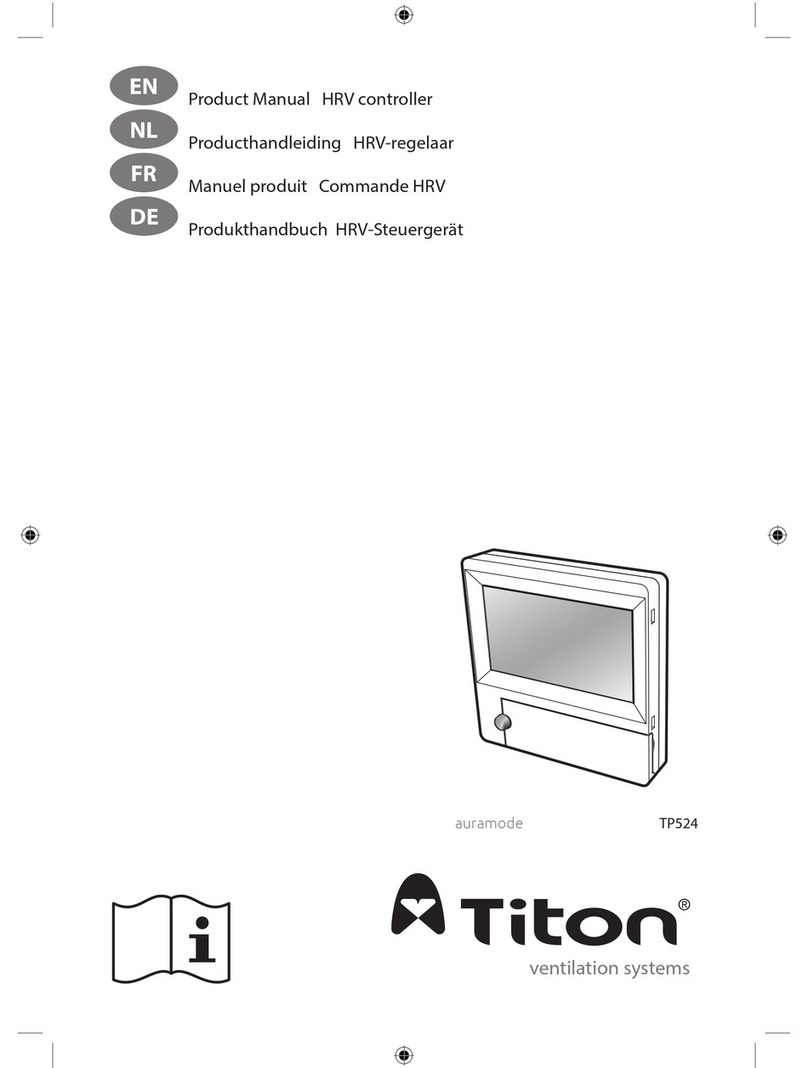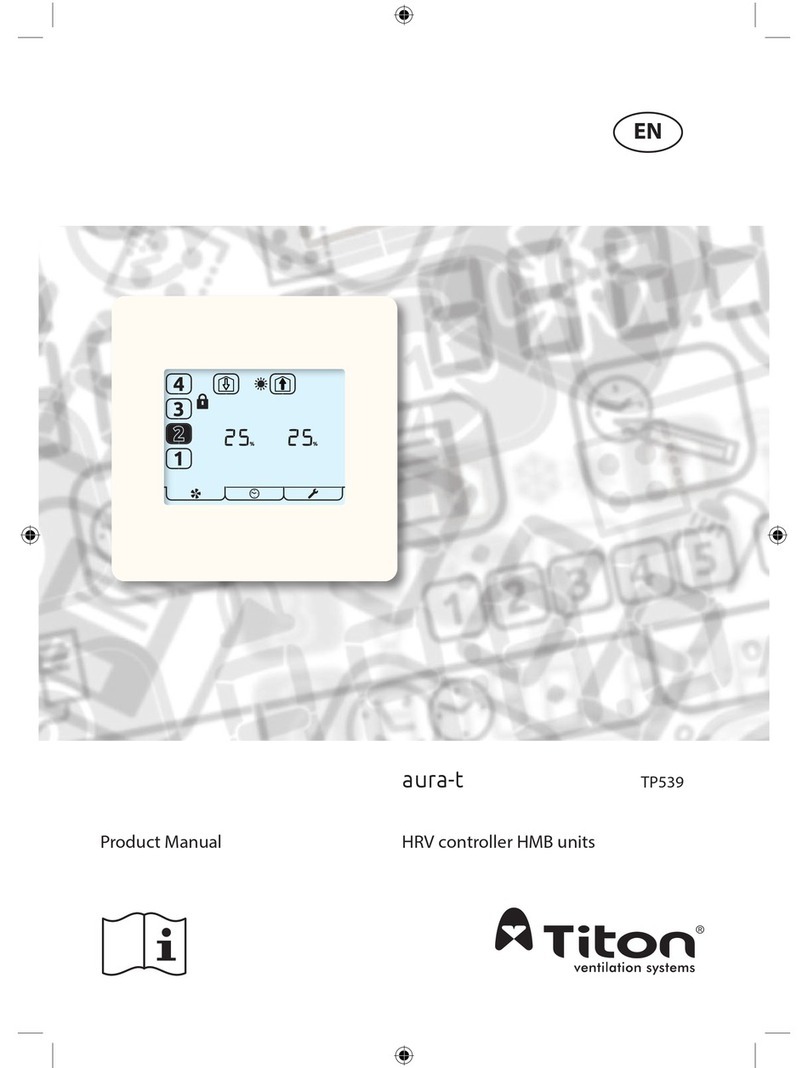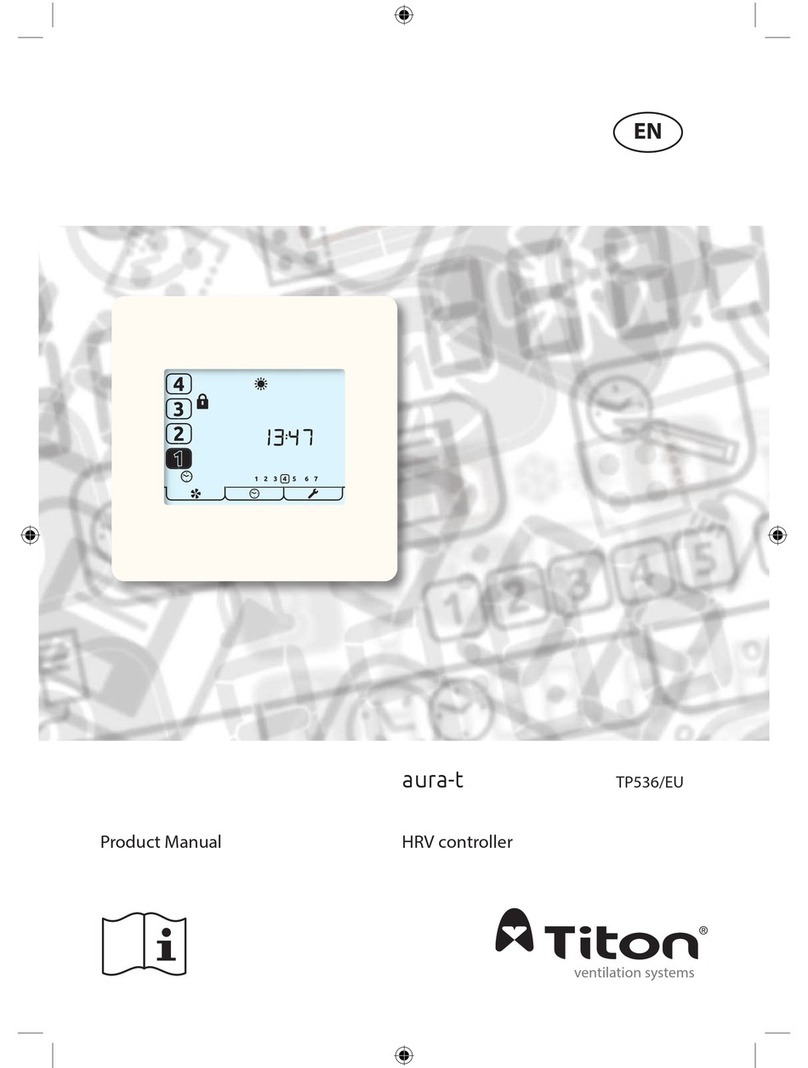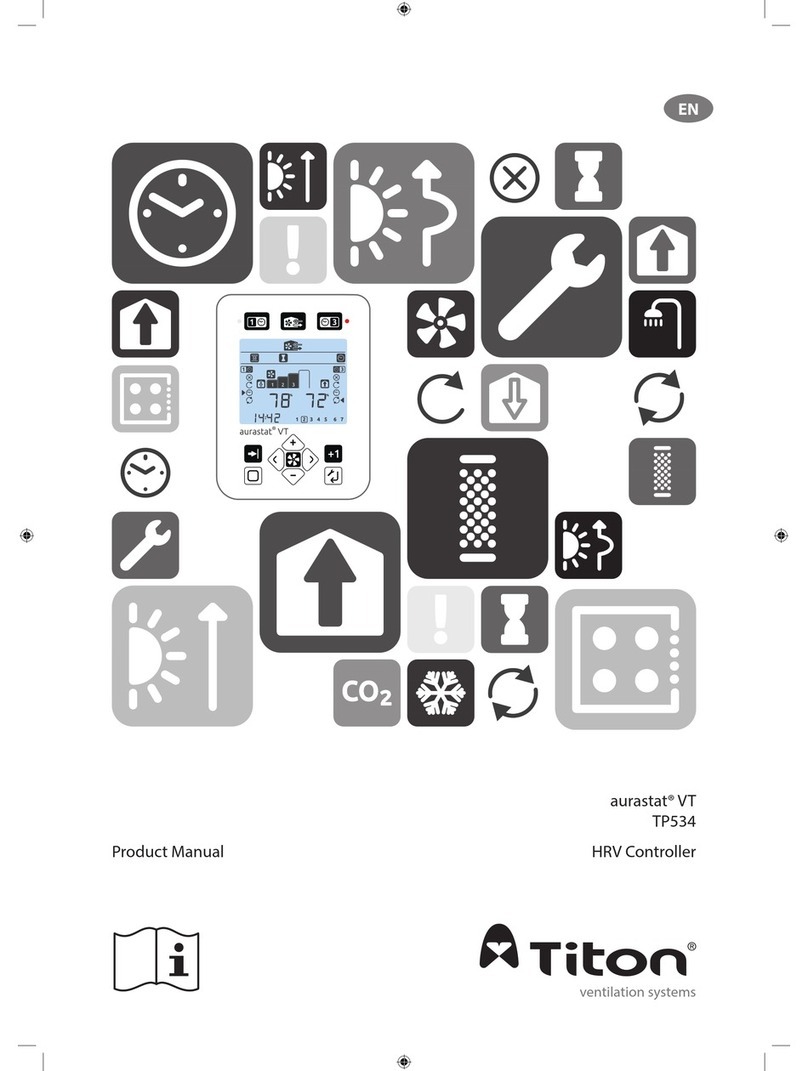4
Warnings, Safety information and Guidance
Important Information . . . . . . . . . . . . . . . . . . . . . . . . . .2
Product Overview
Description . . . . . . . . . . . . . . . . . . . . . . . . . . . . . . . . . . . .5
Dimensions. . . . . . . . . . . . . . . . . . . . . . . . . . . . . . . . . . . .5
Features . . . . . . . . . . . . . . . . . . . . . . . . . . . . . . . . . . . . . .6
Speed Selection & Display . . . . . . . . . . . . . . . . . .6
24 Hour Clock . . . . . . . . . . . . . . . . . . . . . . . . . . . . .6
Day of Week Display . . . . . . . . . . . . . . . . . . . . . . .6
Boost Overrun Timer . . . . . . . . . . . . . . . . . . . . . . .6
Internal Humidity Sensor . . . . . . . . . . . . . . . . . . .6
Filter Change Alert. . . . . . . . . . . . . . . . . . . . . . . . .6
Programmable Speeds . . . . . . . . . . . . . . . . . . . . .6
Timer . . . . . . . . . . . . . . . . . . . . . . . . . . . . . . . . . . . .6
Boost Inhibit. . . . . . . . . . . . . . . . . . . . . . . . . . . . . .6
Status Icons. . . . . . . . . . . . . . . . . . . . . . . . . . . . . . .6
User Interface
Menu Tabs. . . . . . . . . . . . . . . . . . . . . . . . . . . . . . . . . . . . .7
Run Mode . . . . . . . . . . . . . . . . . . . . . . . . . . . . . . . .8
Status Icons. . . . . . . . . . . . . . . . . . . . . . . . . . . . . . .8
Other Icons . . . . . . . . . . . . . . . . . . . . . . . . . . . . . . .9
Timer Mode . . . . . . . . . . . . . . . . . . . . . . . . . . . . 10
auraSMART® WiFi Timers. . . . . . . . . . . . . . . . . . 11
auraSMART® User Guide
Home WiFi/Internet connection – Option 1. . . . . . . 12
WiFi Direct – Option 2. . . . . . . . . . . . . . . . . . . . . . . . . 14
auraSMART® app screens . . . . . . . . . . . . . . . . . . . . . . 15
Run Mode . . . . . . . . . . . . . . . . . . . . . . . . . . . . . . 15
Boost Control . . . . . . . . . . . . . . . . . . . . . . . . . . . 15
Humidity Threshold Control . . . . . . . . . . . . . . . 15
Fan Commissioning . . . . . . . . . . . . . . . . . . . . . . 15
Summer Bypass . . . . . . . . . . . . . . . . . . . . . . . . . 15
Control/Switch settings. . . . . . . . . . . . . . . . . . . 15
Installation
Location . . . . . . . . . . . . . . . . . . . . . . . . . . . . . . . . . . . . 16
Fixing. . . . . . . . . . . . . . . . . . . . . . . . . . . . . . . . . . 16
Wiring. . . . . . . . . . . . . . . . . . . . . . . . . . . . . . . . . . . . . . 17
Fan Commission. . . . . . . . . . . . . . . . . . . . . . . . . . . . . . 18
Cloning . . . . . . . . . . . . . . . . . . . . . . . . . . . . . . . . . . . . . 19
Saving Fan Speeds to the aura-t™ . . . . . . . . . . 19
Timer Setup . . . . . . . . . . . . . . . . . . . . . . . . . . . . . . . . . 20
Timer Defaults . . . . . . . . . . . . . . . . . . . . . . . . . . 23
Controller Setup. . . . . . . . . . . . . . . . . . . . . . . . . . . . . . 24
Summer Bypass Setup . . . . . . . . . . . . . . . . . . . 26
Passcode Enable / Disable. . . . . . . . . . . . . . . . . 26
Switch Setup Menu . . . . . . . . . . . . . . . . . . . . . . 27
Maintenance
Cleaning Exterior . . . . . . . . . . . . . . . . . . . . . . . . 28
Appendix
aura-t™ Congurable Defaults. . . . . . . . . . . . . . . . . . 28
Compatibility . . . . . . . . . . . . . . . . . . . . . . . . . . . . . . . . 29
HRV ECOaura Defaults. . . . . . . . . . . . . . . . . . . . . . . . . 30
Contents