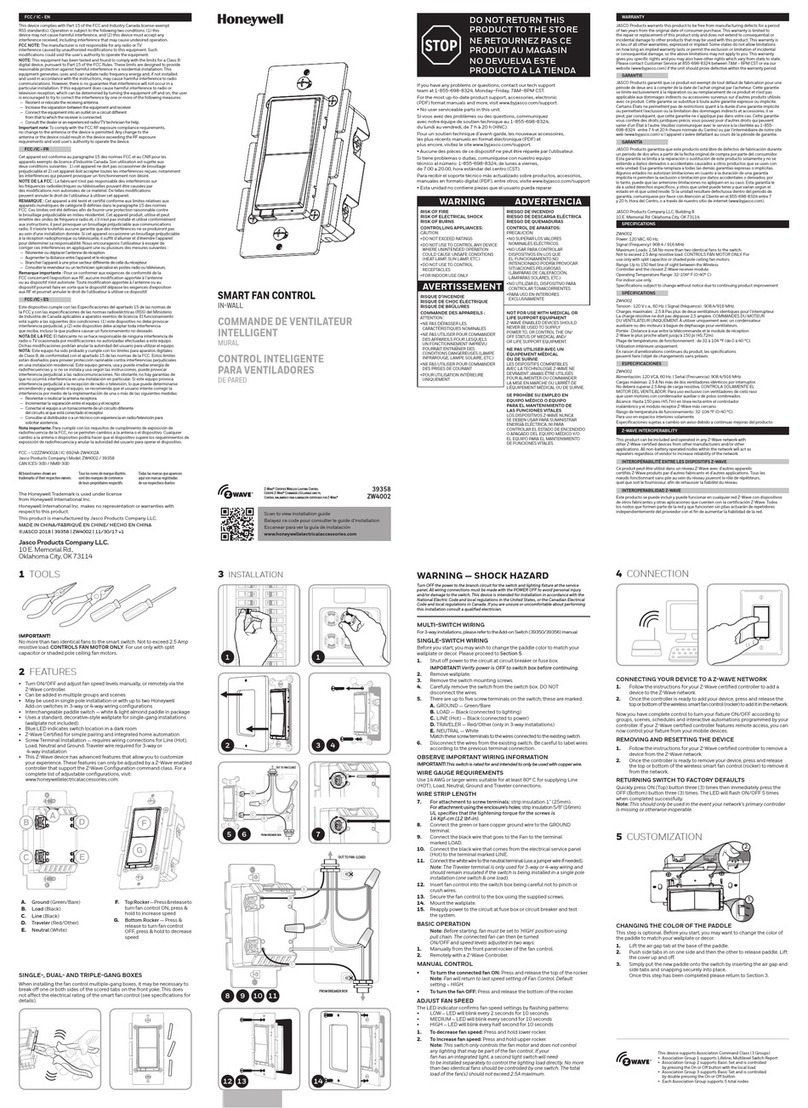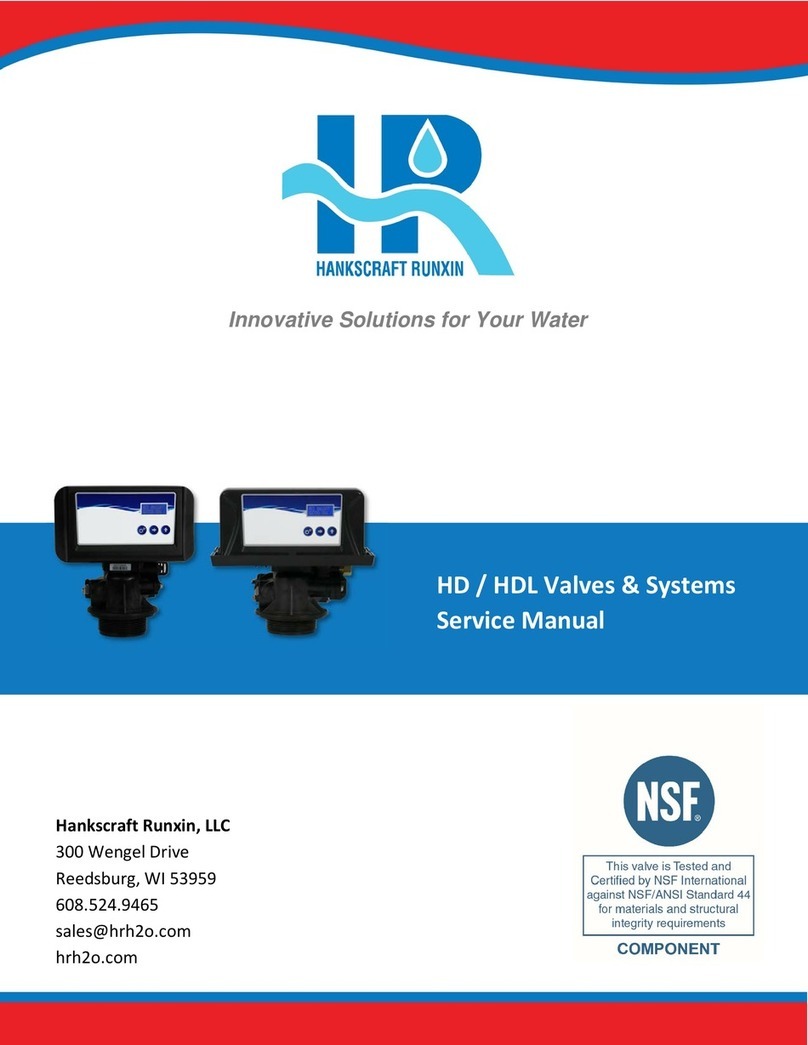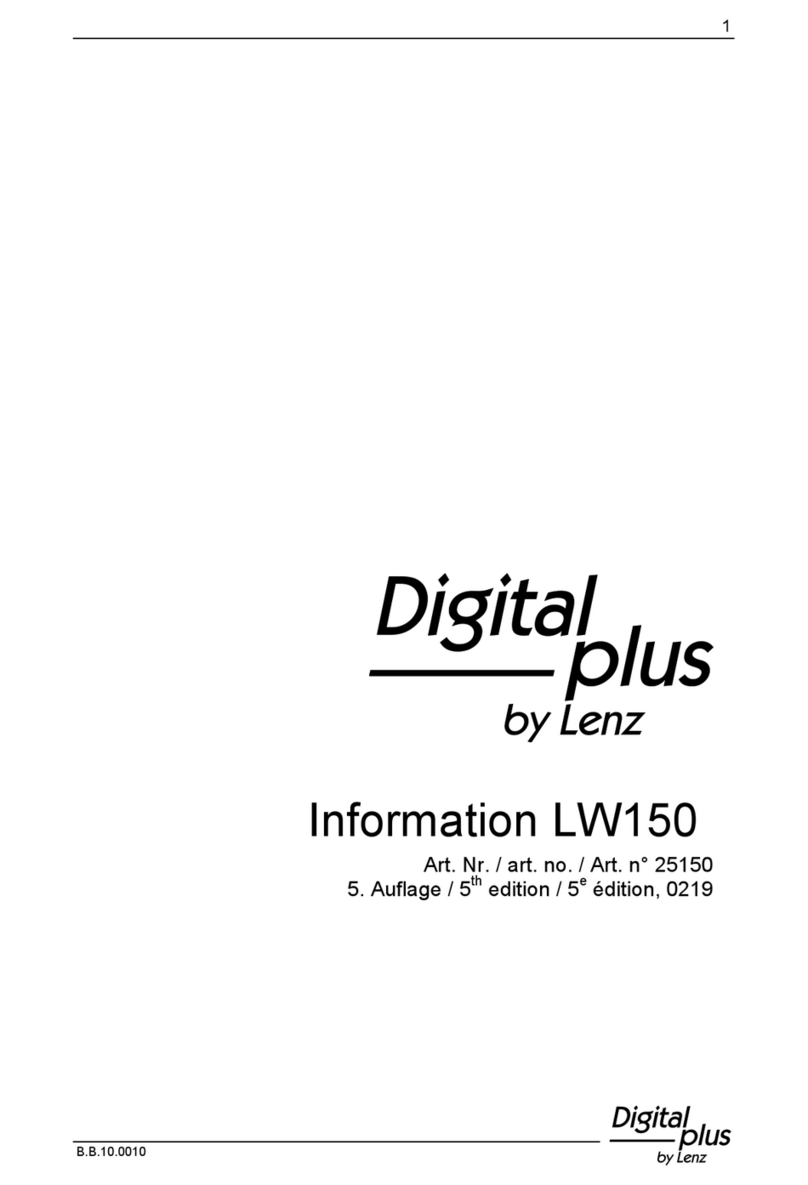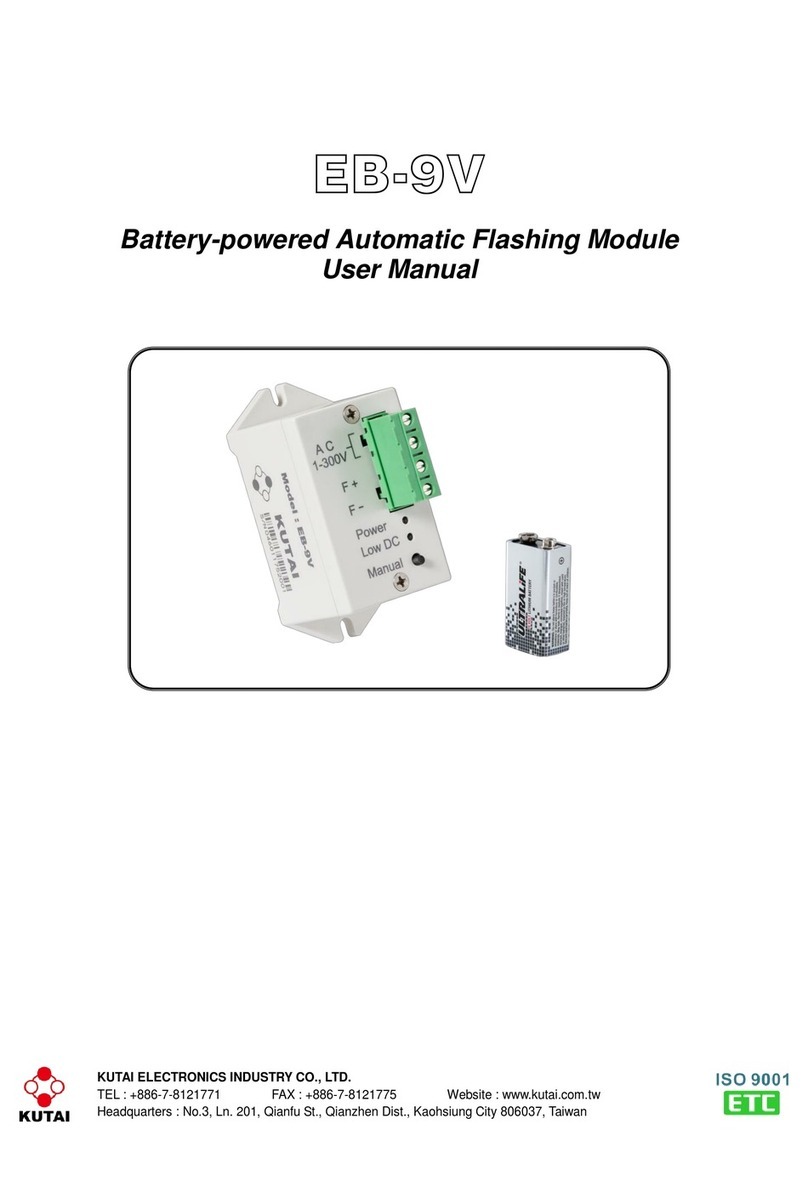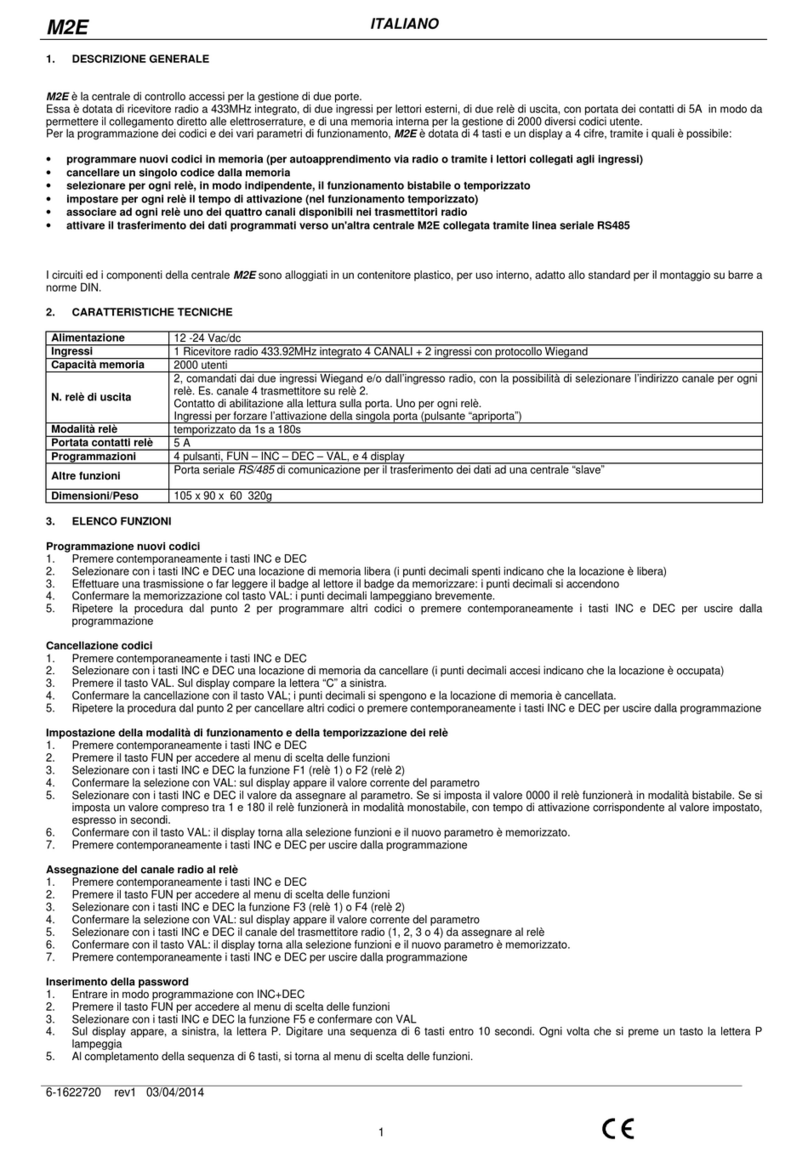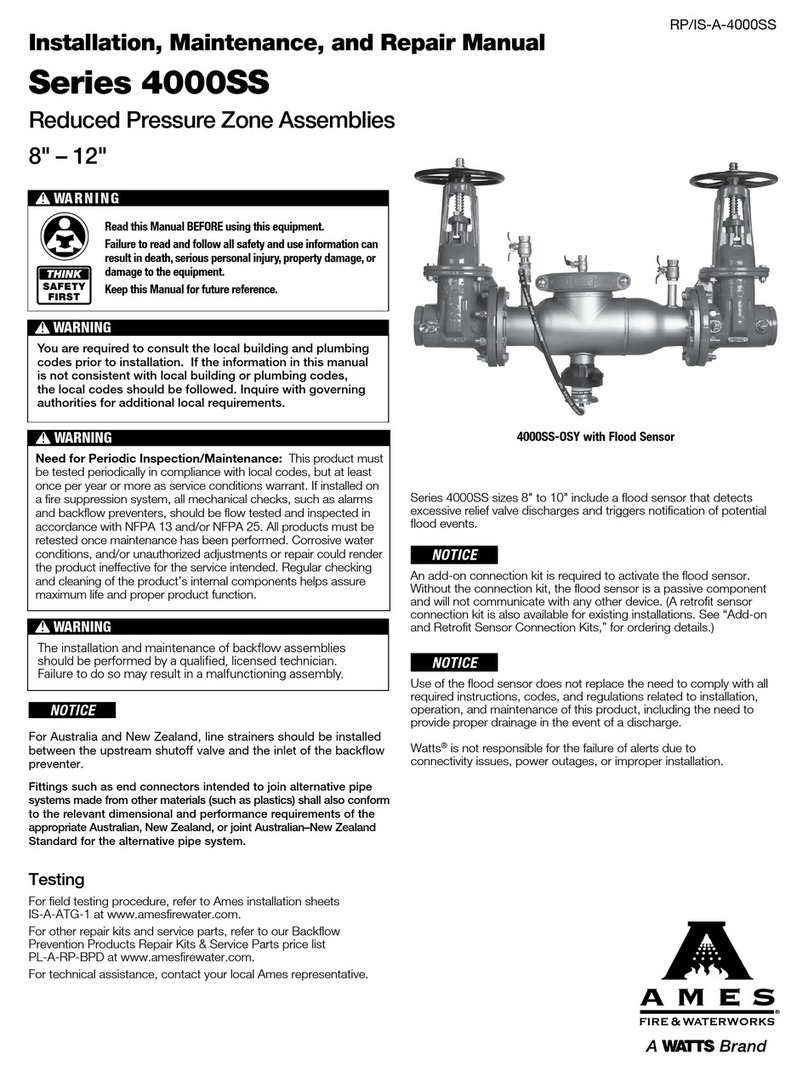TKS iHandle User manual

This Document is the property of TKS A/S. The data contained herein, in whole or in part, may not be
duplicated, used or disclosed without written permission from TKS A/S.

Ihandle User Manual
2 | P a g e
Contents
1INTRODUCTION .......................................................................................................................................................3
1.1 ABOUT THIS MANUAL .............................................................................................................................................3
1.2 ABOUT IHANDLE.....................................................................................................................................................3
1.3 SYMBOLS................................................................................................................................................................3
1.4 CONTACT AND SUPPORT .........................................................................................................................................3
1.5 WARRANTY ............................................................................................................................................................4
2SETTING UP IHANDLE............................................................................................................................................4
2.1 SYSTEM OVERVIEW.................................................................................................................................................4
2.2 BEFORE USING THE IHANDLE FOR THE FIRST TIME..................................................................................................5
2.3 SETTING UP IHANDLE..............................................................................................................................................5
3USING IHANDLE.......................................................................................................................................................6
3.1 BEFORE USING THE IHANDLE..................................................................................................................................6
3.2 PLACING THE HANDPIECE .......................................................................................................................................6
3.3 CHARGING THE HANDPIECE ....................................................................................................................................6
3.3.1 Sleep mode.....................................................................................................................................................6
3.4 MODES ...................................................................................................................................................................7
3.5 NAVIGATING THE CU MENU ...................................................................................................................................7
3.5.1 Wheelchair mode...........................................................................................................................................7
3.5.2 Keyboard mode..............................................................................................................................................7
3.5.3 Mouse mode...................................................................................................................................................8
3.5.4 Standby mode ................................................................................................................................................8
3.6 CONNECT................................................................................................................................................................8
3.7 GETTING STARTED WITH YOUR COMPUTER OR TABLET..........................................................................................8
3.7.1 Using the keyboard ........................................................................................................................................9
3.7.2 Using the mouse...........................................................................................................................................10
3.8 GETTING STARTED WITH YOUR WHEELCHAIR.......................................................................................................11
3.8.1 Controlling the wheelchair...........................................................................................................................11
3.8.2 Error messages in wheelchair mode.............................................................................................................12
3.9 DAILY USE OF THE IHANDLE.................................................................................................................................13
3.9.1 Cleaning the handpiece................................................................................................................................13
3.9.2 Cleaning the activation unit (ferrite)............................................................................................................13
3.9.3 Cleaning the control unit and charger ..........................................................................................................13
3.9.4 Suitable areas for Ihandle use ......................................................................................................................13
3.10 STORAGE OF THE IHANDLE ...................................................................................................................................14
3.11 DISPOSING OF THE IHANDLE .................................................................................................................................14
4SETTINGS .................................................................................................................................................................15
4.1 KEYBOARD SETTINGS ...........................................................................................................................................15
4.2 MOUSE SETTINGS..................................................................................................................................................15
4.3 BLUETOOTH SETTINGS..........................................................................................................................................16
4.4 SYSTEM SETTINGS................................................................................................................................................16
Revision 4.1

3 | P a g e
1Introduction
1.1 About this manual
This manual will introduce you to your new Ihandle system, or to the Ihandle system of the person you are assisting,
and give you the information needed to use the system safely. Please read this manual carefully before using Ihandle.
When reading the manual, pay special attention to the statements labelled WARNING. They indicate a situation where
you or another person may be in danger of serious injury, or a situation in which the Ihandle equipment may be
damaged.
1.2 About Ihandle
The Ihandle control system allows you to control a range of electronic devices using your finger. By moving an activation
unit over the surface of the Ihandle handpiece, you can control Windows-based computers and tablets, as well as your
electriccontrolled wheelchair. The signals from the sensors in the handpiece are sent to the Ihandle control unit and
from there to the device being controlled.
1.3 Symbols
Table 1 below explains the meaning of the symbols used on your Ihandle and its packaging
Refer to documentation
Device emits non-ionizing radiation
Do not dispose in household waste
Type BF applied part according to IEC
60601-1
Table 1: Symbols used on the Ihandle
1.4 Contact and support
Support for your Ihandle system is provided by your local dealer. See www.tks-technology.dk for the contact
information of your local dealer. Having access to your Ihandle system and an internet connection when you call will
speed up the support process.

4 | P a g e
The Ihandle is manufactured by: TKS A/S, Niels Jernes Vej 10, 9200 Aalborg Øst, Denmark
1.5 Warranty
The warranty follow EU standard which gives a total period of 2 years from invoice date. Furthermore it´s only valid if
the unit is used according to this user manual and no visible sign of unintended use..
Ihandle is intended to be used by cognizant persons over the age of 8. The Ihandle is not intended to be used by persons
who lack the finger mobility to eject the handpiece using their fingers. Use of the Ihandle that falls outside the intended
use described above is not covered by the warranty.
2Setting up Ihandle
2.1 System overview
The Ihandle consists of four parts: An activation unit (AU), a Handpiece Unit (HPU), a Control Unit (CU). The CU and HPU
each include a power supply. See Figure 1 for a diagram of the Ihandle, including the activation unit.
Figure 1 : Ihandle parts and cables.
The activation unit (AU) activates the sensors in the HPU and is placed either on a staff similar to the tongue piercing
used in the Itongue [ref] or is enclosed within a high density polyethylene (HDPE) staff. The AU staff is then inserted
through a hole created in a biocompatible fastening material. The staff is supplied with a flat, disc-like bottom to avoid
slipping of the AU through the hole. The fastening material is then tied around the finger of the user at a position that is
comfortable and easy to access HPU.

5 | P a g e
The Hand Piece Unit (HPU) is ideally placed around the finger of your hand when you are using Ihandle. The handpiece
can also be tied anywhere close to the hand or onto the machinery that is to be controlled. It is important that the HPU
is placed at a position comfortable for the user. The HPU is tied using a biocompatible fastening material. The HPU is
fixed on to the fastening material using a male screw that is passed through the hole created in the fastening material
and is bolted and tightened to the female screw present on the back side of the HPU. HPU is removed when Ihandle is
not in use.
The Control Unit (CU) allows you to operate a computer interface or control a wheelchair. The control unit has a touch
screen that can be used to adjust settings and change modes without using the handpiece. The control unit has a power
supply connector, as well as a connector for cabled connection to a wheelchair. The CU power supply is used when the
CU is in use with a computer or tablet. When the CU is connected to a wheelchair, the wheelchair power adapter cable
is connected to the power supply connection on the CU.
The handpiece unit has a power supply connector for charging it after use.
WARNING: DO NOT USE THE IHANDLE WITH OTHER POWER ADAPTERS
THAN THOSE SUPPLIED WITH THE SYSTEM. IF YOU REQUIRE A REPLACEMENT POWER ADAPTER,
CONTACT YOUR SERVICE REPRESENTATIVE.
All necessary Ihandle drivers are installed at delivery.
2.2 Before using the Ihandle for the first time
The Ihandle should be fitted and configured by a healthcare professional. Do not use the Ihandle before the correct
location and fit has been determined in collaboration with a healthcare professional.
The Ihandle should only be used by persons who are able to remove the handpiece using the fingers. Do not use the
Ihandle if you are not able to do so.
2.3 Setting up Ihandle
The HPU and AU should be affixed to the user's hand, finger or wrist in such a way that the user can comfortably move
the AU over the entire HPU surface. The HPU can also be affixed to the user's wheelchair using the screw threads on the
bottom. See figure 2 showing a possible method to attach the HPU and AU onto the user.
Figure 2 : Ihandle parts and cables
Make sure the Ihandle handpiece is fully charged before using it for the first time. If you are not using the Ihandle with a
wheelchair, connect the Control Unit to the power supply cable and plug the power supply into a standard power outlet
(220V). When you are done using the Ihandle, you can leave the Control Unit plugged in, or switch it off by
disconnecting the power supply cable from the Control Unit.
Setup of Ihandle for wheelchair use should be performed by an authorized service and installation technician.

6 | P a g e
3Using Ihandle
In order for the Ihandle to function properly, the control unit must be placed no more than 2-3 meters from the
handpiece.
3.1 Before using the Ihandle
Before each use of the Ihandle, please observe the following precautions.
1. Attempt to remove the handpiece out using your fingers. You must always be able to remove the handpiece
when using the Ihandle. .
2. If there are visible cracks or holes in the handpiece encapsulation, do not use the Ihandle. Contact your service
representative.
3. If there is visible damage to the control unit, for example cracks in the display, do not use the Ihandle. Contact
your service representative.
3.2 Placing the handpiece
If you have not been instructed in how to place the handpiece by healthcare professional at installation time, please
contact healthcare professional to receive these instructions.
WARNING: SQUEEZING OR OTHERWISE APPLYING FORCE TO THE HANDPIECE
MAY DAMAGE THE ENCAPSULATION.
3.3 Charging the handpiece
The Ihandle handpiece is powered by a battery and need to be recharged if low battery. This will be shown on the
Control Unit when and done by::
-Connect the charger to a power outlet and handpiece.
-The indicator light on the Control Unit display will light up:
oA yellow light indicates that the handpiece is charging
oA red light indicates that the handpiece is overheated. Disconnect the handpiece from the charger and
find a place that is cooler and connect it again. If this does not work you must contact your Ihandle
service representative.
-When the handpiece is fully charged, the light will change to green.
-TKS recommends charging the handpiece daily or overnight when it is not in use. To disconnect the charger,
simply remove the charger cablefrom the handpiece.
-
3.3.1 Sleep mode
The handpiece goes in sleep mode when without contact to the Control Unit within an hour. Connect the charger to
awake to handpiece.
WARNING: THE CHARGER IS INTENDED TO BE CONNECTED TO A STANDARD EU POWER OUTLET.
DO NOT ATTEMPT TO CONNECT THE CHARGER TO OTHER TYPES OF POWER OUTLETS.
WARNING: WHEN IN USE, THE HPU CHARGER PORT SHOULD BE COVERED BY THE PLUGS PROVIDED.

7 | P a g e
3.4 Modes
The Ihandle has four modes:
-Wheelchair
-Keyboard
-Mouse
-Standby
The functionality of the handpiece sensors changes according to the mode the system is in. In standby mode, activation
of the sensors does not result in any signals being sent out.
Figure 2 to 4 show the layout of sensors in keyboard, mouse, and wheelchair mode. You can change mode using the
touch screen on the control unit (CU) or by navigating through the menus using the handpiece.
In the bottom left corner of the screen, the battery symbol shows the level of battery power in the handpiece. A green
battery symbol indicates that the handpiece is fully charged. If the battery symbol changes to yellow or red, it is time to
charge your handpiece.
In the bottom right corner of the screen, the radio symbol shows the quality of the radio connection between the
control unit and the handpiece.
Figure 3: Main Menu.
3.5 Navigating the CU menu
3.5.1 Wheelchair mode
In Wheelchair mode, Ihandle is connected via a wire to the wheelchair make a safe connection. This mode gives you the
opportunity to drive the wheelchair by activate the mouse area of the handpiece .
3.5.2 Keyboard mode
In Keyboard mode, Ihandle is connected via Bluetooth to a computer or smart device, see section 3.6 for Bluetooth
setup. The keyboard is operated as a 10 key mobile keyboard and is able to use word recognition programs.

8 | P a g e
Figure 4: Keyboard mode.
The keyboard and the mouse have a fast link which enables you to switch modes rapidly.
3.5.3 Mouse mode
In Mouse mode, Ihandle is connected via Bluetooth to a computer or smart device, see section 3.6 for Bluetooth setup.
The mouse is operated with a mouse pad and enables you to move the mouse on the connected computer.
Figure 5: Mouse mode.
The keyboard and the mouse have a fast link which enables you to switch modes rapidly.
3.5.4 Standby mode
In standby mode the Control Unit screen will turn off after 10 sec. And turn on again by screen touch or sensor
activation.
3.6 Connect
The CU can be paired to several bluetooth devices such as smart phones or tablets. These paired devices are listed and
can be selected quickly. By this selection previously connection will be terminated automatically. Notice it´s only
possible to create a connection if the device is turned on and within communication range.
3.7 Getting started with your computer or tablet
In order to get used to the location of the sensors on the handpiece, it is recommended to use the Ihandle Visual
Feedback Software with your computer or smartdevice. This software can be downloaded from http://www.tks-
technology.dk/support. Notice Java installation is necessary.

9 | P a g e
Installation guide for
OSX (Mac): http://www.tks-technology.dk/support
OS (Win): http://www.tks-technology.dk/support
Once opened, the Visual Feedback Software will show you which sensors you are activating by highlighting them in red
on your computer screen (see Figure 6). The background of the Visual Feedback window is transparent, allowing you to
see what you are working on while viewing the sensors you are activating.
Figure 6: Visual Feedback software .
3.7.1 Using the keyboard
1. Place the Ihandle in keyboard mode using the mode button on the handpiece or the control unit, or the quick
change from mouse mode.
2. Place your activation unit on the sensor for the letter you want to write. Keep the activation unit in place to
shuffle through the letters associated with the sensor. Lift or slide the activation unit away from the sensor
when your desired letter shows up.
3. From keyboard mode, a short activation of the menu button will take you directly to mouse mode. Holding the
menu button for 3 seconds will take you back to the main menu, from which you can select keyboard mode or
other modes.

10 | P a g e
Figure 7: The layout of handpiece sensors in keyboard mode
3.7.2 Using the mouse
1. Place the Ihandle in mouse mode.
2. Move the activation unit around the back part of the handpiece to control the movement of the cursor.
3. Hold the activation unit over the left or right mouse button sensor areas to click the mouse.
4. To drag and drop a selected item, hold down the mouse button for a few seconds. You can now lift the
activation unit and the item will remain selected. Move the activation unit to the cursor area to drag the
selected item. Tap the left or right mouse button sensor to deselect the item.
5. From mouse mode, you can return quickly to keyboard mode by selecting the menu button. Holding the menu
button for more than 3 seconds returns you to the main menu.

11 | P a g e
Figure 8: Layout of handpiece sensors in mouse mode
3.8 Getting started with your wheelchair.
The Ihandle is compatible with several kind of control interfaces for wheelchairs.
WARNING: DO NOT ATTEMPT TO CONNECT THE IHANDLE WHEELCHAIR CABLE
TO OTHER WHEELCHAIRS OR CONNECTIONS. OTHER WHEELCHAIRS MAY NOT BE ABLE TO
SAFELY INTERPRET IHANDLE SIGNALS. CONNECTING THE WHEELCHAIR CABLE TO OTHER OUTLETS
THAN THE WHEELCHAIR CONTROL INTERFACE MAY DAMAGE YOUR IHANDLE.
When using Ihandle with a wheelchair for the first time, please observe the following precautions:
1. Practice using the Ihandle on a computer or tablet before using it with a wheelchair.
2. Ask your wheelchair service technician to reduce the speed settings of your wheelchair.
3. Practice using the Ihandle to control the wheelchair indoors and with others present.
3.8.1 Controlling the wheelchair
When Wheelchair mode is active following color will be used:
Red: Control Unit is not connected to a Wheelchair or the Wheelchair is turned off.
Yellow: The Wheelchair is connected but inactive.

12 | P a g e
Green: The Wheelchair is active and ready to drive.
1. Connect the Control Unit to the wheelchair by plugging the Wheelchair cable into the Wheelchair connection
on the Control Unit.
2. Select wheelchair mode on the control unit or handpiece.
3. Turn on wheelchair if it is off ( Red) by activating the on/off sensor for one second.
4. Acknowledge that you wish to change to wheelchair active mode ( Green) by activating the on-
off/acknowledge sensor for one second.
5. Ihandle is now in wheelchair active mode and you can control the wheelchair using the joystick sensor area.
6. If safety stop is activated (color change to Yellow), you will have to activate on-off/acknowledge sensor for
one second.
7. If the Wheelchair hasn’t been used within 3 minutes the mode will change to inactive ( Yellow).
8. Remember to change mode to inactive when driving the Wheelchair is done by the on/off or menu sensor.
Figure 9: Layout of handpiece sensors in wheelchair mode
3.8.2 Error messages in wheelchair mode.
When in wheelchair mode the Control Unit can display the following error messages in red coloured text:
-“No Wheelchair”: A connection from the Control Unit to the wheelchair is not established. Check if the cable is
connected to the wheelchair and the wheelchair is powered on.
-“HandPiece missing!”: No radio connection from the Control Unit to the Hand Piece Unit is established. The
HPU is not present, not working or outside radio range.

13 | P a g e
-“No Radio 1”: Radio connection from the application processor to the HPU is lost. Signal is weak, noisy or has
temporary been interrupted by another device transmitting on the same radio frequency.
-“No Radio 2”: Radio connection from the supervisor processor to the HPU is lost. Signal is weak, noisy or has
temporary been interrupted by another device transmitting on the same radio frequency.
-“Data missing”: Bad radio connection to the HPU.
-“Data error”: Safety stop; calculated Joystick XY-coordinates from the application processor and supervisor
processor does not match. Some of those messages are to be expected in situations having several “No Radio
1” and “No Radio 2” dropouts - that is quite normal. But if this message is persistent and dominates in
occurrence over other messages, a faulty hardware is most likely the problem.
-"Wheelchair ERROR": Due to an error in the wheelchair, the Control Unit is unable to establish a connection.
This error can arise when the Wheelchair cable is connected to the Control Unit. Try removing the cable and
replacing it in the Control Unit. If the error continues, contact your wheelchair vendor.
3.9 Daily use of the Ihandle
The Ihandle is intended for prolonged daily use. The handpiece should be removed before sleeping.
3.9.1 Cleaning the handpiece
The handpiece must be cleaned regularly using a mild soap and a damp cloth.
WARNING: CLEANING THE HANDPIECE USING ACID/BASE CONTAINING LIQUIDS,
BOILING OR HOT WATER OR ABRASIVE MATERIALS AND CLEANING AGENTS
MAY DAMAGE THE HANDPIECE.
3.9.2 Cleaning the activation unit (ferrite)
The activation unit must be cleaned regularly using a mild soap and a damp cloth.
WARNING: CLEANING THE ACTIVATION UNIT USING ABRASIVE MATERIALS
AND CLEANING AGENTS MAY DAMAGE THE ACTIVATION UNIT.
3.9.3 Cleaning the control unit and charger
The control unit and charger can be cleaned by wiping with a damp cloth, as necessary. The display of the control unit
should only be cleaned using a dry cloth.
WARNING: SUBMERGING THE CONTROL UNIT OR CHARGER IN WATER,
OR OTHERWISE EXPOSING THEM TO LARGE AMOUNTS OF WATER,
MAY DAMAGE THE EQUIPMENT AND IMPACT ITS ELECTRICAL SAFETY.
3.9.4 Suitable areas for Ihandle use
The Ihandle is intended to be used indoors and outdoors in dry weather. In rainy conditions, the Control Unit should be
placed in a waterproof bag or cover.
The Ihandle is not intended to be used at more than 90% humidity (non-condensing).

14 | P a g e
WARNING: DO NOT USE THE IHANDLE UNCOVERED IN RAINY CONDITIONS.
THIS MAY DAMAGE THE SYSTEM AND IMPAIR ITS ABILITY TO CONTROL A WHEELCHAIR.
The Ihandle control unit and handpiece unit is classified as IP22 which means that it is protected against the ingress of
particles larger than 12.5 mm, such as fingers and similar objects, and protected against dripping water.
WARNING: USE OF THE IHANDLE IN THE VICINITY OF STRONG MAGNETIC FIELDS,
SUCH AS THOSE PRODUCED BY MRI SCANNERS, MAY CAUSE SERIOUS INJURY.
WARNING: OTHER RADIO FREQUENCY EQUIPMENT, SUCH AS MOBILE PHONES,
MAY TEMPORARILY DISRUPT THE FUNCTIONING OF IHANDLE.
WARNING: THE IHANDLE MUST BE COMPLETELY SWITCHED OFF DURING AIR TRANSPORT.
3.10 Storage of the Ihandle
The handpiece battery must be charged regularly in order to remain functional. If the Ihandle is placed in storage and
not used for a period of time, then the handpiece should be stored connected to the charger while the charger is
powered.
Store the Ihandle at room temperature and away from direct sunlight.
WARNING: THE HANDPIECE BATTERY MAY BE DAMAGED AND UNABLE TO
RECHARGE IF THE HANDPIECE IS NOT CHARGED ACCORDING TO 3.3.
WARNING: THE IHANDLE SHOULD NOT BE STORED AT HIGH TEMPERATURES.
PLACING THE HANDPIECE IN FOR EXAMPLE A HOT CAR OR IN DIRECT SUNLIGHT
MAY DAMAGE THE ENCAPSULATION.
3.11 Disposing of the Ihandle
Your Ihandle handpiece is expected to have a service life of 2 years.
The battery life of the handpiece will decrease naturally over time. The estimated lifetime of the handpiece battery is
approx 3 years. It is possible to change the battery in the handpiece –do not attempt to do so yourself. Contact your
Ihandle dealer to purchase a new battery when the battery life has become unsatisfactory.
Deliver the Ihandle to an electronic waste disposal site or return it to your dealer for proper disposal.

15 | P a g e
WARNING: DISPOSING OF IHANDLE IN HOUSEHOLD WASTE MAY
RELEASE DANGEROUS SUBSTANCES INTO THE ENVIRONMENT.
4Settings
The Configuration window on the control unit allows you to adjust the behaviour of the handpiece in keyboard and
mouse mode to suit your needs. Wheelchair settings cannot be changed through the Ihandle.
Save all changes: This button saves all your current settings.
Cancel all changes: This button cancels all changes you have made to your settings since they were last saved. This
allows you to return to your previous saved settings, if you are unhappy with setting changes you have made.
4.1 Keyboard settings
To change the settings for the Ihandle keyboard, go to the Settings window and then the Keyboard Settings window in
the control unit menu. All the settings are adjusted by tapping the slider on the control unit screen to increase or
decrease. If you are using the handpiece, the left and right arrow buttons can be used to increase or decrease the value.
The buttons change colour when they are active. The following keyboard settings can be adjusted:
Dwell time: The time a sensor has to be active for the character associated with the sensor to be written. When a
sensor is activated, the associated character will appear. If the sensor is deactivated before the dwell time has passed,
the character will disappear again without being written. Activating the sensor longer than the dwell time will result in
the character being written. The higher the dwell time, the longer you will have to hold the activation over a sensor to
write the character. TKS recommends a higher dwell time for beginners.
Repeat time: The time a character is displayed before the next character appears. When the repeat time is high, each
character is shown for a longer interval, giving you more time to decide whether it was the right one. TKS recommends a
higher repeat time for beginners.
Goto Mouse time: Required activation time of the mode sensor for a direct jump between keyboard and mouse mode.
Value should be less than mode time (system settings screen).
Caps/Num time: Required activation time of the caps/num sensor for shifting between lowercase char, uppercase char
and numbers.
For further information see video on http://www.tks-technology.dk/support
4.2 Mouse settings
To change the settings for the Ihandle mouse, go to Settings, then Mouse Settings in the control unit menu. The
following settings can be adjusted here:
Invert XY: Reverses left and right or up and down on the cursor area. Invert XY is only possible for mouse control.
Release time: This setting determines how quickly the system responds to the activation unit moving away from a
sensor. If this time is low, the system will quickly interpret a movement away from a sensor as that sensor no longer
being active. TKS recommends a higher sensor release time for beginners.
Sticky time: This setting determines the time the mouse button sensor must be activated to select an item for drag and
drop. TKS recommends a higher sticky time for beginners.
Mouse speed factor: The speed of the cursor on the screen. A higher value means a higher cursor speed. TKS
recommends a lower mouse speed factor for beginners.

16 | P a g e
Activation time: Hold time before a mouse button is activated.
For further information see video on http://www.tks-technology.dk/support
4.3 Bluetooth settings
The Bluetooth settings menu is accessed from Settings, then Bluetooth Settings. Through this menu, you can initiate and
end Bluetooth connections to computers or tablets. BT-1 Ihandle HID controls the mouse and keyboard connection to
your PC or tablet, while BT-2 Ihandle SPP controls the connection to the Visual Feedback Software on PC or tablet. Each
of the Bluetooth connections has the following options:
Find: This searches for Bluetooth devices in the area to connect to. Next to the button, a list of nearby Bluetooth
devices is shown. If your desired device is not displayed, check that the device is broadcasting its Bluetooth connection
according to the instructions of the manufacturer.
Select: This allows you to select the device you wish to connect to from the list above. The name of the selected device
is coloured red.
Conn.: This allows you to connect to the selected device. A successful connection is added to the list of paired devices.
Disc.: This allows you to disconnect from the selected device.
Unpair: This removes a device from the list of paired devices.
For further information see video on http://www.tks-technology.dk/support
4.4 System Settings
Mode Time: The time you need to activate the Menu sensor to exit a mode and shift to the previous menu.
Drive Map: Setting of how the control signals from the wheelchair ‘pad’ of the handpiece is mapped to the wheelchair.
The best result is usually achieved by using the default value of 1 (recommended).

17 | P a g e

18 | P a g e
Table of contents
Popular Control Unit manuals by other brands
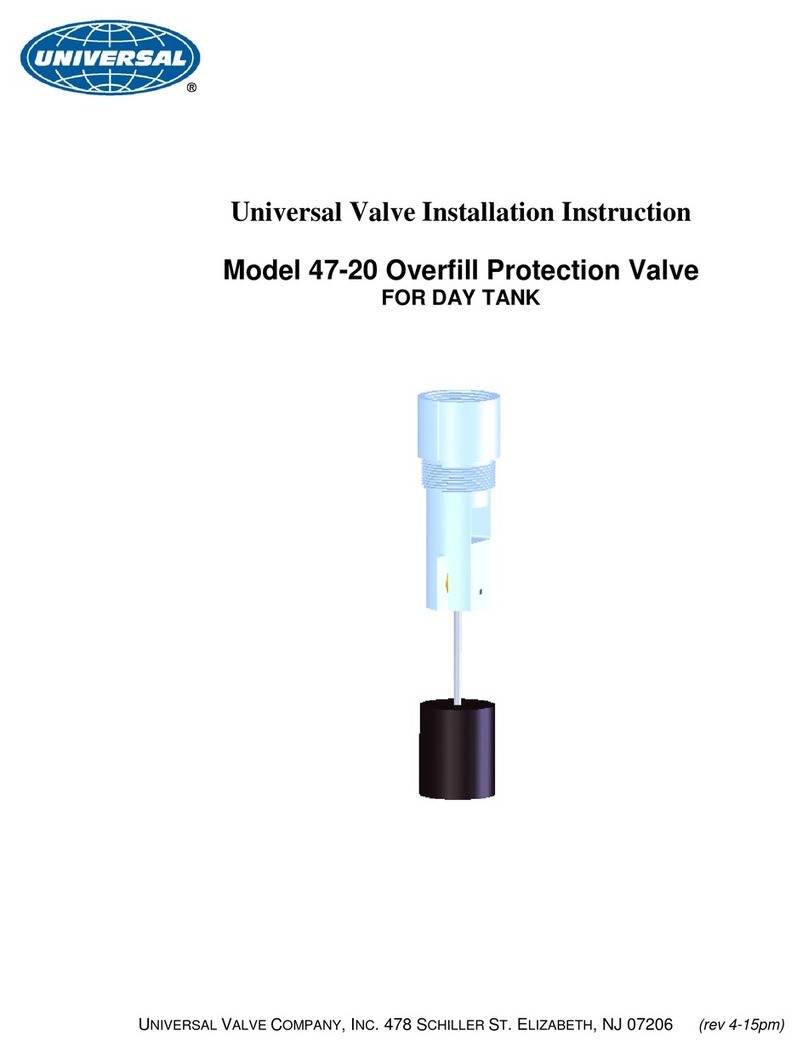
Universal
Universal 47-20 Installation instruction

MICRO-EPSILON
MICRO-EPSILON IF2008 ETH operating instructions

Siruba
Siruba 700LD ELECTRONIC CONTROL PARAMETER MANUAL
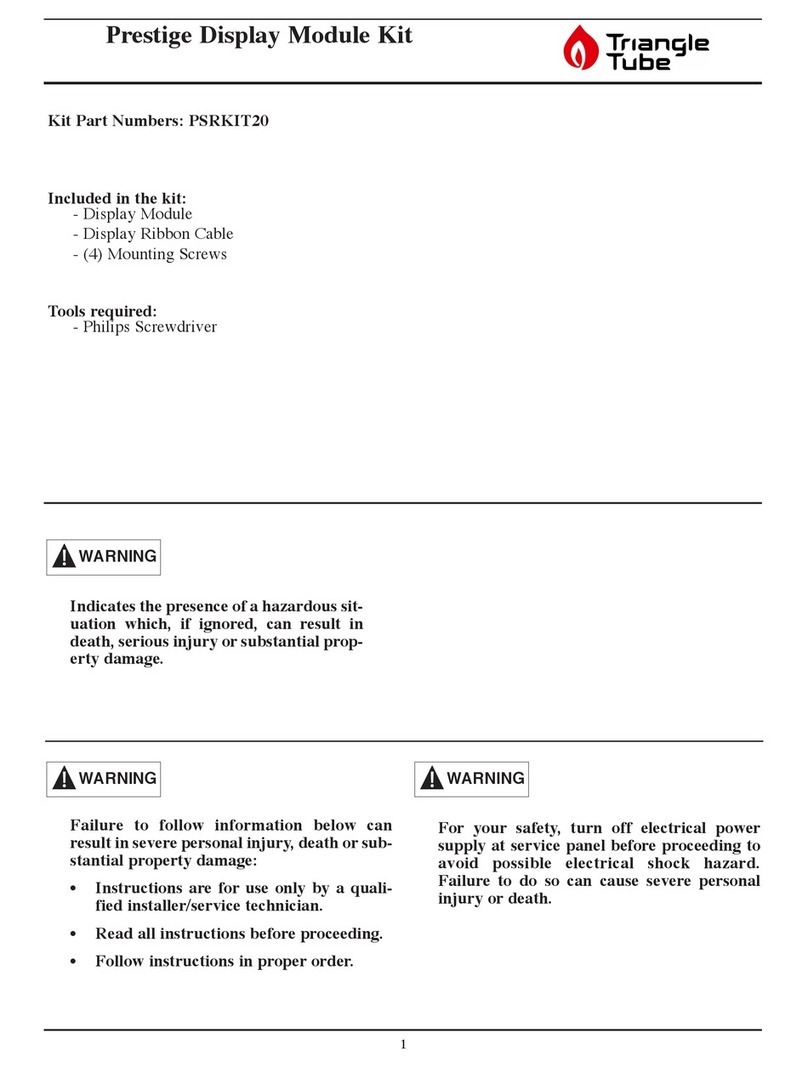
TriangleTube
TriangleTube PSRKIT20 manual
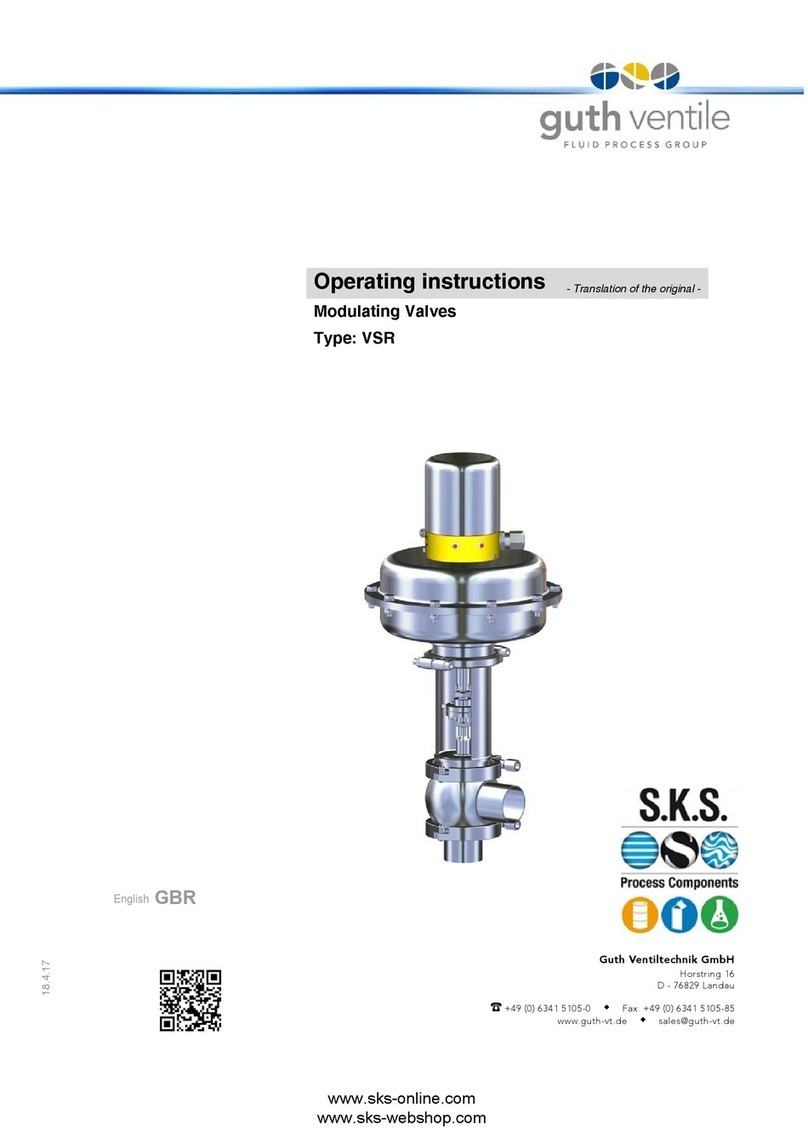
Guth Ventiltechnik
Guth Ventiltechnik VSR operating instructions
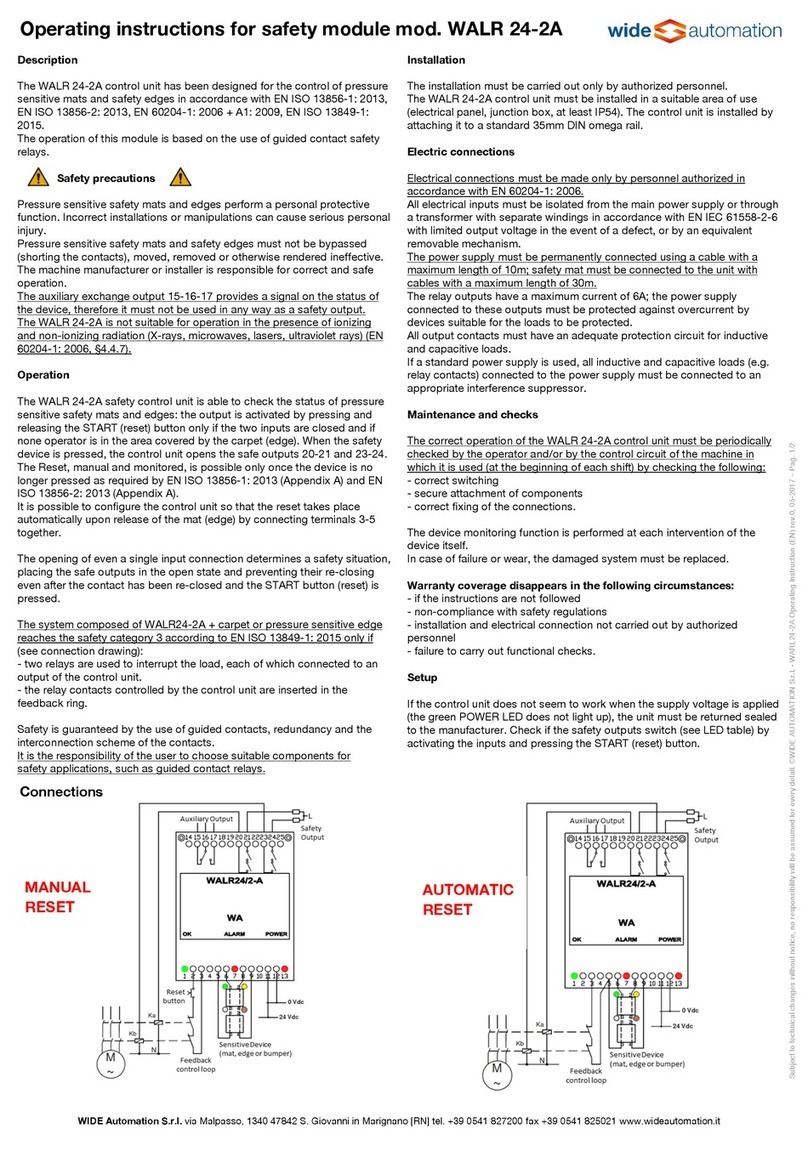
WIDE Automation
WIDE Automation WALR 24-2A operating instructions