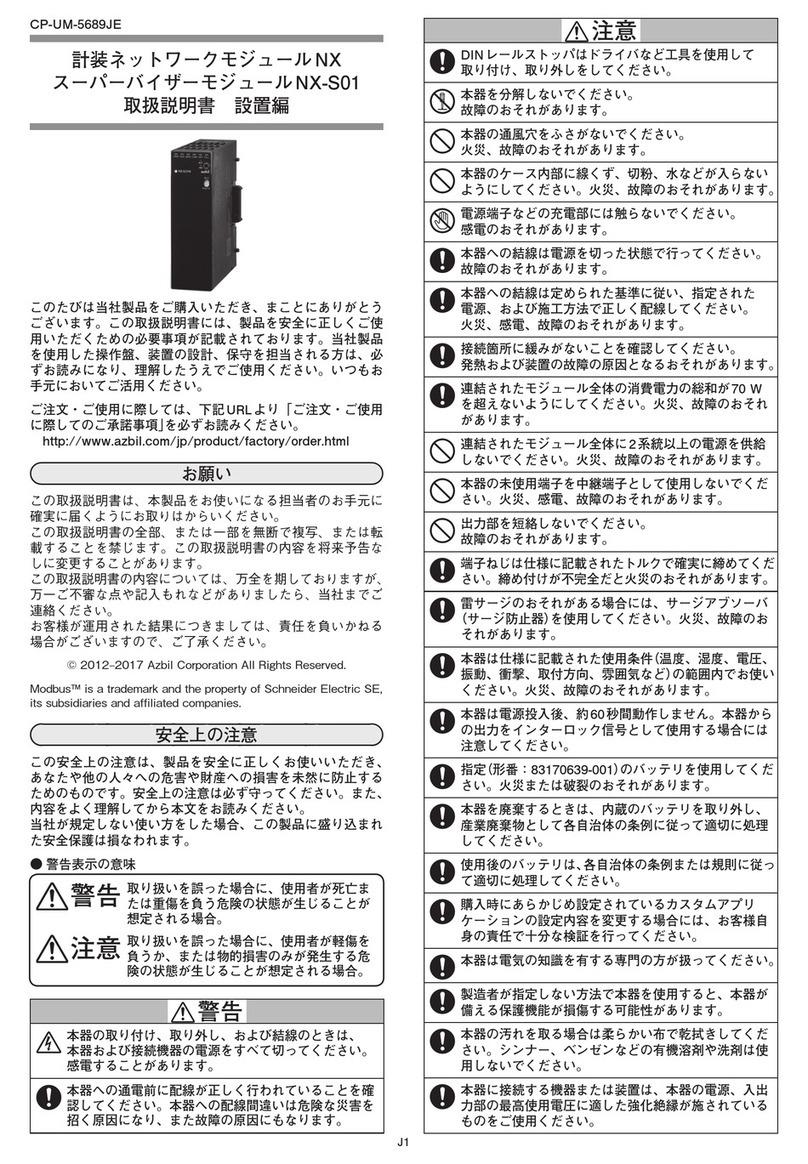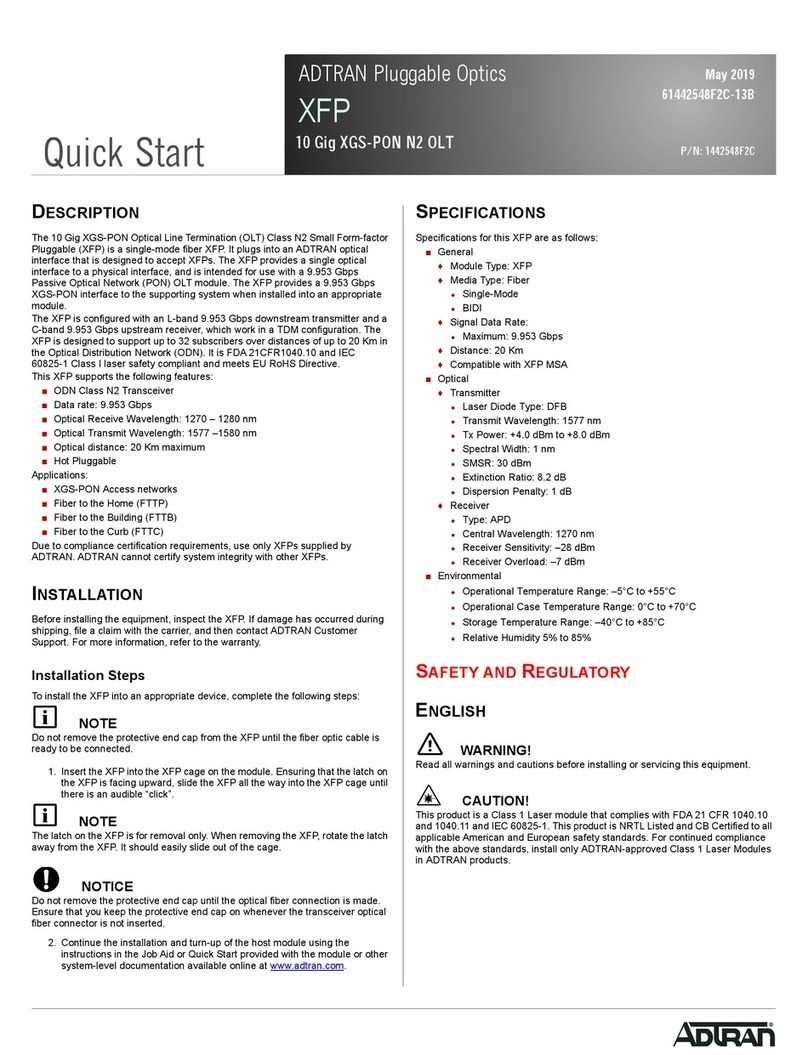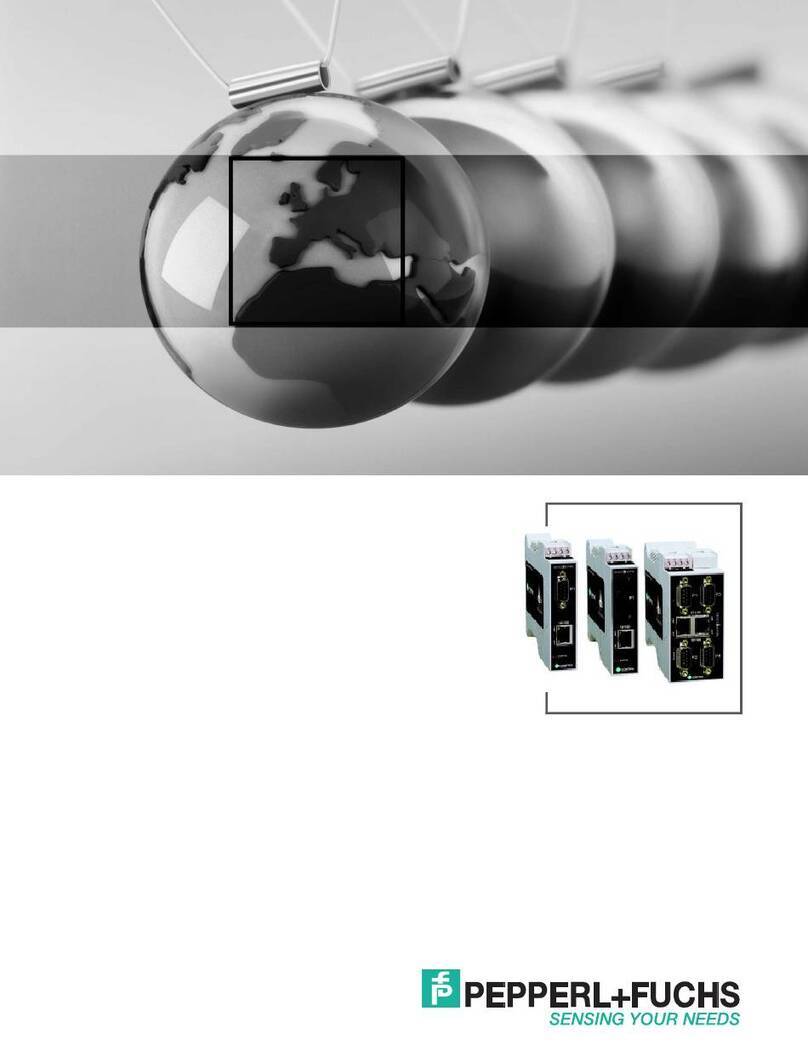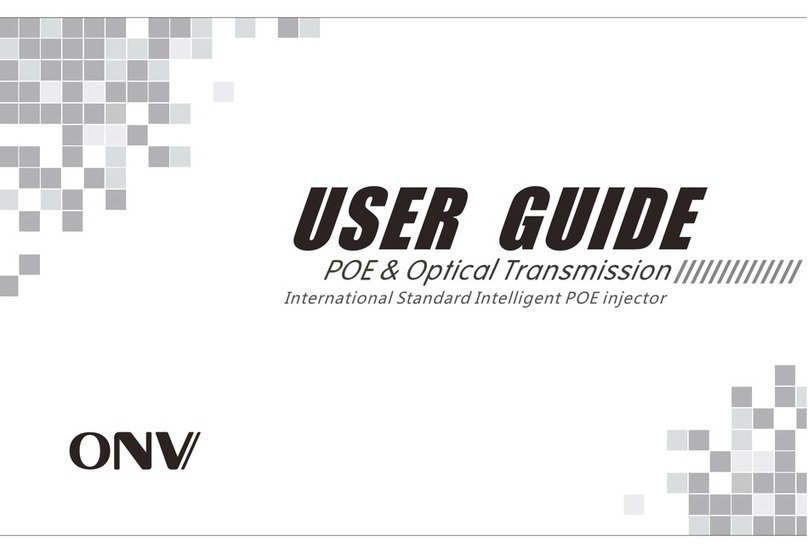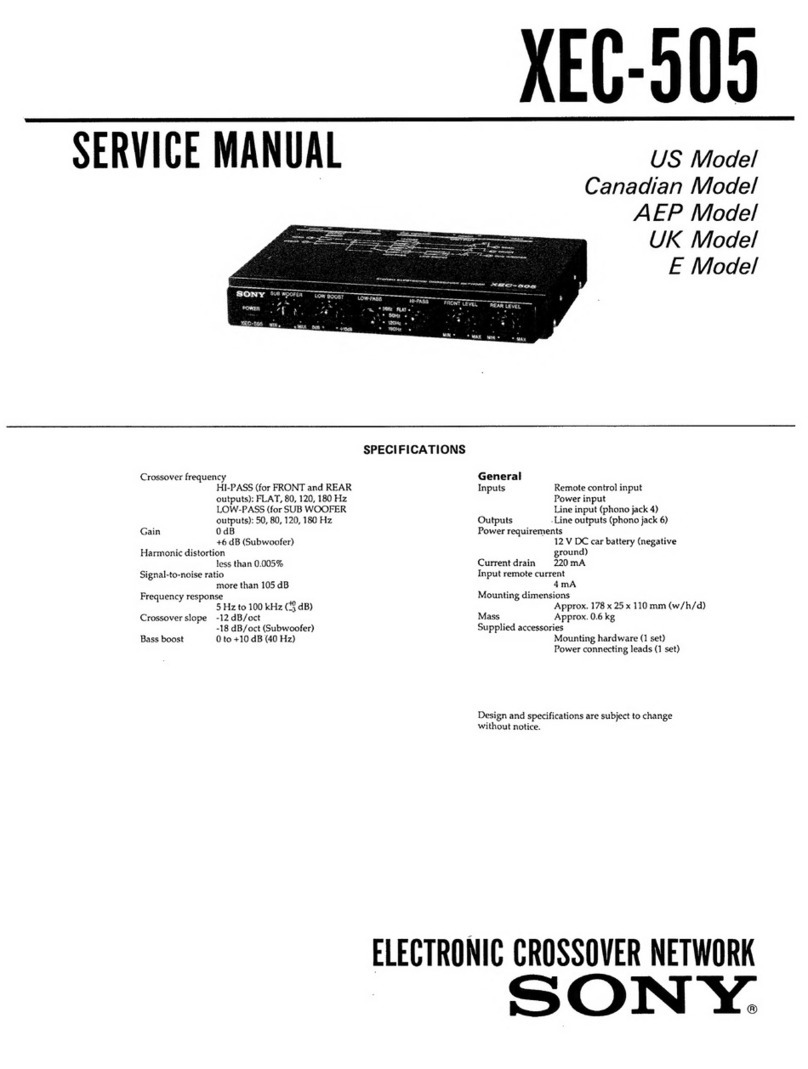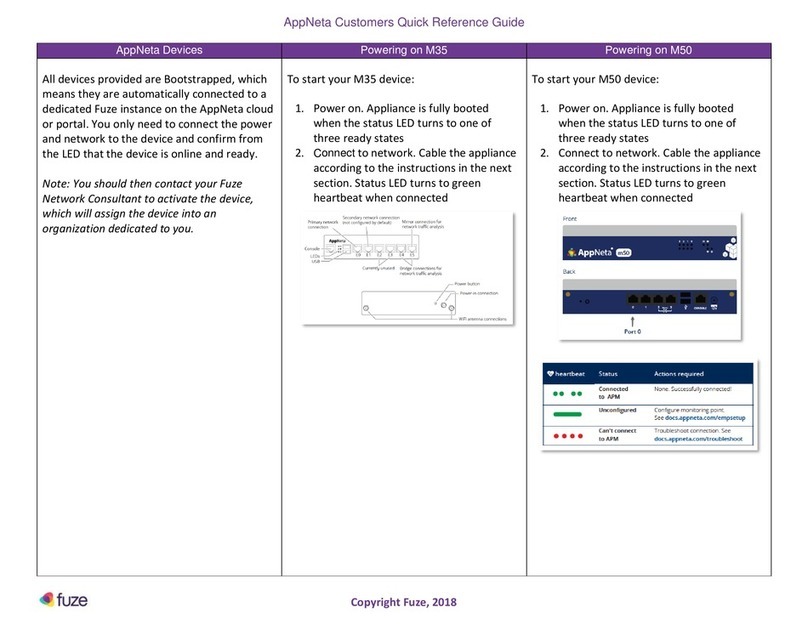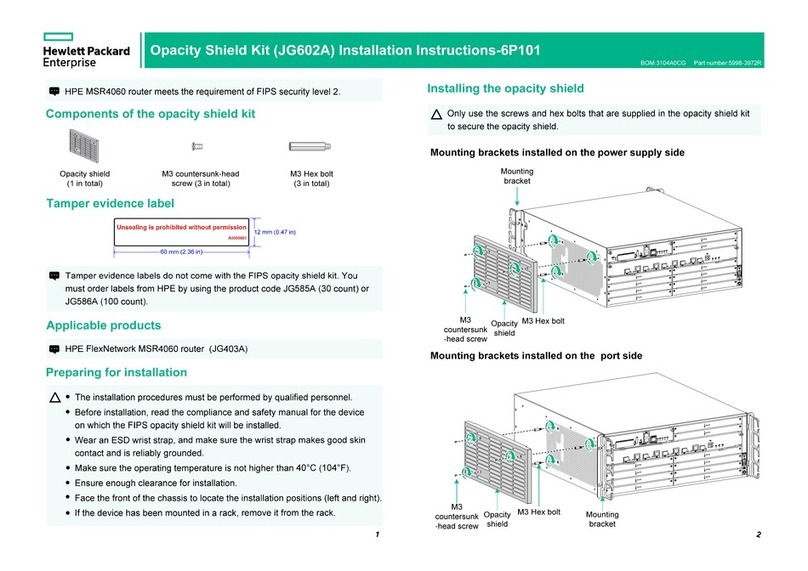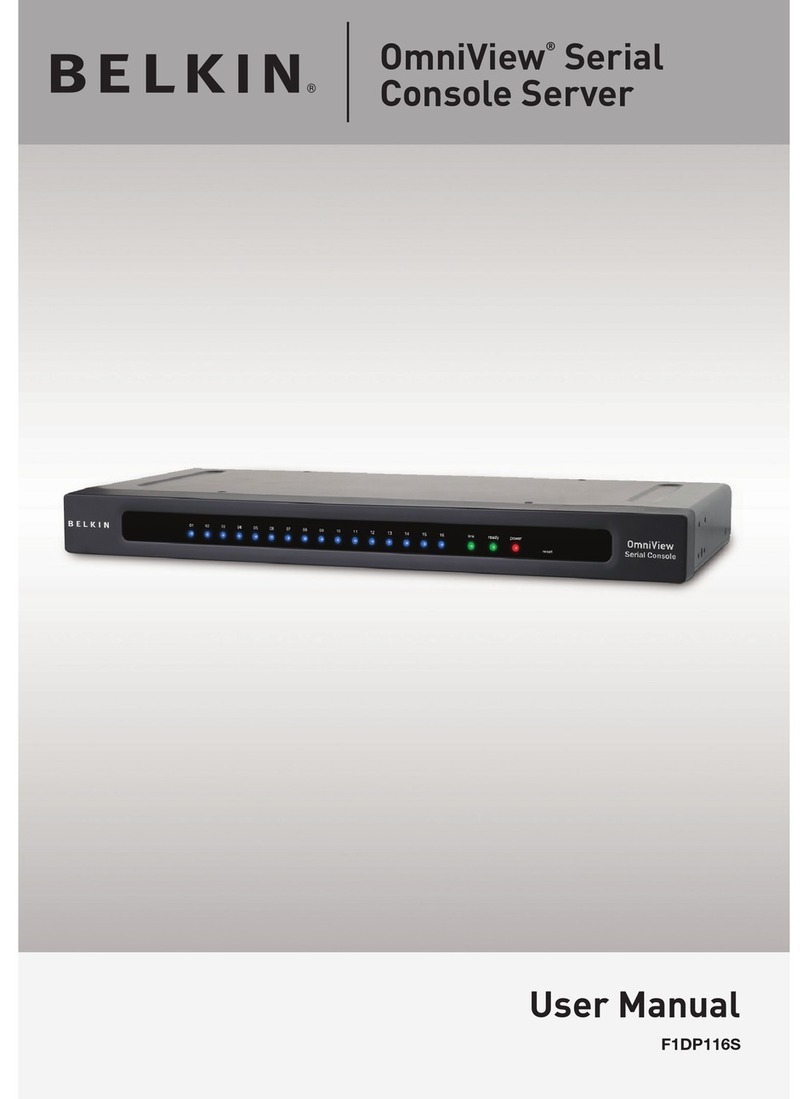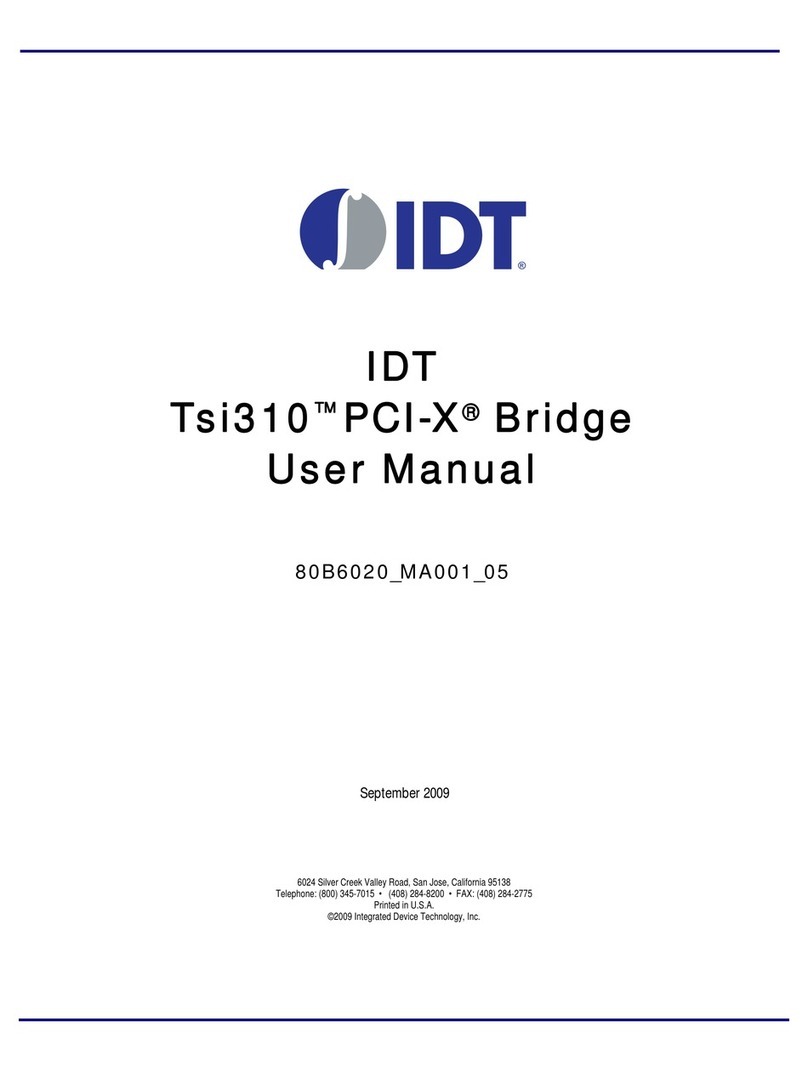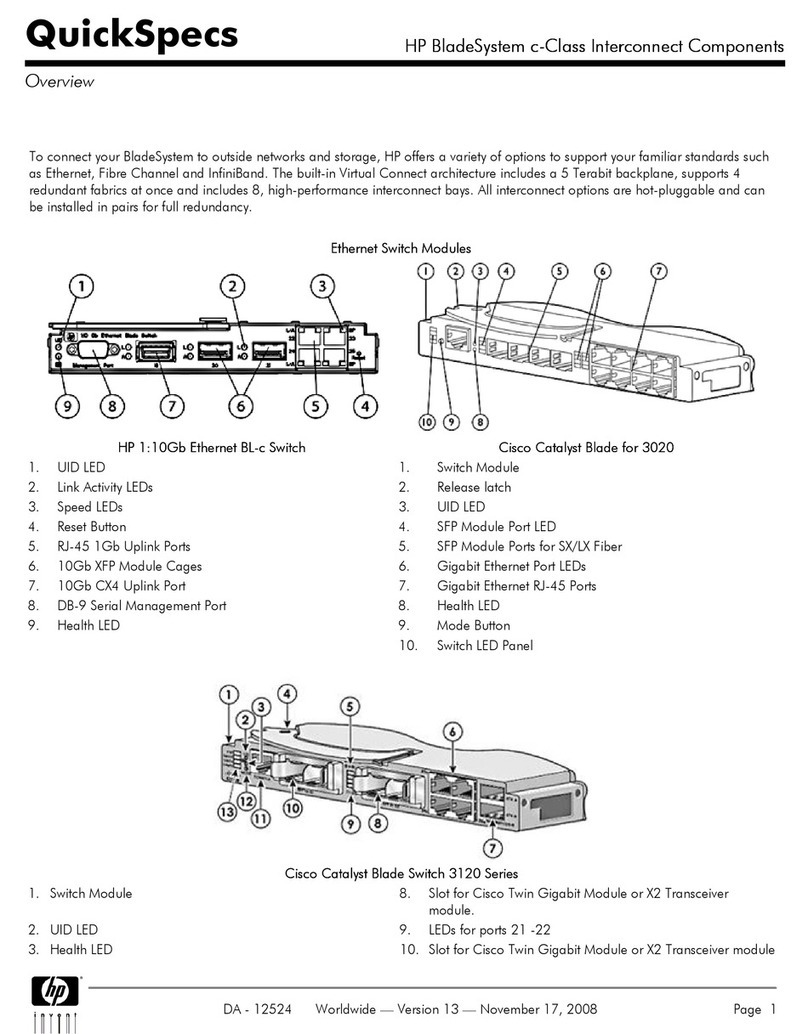TMB ProPlex IQ Two 1616 User manual

- 1 -
ProPlex IQ Two 1616
USER MANUAL
TMB 24/7 Technical Support
US/Canada: +1 818.794.1286
Toll Free: 1 877.862.3833 (877.TMB.DUDE)
UK: +44 (0)20.8574.9739
Toll Free: 0800.652.5418
e-mail: tec[email protected]

- 2 -
Overview
The ProPlex IQ Two 1616 is a bidirectional Ethernet-DMX node with the following features:
•Assign 16 DMX Connectors to up to 16 Art-Net/sACN universes
•Input or output on any connector
•Full RDM functionality
•Merge Art-Net or Streaming ACN from multiple sources
•RDM Manager software available for system setup and feedback
•Web interface – manage large networks locally or remotely
•Large touchscreen for quick, easy setup and operation
•Rugged, tour-ready ProPlex “Blue Box” RackMount chassis
Front and Rear Panels

- 3 -
Menu Map
Level 1
Level 2
Level 3
Level 4
Notes
Node setup
Node name
Node name
Label
Enter node name label.
Universe
format
In this menu you can set the universe
format for your needs.
Base 16 (0-15)
Hex (0-F)
Decimal (0-32767)
Screen lock
time
Time after which the screen will
automatically get locked.
0, 5-600
0- off
5- minimum
600- maximum
Values in seconds
LCD/ LED
brightness
Adjust LCD and LED brightness settings
for your needs.
Off
Dimmed
Full
Protocol setup
Protocol
Choose out of the 2 possible data
processing protocols.
Art-Net
Art-Net protocol
sACN
sACN protocol
Easy priority
If EASY PRIORITY is ON, when two or
more of the same universes are coming
in to the node, the console with the
higher channel 512 value will have
control over the universe.
Off
On
On source
loss
This setting determines what will happen
on source loss
Hold output
On DMX source loss, holds the last
received DMX values
Blackout
After DMX source loss, all values will be
sent at a value of zero
Stop DMX
After DMX source loss the outgoing
DMX signal will be disabled
Source loss
timeout
This setting determines how long the IQ
Two will wait before using the Source
Loss setting.
VALUE
ArtNet idle
resend
This setting determines the time the IQ
will resend an Art-Net packet even if no
new DMX packet is received (Applies to
ports set to INPUT mode only)
0.5 s
1.0 s
2.0 s
4.0 s
DMX out
refresh rate
The refresh rate for outgoing DMX data
(actions per second)
Adaptive
Adapts to the input data
20Hz
Fixed 20Hz refresh rate
30Hz
Fixed 30Hz refresh rate

- 4 -
40Hz
Fixed 40Hz refresh rate
IP setup
IP address
Set the IP address of IQ
VALUE
Subnet
mask
Set the subnet mask of IQ
VALUE
Easy IP
This setting will ensure that software will
search for all masks, not only for a
specified subnet mask
Configuration
profiles
User cfg. 1
(node name)
User configuration profile 1
Load
Button for loading the configuration
settings
Confirm
Back
Record
Button for recording the configuration
settings
Confirm
Back
Delete
Button for deleting the configuration
settings
Confirm
Back
User cfg. 2
(node name)
User configuration profile 2
Load
Button for loading the configuration
settings
Confirm
Back
Record
Button for recording the configuration
settings
Confirm
Back
Delete
Button for deleting the configuration
settings
Confirm
Back
Defaults
Port defaults
This setting will restore port defaults
Load
Confirm
Back
Protocol
defaults
This setting will restore protocol defaults
Load
Confirm
Back
Touchscreen
calibration
Setting in case the touchscreen
calibration is needed.
Reset
Confirm
Back
Factory
defaults
This setting will restore factory defaults
(will reset ALL settings)
Reset
Confirm
Back

- 5 -
Configuration using LCD Touchscreen
ProPlex IQ Two can be configured locally on the unit by using the touchscreen or remotely through the
Ethernet port by accessing the built-in web page with a web browser or with the ProPlex IQ RDM Manager
software.
Navigation through menus is done using the LCD touch screen.
When the device is turned on, it shows the following welcome screen:
To begin, press anywhere on the screen and a touch screen calibration screen will appear.
The main status screen is displayed, showing all of the important information about the IQ Two 1616 node.
Top of Touchscreen
Configuration
Device ID: (ProPlex IQ Two 1616);
DMX refresh: (40Hz) – see DMX OUT REFRESH RATE for further information and options
IP: (2.145.232.108. in this case);
Mask: (255.0.0.0 in this case);
Protocol: (Art-Net in this case).
CONFIGURATION
-Assigned ID (name)
for the ProPlex IQ Two
-IP Address
-Subnet Mask
-Protocol
-DMX Refresh Rate
STATUS
-Network Link Speed /
State
-Network Usage
(percentage of network
saturation)
-Current software
version
PORTS
-PORT ID and
Direction
-Port Universe
-Port Data refresh rate
-No Port Data
-RDM status
-Number of RDM
fixtures on link
-Merge on/off

- 6 -
Middle of Touchscreen
Status:
Network: (Link Down in this case, when there is network, it shows the network type, 1G FD (1 gigabit, full
duplex) for example and it shows the network usage in percent);
Device and version description: (ProPlex IQ Two 1616 v:0.28 in this case)
Bottom of Touchscreen
Port information:
Information of all 16 DMX ports, labeled as A; B; C...
If using the Art-Net protocol, the universes start from universe 0.
In case you are using sACN, there is no universe 0 so universe numbering will start from universe 1.
LED Indicators
The ProPlex IQ 1616 has RGBW activity LEDs at each output port.
Explanation of each color:
•DMX activity LED is RED: There is no DMX signal from network incoming.
•DMX activity LED is ORANGE (full power): The port is configured as DMX output and DMX signal is
active.
•DMX activity LED is ORANGE (dim): The port is configured as DMX output and there is no active
DMX signal.
•DMX activity LED is BLUE (full power): The port is configured as DMX input and DMX signal is
active.
•DMX activity LED is BLUE (dim): The port is configured as DMX input and there is no active DMX
signal.
•DMX activity LED is GREEN (intermittent): The port has active RDM packets.
Merging
What happens with more than one source of DMX, Art-Net or Streaming ACN?
The IQ series of nodes can merge multiple instance of the same universe number coming from multiple
sources.
The IQ Two 1616 will automatically merge HTP, any universes coming from multiple sources that have the
same priority. Art-Net sources, by default have the same priority so they will be merged HTP unless Easy
Priority is set to ON. Streaming ACN has priority built into the protocol by default. If the priority of two or more
sources is the same, HTP merging will occur unless Easy Priority is set to ON. DMX inputs have a “Port
Priority” setting which can assign priority to DMX ports in INPUT mode. If two or more ports have the same
INPUT priority, HTP merging will occur.

- 7 -
Configuration Menu
By pressing the "Configuration" button, a new configuration sub menu will pop up.
There are six pages:
1) Node setup
2) Protocol setup
3) Protocol setup
4) IP setup
5) Configuration profiles
6) Defaults

- 8 -
Node Setup
Node name
Here you can exchange the node name, replace the default name (ProPlex IQ Two 1616 is the default) with
your desired name.
By pressing this button, a new window will pop up:
Using this keyboard you can exchange the name to your desired name.
By pressing the lower-left shift (Level 2 Select key) button on the virtual keyboard, all letters will change to
capital letters and symbol options appear in place of numbers.

- 9 -
Universe format
By pressing the "Universe format" section, a new window will pop up.
In this window you can choose the universe format. By default, the universe format is set at Hex
(hexadecimal) but you can change it to Base 16 or decimal counting system.
Screen lock time
By pressing the "Screen lock time" section, a new window will pop up.
Here you can set the screen lock time. This setting will change the time after which the ProPlex IQ Two will
lock the screen.
You can put a value from 5 to 600, which means from 5 to 600 seconds.
LCD/ LED brightness
By pressing the "LCD/ LED brightness" button, a new window will pop up.
You can select one of three settings: OFF, Dimmed, and Full

- 10 -
Protocol Setup
Protocol
By pressing the "Protocol" button, a new window will pop up.
You can select Art-Net or sACN (e1.31).
What are Art-Net and sACN?
Art-Net: An Ethernet protocol based on the TCP/IP protocol suite. Its purpose is to allow transfer of
large amounts of DMX512 data over a wide area using standard networking technology
.
Streaming ACN (sACN): A protocol to efficiently transport DMX universes over the network, it is
comparable to Art-Net in many aspects. An advantage of sACN is the multicast option allowing very
easy and efficient network and DMX universe configuration. Streaming ACN (sACN) is a popular
protocol to control large numbers of universes and RGB DMX devices.
Both Art-Net and Streaming ACN are Ethernet based DMX protocols designed to transport DMX
universes over a network. Art-Net allows the RDM protocol to be transported within the Art-Net
Protocol. Streaming ACN is currently finishing their addition of the RDM protocol, however it is not
finished, so RDM over sACN is currently not supported. When the sACN is ratified to include the
RDM protocol, a simple software update of your ProPlex IQ Two Node will add this functionality. The
sACN protocol does not allow a universe “0”, therefore the first selectable sACN universe is universe
“1”.

- 11 -
Easy Priority
By pressing the "Easy priority" section, a new window will pop up.
You can turn the Easy Priority ON or OFF.
What is Easy Priority?
When easy priority is ON, when two or more of the same Art-Net/ sACN universes are coming
into the ProPlex IQ node, the console with the higher channel 512 on a universe value will have
control over that universe.
On source loss
By pressing the "On source loss" button, a new window will pop up.
When the "Hold values" setting is chosen, after the source DMX is lost, the IQ Two 416 holds the last DMX
values it has received and continues to output these values until incoming DMX has been restored.
When the "Blackout" setting is chosen, after the source DMX is lost, all DMX values will change to 0 and be
held at this value until incoming DMX is restored.
When the "Stop DMX" setting is chosen, after the source DMX is lost, the IQ Two 416 will stop outputting
any DMX. When the DMX source is restored, the IQ Two 416 will continue outputting the source DMX.

- 12 -
Source loss timeout
By pressing the "Source loss timeout" button section, a new window will pop up.
This setting determines how long the IQ Two will wait before using the Source Loss setting. This time is set
in seconds. (5-120). Once the source loss timeout time has been reached, the IQ Two will revert to the
Source Loss timeout setting.
Protocol Setup
Art-Net idle resend time
By pressing the "Art-Net idle resend time" section, a new window will pop up.
This setting determines the time Art-Net will refresh the signal after idling.
You can select from 0.5s, 1s, 2s or 4s depending on your needs. This only applies to ProPlex IQ 2 DMX
connectors set to input mode. Some consoles may not resend a DMX packet if there is no change in the
value. Art-Net idle resend time ensures Art-Net regenerates this unchanged value as some devices like
media servers and moving light need recurring DMX over Art-Net even if no change in values exist.

- 13 -
DMX OUT refresh rate
By pressing the "DMX OUT refresh rate" section, a new window will pop up.
You can select one of 4 options for "DMX out refresh rate." (Adaptive, 20Hz, 30Hz, 40Hz).
The DMX refresh rate setting controls how many times per second the IQ Two 416 outputs DMX over 5 pin
XLR connectors. Some DMX devices work better using different refresh rate settings. In the cases of high
speed devices like LED walls and displays, using the “Adaptive” option can improve response time by
matching the incoming refresh rate of DMX coming from the source.
IP Setup
IP address:
By pressing the "IP setup" button, a new window will pop up.
Here the user can set the IP address for the ProPlex IQ Two 1616

- 14 -
Subnet mask:
By pressing the "Subnet mask" button, a new window will pop up.
Here you can set the Subnet mask of the ProPlex IQ Two 1616. To change the assigned subnet mask,
replace the current network subnet mask with the desired network subnet mask.
NOTE: In case when Easy IP setting is ON you will not be able to change the mask settings.
Easy IP
By pressing the "Easy IP" button, a new window will pop up.
This setting will ensure that software will search for all masks, not only for a specified one.
In the case the Easy IP setting is turned ON, you will not be able to change the subnet mask.
Easy IP is very useful for most networking situations where subnet filtering isn’t required. The IQ Two 416 will
automatically find and output Art-Net and sACN information regardless of IP or Subnet Mask settings.
Turning off Easy IP is useful when using subnet filtering to help separate different areas of a network when
used in conjunction with a managed switch network. An example of this would be multiple TV studios having
independent networks all attached to one console.

- 15 -
Configuration Profiles
The current configuration can be saved in a User Config slot in the IQ Node. Two save slots are available.
Choose which configuration you want to save (User cfg. 1 or User cfg. 2).
For example, name the User config. 1 as "Show 1":
And User config 2 as "Amazing show":
Now press "Record" button in order to record the current configuration. This will return you to the previous
menu.

- 16 -
In the main Configuration Profiles screen, you can either load or delete the configuration you saved.
If you will press the "Load", "Record" or "Delete" button, a confirmation window will appear where you will
need to press "OK" to confirm your choice or "X" to return to the menu.

- 17 -
Defaults
In this menu you can load the system defaults and calibrate the touchscreen:
Port defaults will reset all DMX port related settings.
Protocol defaults will reset all protocol related settings (sACN/ Art-Net settings).
Touch screen calibration will open touch screen calibration menu.
Factory defaults will reset all settings and restart the system.
After pressing the Load/ Reset buttons, there will be a new confirmation window:
Where you will need to press "OK" to confirm your choice or "X" to return to the previous screen.

- 18 -
Status Menu
You can see the DMX status for all 16 DMX ports.
By pressing arrow up, you will switch to the next port settings
(for example, if currently you are editing port "1" settings, by
pressing this button you will be switched to port "2").
By pressing arrow down, you will switch to the previous port
settings (for example, if currently you are editing port "2"
settings, by pressing this button you will be switched to port
"1").
By pressing the button marked with green (home button), you
will return to the main menu.
This is an example of port A DMX value status.
The four green bars display the DMX value being outputted depending on the DMX value the IQ Two 1616 is
receiving from the source. If the DMX value received is 255, then the green bar will be full, if DMX value is 0,
then there will be no green bar.
In the example you can see that channel 1-4 there is at 100% (255), but channels 5-512 are at zero.

- 19 -
Output Configuration Menu
Here you can change settings for each port.
For each port you can assign:
Universe;
Port direction;
RDM (ON or OFF);
Port priority
You can change the setting for all 16 DMX ports (change the
universe, port direction, RDM status and port priority setting).
By pressing the up arrow, you will switch to the next port
setting screen (for example, if currently you are editing port "1",
by pressing the up button you will be switched to port "2").
By pressing the down arrow, you will switch to the previous
port (for example, if currently you are editing port "2", by
pressing the down button you will be switched to port "1").
By pressing the “HOME” button marked with green, you will
return to the main menu.
Universe
Here you can assign the universe for the selected DMX port.
By pressing the button, a new window will pop up:
Here you can set the universe (from 0 to 32767) for the selected DMX port.

- 20 -
Port direction
Here you can assign the port direction for each DMX port.
RDM OFF/ON
Here you can turn on/off RDM for the selected DMX port.
What is RDM?
Remote Device Management or RDM is a protocol enhancement to DMX512 that allows bi-
directional communication between a lighting or system controller and attached RDM compliant
devices over a standard DMX line. This protocol will allow configuration, status monitoring, and
management of these devices in such a way that does not disturb the normal operation of standard
DMX512 devices that do not recognize the RDM protocol.
(source: www.rdmprotocol.org)
NOTE: You cannot use RDM when you are using the sACN protocol because the sACN protocol
(E1.31) doesn't currently support RDM officially. Once ratified, this will be a simple software update
for the IQ nodes.
Port priority
Here you can set the port priority (from 0-200).
When signal is lost on the highest priority port, the DMX signal will be taken from the port that has the next
highest priority.
Table of contents