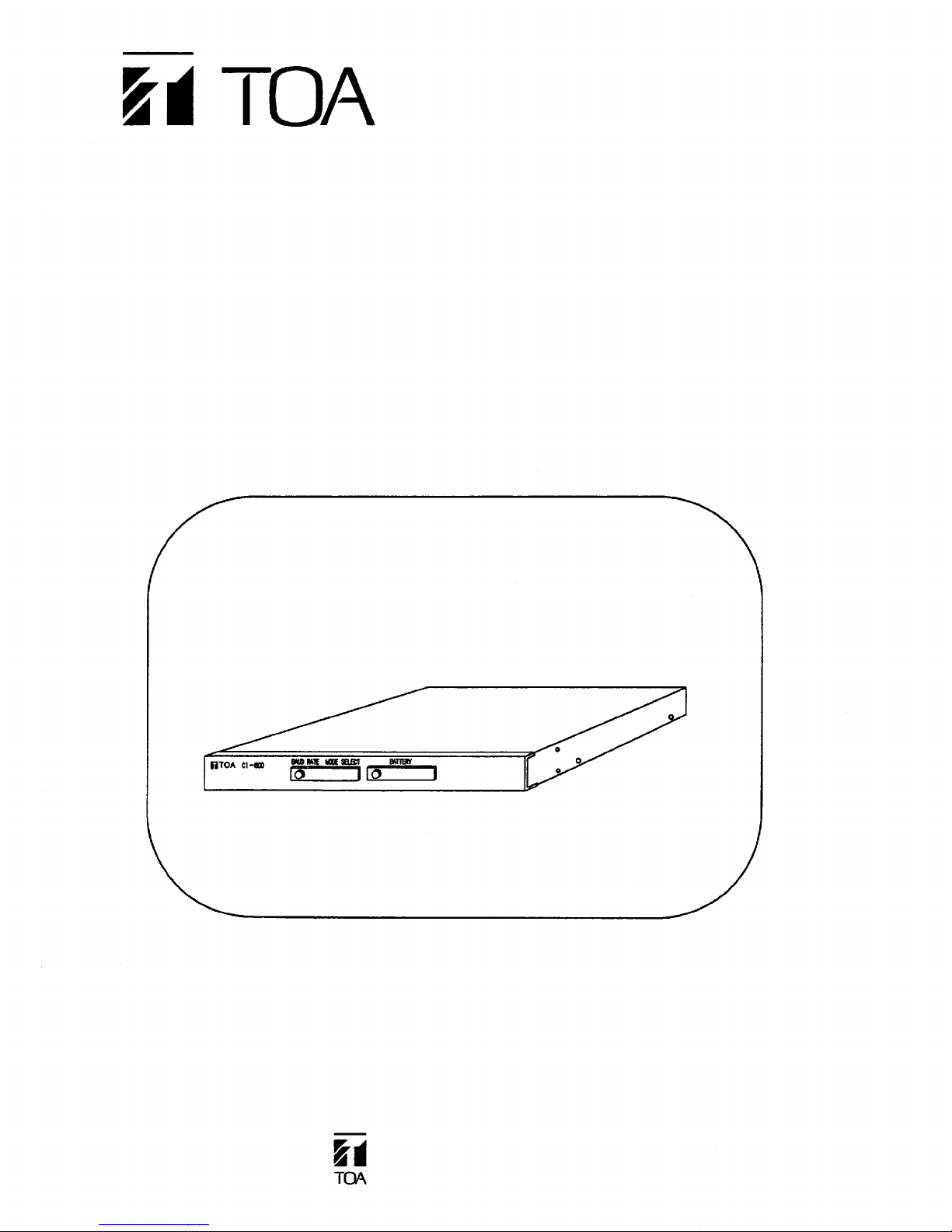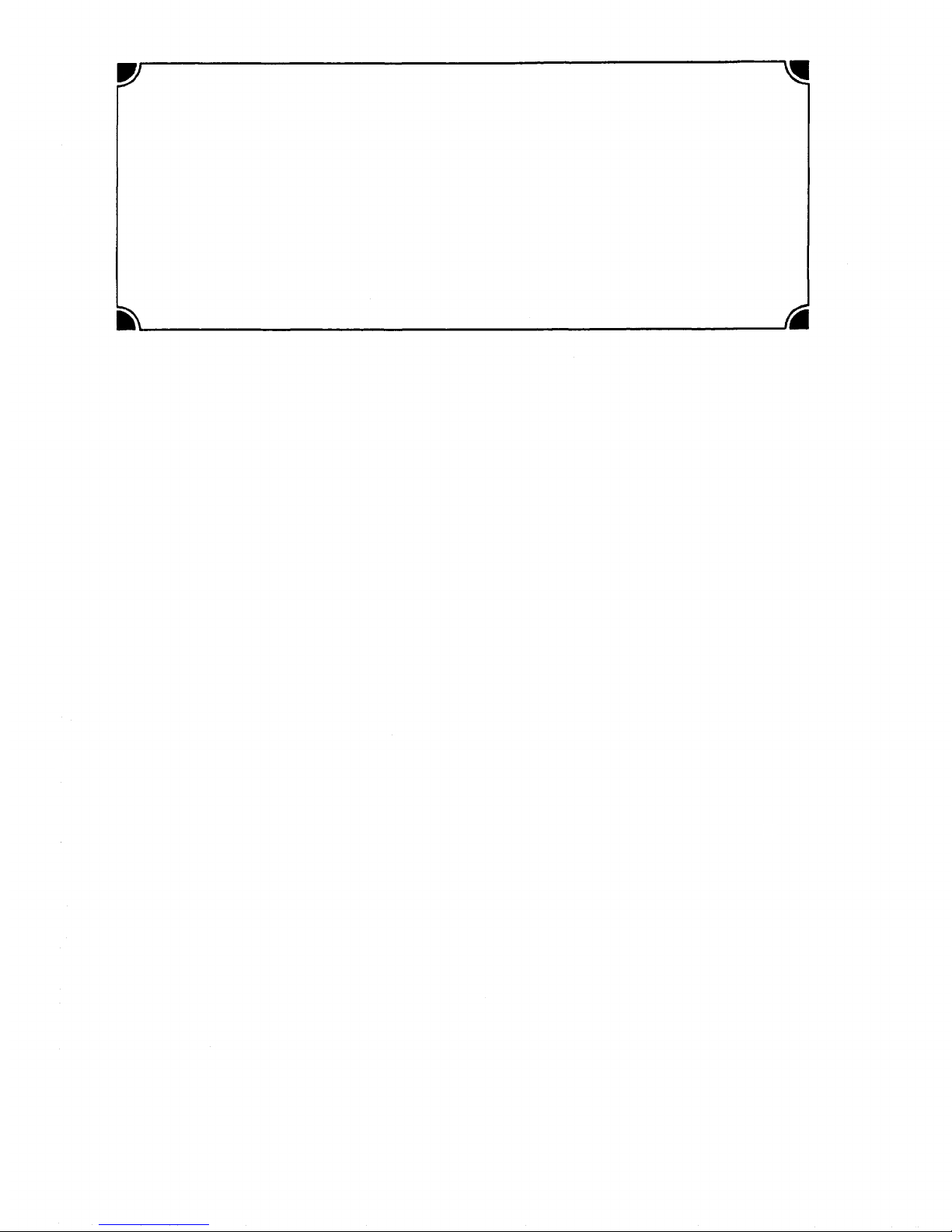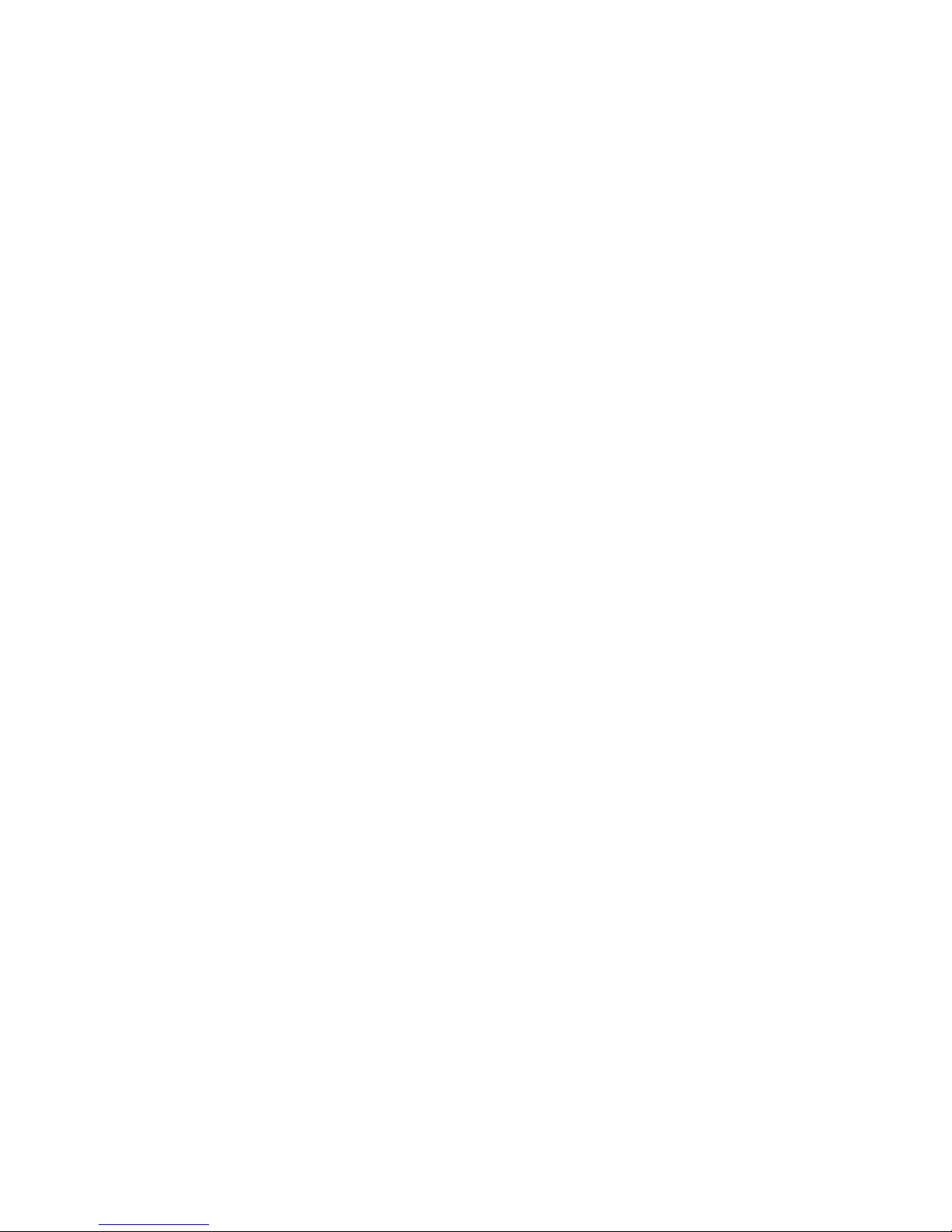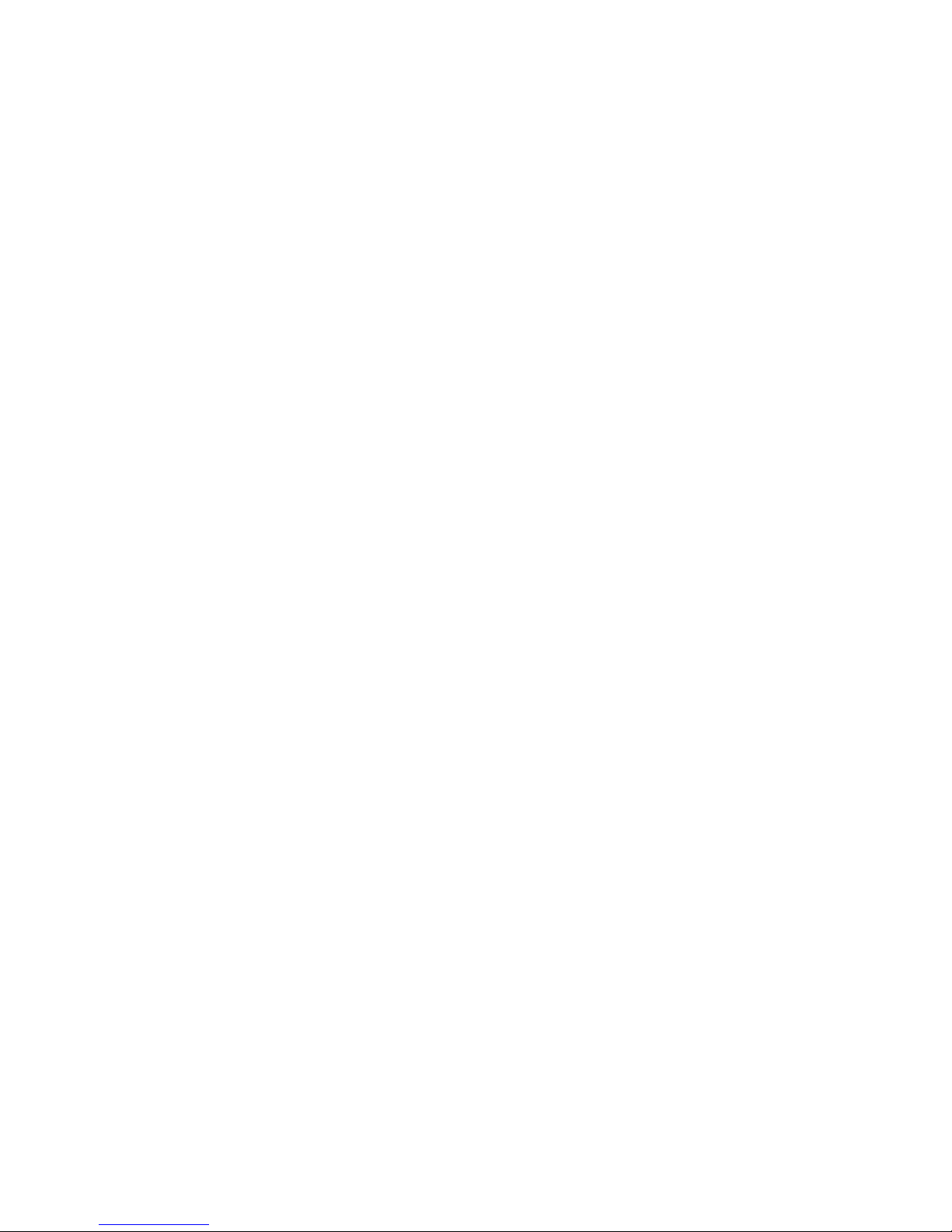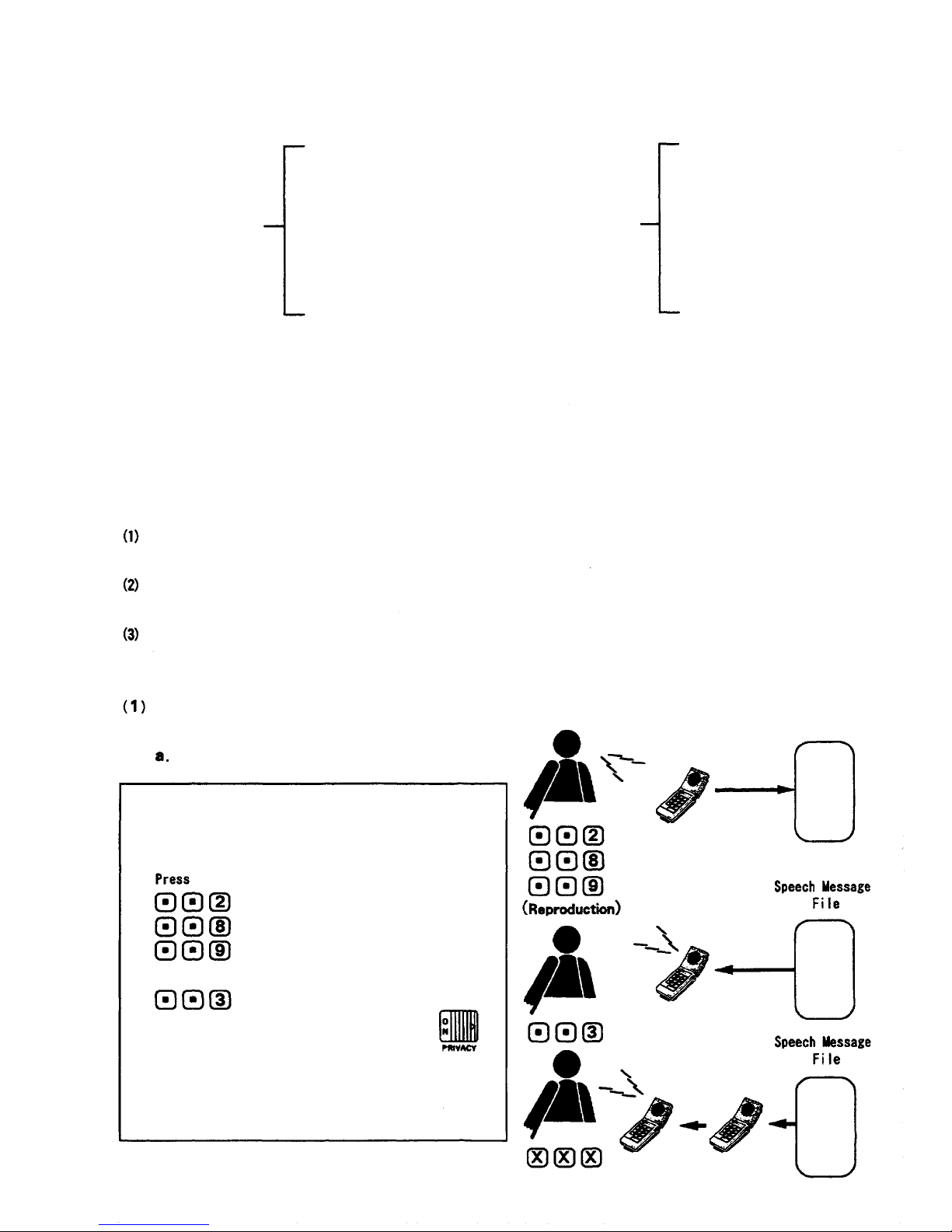The personal information display contains " Station Number ", " Personal Number ", " Name ", " Status ",
" Location ", and " Time
/
Date " columns. The indications in the last three columns change whenever the
new data are entered. (Refer to page 6.)
Operation (1) :
The status column displays the status in word so programmed as to correspond to the selected number
during
initial
setting.
When
the
status
is set for " IN ", the
station
number
at
which
the
entry
has
been
made appears in the Location column. The column, however, shows nothing if the status is " OUT ".
Dialing
for time
/
date displays nothing in the Time
/
Date column.
Operation (2) :
This key sequence turns the Location display into the station number at which the entry has been made,
while displaying nothing in the Status and Time
/
Date columns.
Operation (4) :
Nothing is displayed in the Location column. Both the status and time
/
date indications change as the
new data are registered.
(1) When in Operation (1), such other functions using Personal Number as IN
/
OUT Annunciation and
Location Indication are also affected by the status setting. If, for example, the status is IN,
the indication board lamps come on, and they go out if OUT is entered.
When in Operation (2), such lamps come on, wh i l e they go out when in Operation (3).
(2) • Key operations in Operation (1) and (4) automatically registers the fixed response message, in
addition to the personal information data. When the personal number registered in Operation (1)
or the station registered in Operation (4) is called, therefore, the call is not connected to the
called party, transmitting only the fixed response message to the calling party. (Refer to the
section " Speech Message " for details.)
• The fixed response message is deleted when dialed as in Operation (2), (3) or (5).
• If the response message is recorded from the station programmed into the CI-600, the status
column display turns into asterisk
erasing the time
/
date column.
- 8 -