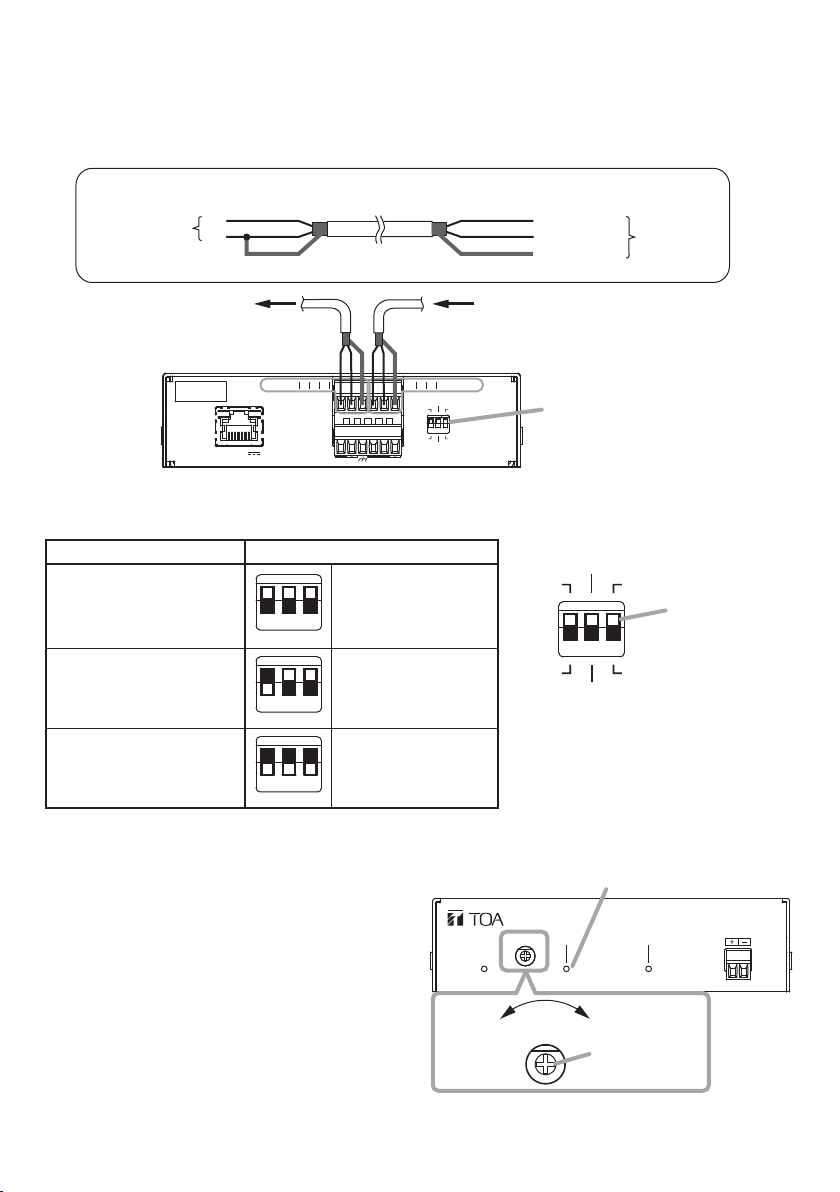2
1. SAFETY PRECAUTIONS
• Before installation or use, be sure to carefully read all the instructions in this section for
correct and safe operation.
• Be sure to follow all the precautionary instructions in this section, which contain important
warnings and/or cautions regarding safety.
• After reading, keep this manual handy for future reference.
Indicates a potentially hazardous situation which, if mishandled,
could result in death or serious personal injury.
WARNING
Indicates a potentially hazardous situation which, if mishandled, could
result in moderate or minor personal injury, and/or property damage.
CAUTION
WARNING
When Installing the Unit
• Do not expose the unit to rain or an
environment where it may be splashed by
water or other liquids, as doing so may
result in re or electric shock.
When the Unit is in Use
• Should the following irregularity be found
during use, immediately cut off the power
supply from a PoE+ or PoE switching hub
and contact your nearest TOA dealer. Make
no further attempt to operate the speaker
in this condition as this may cause re or
electric shock.
· If you detect smoke or a strange smell
coming from the unit
· If water or any metallic object gets into the
unit
· If the unit falls, or the unit case breaks
· If the LAN cable is damaged (exposure of
the core, disconnection, etc.)
· If the speaker suddenly stops producing
sound
• To prevent a re or electric shock, never
open nor remove the unit case as there
are high voltage components inside the
unit. Refer all servicing to qualied service
personnel.
• Do not touch the unit and LAN cable during
thunder and lightning, as this may result in
electric shock.
• To prevent the electromagnetic wave from
badly inuencing medical equipment, make
sure to switch off the unit's power when
placing it in close proximity to the medical
equipment.
CAUTION
When Installing the Unit
• Avoid installing the unit in humid or dusty
locations, in locations exposed to the direct
sunlight, near the heaters, or in locations
generating sooty smoke or steam as doing
otherwise may result in re or electric
shock.
• Avoid touching the unit's sharp metal edge
to prevent injury.