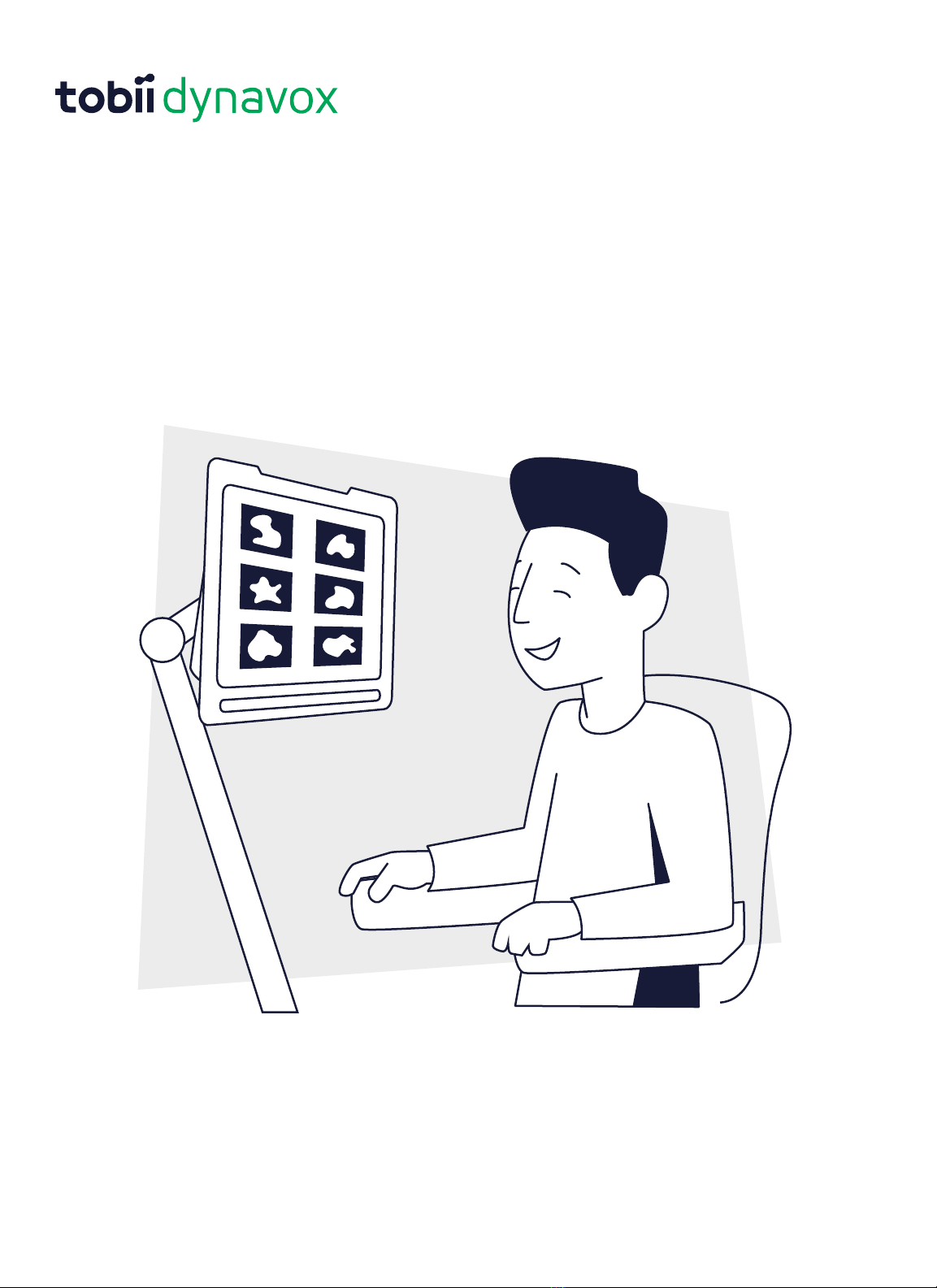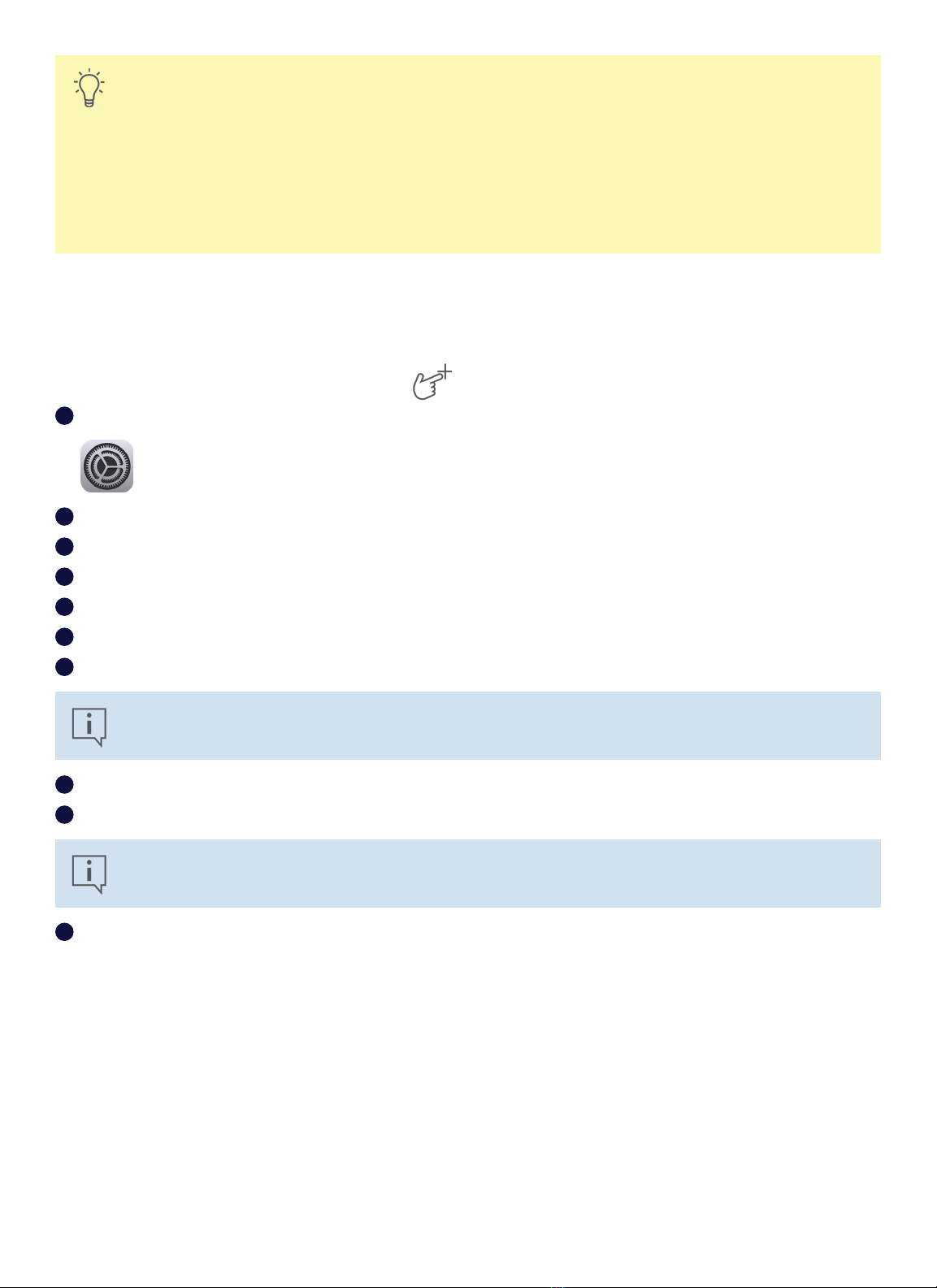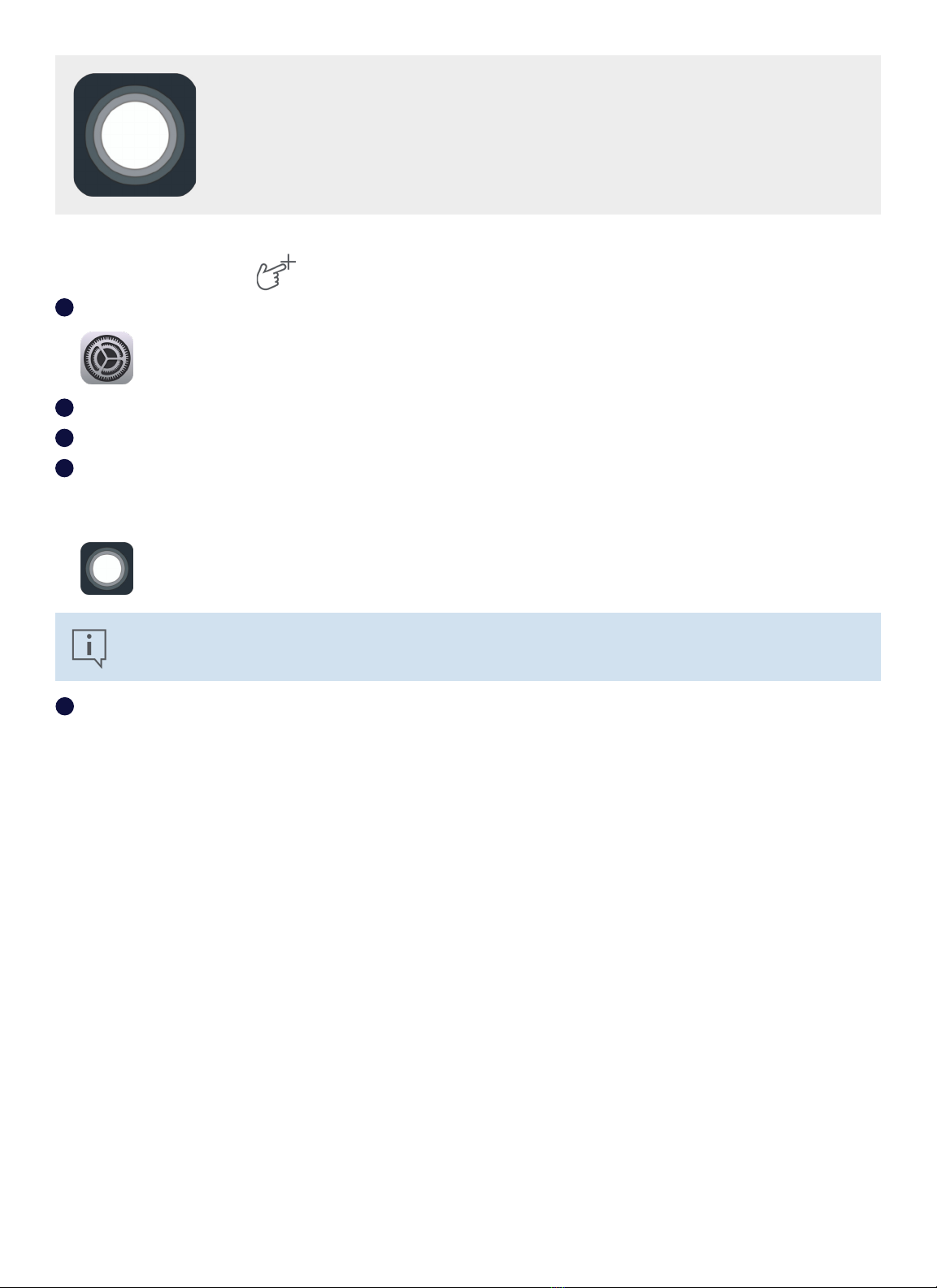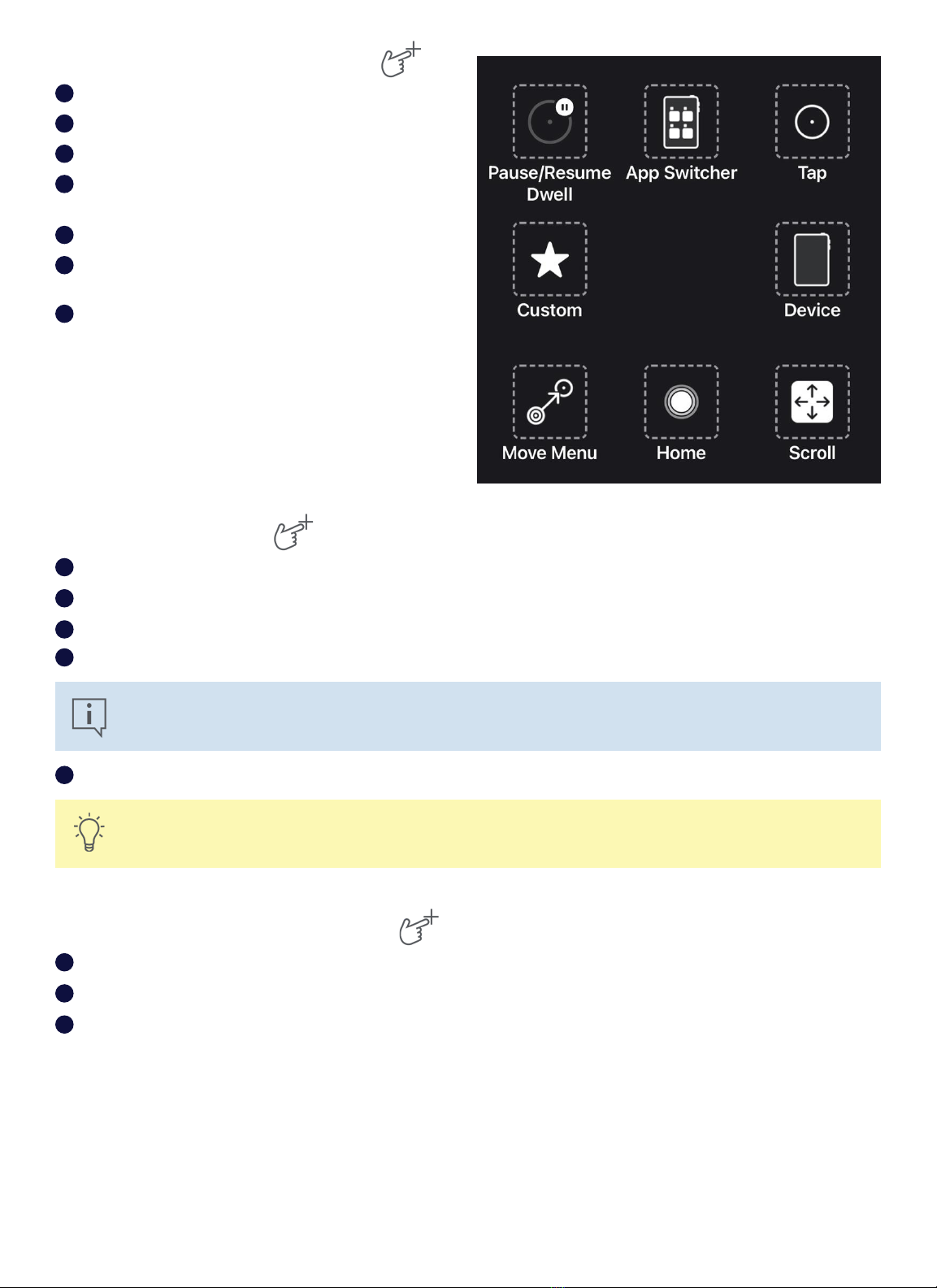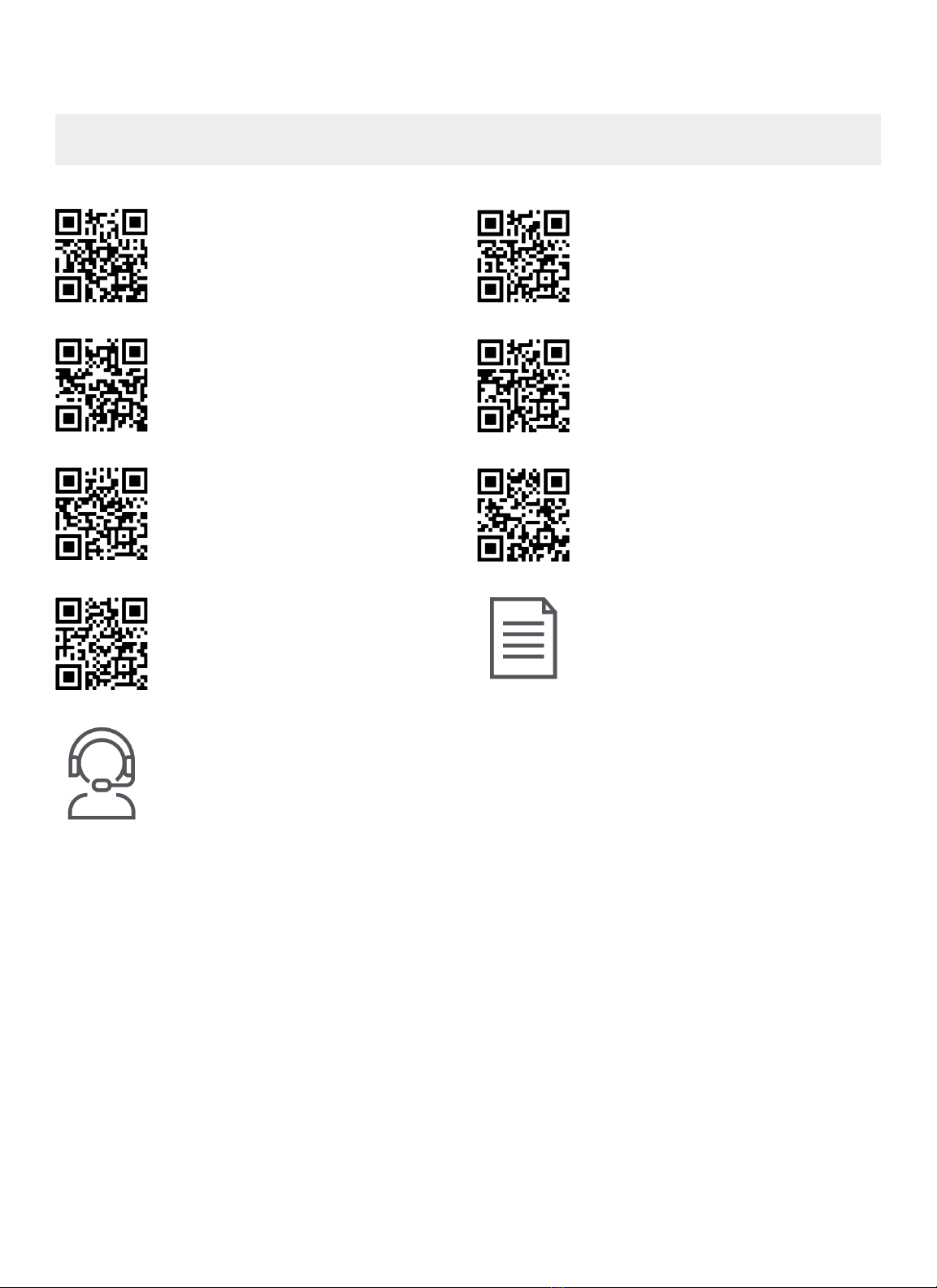Let’s Get Started
This Getting Started Guide is designed for two people: the person who will use the
device to communicate and a helper who can touch the screen and move the device. The
sections with the hand icon must be completed by the helper. The sections with the eye
icon should be completed by the person who will access the device using eye gaze. When
you have completed the steps in this guide, the individual will be able to use eye gaze to
communicate in the TD Snap®app.
Power On
Helper
User
Open the protective cover over the ports and connect the charger
cable to the charging port on the side of the TD Pilot base. Then
plug the power cord into an outlet.
Press the power button on the back of the TD Pilot to power it on.
Most iPads will power on when the TD Pilot base powers on. If
your iPad does not power on, press the power button on the iPad
to power it on.
1
2
3
3
2
1
iPad Setup
Follow the on-screen prompts to set up the iPad. In order to receive the Tobii Dynavox software included with your
purchase, you will need to make the following selections during setup:
Select your language and region.
On the Quick Start screen select Set up manually.
Join a Wi-Fi network, then select Next.
On the Remote Management screen select Next.
Agree to the Apple Terms and Conditions.
Answer the remaining setup prompts based on your personal preferences.
1
2
3
4
5
6
When you have completed your iPad setup prompts, you’ll see the Home screen containing your app icons.
Note
Remote management, also known as MDM, allows Tobii Dynavox to send software and software updates to
your iPad over Wi-Fi. Through remote management Tobii Dynavox will only have access to information about
your iPad hardware specifications, OS version, installed apps, and security settings. Tobii Dynavox will not be
able to access your personal files, photos, cameras, microphones, or location data.
2