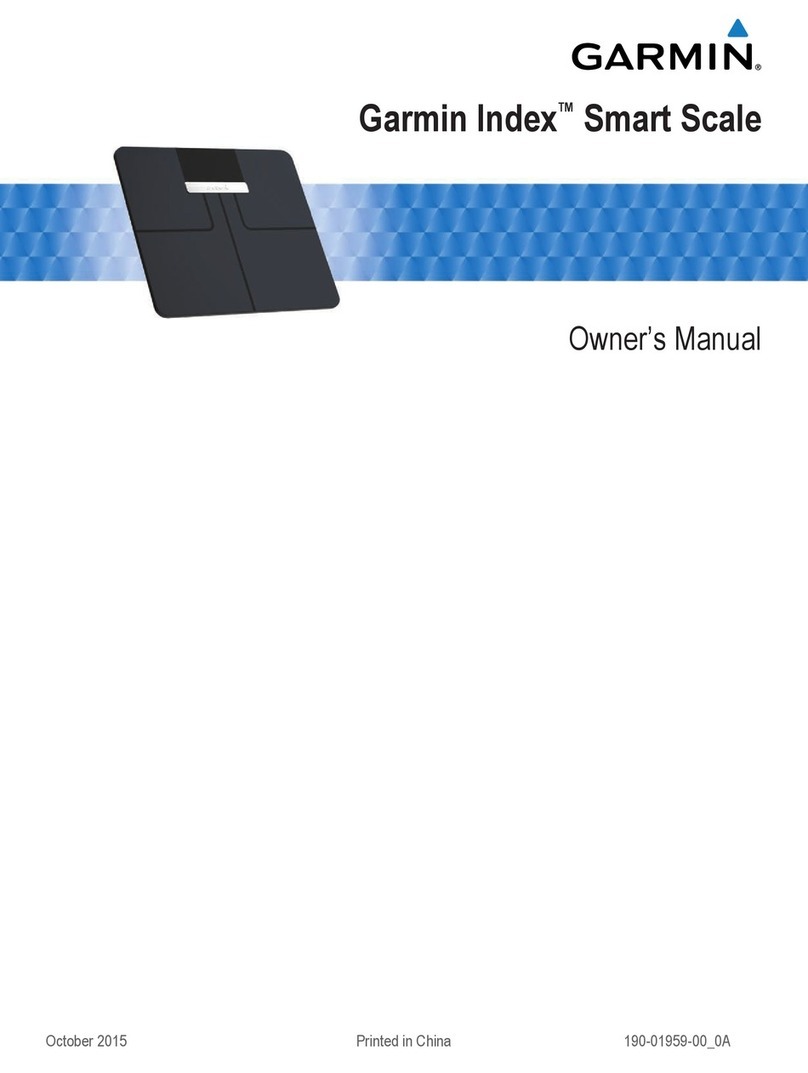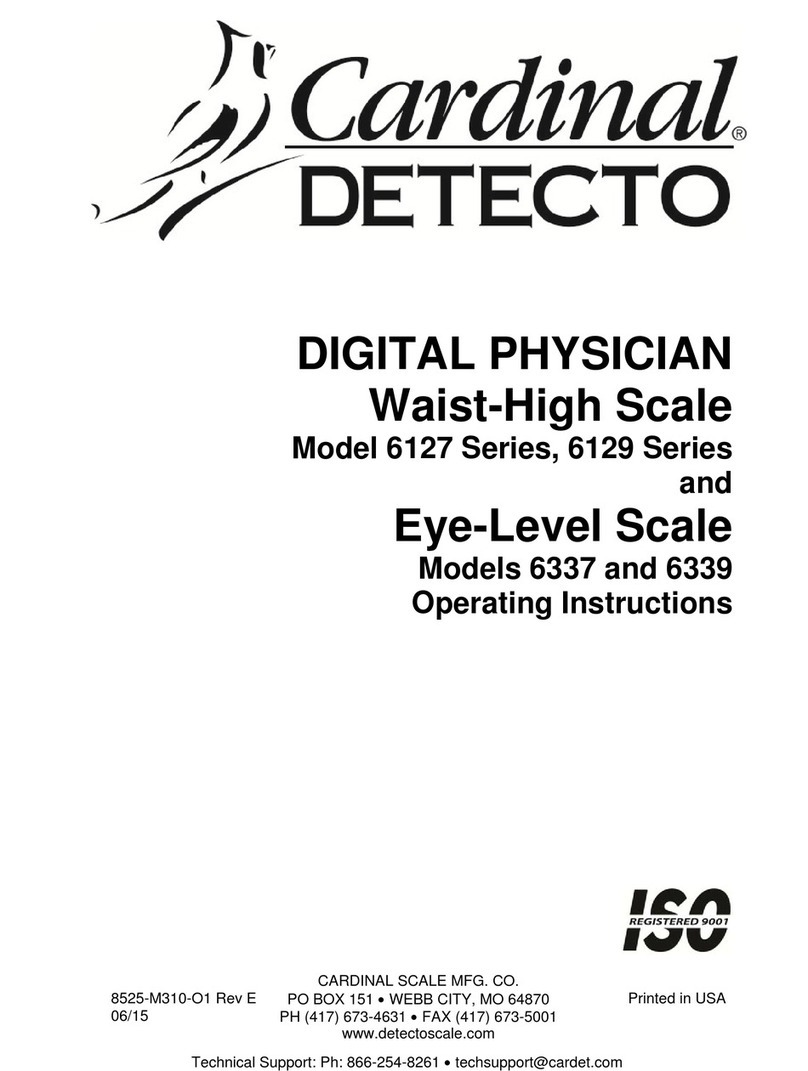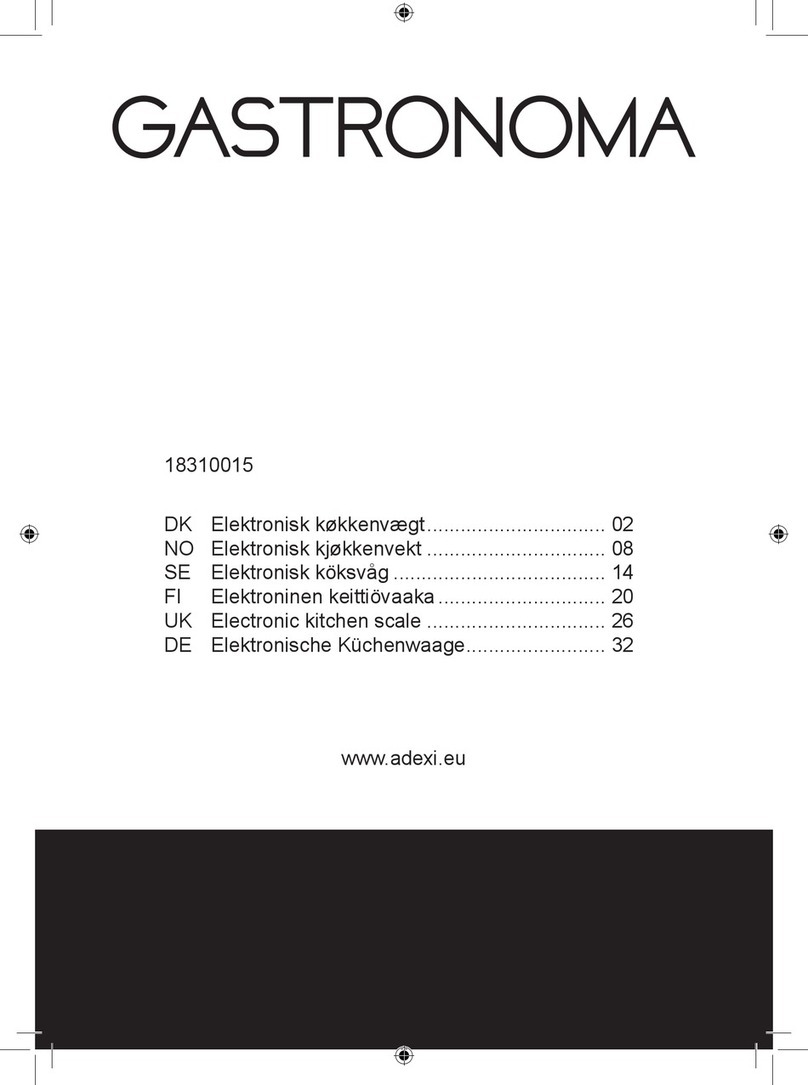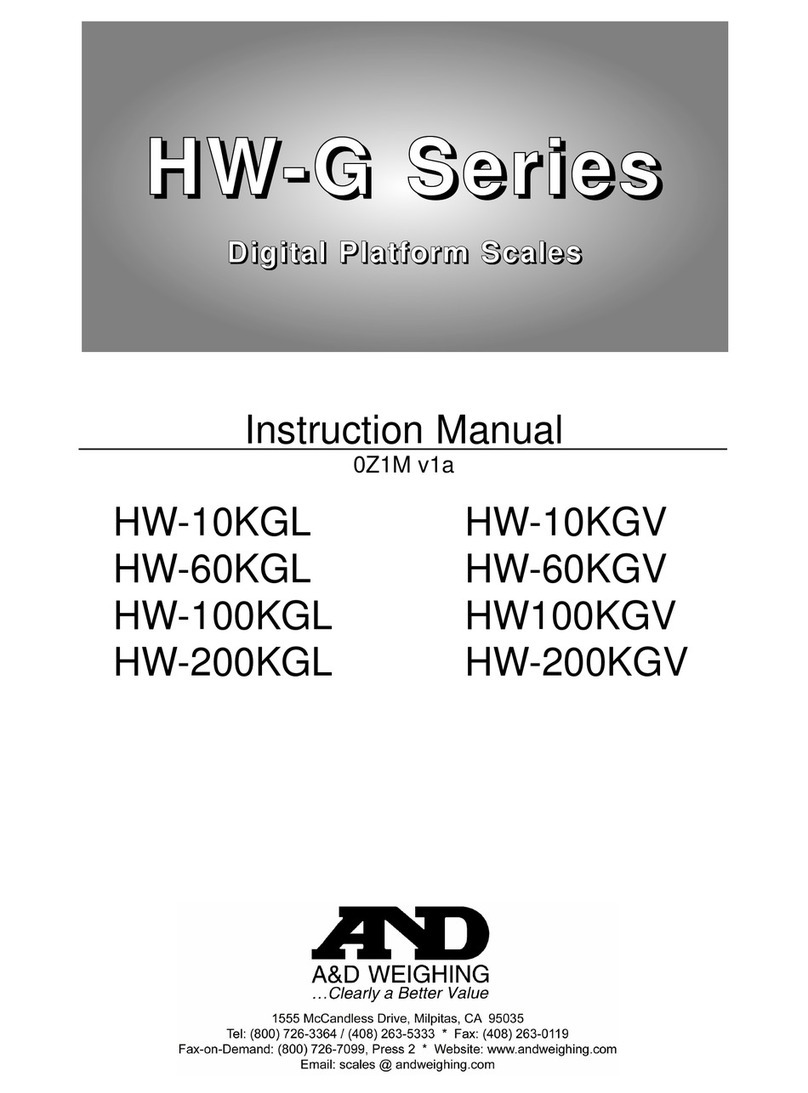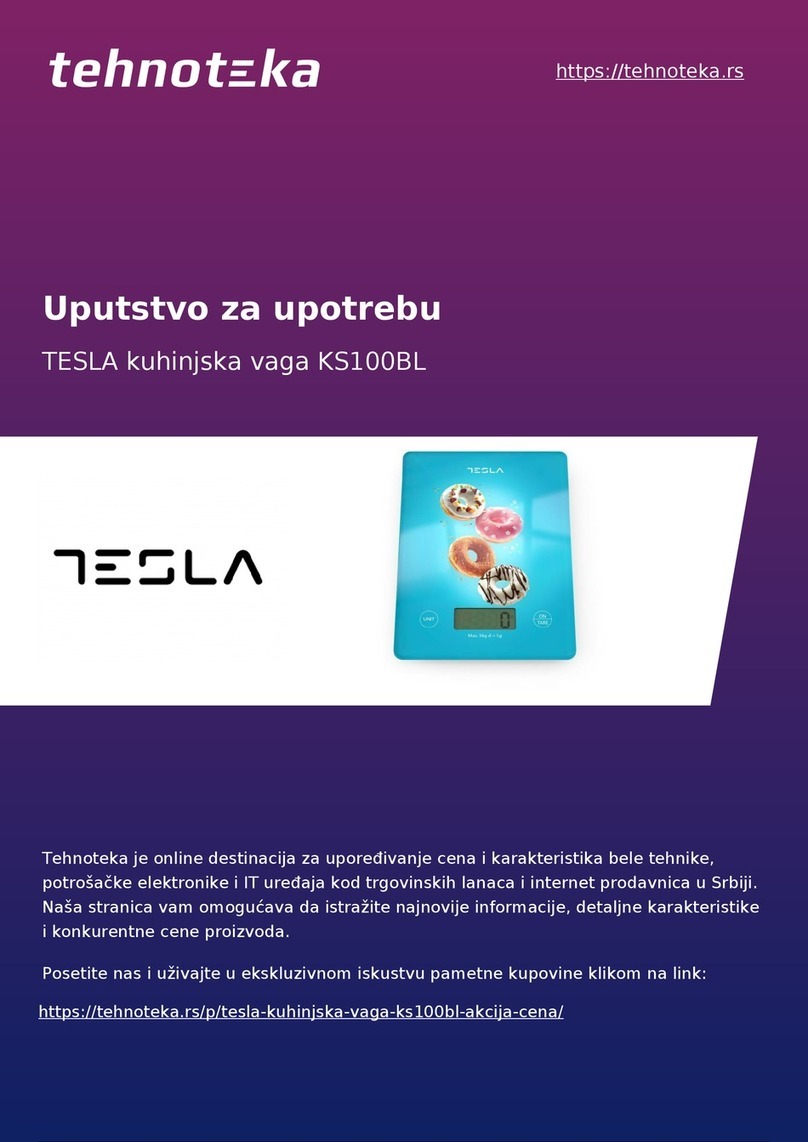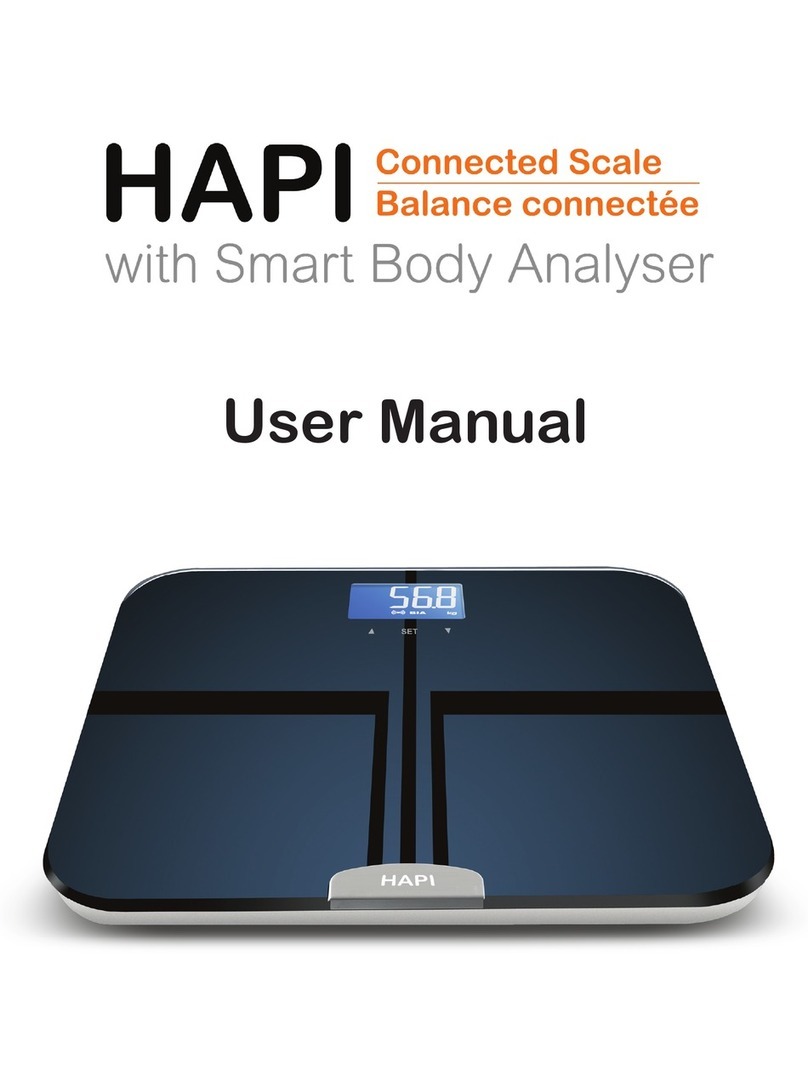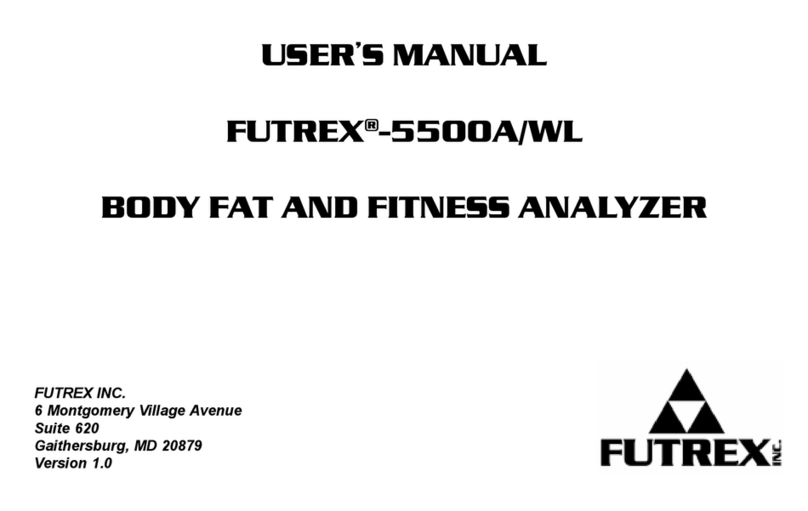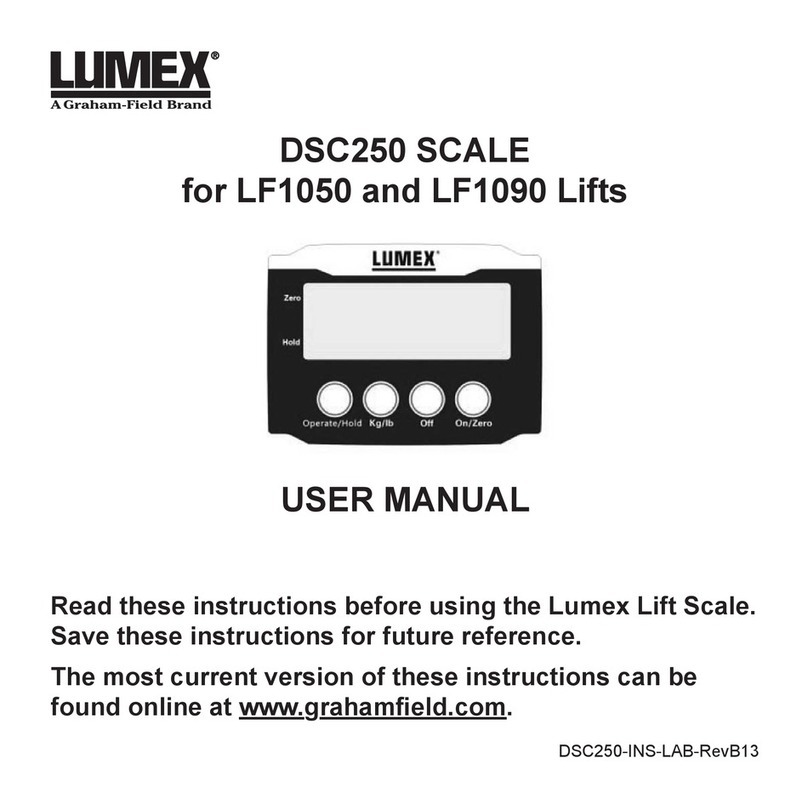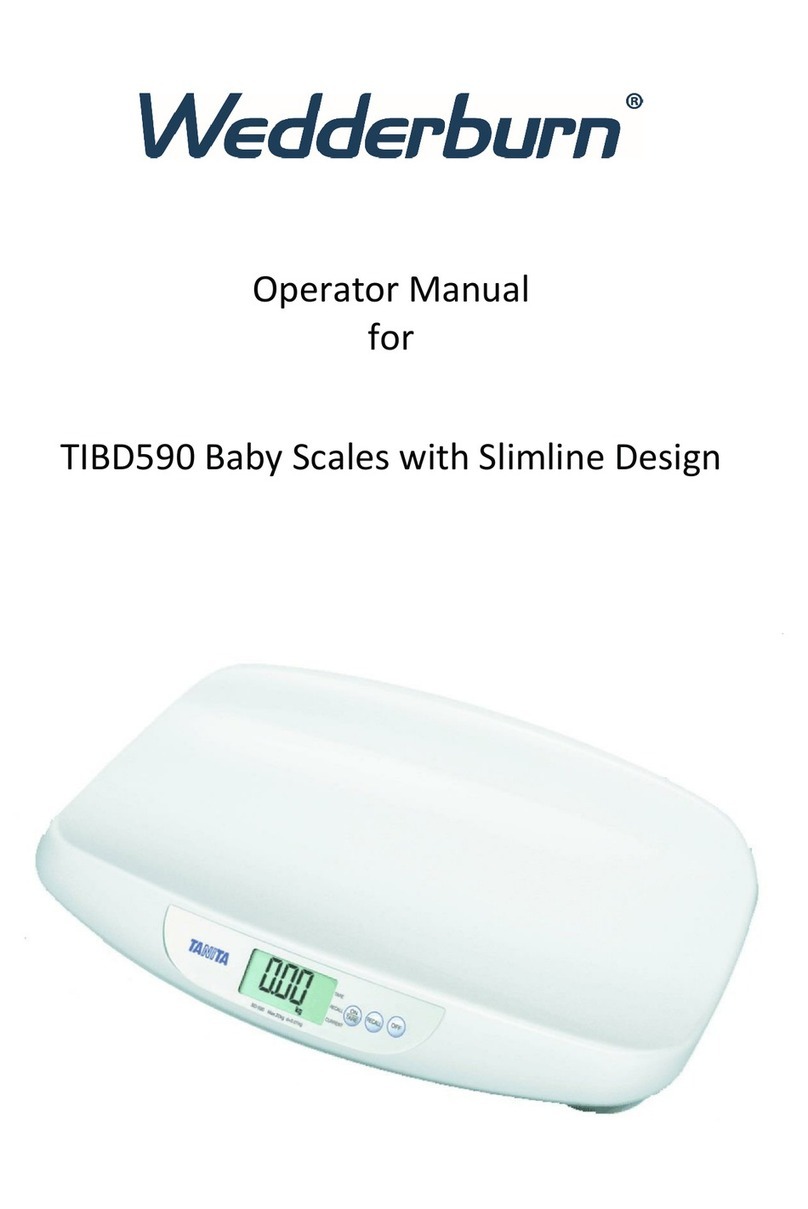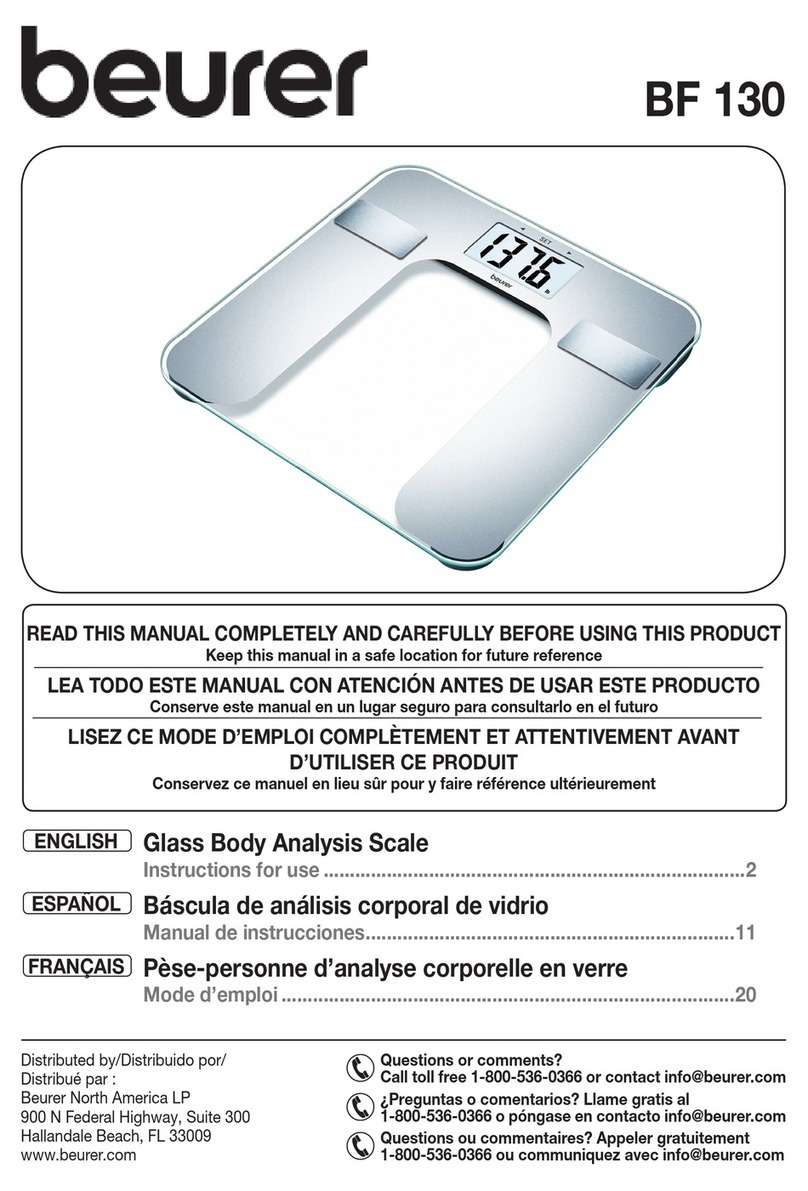Torbal DRX-5SX User manual

Instruction Manual:
DRX-5SX System

- 1 -
Instruction Manual - DR
X
-5SX SYSTEM
Table of Contents
Introduction, Setup, and Initial System Configuration
1. Cautionary Notes and Precautions…………………………………………………………………………….… 3
1.1 Important Handling Cautions and Warnings………………………………………………………….… 4
2. Specifications……………………………………………………………………………………………………. 5
3. Keys, Display Indicators, Abbreviations and Definitions…………………………………………….….……… 6
4. Parts Descriptions………………………………………………………………………………………………... 8
5. System Overview……………………………………………………………………………………………….... 9
6. Understanding system configuration options and choosing your connection type………………………….…… 10
7. Unpacking and getting started……………………………………………………………………………….…… 14
8. DRX Server registration and initial configuration……………………………………………………………..… 18
8.1 User Setup…………………………………………………………………………………………….… 19
8.2 DRX Workstation Configuration……………………………………………………………………….. 19
8.3 Assigning server static IP, SMTP server setting, Time and Date…………………………………….… 20
9. Advanced DRX Workstation Scale Configuration………………………………………………………………. 21
9.1 Connecting DRX workstations to the server through you local area networker - LAN (advanced)….... 21
9.2 Connecting DRX workstations to the server from remote locations via internet - WAN (advanced)…. 21
Configuration of DRX Pill Counting Stations
10. DRX Workstation - Main Menu, Function Setup and Overview………………………………………………. 22
10.1 Pill Counting……………………………………………………………………………………………. 23
10.2 Compounding…………………………………………………………………………………………... 24
10.3 Network Setup……………………………………………………………………………………….…. 25
10.4 Configuration………………………………………………………………………………………..….. 26
10.5 Calibration…………………………………………………………………………………………..….. 26
Performing Pill Counting
11. Pill Counting – Counting Prescription Drugs for the first time (F2)……………………………………..…….. 27
12. Pill Counting – Counting Prescription Drugs which have been stored on the Torbal DRX Server …..……….. 31
13. Rx and NDC Verification - integrated into pill counting ……………………………………………...……….. 34
14. Rx and NDC Verification – independent of pill counting (F3)……………………………………….………… 36
15. Advanced Pill Counting Accuracy (APA)……………………………………………………………………… 37
16. Deviation Warning……………………………………………………………………………………………… 38
17. Updating the Database while filling a prescription (Update on reminder) …………………………………….. 39
17.1 Automatic……………………………………………………………………………………………….. 39
17.2 Manual………………………………………………………………………………………………….. 41
18. Updating the Database Formulary (Automatic Database Updating F5) ……………………………………….. 43
19. Modifying the Average Piece Weight …..……………………………………………………………………… 45
Using the DRX-5SX System Software
20. Software Icons and Abbreviations…………………………………………………………………..………….. 47
21. Login……………………………………………………………………………………………….…………… 47
22. Status…………………………………………………………………………………………….……………… 48
22.1 Workstation (Workstation Status)……………………………………………………..……………….. 48
22.2 Activity (System Activity Graphs)…………………………………………………..…………………. 48
23. Reports (Details for performed Counting Transactions, Users and Individual Stations)….…………………… 49
23.1 Most Frequently Counted………………………………………………………………………………. 49
23.2 E-mail Reports (Automatic E-mail reporting and e-mail alerts)…………….…………………………. 49
24. Users………………………………………………………………………………..…………………………… 50
25. Backup……………………………………………………………………………..……………………………. 50
26. Update…………………………………………………………………………….…………………………….. 51
27. Config (Server and DRX workstation Configuration)…………………………..……………………………… 51
27.1 Scales (Configuring individual DRX Workstations with Static IP addresses)…….…………………… 51

- 2 -
Instruction Manual - DR
X
-5SX SYSTEM
27.2 Server (Server Static IP, Security, Report Clearing, SMTP e-mail settings, Time and Date)……..……. 52
27.3 Database (Server Size and Firmware version)………………………………………………….………. 53
28. Database Maintenance………………………………………………………………………………………..…. 53
Weighing and Compounding
29. Calibration……………………………………………………………………………………………………..… 54
30. Weighing (F1)………………………………………………………………………………………………...… 55
30.1 Zeroing the Scale……………………………………………………………………………………..…. 55
30.2 Taring………………………………………………………………………………………………..….. 56
30.3 Clearing the Tare…………………………………………………………………………………...…… 57
31. Compounding and Recipe Making (F3)…………………………………………………………………...……. 58
31.1 Saving and Printing Recipes……………………………………………………………………..……… 60
31.2 Using the Filling Meter………………………………………………………………………..………… 62
32. Using the Scale’s Alphabet for Data Entry…………………………………………………………...…………. 63
33. Sealing the scale……………………………………………………………………………………...………….. 64
33.1 Paper Seal…………………………………………………………………………………..…………… 64
33.2 Wire Seal…………………………………………………………………………………..……………. 65
34. Common Errors and Troubleshooting…………………………………………………………..………………. 66
35. Technical Information……………………………………………………………………….………………….. 68
36. Maintenance………………………………………………………………………………..…………………… 69
37. Accessories………………………………………………………………………………..…………………….. 69
38. Replacement Parts………………………………………………………………………..……………………… 69
39. Limited Warranty………………………………………………………………………..………………………. 70

- 3 -
Instruction Manual - DR
X
-5SX SYSTEM
Chapter 1: Cautionary Notes
The TORBAL Precision scale is a sensitive and delicate instrument. Always handle your scale with care.
The correct location and proper environment makes an important contribution to the accuracy of the weighing
results of TORBAL precision scales.
The optimum location for your scale:
•Stable, vibration-free base as horizontal as possible
•Away from direct sunlight
•Not exposed to high temperature variations
•Away from direct drafts
•The best location is on a stable bench away from direct drafts, doors, windows, radiators and air
conditioner vents.
CAUTION:
•The scale is designed for indoor use only..
•Do not operate the scale in hazardous areas or conditions.
•Do not use the scale in locations subject to high humidity or dust levels.
•Do not connect cables in ways other than those mentioned in this manual.
•Be sure to set the scale on a firm, stable, horizontal surface.
•Never stand on or lean on this product. Equipment may fall or collapse,
causing breakage and possible injury.
•Before moving the product, unplug it and unplug all cables connected to it.
•When storing, transporting or returning the scale for service, always use the
original packaging.
WARNING:
•Never attempt to repair, disassemble or modify the scale yourself. Tampering
with the scale may result in injury and cause more damage to the equipment.
•Be sure to use the specified power source.
•Do not allow foreign matter to fall into the scale.
•If water or other liquid spills into the scale, do not continue to use it. Unplug
the power cord immediately and contact technical support.

Instruction Manual - DR
X
-5SX SYSTEM
1.1. Important handling Cautions and Warnings
Always handle your scale with care. Damage caused by improper handling is
not covered under the scale’s warranty.
Never drop or throw any articles
onto the scale’s pan or onto any
other parts of the unit!
DO NOT let the scale fall or drop
from its tabletop surface!
When moving the scale do not
press or apply force onto the
scales pan!
DO NOT pass or handle liquids
directly over the scale to avoid
spillage and liquid damage!
- 4 -

- 5 -
Instruction Manual - DR
X
-5SX SYSTEM
Model
DRX500s (sxn)
Capacity 500g
Automatic Internal Calibration YES
Readability (d) 0.001
Repeatability (Standard
Divination) 0.001g
Linearity +/- 0.002g
Stabilization time (typical) Approx. 3sec
Tare Range -500g
Accuracy Class II
NTEP Certified for Prescription
use and Pill Counting YES
Pan Dimension 120mm
Draft Shield Optional
Scale Dimension 239mmW x 273mmD x 91mmH
Operating Temperature +18°C to +33°C
RS232 Port Bidirectional – Standard (Scanner Connection)
Ethernet Network Port RJ45 – Standard (TCP/IP Network Connection)
Wi-Fi
(Wi-Fi models Only) “g” Type
PS2 Keyboard Port Standard
Power Supply Input: 120VAC 60Hz 15W Output: 12VDC 2.1A
Display Type Graphical LCD
Display Size 134mmW x 40.4mmH / 240W x 64H dots
Weighing Units Grams
Scale’s Net Weight (lb/kg) 4kg / 8.8lbs
Application Modes Pill Counting, NDC Verification, Compounding
Barcode Scanner High Performance Omni directional Laser
Printing YES
MW (Minimum Piece Weight) 30mg (3e)
MSS (Minimum Sample Size) 10 pieces
Sample Size Selection 10, 30, 60, 90, 100
Chapter 2: Specifications

Instruction Manual - DR
X
-5SX SYSTEM
2.1. Server Specifications
Model
Net5501-70
CPU 500 MHz
RAM Memory 512 MByte DDR-SDRAM
Disk Capacity 8GB
Disk Type High Performance , premium quality CF card
Ports 4 Ethernet ports (1 Internet and 3 Private Scale Ports)
Port Expansion Card
(optional) 4 Ethernet ports
Wi-Fi
(Wi-Fi models Only) “g” Type
Chapter 3: Keys and Display Indicators
Key Primary Function Secondary Function
Power On and Power Off N/A
Tare – used to tare the weighing pan N/A
Æ0ÅZero – used to zero the scale Number “6” key
Enter – used to accept and confirm commands Allows to re-enter an Rx Size value
MENU Menu – used to access the main menu Number “9” key
CLR Clear – used to clear, log and cancel operation N/A
▲▼◄► Navigation Keys – used to navigate through the
menus N/A
N/A N/A
∑Sigma – used to logout and switch users or
update average piece weights Period “.”
Data Transfer – used to send print data to a
printer or transfer data to a PC via the RS232
communication port Number “7” key
▼Calibration Key – used to initialize automatic
internal calibration Number “8” key
F1 Weighing Number “1” key
F2 Pill Counting Number “2” key
F3 NDC Verification (independent of pill counting) Number “3” key
F4 Compounding Number “4” key
F5 Drug Information Details Number “5” key
- 6 -

Instruction Manual - DR
X
-5SX SYSTEM
3.1. Display Indicators
Display Indicator Description Explanation
OFF Power Off
The scale is turned OFF and in standby
mode.
AUT AZSM (Automatic Zero Setting
Mechanism)
AZSM (Automatic Zero Setting
Mechanism) is active and the scale
maintains a “center of zero” condition
within +/- 5d
NET Net Result
A tare was taken and the scale
subtracted the tare weight from the
gross weight to obtain the net weight.
Æ0ÅZero
The scale is maintaining a “center of
zero” condition.
Stability Indicator The weighing result has stabilized and
an accurate reading may be taken.
APA Advanced Pill Counting The APA feature is enabled and the
algorithm was activated
2% DEV, 3% DEV Deviation Warning Possible Deviation in the Average Piece
weight may exist
pcs Pieces
In pill counting this indicator shows that
the result is a piece count
Definitions
DRX-5SX System
The network environment in which multiple DRX-5 series scales are
connected to a Torbal Rx Server to share drug average piece weights and
other drug related data.
Torbal Rx Server Embed computer with preinstalled Torbal Rx Firmware which allows
tracking pill counting transactions performed by users.
Torbal Rx Firmware Software which is preinstalled on the Torbal Rx Server and used through a
web browser.
DRX-5SX Administrative Panel
The graphical user interface of the Torbal Rx Firmware. Through the panel
administrators are able configure the Torbal Rx Server as well as generate
reports and track system activity.
Workstations DRX-500 scales used to perform pill counting.
TorbalRxServer Application
TorbaRxServer.exe application software installs on a PC or laptop and is
used to locate the Torbal Rx Server in the network. The application is
designed to automatically locate the server on the network and launch the
administrative pane login page.
- 7 -

- 8 -
Instruction Manual - DR
X
-5SX SYSTEM
Chapter 4: Parts Description
Scale / Workstation Torbal Rx Server Server Power Adapter Scale Power Adapter
Wi-Fi Antennas
(Wi-Fi Models Only) Network Patch Cables Scales Pan Pan Base
Scanner Scanner Stand Scanner Cable User Access Cards
A/C Adapter
Socket
RS232
Scanner Port
Ethernet
Network Port
Level Indicator
Service Switch PS2
Keyboard Port
Wireless Adapter
Antenna Port (Wi-Fi models)
Leveling Feet

- 9 -
Instruction Manual - DR
X
-5SX SYSTEM
Chapter 5: System Overview
The Torbal DRX-5sx system has been designed to allow multiple number of DRX-500s pill counting scales
function in a network environment. The system is furnished with the Torbal Server Firmware which is pre-
installed on an embedded computer (The Torbal Rx Server). The server has also been preinstalled with the
national drug code directory, and allows users to store a centralized database of drug average pill weights
(APW) which is shared between all scales connected to the system. The server controls the DRX-500s pill
counting stations and tracks pill counting transactions as well as user activity. The software is viewed and
controlled through the use of a web browser such as Internet Explorer or Mozilla Firefox. Each server offers
administrative flexibility and can be configured to fit particular pharmacies needs and requirements. For
example, some servers may be configured in a very strict manner in order to track and control all users who
perform transactions, whereas other servers may be configured more freely where users are not required to log
in, and the server is mainly used for sharing drug data and information.
The Torbal server is designed to handle a network of up to 30 DRX500s scales. Up to 7 scales can be connected
directly to server and more scales can be connected by adding on a hub or a switch or by connecting scales
through an existing local area network, as well as, a remote over the internet.

- 10 -
Instruction Manual - DR
X
-5SX SYSTEM
Chapter 6: Understanding system configuration & choosing connection type
The 5SX System is offered in a wireless Wi-Fi configuration or Ethernet wired form. Depending on your
configuration scales can be connected to the server in four different ways.
1. Wi-Fi private port connection: the Wi-Fi private port connection type offers a plug and play set up of the
system. Wi-Fi scales are pre-configured to automatically connect with the Torbal server wirelessly. This
connection type is suitable in an environment where the scales are within 120’ (32m) proximity of the
Torbal Rx Server and the wireless path is not obstructed by large or heavy structures.

Instruction Manual - DR
X
-5SX SYSTEM
2. Ethernet private port connection: this connection type requires that all scales in the system are connected
directly to the Torbal server. This connection is suitable if the scales are in close proximity of the server or
if network cables can be easily connected to the Torbal Rx server. The server comes standard with three
built in private scale ports. An optional expansion card allows for four additional built in private scale ports.
A switch or a hub can be added in order to provide more private scale ports. If a pc or a laptop is to be
connected directly to the Torbal Rx Server in order to access the DRX 5SX Administrative panel, it must be
connected to one of the private scale ports.
- 11 -

Instruction Manual - DR
X
-5SX SYSTEM
3. Local Area network connection (LAN): this connection type requires that the Torbal server be connected
to your local area network. In this connection the server, as well as, all the scales must be assigned with a
static IP address. This connection is suitable in large and busy environments where wiring directly to the
server is not possible or when the server cannot be reached wirelessly. Basic networking knowledge is
required and IT specialist assistance may be necessary.
- 12 -

Instruction Manual - DR
X
-5SX SYSTEM
4. Wide Area network connection (WAN): this connection type requires that the server and the scales are
connected to your local area network and have access to high speed internet. This connection is suitable
when scales are required to access the Torbal server from remote locations. In this connection type you must
have a static internet IP address which can be obtained from your internet service provider (ISP). In
addition, the scales and the server must be assigned with a static IP address. This connection type requires
advanced networking knowledge or assistance from an IT specialist.
- 13 -

- 14 -
Instruction Manual - DR
X
-5SX SYSTEM
1. Carefully remove the scale, pan, scanner, and all of its components from the packaging and place them on a
stable base where the scale will not be affected by any mechanical vibrations or air movements.
Chapter 7: Unpacking and getting started
2. After removing the pan base and the pan from their packaging, carefully install the pan base onto the scale
by placing it on the pan support located in the middle of the scale. Once the pan base has been installed,
gently place the pan on the base as shown below.
3. Set-up the scanner by plugging the RJ45 connector into the scanner and the RS232 connector into the scale.
The RS232 port is located at the rear of the scale. Tighten the connector screws to secure the cable and
prevent it from unintentional unplugging.
4. Connect the Ethernet network cable by plugging it into the Ethernet port.
Wi-Fi Models: mount the Wi-Fi antenna onto the scale by firmly screwing it into the Wi-Fi antenna port
located in the rear.

- 15 -
Instruction Manual - DR
X
-5SX SYSTEM
5. Plug the AC adapter into the AC adapter socket located at the rear of the scale but do not plug it into the
wall outlet. Keep the scale turned Off.
Important!!
Do not plug-in the scale
A/C power adapter into the
wall outlet at this time
6. Level the scale by adjusting the rear feet until the level indicator shows the “air bubble” is in the center
position of the sight glass. The level indicator is located on the rear left side of the scale.
7. Remove the server, the sever power supply, and the Ethernet network cable from the packaging.
8. Connect all scales to the server by plugging in the scale Ethernet cables to ports marked “Scale”. Leave one
Scale port empty for you PC or Laptop connection.
Important: With the exception of Wi-Fi models, step 8 must be performed regardless of the configuration
and connection type chosen for the system. Scales must be first connected to the server in order to be
configured.

- 16 -
Instruction Manual - DR
X
-5SX SYSTEM
9. Connect the server to the internet by plugging in the Ethernet cable to the port marked internet and plug the
server power adapter into the AC adapter socket marked “Power” located at the rear of the server. Power on
the server by plugging the adapter into the wall outlet.
10. The server will power on and begin its system boot sequence which can last several minutes. While booting
up observer the red information diode marked “i” which is located in the front of the server panel. After
approximately 60 to 90 seconds the information diode will light up and stay lit through the booting
sequence. When finished booting up the diode will flash for approximately 10 seconds and then turn off,
indicating that the server is ready for use.
11. Once the server has been turned on you can power on the scales by plugging in the scale AC adaptor into
the wall outlet. Once plugged in, the scale will automatically turn on, go through its initiation process, and
perform automatic internal calibration. After calibration has been completed, the scale’s display will read
“Connecting to server”. This message will stay on until scale “autoconfiguration” is performed on the
server.

- 17 -
Instruction Manual - DR
X
-5SX SYSTEM
NOTE:
Calibration will initialize automatically whenever the scale is turned on. The scale will also calibrate
whenever the temperature changes by 1 degree Celsius and at two-hour intervals. Calibration will initialize
only if the scale has been stable and idle for 60 seconds, in order not to interrupt counting operations.
When the AC adapter is plugged into the wall outlet for the first time, the scale will automatically and
frequently initialize temperature calibration as the internal parts of the scale warm up. Once the internal
temperature stabilizes, the scale will initiate the time – interval calibration approximately every two hours.
The scale loses internal temperature only when the unit is completely unplugged from the wall electrical
outlet. When the unit is turned off with the On/Off key, the scale goes into standby mode and internal
temperature is maintained.
To put the scale into standby mode, leave the AC adaptor plugged into both the scale and the
wall outlet and press the Power “OFF” button ( ). The “OFF” indicator will light up in the u
left corner of the display signaling the scale is in standby mode, i.e.:
pper
12. Connect a PC or a Laptop directly to one of the server’s ports marked “Scale”. Before connecting, make
sure that the PC is turned off and that the PC network adapter is set to: “Obtain an IP address
automatically”.

- 18 -
Instruction Manual - DR
X
-5SX SYSTEM
Chapter 8: DRX Server registration and initial configuration
All the steps listed in this chapter must be performed regardless of the configuration or connection type chosen.
1. After powering on the server, turn on your PC or laptop which is connected to one of the ports in the server
marked “Scale.”
2. Locate the CD supplied with your server and insert it to your computer’s CD-ROM drive.
3. Access the CD-ROM directory. The CD contains your activation key, as well as, the “TorbalRxServer.exe”
application. Copy both files onto your desktop.
4. Double click on the TorbalRxServer application icon. The software will locate the server on your network
and launch your computer’s default browser. If this is the first time you are using the server you will be
automatically directed to the registration page.
NOTE:
If your computer is running anti-virus software, either temporarily disable it, or pause it when running the
TorbalRx software for the first time. Make sure that you add the TorbalRxServer.exe software to your anti-
virus’ trusted applications. The TorbalRxServer.exe software requires Java. If your PC does not contain the
necessary Java plug-in you will be redirected to www.java.com to download it.
If the TorbalRx software was unable to locate the server and it failed to open the registration or a login page
in your computer’s browser, open up your browser manually and type in the server’s IP address in the address
bar: 192.168.138.1
5. Read the end user license agreement and carefully complete the activation form. Your pharmacy/company
name is used to validate the activation key; therefore, it must be entered exactly as it appears on your
purchase order or invoice (case sensitive).
6. To activate the server click on “Browse” and select your activation key, then check off “I accept the end
user license agreement” and click “Activate.”
7. The server will now prompt you to set an administrative password. Choose a unique password and complete
the administrative password form. After typing in your password click “OK.”

- 19 -
Instruction Manual - DR
X
-5SX SYSTEM
8. Once your password is set you will be automatically redirected to the servers log in page, if this is your first
time logging in use “admin” as your user name and type in the password selected during the registration
process. Click “login” to access the Torbal DRX-5SX Administrative Panel.
NOTE: Bookmark the login page in your browser for future access.
NOTE: Wi-Fi models do not require any further configuration in order to connect to connect to the server.
The scale is now ready to use.
8.1. User setup
Before using the Torbal DRX-5SX System, as well as the, Torbal DRX-5SX Administrative Panel, it is
recommended that you perform user setup and change the default “admin user” to a unique user name.
1. Click on the “users” tab located in the top menu bar.
2. In the user list select the employee ID “admin” and click on “edit user.”
3. Change the employee ID to a unique user name and assign a barcode ID. The barcode ID is obtained from
the user access cards supplied with the scale. Click “OK” to save the settings.
4. To add more users click on “add user” and complete the new user form.
8.2. DRX Workstation Configuration
1. Click on the “Config” tab located in the top menu bar. The scales that are connected to the Torbal Server
will appear in the “Scale list” table.
2. Single click on the first scale and then click on “Autoconfiguration.”
3. After clicking on “Autoconfiguration” the scale will begin its reboot process which will cause the scale to
momentarily disappear from the scale list. At any time click on “Refresh the list” to check if the scale has
completed its reboot sequence.
NOTE: The scale will not power off. The server reboots only the scale network adapter.
4. Repeat steps 1 through 3 for every scale in the list.
5. Once the scale reappears in the “Scale list” you may change the scales “Device name” and “Device Owner”
information. To do so, single click and select a desired scale in the scale list, then click “Edit scale
parameters.”
6. You will now see the scale configuration table. Click on “Show all” to display all configuration fields and
type in a desired “Owner name” and “Device name” (Maximum 8 Characters). After entering in the
information click on “Set” to save the settings. Then scroll down to the bottom of the table and click on
“Close.”
Other manuals for DRX-5SX
1
Table of contents
Other Torbal Scale manuals

Torbal
Torbal DRX-4C User manual

Torbal
Torbal AGC Series User manual

Torbal
Torbal AGZN Series User manual
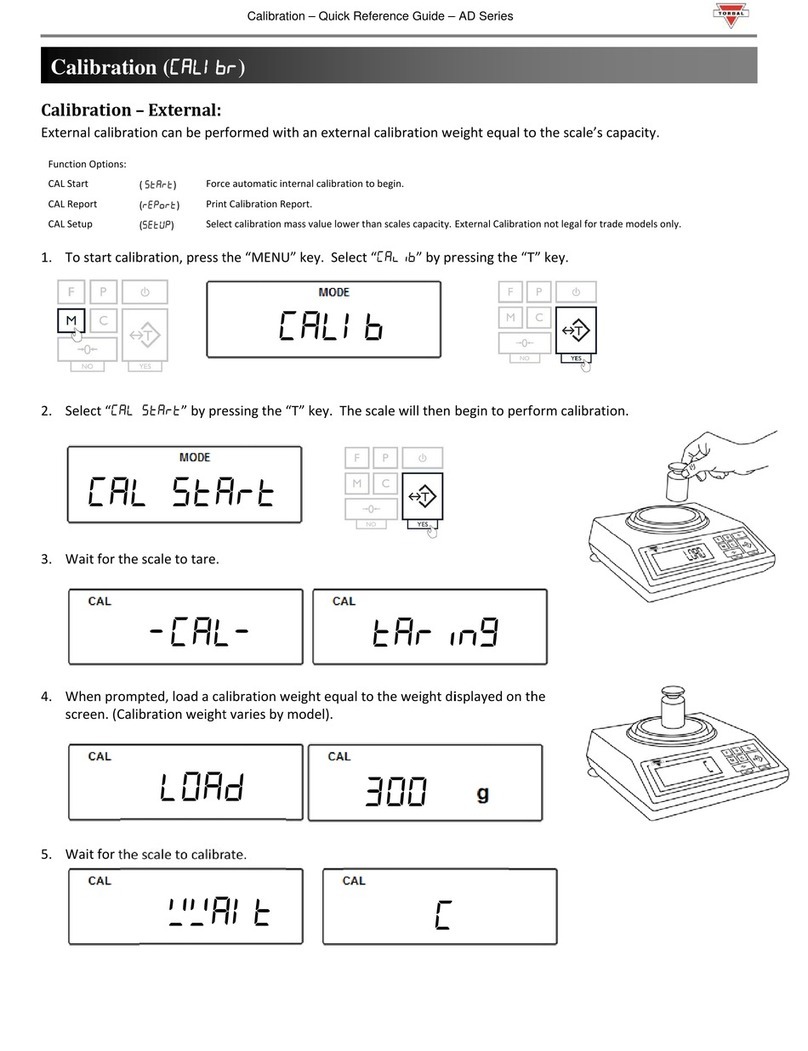
Torbal
Torbal AD Series User manual

Torbal
Torbal HRX Series User manual

Torbal
Torbal ERX Series User manual

Torbal
Torbal DRX-4C2 User manual

Torbal
Torbal DRX-4 User manual

Torbal
Torbal AD Series User manual

Torbal
Torbal AGC100 User manual

Torbal
Torbal AGZN Series User manual

Torbal
Torbal AGC Series User manual

Torbal
Torbal ATN60A User manual
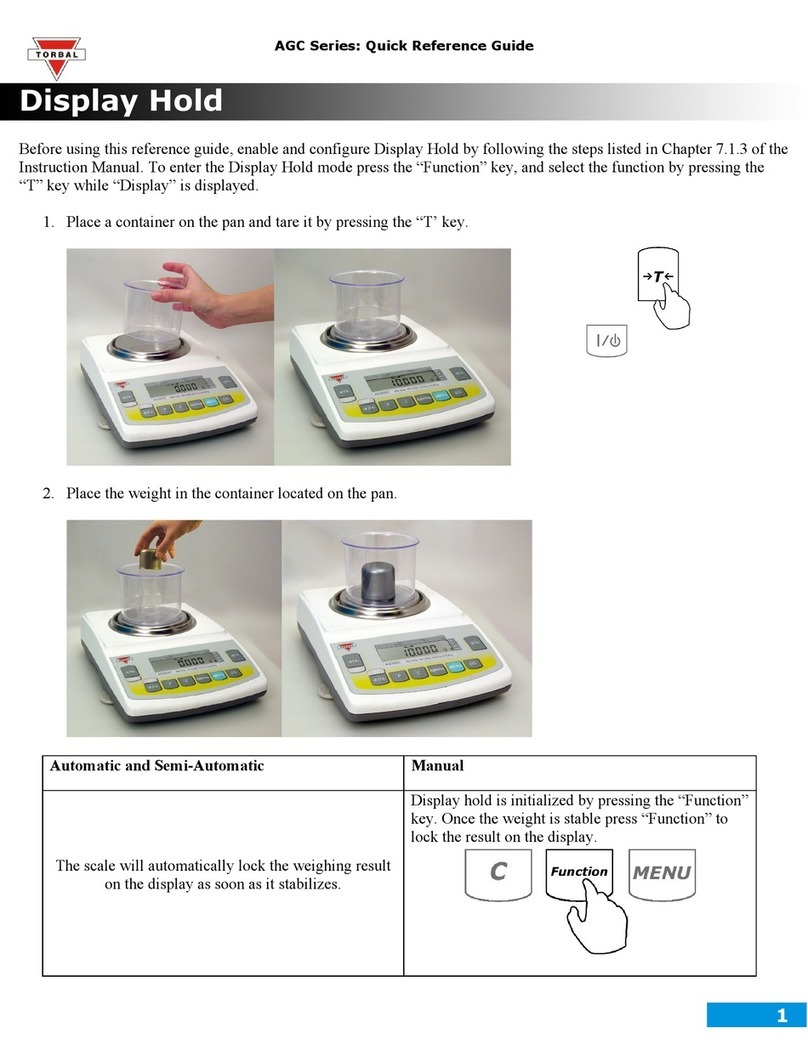
Torbal
Torbal AGC Series User manual

Torbal
Torbal DRX-4C User manual

Torbal
Torbal AD60 User manual

Torbal
Torbal AGC100 User manual

Torbal
Torbal ATA Series User manual

Torbal
Torbal FB5 User manual
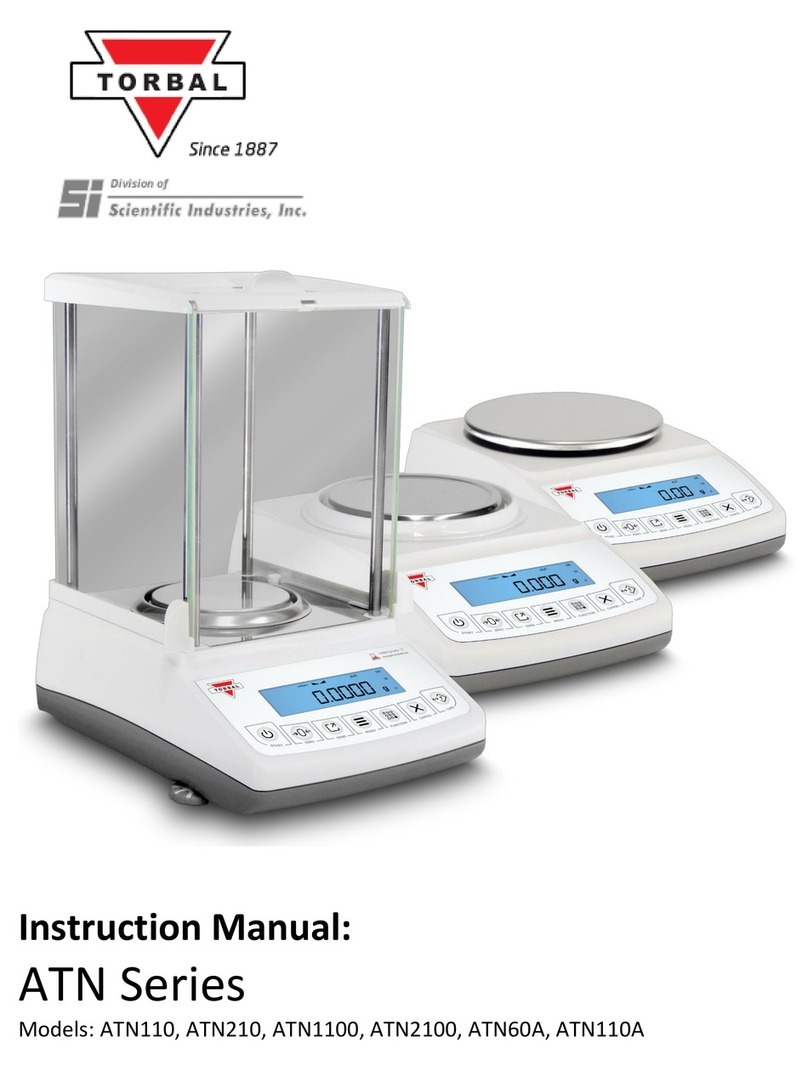
Torbal
Torbal ATN Series User manual