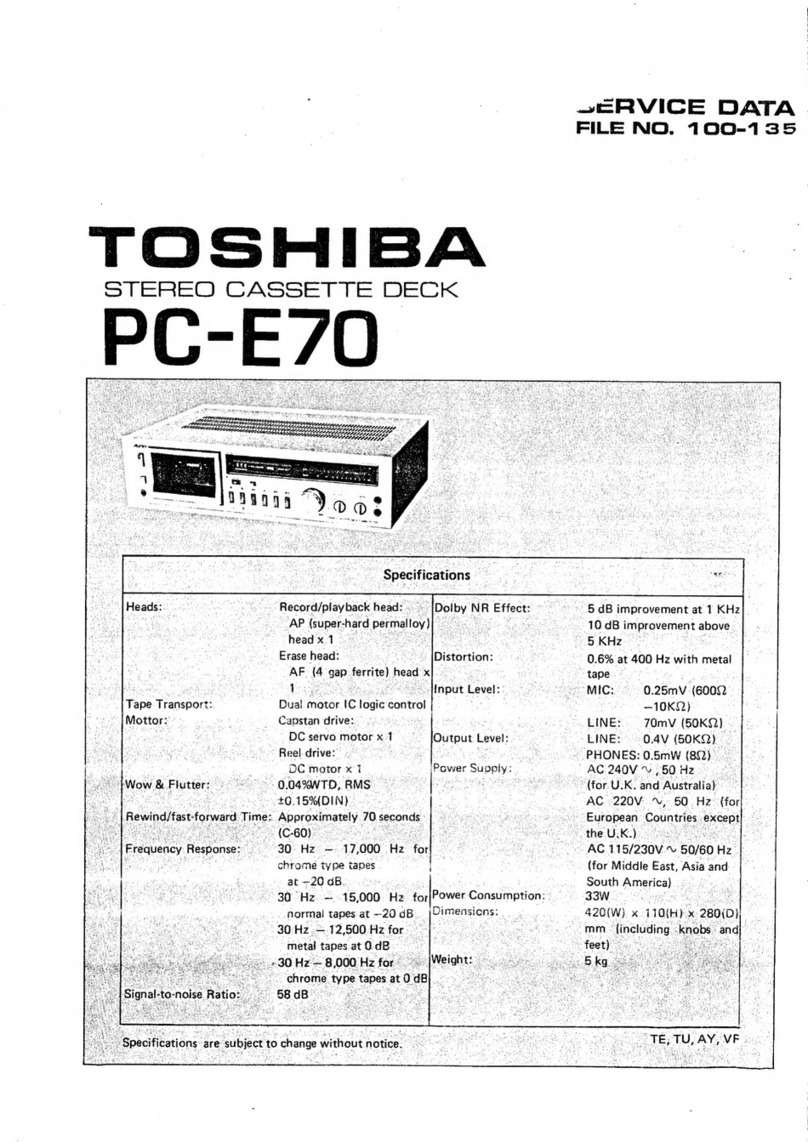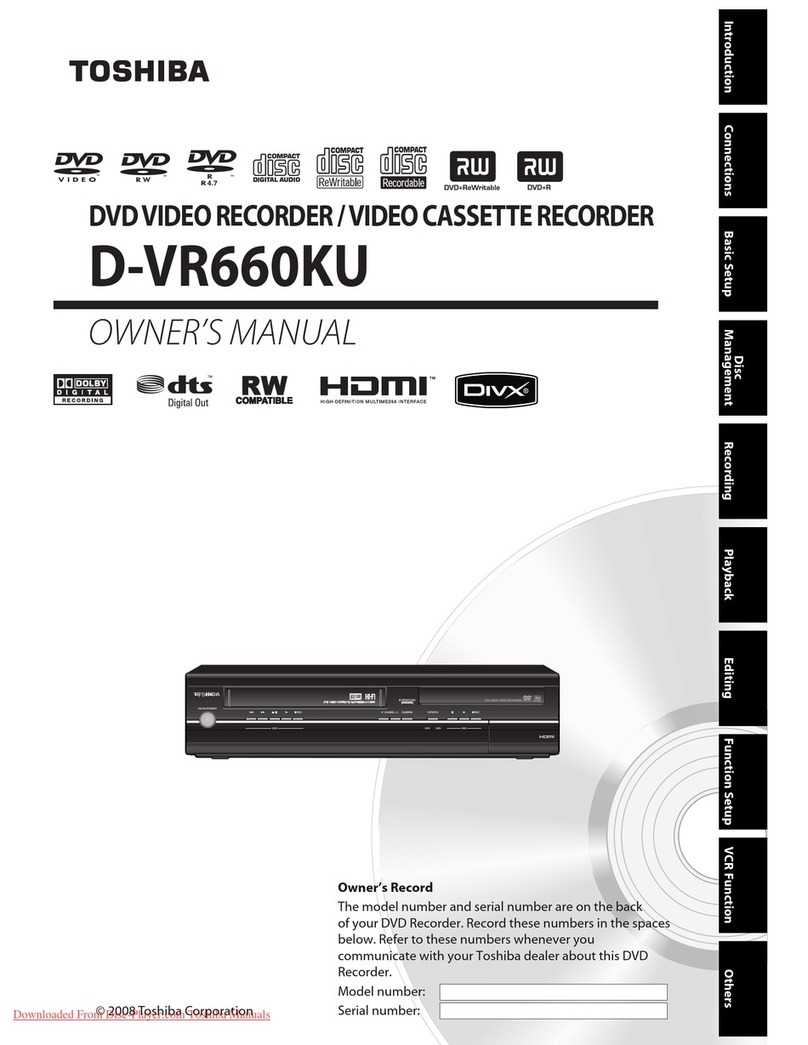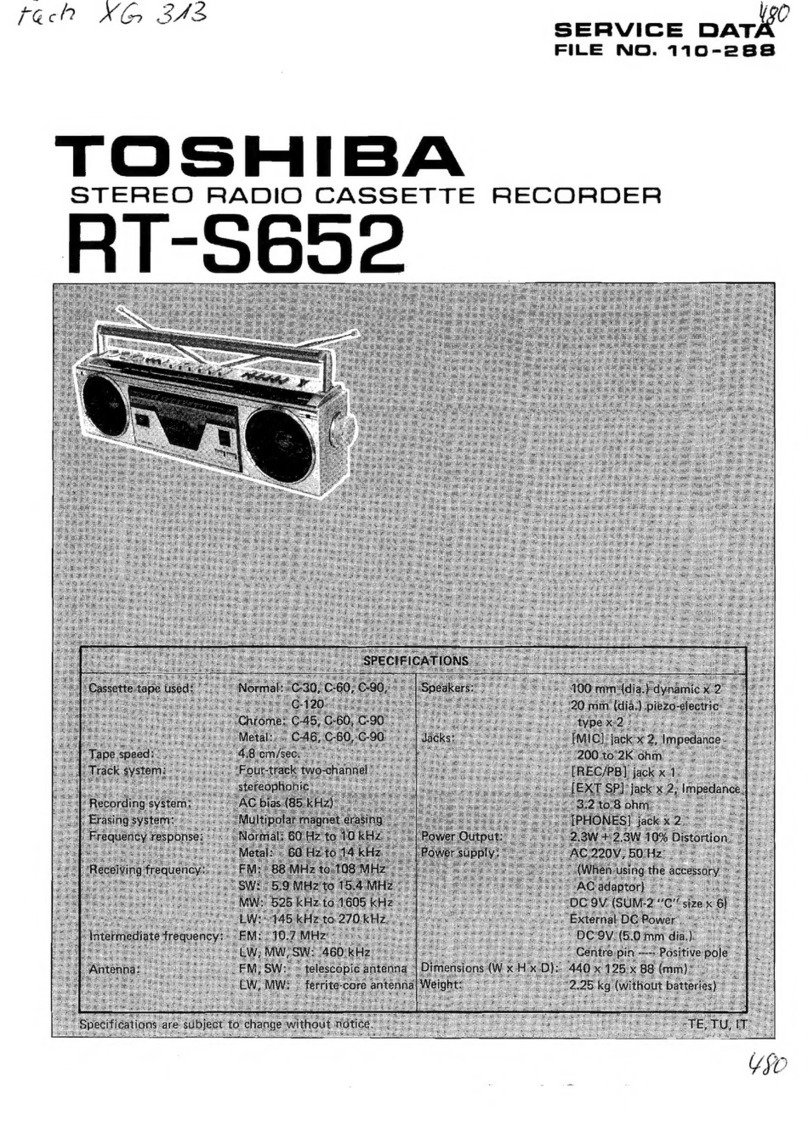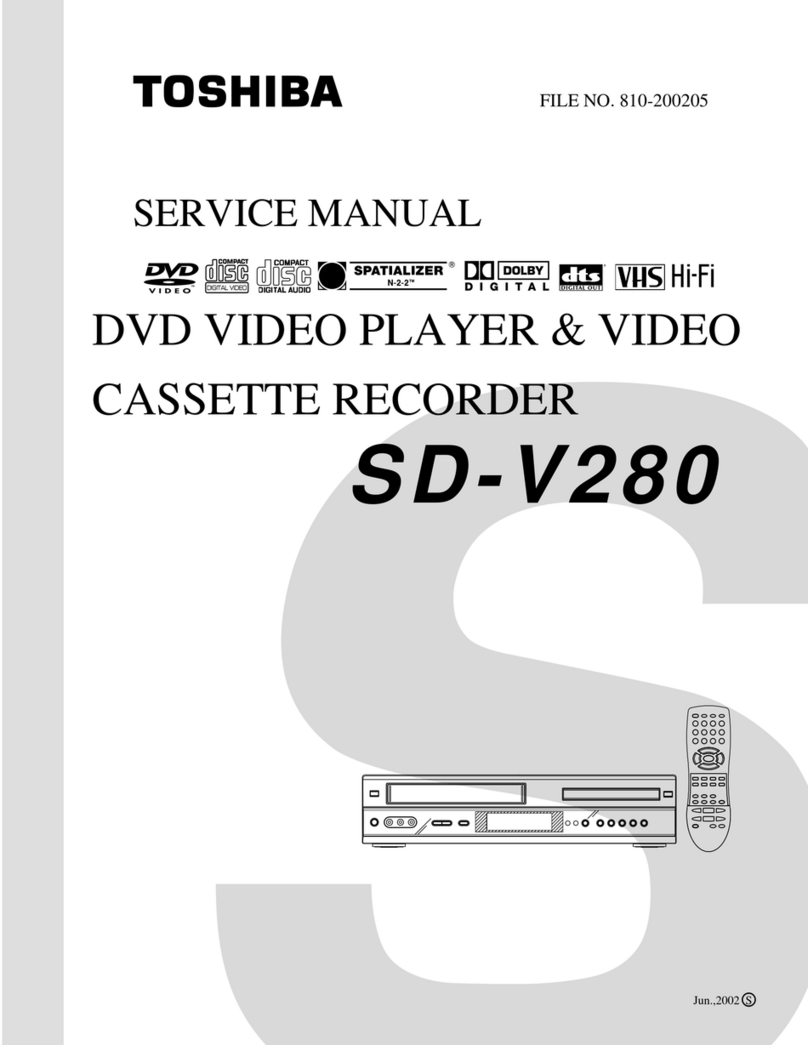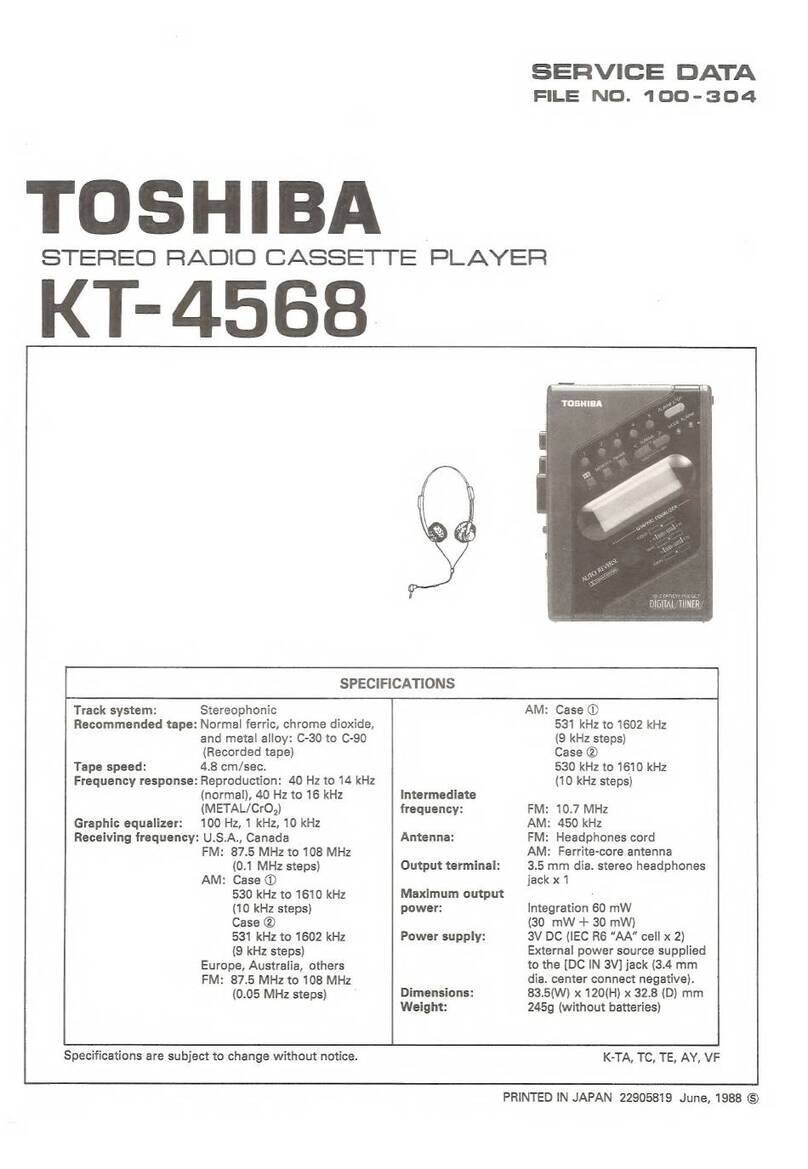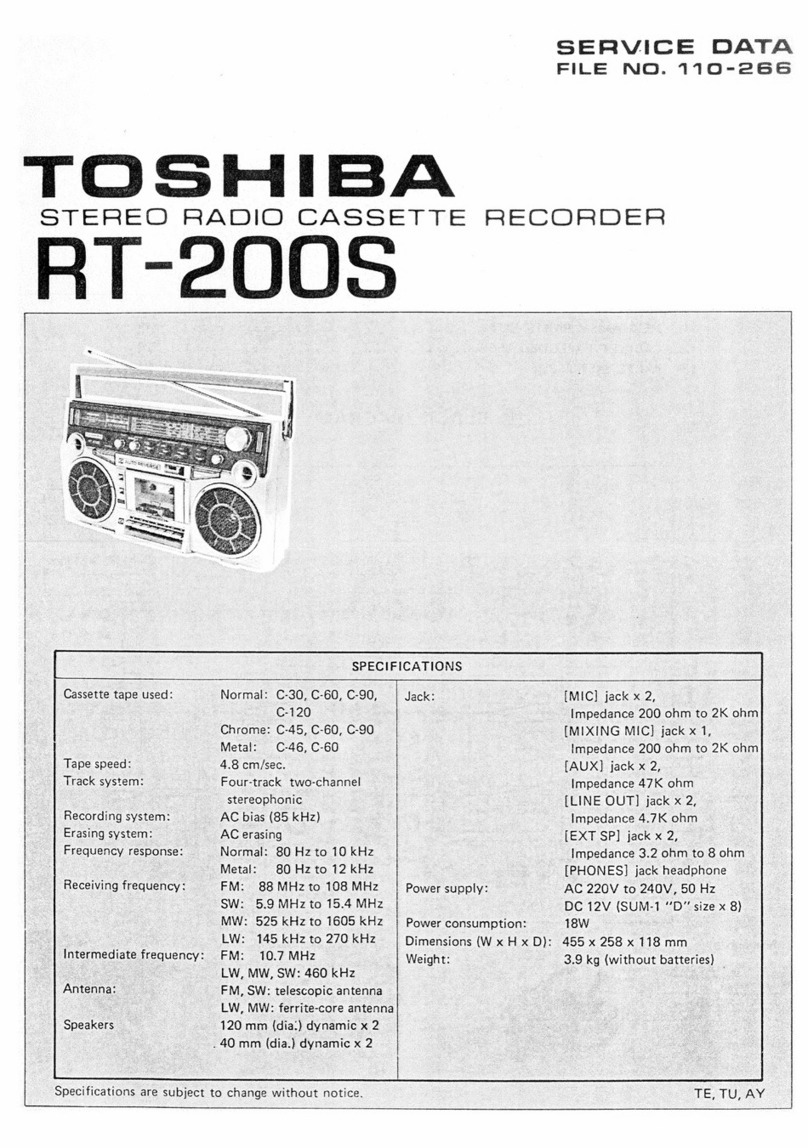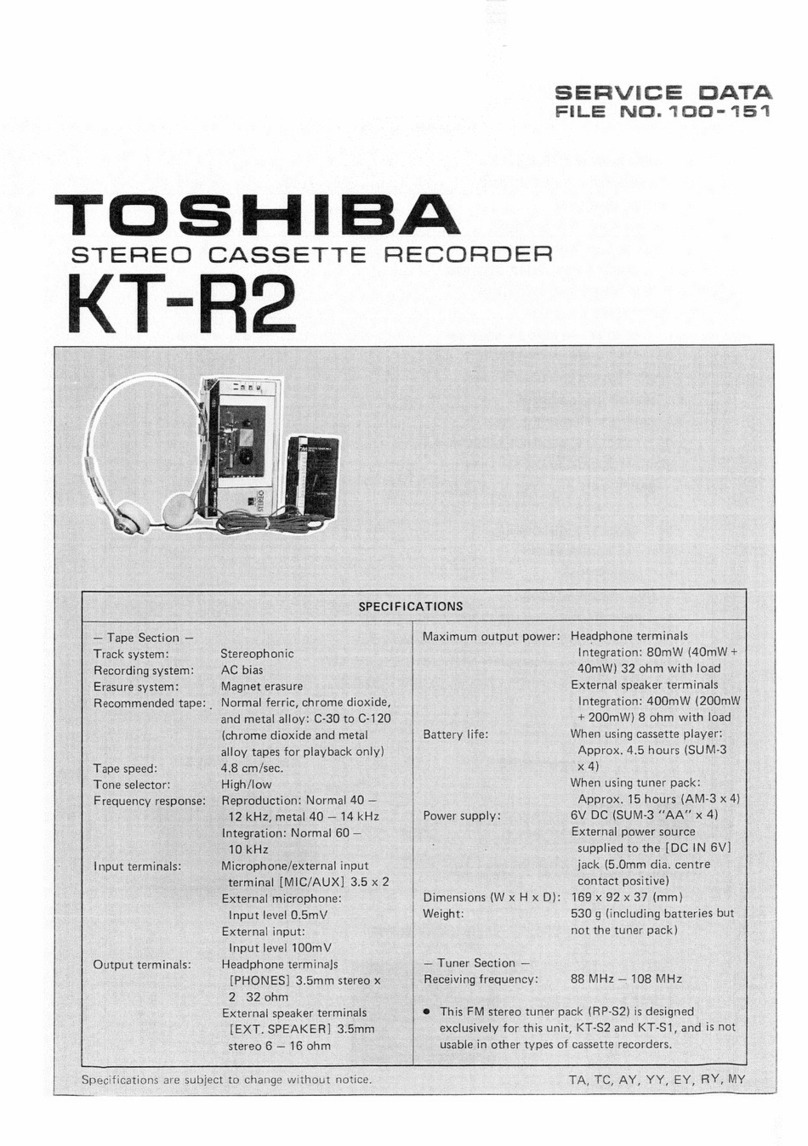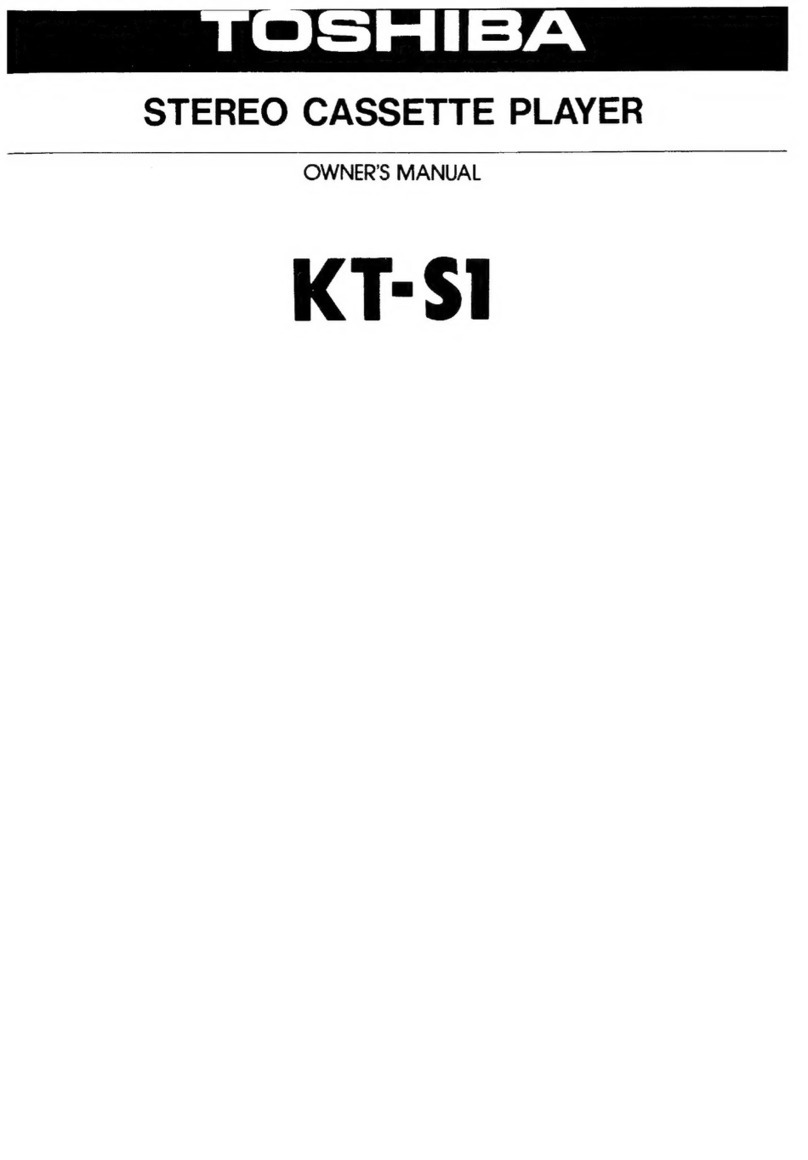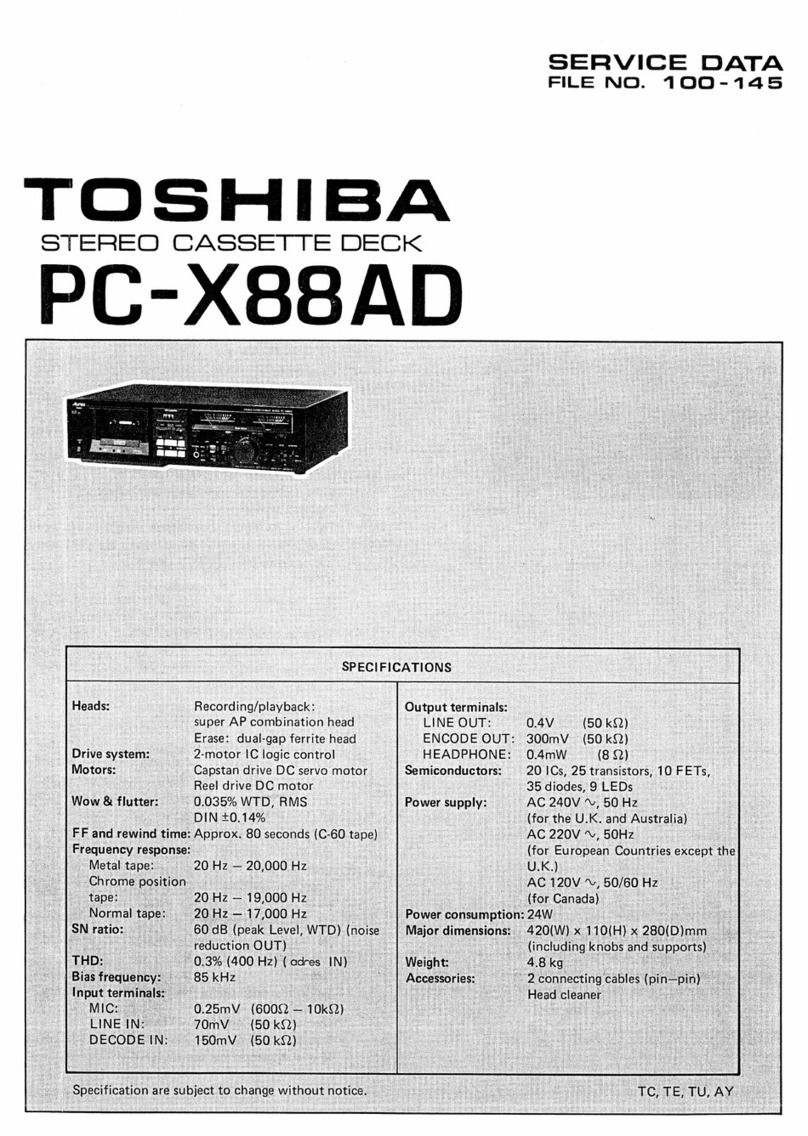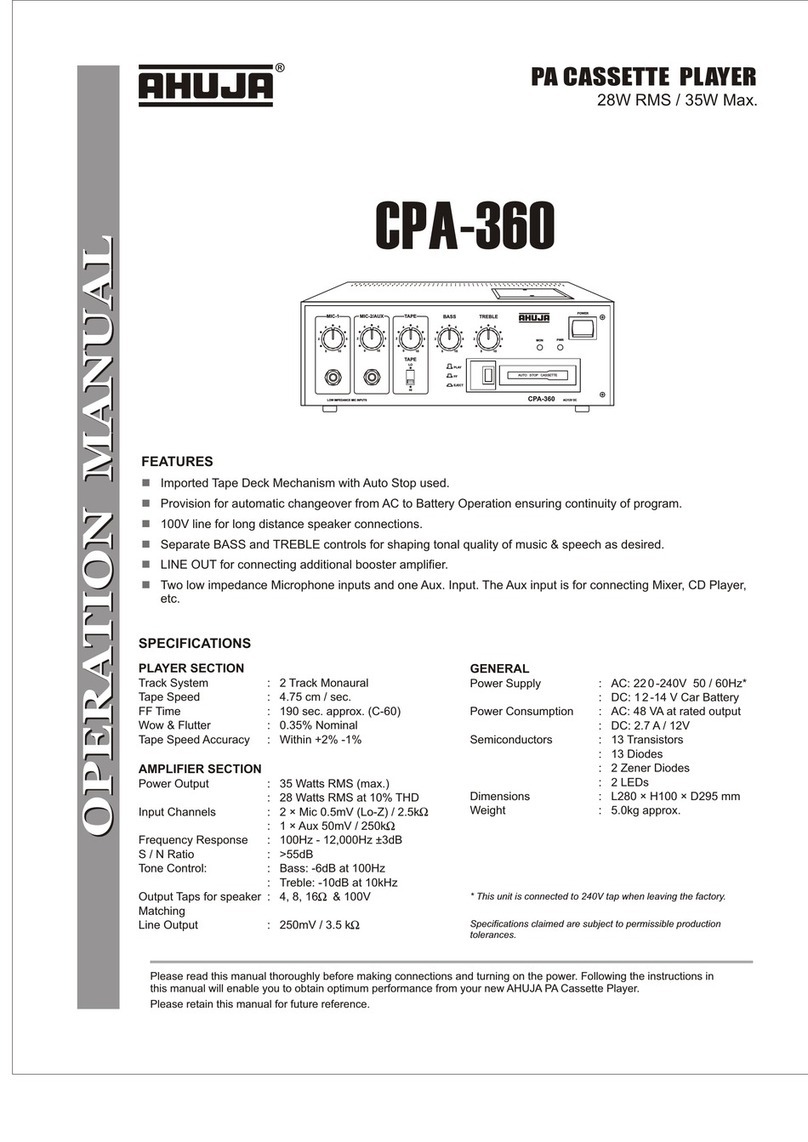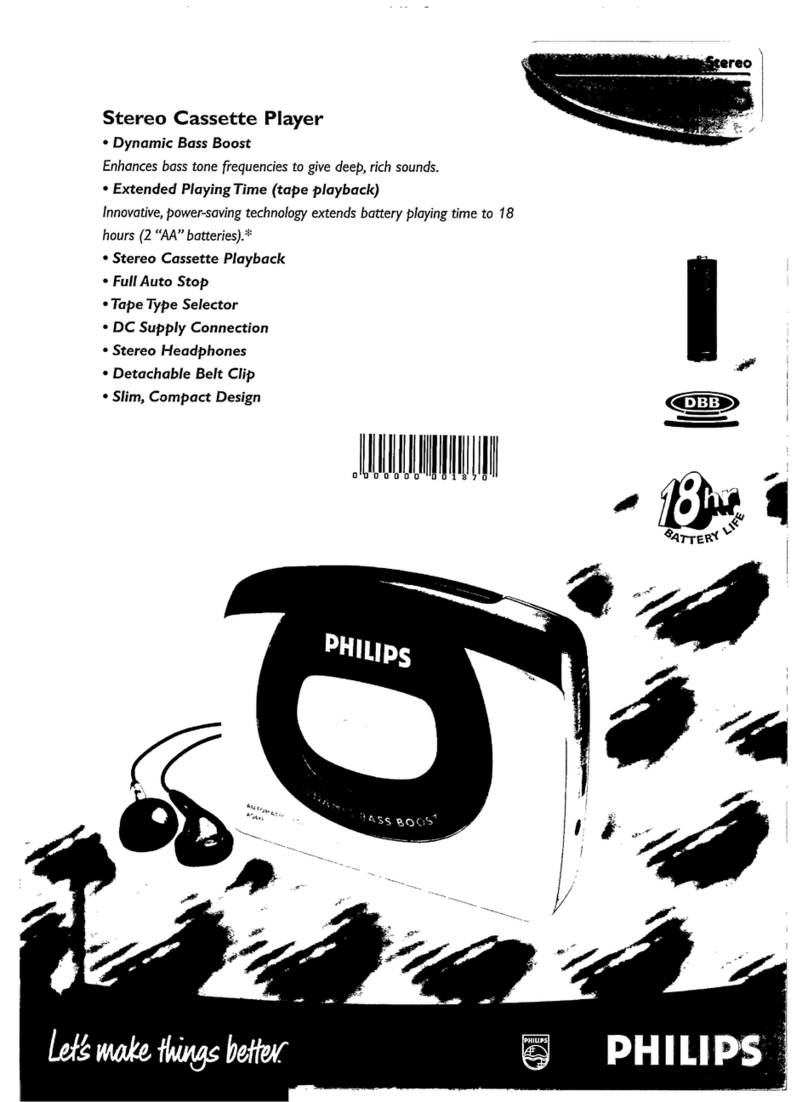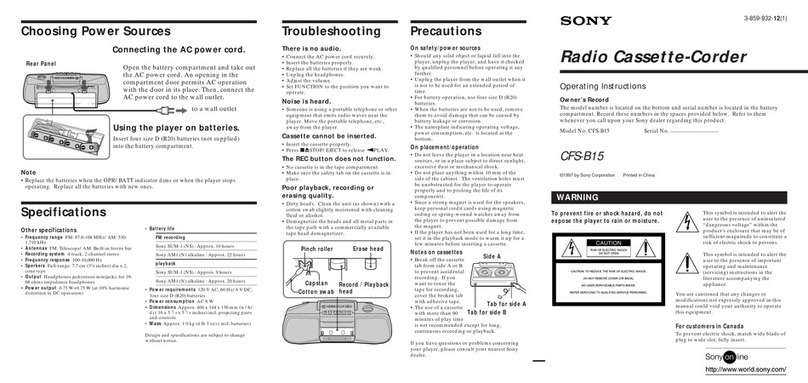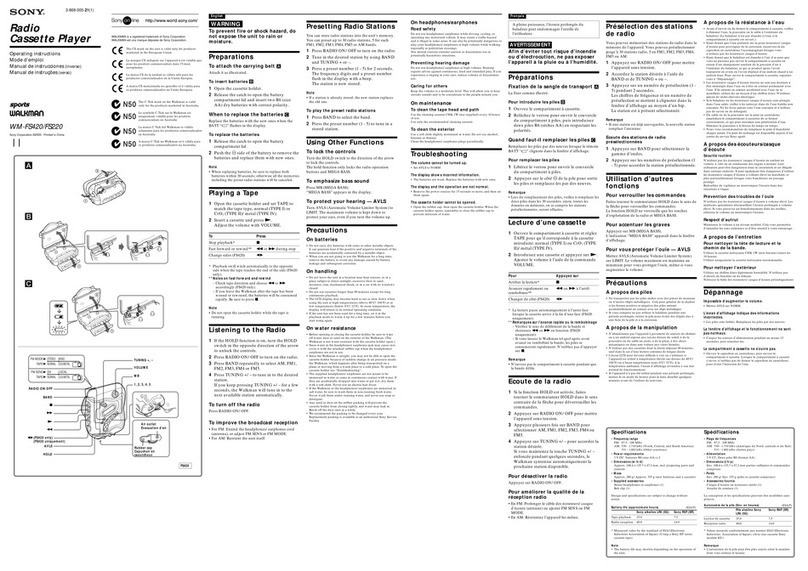20
Toreturntotheinitialsharpnesssetting,pressCANCEL
while the sharpness setting screen is appearing.
Note:
Playback sharpness
Adjust the sharpness of playback picture during
playback. During slow motion, still picture and picture
search, sharpness-adjusting is impossible.
TIMER REC SET
AUTO REPEAT
CHANNEL SETUP
SYSTEM SETUP
SELECT :
ENTER : ENTER
MENU
EXIT
:
VCR SETUP [OFF]
5Press VCR MENU repeatedly until the TV picture
appears on the screen.
Press VCR MENU.
Press or to select
VCRSETUP. Then press
ENTER.
Press or to select
PLAYBACK SHARP-
NESS. Then press
ENTER.
4Press or to adjust
the playback sharpness
to the level you reguire.
2
3
AUDIO MIX
NICAM
VCR SETUP
SELECT :
ENTER : ENTER
MENU
EXIT :
PLAYBACK SHARPNESS [OFF]
[AUTO]
PLAYBACK SHARPNESS
+ÐÐ+ÐÐ+ÐÐ+ÐÐ
SET : CANCEL
CENTRE : MENU
EXIT :
2
softer sharper
Special playback/Playback sharpness/Skip Search
Adjusting tracking condition
Whenever you insert a tape and start playback,
automatic tracking starts working and continuously
analyzes the signal to enable optimum picture quality
during playback.
Notes:
•
The audio output is muted during SPEED SEARCH,
STILL, FRAME ADVANCE and SLOW MOTION.
• During picture search mode there will be noise bars
which are caused by the system.
• The Special Playback will automatically change to
playbackafter approx. 5 minutes to protect the video
tape against excessive wear.
Automatic tracking adjustment
Ifautomatictracking cannot eliminate noiseswell during
playback,press SET + or SET – to eliminatethe noises.
“MANUAL TR.” will appear. Press it briefly for a fine
adjustment,or press and hold fora coarse adjustment.
Manual tracking adjustment
To return to automatic tracking, press A.TRK.
Special playback
Slow Motion
During playback press SLOW.
You can change the slow speed by the additional
pressing of SLOW.
To return to playback: Press PLAY.
Reverse picture search function
Press REW x 1 or x 2 during the playback.
Picture Search
Forward picture search function
Press FWD x 1 or x 2 during the playback.
To return to playback: Press PLAY.
Still Picture
PressPAUSE/STILLduringplayback.Toresume
normal playback: Press PLAY.
During playback, press PAUSE/STILL one by one:
The picture advances frame by frame.
To return to playback: Press PLAY.
Frame by Frame picture
Slow tracking and vertical lock adjustment
If noise bars appear in the picture during slow motion,
press the SET + or –to reduce the noise bars.
If the still picture jitters excessively, press SET + or –
to stabilize the still picture.
Skip Search
Eachtime you press INSTANT SKIPwhile a tapeis playing,
theunit will fast-forwardahead 30 seconds on the tape. You
may press the button up to six times in a row to move 180
seconds (three minutes) ahead.
For example: 1 press: Approx. 30 seconds of tape
2 presses: Approx. 60 seconds of tape
3 presses: Approx. 90 seconds of tape
1Start the playback of video tape.
21
Repeat Playback
Note:
To cancel the auto repeat mode, follow the
above steps 1and 2, then select "OFF"
and confirm by pressing VCR MENU.
If the Repeat function is switched
on, the playback will continue until
it reaches the tape-end and then
rewind to the beginning of the tape.
This process will repeat until the
unit is turned off.
To set the Repeat function
•Turn on the TV and select the VCR channel onTV.
•Press VCR to select the VCR mode.
Preparation
3PressVCRMENUrepeatedlyuntiltheTVpictureappears.
If "ON" has been selected, the tape will be repeatedly
played.
1PressVCR MENU.
Press ▲or ▼
to select the AUTO
REPEAT.
Press or to select
[ON] or [OFF].
2
SELECT : /
CHANNEL SETUP
ENTER
EXIT : ENTER
: MENU
VCR SETUP
AUTO REPEAT ON
SYSTEM SETUP
TIMER REC SET
SELECT : /
CHANNEL SETUP
ENTER
EXIT : ENTER
: MENU
VCR SETUP
AUTO REPEAT OFF
SYSTEM SETUP
TIMER REC SET
SLOW
PAUSE/STILL
SET Ð
INDEX Ð SKIP INDEX +
SET UP
VCR MENU
ENTER
CANCEL
VIDEO Plus+
A-B RPT
INSTANT SKIP
ZERO RETURN
TITLE
SET +
CH +
CH Ð
OPEN/CLOSE
ANGLE
COUNTER RESET
AUDIO
AUDIO SELECT
SUBTITLE
ATR
PLAY MODE
SP/LP
DISPLAY
CALL
TIMER REC
CLOCK
COUNTER
DVDVCR
ZOOM
AUXTV/VCR
MEMORY
REC/OTR RETURN
E.A.M
MENU
PLAY
REW FWD
STOP
22
Preparation:
•Turn on the TV, and select the VCR channel on TV.
•Press VCR to select the VCR mode. (The VCR indicator will light)
1PressDISPLAY.
The counter display shows the
tape running time during
playback or recording.
The Recorder will indicate REC
during recording for itself.
2PressCOUNTER RESET at the
desired tape position.
Thecounter display willbe reset
to the "00:00:00" position (e.g.
the beginning of recording).
3Press STOP when playback or recording is finished.
Press ZERO RETURN.
The tape will be rewinded or fast forwarded and automatically
stop at the ”00:00:00” position.
4Press DISPLAY once again to make the all indicator disappear.
The CLOCK COUNTER button
Press CLOCK COUNTER during the playback. The clock and tape
counter alternate with each other in the display.
Note:
You can set the tape counter to 00:00:00 with COUNTER RESET
anytime. Therefore, the counter display can also indicate 00:00:00,
evenwhen the tape counter does not reach itsbeginning yet. Even if
the tape counter indicates 00:00:00, it can be rewinded moreover. If
the tape was rewinded over the point of 00:00:00, the minus mark (–
) appears in the counter display. Although the tape counter seems to
forward when you press REW, in fact the tape is being rewinded.
When the tape reaches the beginning, the tape-rewinding stops
automatically.
Counter Display
ZERO RETURN function
This function makes tape-rewinding
stop at the counter 00:00:00 position
automatically.
Notes:
• Whenyou load a videocassette, the dis-
play indication changes to "00:00:00".
• The counter display does not function
on non-recorded (blank) sections of the
tape. When you rewind, fast forward or
play tapes through blank sections, the
counter display stops.
CH 2
12:00 SUN
00:04:38 SP
CH 2
12:00 SUN
00:00:00 SP
SLOW
PAUSE/STILL
SET Ð
INDEX Ð SKIP INDEX +
SET UP
VCR MENU
ENTER
CANCEL
VIDEO Plus+
A-B RPT
INSTANT SKIP
ZERO RETURN
TITLE
SET +
CH +
CH Ð
OPEN/CLOSE
ANGLE
COUNTER RESET
AUDIO
AUDIO SELECT
SUBTITLE
ATR
PLAY MODE
SP/LP
DISPLAY
CALL
TIMER REC
CLOCK
COUNTER
DVDVCR
ZOOM
AUXTV/VCR
MEMORY
REC/OTR RETURN
E.A.M
MENU
PLAY
REW FWD
STOP
VCR
S P
SM
H
VCR
S P
SM
H
VCR
S P
PM
CH
VCR
SM
H
S P
23
Video Index Search System
Whenever a recording is begun an
invisible index mark is recorded on the
tape.Theseindex marks are all identical,
and each mark means: "Here starts a
new recording". Every DVD/VCR
equipped with the Video Index Search
System (VISS) can locate these marks
at the beginning of any recording.
Example: Indexing of TV commercials.
1Start playback and wait until
the end of the TV commercial
is reached, then press STOP.
2Press REC/OTR. When the "INDEX" on-screen indication
goes off, STOP may be pressed. This short recording
process will be sufficient to set an index mark.
This will result in about 10 seconds of the TV commercials to
be overwritten by another recording. Due to the system the
endof thisrecordingwillbe followedbyarecording gap(noise
signal) of approx. 5 seconds.
Recording several Index Marks
Due to the system only one index mark will be recorded at the
beginning of a recording. If you intend to set several index
marks during a single recording, follow the procedure below:
1At the point of the recording
where an index mark is to be
set press PAUSE/STILL. The
unit will switch to the recording
pausemode.
2
Press CH repeatedly
to switch
back to the original TV
program.Press
PAUSE/STILL
to resume recording.
Index Search
Press INDEX + or– during stop
or play mode.
For Succeeding programs:
Press INDEX +.
For Preceding programs:
Press INDEX –.
(Additional press increases the
INDEX NO. up to 9.)
When the INDEX + or – is
pressed, the unit starts
searching the INDEX NO.
selected and finds the portion,
then playback starts automati-
cally.
Tostop theIndexSearch,press
STOP.
CH 2
INDEX
Notes:
When you record an INDEX mark at
the very beginning of the tape, the
mark may not be found.
During INDEX search, the tape may
stop and begin to play at a slightly
different location.
INDEX may not function properly with
old or worn out video tapes.
INDEX marks may not be found if it is
extremelycloseto the point wherethe
search began.
Inrecording,ifyoustoprecordingtem-
porarily, the INDEX mark is not re-
corded on the tape.
•
•
•
•
•
+3
INDEX NO. (up to 9)
or is displayed
SLOW
PAUSE/STILL
SET Ð
INDEX Ð SKIP INDEX +
SET UP
VCR MENU
ENTER
CANCEL
VIDEO Plus+
A-B RPT
INSTANT SKIP
ZERO RETURN
TITLE
SET +
CH +
CH Ð
OPEN/CLOSE
ANGLE
COUNTER RESET
AUDIO
AUDIO SELECT
SUBTITLE
ATR
PLAY MODE
SP/LP
DISPLAY
CALL
TIMER REC
CLOCK
COUNTER
DVDVCR
ZOOM
AUXTV/VCR
MEMORY
REC/OTR RETURN
E.A.M
MENU
PLAY
REW FWD
STOP