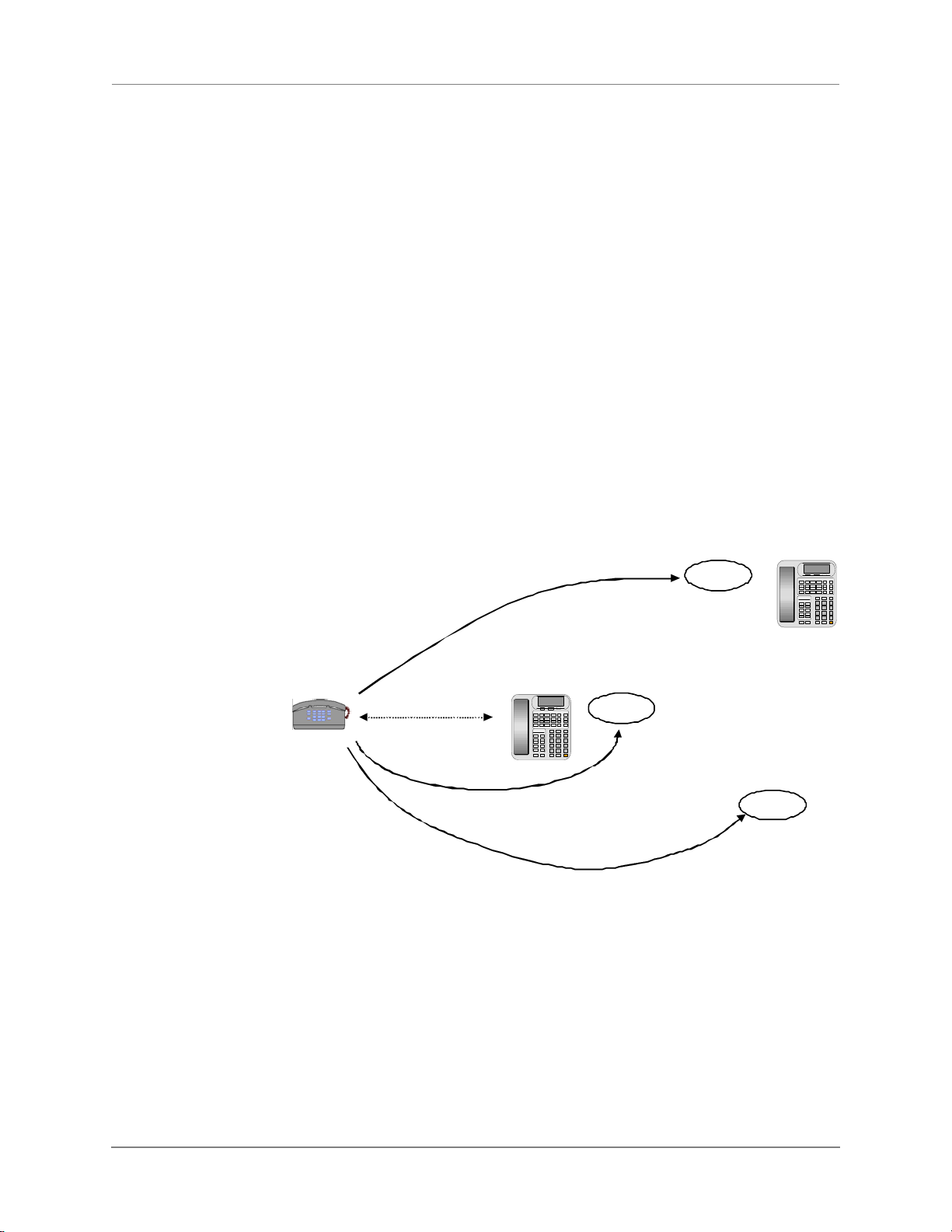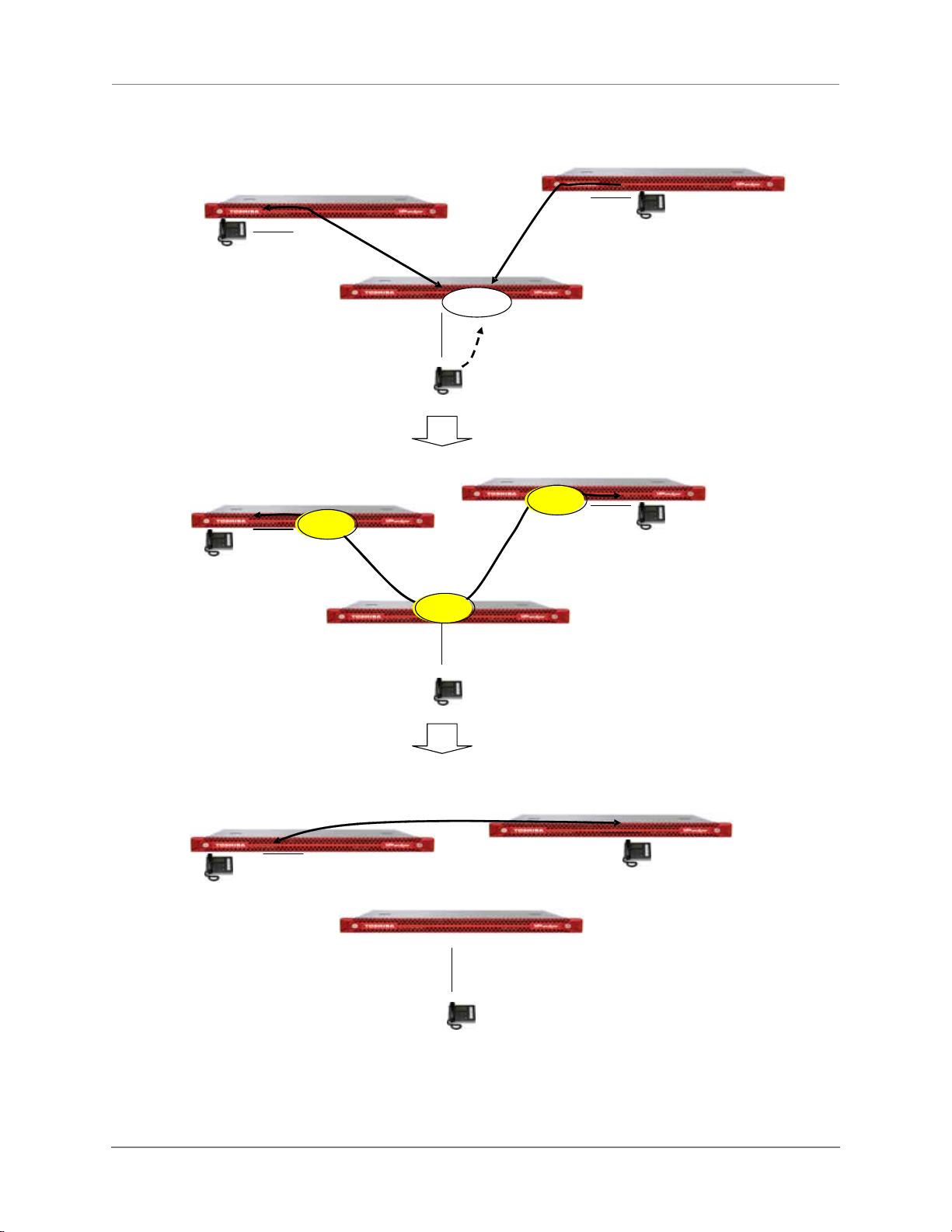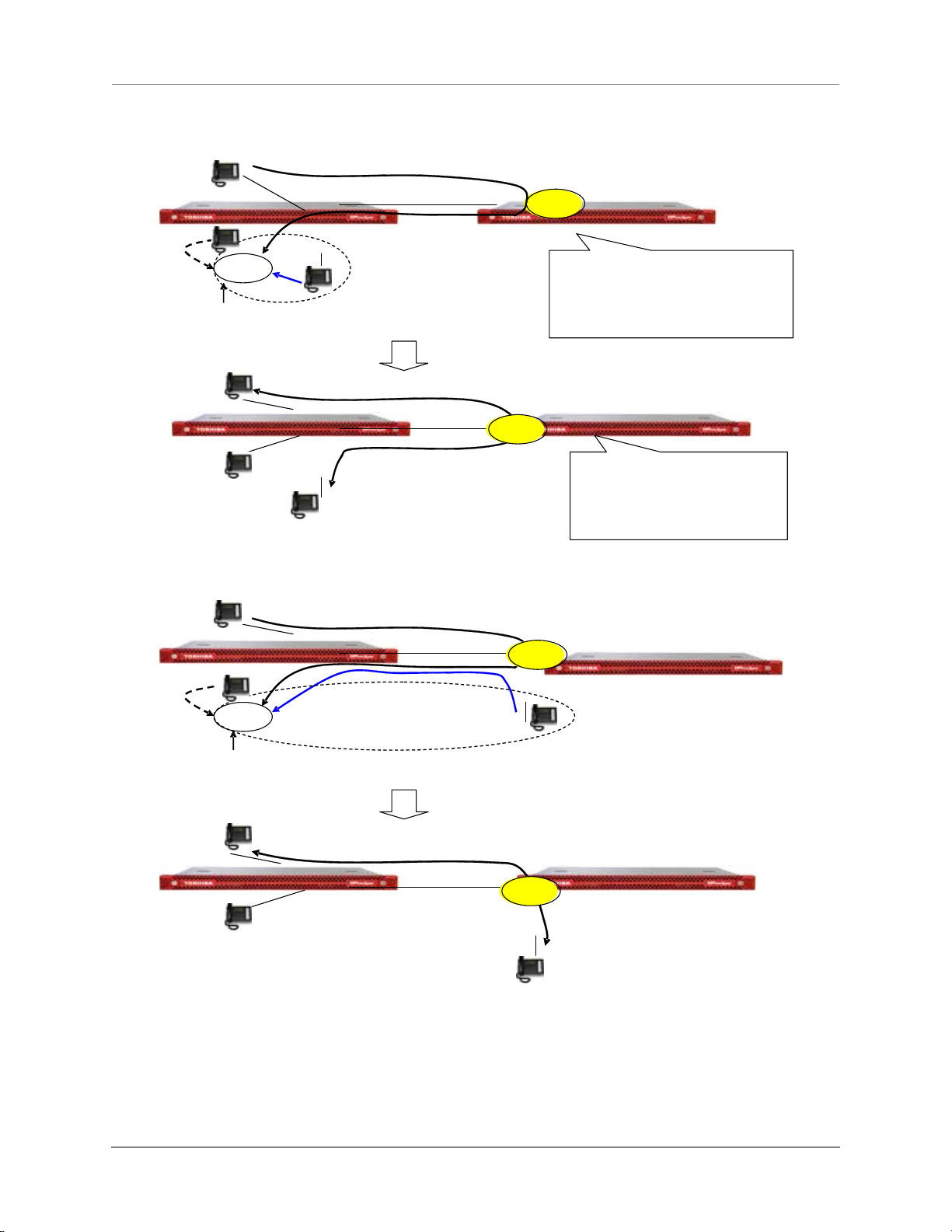IPedge / VIPedge Feature Desc. 7/25/12
© 2011 Toshiba Information Systems, Inc. All Rights Reserved. All product, service and company names are trademarks, registered trademarks or
service marks of their respective owners. This document and the information included herein is subject to change without notice.1-2
# button is pressed, an orbit number identical to the PDN of the operating
extension station is used.
When the parking succeeds, the SDT (Secondary Dial Tone) is sent again
and it becomes possible to dial the Group Paging access code or to press
the function button. If the line is disconnected or released during the SDT,
the extension station becomes idle while parking.
If an extension station has a PARK function button, it remains lit while a
call is being parked. If a call is already parked in the orbit of the operating
station, the parking fails and the Reorder Tone is returned.
Remote Park To invoke Remote Park, put the destination at an extension station on
Consultation Hold and enter the access code or press the function button
PARK. This feature can also be invoked by pressing the function button
directly during conversation. Next, specify the orbit number identical to
the PDN of another extension.
When the parking succeeds, the SDT is sent again and it becomes
possible to dial the Group Paging access code or to press the function
button. If the line is disconnected or released during the SDT, the
extension station becomes idle while parking.
If an extension station having a PDN identical to the orbit number has a
PARK function button, it remains lit while a call is being parked. If a call is
already parked in the orbit of the operating station, the parking fails and
the Reorder Tone is returned.
Automatic Park To invoke Automatic Park, put the destination at an extension station on
Consultation Hold and enter the access code or press the function button
PARK. This feature can also be invoked by pressing the function button
directly during conversation. Next, the orbit number is requested, but if
the [*] button is pressed, the system assigns its unique orbit number to
the call and parks the call.
When the parking succeeds, the SDT is sent again and it becomes
possible to dial the Group Paging access code or to press the function
button. If the line is disconnected or released during the SDT, the
extension station becomes idle while parking. The system orbit number
needs to be previously stored as a part of the Flexible Numbering Plan.
Retrieving a parked call To retrieve a parked call, enter the park retrieving access code or press
the PARK button in idle state or the state when dial tone is provided.
Then, press the # button to retrieve the call on the orbit of the operating
station. Otherwise, specify the orbit number.
When a call is parked in Local Park mode and the PARK button is lit,
press the PARK button to retrieve the call on the orbit of the operating
station. (When there is a call parked in Local Park mode, use the park
retrieving access code to retrieve Remote Park or System Park.) When a