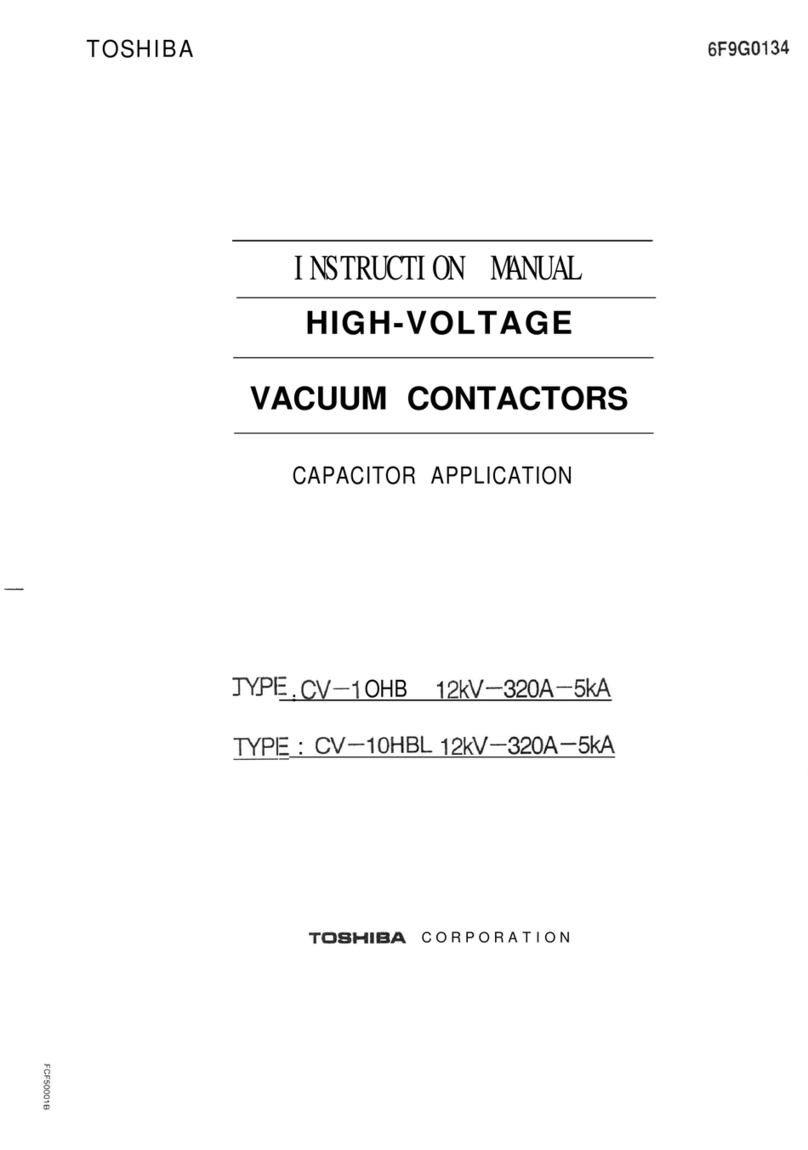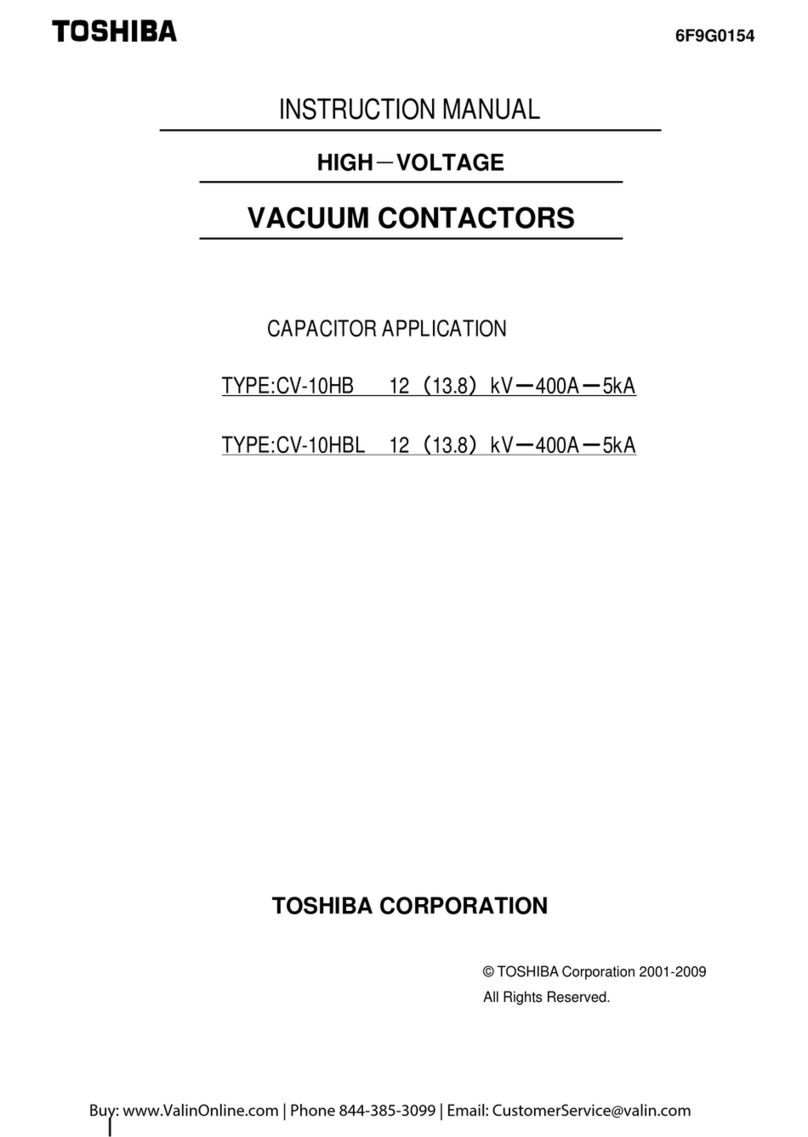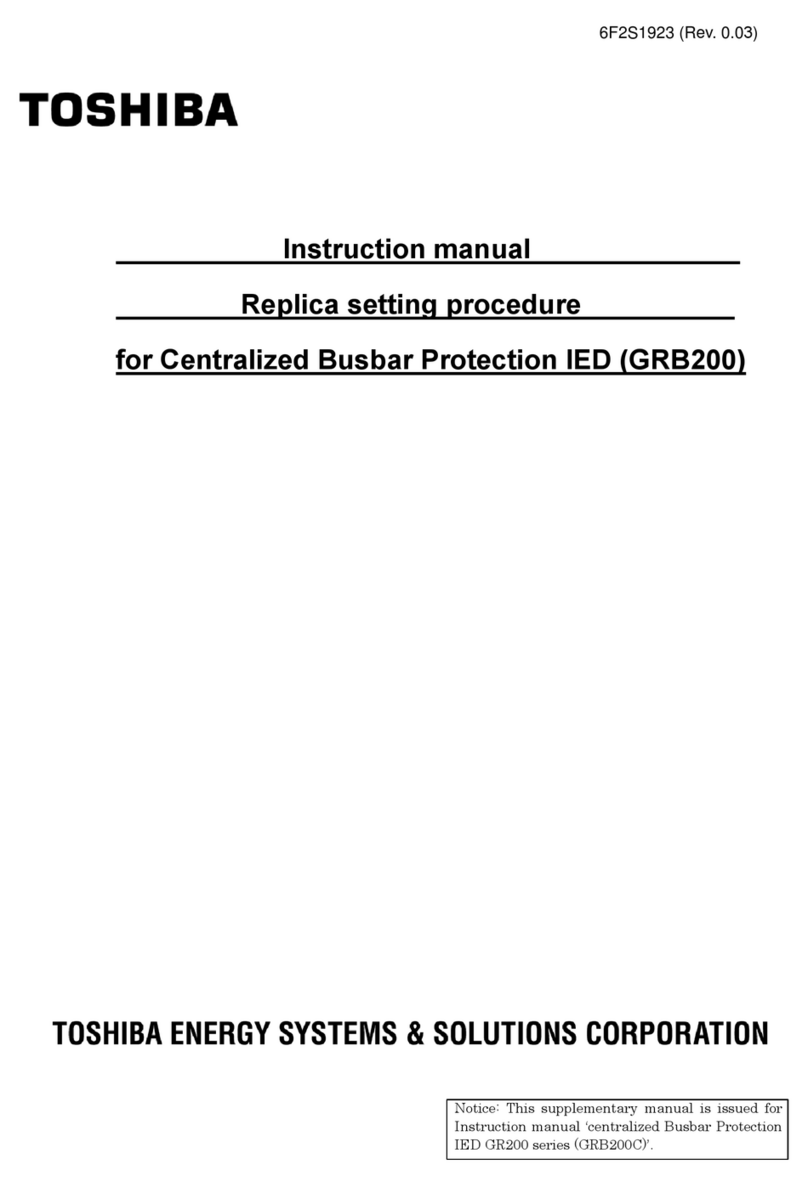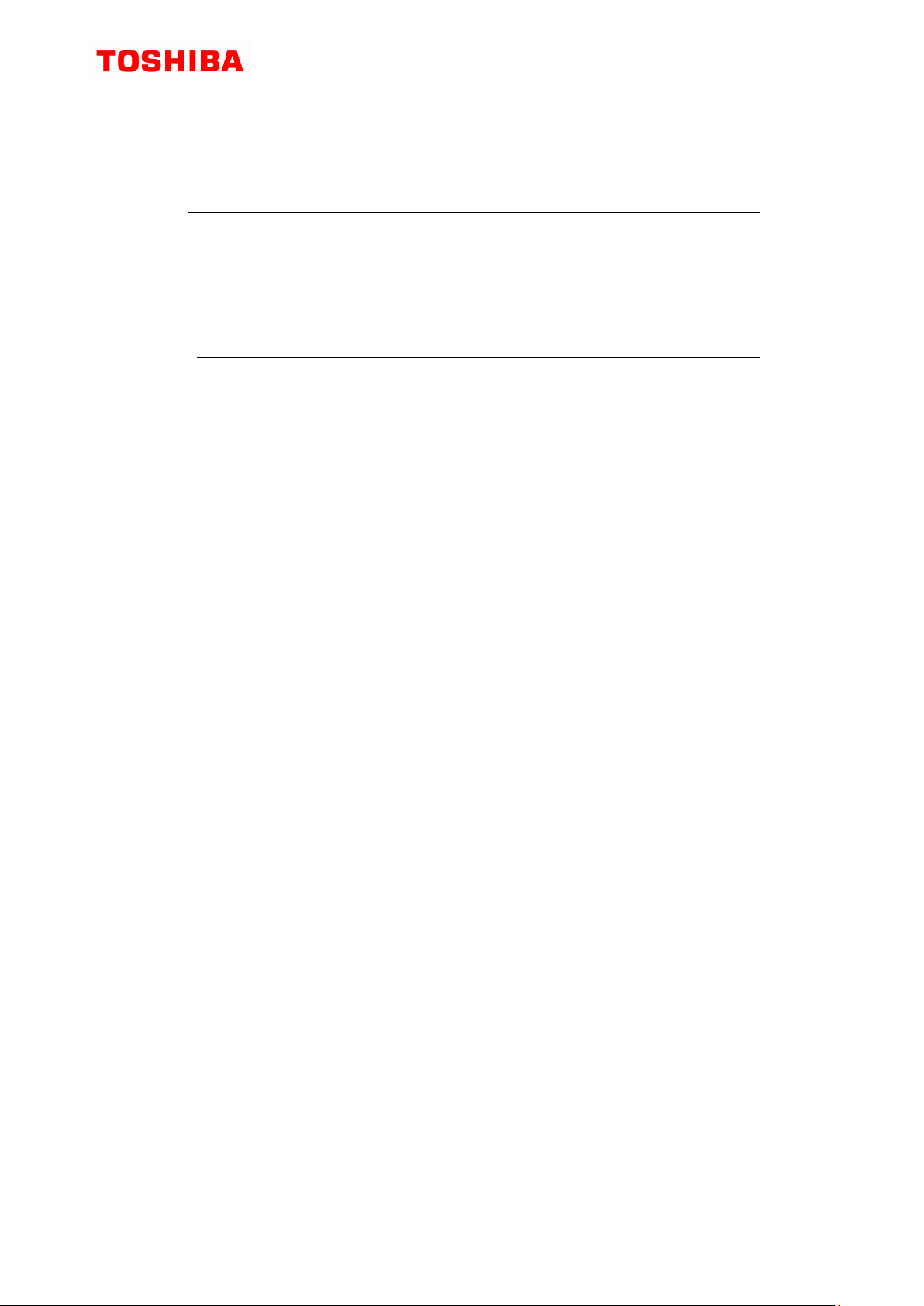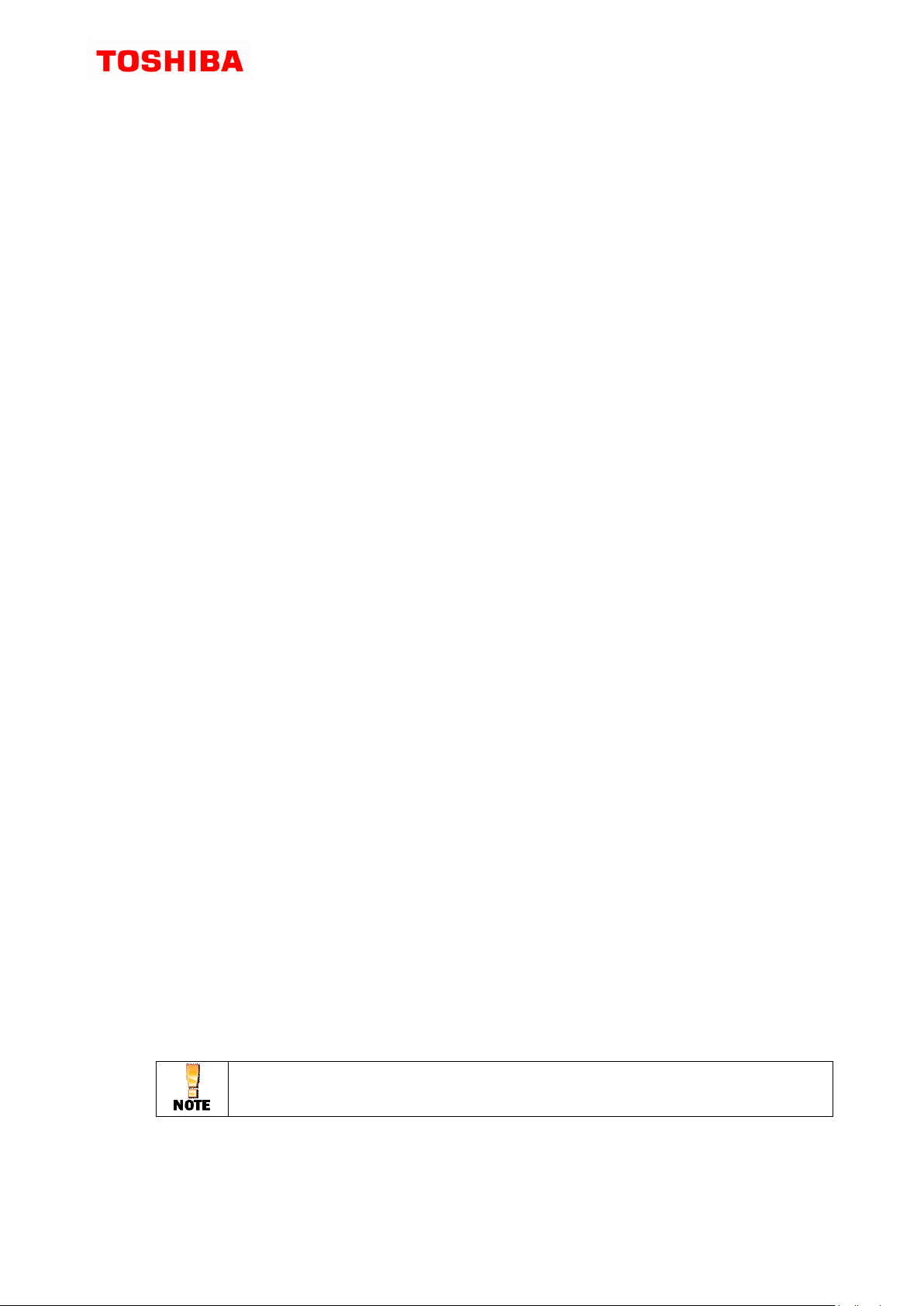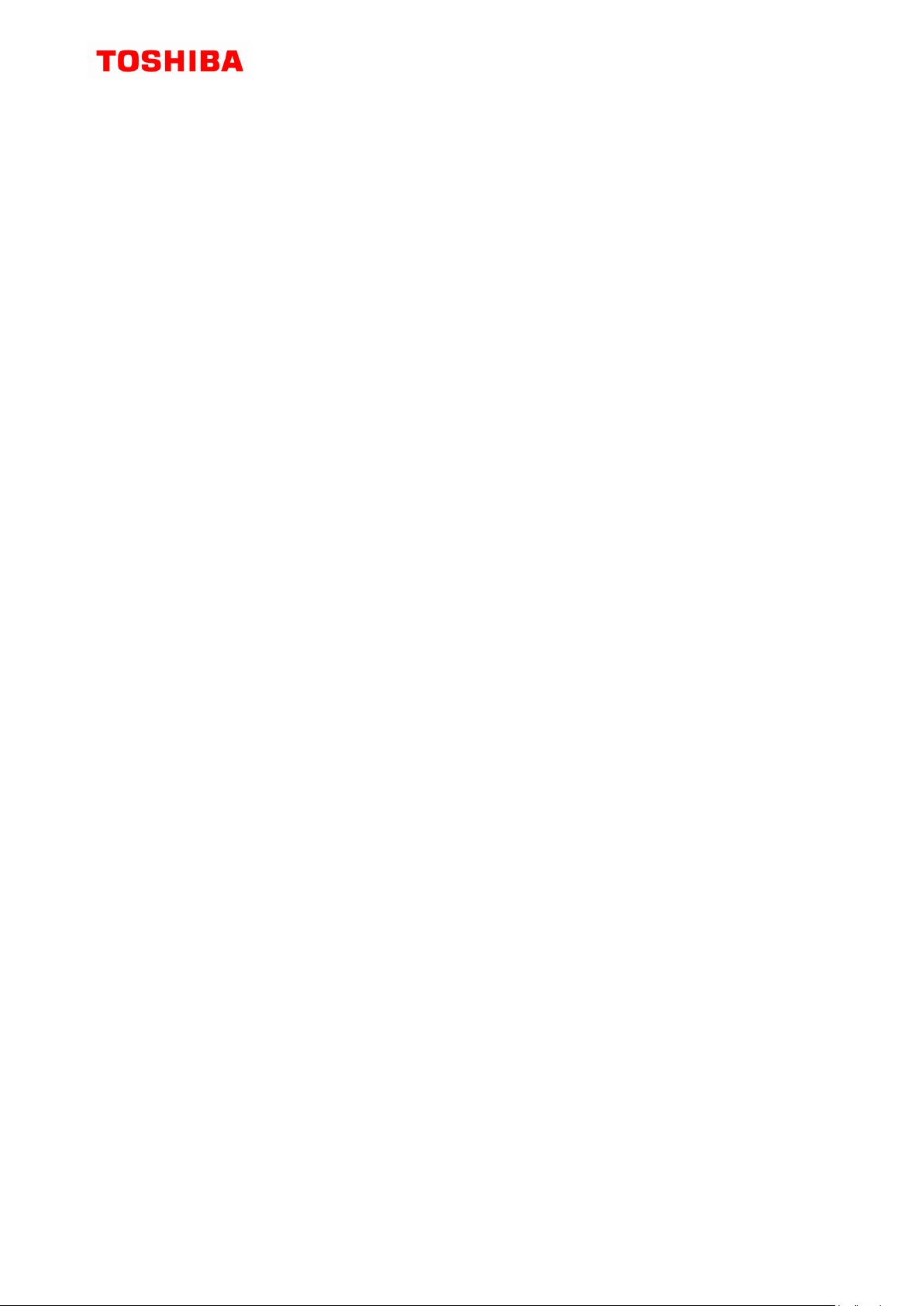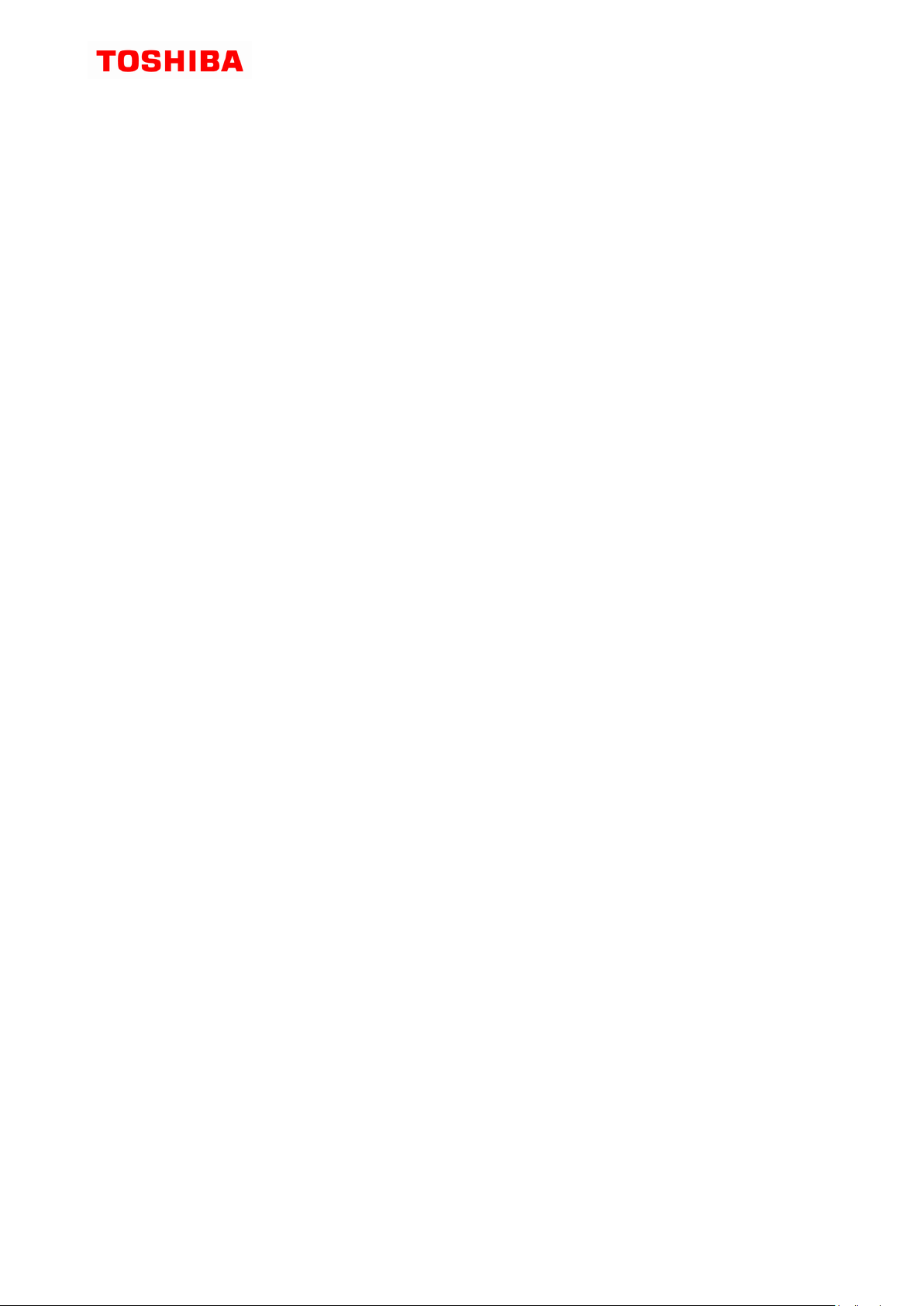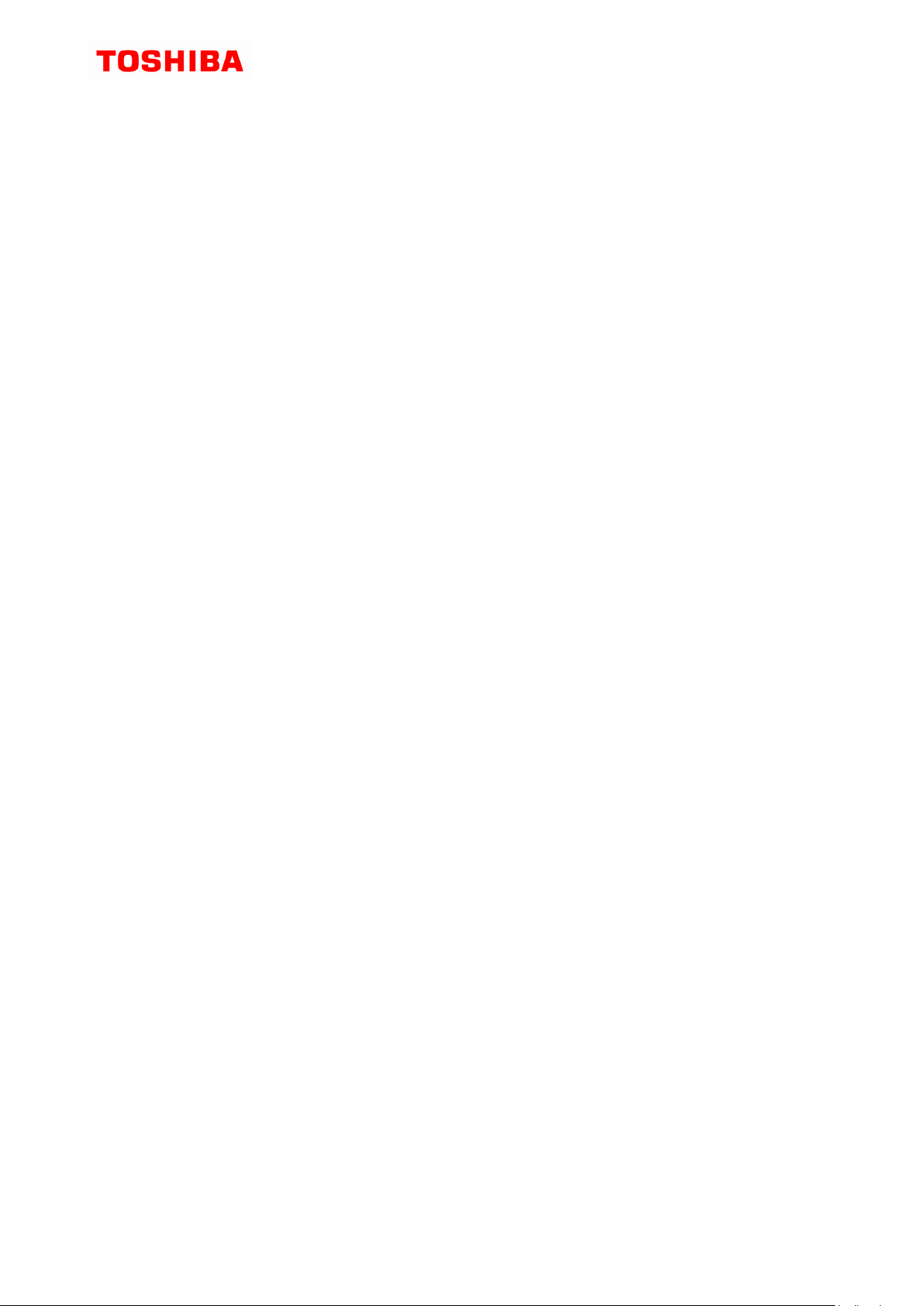Precautions
Precautions to be taken when using this manual
This manual describes the operation of the HMI software Substation Automation System
GSC1000-C, the operation of the HMI (OWS/EWS) screen and the precautions to be observed
when using the tool. To ensure the proper use of the HMI software please read this manual
before attempting to use.
The contents of this manual are subject to change without prior notice.
This manual describes the operation procedure of the HMI software. It does not warrant fitness for
any particular purpose.
The illustration and screens shown in this manual may be emphasized, simplified, or partially
omitted for convenience to aid explanation. The illustrations and the screen in the text may differ
slightly from what is actually displayed.
Copying or reproduction, by any means, of all or any part of the contents of this manual without
permission is strictly prohibited.
Neither Toshiba Energy Systems & Solutions Corporation nor our dealers or distributors shall be
liable for any loss and damage due to incorrect operation by users.
The company names and the product names in this manual are trademarks or registered
trademarks of their respective companies.
Precautions to be taken when using the software
Observe the following precautions to ensure that the software is operated properly.
We shall not be liable for the use and reliability of software supplied by other companies.
This software shall be operated only on one computer. Other set(s) of this software shall be
purchased for use on other computer(s).
Making copies of this software, except for purpose of back-up, is strictly prohibited.
Keep the CD-ROM, on which the software is stored, carefully.
Reverse engineering, such as decompiling and dis-assembling, is strictly prohibited.
Allowing third parties use all or any part of this software by transfer, barter, or lease, without prior
written permission from Toshiba Energy Systems & Solutions Corporation, is strictly prohibited.
The media supplied, such as this manual and CD-ROM, should be used only for the software.
Selling the program in the original or modified form to third parties is strictly prohibited.