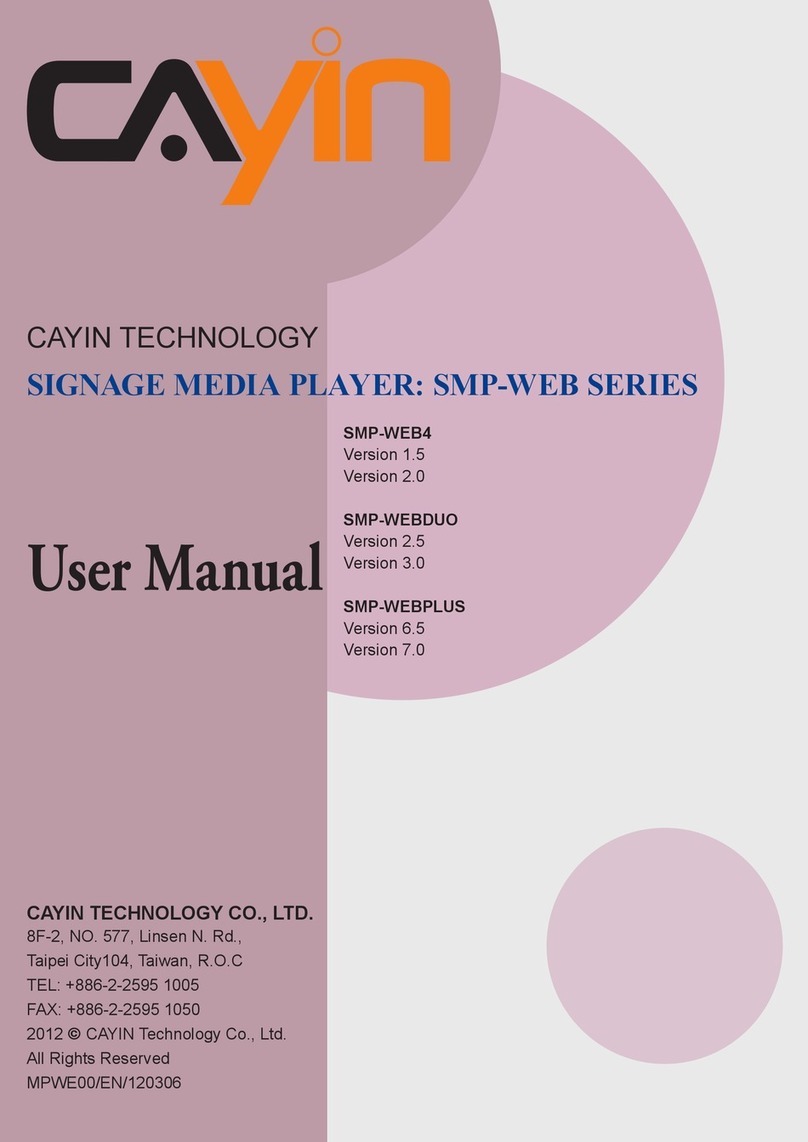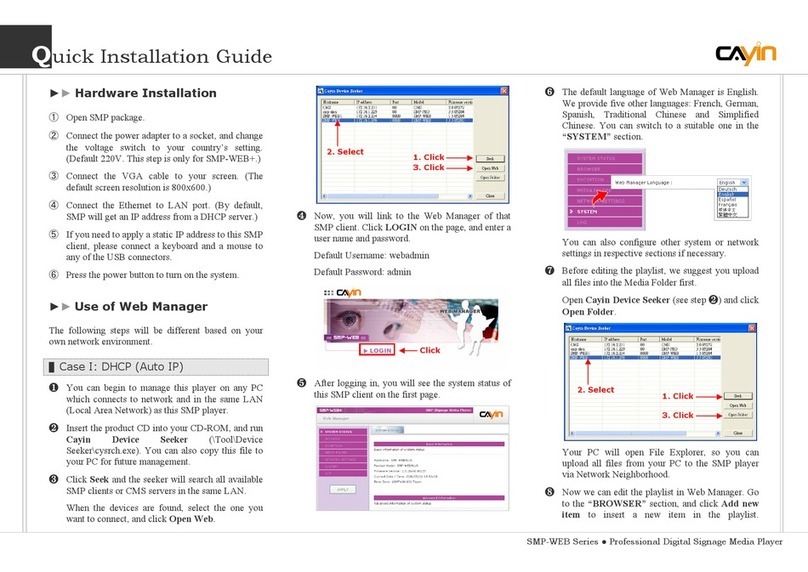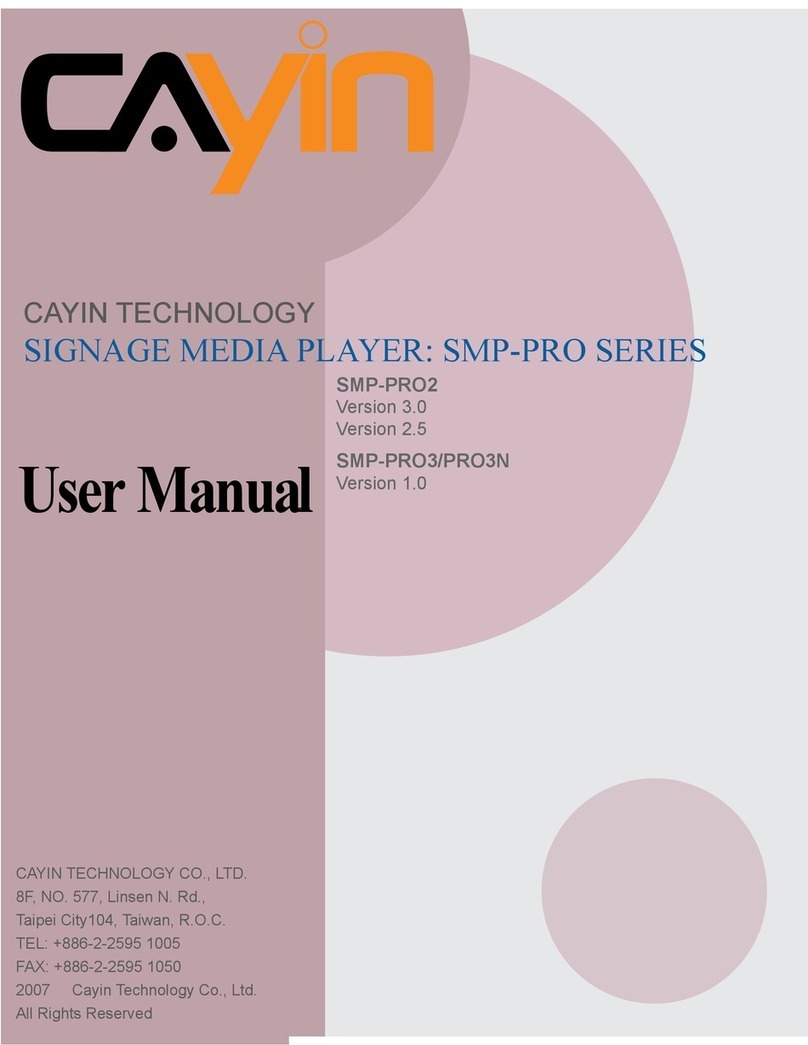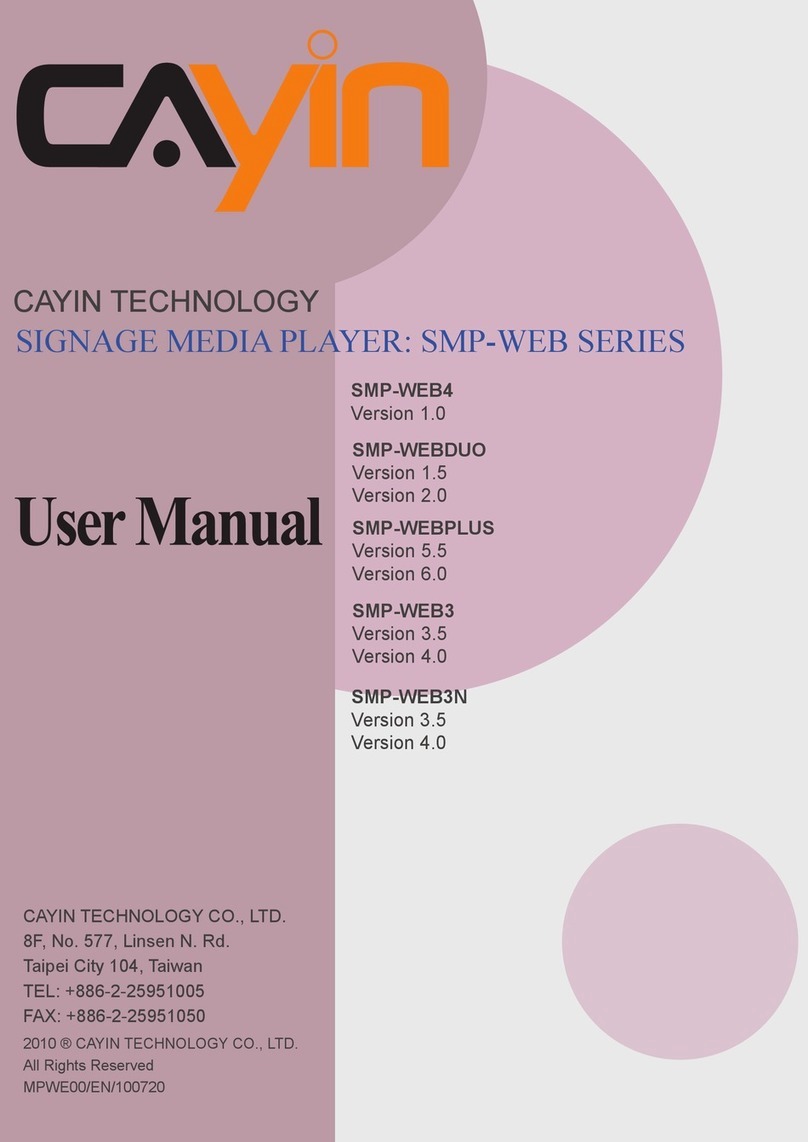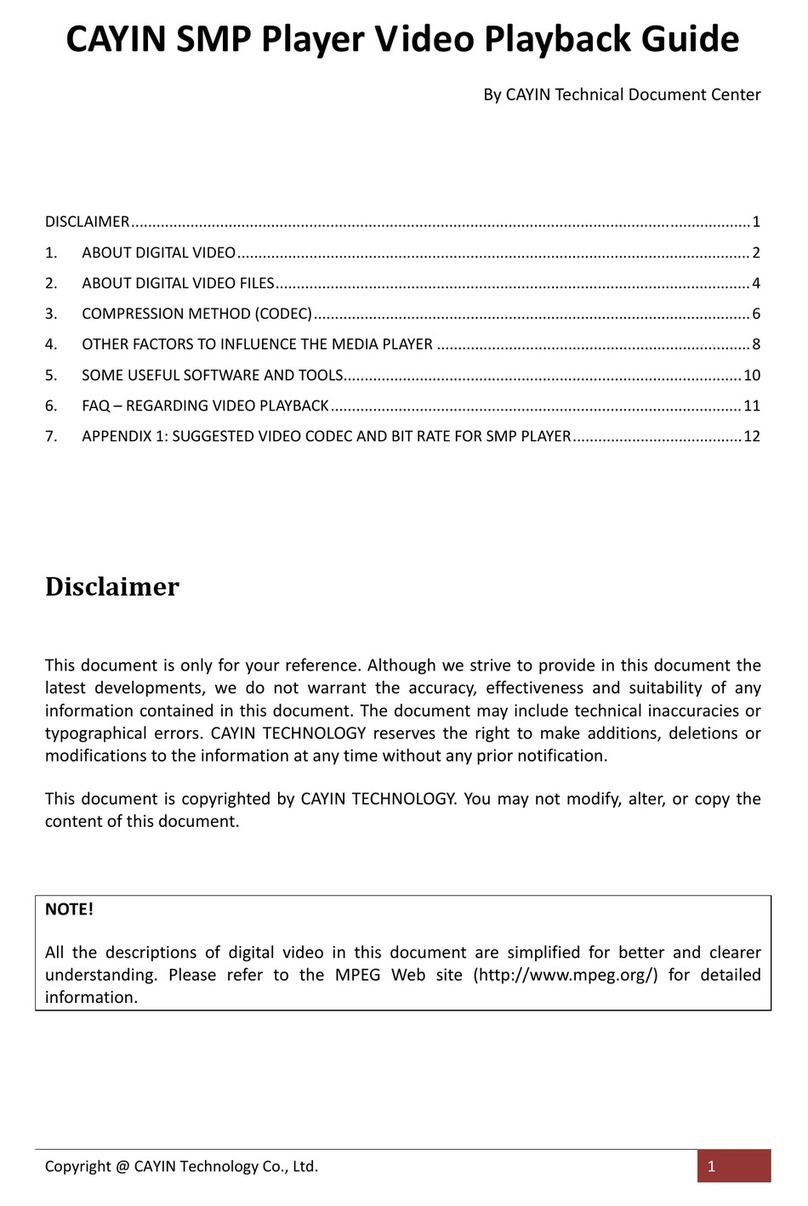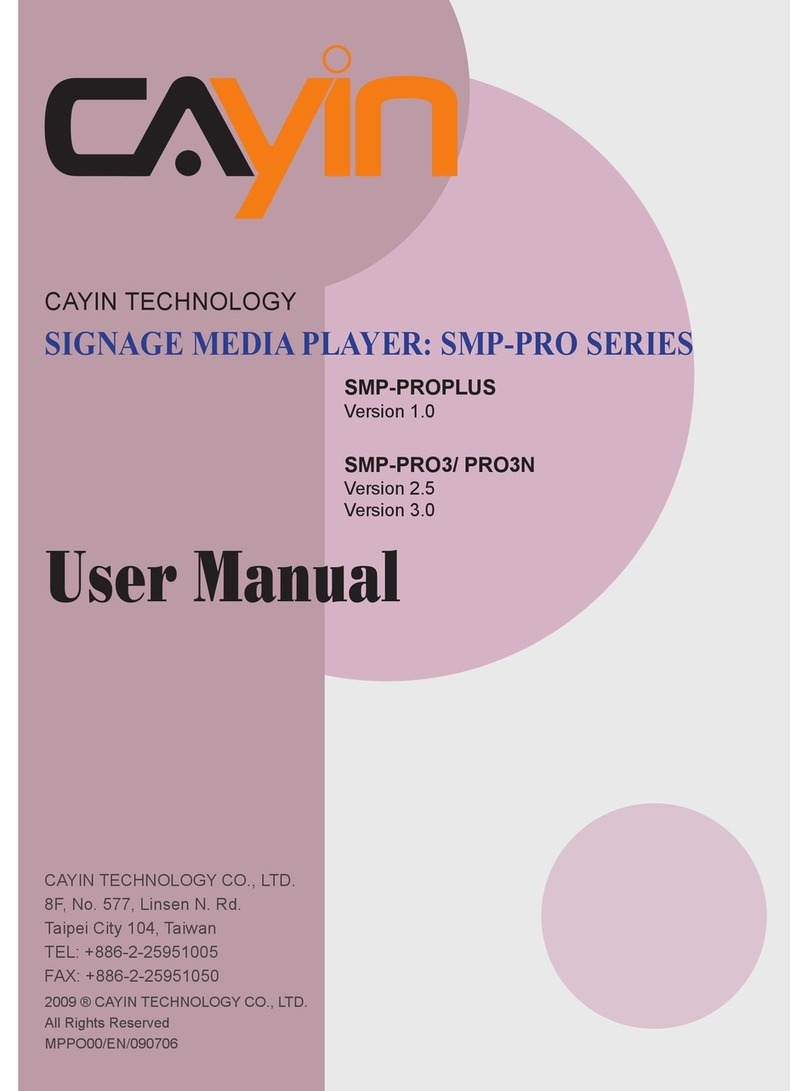Contents
1. Product Overview............................................................. 01
1.1 SMP-2100..................................................................... 01
1.2 SMP-2200/SMP-2210.............................................. 02
1.3 SMP-2300..................................................................... 03
1.4 SMP-6000.....................................................................
.....................................................................
04
1.5 SMP-8000/8000QD.................................................. 05
1.6 SMP-8100 06
2. Installing your SMP Player ............................................ 07
2.1 Hardware Installation............................................... 07
2.2 Wall-Mounting the Player...................................... 11
3. Logging in to Web Manager........................................ 14
3.1 Offline Operation (Local)........................................ 14
3.2 Remote Operation - DHCP (Auto IP) ................. 15
3.3 Remote Operation - Static IP................................ 16
3.4 CAYIN Device Seeker ............................................... 18
3.5 Activating your SMP................................................. 19
4. Online Help......................................................................... 20