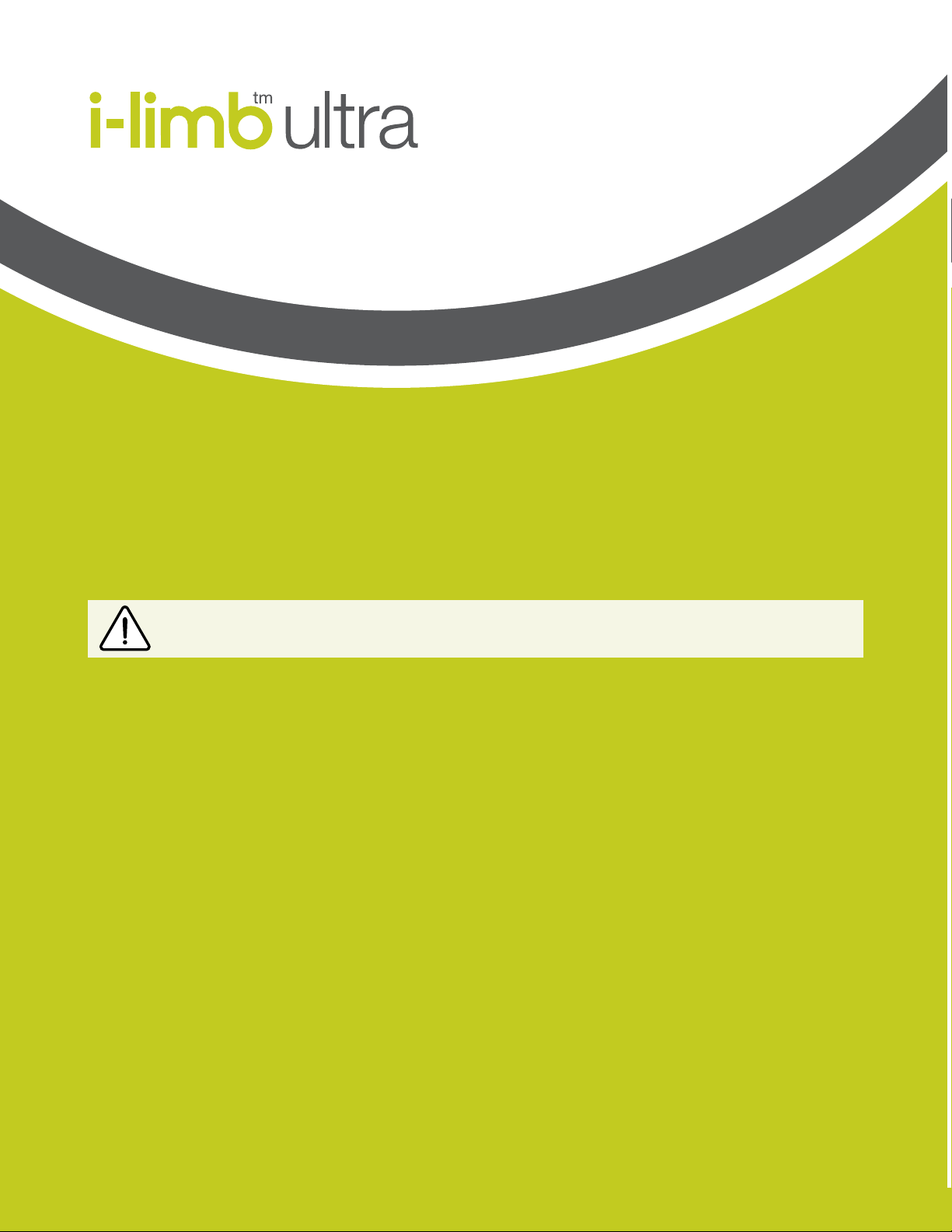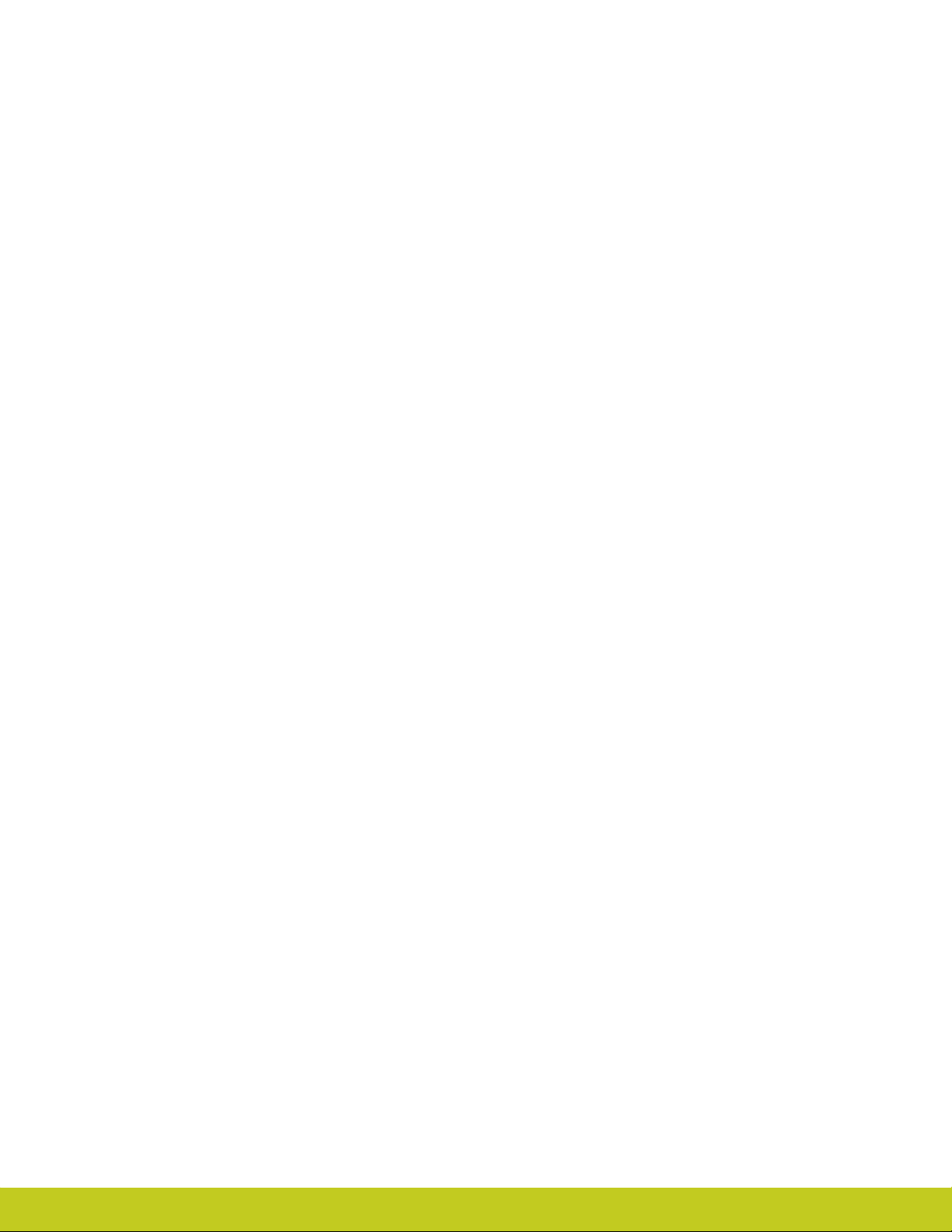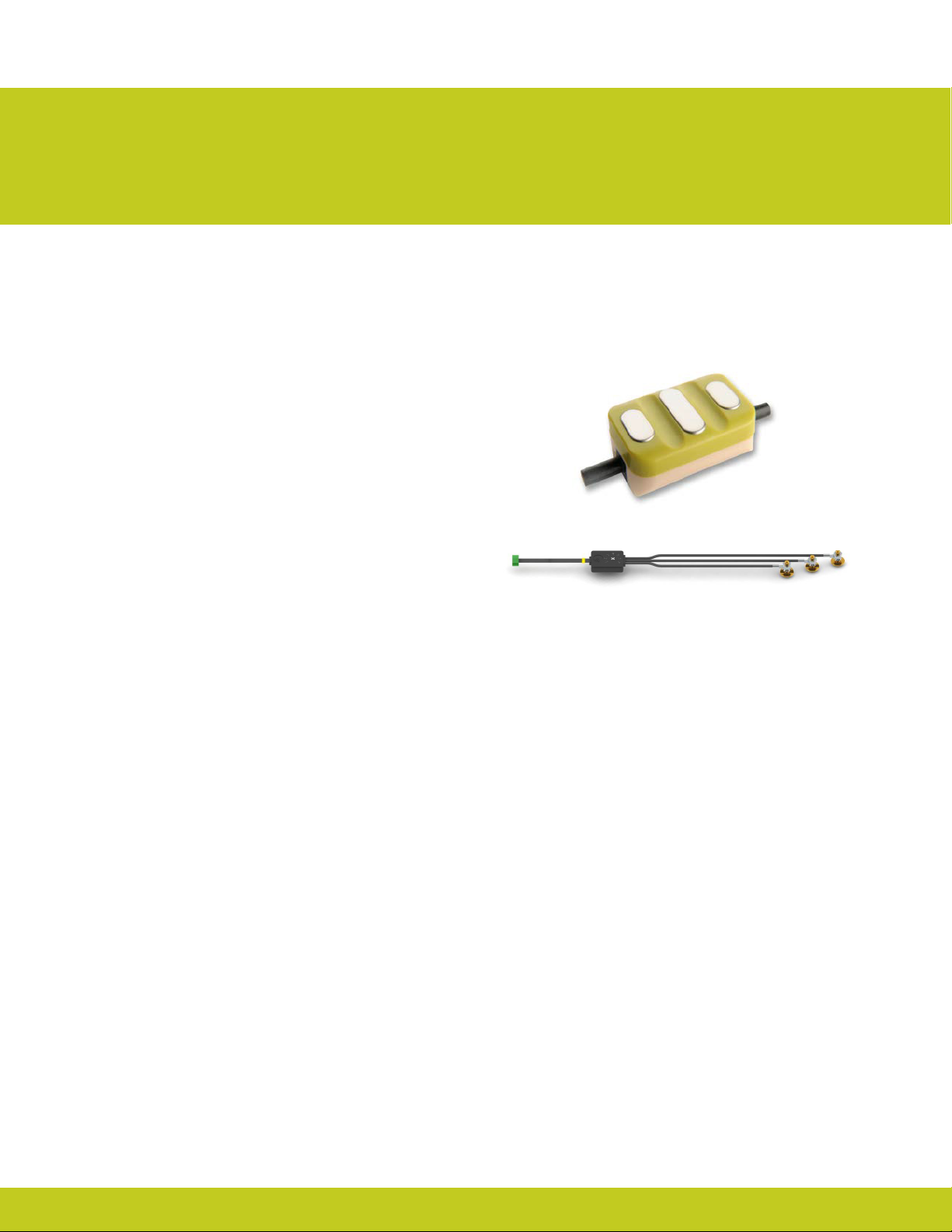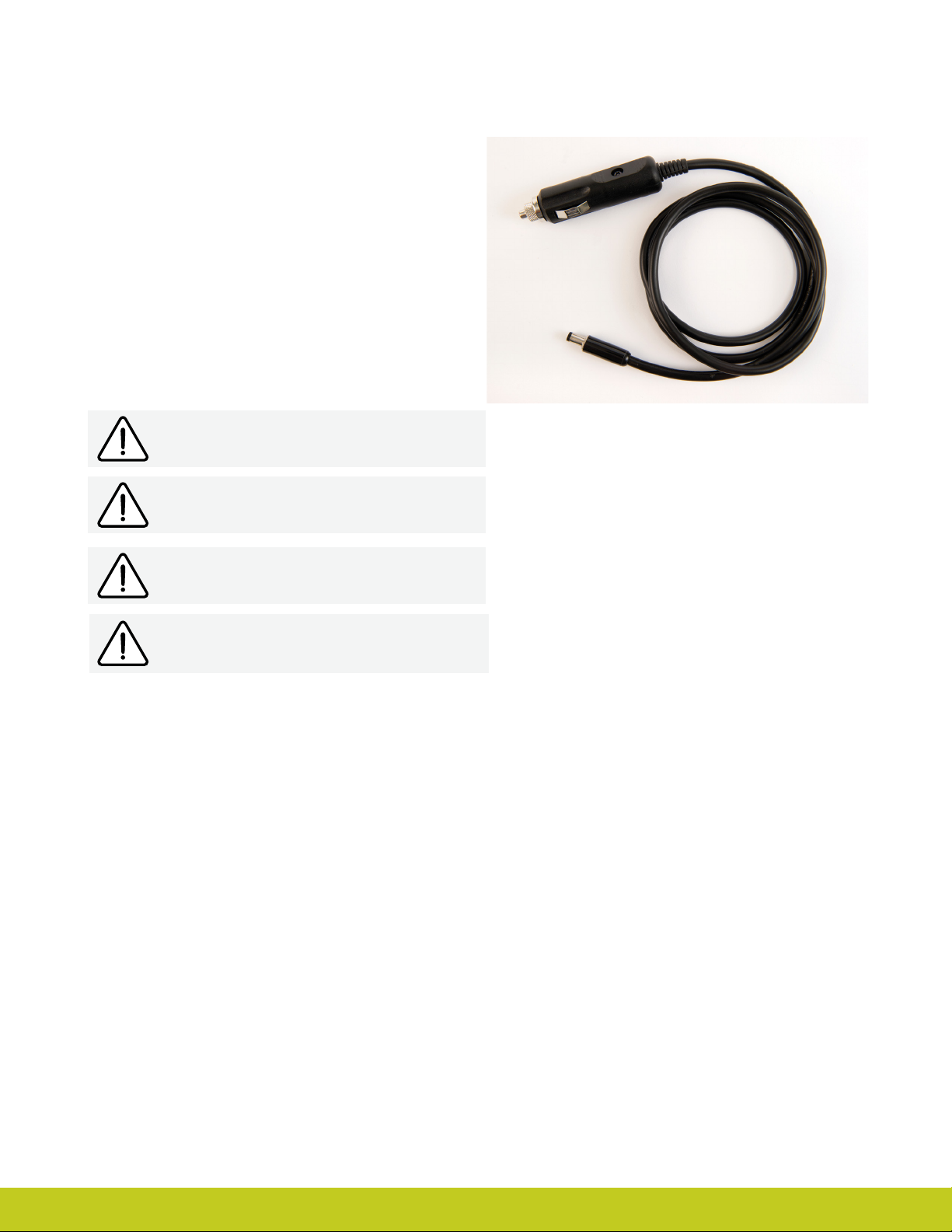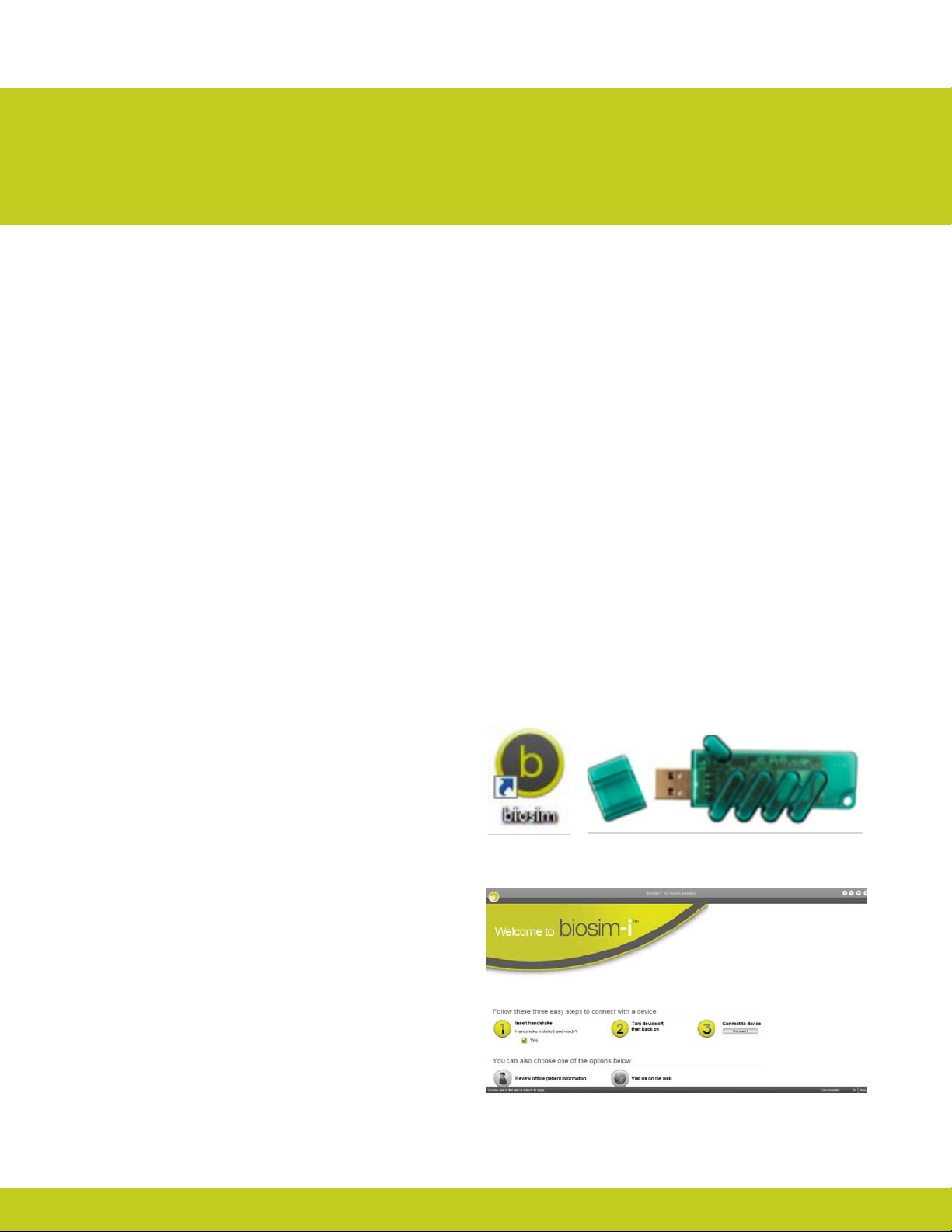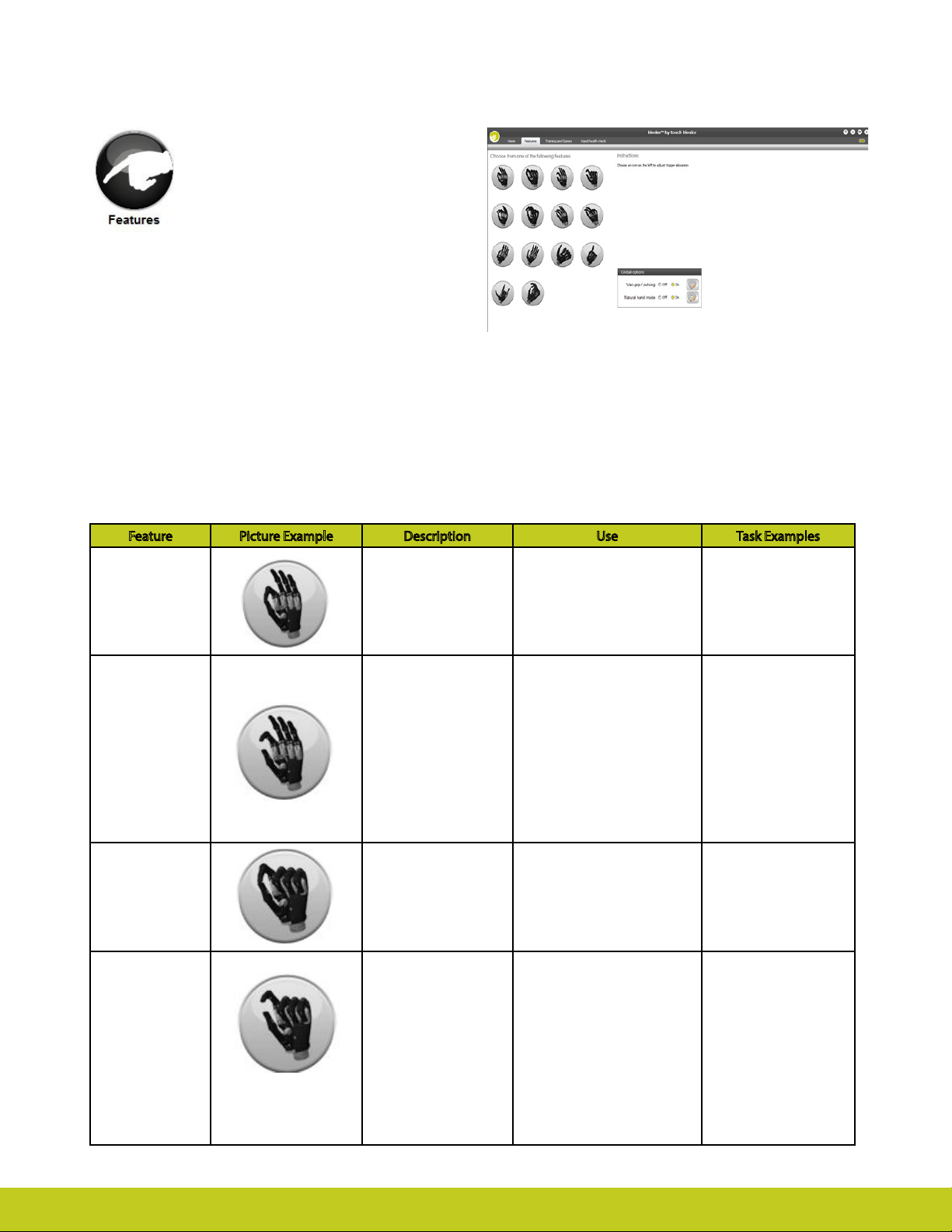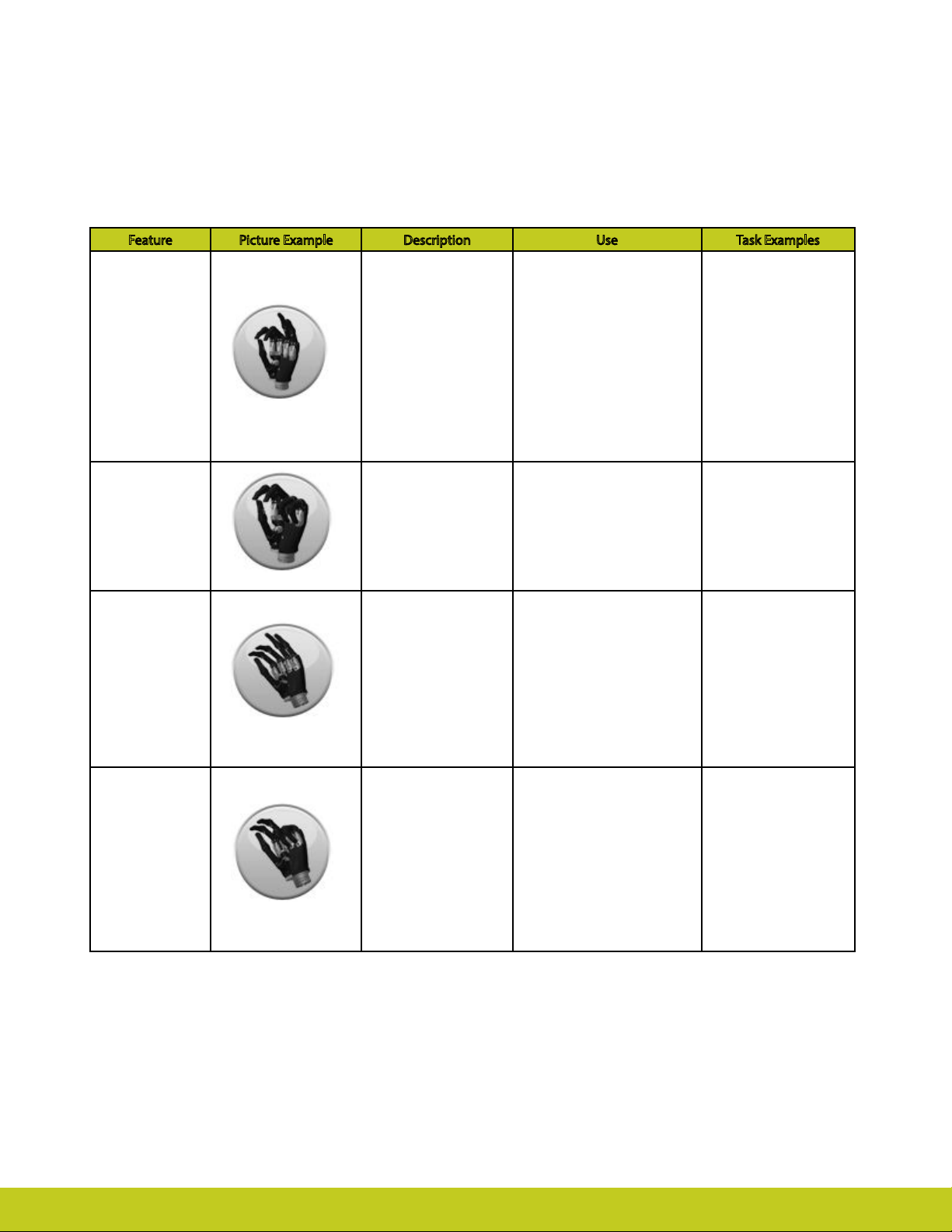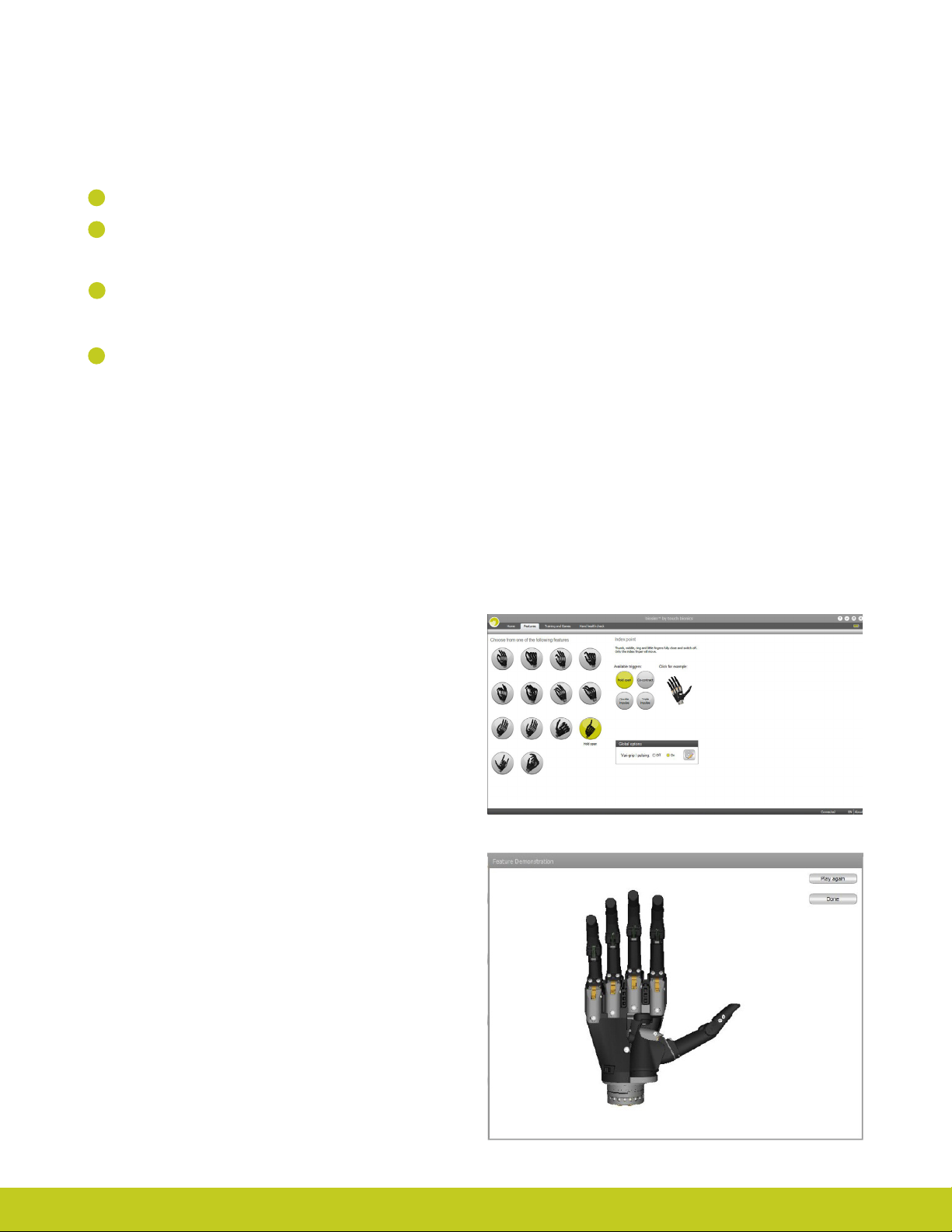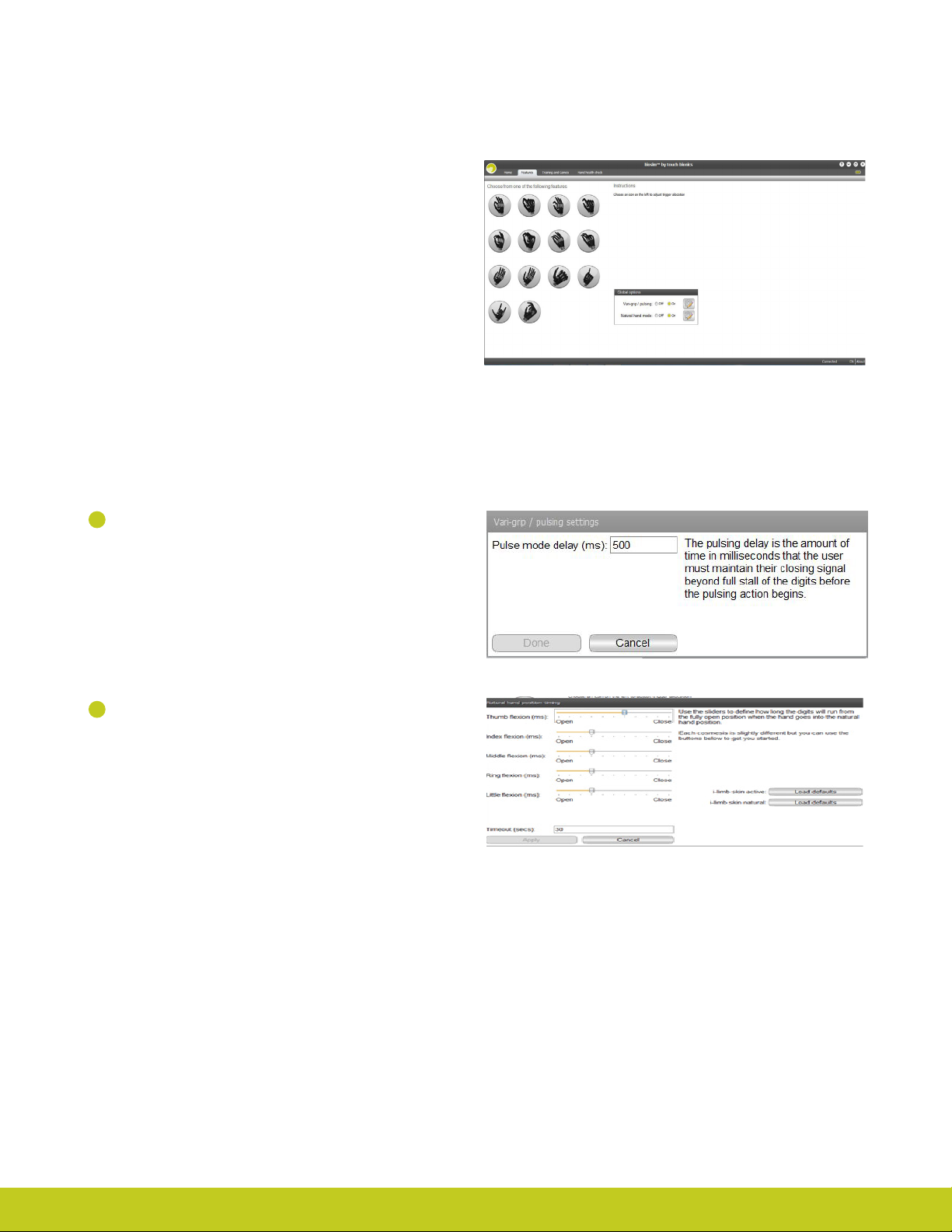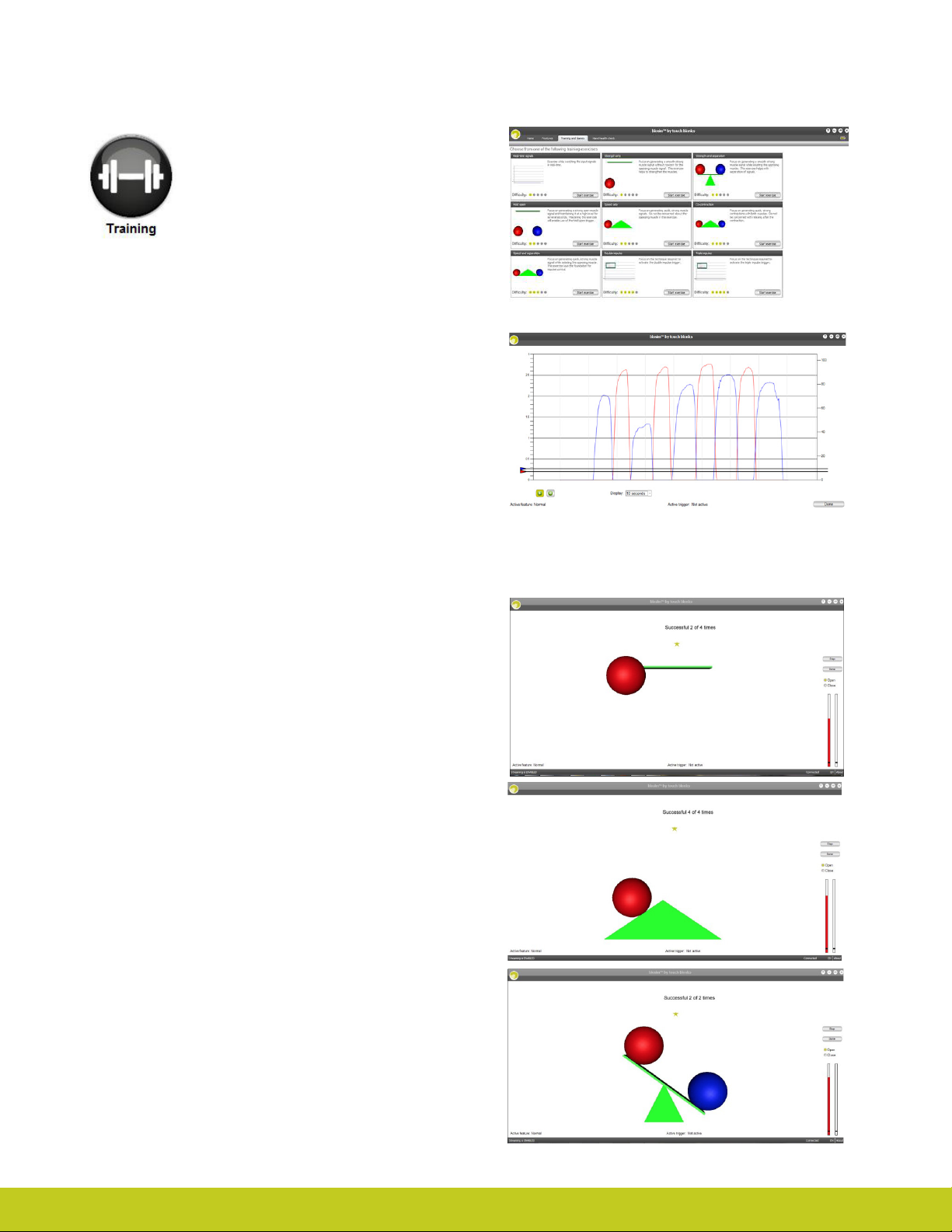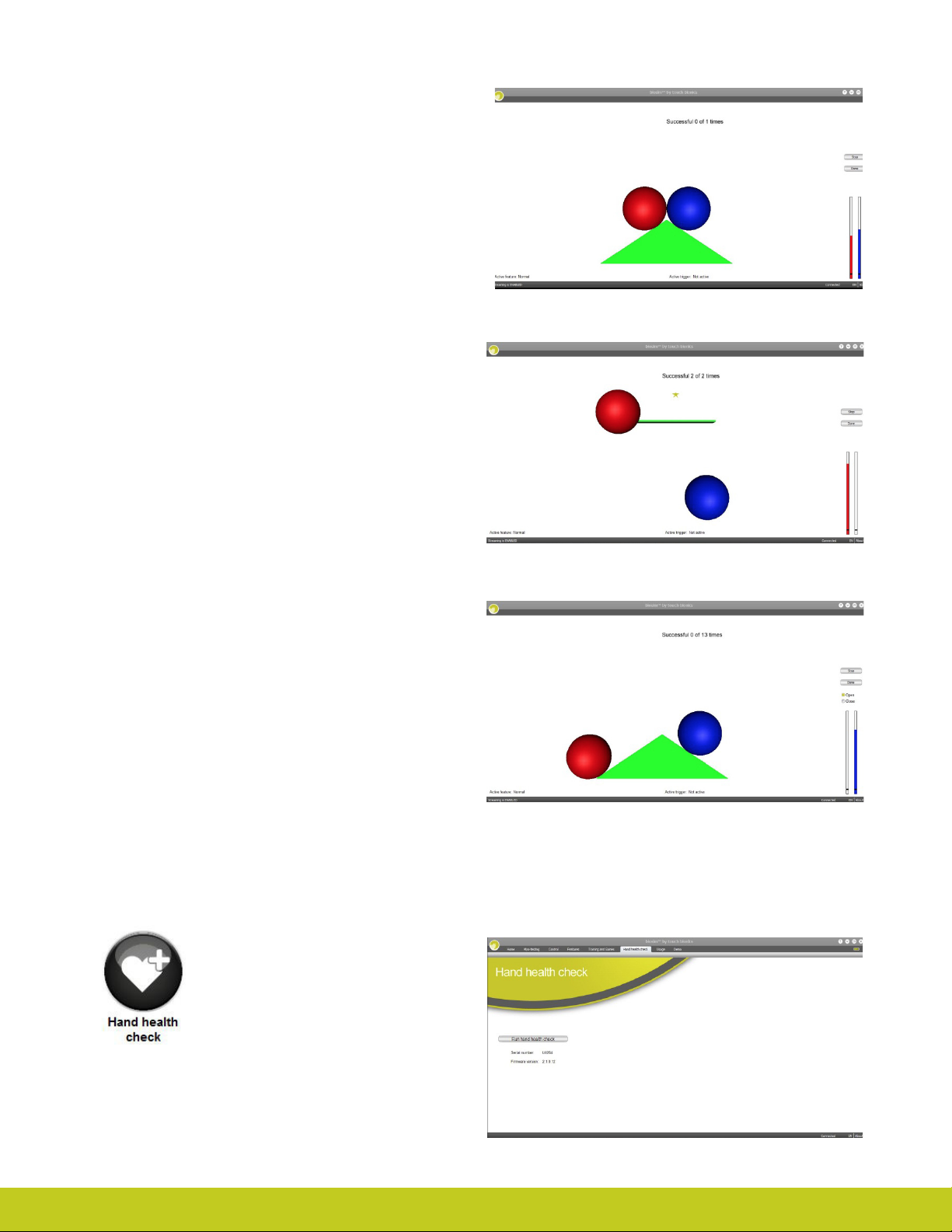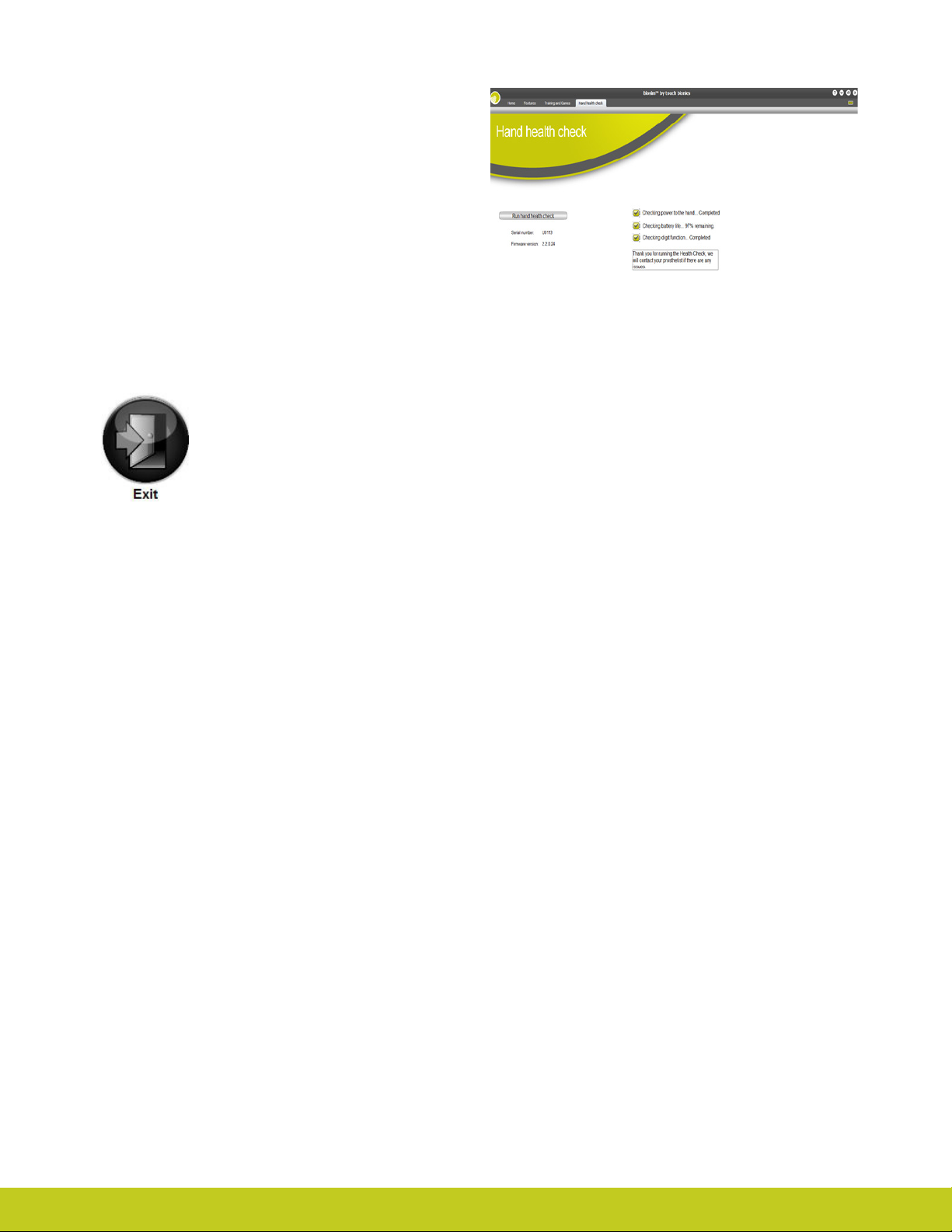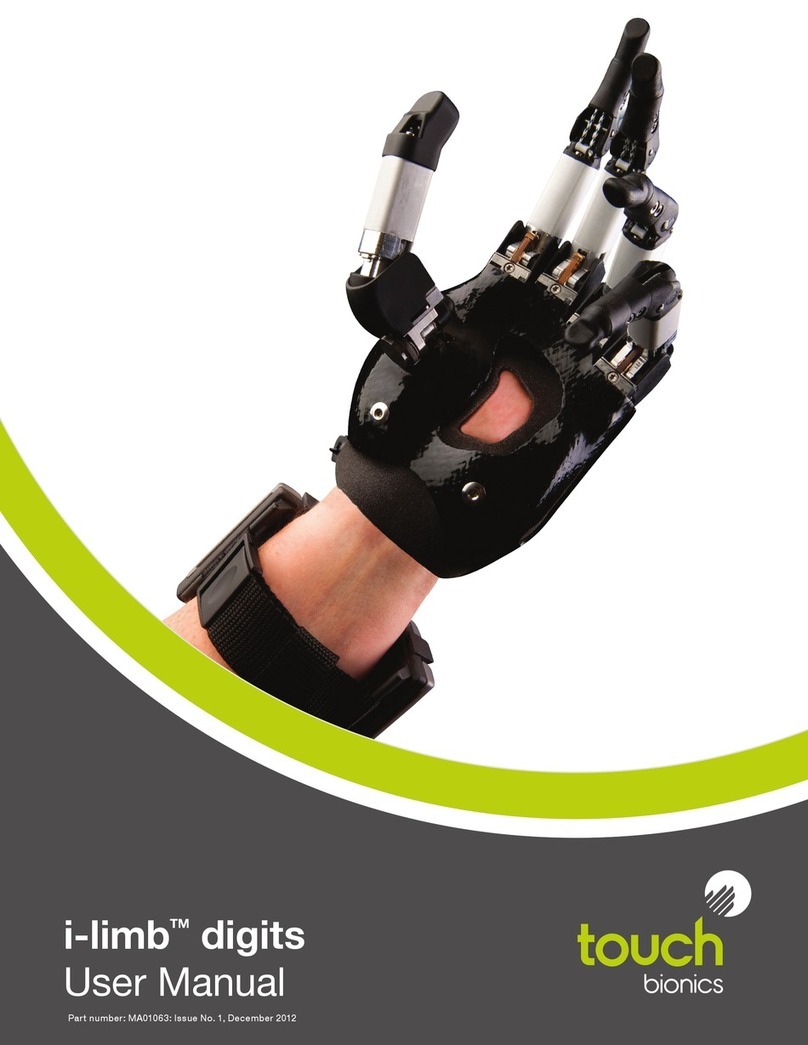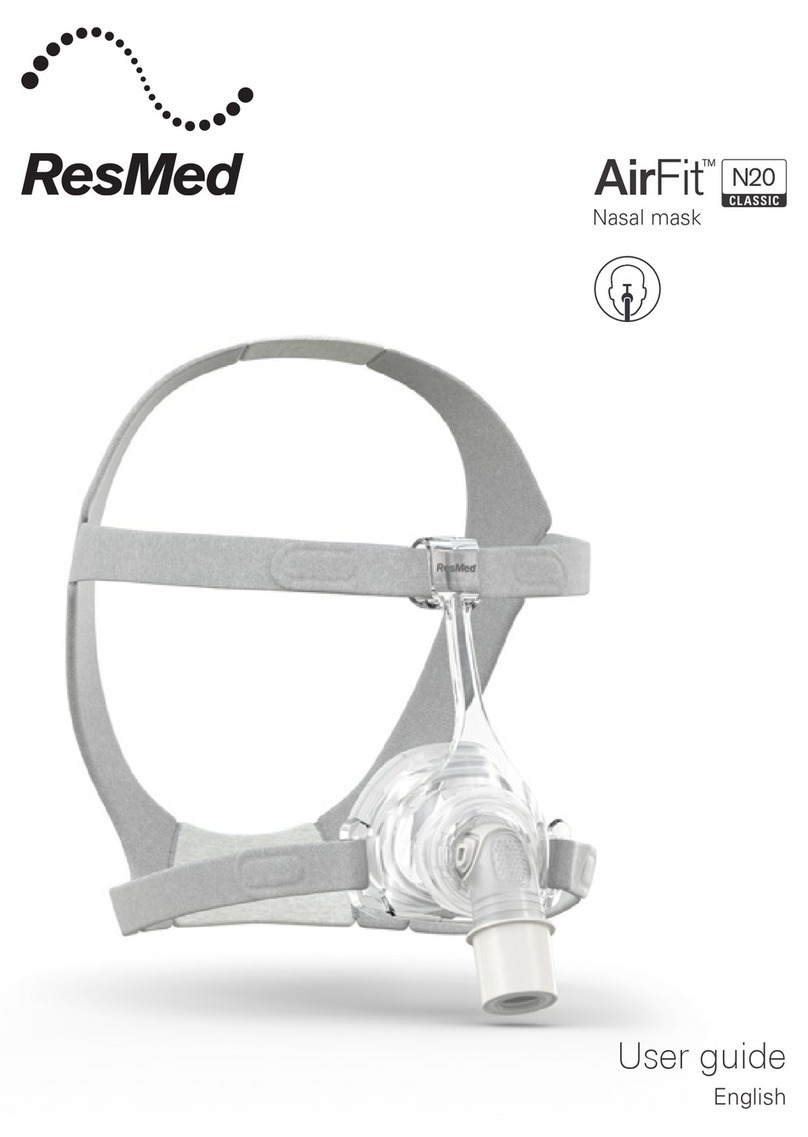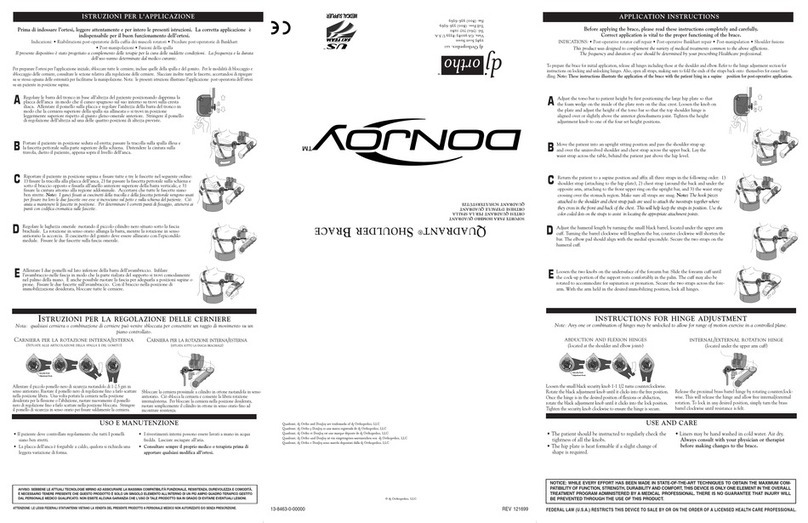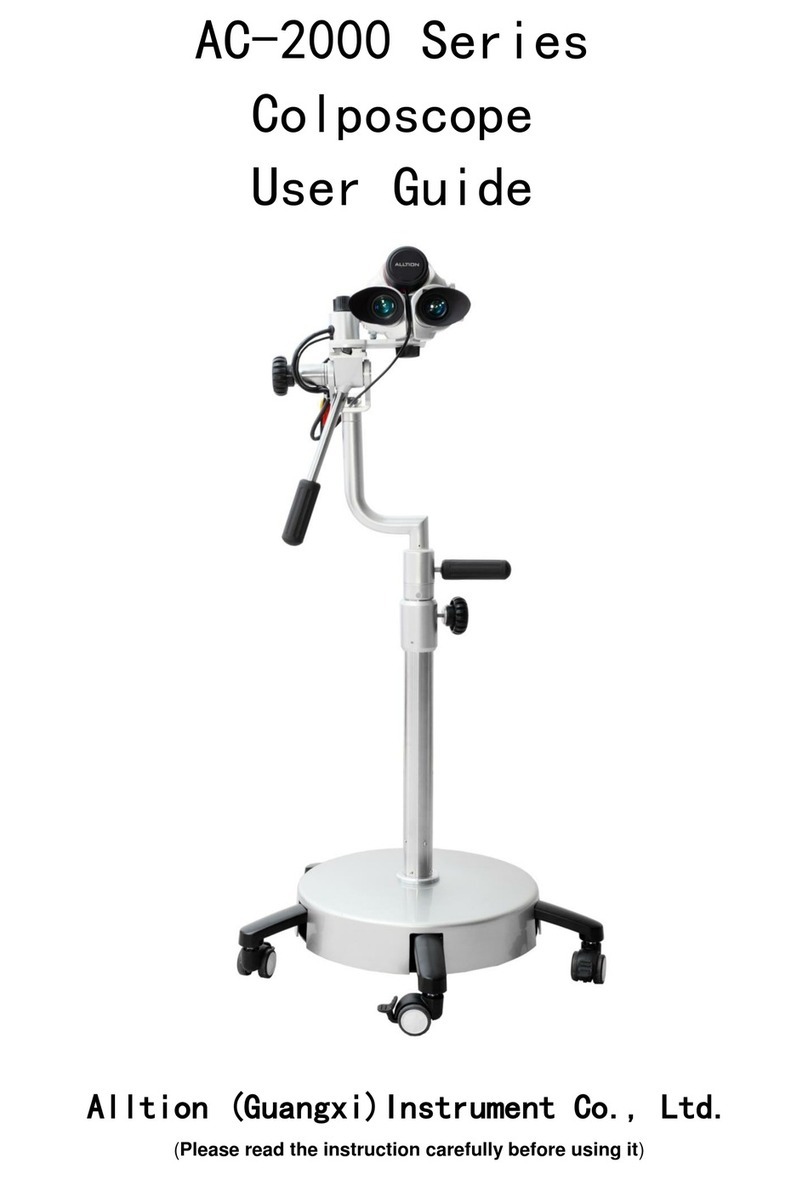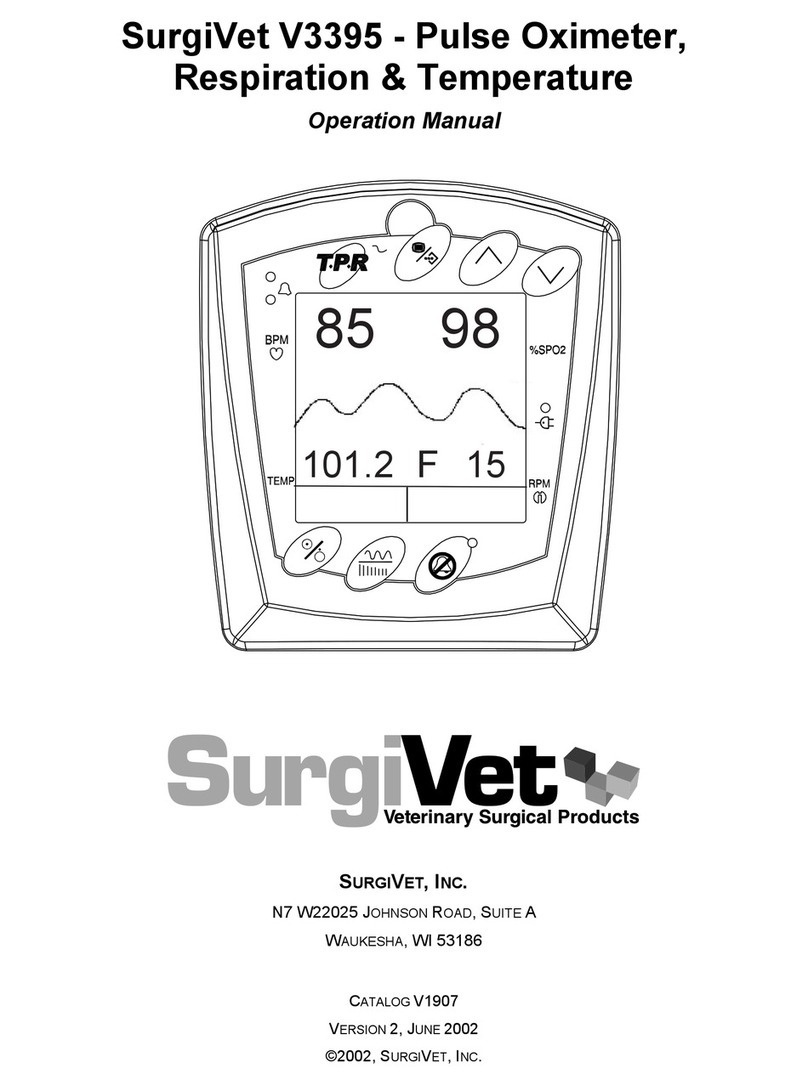10 of 35
Part number: MA01069: Issue No. 2, March 2013
3.0 biosim
3.1 biosim Overview
3.2 biosim Connecting
biosim is a software program that wirelessly connects to i-limb
ultra using a Bluetooth® connection.
You can use biosim to select the grip patterns and hand features
that you want to use, including the option to create your own
custom gestures. Built-in training modes are included to help
you achieve better results with your prosthesis. It also allows
you to view the signals that are being used to control the hand,
which can be useful if you are struggling with your control.
Your prosthetist will also have a version of biosim to make
changes to how your i-limb ultra functions.
To use the biosim software with the i-limb ultra device you will
need either an iPod® Touch supplied by Touch Bionics (pre-
loaded with the biosim App), or a PC loaded with the biosim
software and used with the biosim Bluetooth handshake
receiver.
biosim can be downloaded at http://www.touchbionics.com/
biosimdownload. Load biosim by clicking on the biosim icon
(g. 7) which should be clearly visible on your computer’s desk-
top. The biosim handshake USB (g. 8) must also be inserted
into a USB port to allow the Bluetooth® signal to be received by
the i-limb ultra prosthesis. The Handshake Bluetooth® receiver
will pick up signals within a 10 meter range (32 feet).
The opening welcome screen will load and the rst numerical
icon “insert handshake”request will ash. On insertion of the
Bluetooth receiver (biosim USB handshake) the icon will be
constantly lit, the“handshake installed and ready” box will then
self-tick and the second icon“Turn device o, then back on” will
begin to ash. At this point the i-limb ultra device should be
turned o and then on. The third icon “Connecting to device”
will be constantly lit. The tab marked “connect” must now be
selected for the connection to be made, this may take up to 24
seconds.
Figure 7.
PC requirements are as follows: Window XP, Windows Vista,
Windows 7, or Windows 8; Microsoft.NET framework v3.5; USB
port for Bluetooth® connector.
For users of biosim via iPod Touch, please consult the Quick
Start Guide provided (also downloadable from www.touchbion-
ics.com).
Occasionally updates to the biosim software will be provided.
An automated notication will advise you when this is needed.
Follow the steps as advised in the notication.
Figure 8.