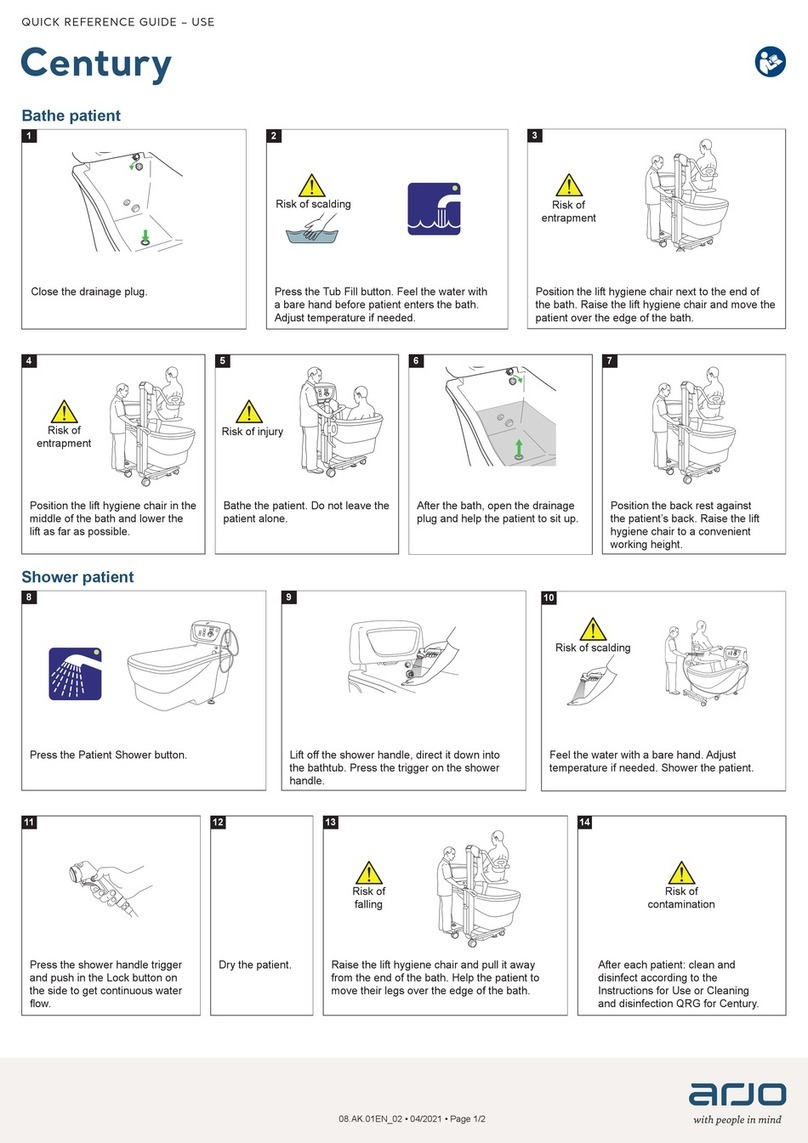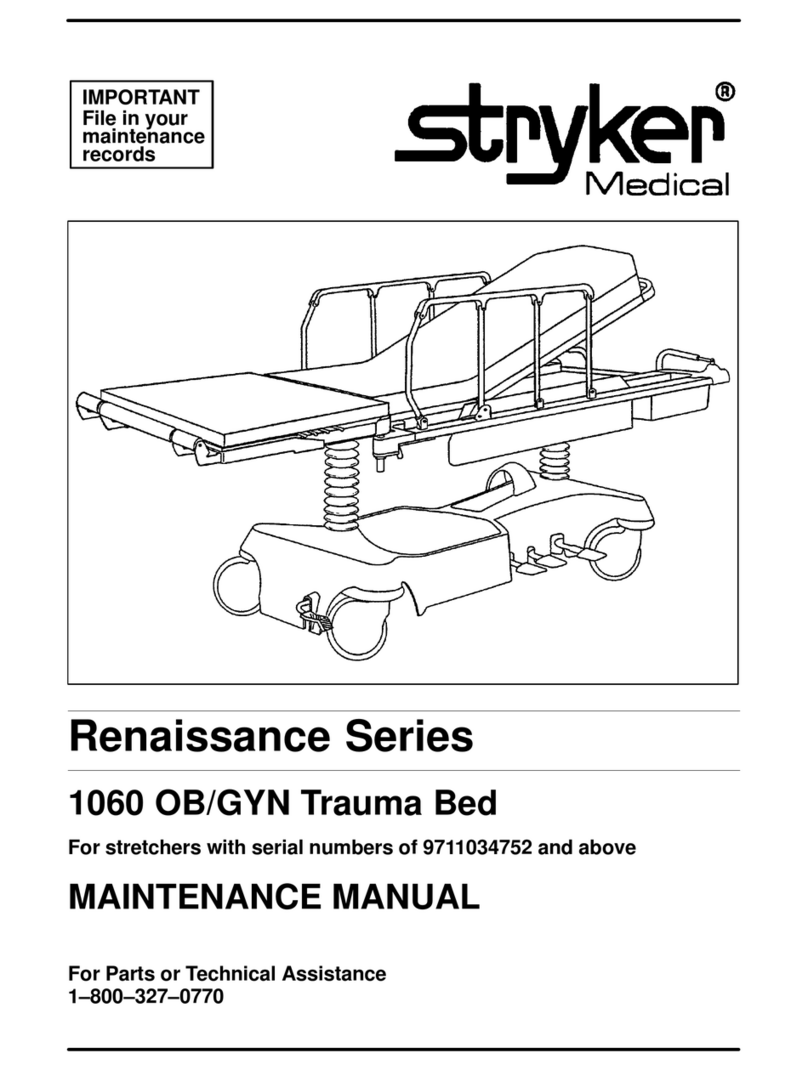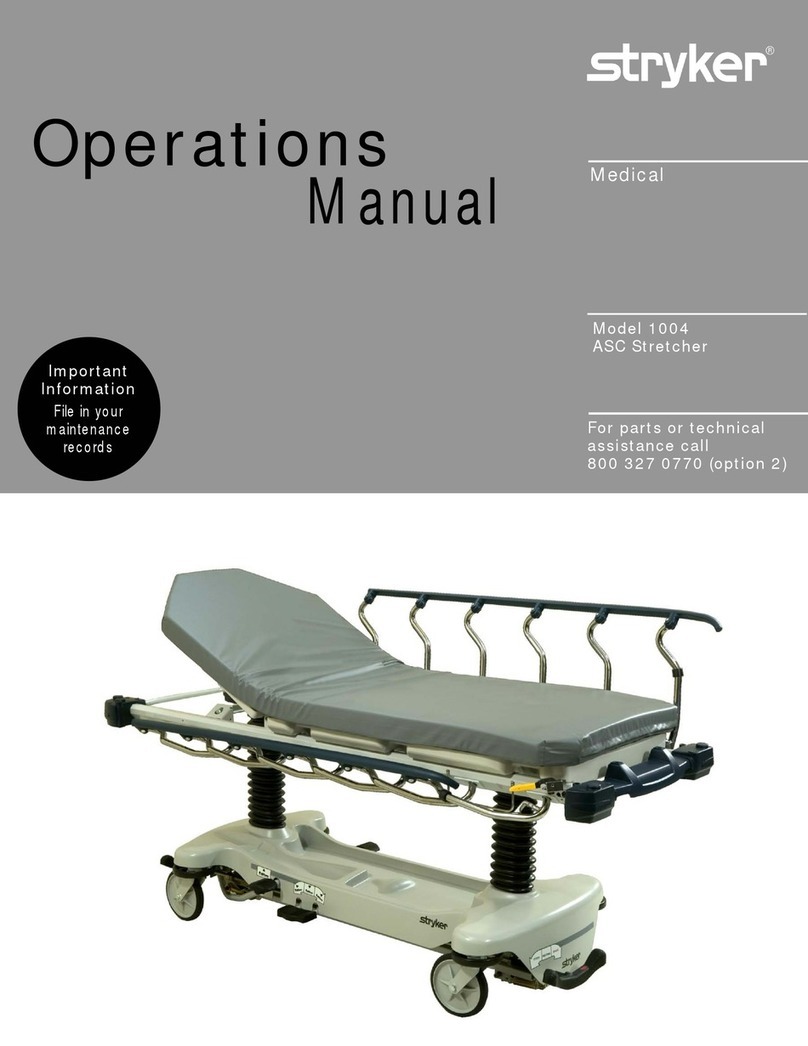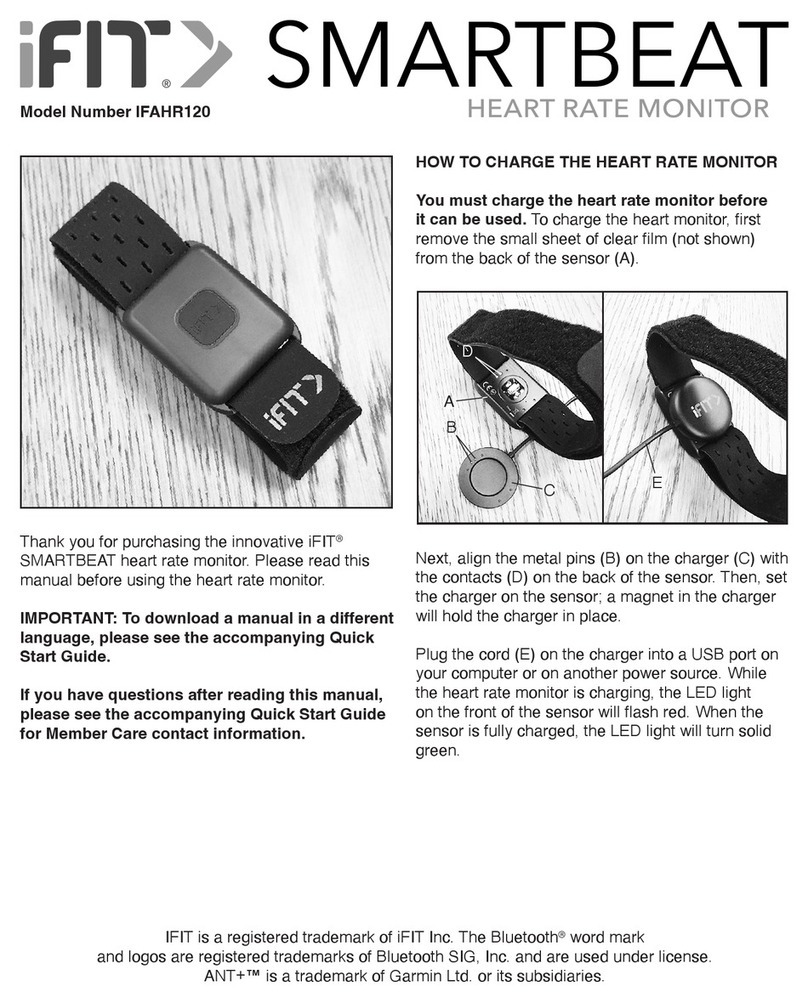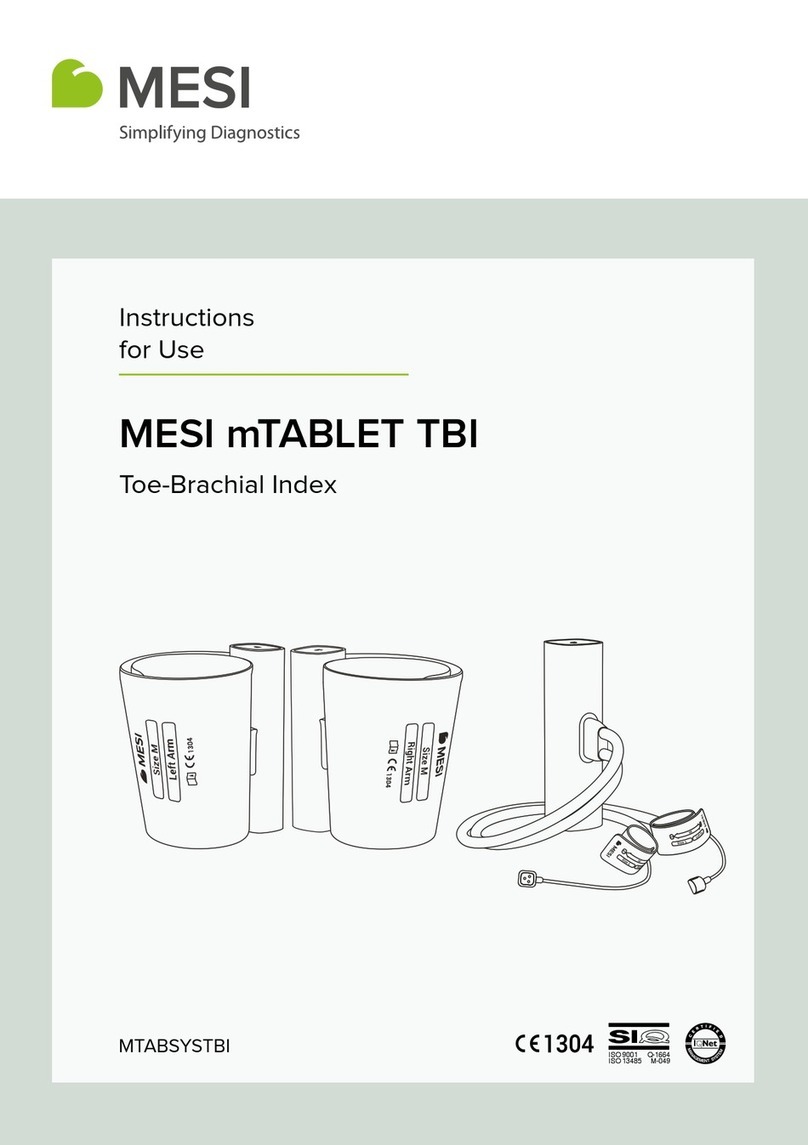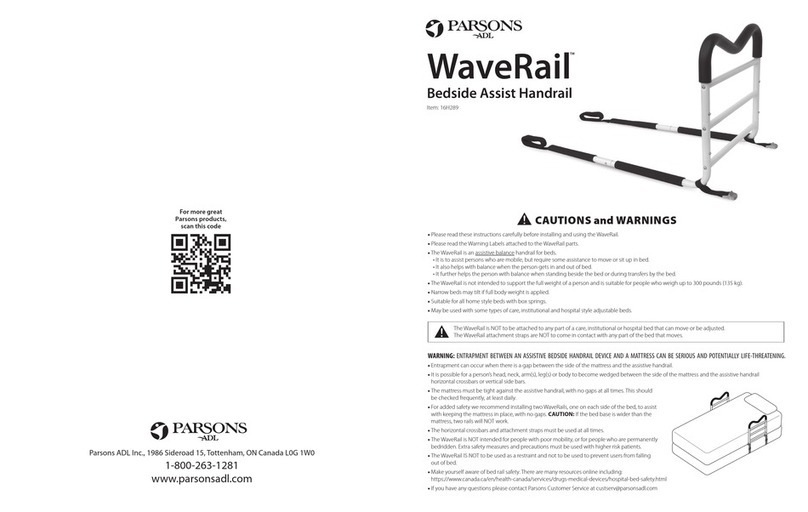touch bionics i-limb ultra revolution User manual

i-limbTM ultra revolution
Clinician Manual
Part number: MA01140: Issue No. 4, December 2014
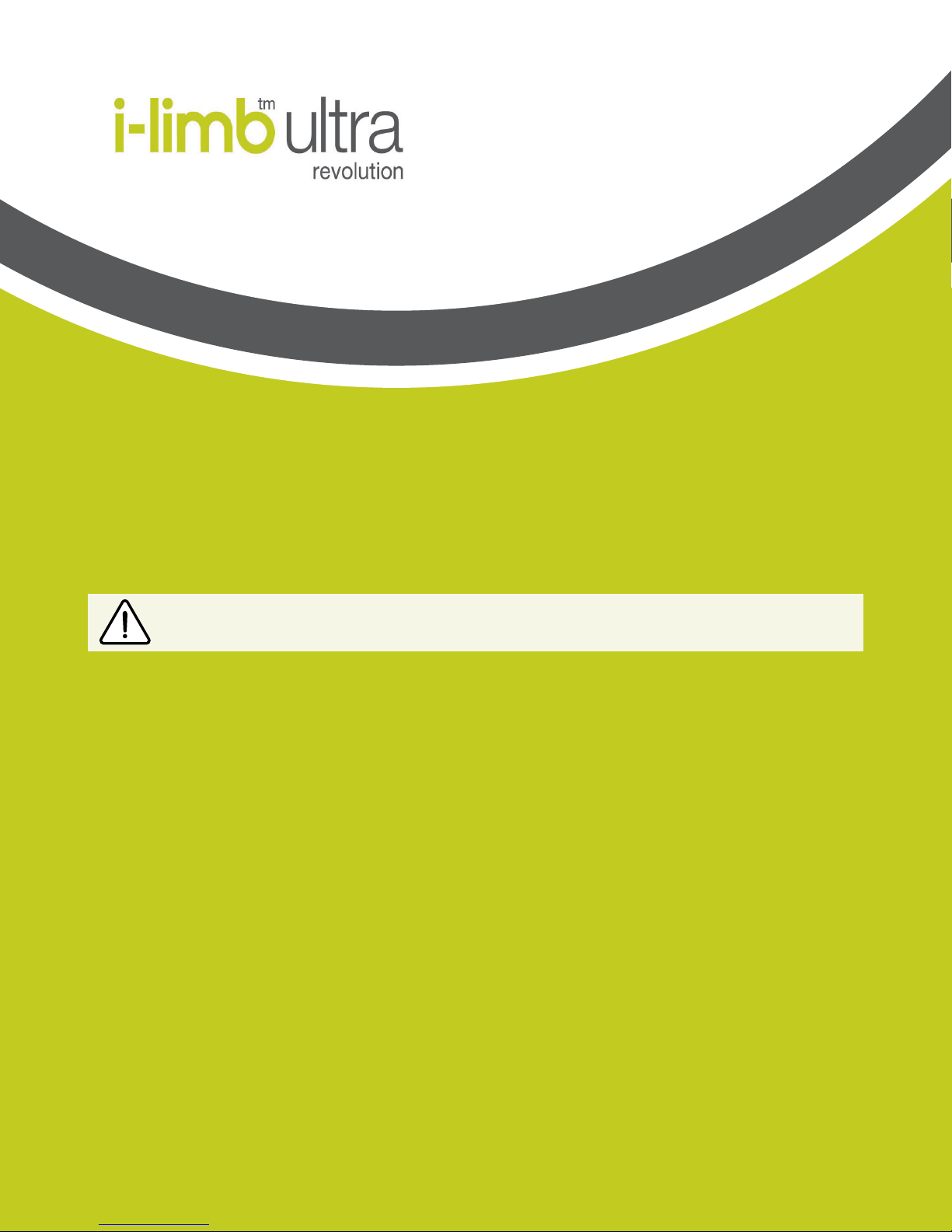
2
This symbol signies important information and is used throughout the manual.
This document provides instruction for prosthetists in the tting and servicing of the i-limb ultra revolution
and should be read in full prior to tting. It is highly recommended that the use of this manual is made in
conjunction with instruction from a clinician experienced in upper limb and myoelectric prostheses.
Refer to www.touchbionics.com/downloads/document-library to ensure you have the latest copy of this
document.

3 of 33
Part number: MA01140: Issue No. 4, December 2014
2
Table of Contents
1. i-limb ultra revolution 1.1 Product Description
1.2 Intended Use
1.3 Prosthesis Overview
2. Socket 2.1 Control Sites
2.2 Socket Fabrication
2.3 Charge Port Placement Assembly
2.4 Battery Options
2.5 Battery Conguration
2.6 Battery Installation
2.7 i-limb Power Pack
2.8 Battery Charging
3. Wrist 3.1 Wrist Connection Options
3.2 Quick Wrist Disconnect (QWD)
3.3 Wrist Disarticulation
3.4 exion wrist
4. Adjustments 4.1 Digit Conguration
4.2 Digit Installation
4.3 Thumb Installation
5. Covers 5.1 Cover Options
6. Grip Review 6.1 Features Catalogue
7. Support Information 7.1 Storage and Maintenance
7.2 Troubleshooting
7.3 General Safety, Warnings and Precautions
8. User Information 8.1 User Details
9. Appendix 9.1 Technical Information
9.2 i-limb ultra revolution information
9.3 Component Compatibility
9.3.1 EMC and Electrical Information
9.4 Warranty

4 of 33
Part number: MA01140: Issue No. 4, December 2014
1.1 Product Description
The i-limb ultra revolution is an externally powered, multi-
articulating prosthetic hand which oers a range of features
beyond the functions of the traditional prosthetic hand.
Individually motorized digits and thumb, stall detection and the
unique biosim software used to control the i-limb ultra revolution
result in one of the most versatile prosthetic hands currently
available to the global market.
Users can choose from a wide selection of automated grips and
gestures to help complete daily tasks. Grips and gestures can
then be customized further for precise control.
The i-limb ultra revolution oers compliant grip through indi-
vidually powered digits with stall out ability. A powered rotating
thumb in conjunction with a pulsing, enhanced grip (vari-grip),
an anti-drop safety feature (auto-grasp) and the wide range of
automated grip patterns lead to broad functionality.
1.3 Prosthesis Overview
The hand serial number is positioned proximal to the base of the
thumb on the connection plate. The serial number should start
with a “R” and be followed by four numbers.
For users with exion wrist, hand serial number will be located at
the base of the thumb.
1.0 i-limb ultra revolution
The i-limb ultra revolution is intended to be used by patients with
upper limb loss or deciency
1.2 Intended Use

4 of 33 5 of 33
Part number: MA01140: Issue No. 4, December 2014
Motorized Digit
Knuckle
Palmar Fairing
Motorized Thumb
On / O Switch
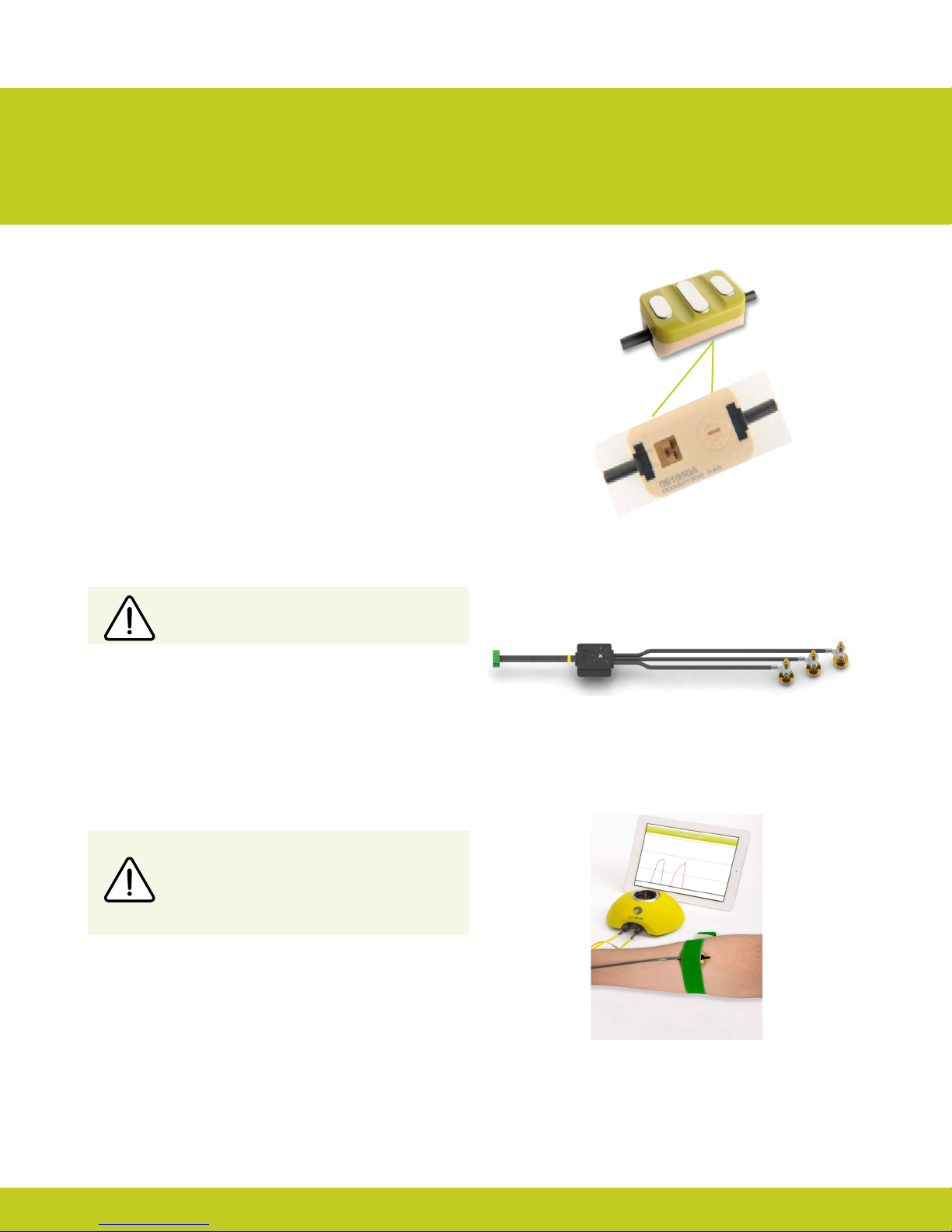
6 of 33
Part number: MA01140: Issue No. 4, December 2014
Do not rely on previous myoelectrical testing.
Use anatomical sites where the electrode will
maintain constant, even contact with the skin. Avoid
placing electrodes near socket interface trim lines,
bony areas, skin grafts or fatty tissue.
2.0 Socket
Figure 1. Electrode Options
Figure 3. virtu-limb
Figure 2. Remote Electrode
The use of virtu-limb, the Touch Bionics’ myotesting system, is
recommended to determine the optimal placement of electrodes
(g. 3).
Consult Touch Bionics training materials for information on
myotesting or download information on myotesting within the
software or mobile apps manuals at www.touchbionics.com/
downloads/document-library.
One option for control of the i-limb ultra revolution is electrodes.
There are two electrode options available for use with the i-limb
ultra revolution, compact electrodes (g. 1) or remote electrodes
(g. 2). For information regarding the tting of the Touch Bionics
Electrode, review the manual provided with the electrode.
Electrode Site Selection
2.1 Control Sites

6 of 33 7 of 33
Part number: MA01140: Issue No. 4, December 2014
2.2 Socket Fabrication
While fabricating the socket for the i-limb ultra revolution, special
considerations will need to be given to:
1. Battery placement, size and conguration
2. Electrode position or other control method
3. Charge port placement
4. Socket length and the overall length of the prosthesis in
comparison to the opposite side.
Clinicians should have prior experience with building externally
powered prosthetic sockets before tting the i-limb ultra
revolution.
Touch Bionics’ batteries,charger port andswitch blockcomponents
should always be used with the i-limb ultra revolution.
Socket Material
The use of Carbon ber is not recommended due to
electrical conductivity, if it is required to improve strength
then the carbon ber lamination must be grounded, if
used directly adjacent to electrodes (see Page 6). Please
contact Touch Bionics to order modied electrodes.
Prosthetist must ensure that the plastic screw provided
is utilized and properly tightened on the coaxial plug
(g.4) where the battery and electrodes connect, to
prevent loose connections .
Figure 4. Coaxial Plug
We recommend that a rubber grommet or plastic cap
is placed over any socket holes to protect the integrity
of the electrode
Coupling Piece Assembly for QWD Wrist
Insert the castelation ring (coupling piece) into the lamination
ring and turn until seated. Insert retaining ring around the out-
side edge of the coupling piece and use QWD release tool to seat
the retaining ring. The QWD release tool is available to order
from Touch Bionics.
During socket fabrication, appropriate measures must be taken
to prevent sweat entering into the battery connector within
the lamination ring, which may result in a short circuit and
compromise use of the device. Conventional sweat prevention
methods include the use of drain holes and suction sealing
electrodes. Alternatively, silicone may be used to seal the interface
area between the battery connector and co-axial plug into the
prosthetic socket
During socket maintenance, ensure a check of the
battery connector/co-axial plug interface is carried out

8 of 33
Part number: MA01140: Issue No. 4, December 2014
Create a drill hole of 8.0mm through the inner surface of the
prosthetic frame. Ensure a at surface has been created to
accommodate the charge port mounting frame (if installing a
switch block as an alternative to the charger port, create a drill
hole to cater for the panel mount).
Smooth the edges of the drill hole and insert the threaded
charge port. A minimum thread height of 3.2mm above the
socket surface is required for full engagement of washers and
locking nut.
Position the M8 Lock Washer and the M8 Flat Washer before
hand tightening the the locking nut.
Use a 3/8” wrench to tighten the locking nut. Do not overtighten.
Do not use pliers on the charge port.
Position the M8 Lock Washer and M8 Flat
Washer in place over the threaded shaft of the
charger port. Engage the M8 locking nut with
the threaded shaft and tighten rmly by hand.
The use of both the Lock Washer and Flat
Washer is vital to ensure the charge port is not
damaged by over tightening.
It is important to provide sucient space for the charge port
between the inner and outer sockets. The charge port should be
positioned so that it is unaected by forces running through the
socket to prevent damage.
2.3 Charge Port Placement Assembly
Do not overtighten!

8 of 33 9 of 33
Part number: MA01140: Issue No. 4, December 2014
i-limb 1,300 mAh Battery i-limb 2,000 mAh Battery
Capacity 1,300 mAh 2,000 mAh
Battery Dimensions
Length 70mm (2.76”) 80mm (3.17”)
Width 35mm (1.39”) 44mm (1.74”)
Height 6mm (0.24”) 7.5mm (0.30”)
Dummy Battery
Dimensions
Length 69mm (2.77”) 87mm (3.48”)
Width 35mm (1.39”) 45mm (1.80”)
Height 10mm (0.39”) Single cell
16mm (0.63”) Dual cell
11mm (0.44”) Single cell
19mm (0.76”) Dual cell
Application Moderate Use Heavy Use
Two battery options are available for the i-limb ultra revolution, both of which have been specically designed to meet the power
requirements of the hand. Battery selection should be based on available space within the socket fabrication, shape of the residual limb
and the expected level of use. The corresponding DC socket and switch block will also be required.
2.4 Battery Options

10 of 33
Part number: MA01140: Issue No. 4, December 2014
When planning battery location and dummy placement for
fabrication, keep in mind a maximum distance of 135mm is
possible between cells due to wire length.
The battery is designed to be mounted inside the socket interface.
Ensure there is adequate space between the residual limb and the
wrist (or elbow) to accommodate the battery, charger port and
any other componentry. Use the battery dummy to fabricate a
relief for the battery in the socket interface.
Easier access to the on/o switch may be possible by installing a
switch block; this allows the on/o switch to be positioned in a
more proximal position on the forearm. The use of a switch block
also provides an additional accessory switch for temporarily
disabling an electric wrist rotator or other electrical device, when
needed.
The images opposite show the 1,300 and 2,000mAh battery
options with battery dummy. The battery with DC connector and
battery with switch block connector are shown.
2.5 Battery Conguration
2.6 Battery Installation
Only Touch Bionics batteries are approved
for use with the i-limb ultra revolution. Use of
alternative batteries will invalidate the warranty
and compromise general safety of the device.
DC Connector Switch Block Connector
Installing i-limb Power Pack
Utilize battery dummies on top and bottom of socket to create
necessary space to accommodate battery housing.
Use standard fabrication processes and technique to create an
opening in the socket to accommodate battery housing.
When using a switch block, it is recommended that you use the
provided Switch Template to guide drill holes.
Ensure there is no contact between the battery
housing and inner socket

10 of 33 11 of 33
Part number: MA01140: Issue No. 4, December 2014
Use Velcro™ to position the batteries on the pre-prepared
at surfaces to prevent distortion.
Consideration of battery placement is particularly important
in longer sockets. The shape of the inner socket must also be
considered.
If the residual limb is long, wrist disarticulation or bulbous, the
position of the battery dummies and charge port are best placed
midway up the arm along the inner socket ensuring they will not
impact the ability to don/do the prosthesis and that the posi-
tion will not result in pressure from the residual limb that could
distort the battery.
Placement of batteries should allow for removal of the inner
socket.
If the socket has a bulbous distal end, do not position batteries or
charger port around the narrow region of the prosthesis.
Battery Placement
Battery Placement for a Long Residual Limb

12 of 33
Part number: MA01140: Issue No. 4, December 2014
A minimum of 2mm of free space should be provided around the
charger port or switch block.
A at surface is needed to secure the charger port or switch block
to the socket interface frame. This may require additional shaping
of the frame section above the dummy battery. Use the Velcro®
strip supplied to attach the battery to the inside of the socket
interface.
If the area between the residual limb and the lamination ring is
insucient to house the battery, you will need to position the
battery between the socket interface and the frame. This will be
necessary when:
•the residual limb is longer than 60% of the humeral or forearm
section of the prosthesis
•the residual limb is a wrist or elbow disarticulation
•the battery is too large for the space available in the socket
interface frame
When the switch block is used in combination with a wrist rotator
the switch block will simultaneously turn o the i-limb ultra
revolution and the electronic wrist rotator.
Cutting or modifying the battery wires in any
way will invalidate the warranty and compromise
device safety.
Do not bend or shape the battery in any way.
Ensure the battery is not subject to continued
pressure once tted.
Wiring Schematic for 1300mAh Low Prole
Battery with D.C. Socket
2.5mm D.C. Socket
Co-axial Bush/Rotator
Low Prole Battery Cells Placed Side
by Side
Switch Block Power Cable
Low Prole Battery Cells Placed Side
by Side
Switch Block
Switch Block with ying Leads
Wiring Schematic for 1300mAh Low Prole
Battery with Switch Block
Co-axial Bush/Rotator
Do not apply excessive force to the charger
socket interface during assembly.

12 of 33 13 of 33
Part number: MA01140: Issue No. 4, December 2014
Switch Block Power Cable
2.7 i-limb Power Pack
i-limb Power Pack (ordered separately) are for users who want the
ability to easily replace batteries.
Battery housing is fabricated on top and bottom of socket,
allowing for easy access.
i-limb Power Pack kit
i-limb Power Pack includes the following items:
• 1 dual battery housing unit (g. 5).
• 4 Removable 800 mAh batteries (g. 6) with low battery LED indicator.
Battery LED will glow RED when batteries are below 10% charge.
• 2 Battery housing dummies (g. 7).
• Dual battery charger base unit (g. 8).
• Wall charging unit (g. 9).
• Switch Assembly. Switch Block is typically used in conjunction with
a wrist rotator or for patients who would like a power o control on
the socket) (g. 10).
• Switch template Switch Assembly (if Switch Assembly is ordered)
(g. 11). This template is to be applied to the desired position on the
socket to help guide drill holes.
• 2 Battery Pull cords (g. 12). Benecial for bi-lateral patients, the
battery pull cord provides a simple solution for removing the battery
in your socket.
• Country specic charger plugs.
• Car charger.
Figure. 5 Figure. 6
Figure. 7 Figure. 8
Figure. 9 Figure. 10
Figure. 11
Top of socket Bottom of socket
Figure. 12
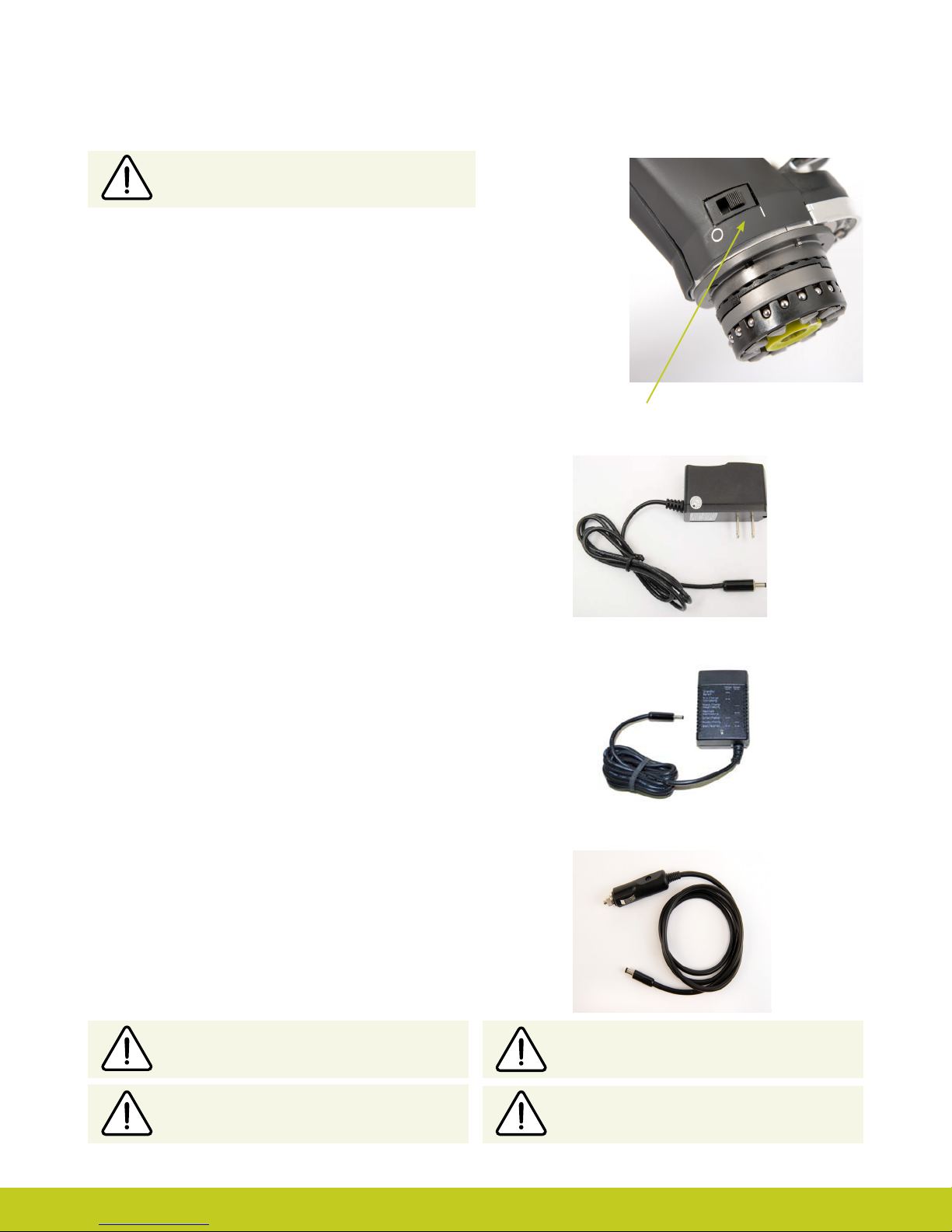
14 of 33
Part number: MA01140: Issue No. 4, December 2014
2.8 Battery Charging
Do not pull cable to remove the lead.
To ensure the i-limb ultra revolution is continually
functional, charge at the end of each day.
Switch the hand OFF to preserve battery power
when not in use.
Replace the battery annually for optimal
performance.
On/O Switch
Please review the below Instructions for proper internal battery
charging.
If the patient intends to travel outside of their home country,
they will need to ensure they have a Touch Bionics charger that
will work in the country to which they are traveling. Additional
chargers are available from Touch Bionics.
The patient will need to remove the socket from their arm and
turn the i-limb device o. The on/o switch is pictured in g 13.
i-limb device is o when switch is in left position.
Figure. 13
As an alternative to your patients charging directly from
domestic power, a car charger (g. 16) is provided with the i-limb
ultra revolution.
Only use supplied Touch Bionics charger to charge
battery. Depending on your location, you will
receive one of the below chargers (g. 14, or g. 15)
Charging time is approximately:
1,300 mAh battery- 90 minutes
2,000 mAh battery- 180 minutes
Insert the charger (g. 14 or g. 15) into the power outlet. The
charger will need to be inserted into the power outlet prior to
connecting to the charge port. To charge, insert the charger
lead connector into the charge port. A “click” should be heard
on connection. If the green light is on when you rst plug in the
device, ensure the switch block is o.
To remove the charger lead connector from the i-limb ultra
revolution, grip the connector and pull directly away from
the port. Consult Warnings and Precautions for additional
information.
The light display for g. 15 is:
• Solid Amber – on standby
• Slow ashing amber – pre-charge mode
• Rapid ashing amber – Error
• Slow ashing green – maintenance charge
• Rapid ashing green – rapid charge
• Solid green – fully charged
The light display for g. 14 is:
• Solid Red – charging
• Solid Green – fully charged or idle
• Continuous ashing red – fault condition
• Rapid ashing amber – Threshold state between charging
and fully charged ( should only last for 1-2 seconds)
• Continuous ashing red or green – Connection Error.
Remove charger lead connector from the charge port.
Ensure charger is plugged in and switched on at the mains.
Re-insert the charger lead connector into the charge port.
Figure 14
Figure 16
Figure 15

14 of 33 15 of 33
Part number: MA01140: Issue No. 4, December 2014
On the base plate of the charger (g. 18) you will see the various
light sequences:
• Middle light on: Charger is plugged in
• 2nd and 5th lights blinking Green: Batteries are charging
• 2nd and 5th lights solid Green: Batteries are charged
• 1st and 4th Red lights on: Battery fault, unplug and try
again. If lights continue to illuminate, contact Touch Bionics
Customer Support.
i-limb Power Pack Charger
i-limb Power Pack batteries for i-limb ultra revolution should
only be charged using the Touch Bionics battery charger (g. 17)
supplied. Place the batteries in the charger as illustrated. Insert
the charger lead from the battery powerpack into the charge
port. Insert the charger into the power outlet.
Charging time from full discharge is approximately 2 hours.
Only use the plug to disconnect the charger, never
pull the cable to remove the lead.
Figure. 17
Figure. 18
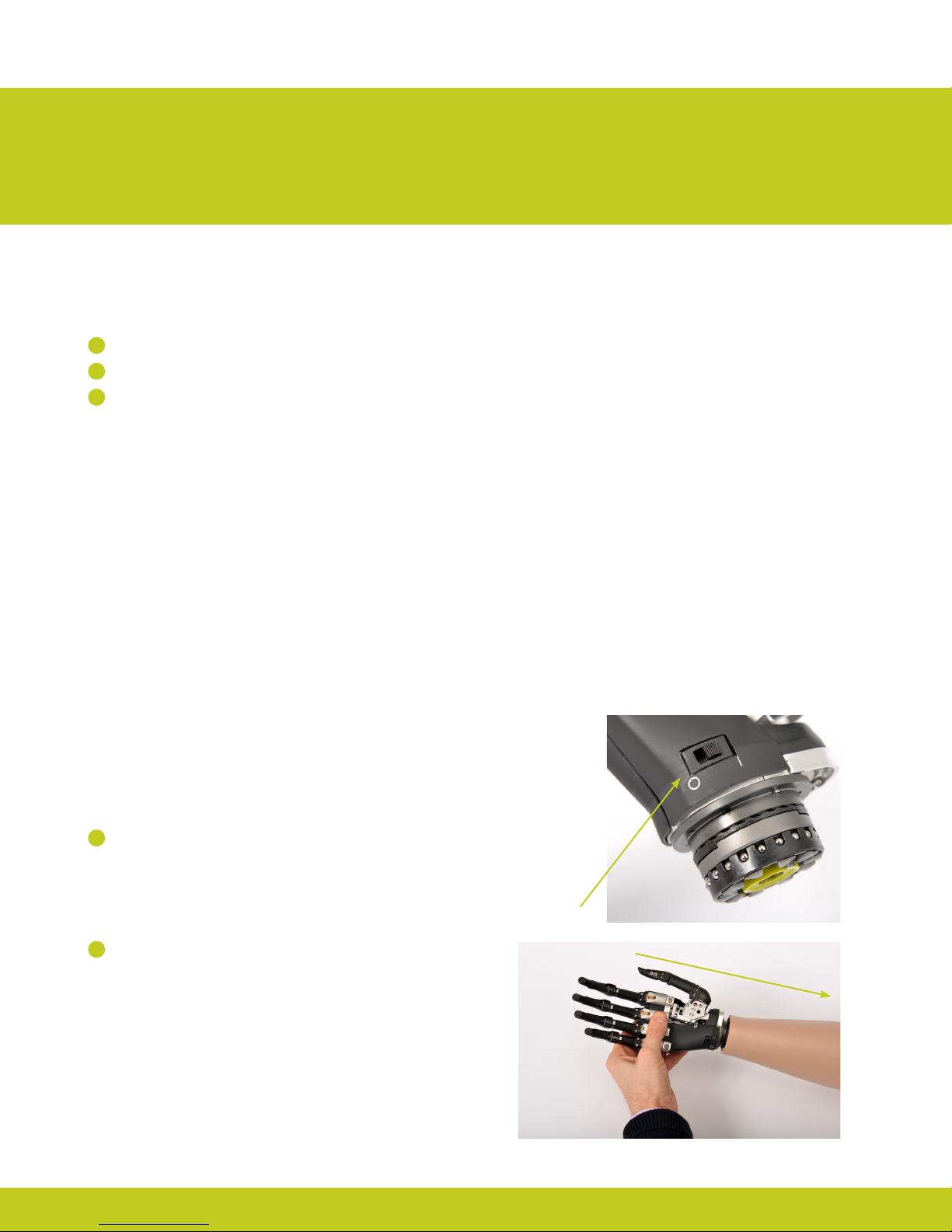
16 of 33
Part number: MA01140: Issue No. 4, December 2014
3.1 Wrist Connection Options
The following wrist connection options are available for the i-limb
ultra revolution:
1Quick Wrist Disconnect (QWD)
2Wrist Disarticulation
3exion wrist
3.2 Quick Wrist Disconnect (QWD)
The QWD is supplied by Touch Bionics.
3.0 Wrist
On/O Switch
Connecting the i-limb ultra revolution using the
QWD
1Ensure the i-limb ultra revolution is switched o.
2Align the QWD connection of the i-limb ultra revolution with
the connection in the forearm socket.

16 of 33 17 of 33
Part number: MA01140: Issue No. 4, December 2014
3Engage the coupling by pushing hand into the prosthesis.
4Test the connection is fully engaged with a slight rotation.
Disconnecting the i-limb ultra revolution using
the QWD
1Ensure the i-limb ultra revolution is switched o.
2Support the i-limb ultra revolution in the palm of the hand.

18 of 33
Part number: MA01140: Issue No. 4, December 2014
3.3 Wrist Disarticulation
The wrist disarticulation is fabricated directly into the socket
frame and then attached to the i-limb ultra revolution by the
following steps:
1Disconnect the Palm Fairing from the i-limb ultra revolution
chassis by unscrewing the screw in the palmar surface using a
T10 Screwdriver (available for order).
2Rotate the i-limb ultra revolution through 360° in either
direction until a click is heard
3The i-limb ultra revolution will now disengage from the
socket. Support the hand and withdraw away from the
socket
3
4
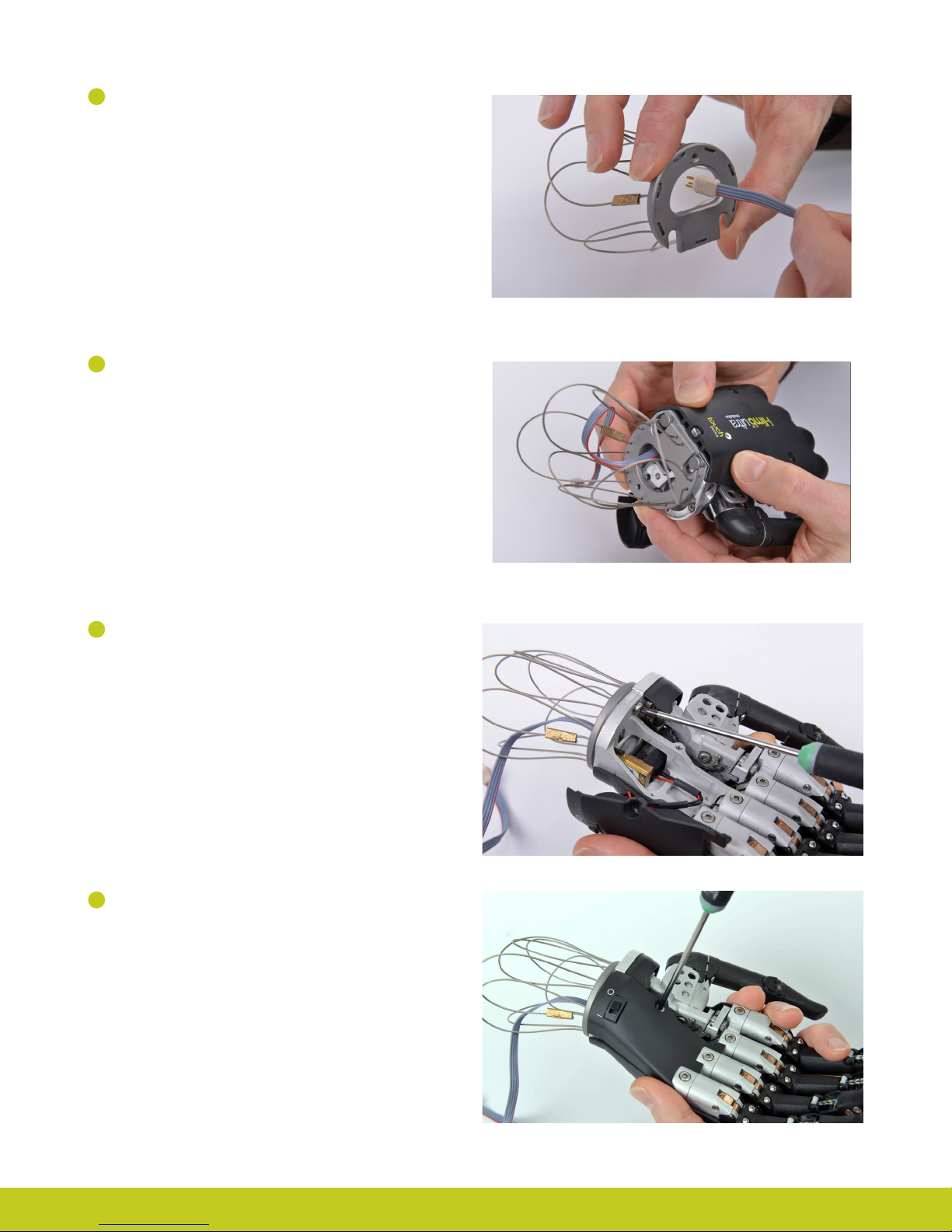
18 of 33 19 of 33
Part number: MA01140: Issue No. 4, December 2014
2Remove the Wrist Disarticulation and feed the power cable
through.
3Align the slots and slide the Wrist Disarticulation plate onto
the WD Lamination Plate at base of the i-limb ultra revolution
ensuring it is rmly engaged.
4Secure the Wrist Disarticulation plate to the WD Lamination
Plate using a T10 screw and a T10 Screwdriver.
5Replace the Palm Fairing onto the chassis by hand tightening
the screw in the palmar surface using a T10 Screwdriver.
Ensure that the Palm Fairing does not pinch the wiring.

20 of 33
Part number: MA01140: Issue No. 4, December 2014
6Fabrication of the Wrist Disarticulation into the socket
must allow for disengagement of the hand from the Wrist
Disarticulation plate. Otherwise complete fabrication of the
Wrist Disarticulation into the socket in the usual manner.
To disconnect the Wrist Disarticulation from the i-limb ultra
revolution complete the above steps in reverse:
1 Disconnect the Palm Fairing from the Chassis. Be careful to
not damage wiring when removing the Palm Fairing.
2Loosen the WD Lamination Plate Screw from the Wrist
Disarticulation plate.
3Slide the Wrist Disarticulation o the base of the i-limb ultra
revolution.
4Separate the i-limb ultra revolution from the Wrist
Disarticulation, drawing the Basket cable through the Wrist
Disarticulation.
For guidance on fabrication consult section 2.2 Socket Fabrication.
3.4 exion wrist
The exion wrist is connected directly to a QWD and can be used
in either passive or locked mode.
Passive mode allows spring-loaded exion range of 40° to
-40°. exion wrist can be locked into 40°, 20°, 0°, -20° and -40°
positions. The magnetic control switch for locking is located on
the medial/lateral portion of the wrist. Refer to exion wrist data
sheet for more information on the Touch Bionics website: www.
touchbionics.com/downloads/document-library/.
Note: When unlocking you must disengage the spring by putting
pressure against the i-limb device in the direction the hand was
locked.
Table of contents
Other touch bionics Medical Equipment manuals

touch bionics
touch bionics i-limb ultra User manual

touch bionics
touch bionics i-limb User manual

touch bionics
touch bionics i-Limb Wrist User manual

touch bionics
touch bionics i-limb digits User manual
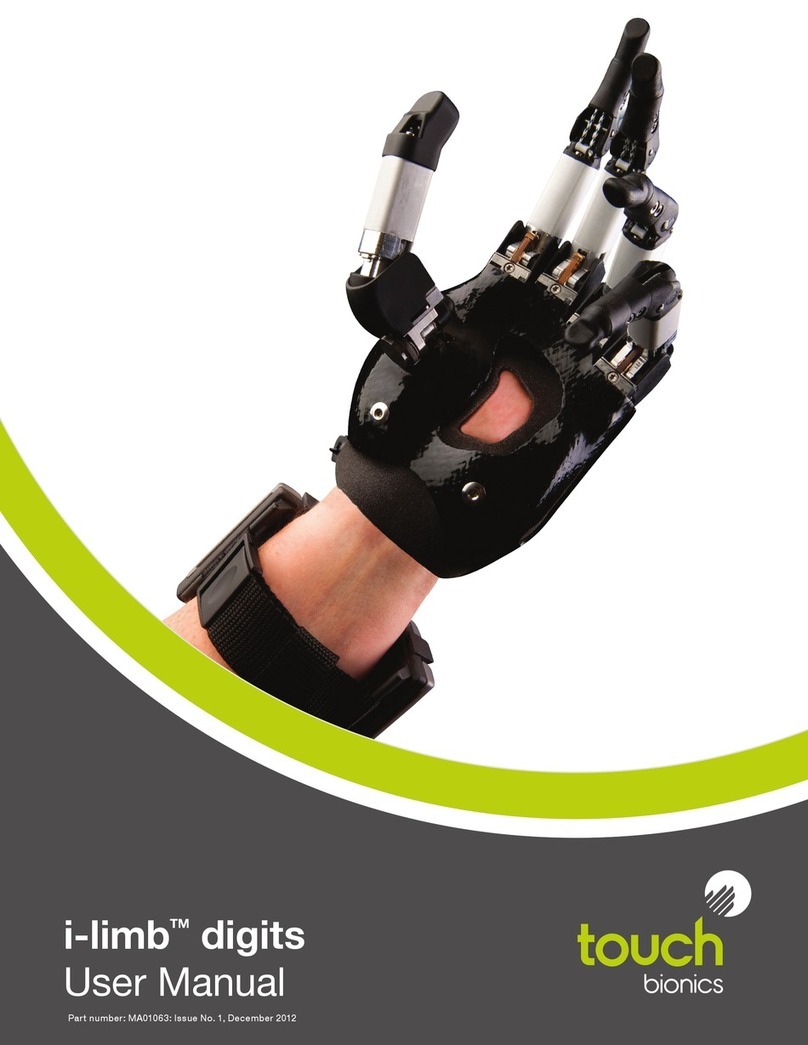
touch bionics
touch bionics i-limb digits User manual

touch bionics
touch bionics i-digits quantum User manual

touch bionics
touch bionics i-limb select User manual