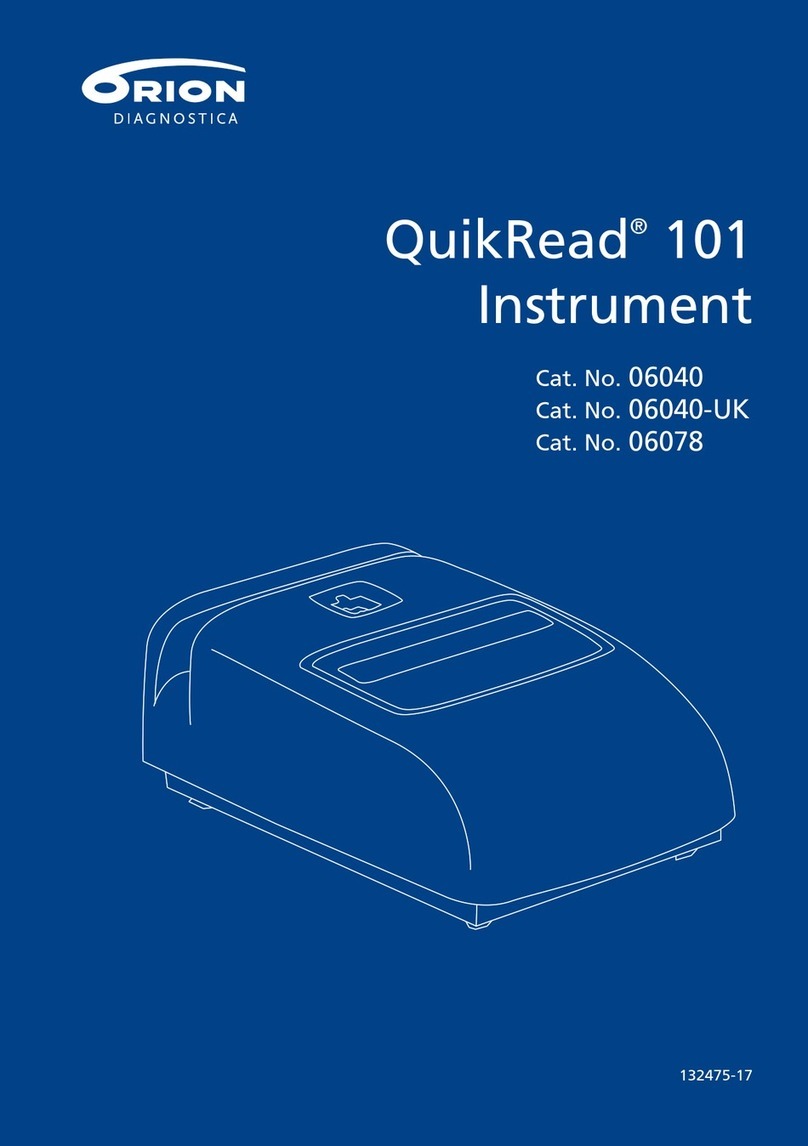touch bionics i-limb digits User manual













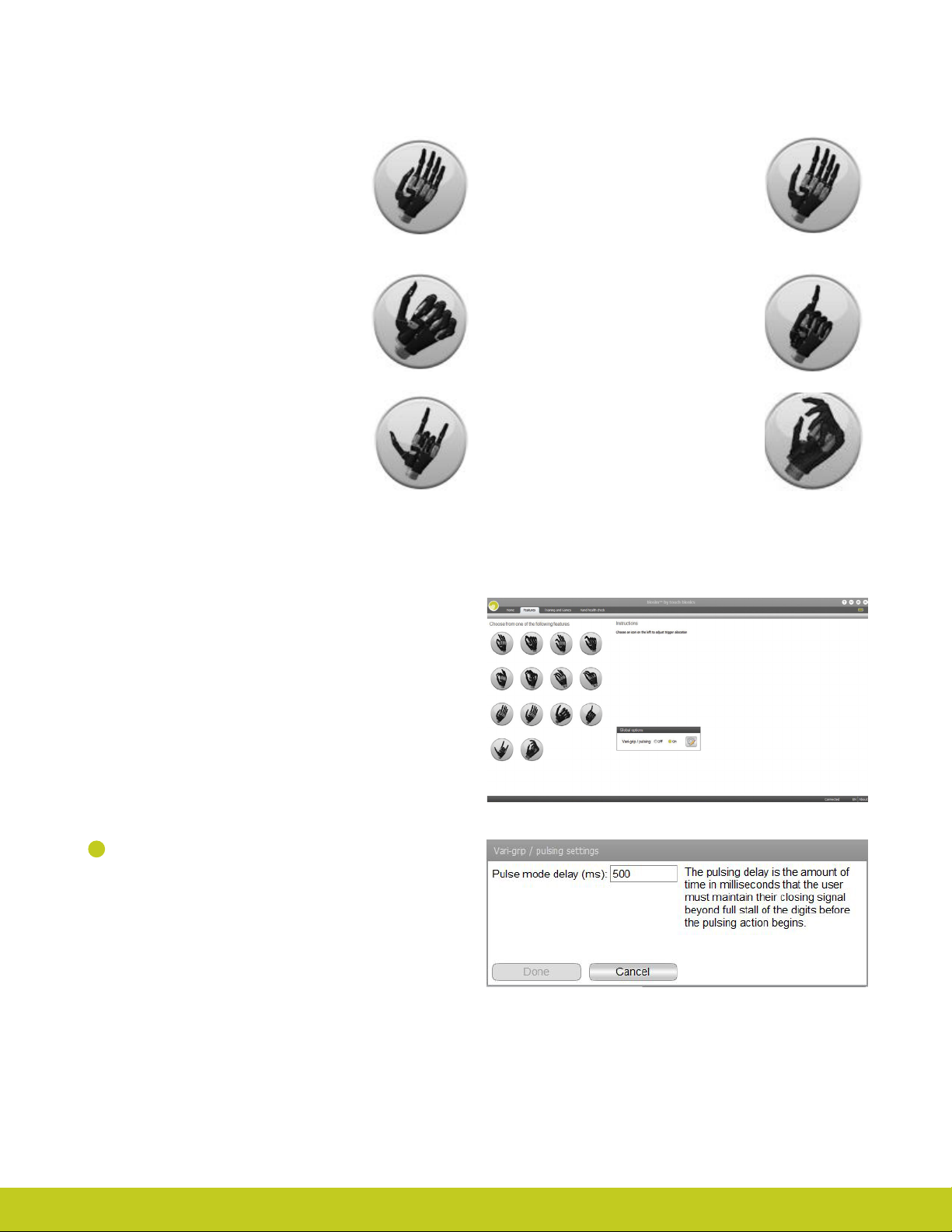






Other manuals for i-limb digits
1
Table of contents
Other touch bionics Medical Equipment manuals

touch bionics
touch bionics i-Limb Wrist User manual

touch bionics
touch bionics i-limb User manual

touch bionics
touch bionics i-digits quantum User manual

touch bionics
touch bionics i-limb ultra revolution User manual
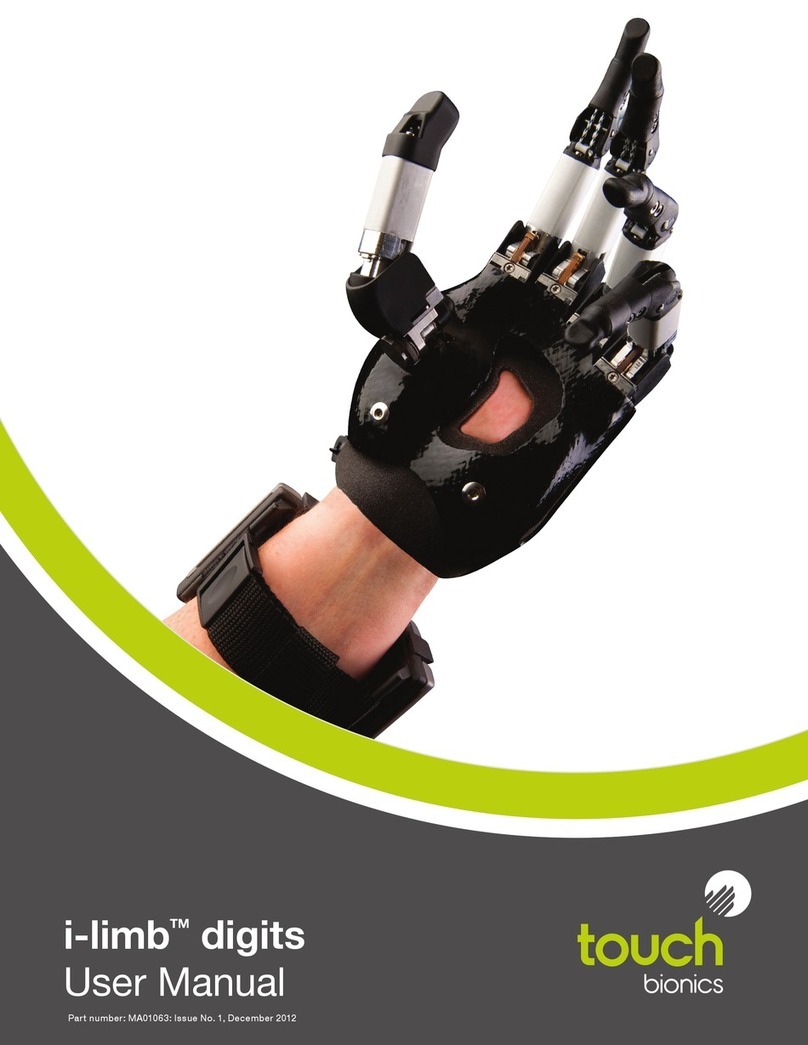
touch bionics
touch bionics i-limb digits User manual

touch bionics
touch bionics i-limb ultra User manual

touch bionics
touch bionics i-limb select User manual
Popular Medical Equipment manuals by other brands
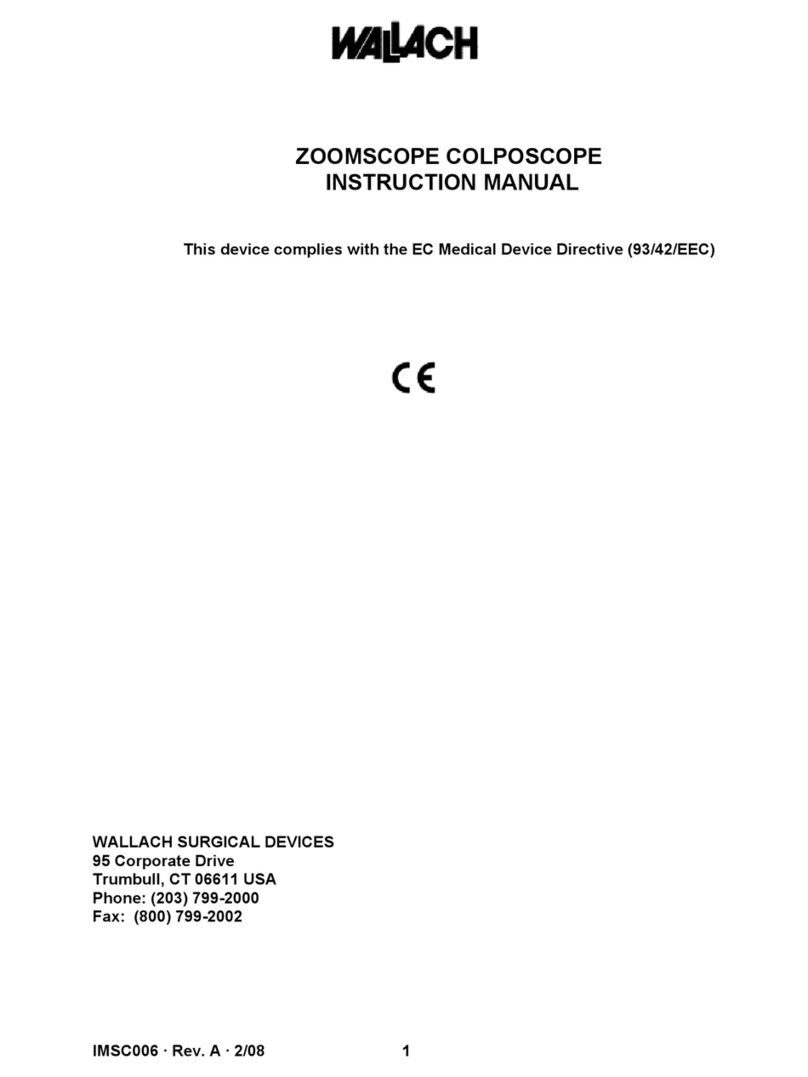
Wallach Surgical Devices
Wallach Surgical Devices ZOOMSCOPE COLPOSCOPE instruction manual

Ossur
Ossur CHEETAH XTREME Instructions for use

Euroclinic
Euroclinic GYNEX instruction manual
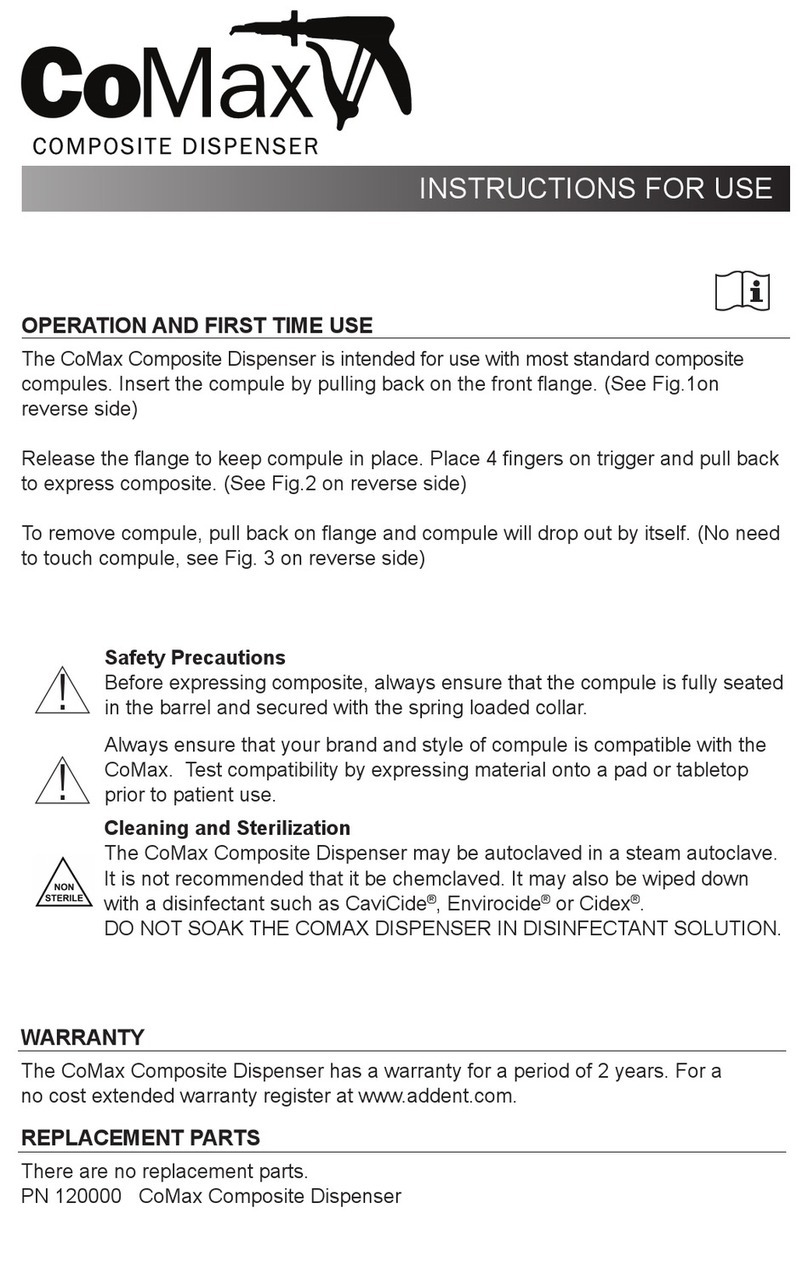
AdDent
AdDent CoMax Instructions for use

US endoscopy
US endoscopy Ultramatrix USBOR Instructions for use

MABIS
MABIS 40-741-000 Guide book
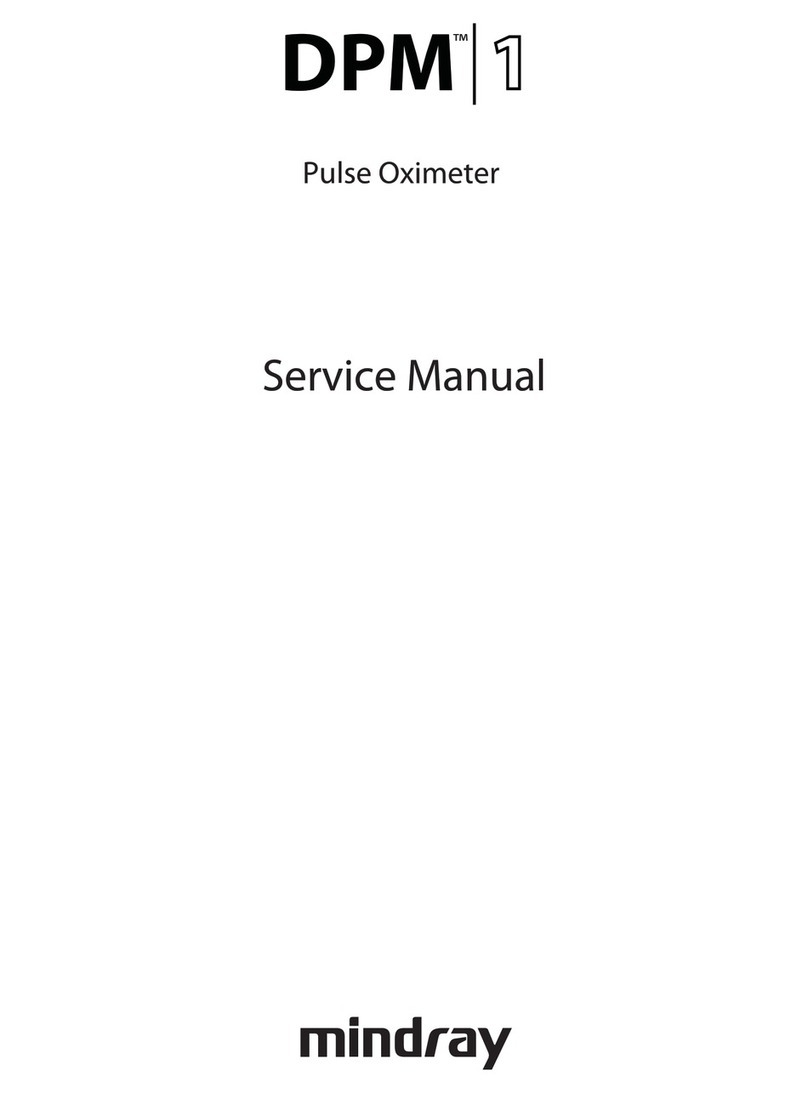
Mindray
Mindray DPM 1 Service manual

Atos Medical
Atos Medical Provox Coming Home Instructions for use
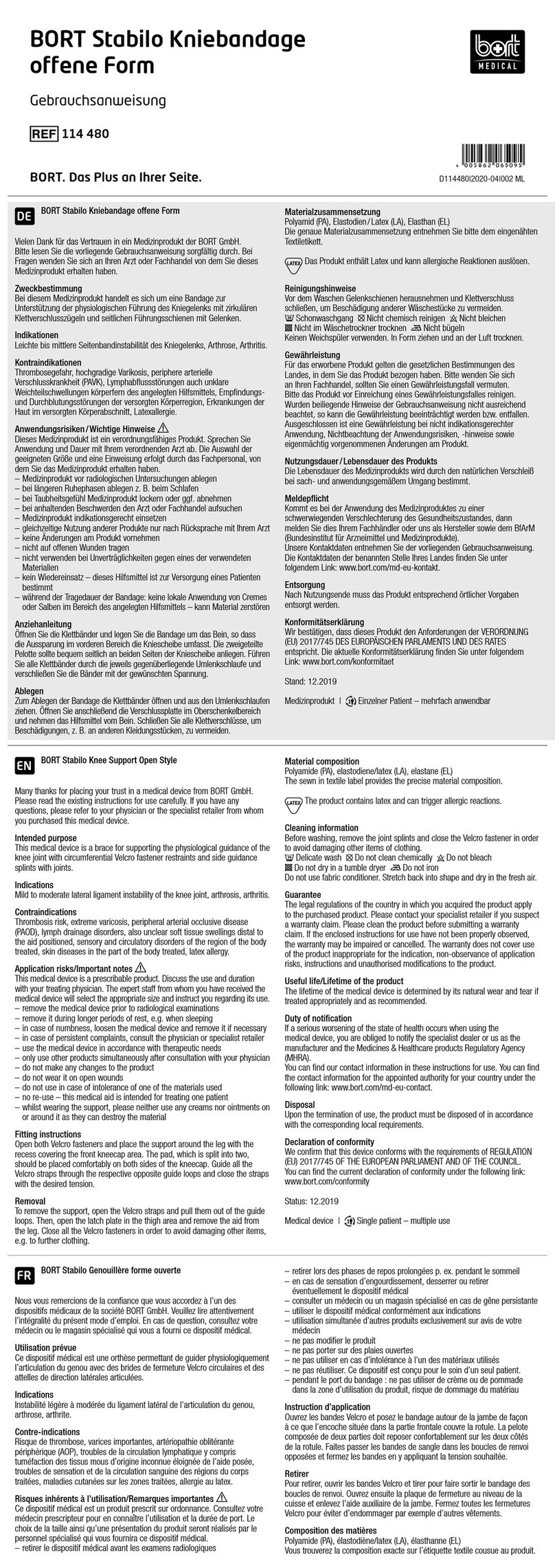
bort medical
bort medical Stabilo quick guide

Keeler
Keeler All Pupil 2 Instructions for use

Osstem Implant
Osstem Implant SlowJec plus DSD-PLA-0100 user manual
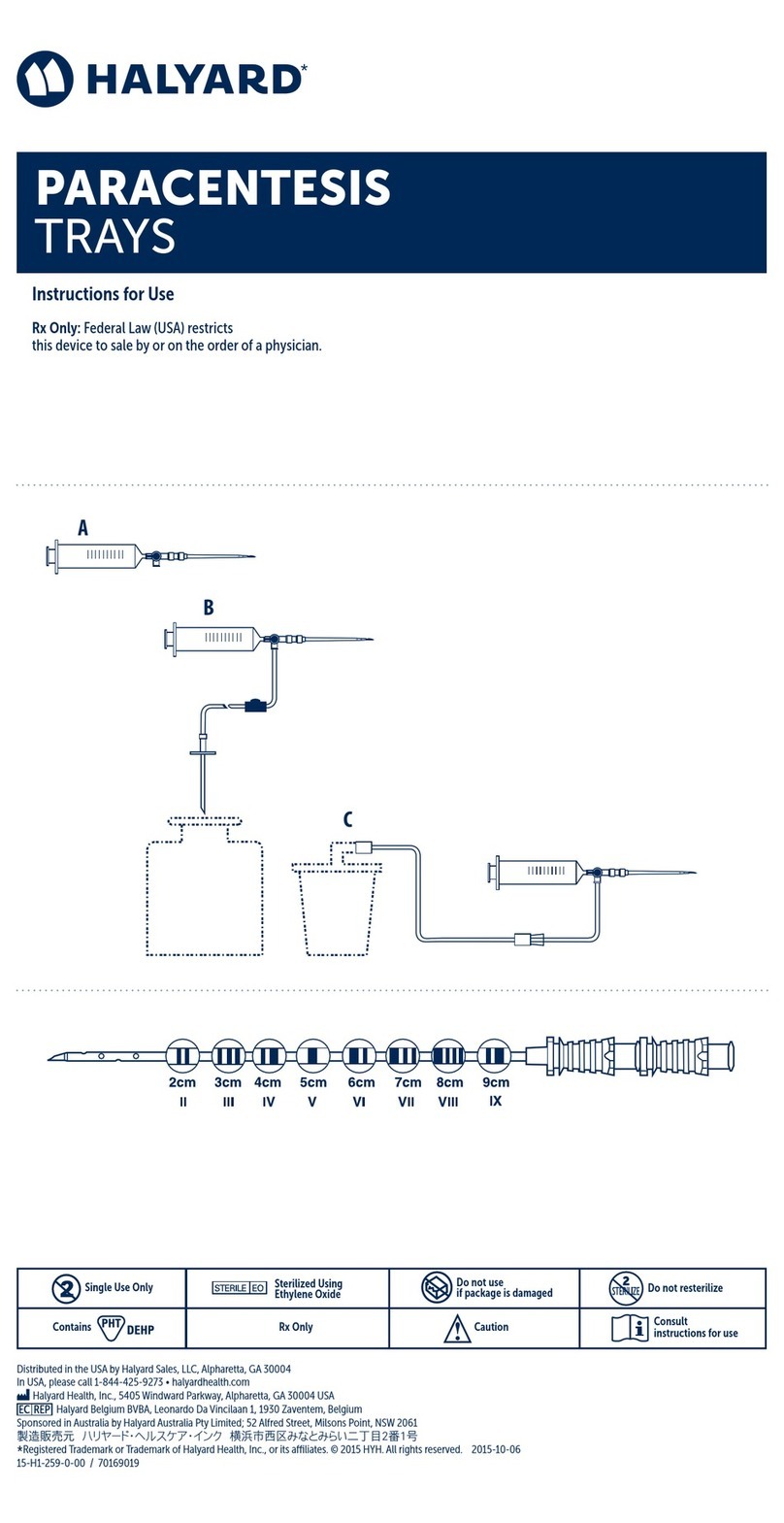
Halyard
Halyard PARACENTESIS TRAYS Instructions for use