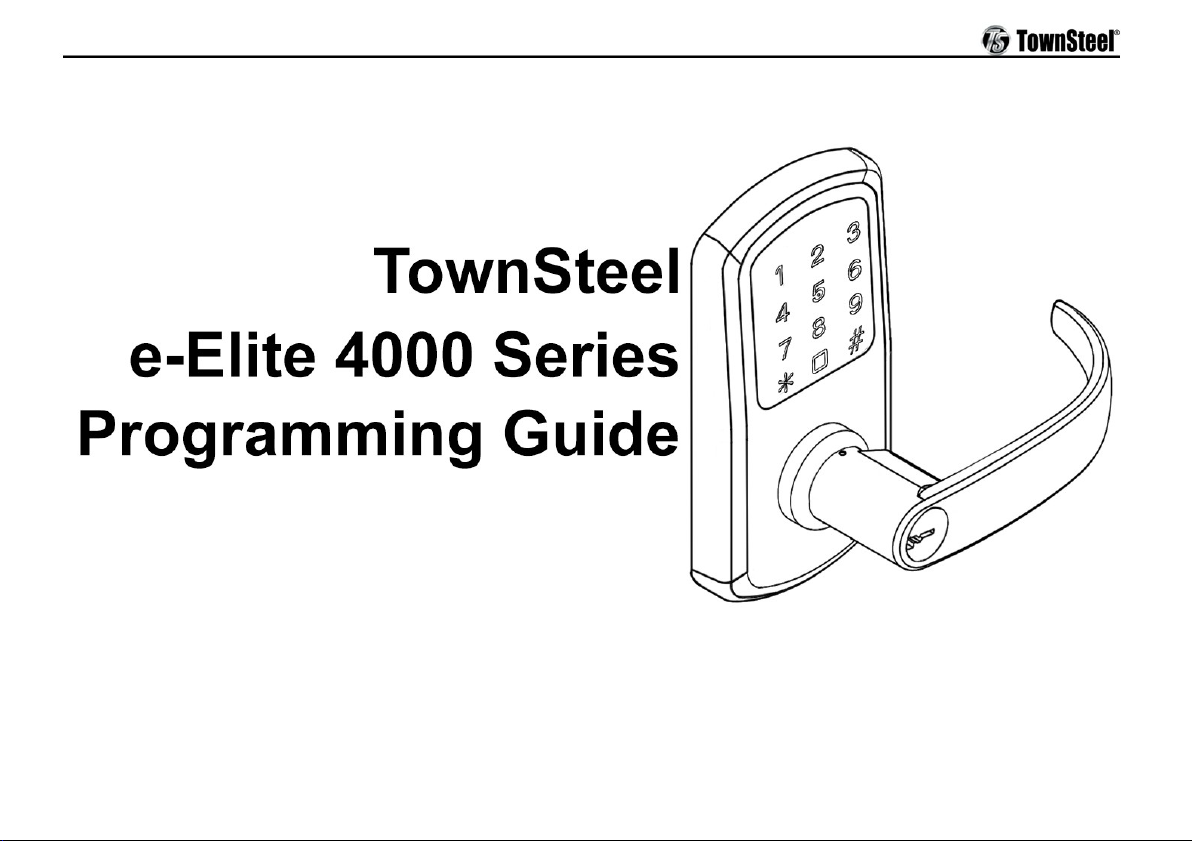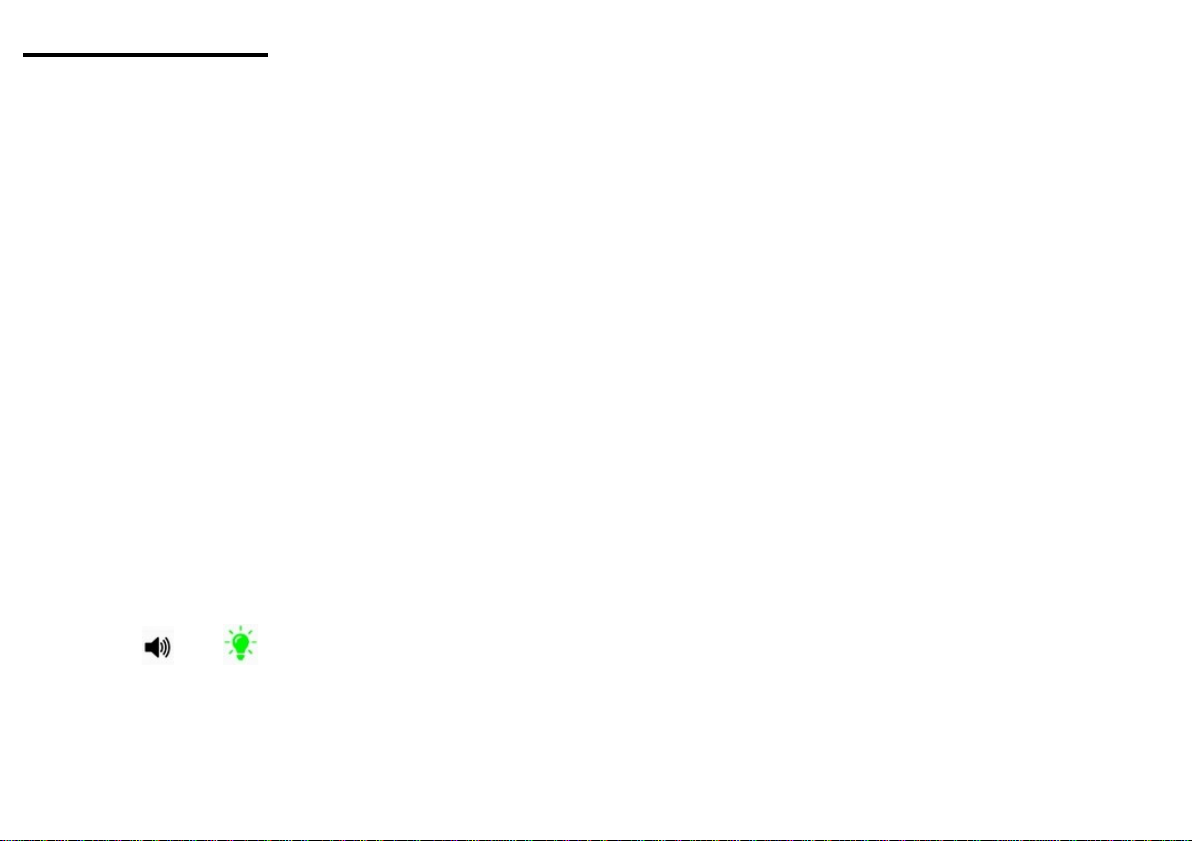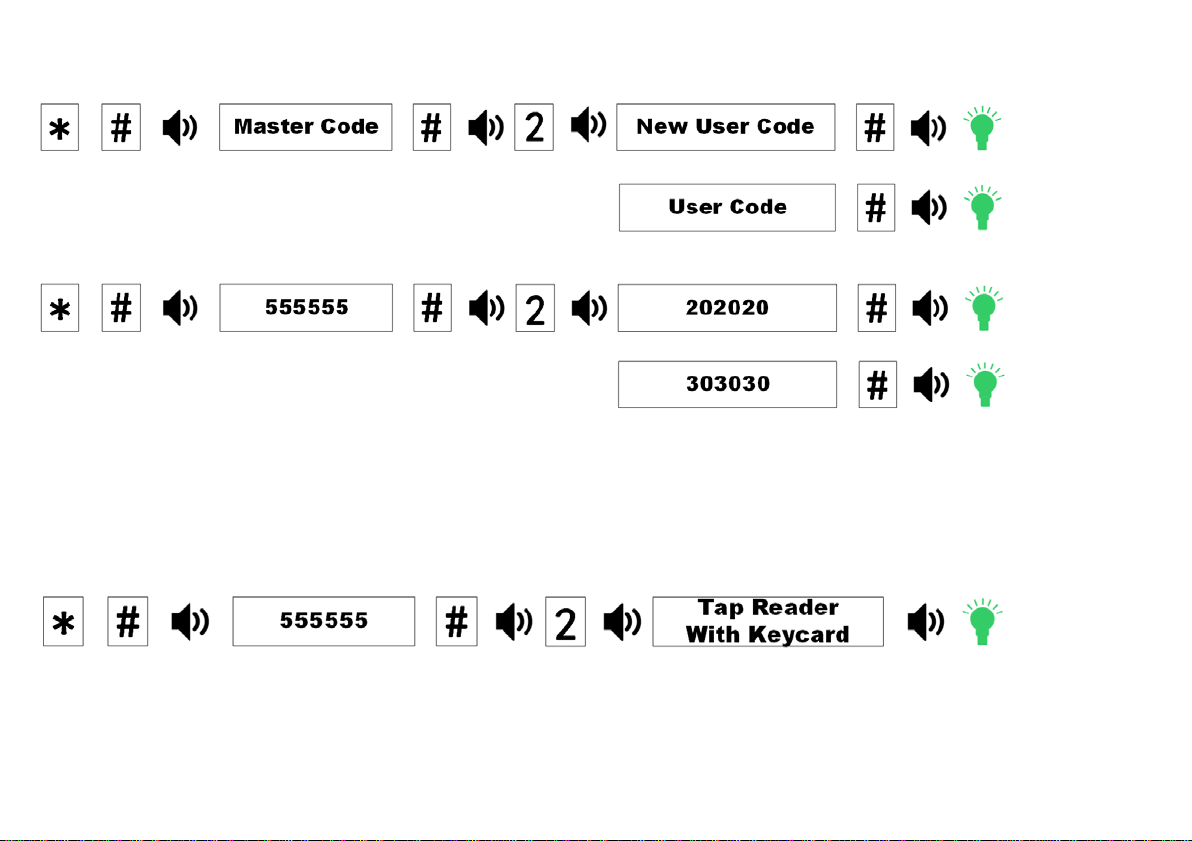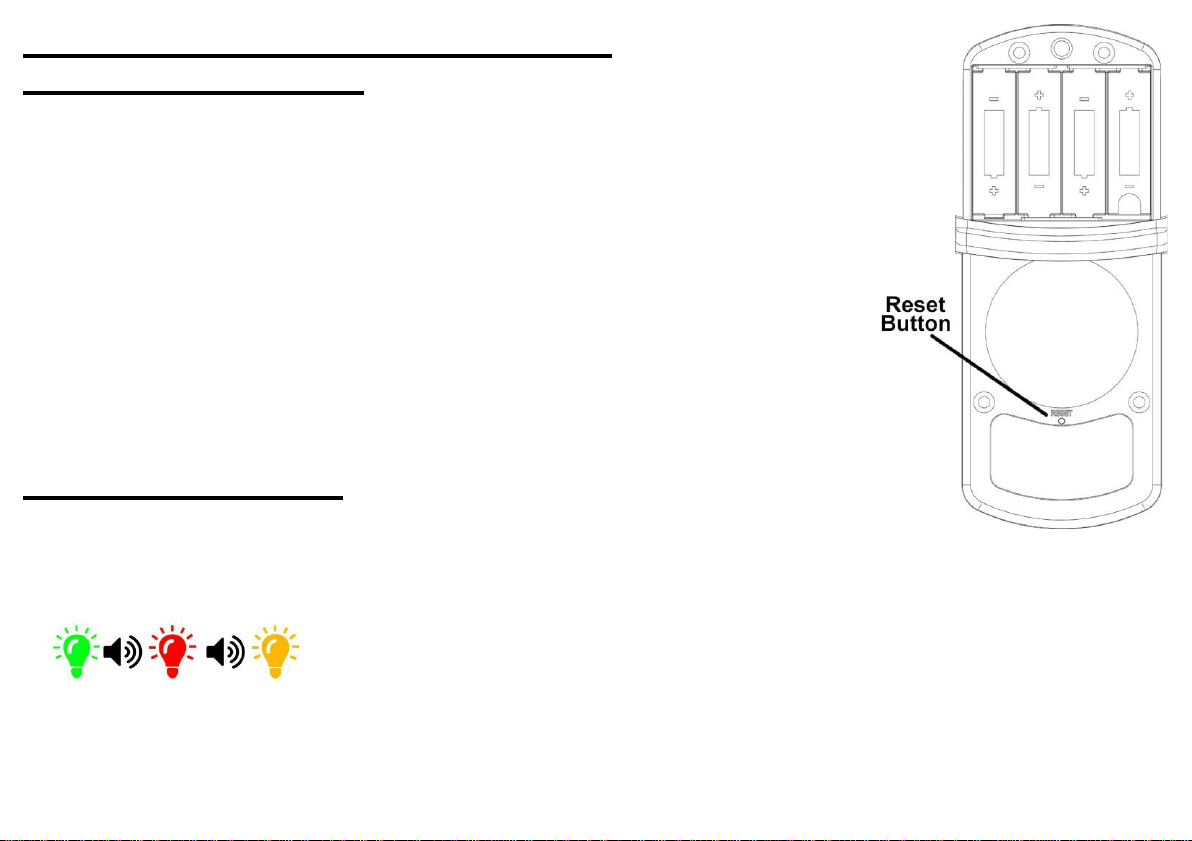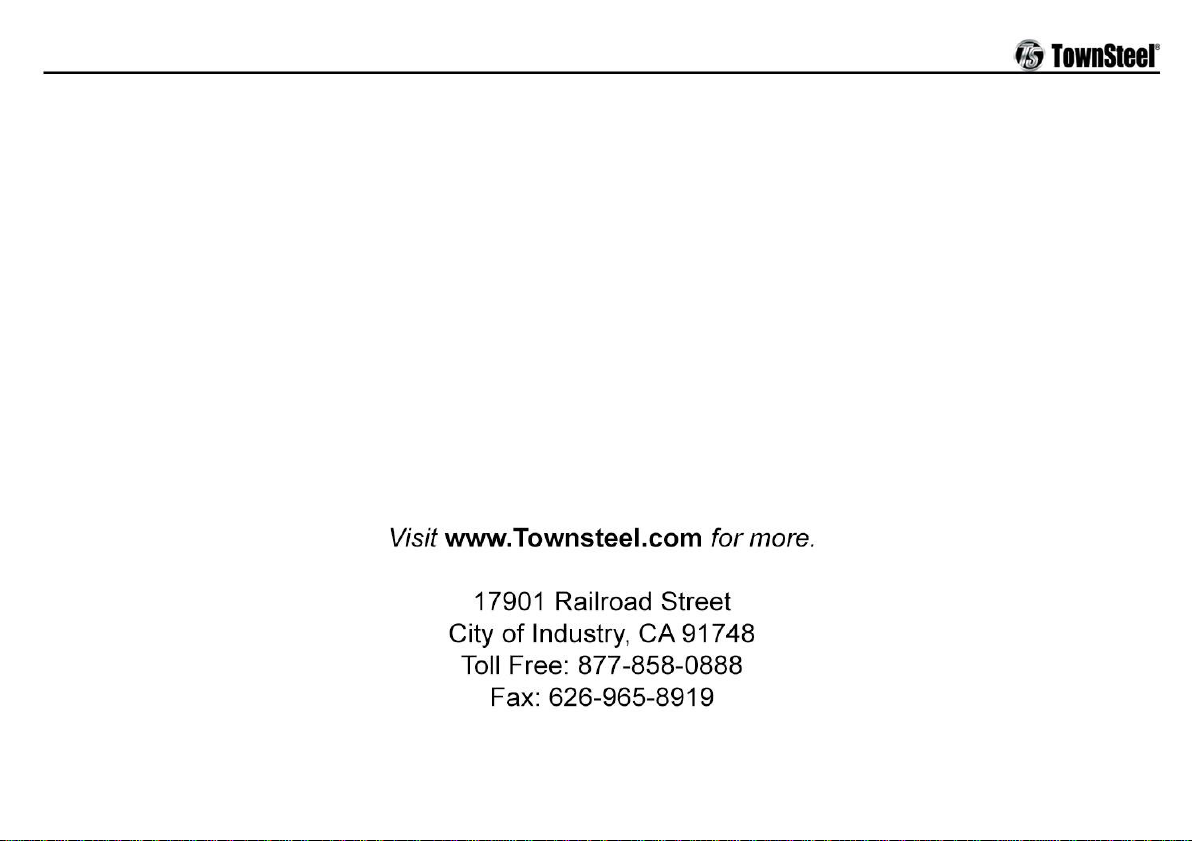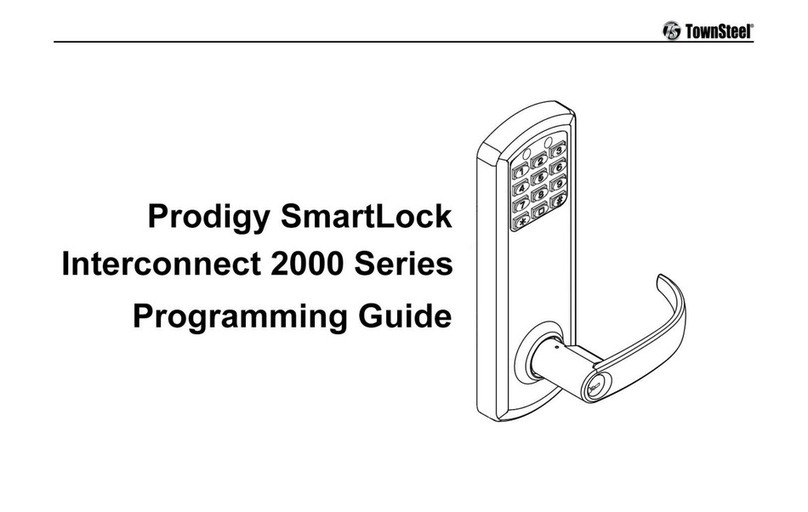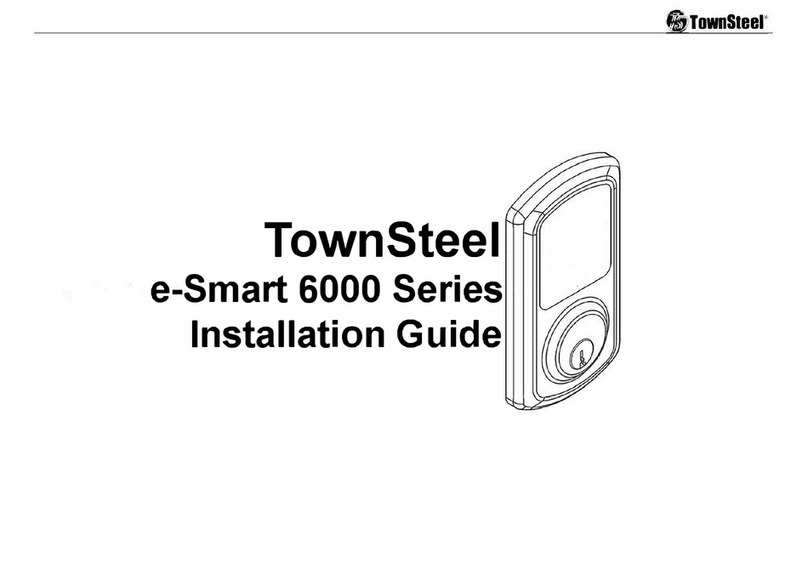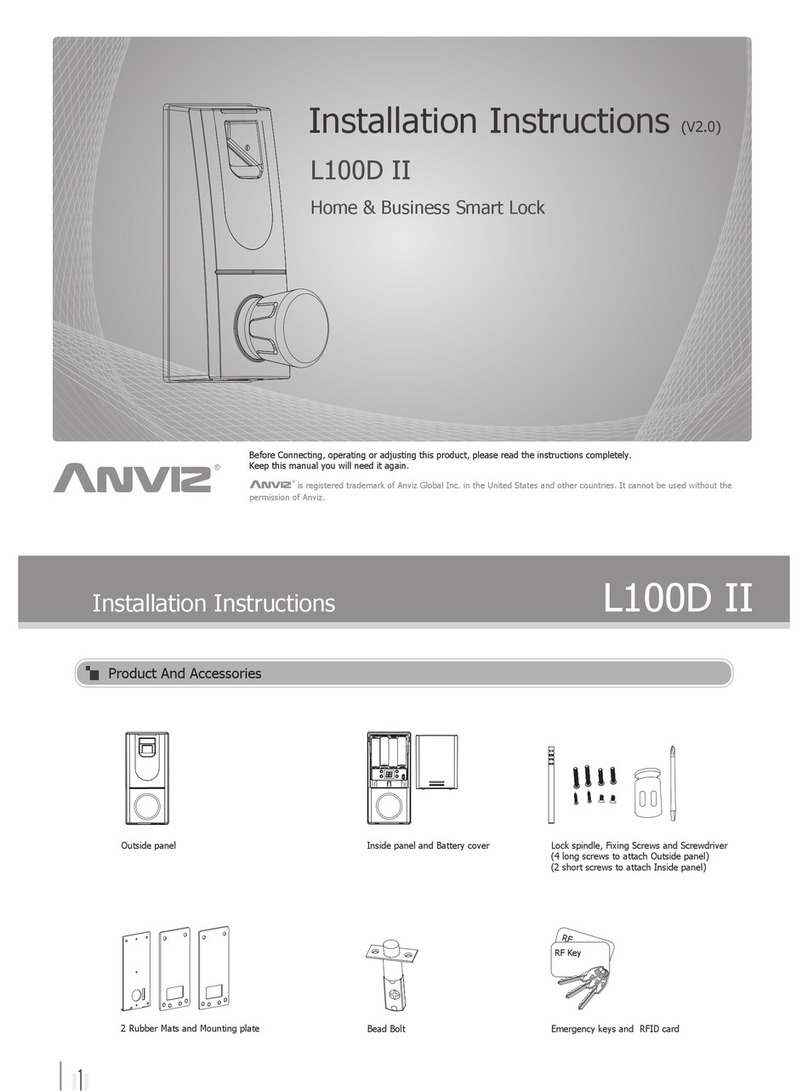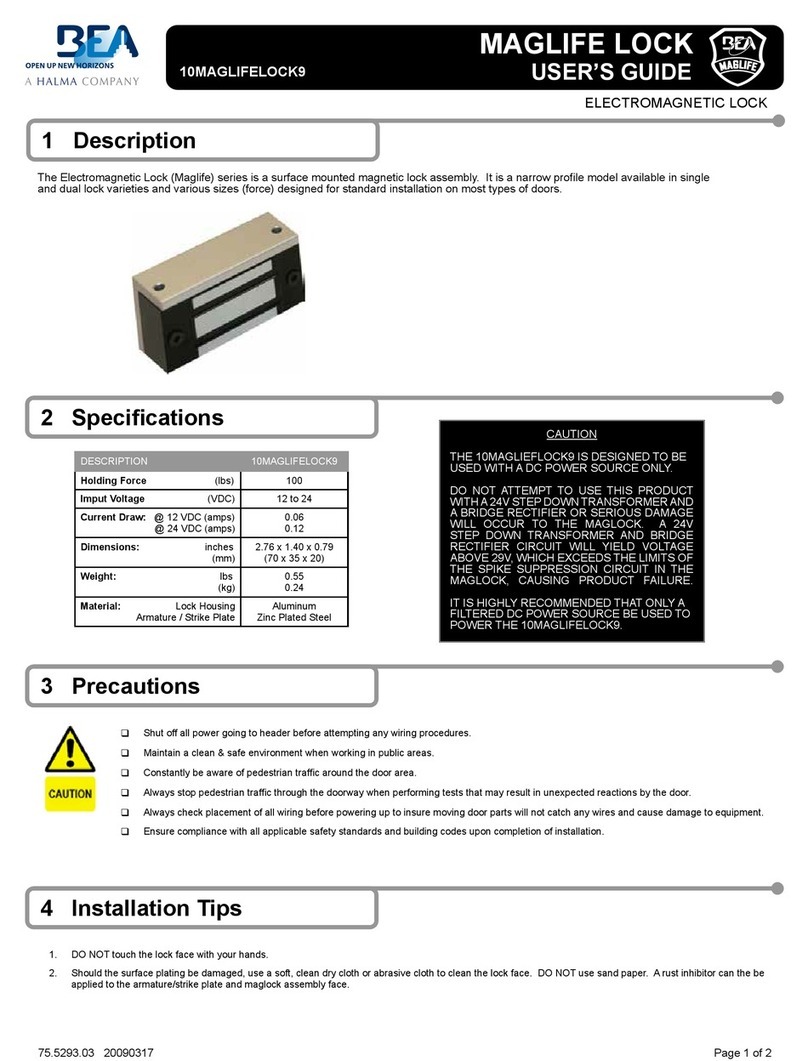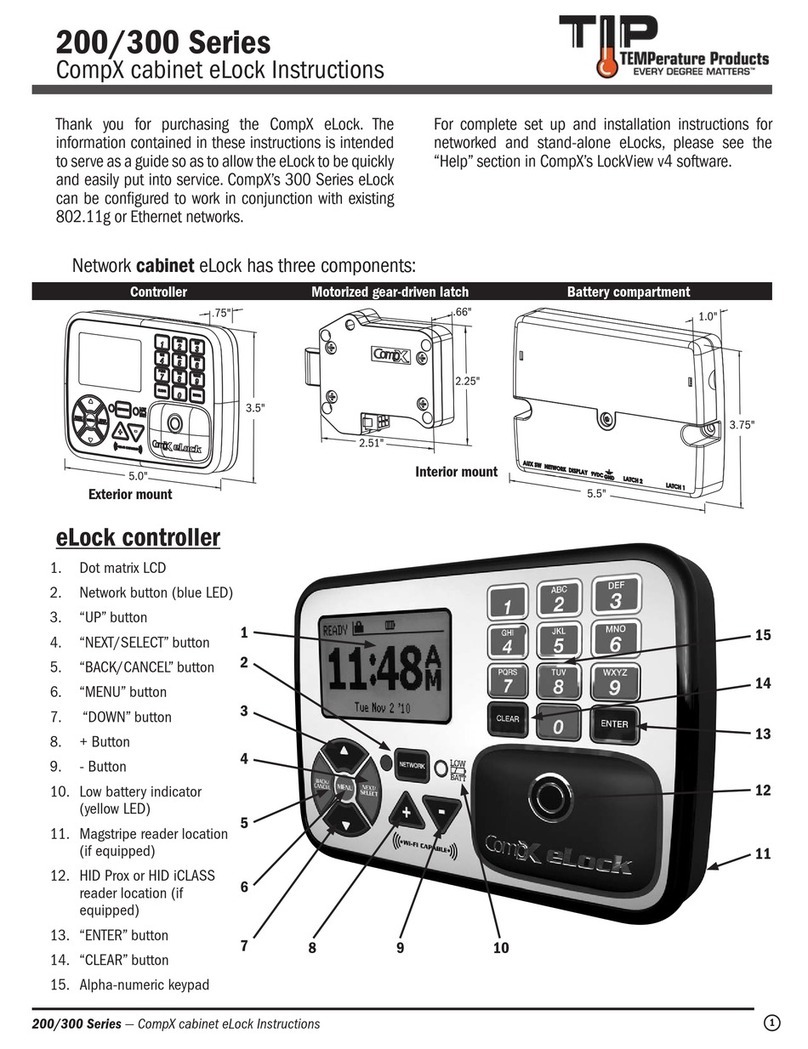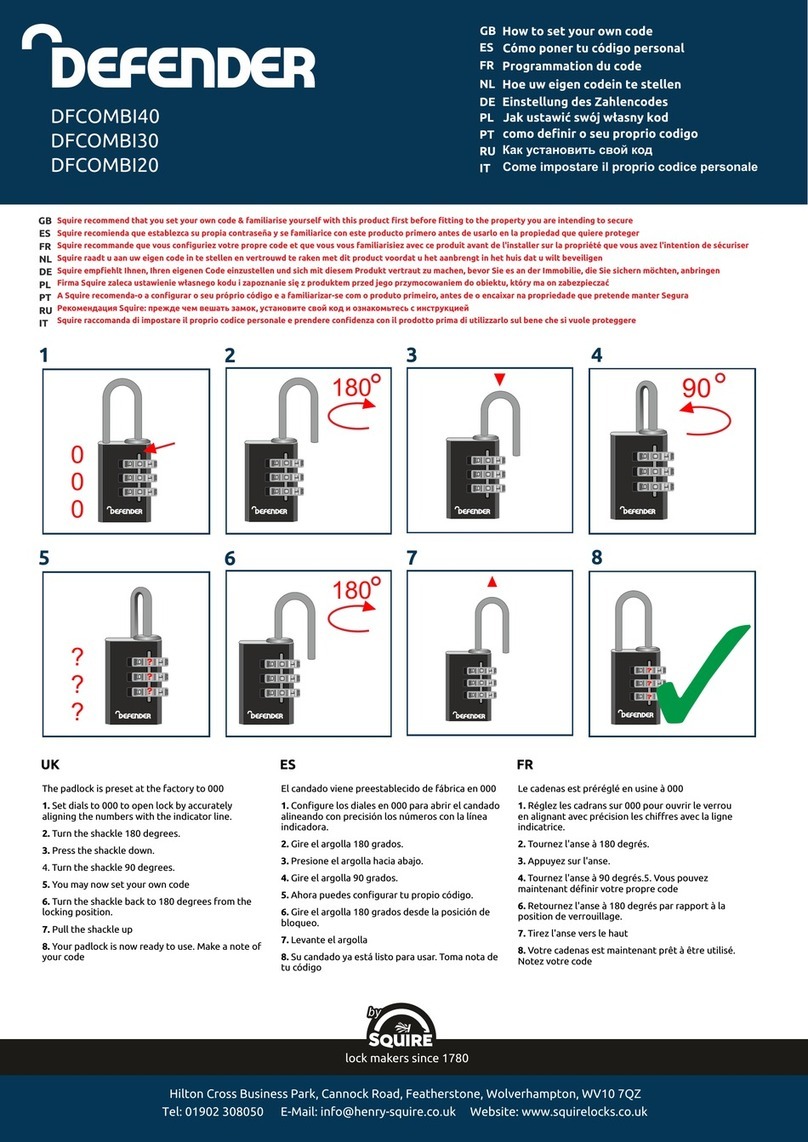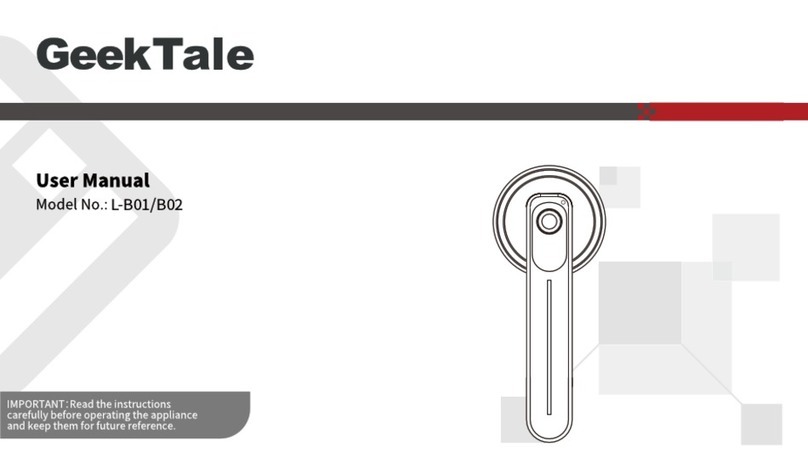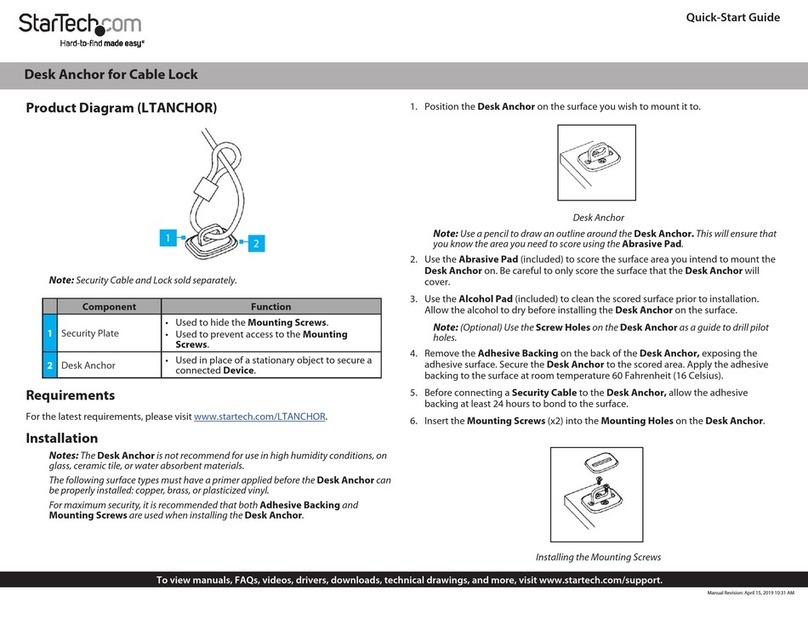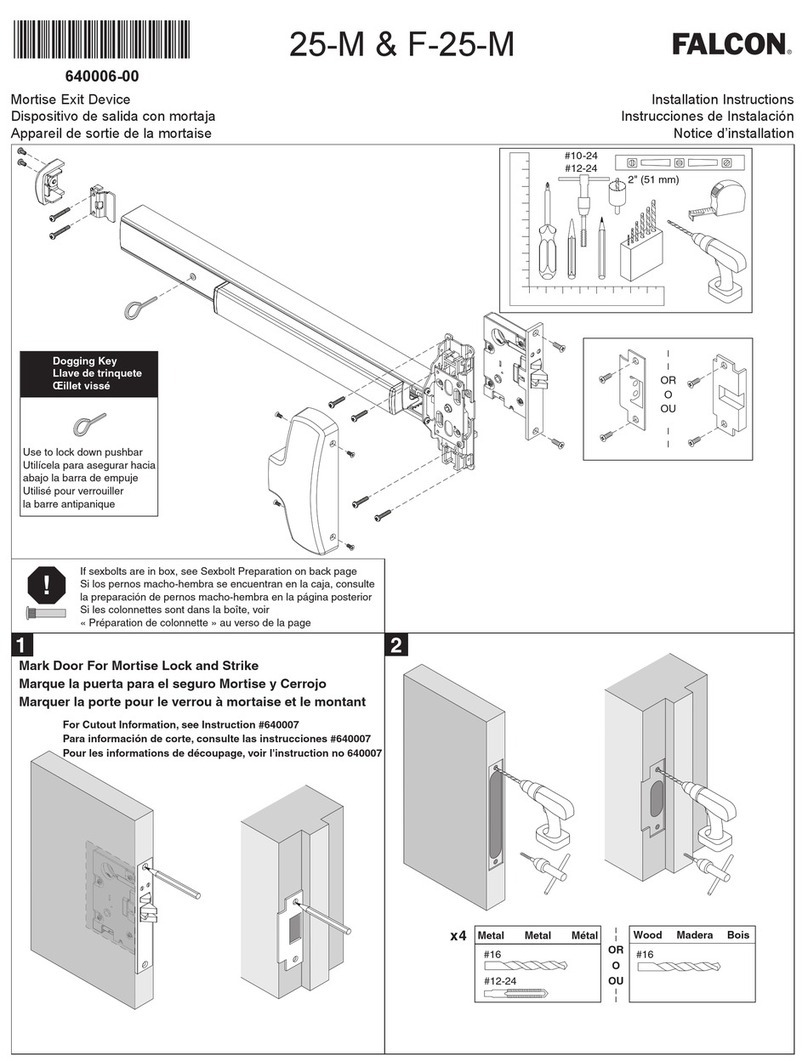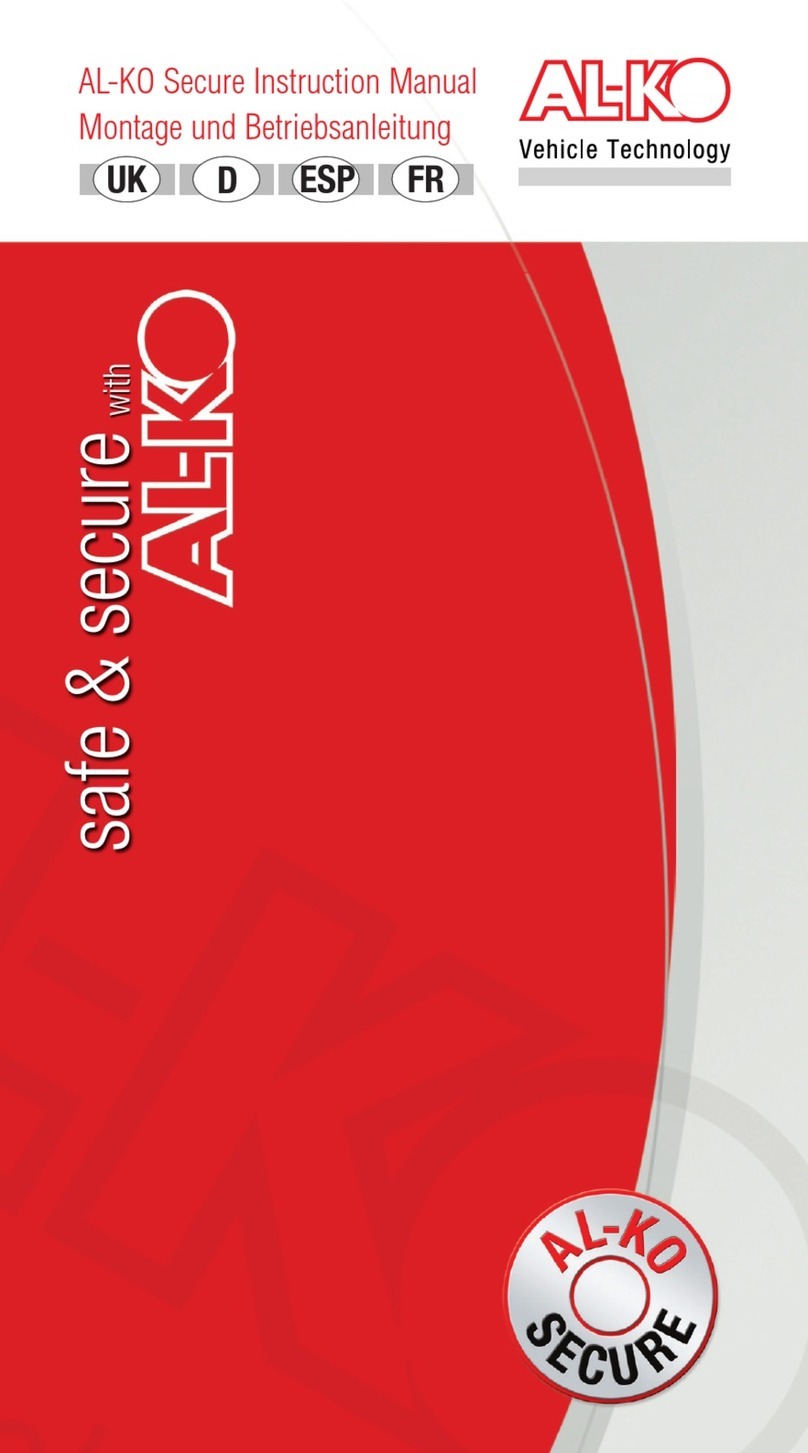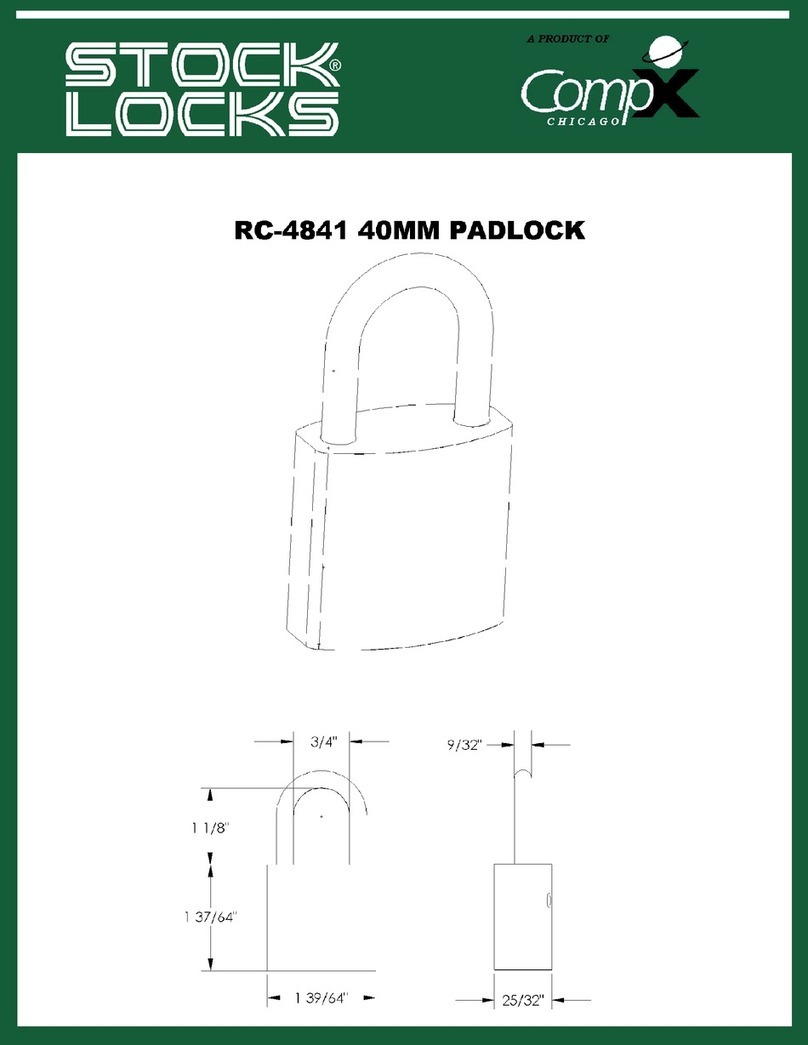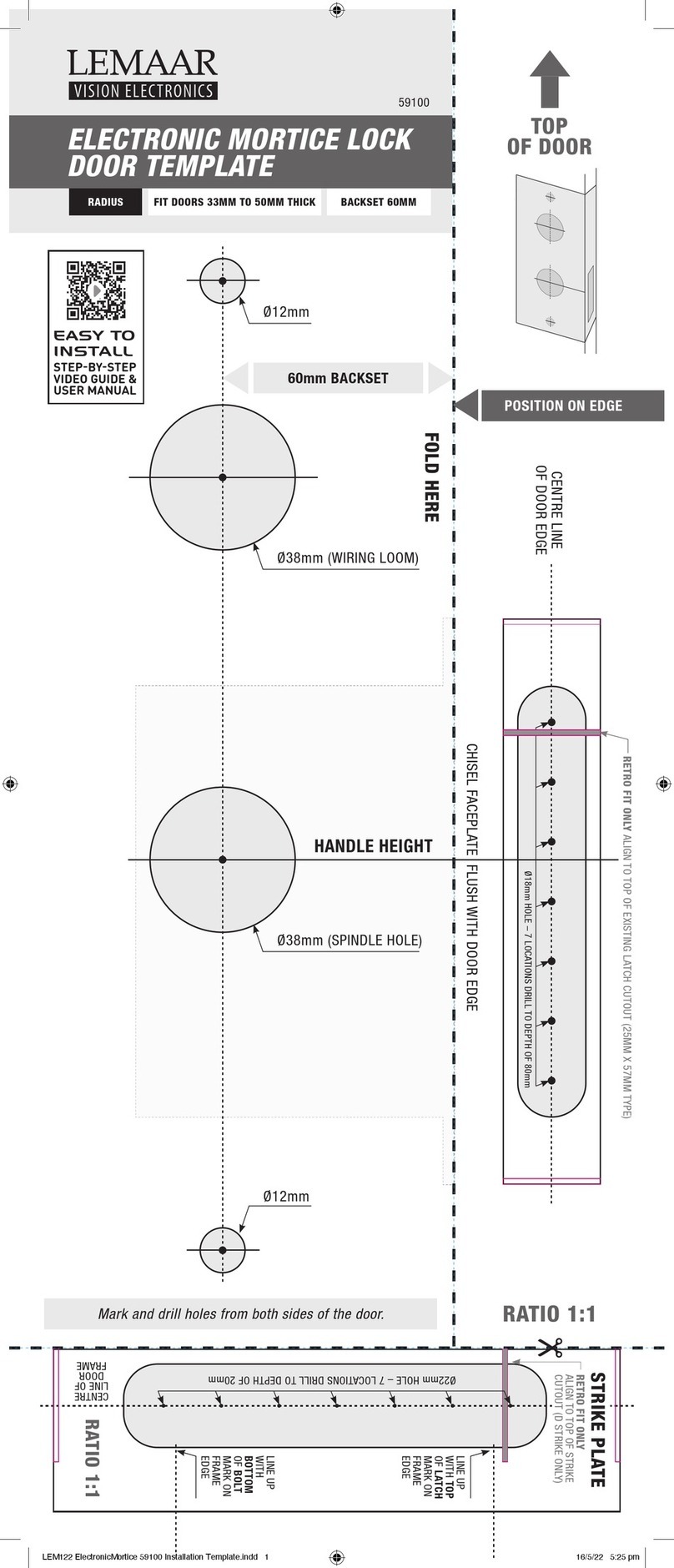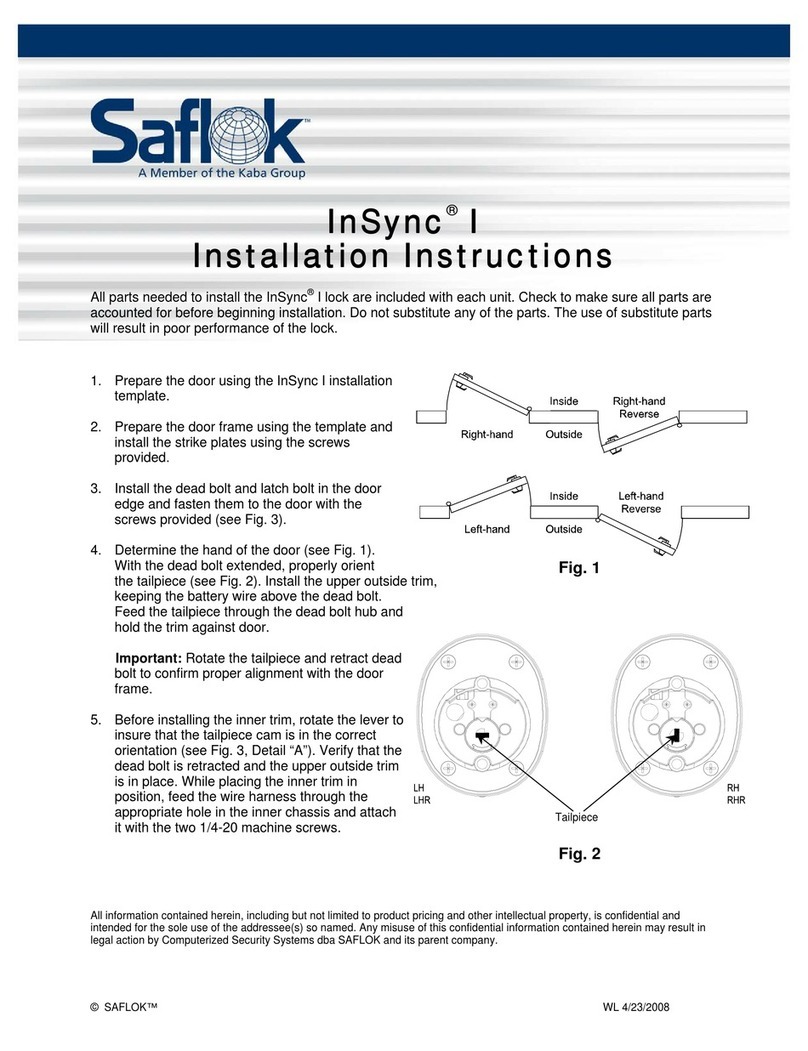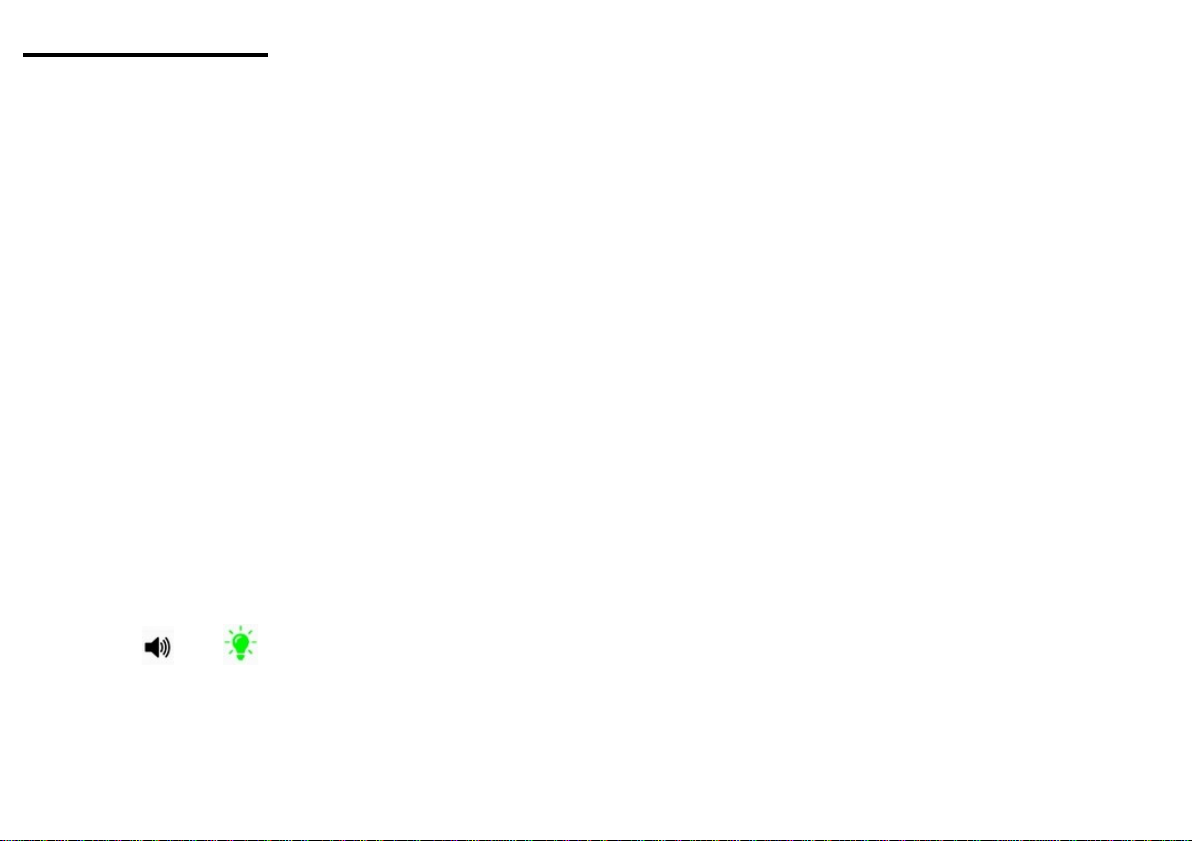
Important Notes
To wake up the touch keypad from idle mode, gently swipe or tap thekeypad.
While in Factory Default Settings any credential will open the lock until a Master Code is programmed into the lock. When
any credential is presented the lock will flash red and then green andunlock.
•
The Factory Default Setting’s Master Code must be changed before programming any other codes or systemsettings.
A Master Code or User Code can be 6-10 digits (they do not need to be the same codelength).
•
To open the lock using a valid credential – enter a User Code or Master Code followed by Pound (#) or swipe a
Keycard/Fob. This will be followed by a green LED and the lock will open for 5 seconds before automaticallyre-locking.
•
Pressing the Asterisk (✴) key will cancel any on-going code input or programming sequence. Pressing Asterisk (✴) two
times will set the lock on idle.
•
Pressing the Asterisk (✴) key followed by Pound (#) and entering the Master Code opens programming.
•
During programming, allow for the lock’s sounds to end before pressing any keys to make sure the system recognizes
the programming sequence.
During programming, the green LED indicates success and the red LED indicatesfailure.
Outside of programming, the green LED indicates unlocked and the red LED indicateslocked.
To prevent unauthorized entry, the lockout feature is activated for 1 minute 30 seconds after 5 invalid entries. During
lockout, no credential will be accepted. Penalty time is 1 minute and 30 seconds, and the red LED and alarm will operate
repeatedly for the duration of thepenalty.
•
This lock features anti-pry cryptographic functions. Users can add random digits before and/or after a valid code. Entera
valid code in the following method: “XXXCODEXXX(15 digits are the limit)” followed by Pound(#).
Replacing batteries does not change existingsettings.
The symbols
and
are used in this programming guide to represent the audio and visual cues the lock uses to show
successful progression during the programming process.
Disclaimer: The codes used in the following examples are not recommended for actual valid codes - accepted protocol
should be followed for secure codes - repeated strings of numbers are not secure.