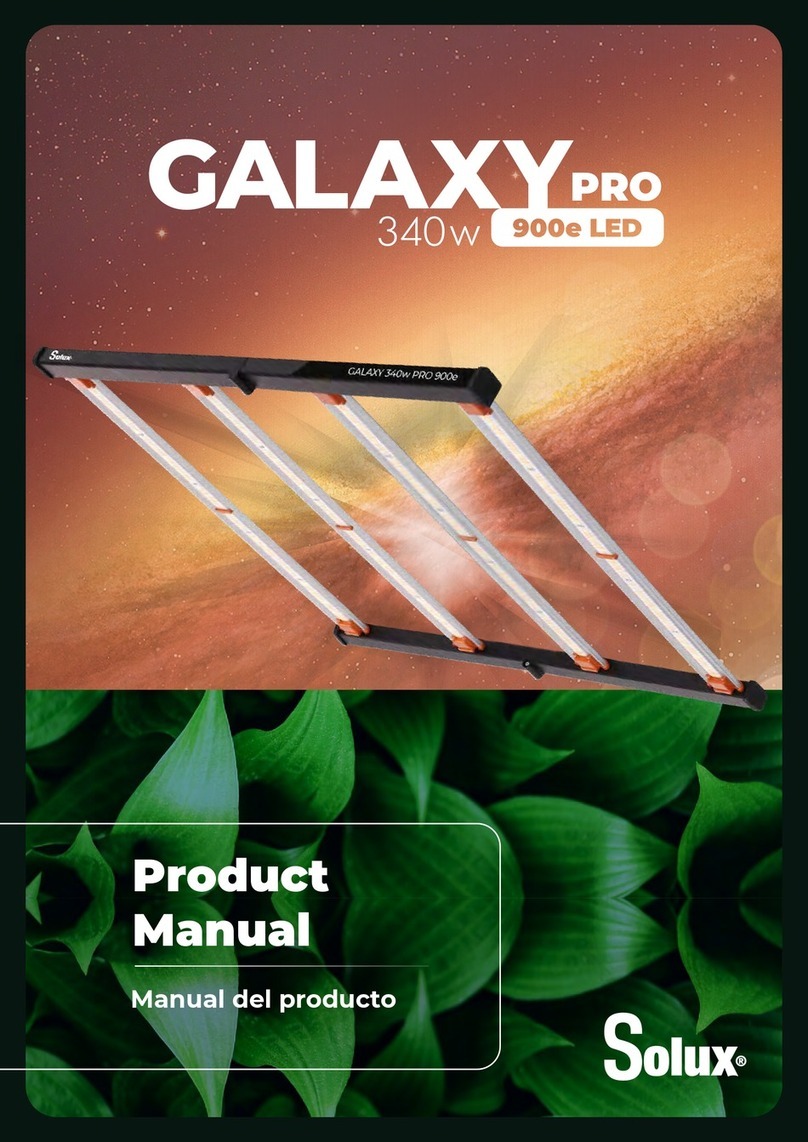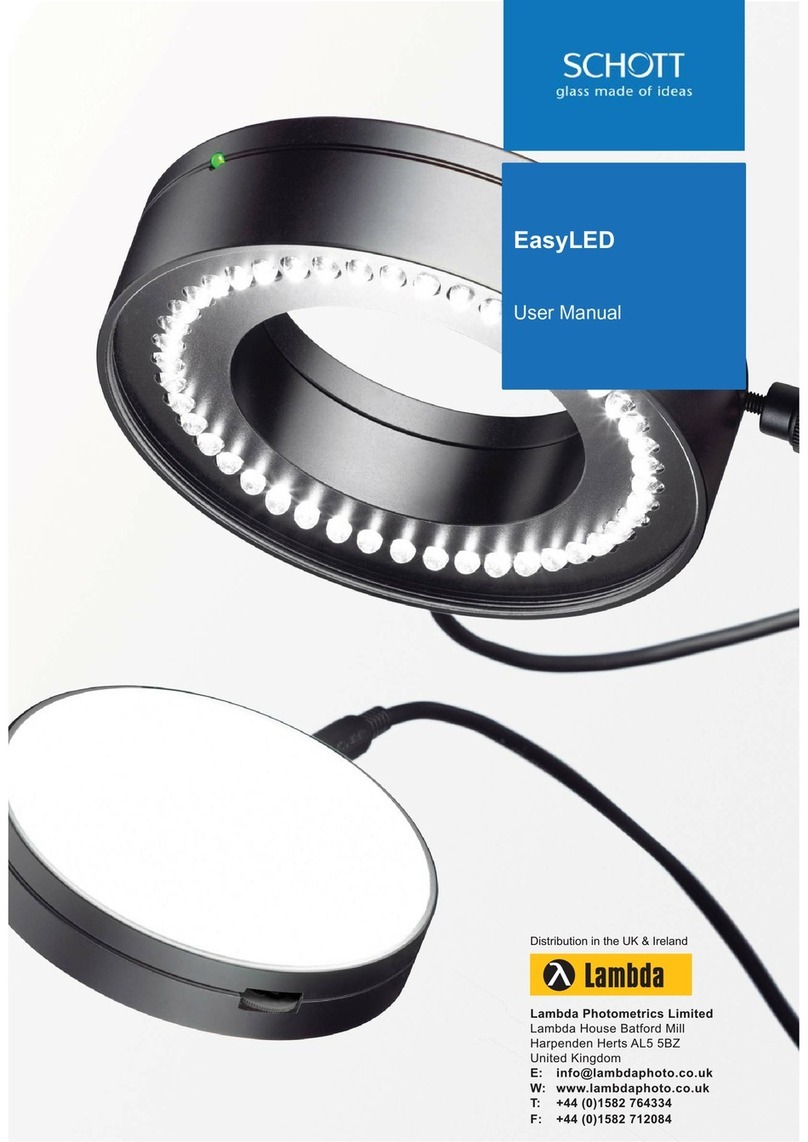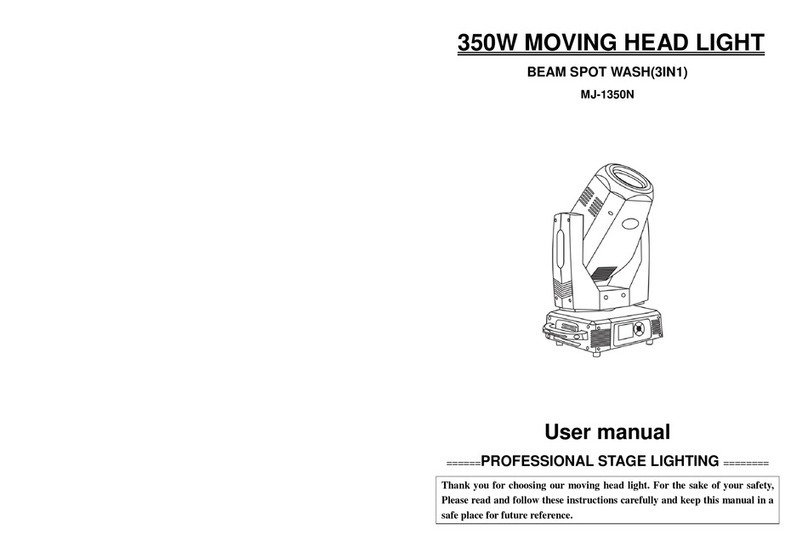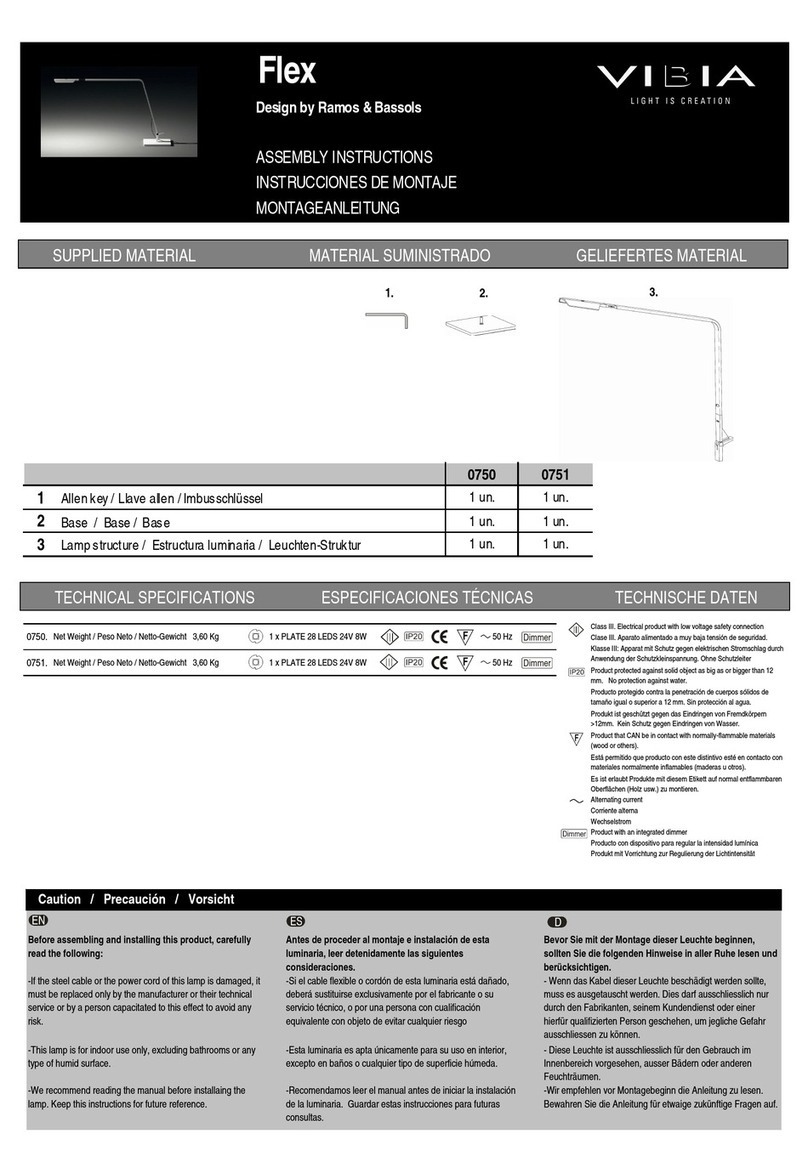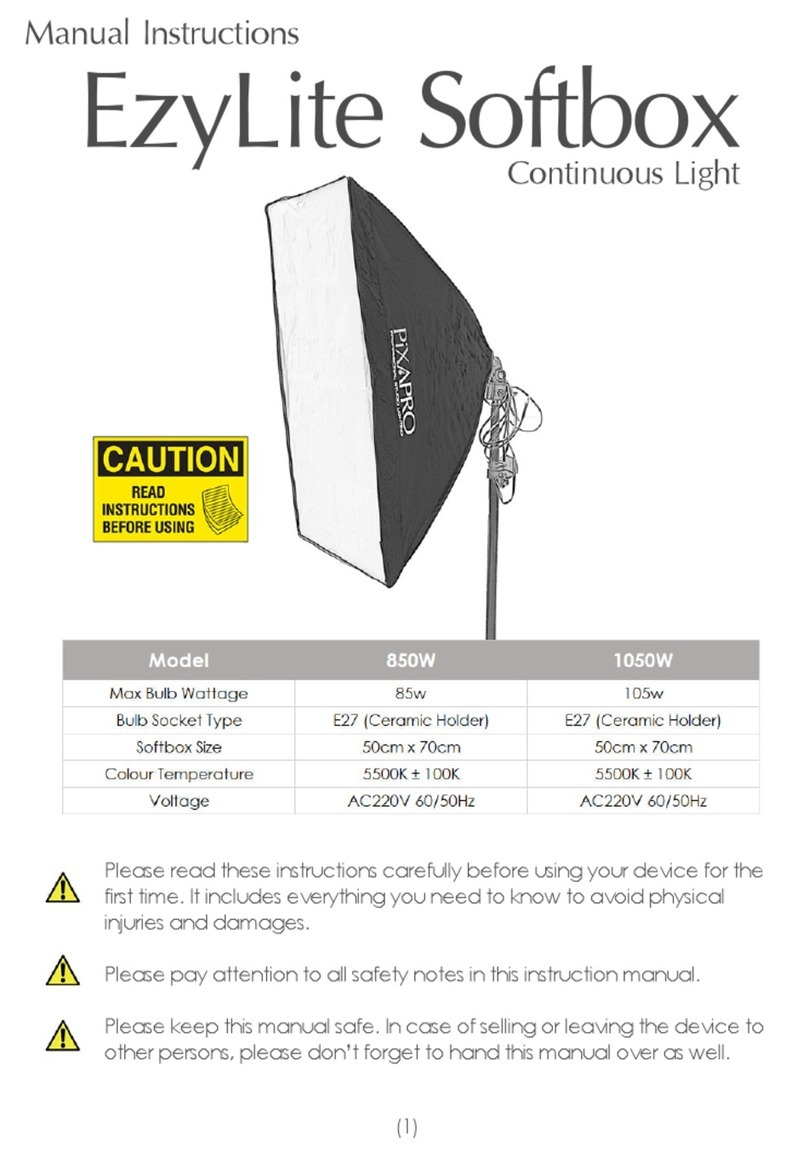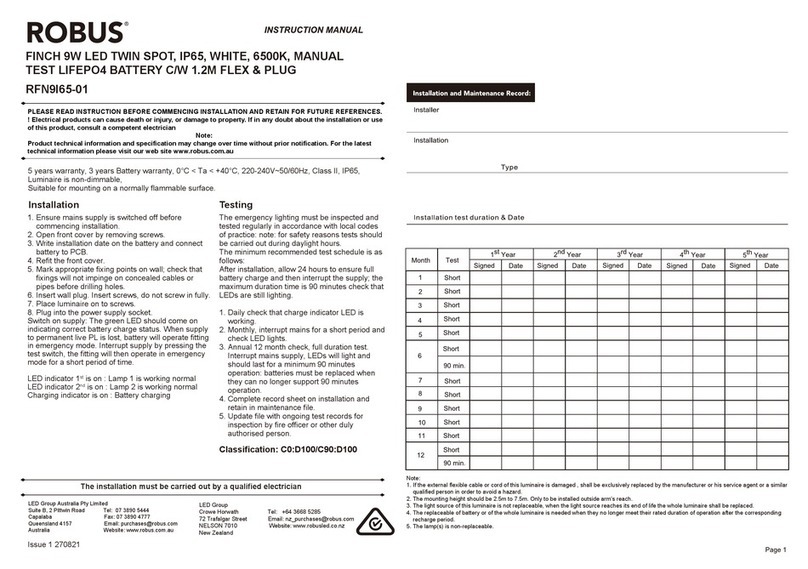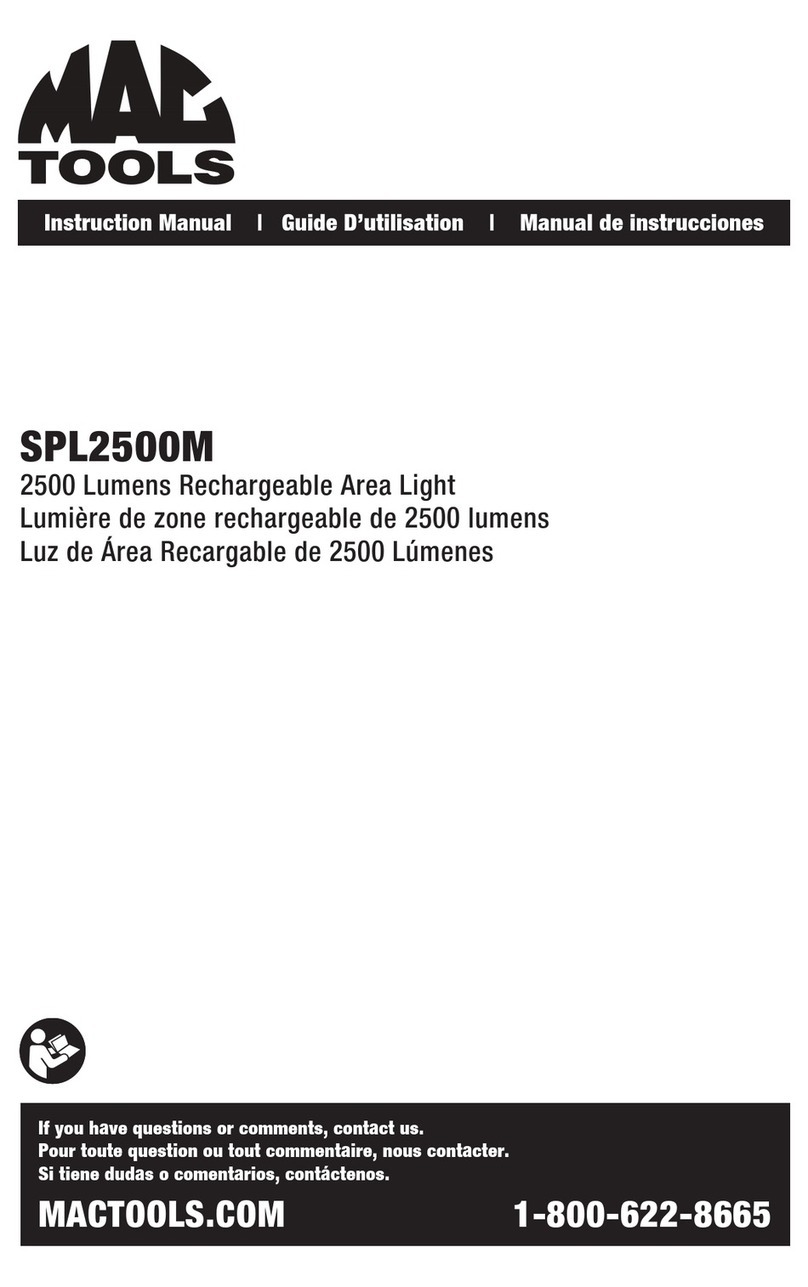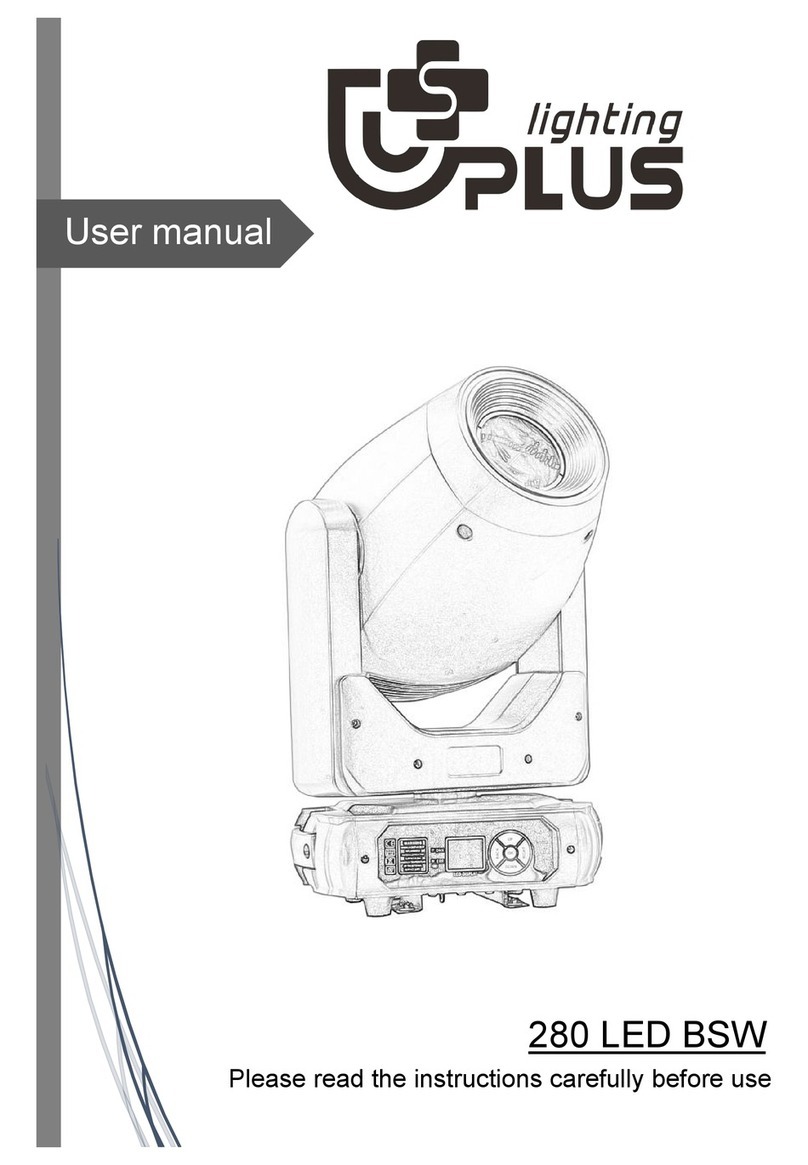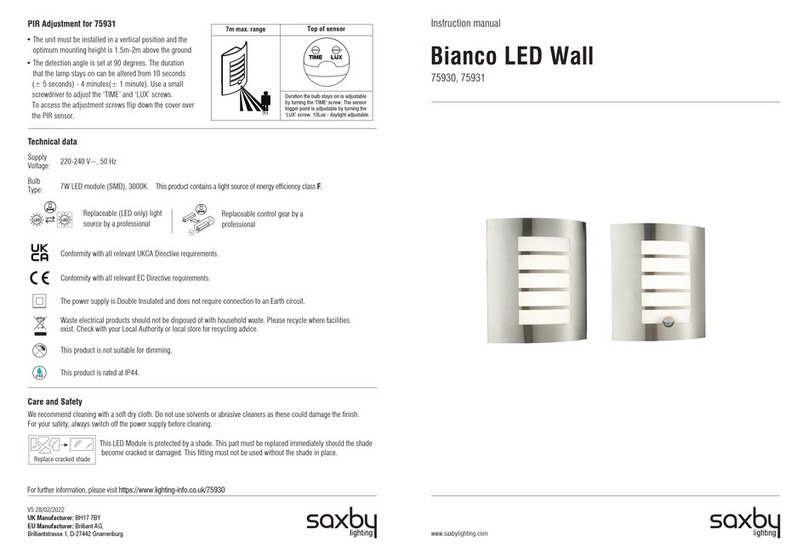TP-Link KL420L5 User manual
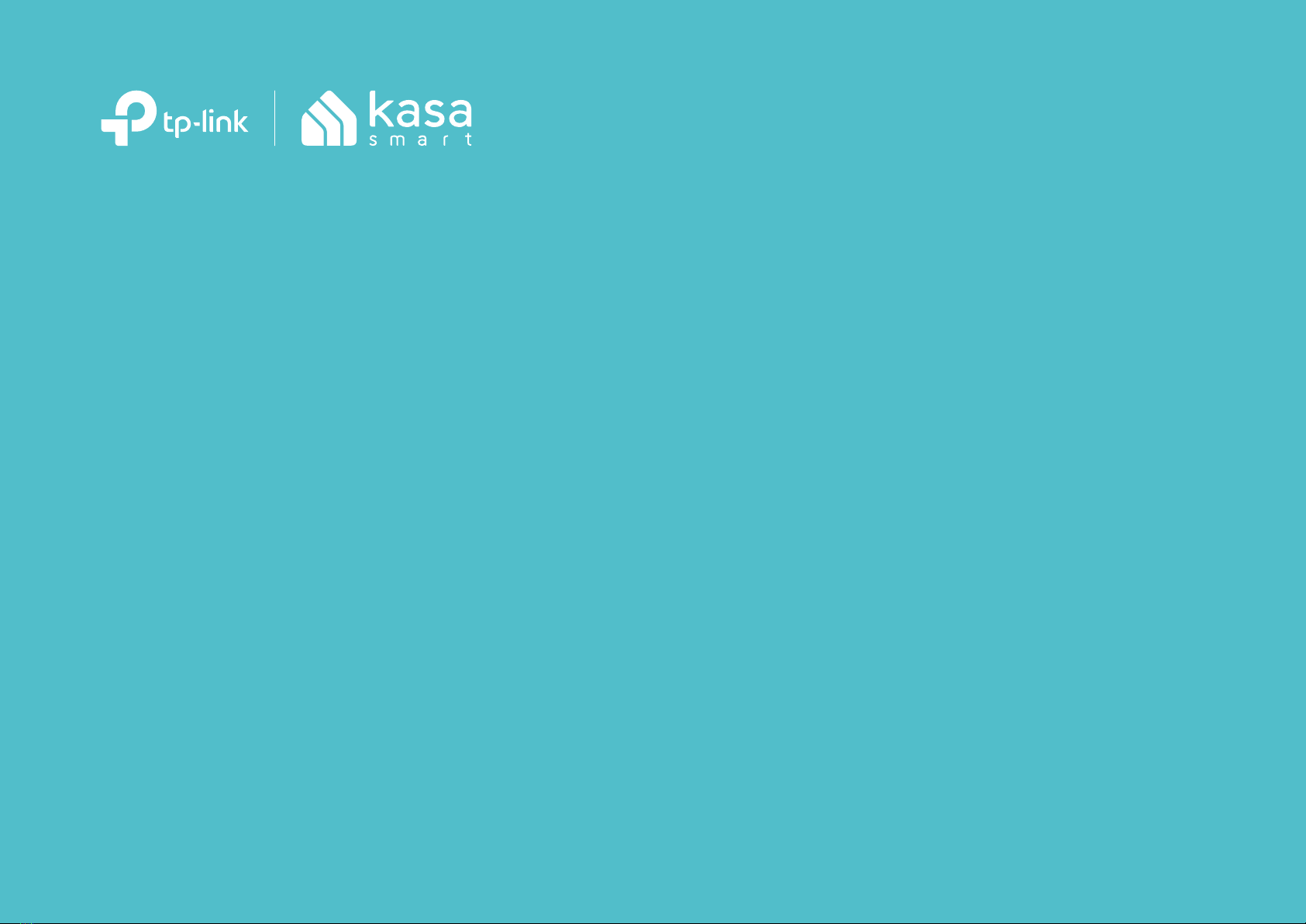
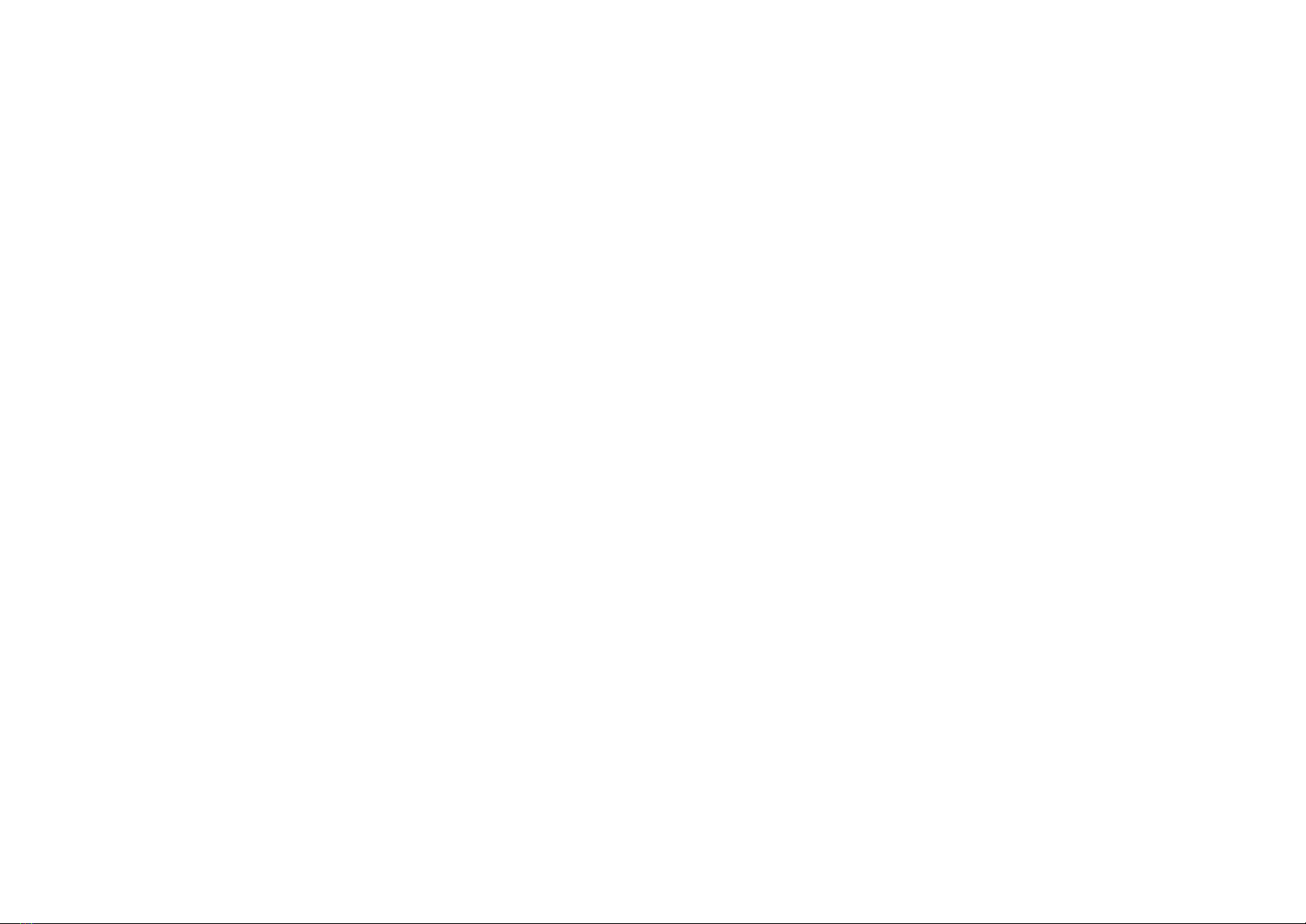





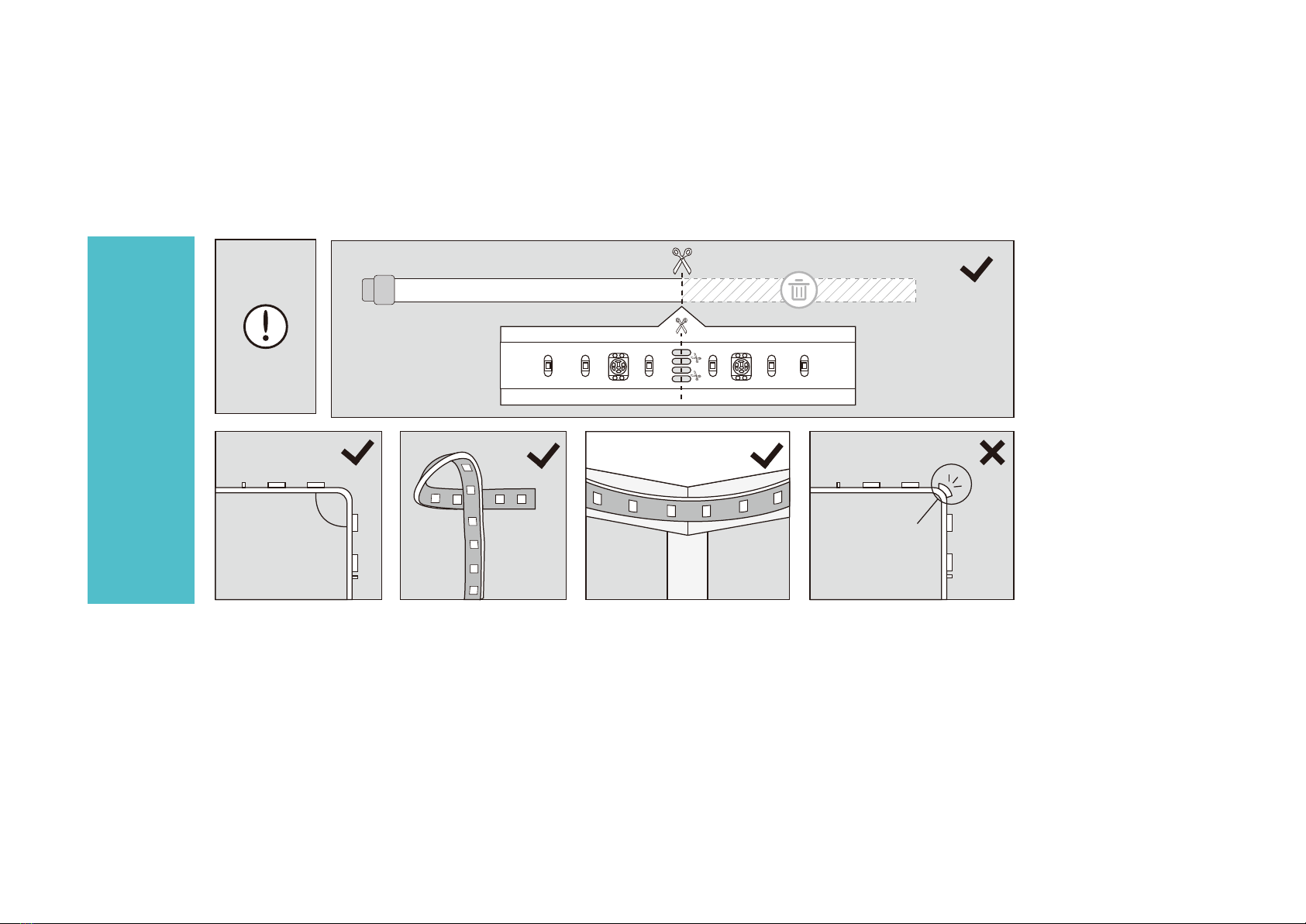

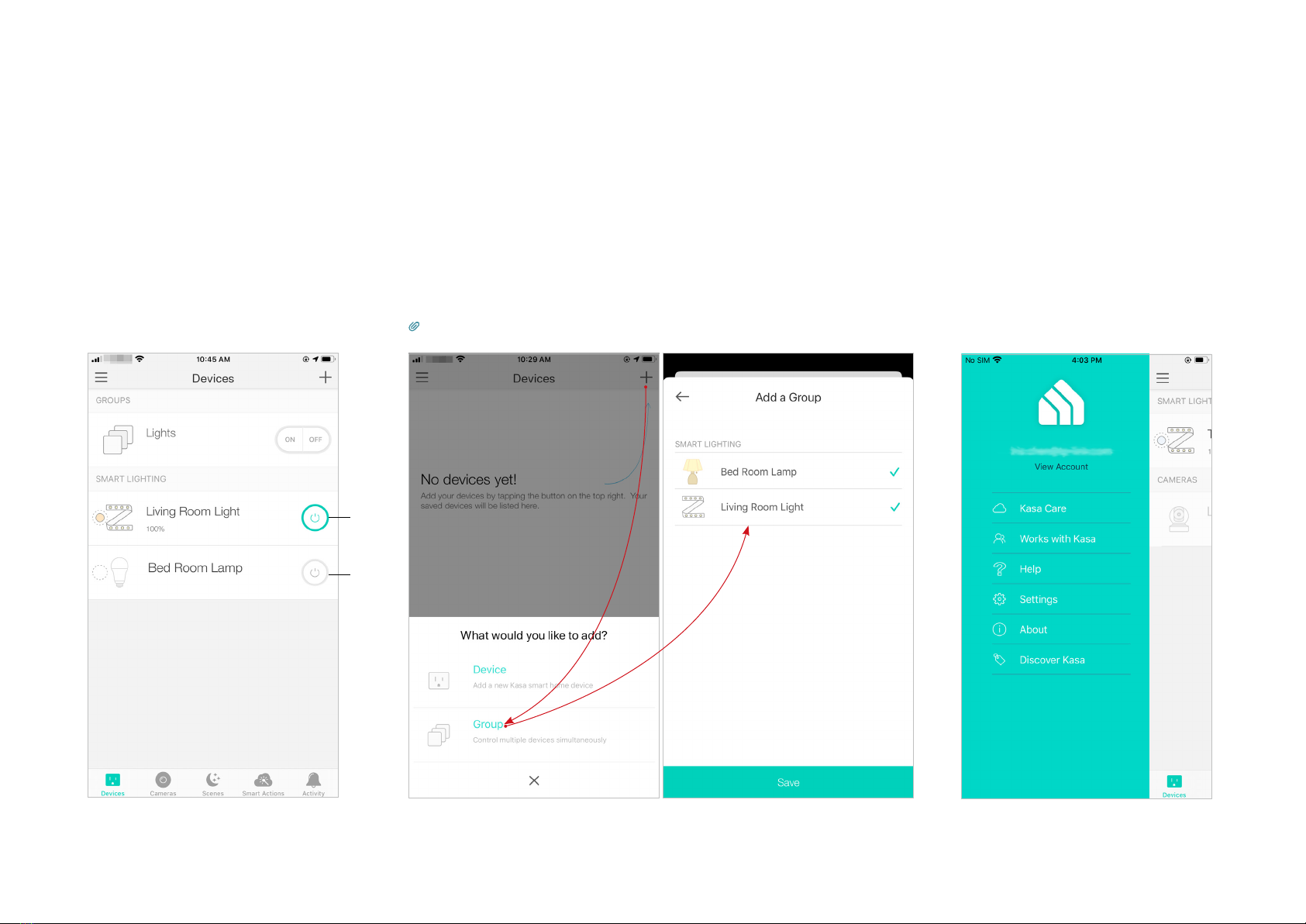
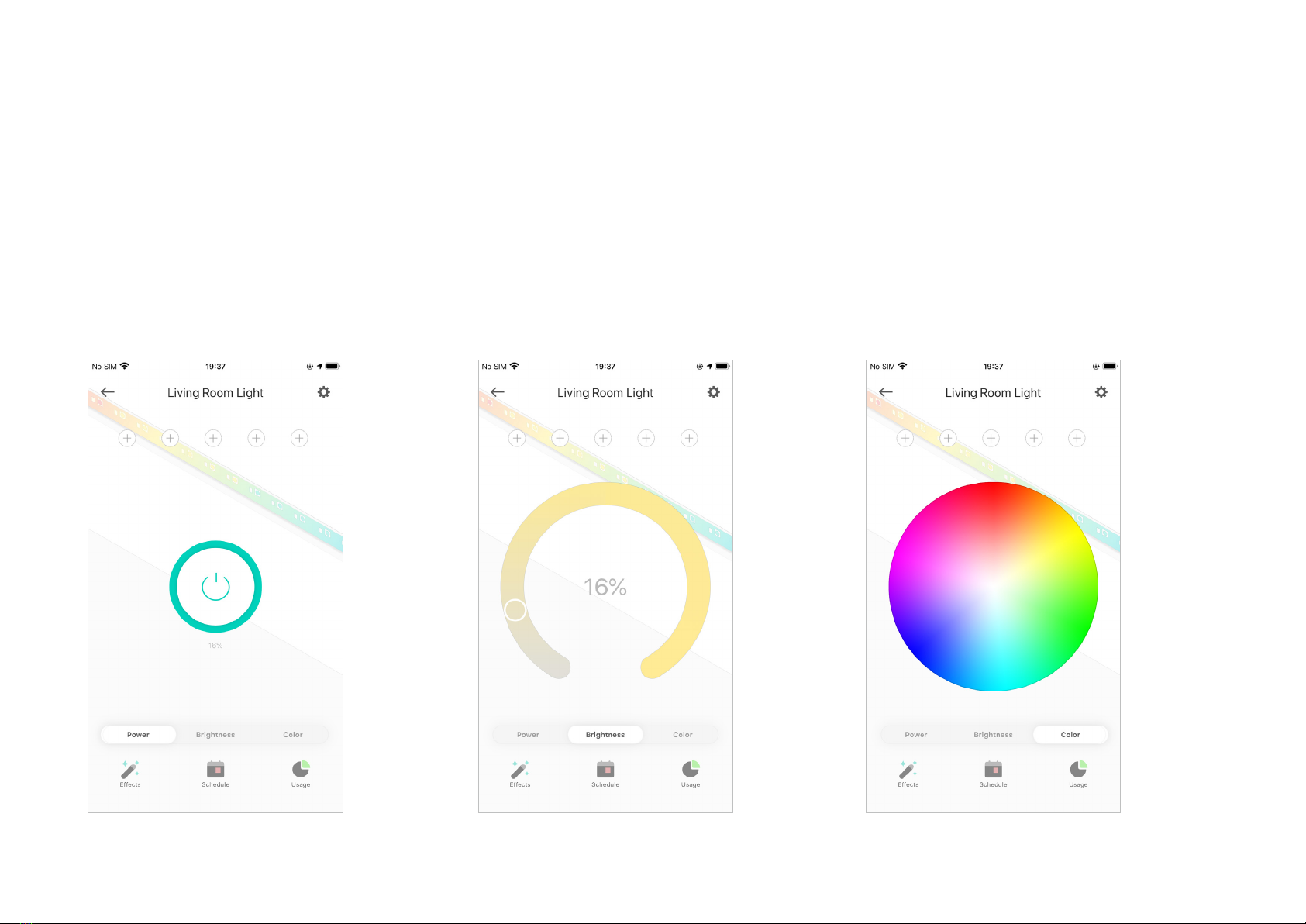

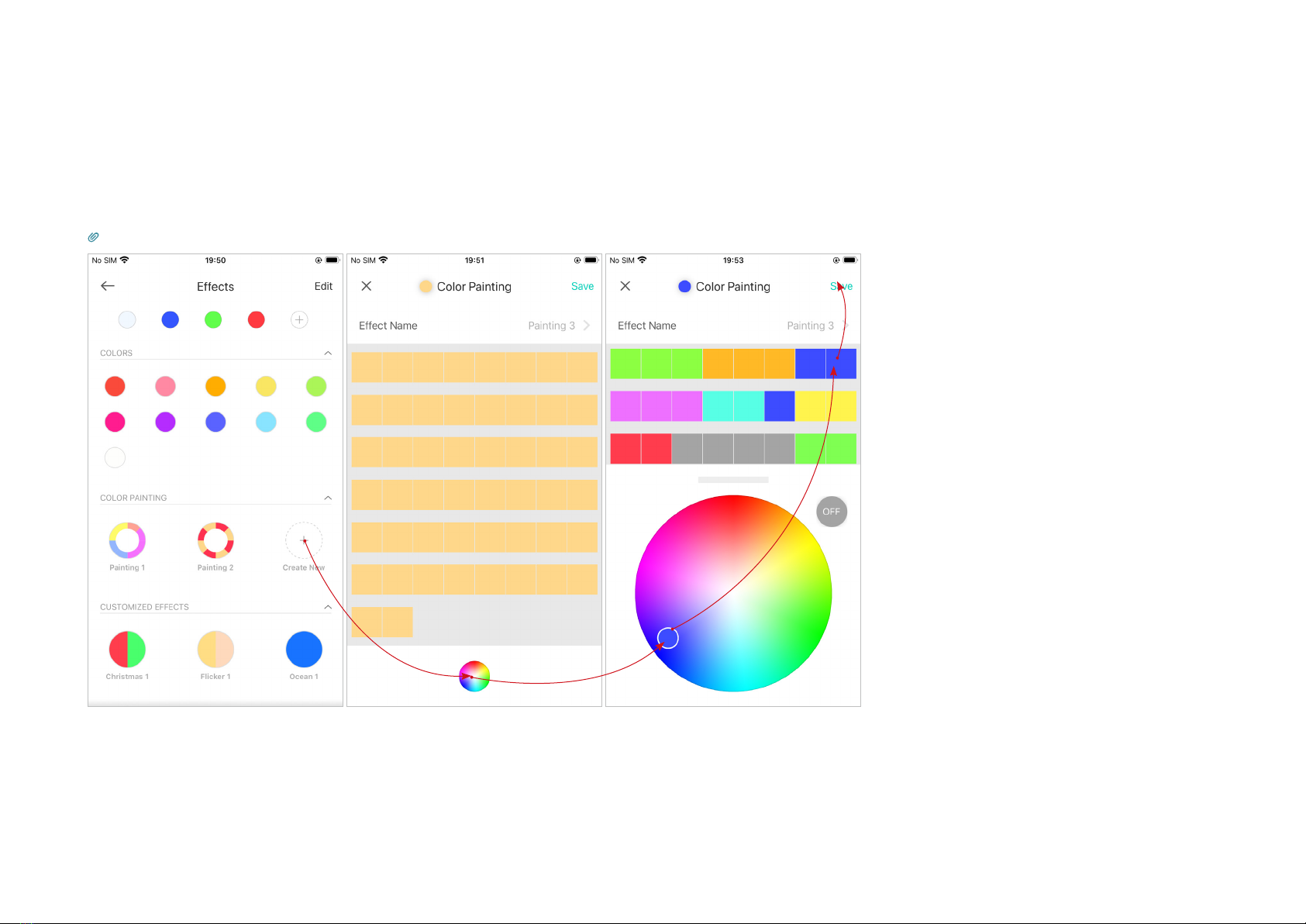
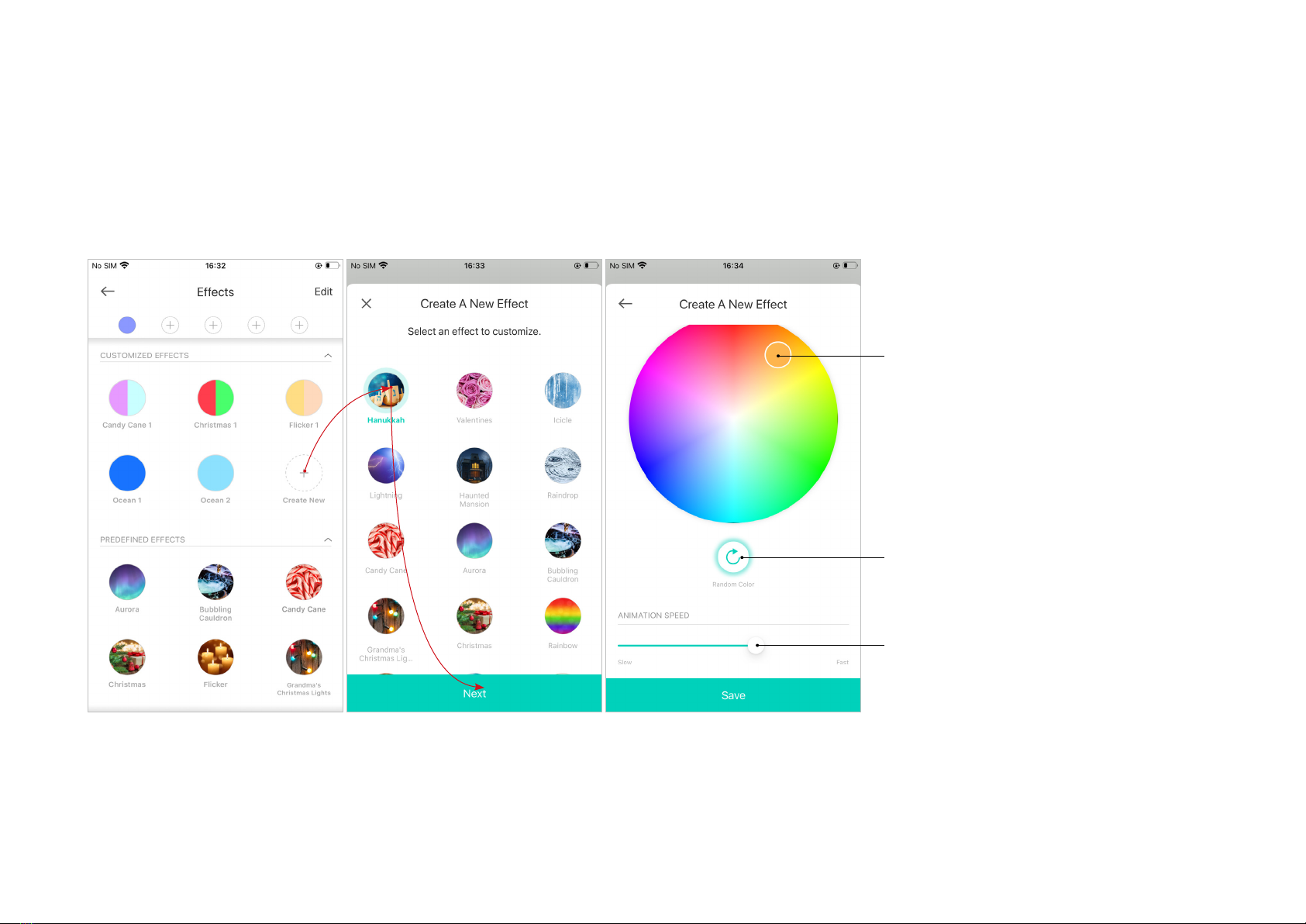

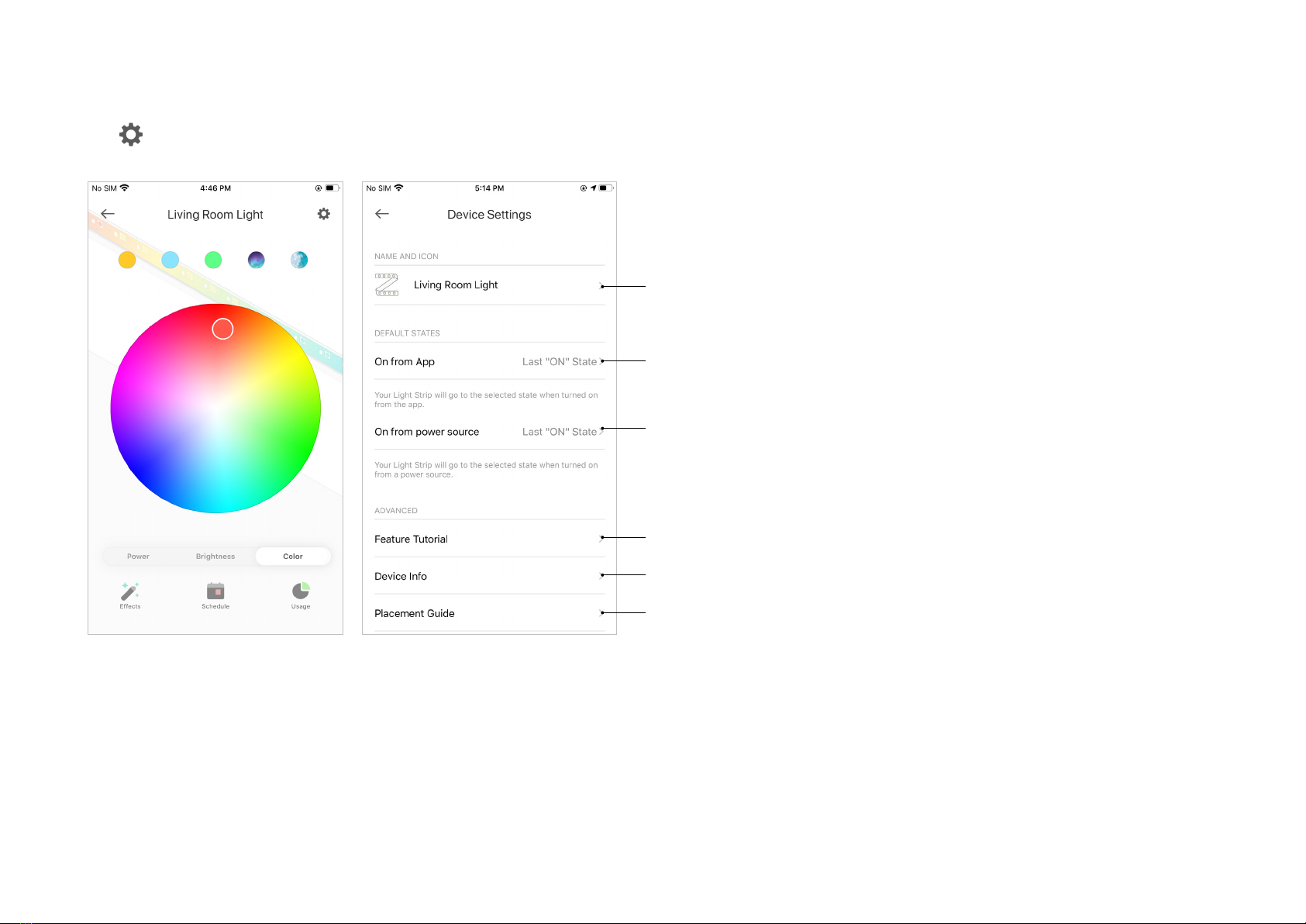
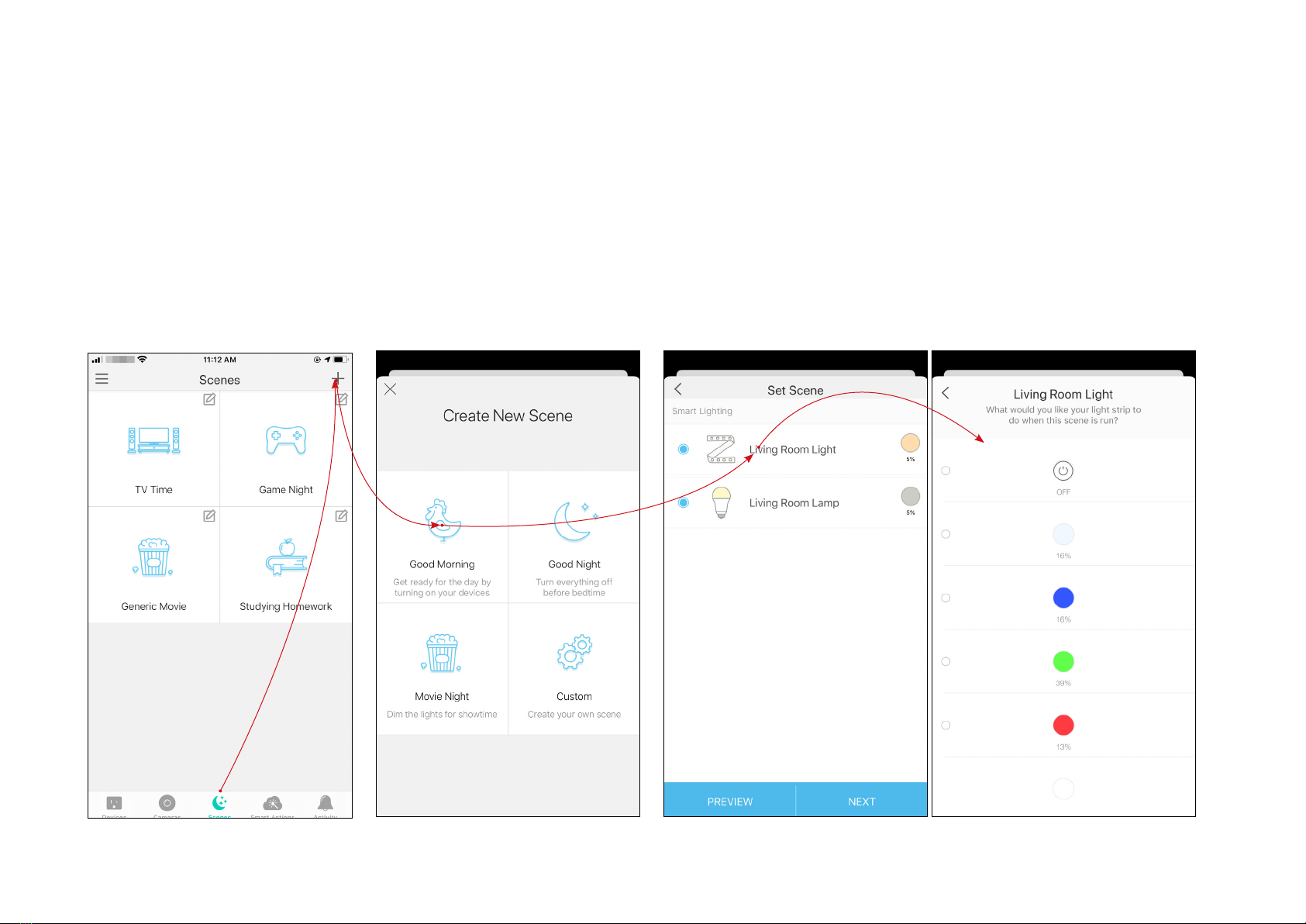
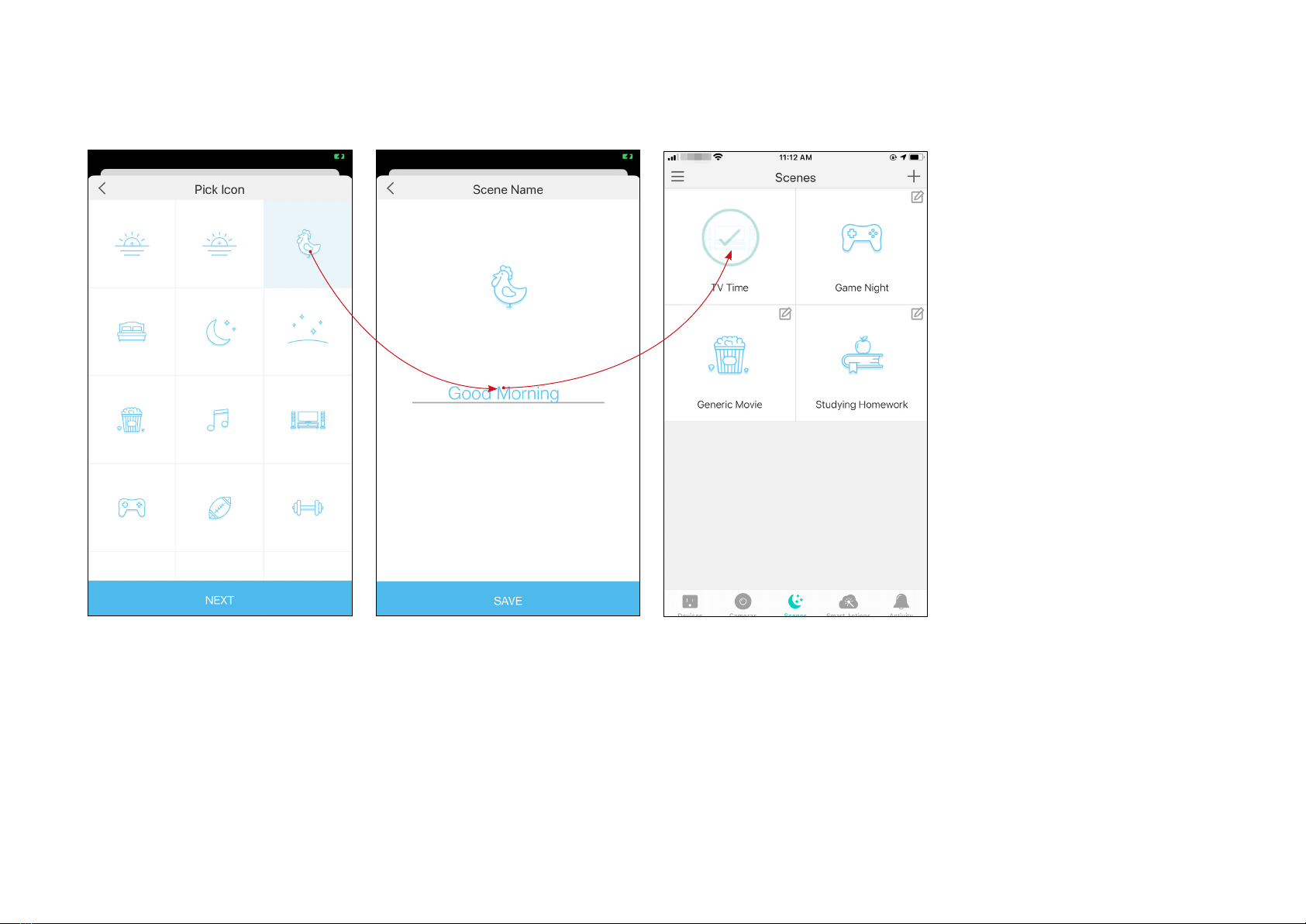
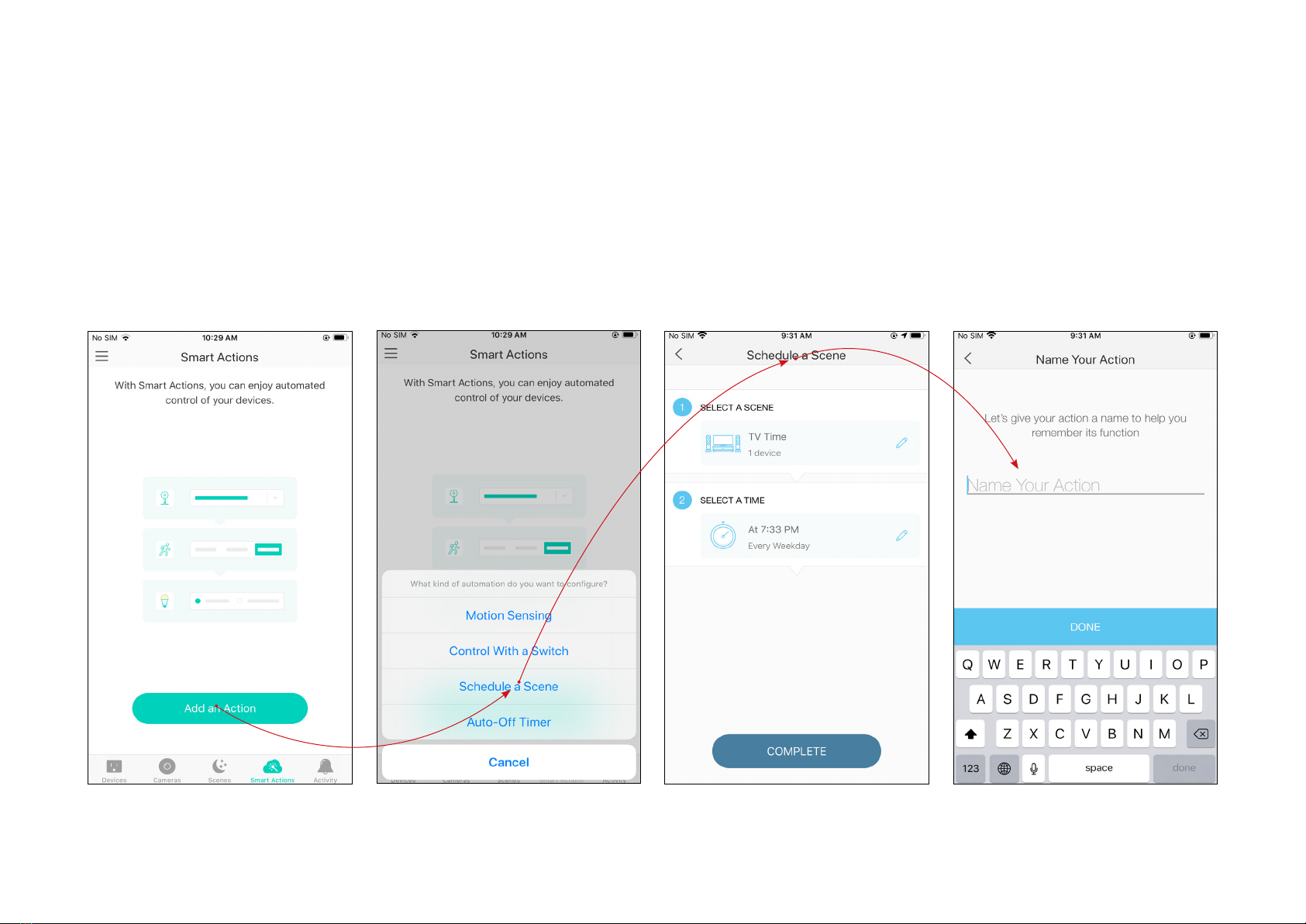
Other manuals for KL420L5
1
This manual suits for next models
2
Table of contents
Other TP-Link Lighting Equipment manuals

TP-Link
TP-Link LB1 Series User manual

TP-Link
TP-Link kasa smart KL400L5 User manual
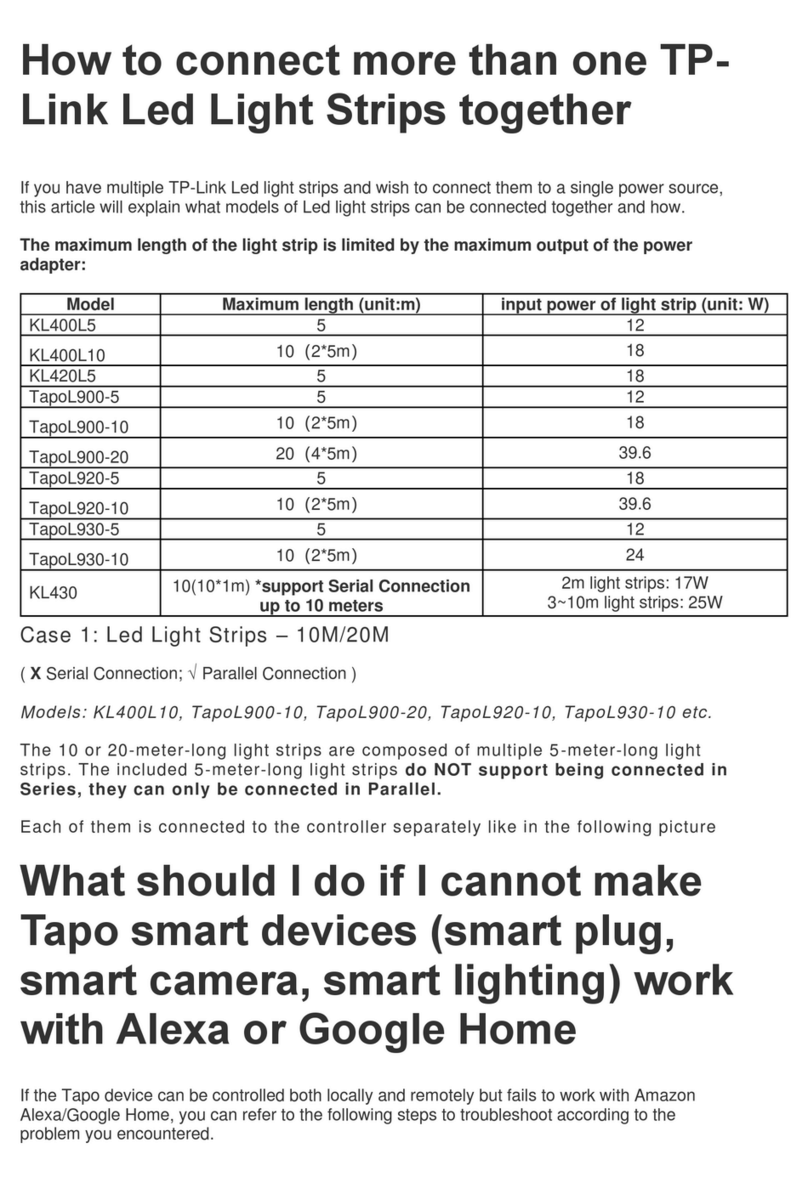
TP-Link
TP-Link kasa smart KL400L5 User manual

TP-Link
TP-Link Tapo L920 User manual

TP-Link
TP-Link Tapo L930 User manual

TP-Link
TP-Link KL420L5 User manual

TP-Link
TP-Link Tapo L900 User manual

TP-Link
TP-Link Tapo L900 User manual
Popular Lighting Equipment manuals by other brands
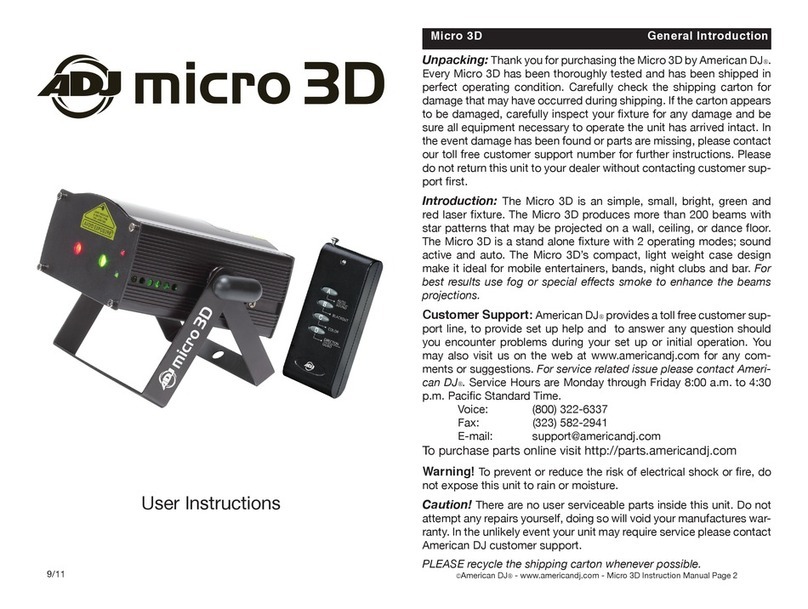
American DJ
American DJ Micro 3D User instructions

Volt
Volt VAL-2013-BBK installation instructions
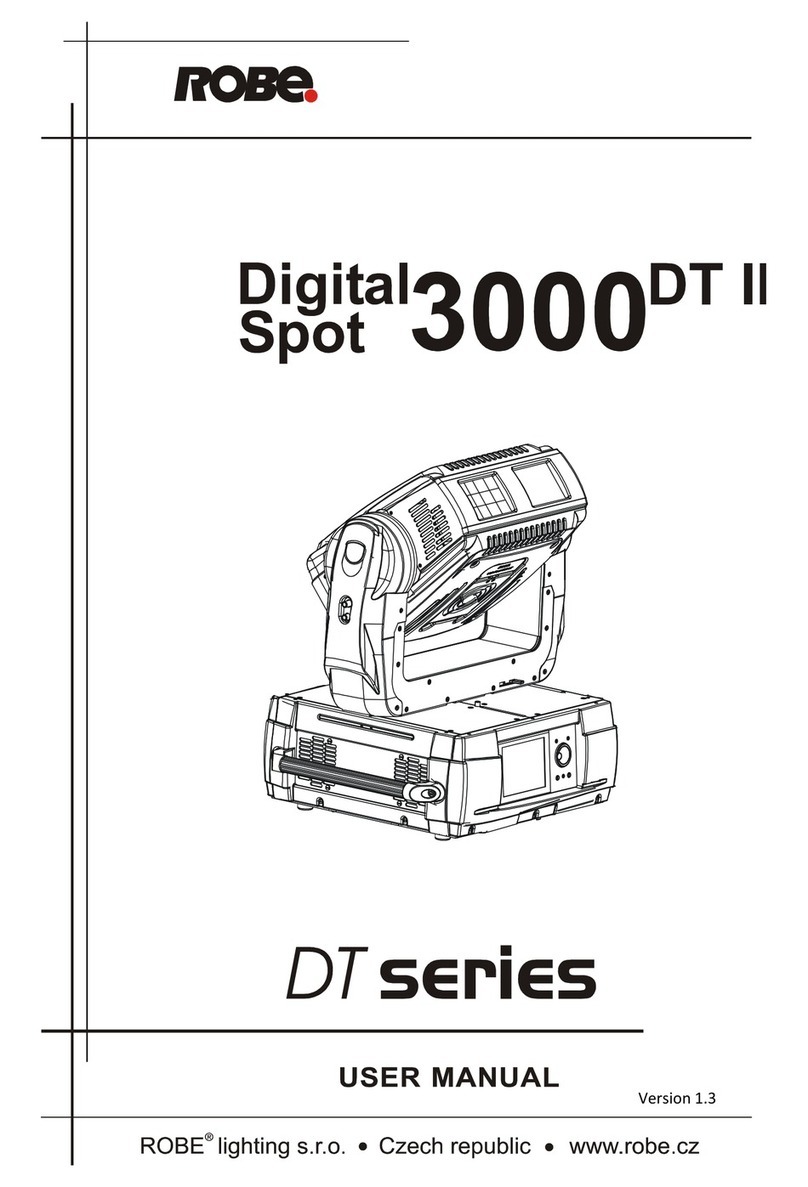
Robe
Robe Digital Spot 3000 DT II user manual
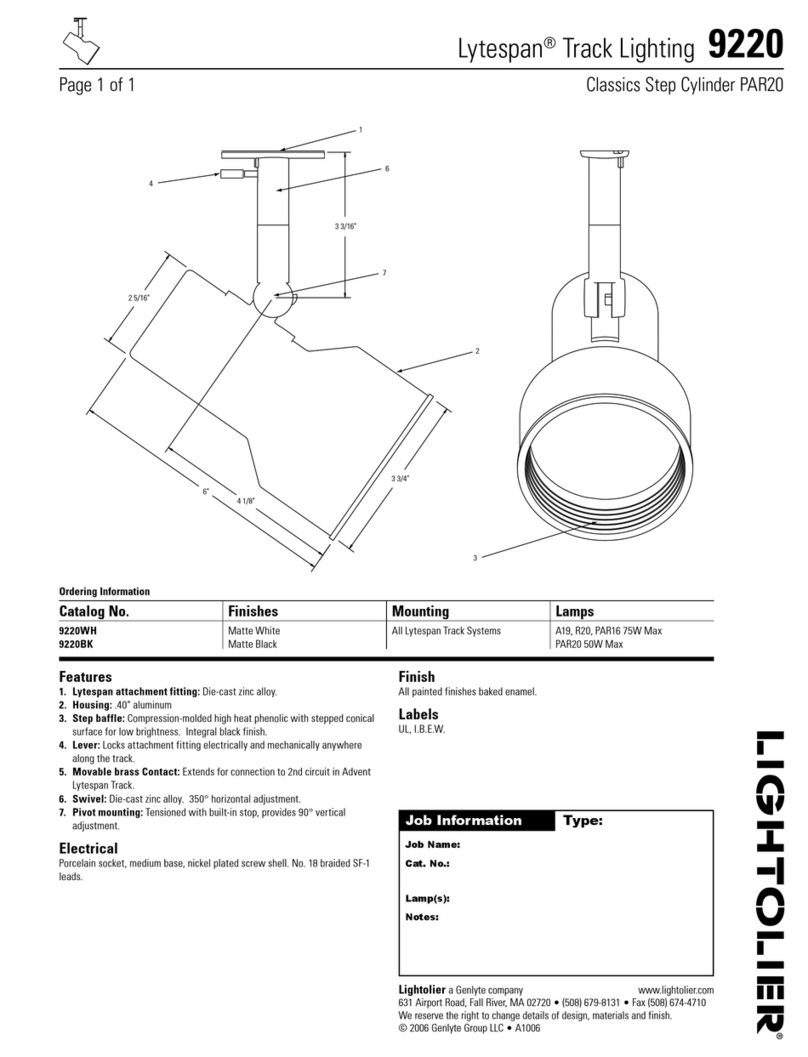
Lightolier
Lightolier Lytespan 9220 specification

Federal Signal Corporation
Federal Signal Corporation Integrity44 Installation maintenance and service manual

ETC
ETC Source 4WRD II Installation and user manual